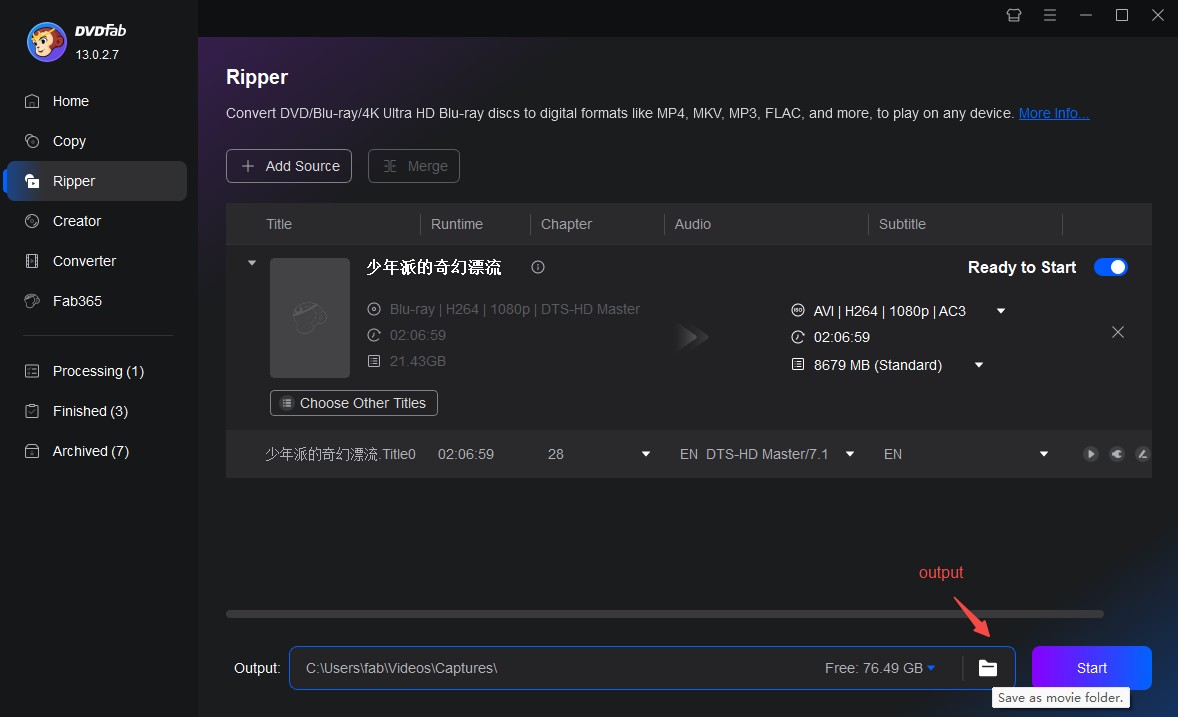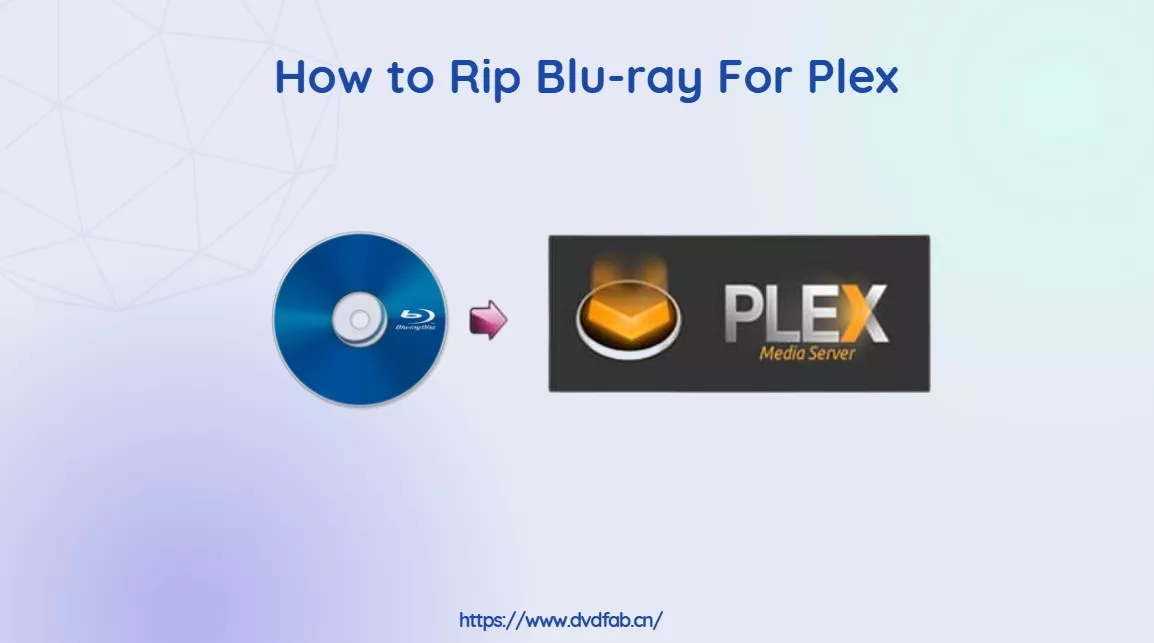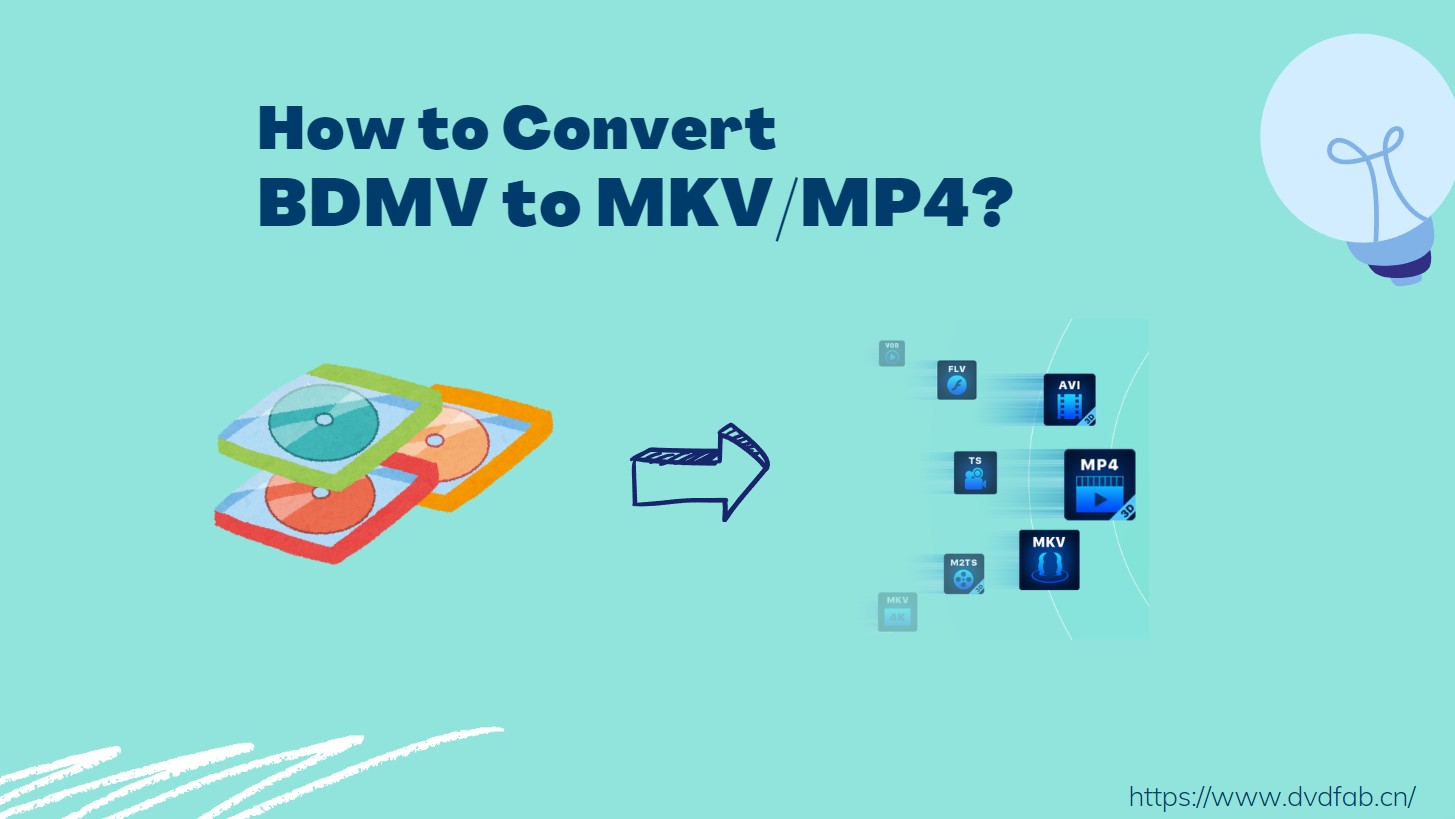How to Convert Blu-ray to AVI File Using DVDFab Blu-ray Ripper
Table of Contents
"A few years ago, I digitized my entire Blu-ray collection so I could watch movies on an old DivX-certified TV in my parents' basement. That’s when I realized MP4 or MKV weren't always the best choice."
Many guides today recommend MP4 or MKV, and for most modern devices tha's true. But there are still situations where AVI is the smarter option:
- Some older TVs, DVD players, or in-car entertainment systems only support AVI files with DivX/Xvid codecs.
- When paired with the right settings, AVI with Xvid can offer decent quality for 1080p movies while saving space.
- AVI is a lightweight container that works well if you don't need more than one audio track or fancy subtitle options.

Now that you know when to use AVI, you'll need a dependable way to make the conversion quickly. That's where the DVDFab Blu-ray Ripper comes in. It is a professional but easy-to-use tool that lets you convert any encrypted Blu-ray to AVI format without losing quality.
- • Offer Advanced Settings such as bitrate setting to tweak video quality
- • Convert video from SDR effect to HDR10 with NVIDIA AI Enhancer
- • Rip Blu-ray to MKV, AVI and other digital video and audio formats
- • Convert Blu-ray subtitles to SRT using OCR technology
- • Speed up Blu-ray to AVI conversion with GPU acceleration
Below is a step-by-step guide written by our technical team on how to convert Blu-ray to AVI with DVDFab Blu-ray Ripper.
Step 1: Launch DVDFab and Load Your Blu-rays
Open DVDFab 13 and select its Ripper module on the left navigation bar. You can put a Blu-ray disc in your optical drive and load it or add an ISO or Blu-ray folder from your computer straight to the software.
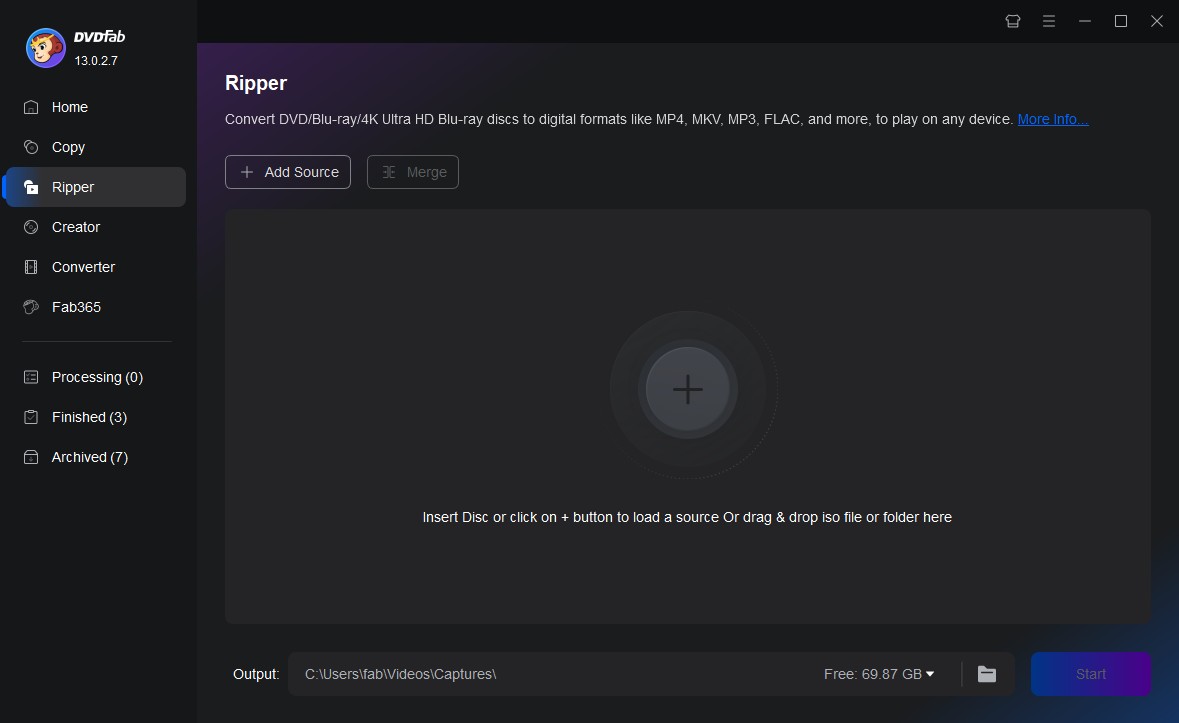
Step 2: Select the AVI Profile
Click the "Choose Other Profile" (profile library) button in the right of the main interface, then select Format > Video > AVI.
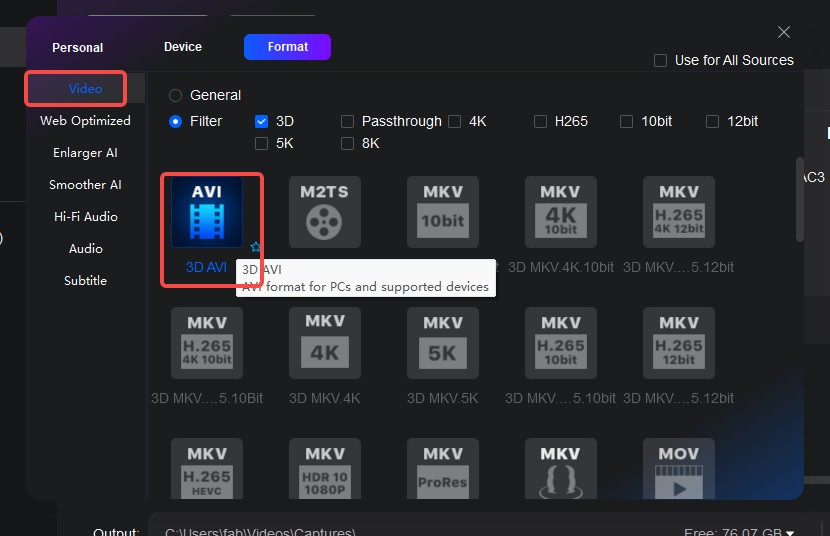
Step 3: Customize Your Video and Advanced Settings
You can manually choose different titles or particular chapters, but by default, DVDFab will choose the longest title (main movie). You can also choose the audio tracks and subtitles that you want.
At this stage, you may also select your preferred audio tracks and subtitle options. Next, click the wrench icon (Advanced Settings) to adjust video quality with parameters such as Codec, Frame Rate, Bit Rate, Resolution, and audio settings. If you're unsure about these professional options, just leave them at their defaults.
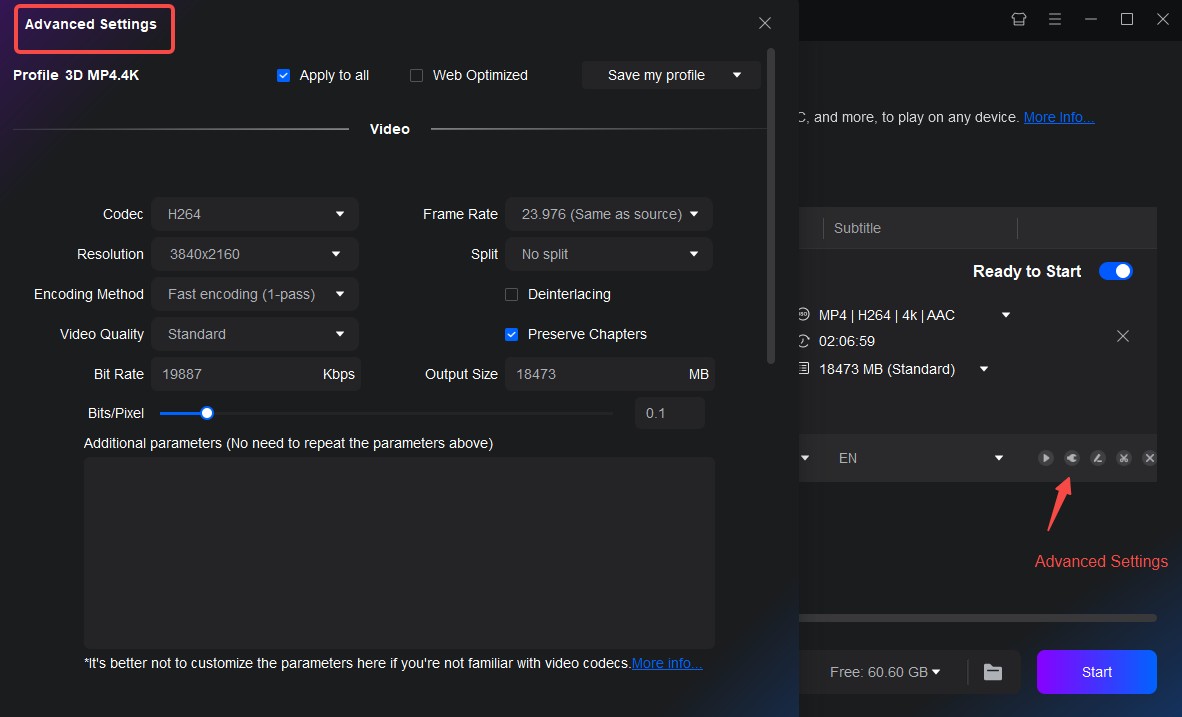
With the latest update, DVDFab Blu-ray Ripper adds an integrated video editor, enabling you to add external subtitles, rotate video, fine-tune contrast, and cut or crop unwanted segments.
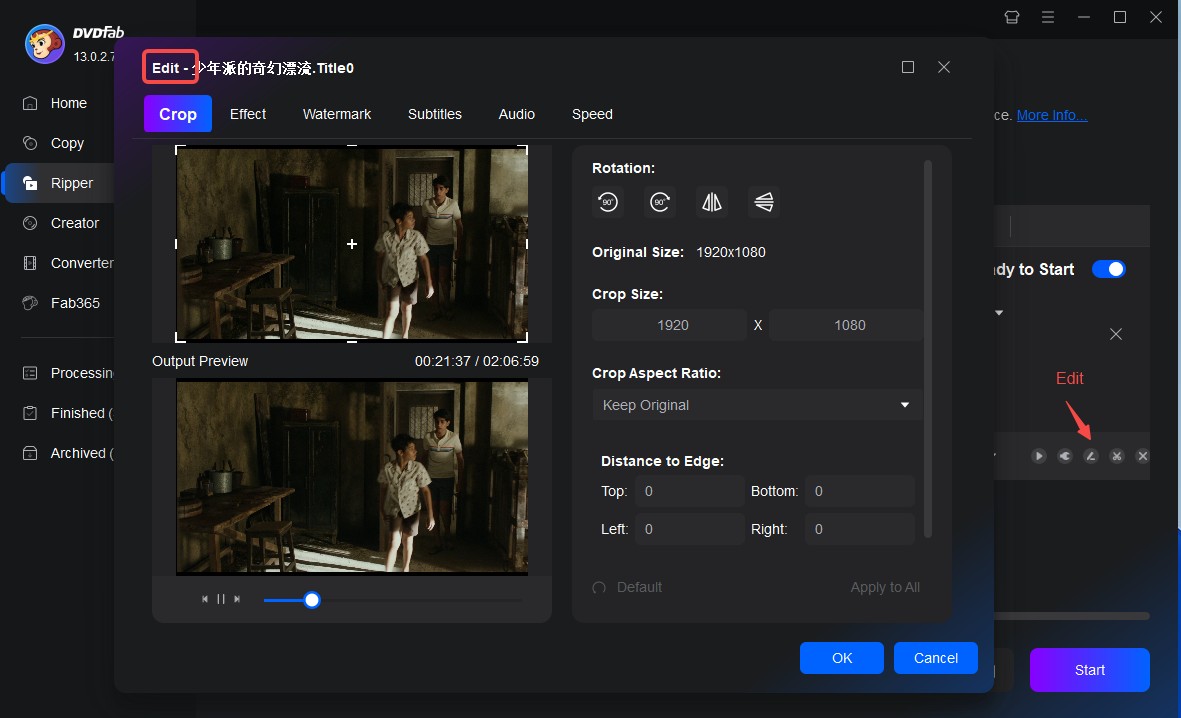
Step 4: Start to Convert Blu-ray to AVI
At the bottom of the main interface, click the "folder" icon to select a destination folder where your converted AVI file will be saved.
Finally, click the Start button to begin ripping. This Blu-ray to AVI converter supports GPU acceleration leveraging NVIDIA CUDA, AMD APP, Intel Quick Sync (IQS), and macOS VideoToolBox. You can turn on hardware acceleration to increase speed. During ripping, DVDFab will display the progress and estimated remaining time.