Top 7 Best Blu-ray Rippers for Mac in 2025 [Free and Paid]
Summary: In this guide, we will explore the best and free Blu-ray ripping software for Mac with comprehensive review and a thorough comparison of each software to help you pick the best one. So, without wasting any time, let us learn how to rip Blu-ray on Mac.
Table of Contents
Mac users often look for effective programs that can rip Blu-ray movies so they can watch them offline. However, many face issues when trying to back up their collections using free Blu-ray Ripper for Mac. As one Reddit user shared, "Most discs work fine, but a handful (mostly older catalog titles and a few imports) act differently on macOS. The drive spins up and pauses a few times, or the disc doesn't show up in System Information even though the drive itself does."
Despite these challenges, many users still prefer to stay within the macOS ecosystem. Luckily, there are a variety of Blu-ray rippers available to overcome these obstacles. This article will explore the best Blu-ray rippers for macOS to help you choose the right tool to enjoy your Blu-ray movies with ease.

Top Blu-ray Ripping Software for Mac: Quick Review
When picking the best Blu-ray ripper for Mac, I evaluate all the factors that are top of mind for users. Here, I compared the best MacOS Blu-ray rippers to help you get a detailed understanding of each software.
| Mac Blu-ray Rippers | Input Formats | Output Formats | Blu-ray Decryption | Quality | Video Editor | Speed | Users Rating | Free or Paid |
|---|---|---|---|---|---|---|---|---|
| DVDFab | Blu-ray discs, folders, ISO | 1000+ video and audio | AACS, BD+, BD-J, Cinavia, and latest protected Blu-ray | Lossless | Yes | 50x fast speed |
4.6/5 (Trustpilot) |
Paid (includes free version) |
| Handbrake | Blu-ray & DVD | MP4, MKV, and WebM | No | Lossy | No | Slow | 4.3/5 (Trustpilot) |
Free |
| MakeMKV | Blu-ray & DVD | MKV | AACS, BD+ | Lossless | No | Medium | 4.5/5 (TechRadar) |
Free in beta |
| Leawo | Blu-ray/DVD discs, folders, ISO | 180+ digital formats | AACS, BD+, MKB, and CSS-DVD | Medium | Yes | Medium | 4.2/5 (CNET) |
Paid (includes free trial) |
| VideoByte | DVD/Blu-ray, folders, ISO | 300+ digital formats | APS, CSS, ARccOS, CPRM, BD+, and Cinavia | Lossless | Yes | 6x faster speed | 3.2/5 (Trustpilot) |
Paid (includes free trial) |
| VLC | DVD & Blu-ray (Unprotected) | MP4, MKV, WMV, etc | AACS, BD+ (Require libaacs + keydb.cfg) | Medium | No | Slow | 4.5/5 (TechRadar) |
Free |
| Blu-ray Master | Blu-ray disc, ISO, folder | 500+ digital formats | Limited | Medium | Yes | Medium | N/A | Paid (includes free trial) |
Mac Blu-ray Rippers I Pick (Free and Paid)
- The best Mac Blu-ray ripper should be able to rip a wide range of encrypted Blu-rays
- Make sure to rip high-quality video and audio and output to multiple compatible formats
- Customization features give you more control over the ripping process and allow you to tailor the output files
✅Feature-Rich Options: DVDFab Blu-ray Ripper
DVDFab earns the top spot because it consistently handles the newest disc protections while letting you produce high-quality rips in whatever format you need, all within a single, polished workflow that includes editing and customization options and very fast processing.
✅Free Options: MakeMKV
MakeMKV makes the list because it preserves the original video and audio without re-encoding, which is ideal if you want a clean archival copy now and the flexibility to convert to other formats later with a separate tool.
- Maximum capability & convenience: DVDFab
- Free, lossless archiving first: MakeMKV
Before using a Blu-ray ripper on a Mac, it is important to note that Macs do not come with built-in Blu-ray drives, and the Apple USB SuperDrive does not support Blu-rays. Therefore, you will need an external Blu-ray drive that is USB-C powered—be sure to use the appropriate adapters if required. Please note that the SuperDrive supports only DVDs and CDs, not Blu-rays.
To make sure that the software you are using works with Apple Silicon and macOS 15 (Sequoia), check that it is clearly labeled as compatible with macOS 15 and Mac models with M1 to M4 chips. You might see messages about drivers, permissions, and "Privacy & Security" settings.
Best Blu-ray Ripper for Mac: DVDFab Blu-ray Ripper
DVDFab Blu-ray ripper tops the list of Mac Blu-ray ripping software with its excellent features. This Blu-ray ripping software is capable of ripping Blu-rays to 1000+ video and audio formats at a high speed to get lossless playback on 245+ devices, including media players and even home theatre. Also, it can remove any Blu-ray protection and delivers high-quality compression with lossless conversion.
I tested DVDFab Blu-ray Ripper v13.0.4.5 (Mac) using the retail Superman (2025) Blu-ray disc as input and outputting MKV (HEVC) with VideoToolbox acceleration and the default "Fast" preset. The disc decrypted and analyzed quickly, and a main-movie rip completed in about 9 minutes, with clean detail and stable grain retention. I also tried AV1 MP4, which encoded reliably and shaved a minute off.
📌Why I picked it: It is the most dependable choice for modern protected titles and fast, polished results on Mac.
💻Supported OS:
👍Key Features:
- Blu-ray decrypter that supports newly-released protected Blu-rays.
- Convert Blu-ray disc, ISO or folder to popular digital formats and 260+ devices.
- Support batch conversion at faster Blu-ray ripping speed.
- Choose Blu-ray titles, chapters, audio, and subtitles you want to convert.
- Convert Blu-ray video from SDR to HDR10 with integrated NVIDIA AI Enhancer.
- Trim and merge video, set brightness, and add watermarks via the built-in video editor.
👎Cons:
- It can't work on Linux OS now.
- The free version supports only two digital formats: MP4 and MKV.
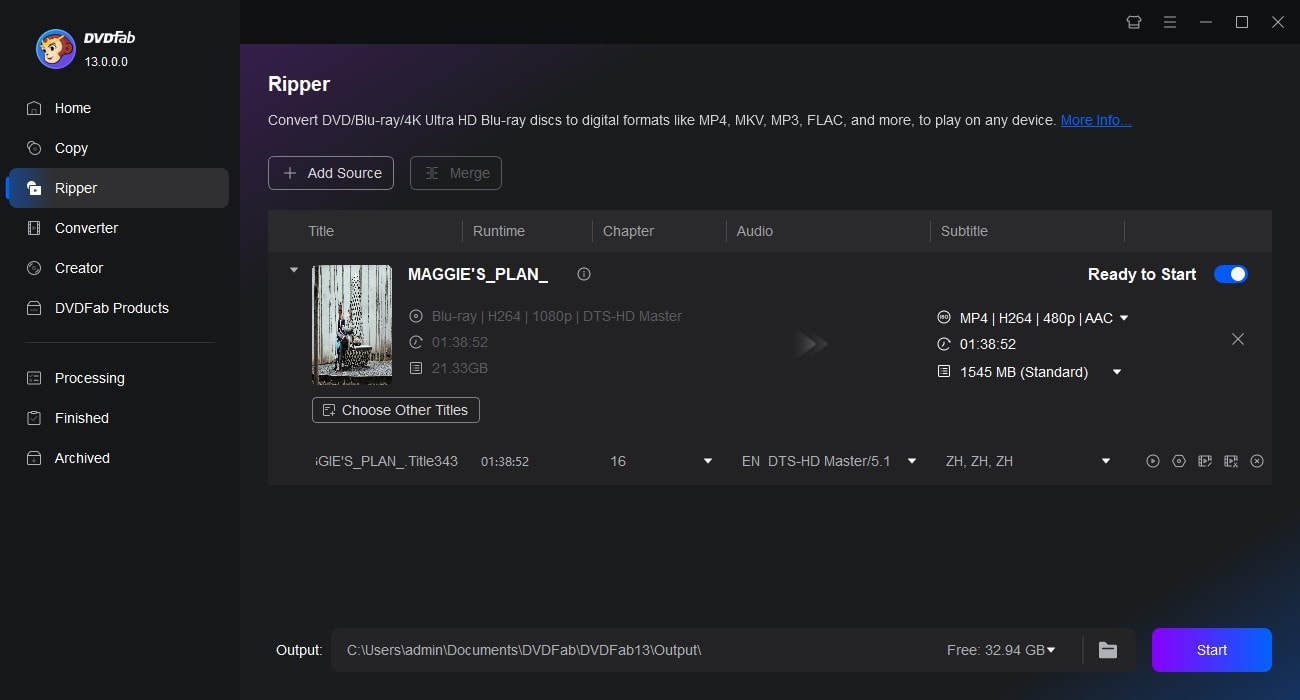
How to Rip Blu-rays on Mac with DVDFab Blu-ray Ripper
In this part, we will take DVDFab Blu-ray Ripper as an example to show you how to rip Blu-ray disc, ISO file or Folder to digital formats on macOS.
💡You can follow the video or the detailed steps:
Step 1: Launch DVDFab Blu-ray Ripper and load disc/ISO/folder
Run DVDFab 13 and opt for the Ripper module. You can insert your Blu-ray disc into an external drive or simply add it through the 'Add button', or simply drag and drop the ISO file or folder onto the main interface.
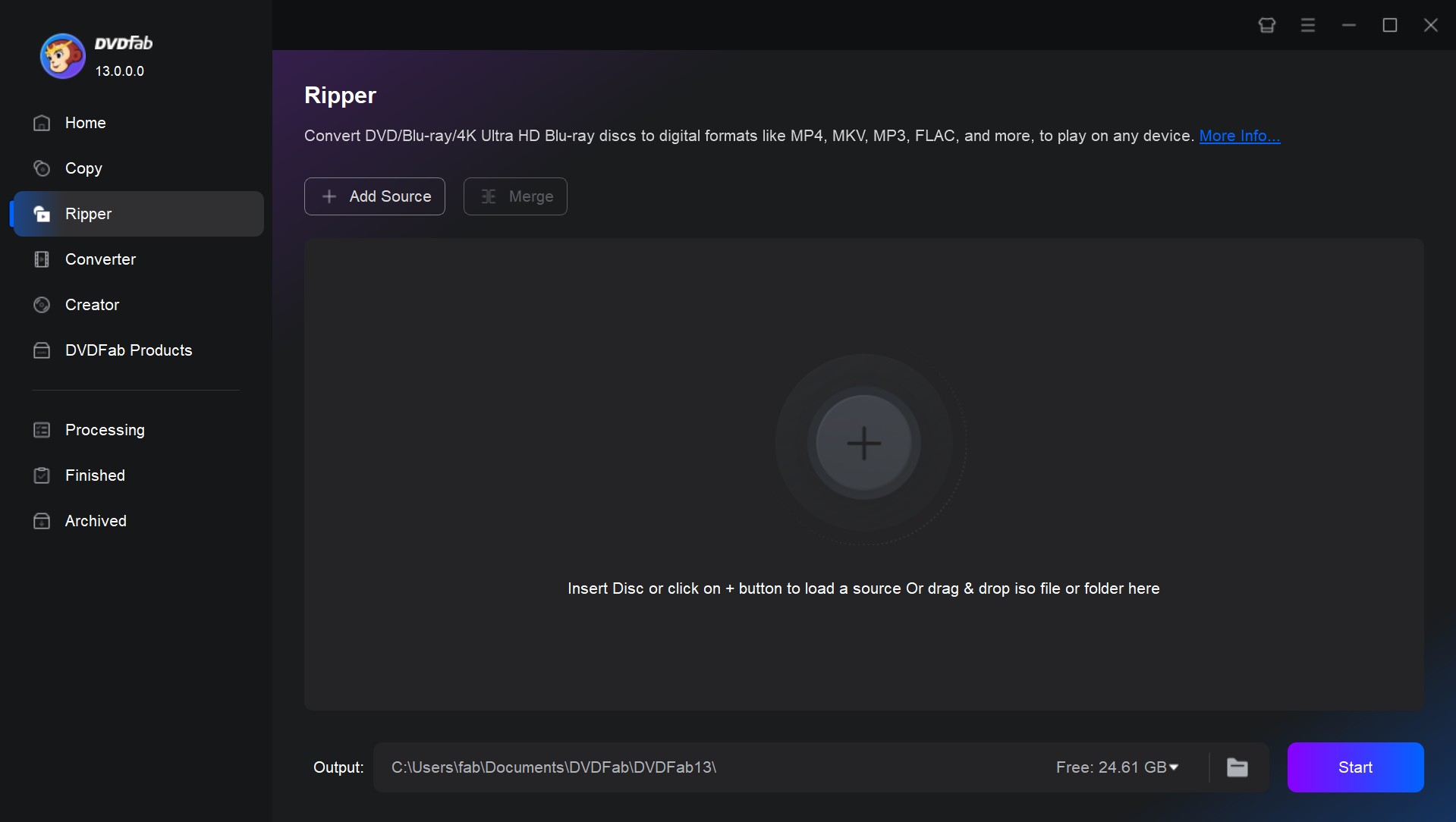
Step 2: Choose one profile and customize the output video
Choose the titles, audio tracks, and subtitles to be included in the output video. Then, select your desired profile by clicking on 'Choose Other Profile'. DVDFab offers various format presets. For example, MP4 includes presets like MP4 Mobile (optimized for smartphones), MP4 Theater (for high-quality home theater viewing), and MP4 Dolby Vision (supporting advanced HDR playback).
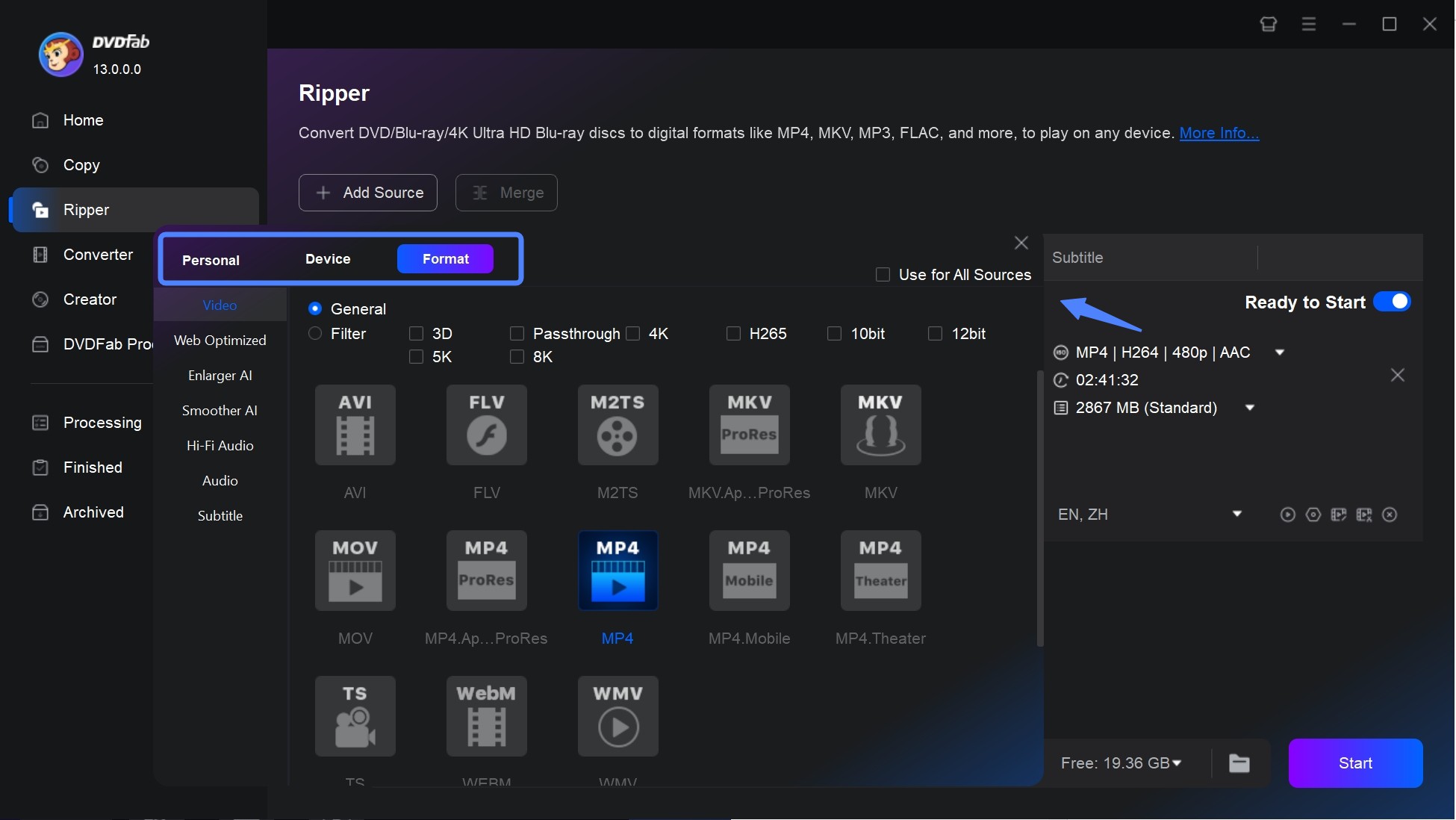
You can also use Advanced Settings to fine-tune the video and audio parameters for precise control over output quality and file size. The Video Editor allows you to trim unwanted sections, merge multiple clips, add text or image watermarks, etc.
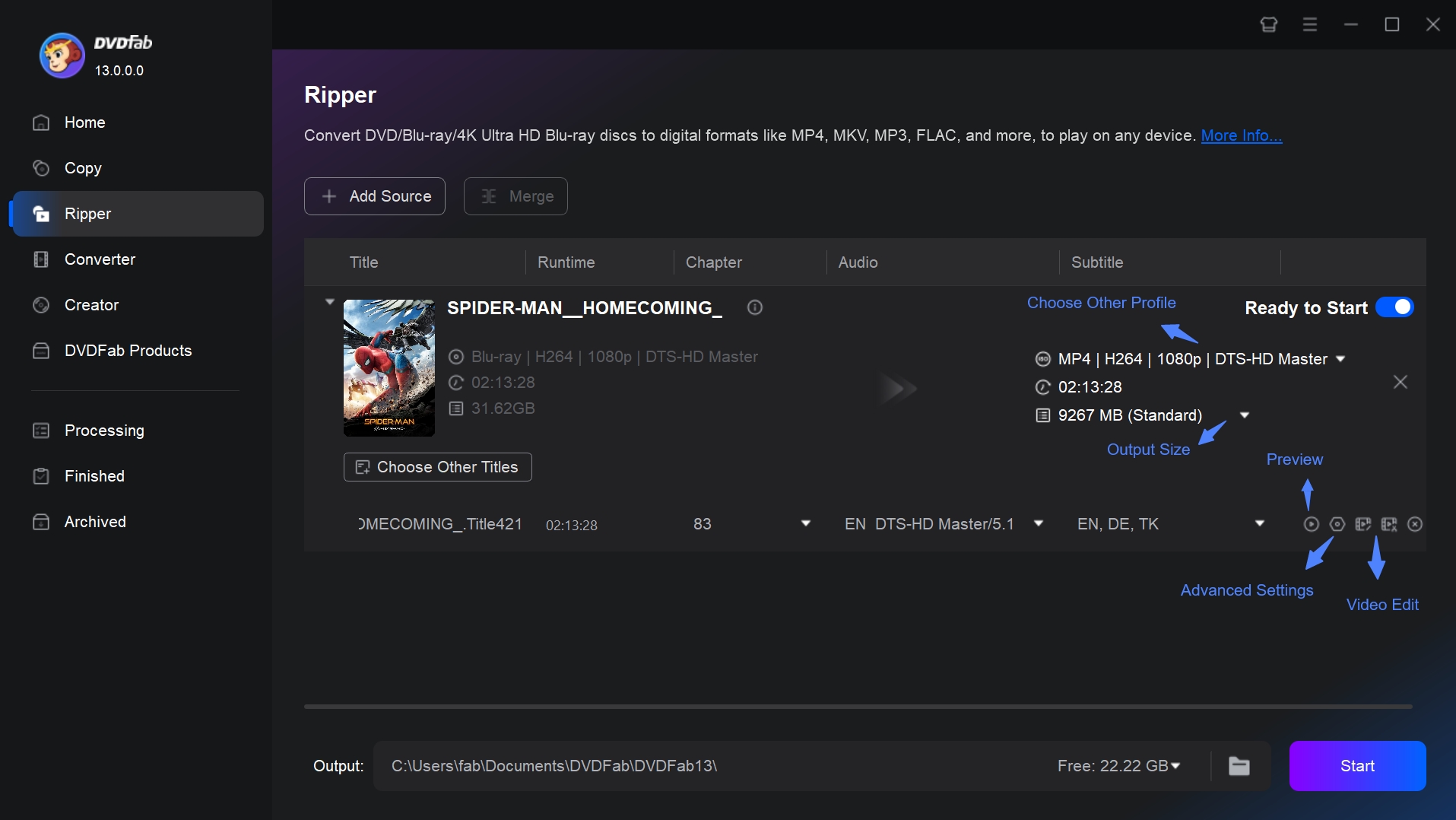
Step 3: Start to rip a Blu-ray on Mac
Choose the destination folder on your hard drive or mobile device and click Start. The ripping process will start, and you will see detailed progress updates. When it's done, your high-quality digital Blu-ray will be ready to watch or use again.
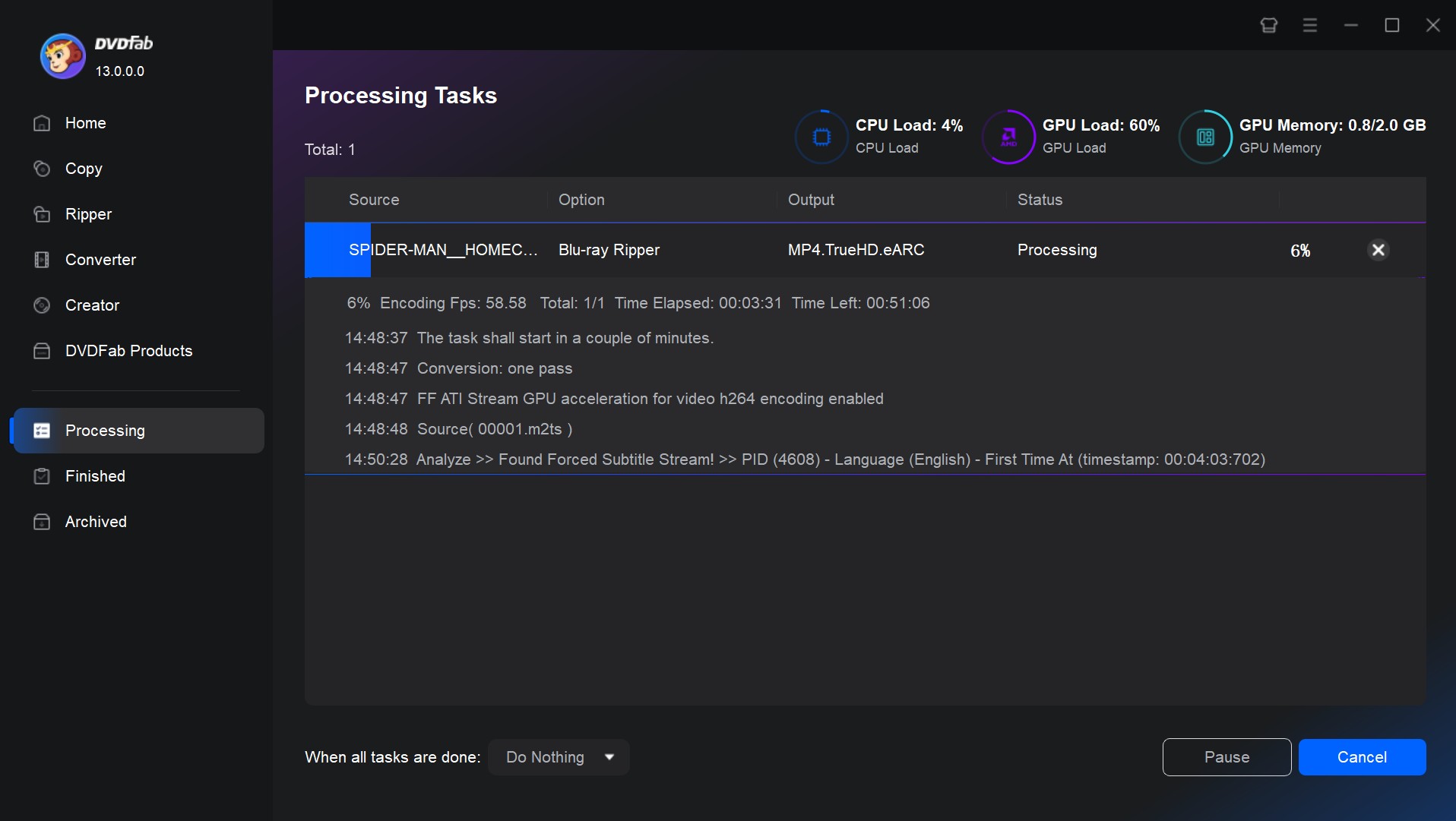
Free Blu-ray Ripper for Mac: MakeMKV
MakeMKV is another trusted Mac Blu-ray ripper suitable for people requiring high-quality MKV output. It is trusted to remove some copy protection and rip Blu-ray to a large MKV file. Since it lacks compression, you must either pair it up with another software for lossless compression or ensure your computer has sufficient file storage space.
I tested MakeMKV 1.18.2 using the retail Ballerina (2025) Blu-ray as input and a lossless MKV output (default main-feature selection, no compression). The disc opened immediately and decrypted cleanly—MakeMKV now supports AACS v82, so there were no key hiccups. A two-hour feature copied in about 41 minutes, and the file matched the disc bit-for-bit, as expected from MakeMKV's stream-preserving design.
📌Why I picked it: Ideal for creating a faithful archival MKV that preserves the disc as-is.
💻Supported OS: Windows XP or later, Mac OS X 10.6 and later, and Linux x86 or amd64
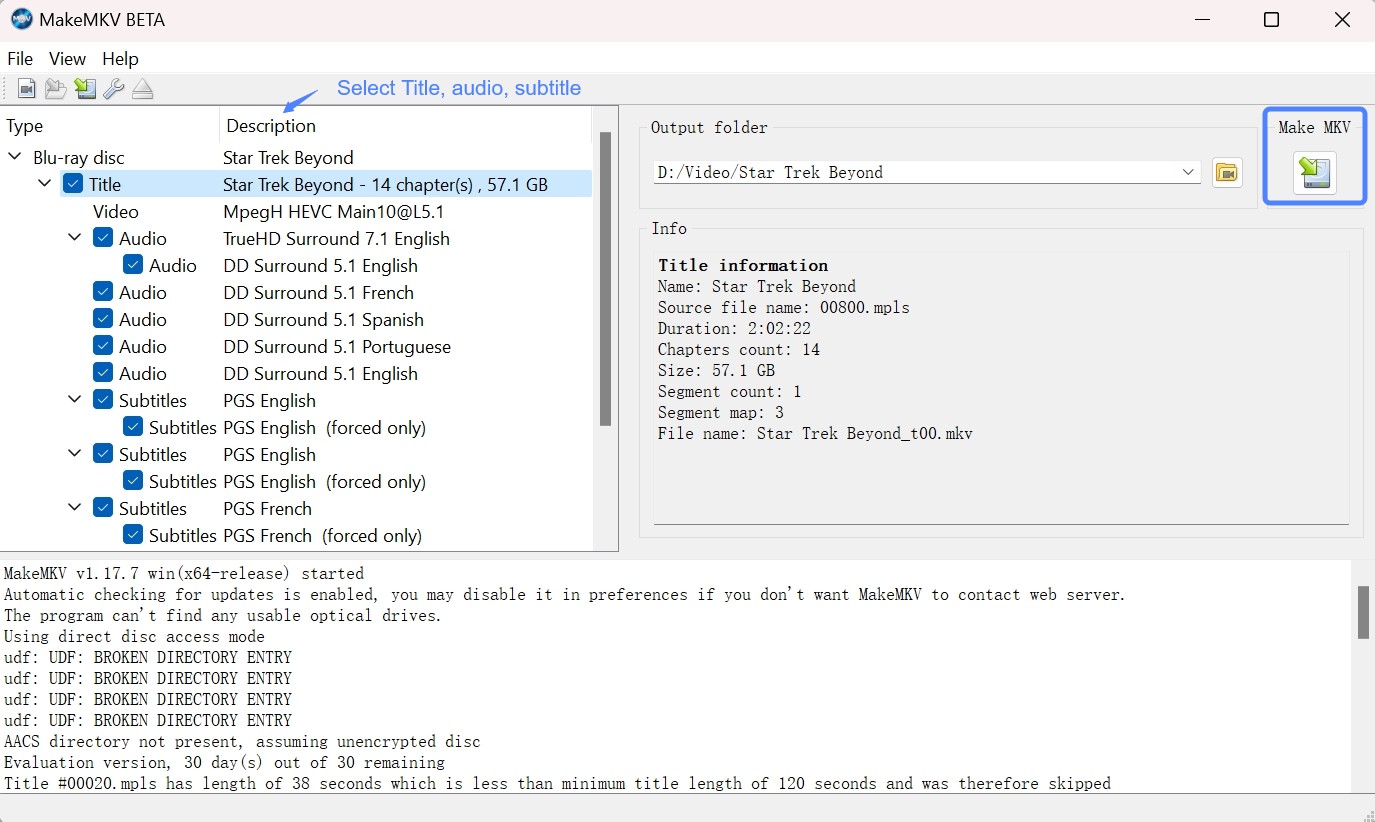
👍Key Features:
- Simple, one-click interface for ripping Blu-rays and DVDs.
- Rips Blu-rays to MKV without compromising video quality.
- Supports 4K discs and UHD Blu-rays (with compatible drives).
- With cross-platform compatibility, it is accessible on Linux, Windows, and macOS.
- Maintains all video and subtitle tracks, including high-definition audio formats such as DTS-HD.
👎Cons:
- Limited to MKV as the only output format.
- Ripping speed may be slower than that of some rivals.
- Comparatively large file size because it isn't compressed.
- Brings in chapters or playlists in the wrong order on certain Blu-rays.
How to Rip Blu-ray on Mac with MakeMKV
Step 1: Install MakeMKV and insert the Blu-ray
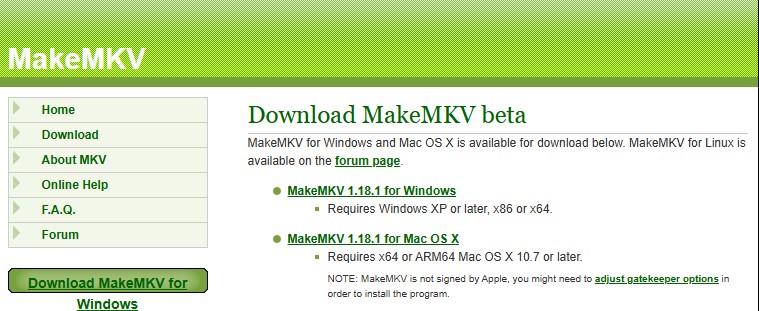
Visit the official website:
Connect your external Blu-ray drive to your Mac via USB; Insert the Blu-ray disc you wish to rip into the drive; Launch the MakeMKV application.
Step 2: Select the content to rip and customize your video
Once the scan is complete, look at the list on the left and check the box next to the title with the largest file size, which is usually the main movie. You can expand this title to verify which audio tracks and subtitles are selected, unchecking any languages or extras you do not need to save space.
Step 3: Rip the Disc Choose your destination folder
Under the "Output Folder" section on the right side of the window. Click the "Make MKV" button to begin the ripping process. The software will create a lossless MKV file on your drive, which typically takes between 30 to 60 minutes depending on your hardware speed.
Other 5 Best & Free Blu-ray Rippers for Mac
1. HandBrake
HandBrake is an open-source video transcoder for macOS that converts unencrypted Blu-ray, DVDs, and common multimedia files. It includes built-in device presets to help you choose suitable settings for standard or high-quality outputs. Note that HandBrake does not decrypt discs: with libdvdcss it can handle some CSS-protected DVDs, but Blu-ray encryption such as AACS/BD+ is not supported.
I ran HandBrake 1.10.2 against a home-made DVD disc (family trip footage), choosing MP4 (H.265) with the Fast 480p30 preset and VideoToolbox hardware encoding. Because HandBrake doesn’t handle copy-protected Blu-rays, this unencrypted source kept the test fair. The 45-minute clip finished in about 12 minutes, and my output looked clean with decomb smoothing jaggies without blurring faces.
📌Why I picked it: Best fit when you need a free, straightforward transcoder for sources you’ve already decrypted.
💻Supported OS: Windows 10 and later, Mac 10.13 and later, and Linux 64-bit
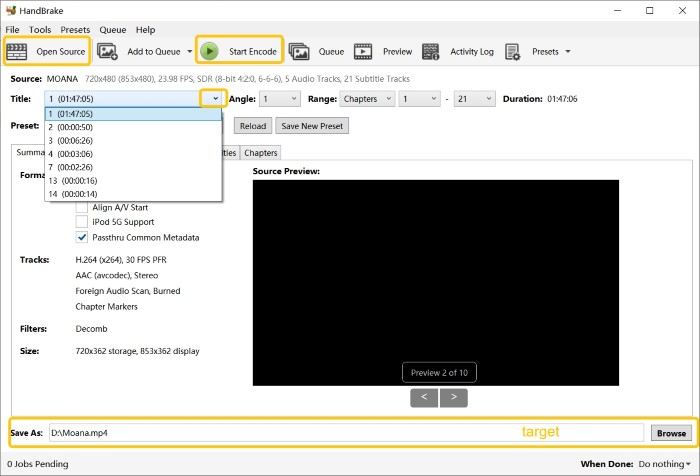
👍Key Features:
- Fully customizable encoding settings, including bitrate, resolution, and frame rate control.
- Provide compression options to maintain the original video quality.
- Support several audio codecs, including AAC, AC3, and DTS, and retains multiple audio tracks.
- Provide presets for various devices built in, making conversion simple for novices.
- Integrated video filters to improve output quality, such as denoising and deinterlacing.
- Support batch conversion
👎Cons:
- There are very few output options available.
- Cannot support protected discs.
2. Leawo Blu-ray Ripper for Mac
Leawo is another practical solution that helps ripping Blu-ray on Mac. The software is equipped with excellent decryption technology to remove common Blu-ray protection techniques and region codes that restrict you from Blu-ray backup. It supports over 180 audio and video formats and rips Blu-rays in both 2D and 3D without any issues.
I tested Leawo Blu-ray Ripper for Mac 13 using the retail Superman (2025) Blu-ray as input, targeting MP4 (H.265) at 1080p with Leawo's default movie-only profile. The disc opened and decrypted without prompts, and a two-hour main feature finished in about 28 minutes, producing a clean, artifact-free file with steady motion and intact fine detail. I didn't see a VideoToolbox toggle on Apple Silicon, so encoding appeared CPU-bound. The current build’s macOS 15 support, 3D/2D mode switch, and batch queue worked smoothly.
📌Why I picked it: Sensible middle ground for everyday ripping with broad compatibility needs.
💻Supported OS: Windows PC 7/8/8.1/10/11 and macOS 10.13/10.14.../13/14
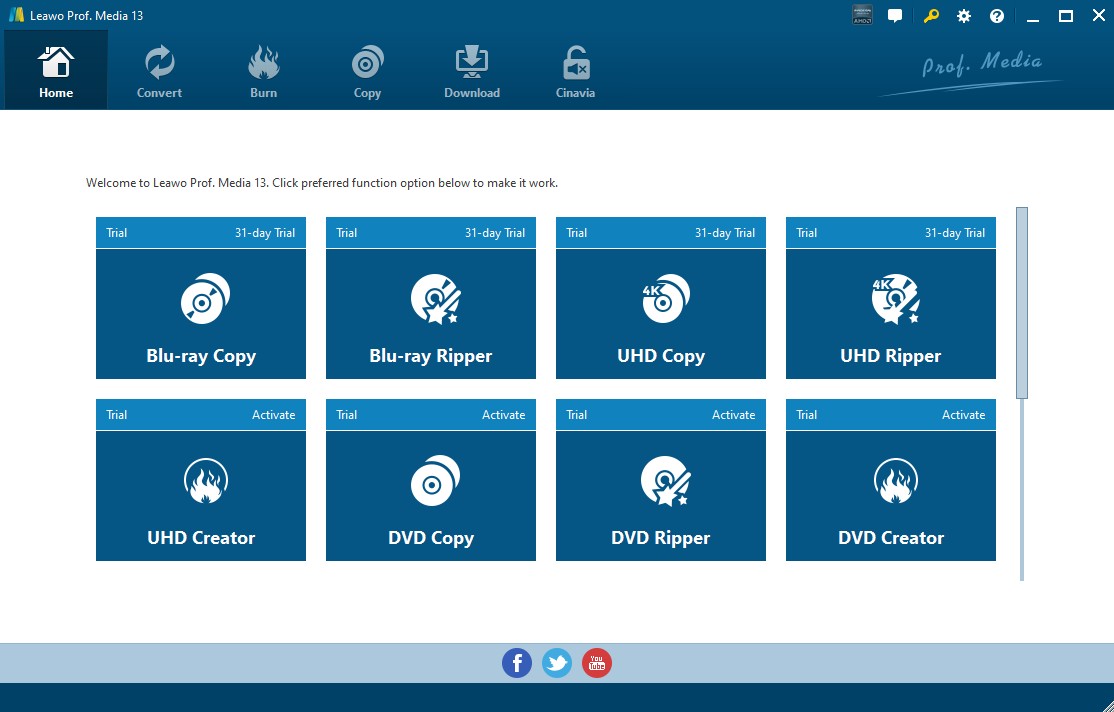
👍Key Features:
- Convert Blu-ray to MKV, MP4, and other popular digital formats.
- Preserves up to 4K resolution with original audio effects.
- Remove most of the Blu-ray protection.
- Provides device-specific presets for playback on iPhones and game consoles.
- Batch conversion for ripping multiple discs at the same time.
- Flexible customization options, including file merging and parameter adjustments.
👎Cons:
- Occasional quality loss with certain complex Blu-ray structures.
- Comparatively slower speed than other Blu-ray rippers for mac.
- Doesn't support ISO files or handle subtitles reliably.
3. VideoByte BD-DVD Ripper for Mac
VideoByte BD-DVD Ripper is Blu-ray ripping software for macOS. It supports ripping any DVD and Blu-ray disc, whether or not it has copy protection. Subtitles and audio tracks are preserved losslessly. You can also adjust video quality using advanced settings and basic editing features. In addition, it supports GPU acceleration to speed up ripping.
I tested the current macOS build (downloaded Oct 2025) of VideoByte BD-DVD Ripper using the retail Thunderbolts (2025) Blu-ray as input and MP4 (H.265) output with the "High Quality" profile and hardware acceleration enabled from the toolbar. The disc decrypted and scanned promptly, and a 2-hour main feature finished in about 31 minutes. Image detail looked crisp without obvious banding, and motion held up well.
📌Why I picked it: Practical pick if you want quick turnarounds with an approachable interface.
💻Supported OS: Windows PC 10/8/7/Vista/XP and Mac OS X 10.7 or above
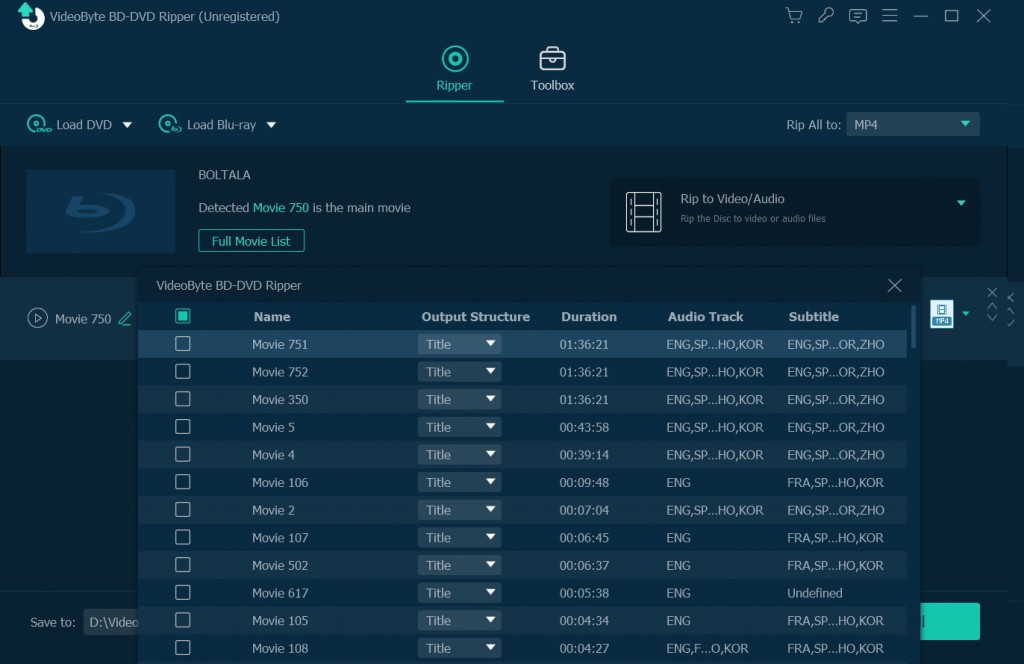
👍Key Features:
- Deletes encryption from Blu-rays, including BD+, and Cinavia.
- Converts Blu-ray discs into over 300 video and audio formats.
- Adjusts resolution, frame rate, and more.
- Allows you to keep full subtitle or add external subtitle files.
- Supports hardware acceleration.
👎Cons:
- Free trial limits conversion to only 5 minutes per video.
- Requires a paid subscription to use full functions and unlimited xonversion.
- Unexpected playback issues in the output file.
4. VLC Media Player
VLC Media Player is a free Blu-ray ripper Mac with a basic ripping ability, making it a go-to choice for beginners. It is a popular ripping software with an easy-to-use function and decent output quality for most users. Earlier, VLC didn't support ripping protected content, but now it is equipped with a libdvdcss file that supports removing protection from a few Blu-ray discs.
I used VLC Media Player 3.0.21 to convert a home-made Blu-ray disc (family trip footage) to MP4 (H.264) via Convert/Save, enabling VideoToolbox. A 20-minute clip finished in about 7 minutes, and the output looked clean if a touch softer than HandBrake at similar bitrates. VLC handled the disc smoothly because it was unprotected; for commercial Blu-rays, VLC doesn't ship with decryption and only works after adding libaacs + keydb.cfg, which remains hit-or-miss for newer titles.
📌Why I picked it: Suitable for basic conversions from unprotected discs in a familiar player you already use.
💻Supported OS: Windows 7/8/10/11, macOS 10.7 and later, and Linux
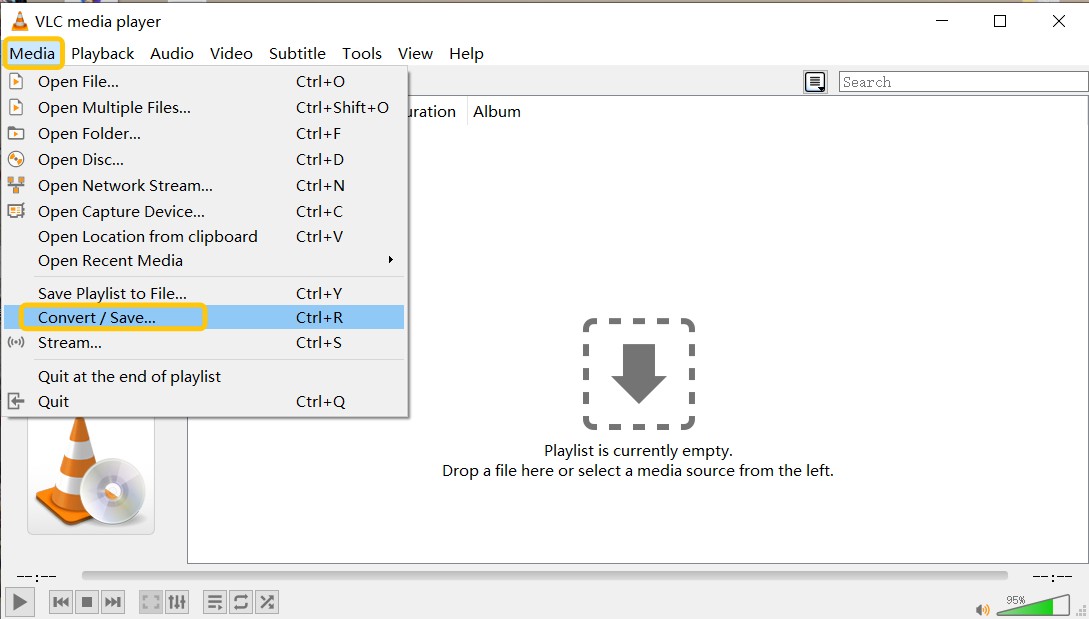
👍Key Features:
- Free and open-source software with regular community-driven updates.
- Prepares built-in profiles for different devices and formats.
- Functions as a media player, converter, and streamer in addition to ripping.
- Supports playback of unprotected Blu-rays without extra codecs.
- Runs smoothly even on older Macs.
👎Cons:
- Compared to dedicated rippers, this one rips very slowly.
- Few options for changing the output settings.
- Without third-party plugins, it can't handle Blu-rays that are copy-protected.
5. Blu-ray Master
The last Mac Blu-ray ripping tool I'll introduce is Blu-ray Master. It can rip Blu-ray movies to over 500 common video formats such as MP4, MKV, MOV, and AVI, making them playable on a wide range of devices. Since it supports a broad array of input formats, you can batch convert many Blu-ray discs, folders, and ISO files at once. With the built-in video editor, you can cut, trim, crop, and enhance the picture quality of Blu-ray videos. Blu-ray Master is region-free, so it can read Blu-ray discs from any region.
I tested Blu-ray Master Blu-ray Ripper for Mac v1.0.12 using the retail Captain America: Brave New World (2025) Blu-ray as input and MP4 (H.265) at 1080p. The disc opened and decrypted without fuss and a 110-minute main feature finished in about 26 minutes, which aligns with the tool's fast ripping claims. Image detail looked clean and compression artifacts were minimal.
📌Why I picked it: Good for batch jobs and simple, guided tasks across many input types.
💻Supported OS: macOS 10.12 or above, Windows 7/8/10/11
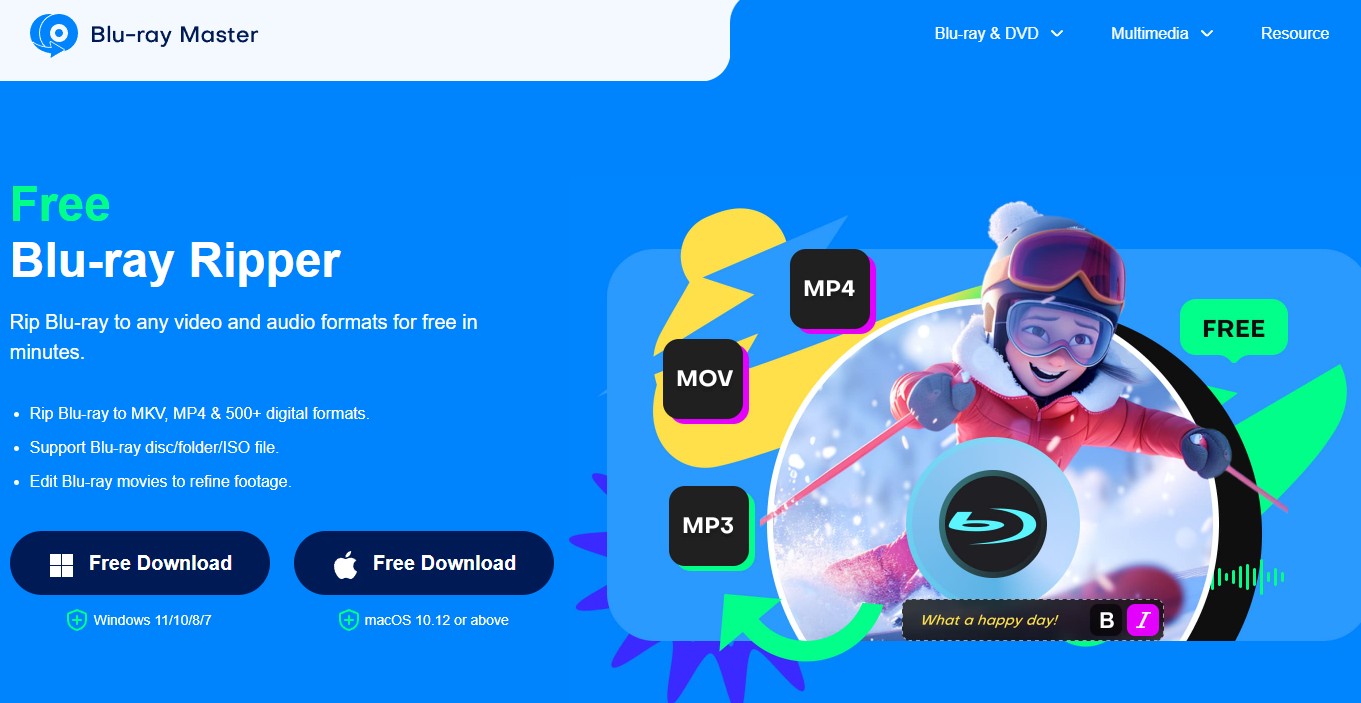
👍Key Features:
- Equipped with a video editor for cutting, cropping, and adding filters
- Quick merge option for putting together chosen titles
- You can handle Blu-ray discs, folders, and ISO files from any region
- It works with all the most common Blu-ray discs, like BD-5, BD-XL, BD-R, and BD-RE
- Can rip 2D and 3D Blu-rays to formats that work with a lot of devices.
👎Cons:
- The free version does not support ripping encrypted Blu-ray.
- Software update and maintenance frequency is relatively low.
FAQs
Laws vary by country and region. In some places, circumventing copy protection may be restricted or unlawful (for example, under the U.S. DMCA §1201). If you choose to make backups, keep them for personal use and be sure to review and follow the rules that apply where you live.
We looked at a lot of Blu-ray rippers for Mac and found that DVDFab Blu-ray Ripper was the best. It can rip into more than 1000 digital formats without losing quality and does it at a speed of 50x, which saves you time. You can also make your own videos with the built-in video editor and improve the quality to 4K.
Follow these steps to rip unprotected Blu-rays using VLC Blu-ray Ripper Software. Keep in mind that VLC won't be able to handle copy-protected discs.
Step 1: Download and open VLC on your Mac, and place the Blu-ray disc into the Blu-ray drive.
Step 2: From the top menu, click on File (or Media on some versions) and then choose Convert / Save.
Step 3: Select Blu-ray as the type and specify the Blu-ray drive in the Disc Device field. After skipping the Disc menu, click Open to load the Blu-ray content.
Step 4: Select the desired format for the ripped video, and then click Browse and choose a destination folder.
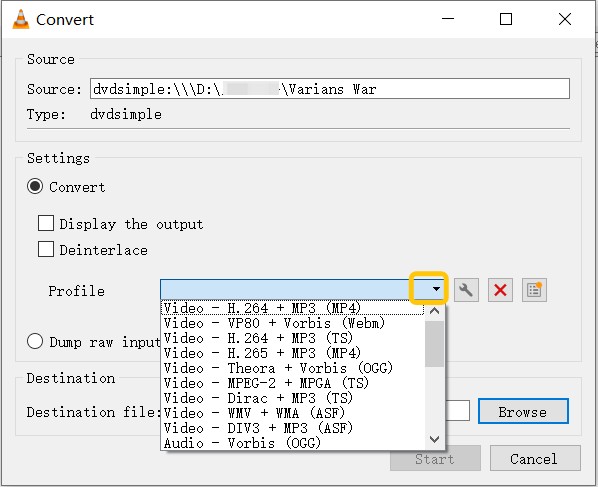
Step 5: Tap Save after finishing the settings. VLC will automatically start the ripping process.
How to solve Blu-ray loading issues on Mac?
Many Mac users encounter difficulties when trying to load Blu-ray discs, especially older or non-standard releases. Here are a few tips based on real user experiences:
- Sometimes, the issue can be resolved simply by ejecting the disc and reinserting it. This method can work well, especially for older Blu-ray discs that might have some mastering quirks.
- If you're encountering read errors halfway through or chapters going missing, try doing a full disc backup before attempting to rip it. Many users have found that using software like DVDFab Blu-ray Ripper to create a complete backup of the disc helps eliminate these issues.
Conclusion
Now, we hope you have made up your mind to pick a suitable program considering conversion speed, output quality and additional features. When picking a program, make sure it not only meets your basic needs but also gives you something extra. For instance, DVDFab Blu-ray Ripper is one of the best programs for users to rip Blu-ray on Mac. It uses GPU-accelerated technology to speed up the ripping process and save space.
