VideoByte BD-DVD Ripper Review in 2025: A Complete Guide for You
Summary: Read this VideoByte BD-DVD Ripper review to know more details and how to rip DVD and Blu-ray, and create your own high-quality digital copy of any physical DVDs/ Blu-ray discs.
Table of Contents
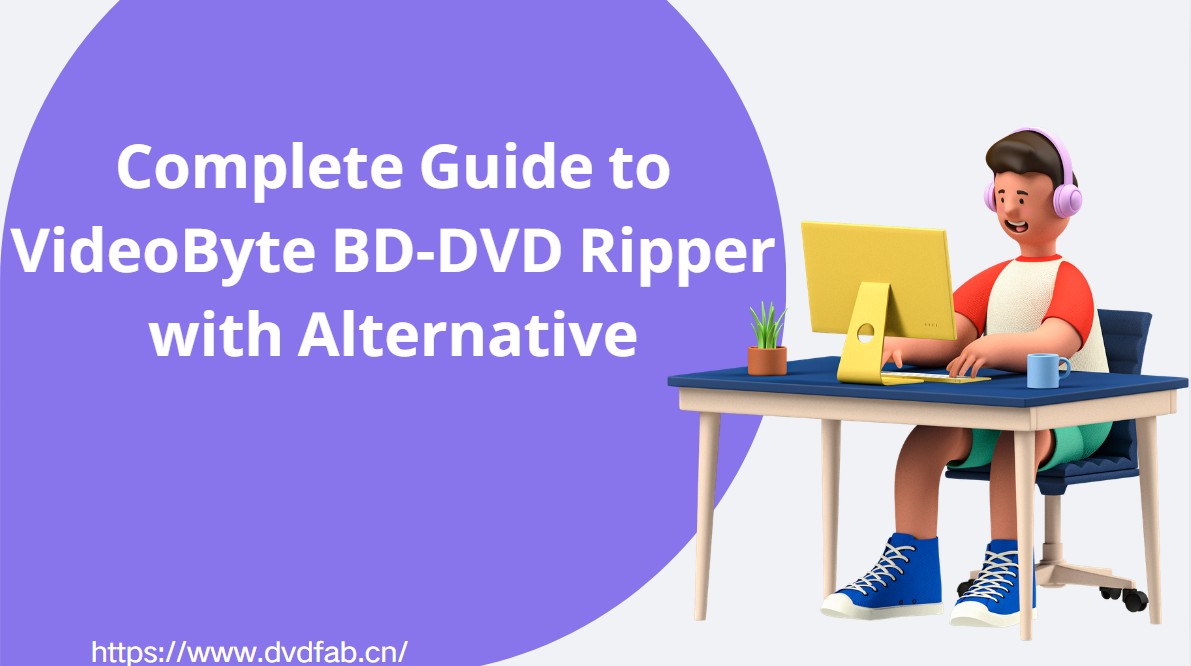
If your shelves are overloaded with huge DVDs or Blu-ray collections, save them on your computer while making a digital copy in the form of a DVD folder or ISO file, VideoByte BD-DVD Ripper is a one-stop shop. While clearing up shelf space, the digital copies will also organize your favorite content in your system’s compact storage in the highest quality for easy access on all devices. So, let's get a detailed VideoByte BD-DVD Ripper Review and competitive alternative.
VideoByte BD-DVD Ripper Review
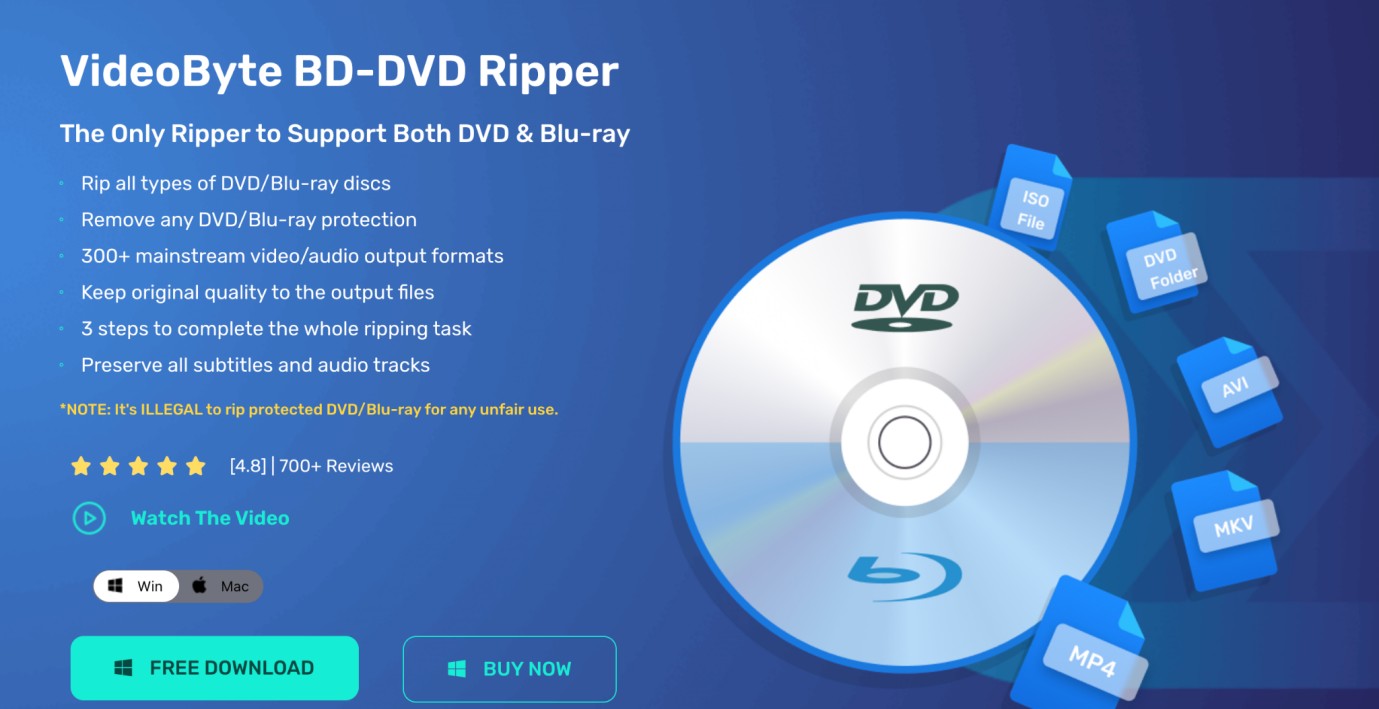
VideoByte BD-DVD Ripper is a disc-to-digital converter for Windows and macOS. It converts DVDs and Blu-ray discs (as well as ISO files and folders) into common video and audio formats so you can play them on a wide range of devices and media players. The software includes decryption features that can read many commercially produced discs. Support for copy-protection methods may vary by disc, region, and software version. Please only rip discs you own and comply with local laws and terms of use.
VideoByte aims to preserve the source quality and offers output up to HD or UHD when the source and settings allow. You can adjust parameters such as resolution, bitrate, and frame rate to balance quality and file size. Note that increasing resolution (upscaling) cannot add detail beyond what’s present in the original video.
In this review, we look at VideoByte BD-DVD Ripper's core features—format support, basic editing options, hardware-acceleration, batch processing, and overall ease of use—to help you decide whether it fits your workflow.
💡If you want to know other functions of VideoByte, you can refer to VideoByte DVD Creator Review.
What are the futuristic features of VideoByte BD-DVD Ripper?
To understand VideoByte BD-DVD Ripper and its potential and properties, you have to go through the futuristic features of this tool. In real-time use of this program to rip any DVDs or Blu-ray discs, you can get the maximum benefit of this tool while exploring your desired features.
Remove Encryption
It lets you remove sophisticated and highly encoded copy protection like CSS, APS, AACS, etc., or regional restrictions from DVD or Blu-ray discs and make a digital copy of the content in all device-compatible formats such as MP4, MKV, etc.
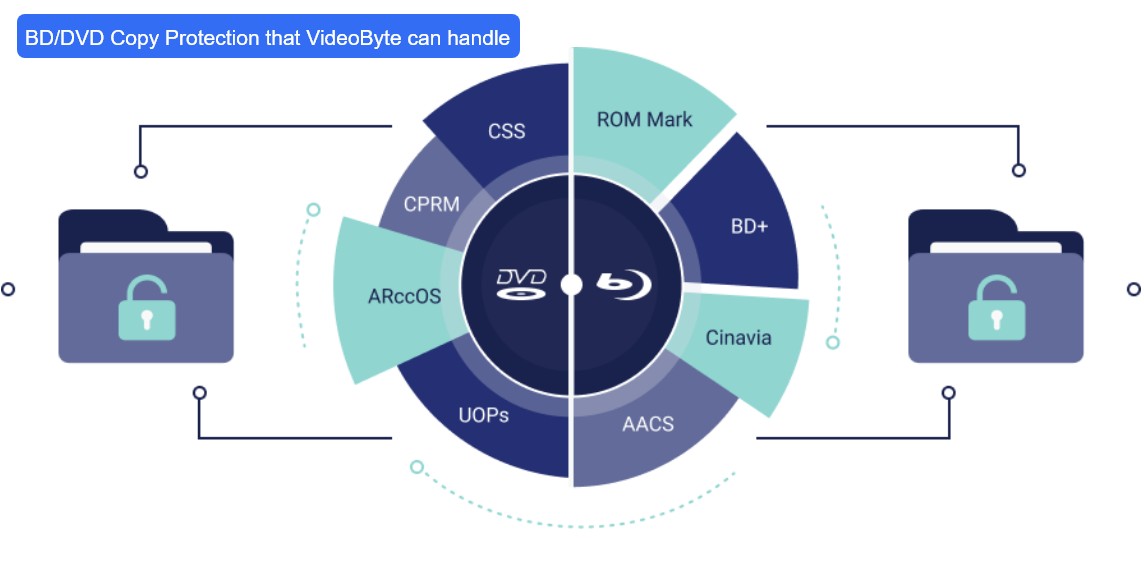
300+ Audio-Video Format Support
With extensive audio-video format support, such as MP4, MP3, MOV, AAC, etc., you can make a digital copy of the content in your desired format to ensure device compatibility, accessibility, and flexibility of the content. VideoByte DVD Ripper can also convert 2D/ 3D video.
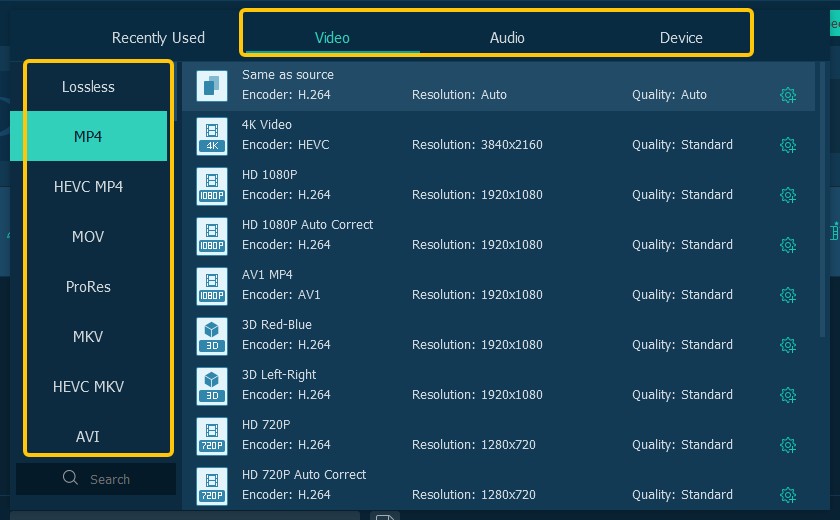
Lossless conversion in 4K quality
VideoByte BD-DVD Ripper supports lossless conversion with a 1:1 ratio while making a digital copy of DVD or Blu-ray content. It preserves the original information of the content and upscales the video quality up to 4K if you want.
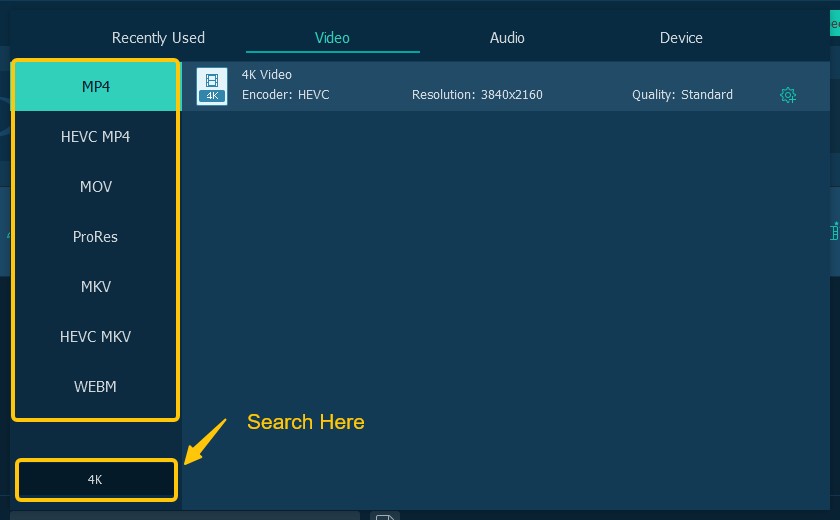
Compact Customization
With VideoByte's default settings, you can make a digital copy of any video or movie with multiple subtitles. You can also save your selected subtitles to reduce the file size. While playing them in any media player, you can select your desired one. Besides, you can customize your output digital file with advanced parameter settings such as resolution, aspect ratio, bitrate, frame rate, audio channel, audio encoded, etc.
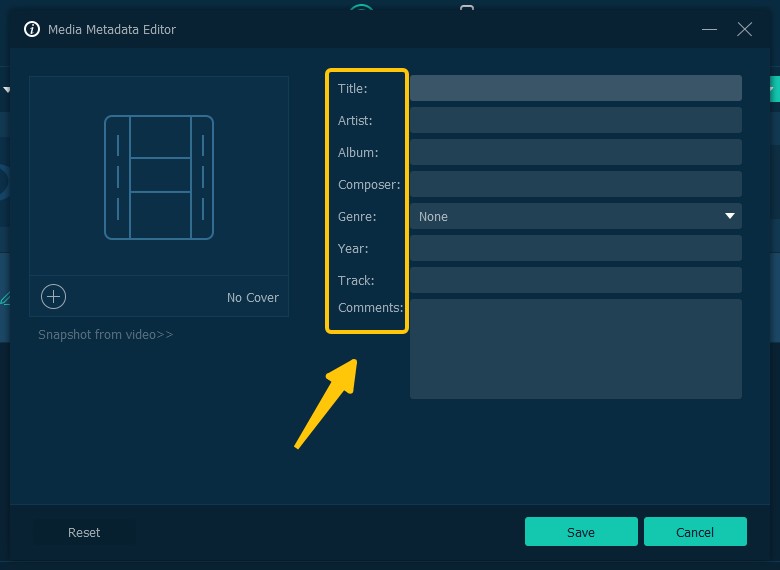
Extensive Editing with Built-in Editor
Before saving the digital copy of your videos, you can edit them by cropping, cutting, rotating, adding effects, watermarking, etc., depending on your requirements.
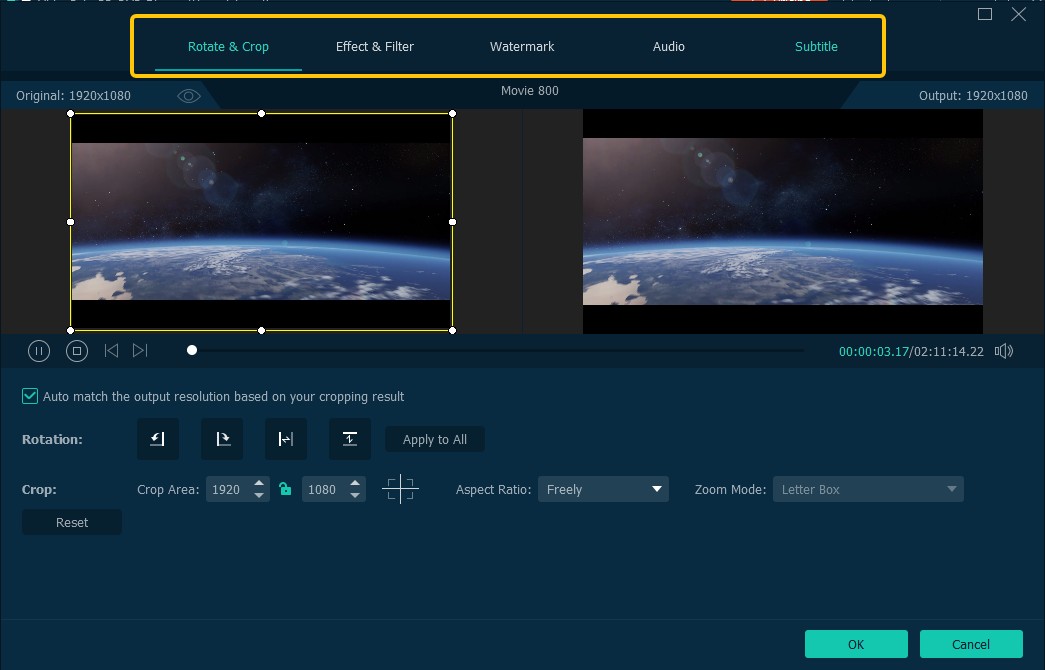
What are the Pros & Cons of VideoByte BD-DVD Ripper?
By reviewing the Pros and cons of VideoByte DVD Ripper, you will be able to determine why and how to best use this tool for your specific DVD/ Blu-ray disc ripping purpose. So, here are some of this software's most valuable pros and cons.
- Intuitive interface with advanced functions
- 6X faster ripping process
- Wide output file format support with 300+ formats
- You can save all the subtitles & audio track
- It can tackle 2D & 3D video
- On Mac, you can save only one hard-coded subtitle
- Cannot handle DVD on Windows 11
- Support limited device output
- Poor customer support
How to Rip DVDs/ Blu-ray using VideoByte BD-DVD Ripper?

This list covers open source DVD burners, from simple tools to ones that run on more operating systems. Open source programs may also come with some trade-offs, such as old-style interfaces, slower burning speeds, or limited format support. If you need more stable performance and features like menu customization or hardware acceleration, a more complete option such as DVDFab DVD Creator may suit you better
Step 1: First, connect the Blu-ray driver to your Windows/ Mac system. Put the Blu-ray disc that you want to rip into the driver, launch the VideoByte BD-DVD Ripper, and hit the Load Blu-ray option to import the Blu-ray content.
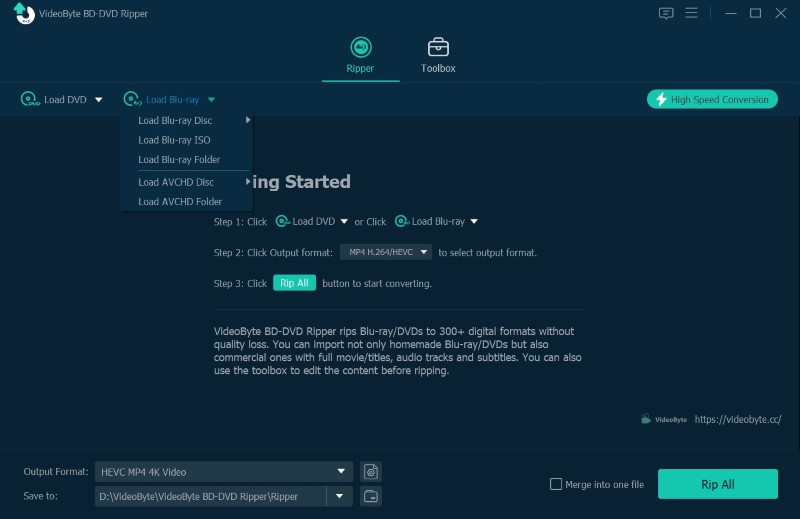
❗Please note that "Load DVD" and "Load Blu-ray" each have their own button; Videos cannot be added by dragging and dropping; instead, they must be manually selected and added through the interface.
Step 2: Select the Full Movie list to rip the entire Blu-ray content. Otherwise, as the default setting, VideoByte will automatically select the main movie for ripping. Next, click the Rip all to option in the drop-down list.
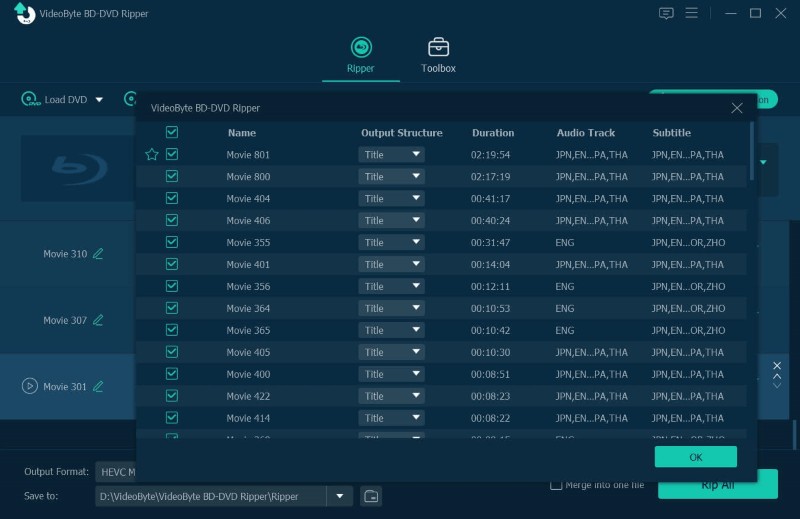
Step 3: A pop-up window will come to select the output format. Otherwise, you can open the output window by clicking the rightmost icon next to the listed movie clips.
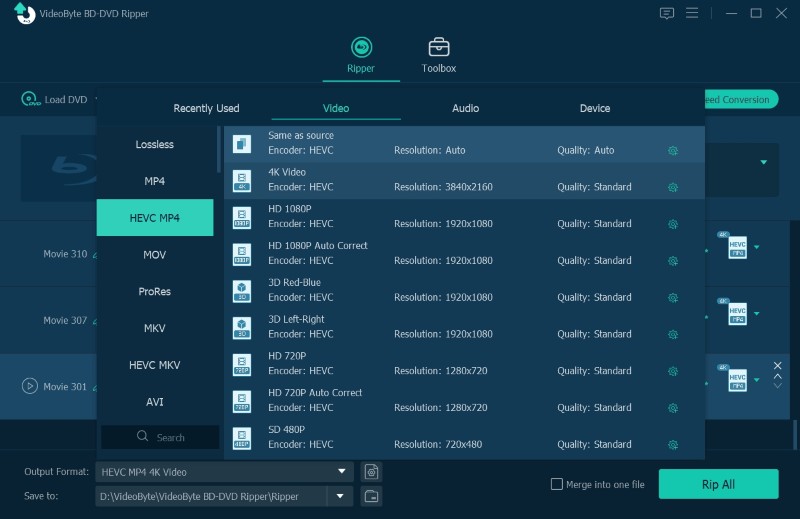
❗When you choose MKV as the output format, a pop-up window will appear asking you to select a different format. In that case, you can switch to another format, such as MP4.
⚡I also noticed that VideoByte does not clearly list Google or Microsoft devices among its compatible output options. If a video format is not supported on these devices, the video may fail to play or may not be detected at all.
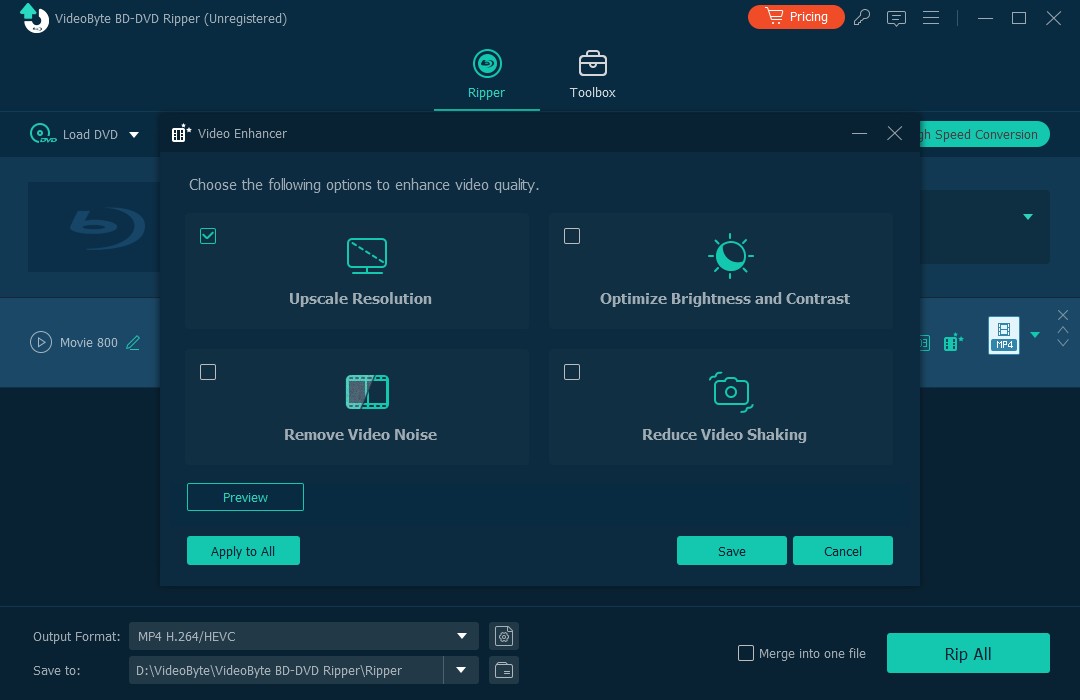
💡The "video enhancer" feature in VideoByte BD-DVD Ripper improves video quality by upscaling the resolution, reducing noise, and adjusting brightness and contrast. It works well for older DVDs or low-quality Blu-rays, helping them look sharper and clearer. High-resolution upscaling may take longer to finish.
Personally, I think this feature is the software's biggest highlight. I no longer need to import the converted video into another editing program for further processing, which saves time and improves efficiency.
Step 4: Finally, in the main interface, select the Rip All option to initiate the ripping process. The progress bar displays the ripping process's progress.
VideoByte BD-DVD Ripper Rating and User Feedback
VideoByte BD-DVD Ripper Rating
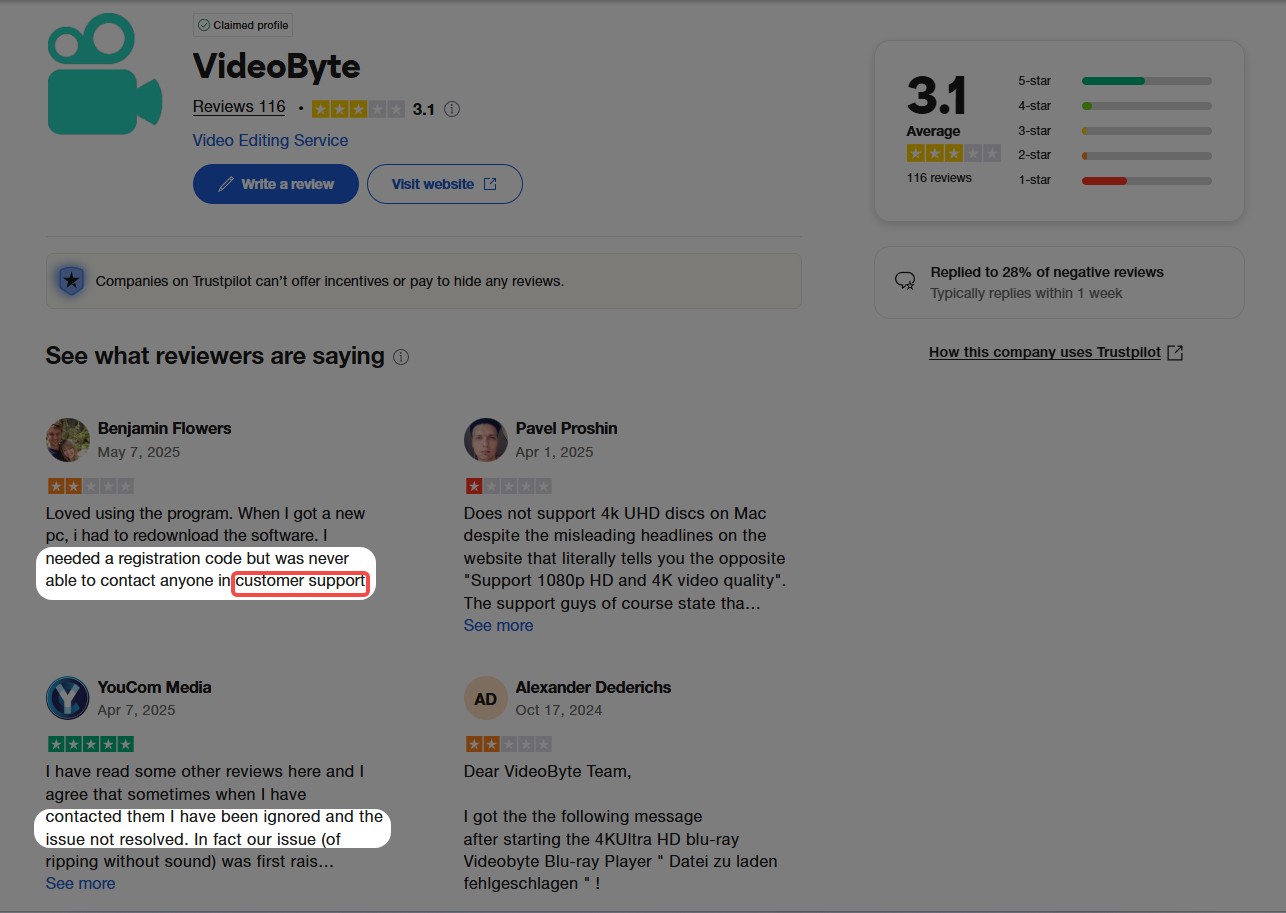
💡Ratings: 3.1/ 5
As of May 2025, VideoByte has received 116 reviews on Trustpilot, with an overall rating of 3.1 out of 5. Of these, 49% are 5-star reviews, while 3-star and 4-star ratings together account for only 11%. In total, about 60% of users rate VideoByte positively. At the same time, almost 40% of users are not satisfied, and 1-star reviews alone make up 36%, which is a large share. Next, we will look more closely at this feedback to see what issues users have reported when using VideoByte.
User Feedback of VideoByte BD-DVD Ripper
While getting an overview through the VideoByte BD-DVD Review, you must know the actual user's experience. Despite being a well-designed software, users have faced several challenges while using this program.
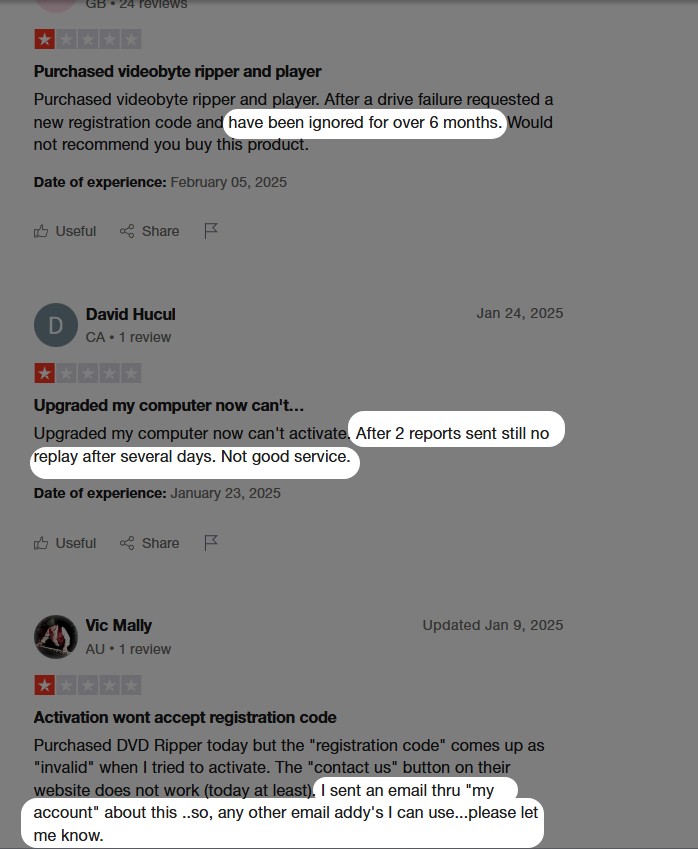
I have noticed that many of the negative reviews about VideoByte focus on complaints about its customer service. Most users are discussing how VideoByte failed to address issues related to registration, login, and software usage in a timely manner.

Some people never received the registration code after payment, and the refund was denied; some can't rip multiple episodes, a 30-day money refund doesn't work, and so on.
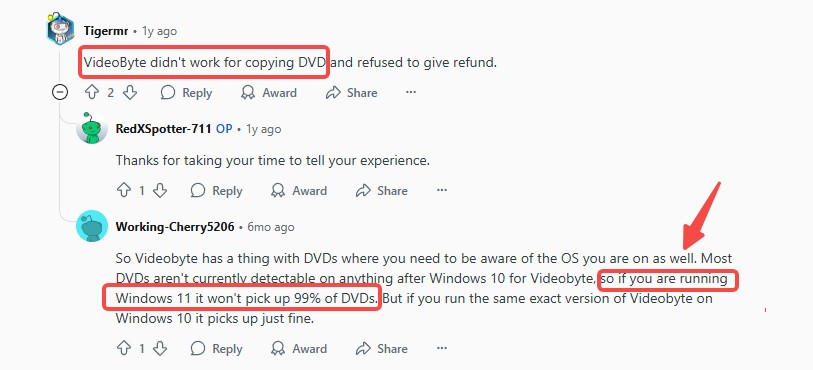
This topic has even sparked heated discussions on Reddit, where some users have reported that VideoByte BD-DVD Ripper does not function properly on Windows 11.
So, the negative comment list could go on. However, if you want to avoid risking your hard-earned money and explore authentic and money-worthy DVD rippers without any hassle, DVDFab DVD Ripper is the ultimate choice.
The Best VideoByte BD-DVD Ripper Alternative: DVDFab DVD/Blu-ray Ripper
DVDFab DVD Ripper and DVDFab Blu-ray Ripper are both of the most authentic alternatives to VideoByte BD-DVD Ripper, with more flexible features and a futuristic vision. This Windows and Mac ripping software can remove almost any type of copy protection, such as APS, CSS, Sony DADC, etc. Within 5 to 10 minutes, you can unlock any encrypted DVD with a few clicks.
They ensure your streaming satisfaction of your favorite disc collection on any device with its high-quality digital copy up to 8K resolution. It lets you rip discs and convert any folders or ISO files to regular file formats. So, let's see the highlights of DVDFab DVD/Blu-ray Ripper with its exclusive and time-ahead features.
- Batch ripping queue processes multiple DVDs/Blu-rays automatically one after another.
- Cloud-assisted decryption can handle many protected discs; effectiveness varies by disc, region, and version—use only with discs you own and follow local laws.
- 1:1 or near-lossless copy profiles aim to preserve original video/audio when the source and settings allow.
- Outputs to popular formats (e.g., MP4, MKV, MOV, MP3, AAC, M4A) with hundreds of device presets for broad compatibility.
- Optional compression reduces file size; visual quality depends on bitrate/profile and may trade off detail.
- Supports high-bitrate video, multichannel audio (e.g., AC-3 5.1), and up to 4K output; upscaling won’t add detail beyond the source.
- Advanced controls for codec, bitrate, frame rate, resolution, sample rate, and more to balance quality vs. size.
- Built-in editor for basic tasks: trim, crop, merge, watermark, brightness/contrast adjustments.
Step 1: Download DVDFab DVD Ripper. Once you have launched the DVDFab 13 version, select the Ripper option > and place the DVD disc you want to rip into your system's optical drive.
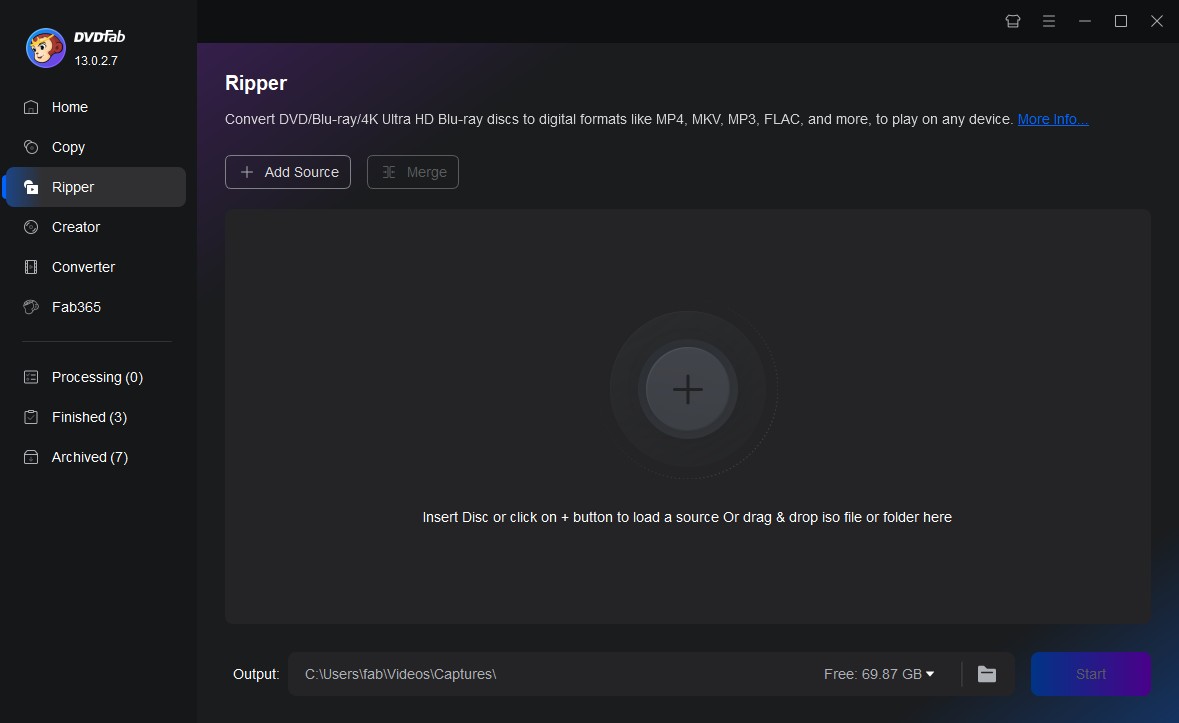
Step 2: Otherwise, to navigate to an ISO file or DVD folder as a video source, you can hit the Add option or simply drag and drop the video source file to the main working interface.
Step 3: Go for Choose Other Profile > select your desired output format. Here, you can also adjust various other parameters like audio track, resolution, subtitles etc to customize your final output profile.
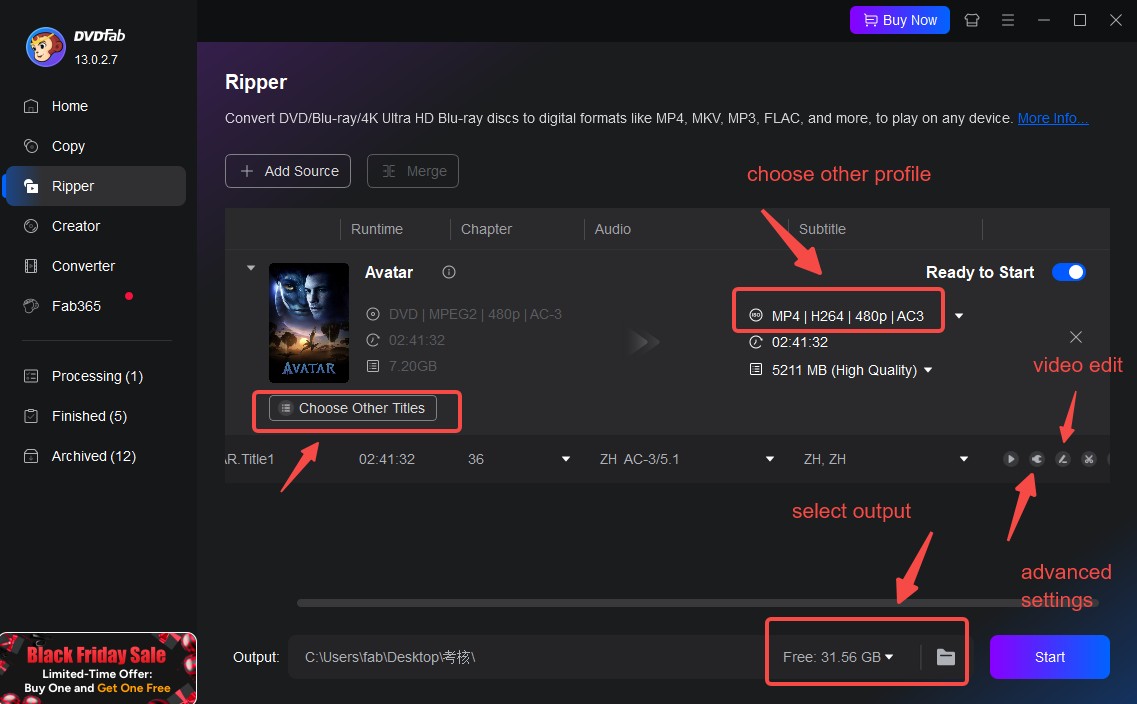
Step 4: Then, you can also edit your DVD content as per your requirement using the built-in video editor. Then move to the Folder > choose the directory to save the ripped video> choose the Start option to begin the DVD ripping process.
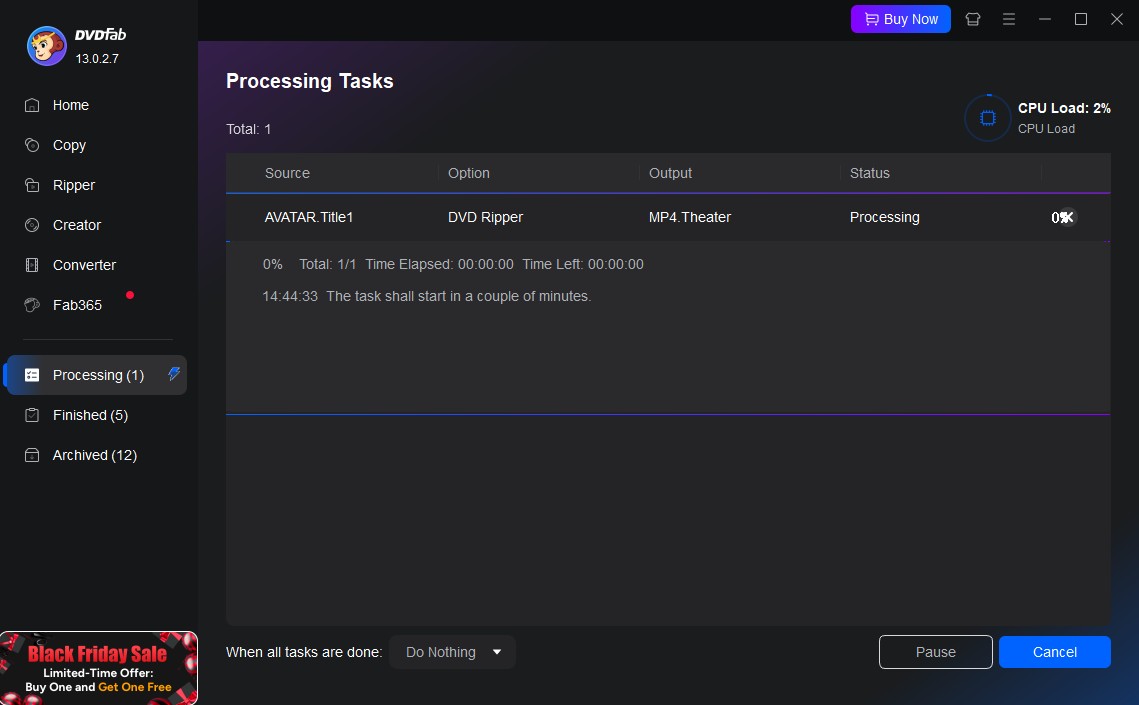
VideoByte vs DVDFab: How to Pick the Best DVD Ripper?
User Feedback on VideoByte and DVDFab
💡We collected relevant information from TrustPilot, and the following statistics are all based on real data.
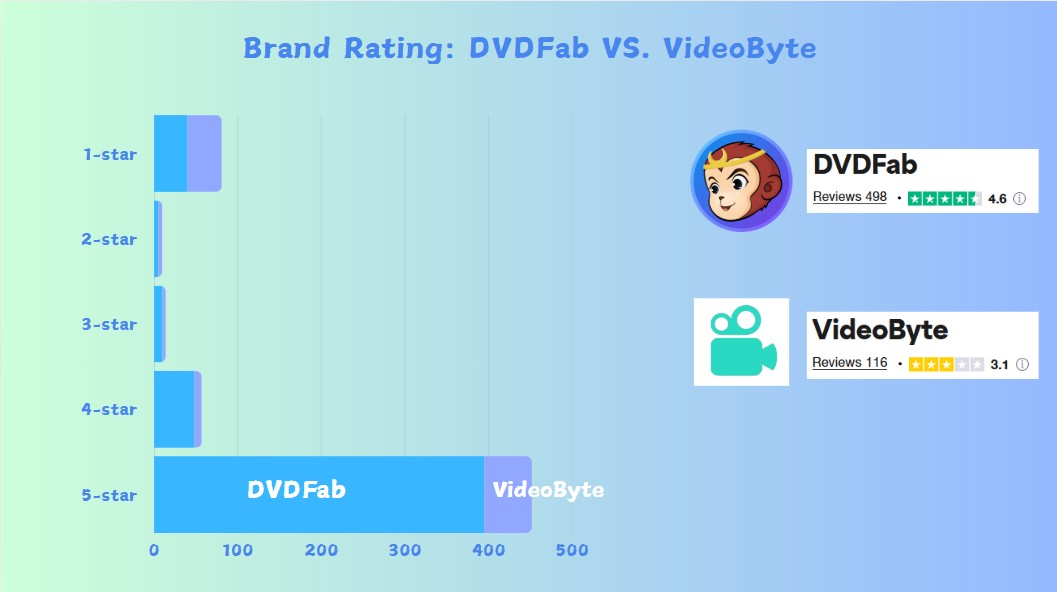
Based on TrustPilot ratings, DVDFab enjoys a higher level of user approval, with over 90% of users giving it three stars or above, and 79% awarding it a full five-star rating.
Test for VideoByte and DVDFab DVD Ripper from Multiple Perspectives

| Software | Output Format | Audio&Video Codec | Bit Rate | Output Size | Conversion Time |
|
DVDFab
Blu-ray
Ripper
|
MP4 | H265/AAC |
3000kbps
|
3.74GB | 13m49s |
|
VideoByte BD-DVD Ripper |
MP4 | H265/AAC | 3000kbps | 4.58GB | 46m12s |
Processor: Intel® Core™ i7-6700 CPU @ 3.40GHz
DVDFab showed clear advantages over VideoByte during the tests. When using the same source, output settings, and codecs, DVDFab was able to complete the conversion much faster and produced a smaller output file. This demonstrates that DVDFab is more efficient in both processing speed and storage usage compared to VideoByte.
⚡Faster Conversion Speed: Under these aligned settings on my hardware, DVDFab completed the task in just 13 minutes and 49 seconds, significantly faster than VideoByte, which took 46 minutes and 12 seconds under the same conditions.
📂Smaller Output Size: With the same output parameters (MP4 format, H265/AAC codec, 3000kbps bit rate), DVDFab generated a file size of 3.74GB, while VideoByte's output was 4.58GB. This means DVDFab is more efficient in file compression without sacrificing specified quality.
To pick the most appropriate DVD ripper, you have to compare the various factors and parameters of VideoByte and DVDFab. Here is a comparison table to make your selection easy and helpful.
| Software’s Functions | VideoByte BD-DVD Ripper | DVDFab DVD Ripper |
|---|---|---|
| Decryption | Yes | Yes |
| Batch Ripping | Yes | Yes |
| Format Support | 300+ | 1000+ |
| Resolution | Up to 4K | Up to 8K |
| Editing FunctionsYes | Yes | Yes |
| Parameters Customization | Yes | Yes |
FAQs
No, using the VideoByte BD-DVD Ripper crack version is not safe because many risks could be involved, such as excessive malware infection, hacking, compromising your system hardware and data, and so on.
Is VideoByte BD-DVD Ripper Free?
VideoByte BD-DVD Ripper offers a 30-day limited free trial for users to evaluate its features. However, there are certain restrictions on usage during the trial period.
How much does VideoByte BD-DVD ripper cost?
| Plan | Price |
| 1-Year Subscription | $69.95 |
| Lifetime License | $84.95 |
Conclusion
After reading the entire VideoByte BD-DVD Ripper review, you must try this tool to make your own opinion about this tool. However, if you want something more accurate, authentic, and value for your money with more functions, the DVDFab DVD Ripper could be an excellent alternative for a flawless ripping experience and seamless streaming satisfaction.




