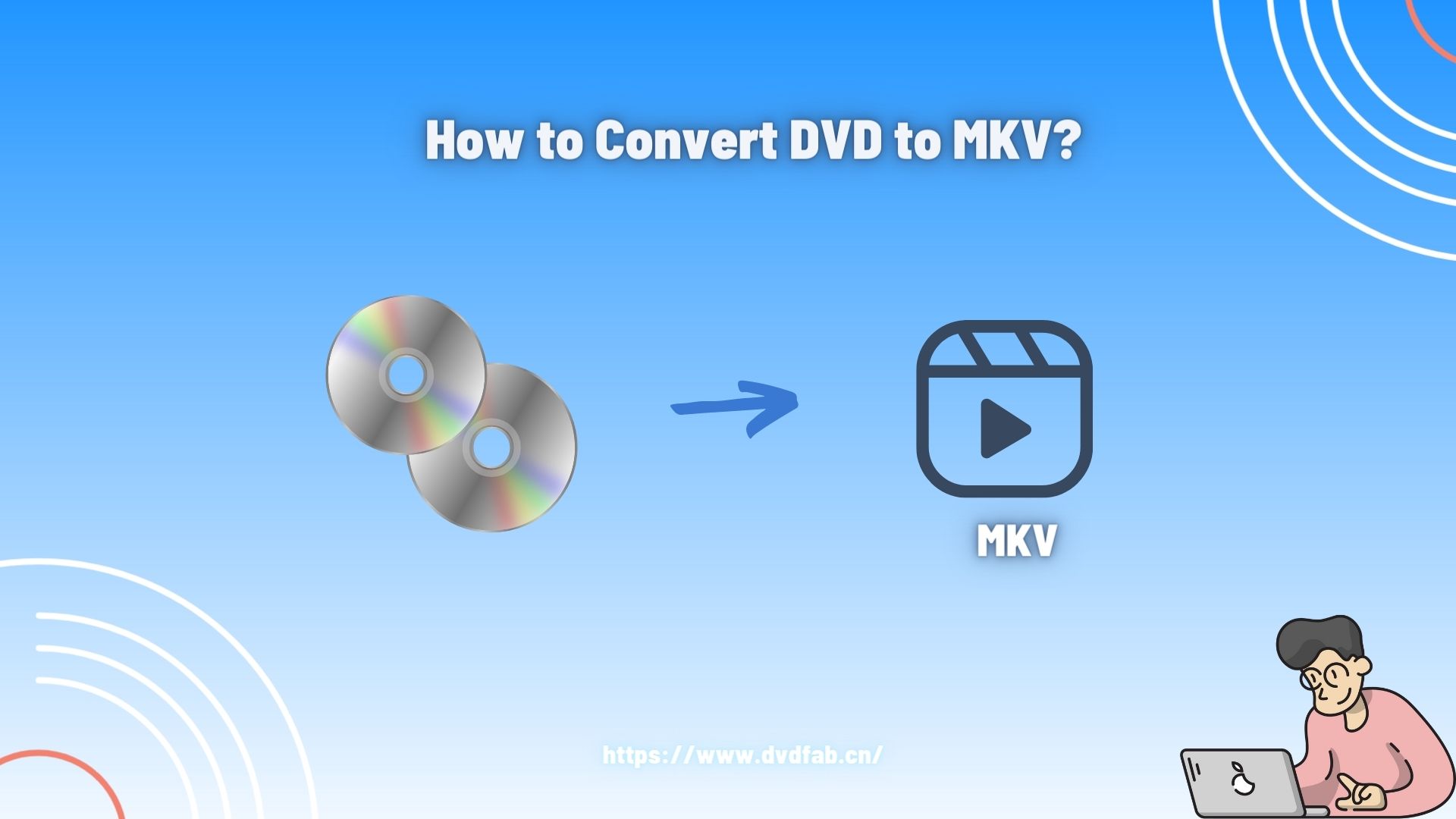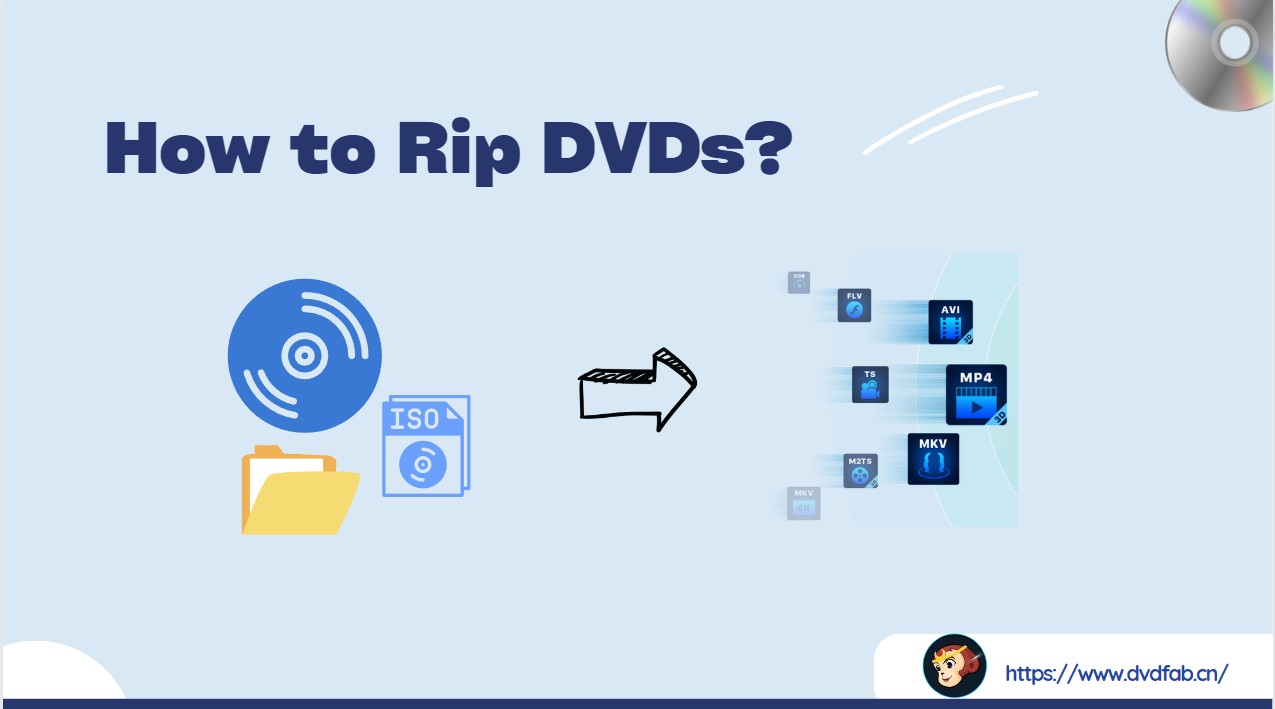Best DVD Rippers for Windows & macOS (2025) : Free & Paid
Summary: This comprehensive review covers the top DVD ripping software for 2025. It details features, platform support, pros and cons, and performance, making it easy to choose the best DVD ripper whether you need advanced customization, free and open-source tools, or fast, high-quality backups.
Table of Contents

Although DVDs might seem outdated due to the digital transition, for collectors and archivists—like myself—these collections are invaluable, filled with movies, exclusive concerts, and cherished family footage. As media consumption evolves, many people use DVD rippers to digitize their collections. Yet, the conversion process can be tricky; numerous older tools are now obsolete, and locating reliable software that works smoothly on both Windows and the newest macOS is unexpectedly tough.
This review is designed for those who value their time, seek consistent results, and desire DVD ripping software that are both effective and user-friendly.
Top Picks by Scenario for Selecting the Best DVD Ripper
💡Best DVD Ripper for Windows & macOS: DVDFab DVD Ripper
Frequent updates, a wide range of device presets, advanced batch processing, and mature hardware acceleration make DVDFab DVD Ripper a reliable choice for users who want speed, quality, and full control.
💡Best Free DVD Ripper for Windows 10/11: HandBrake
Download Site: https://handbrake.fr/
Open-source, lightweight, and constantly improving — HandBrake is the go-to option for users who want a free and straightforward way to convert unprotected DVDs to digital formats. Ideal for beginners and casual users who prefer simplicity over advanced customization.
In my test setup, I have a Windows 10X64 OS with 16GB RAM, an NVIDIA GeForce RTX 4060 Ti 8GB GPU, and an Intel Core i7-6700 CPU. The movie I'm using is 8 Mile, with a runtime of 1 hour, 50 minutes, and 14 seconds, and it takes up 6.13GB. I convert it to MP4 format.
I use both DVDFab and HandBrake, both of which utilize H.264 video and AAC audio codecs. However, I find that DVDFab, with its advanced hardware acceleration, completes the DVD-to-MP4 conversion in just 5 minutes and 31 seconds, more than twice as fast as HandBrake's 12 minutes and 28 seconds.
💡Best Free DVD Ripper for Mac: MakeMKV
Download Site: https://makemkv.com/
Focused on lossless passthrough to MKV. Simple interface that preserves original video quality, multiple audio tracks, subtitles, and chapters. Works on both Intel and Apple Silicon Macs.
MakeMKV is the best free DVD ripper for macOS because it's truly Mac-friendly (runs smoothly on both Intel and Apple Silicon), delivers lossless passthrough rips that preserve original video, multi-channel audio, subtitles, and chapters, and avoids quality-risking presets with a simple, focused UI.
List of the Best DVD Ripping Software (2025 Edition)
Here are the best DVD rippers for 2025, carefully selected for their dependability, frequent updates, user interface, and system compatibility. Each one has unique advantages—some are free, open-source DVD rippers, whereas others are refined commercial products with enhanced features.
Below is a summary detailing why each tool is included, the platforms they are compatible with, their pricing schemes, and a brief evaluation of their pros and cons to assist in choosing the most suitable tool for your needs.
DVDFab DVD Ripper
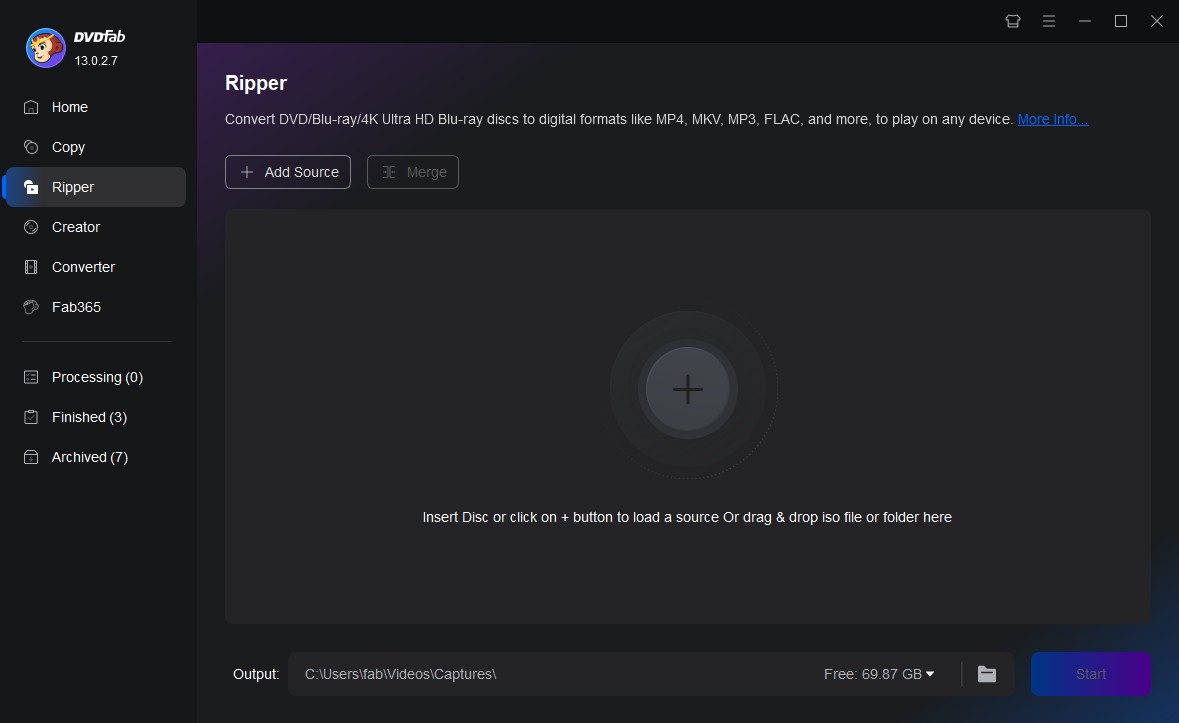
📌Why I pick it: Fast GPU-accelerated rips + wide device presets for everyday backups.
DVDFab DVD Ripper is capable of supporting over 1,000 video and audio formats such as MP4, MKV, MP3, and AAC. It is compatible with more than 260 device presets from companies like Apple, Samsung, and Huawei, offering advanced decryption features for tackling DVD protections, including CSS, APS, and Sony DADC. The DVD ripping software also provides a cloud-based decryption service for the latest encrypted DVDs. Users can opt for lossless formats like MKV. Passthrough or choose compressed formats like MP4 for use on mobile devices. Equipped with GPU acceleration (NVIDIA CUDA, AMD, Intel Quick Sync), DVDFab processes DVDs swiftly and supports a task queue system for handling multiple DVDs simultaneously.
DVDFab DVD Ripper is lauded by users for its intuitive interface and strong performance. Users frequently commend its capability to swiftly and effectively convert DVDs into multiple digital formats, elevating its value as a tool for digitizing physical media collections. The extensive support for various output formats and device presets guarantees compatibility with a broad range of devices, boosting its adaptability.
Supported OS:
Pricing: DVDFab sells by 1-Year / Lifetime license. A common reference price for DVD Ripper Lifetime is US$59.49.
Free trial: 30-day fully functional trial; During the trial period, you can fully rip 3 DVDs and 3 Blu-ray discs for free, and you can also experience various advanced features during the copying process. After the trial ends, it will automatically transition to the free version DVDFab HD Decrypter with limited functions.
👍Pros:
- Wide format and device support
- Handle region codes and most copy protections
- Advanced acceleration technologies
- Subtitle, audio track and chapter handling
- Batch processing for large libraries
- Provide a free trial and a free version
👎Cons:
- Requires a subscription or one-time payment for full features
HandBrake
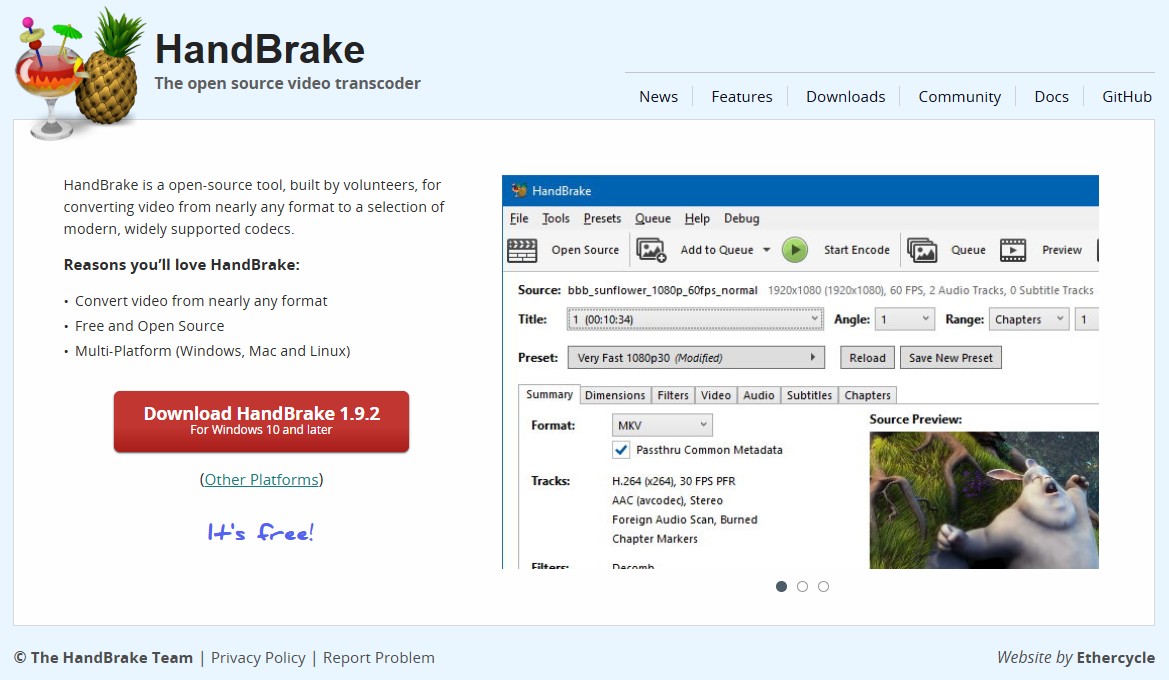
📌Why I pick it: Free, open-source, highly customizable for non-protected DVDs.
HandBrake is a free, open-source DVD ripper compatible with Windows, macOS, and Linux. Known for its stability and active maintenance, it utilizes Windows' native hardware encoders (Intel Quick Sync and NVIDIA NVENC) to accelerate H.264/H.265 exports with minimal adjustments. However, it requires extra software like libdvdcss to manage encrypted DVDs. Users have the flexibility to choose specific titles, chapters, and audio tracks, as well as apply video filters such as deinterlacing and cropping. Although HandBrake offers a portable version and comprehensive editing features, its advanced options might be intricate for some users.
Users value HandBrake for its straightforwardness and efficiency in ripping unprotected DVDs, often using it to create digital backups of their DVD collections. However, difficulties with encrypted DVDs have been noted, necessitating additional decryption steps. Moreover, its advanced settings can be daunting for newcomers. Despite these challenges, HandBrake continues to be favored by those looking for a no-cost, open-source DVD ripping software.
Supported OS: Windows 10/11; Mac 10.13+; Linux Flatpak builds (distro-agnostic)
Pricing: Free, open source
👍Pros:
- Completely free and open source
- Consistently updated for modern systems
- Produces high-quality MP4 or MKV files
- Offers batch encoding and custom presets
- No ads, watermarks, or bundled software
👎Cons:
- Won't work with most copy-protected DVDs
- The output is limited
- No built-in video editing function
MakeMKV
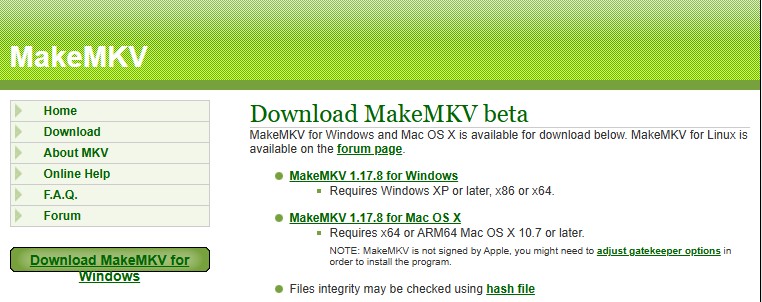
📌Why I pick it: One-click lossless MKV rip; preserves tracks and chapters.
MakeMKV is a user-friendly, one-click DVD ripper that transforms DVDs and Blu-rays into lossless MKV files without re-encoding, maintaining video, HD audio, chapters, and metadata. It's an excellent option for Mac users in search of a free, uncomplicated DVD ripper. The conversion process is swift, operating at the maximum speed of the drive's reading ability, and it can also stream content during conversion.
Users on Mac love MakeMKV for its simplicity and the ability to create high-quality MKV files that work perfectly with media servers like Plex. The tool's lossless output is especially appreciated by those who prefer to transcode later. But some users think the MKV-only output and the occasional setup steps for the LibreDrive tools.
Supported OS: Windows XP/7/8/10/11, macOS 10.7+, Linux x86_64 builds available
Pricing: One-time license required to enable full functionality (DVD ripping operates while in beta; Blu-ray generally requires a license after beta).
👍Pros:
- Lossless, one-to-one DVD-to-MKV ripping
- Retains full audio, multiple language tracks, chapters, and subtitles
- Cross-platform and works seamlessly on new Macs
👎Cons:
- Output format limited to MKV
- The interface is very basic
- Customization options are limited
- No batch conversion support
VidCoder
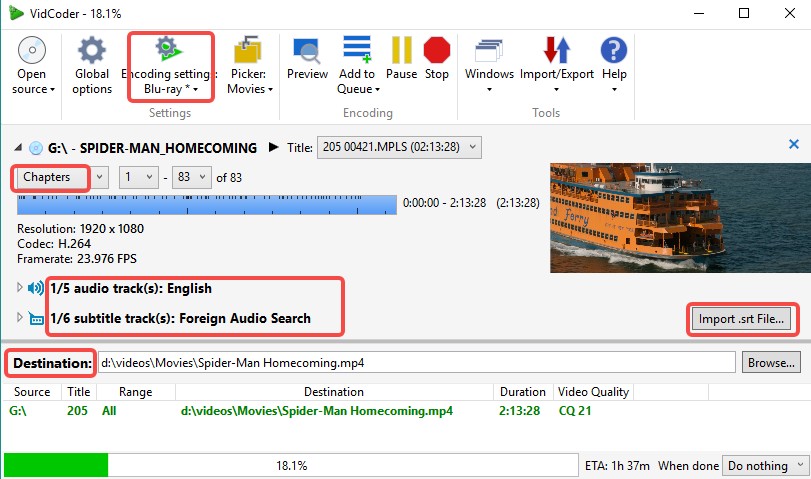
📌Why I pick it: HandBrake engine wrapped in a simpler Windows UI.
VidCoder is a free, open-source DVD ripping software for Windows, utilizing HandBrake's robust encoding engine. Its intuitive interface makes it accessible to video conversion novices. VidCoder supports various output formats, including MP4, MKV, and WebM, and allows basic editing functions like trimming, cropping, and adding subtitles. However, it should be noted that VidCoder lacks built-in capabilities to bypass copy protections such as CSS or AACS.
Users appreciate VidCoder for its simplicity and effectiveness in converting DVDs and Blu-rays to digital formats. The software's integration with HandBrake ensures high-quality outputs, and its batch processing feature allows for efficient handling of multiple files. However, some users have reported occasional issues with the software's stability, particularly when dealing with large files or complex conversions.
Supported OS: Windows 10/11
Pricing: Free, open source
👍Pros:
- More user-friendly interface than HandBrake
- Supports MP4/MKV export and batch queue
- Live previews and subtitle control
- No bundled extras, ads, or signups
👎Cons:
- Limited to unprotected DVDs and Blu-rays
- Some advanced settings may be limited
- Lacks macOS and Linux support
MacX DVD Ripper Pro
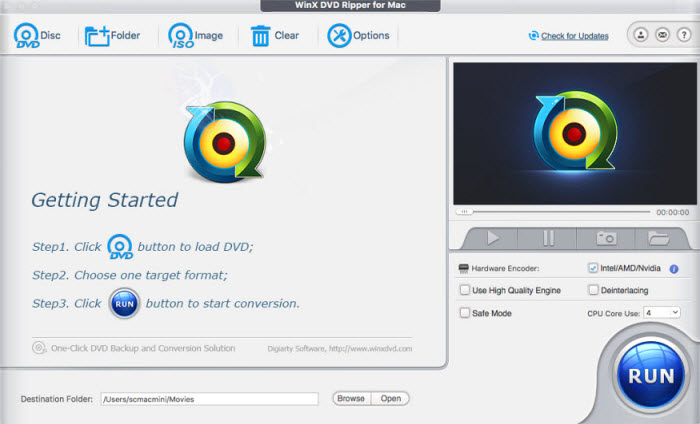
📌Why I pick it: Optimized for macOS speed and presets.
MacX DVD Ripper Pro is a DVD ripping solution tailored for macOS users. It features an intuitive interface that lets users swiftly convert DVDs to digital formats like MP4, MOV, and AVI. With broad support for output formats and device profiles, this software is flexible for diverse requirements. Additionally, it offers simple editing tools like trimming, cropping, and adding subtitles, enhancing user customization.
Users appreciate MacX DVD Ripper Pro as one of the fastest DVD rippers on Mac. The software utilizes hardware acceleration to expedite the conversion process, allowing users to rip DVDs in a relatively short time. Additionally, it effectively handles various DVD protections, enabling users to convert both homemade and commercial DVDs. However, some users have noted that the free version has limitations, such as a 5-minute ripping restriction, and lacks advanced editing features.
Supported OS: macOS 10.12-15
Pricing: commonly offered around US$59.95 LFT(promo pages vary)
Free trial & limits: Trial converts up to 5 minutes per DVD; some advanced features disabled.
👍Pros:
- Excellent speed and stability
- Handles commercial and region-locked DVDs
- Offers extensive format presets and quality settings
- Intuitive UI for both beginners and advanced users
- Frequent updates for macOS compatibility
👎Cons:
- Paid software; trial has limitations
- Some features are locked to the full version
WonderFox DVD Ripper Pro
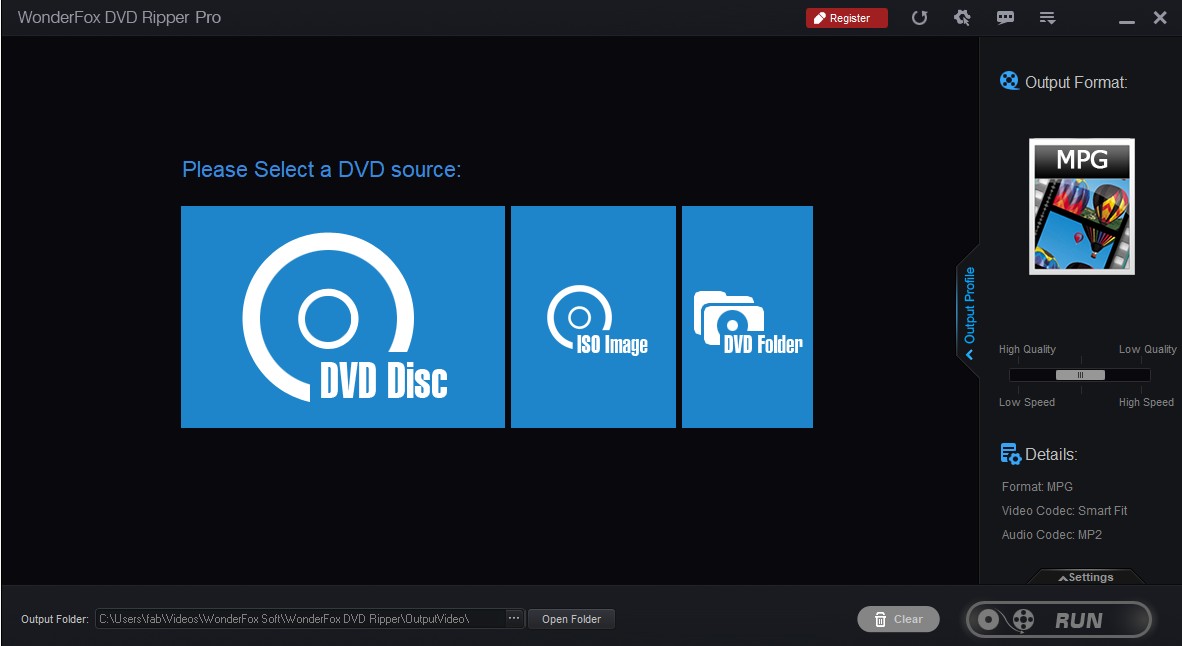
📌Why I pick it: Quick, profile-driven conversions for common devices.
WonderFox DVD Ripper Pro is a DVD ripping tool tailored for Windows users. It enables conversion of DVDs, even those with encryption, into diverse digital formats like MP4, AVI, MKV, MOV, and others. Supporting over 300 output formats and device profiles, the software is adaptable for a range of needs. It also includes features such as region code removal, subtitle integration, and basic video editing capabilities.
Users appreciate WonderFox DVD Ripper Pro for its high-quality output. The software utilizes advanced encoding algorithms to compress large DVD files without significant loss of quality. Additionally, it can automatically detect the main movie title, saving time by eliminating unnecessary content like previews or menus. However, some users have noted that the free trial version limits the conversion to 5 minutes, which may not be sufficient for evaluating the full capabilities of the software.
Supported OS: Windows 7/8/8.1/10/11
Pricing: Paid (LFT 1-PC $69.95).
Free trial & limits: Trial imposes output-length limitations (e.g., restricted minutes per file).
👍Pros:
- Clean and intuitive interface
- Fast conversion speeds with hardware acceleration
- Preset profiles for over 500 formats and devices
- Customizable subtitle and audio selection
👎Cons:
- Paid license required for full features
- No macOS or Linux support
- The trial version has limitations on output
AnyMP4 DVD Ripper
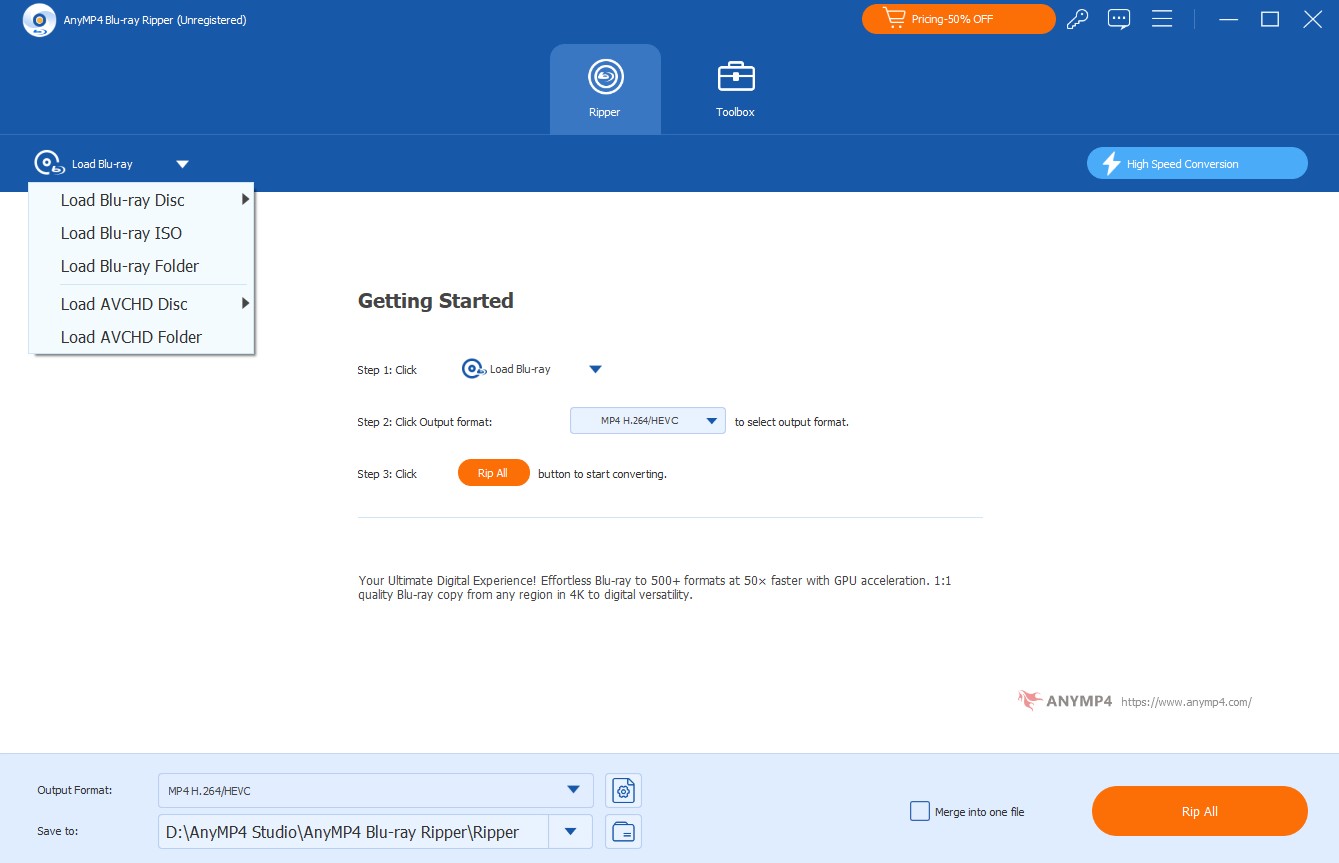
📌Why I pick it: Wide format/device output coverage.
AnyMP4 DVD Ripper is a DVD ripping tool for both Windows and macOS users. It accommodates over 500 digital video and audio formats like MP4, MKV, MOV, AVI, and MP3, enabling users to convert DVDs, DVD folders, and ISO image files into multiple formats. The software highlights GPU acceleration, which boosts ripping speeds up to several times faster than in prior versions. It also provides basic video editing features, including trimming, cropping, and watermarking.
Users appreciate AnyMP4 DVD Ripper for its ability to handle various DVD protections, including CSS and region codes, ensures compatibility with a broad range of DVDs. However, there are reports of delayed or unresponsive customer support. One user mentioned that after changing their motherboard, the software's license key stopped working, and their emails seeking assistance went unanswered.
Supported OS: Windows 7/8/10/11, macOS 10.12-15
Pricing: Paid (LFT 1-PC $68.7)
Free trial & limits: Trial typically limits convertible length per title (commonly a few minutes).
👍Pros:
- Compatible with both Windows and Mac
- Wide output format support
- Batch conversion and file merging
- Real-time video preview and subtitle editing
👎Cons:
- Most features require a paid license
- The trial version adds limits to output and conversion length
Tipard DVD Ripper
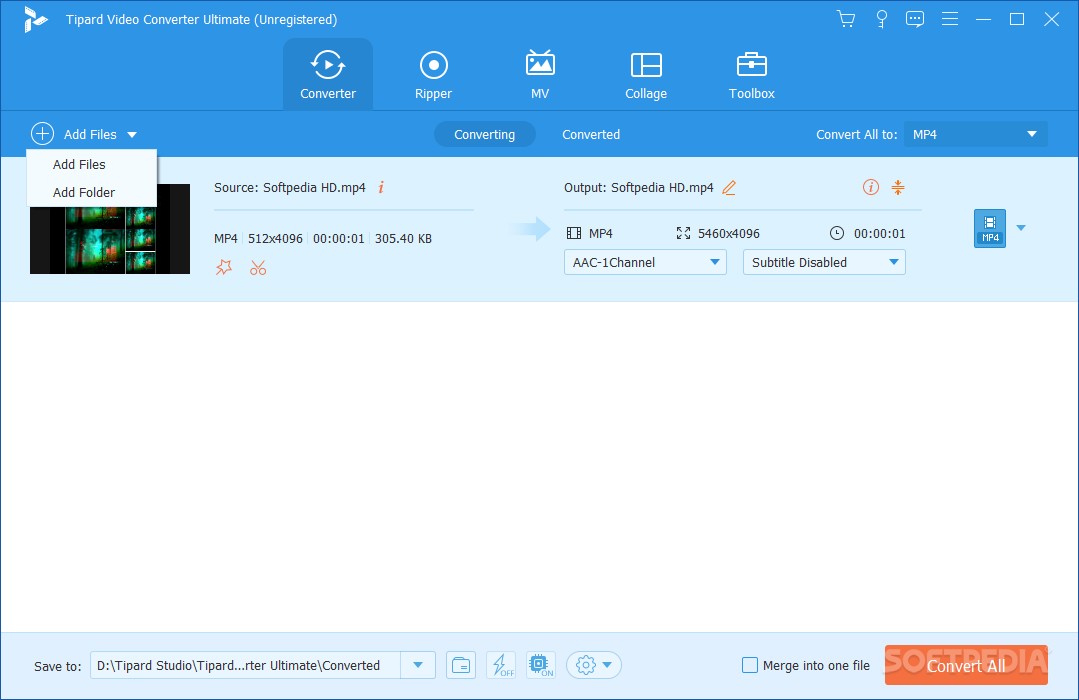
📌Why I pick it: Advanced features and claimed AI upscaling for pros.
Tipard DVD Ripper is another veteran DVD ripping software that is available for both Windows and macOS users. In actual use, I found Tipard particularly approachable for beginners — its clear, step-by-step interface makes quick work of disc-to-digital transfers. Power users aren't left out, either: advanced settings for video quality, resolution, and subtitle/audio track selection are intuitive.
Some users mentioned that while Tipard DVD Ripper offers a range of basic editing tools like cropping, rotating, and adding subtitles, I found its capabilities lacking for more advanced editing needs. For instance, it doesn't support multi-track audio or complex transitions, which are essential for my projects.
Supported OS: Windows 7/8/8.1/10/11, macOS 13-14
Pricing: Paid (LFT 1-PC $60)
Free trial & limits: Trial limits to 5 minutes of each source.
👍Pros:
- Easy-to-navigate interface
- Supports a wide range of video formats and devices
- Fast conversion performance with hardware acceleration
- Custom subtitle and audio track controls
- Batch ripping and merging capabilities
👎Cons:
- The free version has functional limitations
- Paid license required to unlock all features
- Occasional advanced options might be overwhelming for casual users
DVD-Cloner
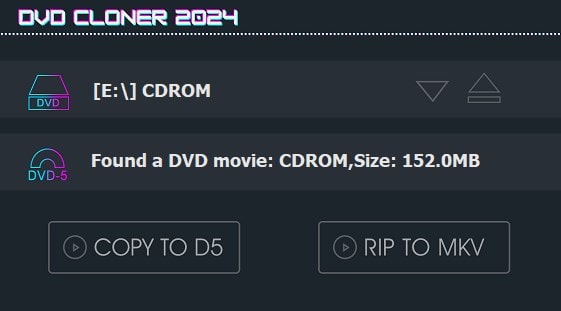
📌Why I pick it: 1:1 disc cloning and ISO creation workflow.
DVD-Cloner is a DVD, Blu-ray, and UHD copying software developed by OpenCloner, offering a range of features for users looking to back up their physical media collections. The software provides multiple copy modes, including Full Copy, Main Movie, and Custom, allowing users to choose the best option for their needs. It supports various disc types such as DVD5, DVD9, BD25, BD50, and UHD, ensuring compatibility with a wide range of media.
Some users have reported issues with the software's performance, including problems with copying certain DVDs and Blu-rays, as well as difficulties in burning discs. Despite these concerns, other users have found DVD-Cloner to be a reliable tool for backing up their media collections, appreciating its ease of use and the quality of the copies produced.
Supported OS: Windows 7/8/8.1/10/11; DVD-Cloner for Mac is another seperate software
Pricing: Standard LFT listed at US$59.99 (variants available).
Free trial & limits: 7-day trial (time-limited).
👍Pros:
- Supports 1:1 disc cloning, ISO creation, and partial backups
- User-friendly interface with step-by-step wizards
- Handles multi-angle, subtitle, and audio stream selection
- Suitable for both quick copying and in-depth archive creation
- Regular updates and a good track record for Windows compatibility
👎Cons:
- Paid software; key features are locked in trial mode
- Windows-only; no support for macOS or Linux
- UI design feels dated compared to some competitors
- Effectiveness can vary with newer copy protection methods
VLC Media Player
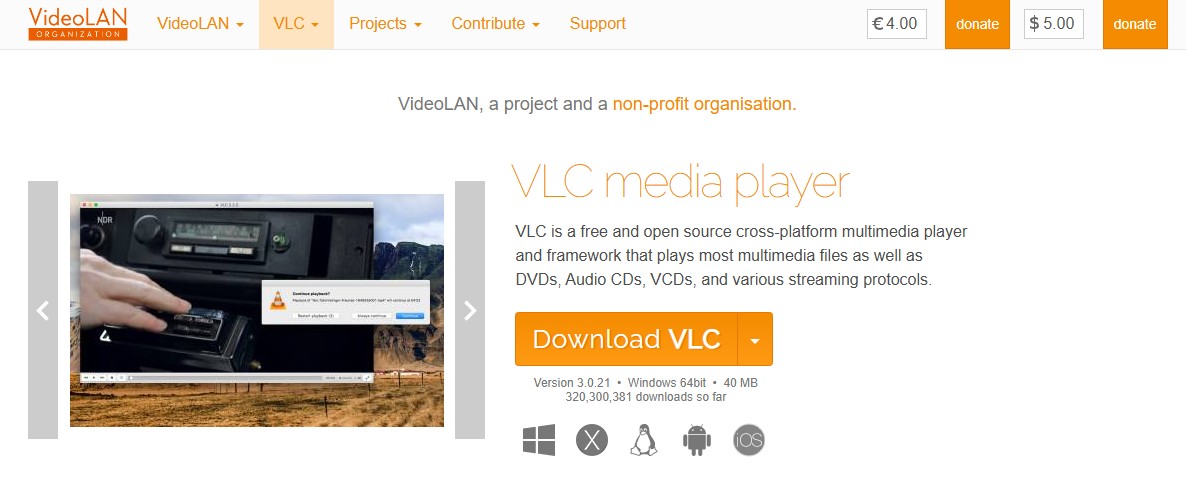
📌Why I pick it: Built-in converter for occasional, unprotected DVD rips.
VLC Media Player, developed by the VideoLAN project, is a free and open-source multimedia player known for its versatility across various operating systems, including Windows, macOS, and Linux. It also serves as a great open-source DVD ripping software. Beyond its playback capabilities, VLC offers a built-in feature to rip DVDs into digital formats such as MP4 and MKV. This functionality is accessible through the "Convert / Save" option in the Media menu, allowing users to extract video content from DVDs for personal use.
VLC Media Player is widely praised for being a free, open-source solution that offers basic DVD ripping functionality alongside its robust media playback capabilities. Users appreciate its versatility across different operating systems and its straightforward, user-friendly interface. However, some users have pointed out limitations, particularly when dealing with encrypted DVDs. While VLC can handle some unprotected DVDs, it often requires additional tools, like libdvdcss, for more complex copy protections.
Supported OS: Windows XP/7/8/8.1/10/11, macOS 10.7.5+, Linux widely available via distro repos/Flathub
Pricing: Free, open source
👍Pros:
- 100% free and open source
- Works on all major operating systems
- Can rip unprotected DVDs to basic file formats
- No ads, no bloat, and very lightweight
👎Cons:
- Limited ripping features; no support for copy-protected DVDs
- Lacks advanced options (batch conversion, editing, rich output settings)
- Not suitable for preserving chapters, menus, or multiple audio streams
DVD Ripper Software Comparison Table (2025)
📌How we test
We evaluated each tool listed in this article on the following dimensions using the same sample DVD:
- Ripping speed (with and without hardware acceleration)
- Format and device preset coverage
- DVD decryption ability
- Ability to preserve chapters and multiple audio/subtitle tracks
- Usability: UI clarity, built-in editor, and error handling
| Software | OS Support | Supported Input Formats | Chapters / Tracks Preservation | Usability | Hardware Acceleration | Supports Encrypted DVDs |
|---|---|---|---|---|---|---|
| DVDFab DVD Ripper | Win, Mac (AS/Intel) | DVD disc, ISO, VIDEO_TS folder | Full support (chapters, subtitles, multi-audio) | Intuitive interface, built-in editor, highly stable | Intel Quick Sync, NVIDIA CUDA/NVENC, AMD (APP/AMF) | CSS, RC/RCE, UOPs, Sony ARccOS, Disney X-Project (where legal) |
| HandBrake | Win, Mac, Linux | DVD (unencrypted), ISO | Keeps chapters & subs on input that supports them | Simple UI, no built-in decrypt, reliable | Intel QSV, NVIDIA NVENC, AMD VCE/AMF, Apple VideoToolbox | No |
| MakeMKV | Win, Mac, Linux | DVD, Blu-ray | Excellent — preserves all tracks | Minimal UI, limited customization | No | DVD: CSS/regions; Blu-ray: AACS/BD+ (within legal limits) |
| VidCoder | Windows | DVD (unencrypted), ISO | Keeps chapters/subs if source allows | Easy UI, clear progress info | QSV/NVENC/AMD VCE | No |
| MacX DVD Ripper Pro | Mac (AS/Intel) | DVD, ISO, VIDEO_TS | Retains subtitles and audio tracks | Clean macOS-native design | Vendor-stated "Level-3" HW accel: Intel QSV / NVIDIA / AMD; Apple Silicon/VideoToolbox supported | CSS, RCE, Region Code, Sony ARccOS, Disney 99-title/X-Project |
| WonderFox DVD Ripper Pro | Windows | DVD, ISO, Folder | Preserves most subtitles and tracks | Modern UI, simple editing tools | Vendor states GPU acceleration; APIs not publicly specified | Claims removal of CSS, RCE, UOPs, Sony ARccOS, Disney X-Project |
| AnyMP4 DVD Ripper | Win, Mac | DVD, ISO, Folder | Keeps multiple tracks and chapters | Clear layout, stable | Vendor mentions GPU acceleration; APIs not specified | CSS; Region Code |
| Tipard DVD Ripper | Win, Mac | DVD, ISO, Folder | Keeps subtitles and multi-audio | Advanced options may require learning | Vendor mentions GPU acceleration; APIs not specified | CSS, APS, AACS, region codes, 99-title, etc. |
| DVD-Cloner | Windows | DVD, ISO, Folder | Preserves full disc structure | Slightly dated UI, stable core | No | RC/RCE/CSS/Macrovision |
| VLC Meida Player | Win, Mac, Linux | DVD (unencrypted), ISO | Basic track handling only | Basic UI, minimal feedback | No | No |
How to Rip a DVD — Step-by-Step Guides by Scenario
DVD ripping might seem complex, but with the right tool and some guidance, anyone can achieve dependable results—be it for lossless backups, portable MP4 conversions, or straightforward subtitle preservation. Here's a guide to the easiest workflows for common scenarios and platforms, drawn from what I've found effective in practical applications.
Best DVD Ripper for Windows and Mac: Step-by-Step with DVDFab
Step 1: Install and open DVDFab DVD Ripper.
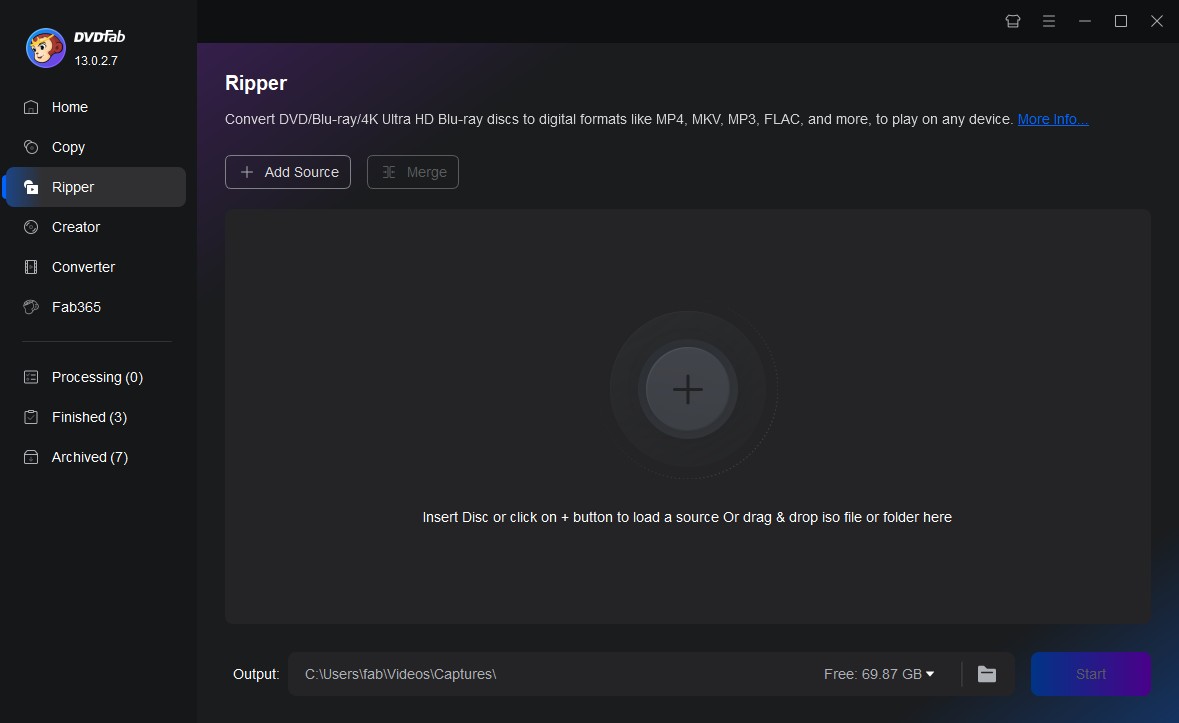
Step 2: Select titles, audio, subtitles; enable GPU acceleration.
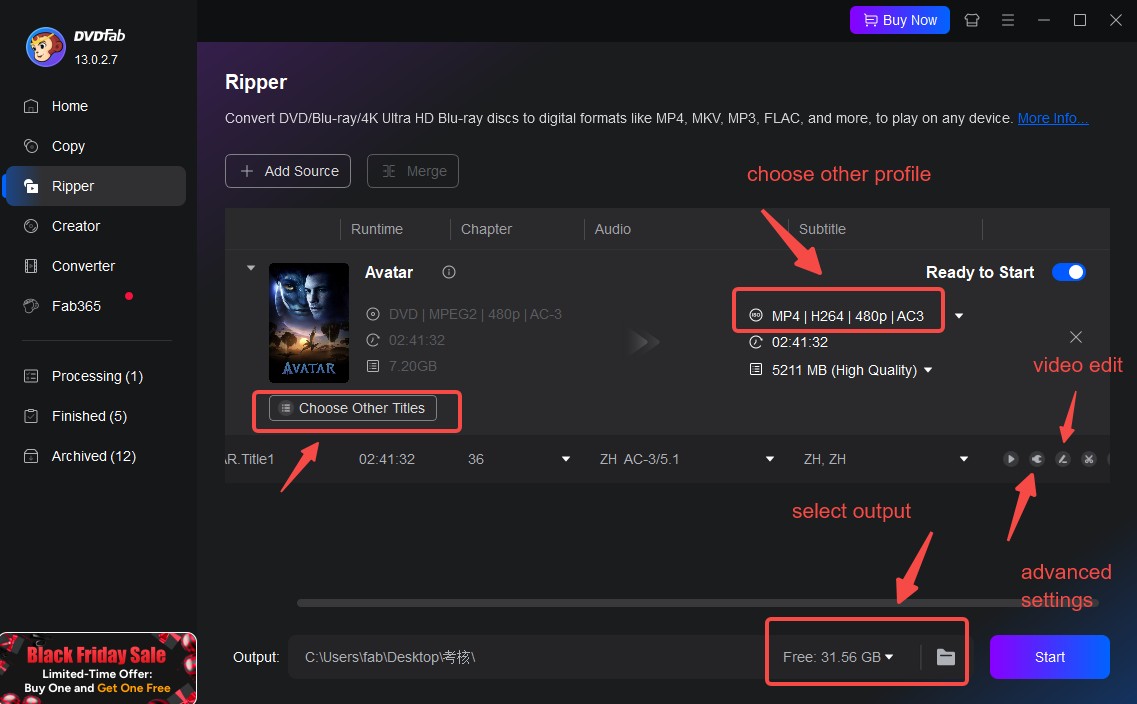
Step 3: Choose output.
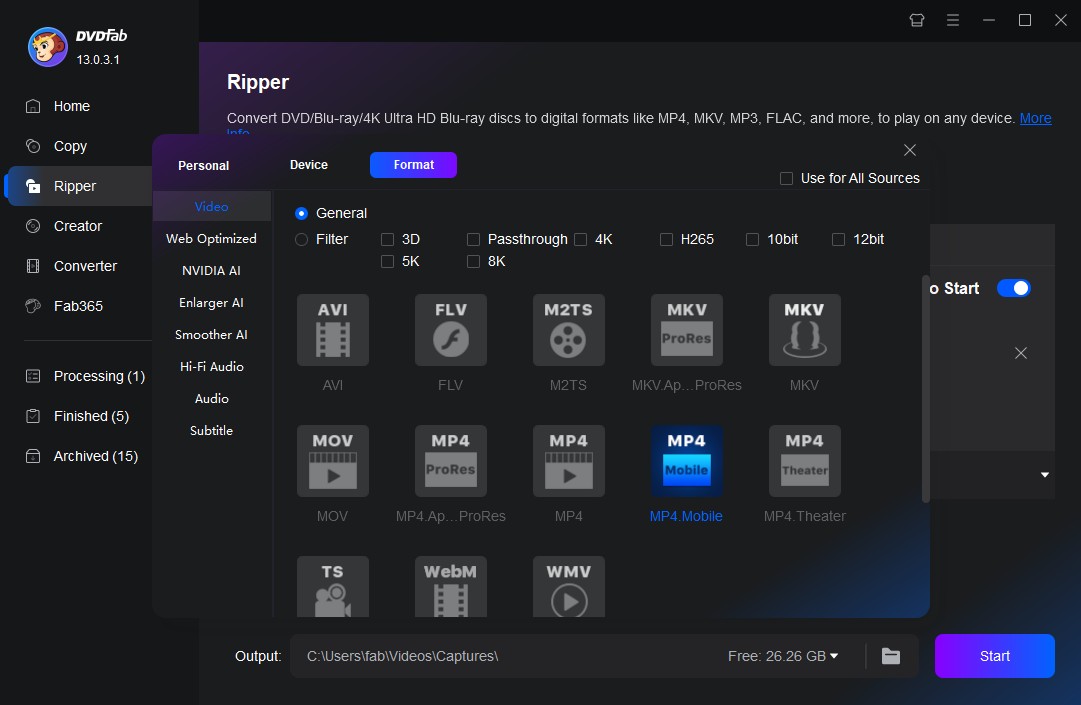
Step 4: Customize the videos.
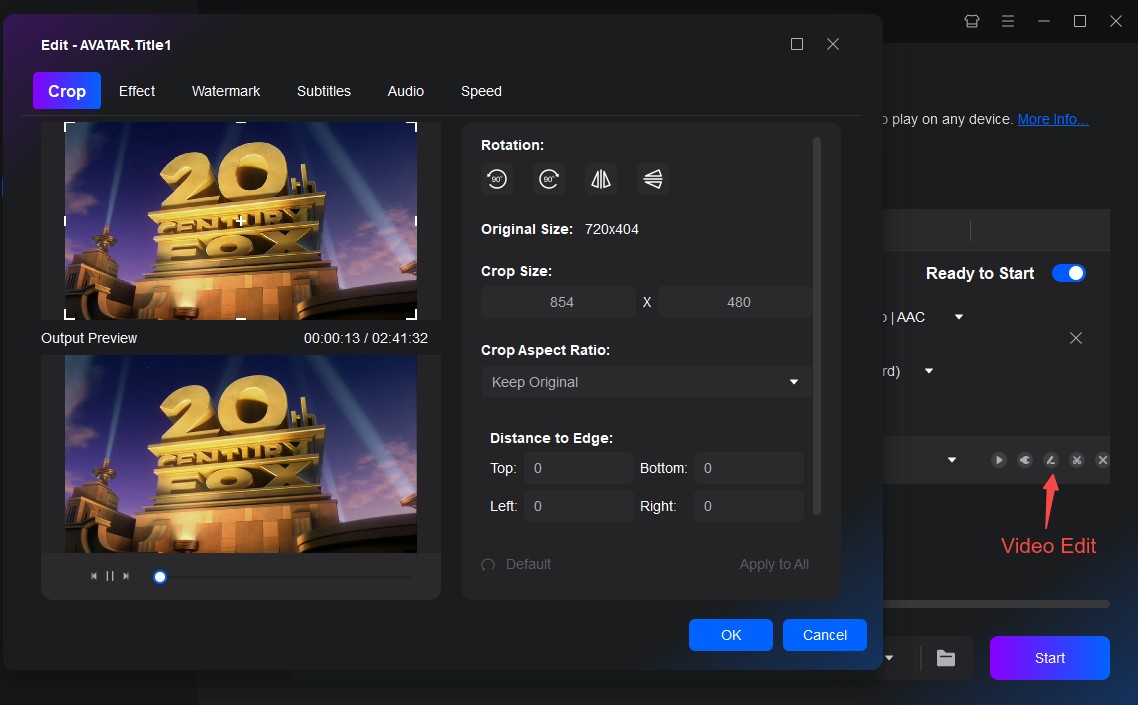
Step 5: Start Ripping.
💡Pro Tips:
- When working with shared drives or cloud storage, output to a commonly accessible folder so both Windows and Mac users can collaborate seamlessly.
- For master archiving, use lossless output; for day-to-day use, convert to MP4 with multi-audio and subtitle tracks preserved.
Best Free DVD Ripper for Windows 10/11: HandBrake Detailed Guideline
Step 1: Download and install HandBrake.
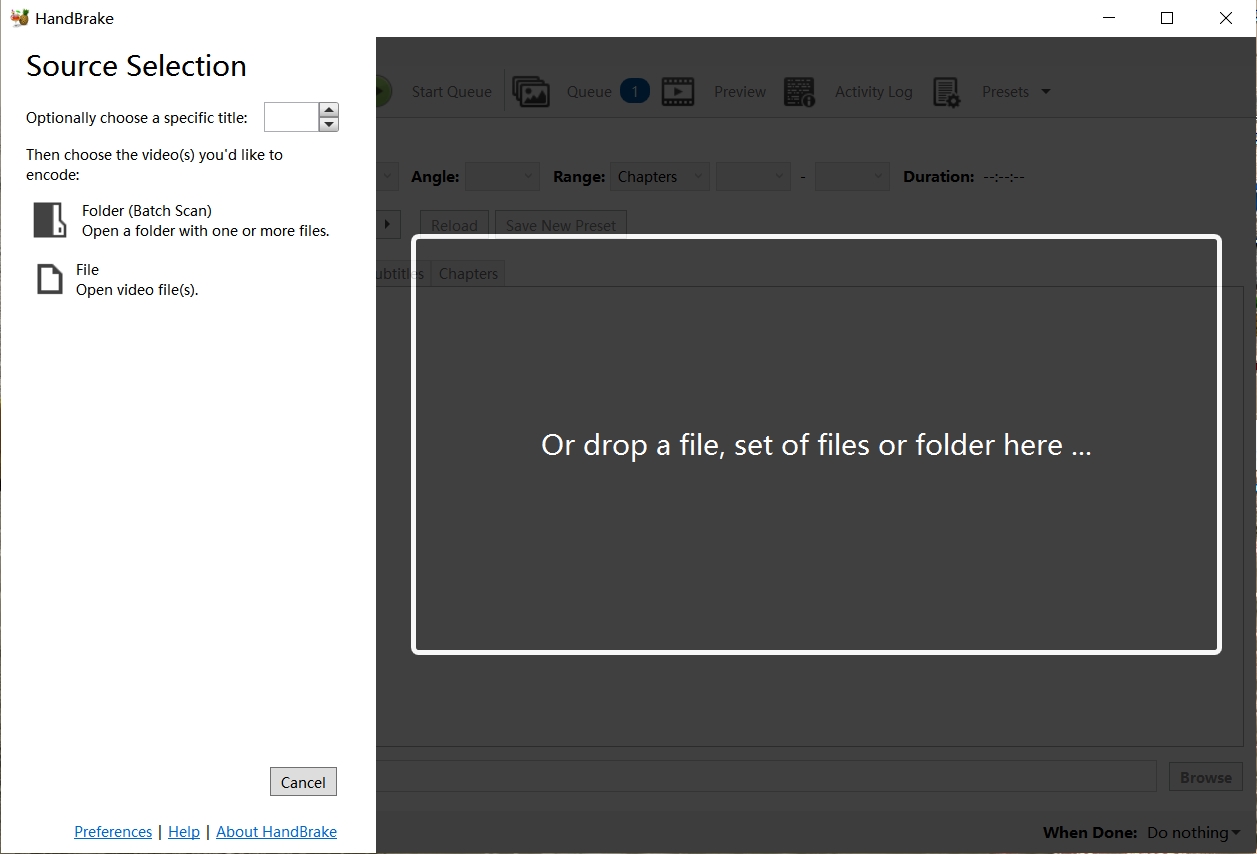
Step 2: Insert your DVD and launch HandBrake.
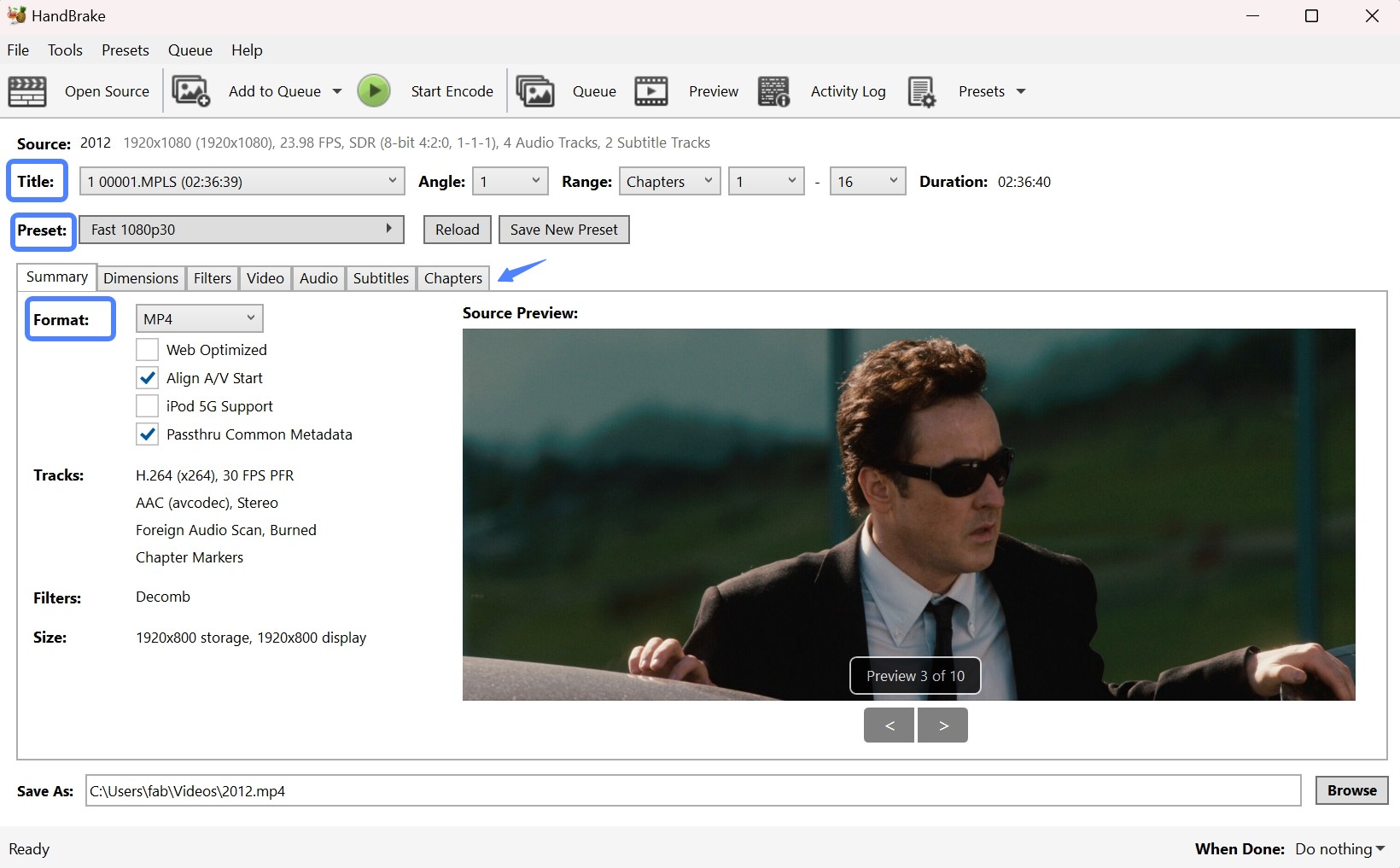
Step 3: Select the detailed settings.
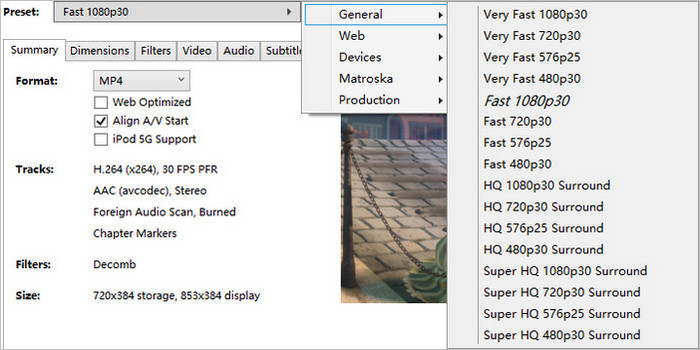
💡Optimal HandBrake Settings for DVD Ripping Quality:
- Video Codec: Use H.264 (x264) for the best balance; try H.265 (x265) if your devices support it and you want smaller files.
- Quality (RF) Value: Set "Constant Quality" mode with an RF between 18–20 for DVDs (lower RF = higher quality/larger files).
- Deinterlace/Decomb: Enable these filters (on the Filters tab) for older, interlaced DVDs to avoid combing artifacts.
- Audio Bitrate: Use AAC at 160kbps or higher for good stereo sound.
Step 4: Set Destination Folder.
Best free DVD Ripper for Mac MakeMKV Detailed Tutorial
Step 1: Download and install MakeMKV for your operating system.
Step 2: Insert your DVD and launch MakeMKV.
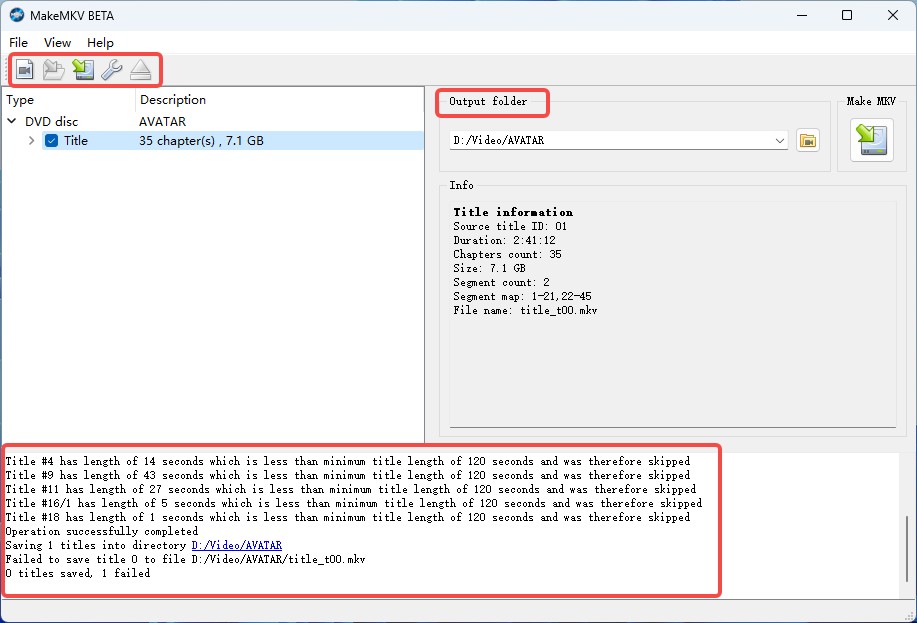
Step 3: Select Titles and Tracks.
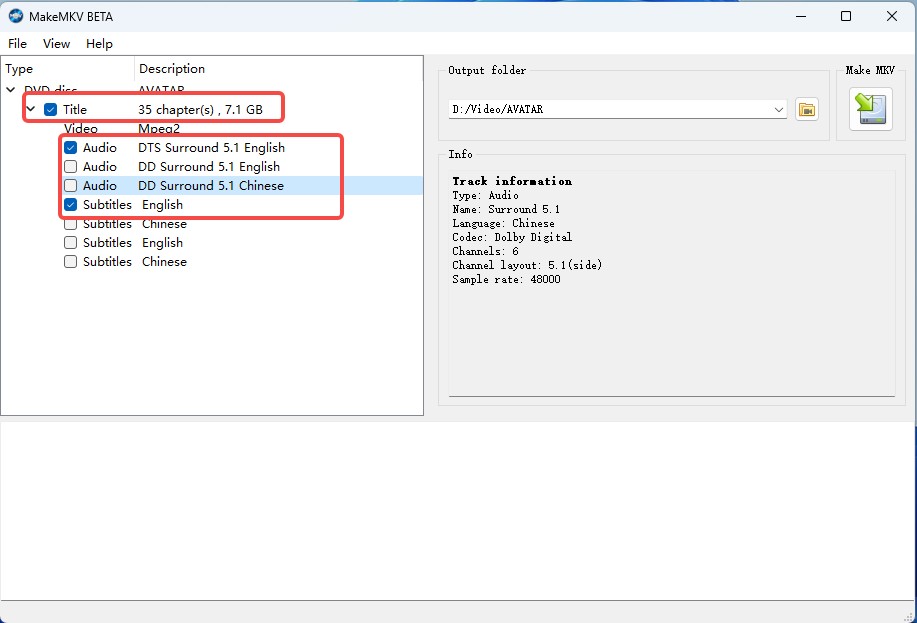
Step 5: Start ripping: Click the "Make MKV" button.
Trouble Shooting About Using DVD Ripping Software
Even the best DVD ripping software can run into issues. Here are some of the most common problems and straightforward solutions to help you get back on track.
DVD not detected by software
First, check that your disc is clean and free from heavy scratches. Try reinserting the DVD and restarting the ripping software. If the problem persists, test in a different DVD drive—hardware compatibility varies, and some drives read discs more reliably.
Ripping speed is extremely slow
The performance can be caused by old or damaged discs, heavy copy protection, or if hardware acceleration isn't enabled. Make sure you have hardware acceleration turned on in your ripping tool's settings where available, and close other demanding programs while ripping.
However, be aware that not all DVD rippers offer hardware acceleration. For instance, DVDFab DVD Ripper is equipped with the latest advanced GPU acceleration technologies such as Multi-core CPU, NVIDIA CUDA, AMD, IQS (Intel Quick Sync), and Video ToolBox (macOS), enabling it to rip a standard DVD movie in the shortest time.
Video or audio is out of sync in output files
This usually results from incorrect encoding settings or poor handling of damaged discs. Use the default presets provided by your ripper for the best results. If issues continue, try a different tool or update to the latest version of your current software.
Ripper crashes or freezes mid-process
Ensure you're using the latest version of your ripping software and that your operating system is fully updated. Disable any non-essential background software and try ripping to a different hard drive with sufficient free space. If the problem continues, check the DVD itself for scratches or defects.
Output file has missing subtitles or audio tracks
Always double-check your selection of audio and subtitle tracks before starting the rip. Previewing a short segment can help confirm your settings are correct. Some discs label subtitles or audio options unclearly, so you may need to do a quick test to identify the right track.
The rip completes, but the video won't play
Verify that you're using a modern, up-to-date media player (such as VLC) that supports the file format you exported. If the file is corrupt, try ripping again at a slightly lower speed or with error correction features enabled.
FAQs
Whether DVD ripping is legal for personal use depends largely on your local laws and the specific way you use the software. In many countries, making personal backups of DVDs you own is a widely accepted practice — so long as you do not share, sell, or distribute the copied content. It's important to understand that most DVD rippers are intended solely for backing up discs you own and for strictly personal, non-commercial purposes.
If your free DVD ripping tool cannot open commercial DVDs, it’s usually because store-bought discs are encrypted with copy protection mechanisms such as CSS. For legal reasons, most free and open-source tools like HandBrake or VLC do not—and cannot by default—include the decryption libraries required to crack these protections.
The choice between MKV and MP4 comes down to your specific needs. MKV is ideal for those who want to retain full video quality, chapters, multiple audio languages, and subtitle tracks, making it perfect for archival purposes or media servers. On the other hand, MP4 is highly compatible across most devices, including TVs, smartphones, and tablets, and is generally easier to manage for casual everyday viewing. If you want something universally playable, MP4 is a safer bet.
The final size of your ripped DVD files depends on several variables, including the length and quality of the original film, your choice of output format, and any compression or encoding settings you apply. If you choose a lossless full-disc backup with formats like MKV or ISO, your file will almost match the size of the original DVD, typically ranging from 4GB for single-layer to around 8GB for dual-layer discs. However, if you use a tool like HandBrake to compress the main title into an MP4 or MKV and select only the main audio and subtitles, a standard movie will usually fall in the 1–2GB range with recommended quality settings.
Struggling with scratched DVDs is a common challenge. First, gently clean the disc to remove any dust or fingerprints — in some cases, this alone makes a difference. When it comes to software, tools like MakeMKV and DVDFab are known for their robustness in handling bad sectors. (But neither of them can repair the damaged data) If one DVD drive fails, trying a different one can also work, as some drives are more tolerant of physical defects. Still, not all damaged discs are recoverable, and a severely scratched surface may lead to incomplete or glitchy copies despite your best efforts.
Conclusion
Choosing the best DVD ripper for your needs in 2025 depends on your workflow, system, and expectations. For those desiring a dependable, feature-packed solution compatible with both Windows and Mac, DVDFab DVD Ripper shines with regular updates, extensive format support, and powerful customization options. For users in search of free and open-source tools, HandBrake and MakeMKV remain reliable for unprotected or home-made discs—HandBrake offers considerable flexibility and MP4 outputs, while MakeMKV excels at fast, lossless backups.
Ultimately, the right DVD ripper is the one that fits your environment and makes preserving your DVD memories easy and dependable. With the options and advice above, you can confidently digitize your collection and keep your favorite content accessible long into the future.