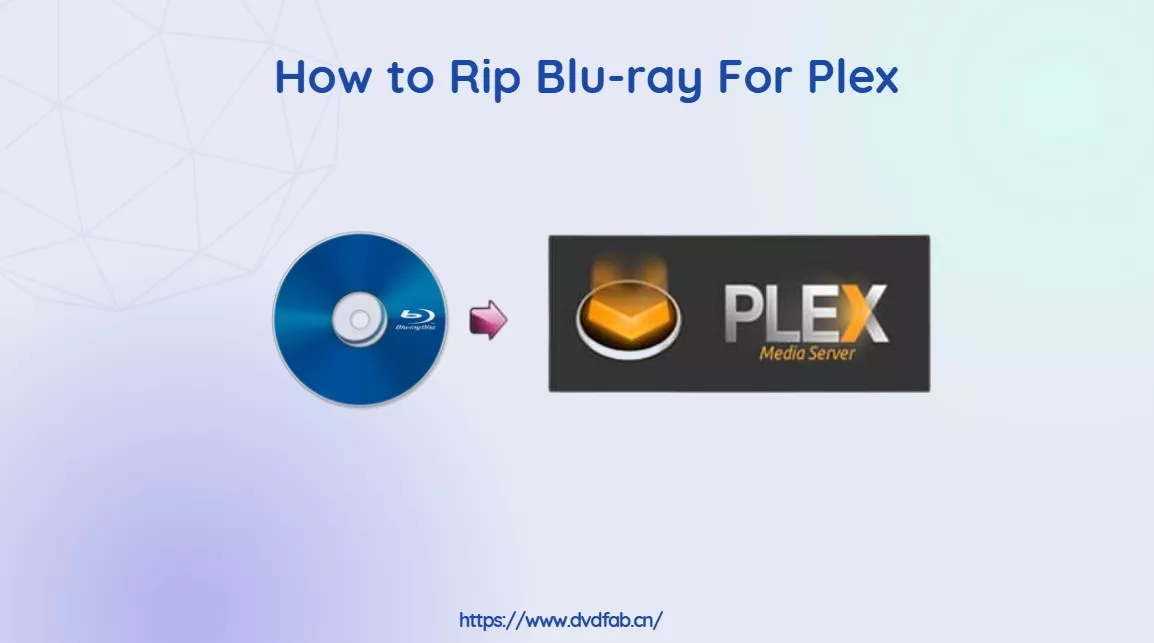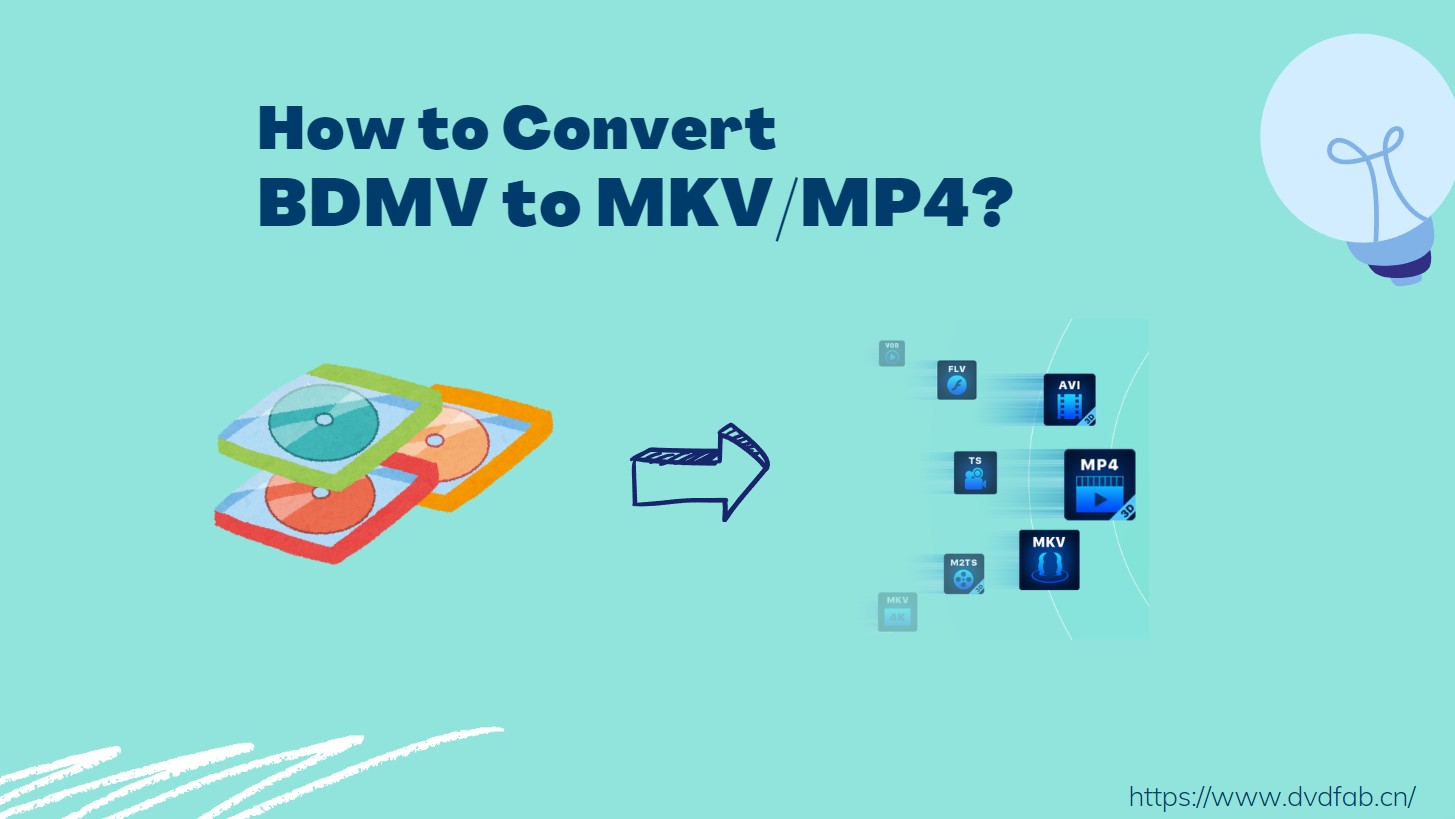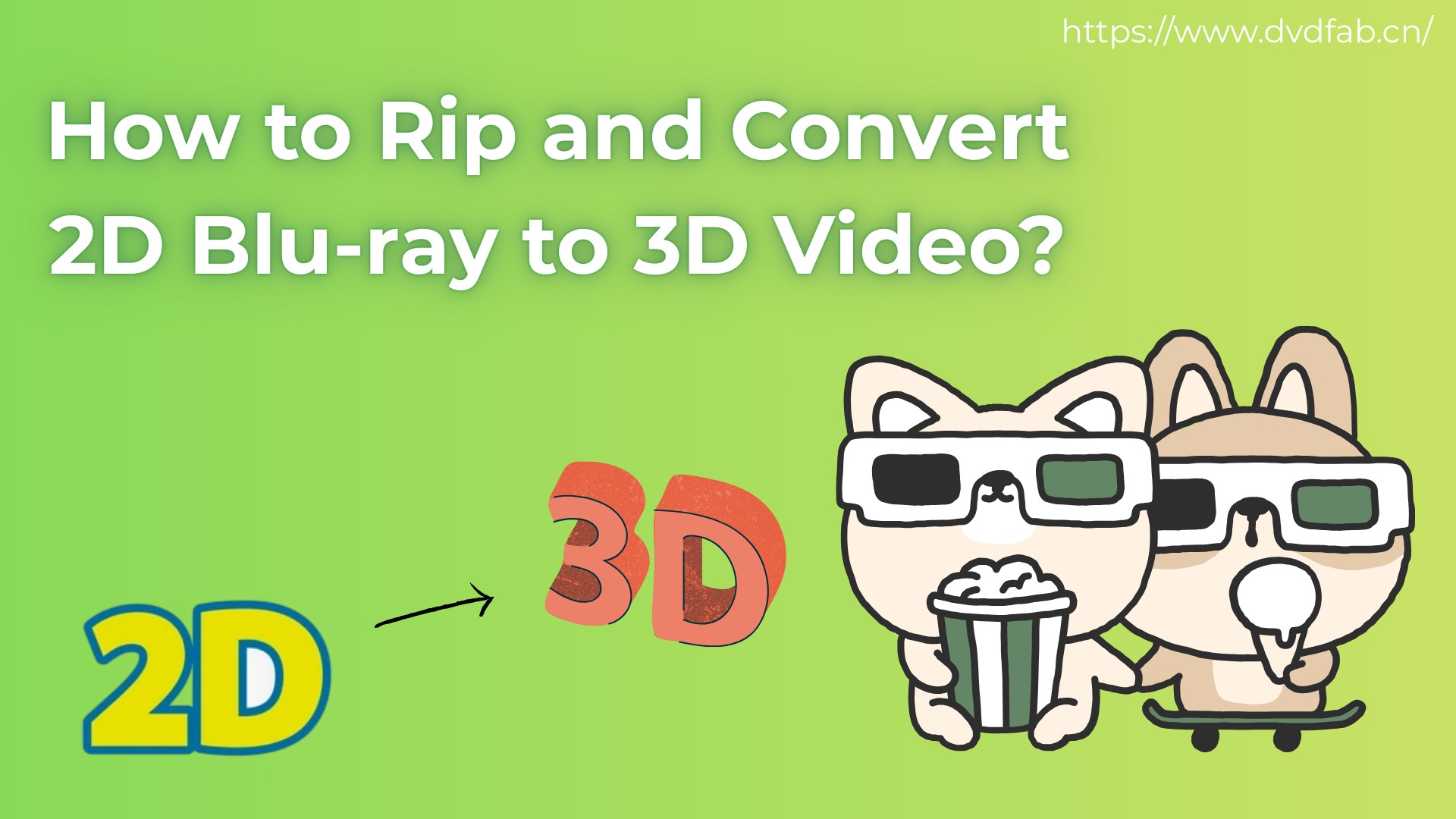DVDFab 3D Converter Tutorial: Convert 3D Blu-ray to 2D/3D Video
Summary: If you're unable to play 3D Blu-rays on your device or lack the necessary glasses and player, watching 3D movies at home can be frustrating. With DVDFab 3D Converter, you can easily convert your 3D Blu-rays into 2D digital formats.
Table of Contents
Have you ever tried watching a 3D Blu-ray on a device that doesn't support 3D, or perhaps without the right glasses? It can be frustrating when you can't enjoy your favorite 3D movies. If that sounds familiar, DVDFab 3D Converter might be exactly what you need. Built into DVDFab Blu-ray Ripper, this tool allows you to easily convert 3D Blu-rays into 2D or custom 3D formats, such as MP4, MKV, and AVI, all while preserving the original quality.
Let's explore how this 3D to 2D conversion works and how to use it effectively.
Step 1: Download DVDFab and Load Your 3D Blu-ray
Open DVDFab 13 and select the Ripper module. Insert the 3D Blu-ray disc into the optical drive, then click "Add Source" to load it. If your source is an ISO image or a folder, just drag and drop it into the main window.
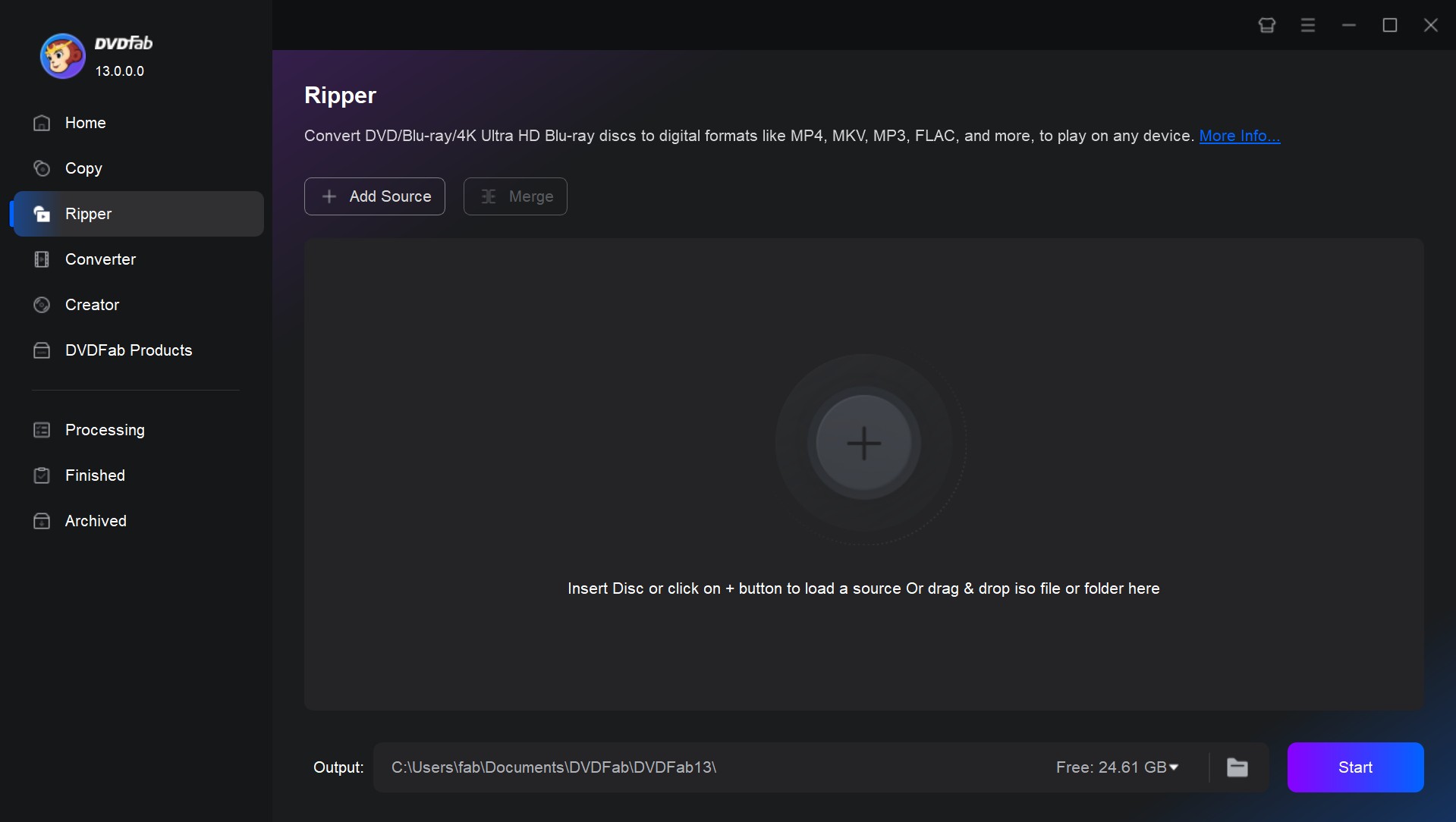
Step 2: Select a 3D or 2D Video Profile for the Output
One or two seconds later the source movie will be in and the longest movie title will be selected by default. The audio tracks and subtitles can also be changed easily here. Then click "Choose Other Profile" to access the profile library. If you want to convert the 3D movie into a 2D video, just choose "Format" or "Device" to choose your favorite profile.
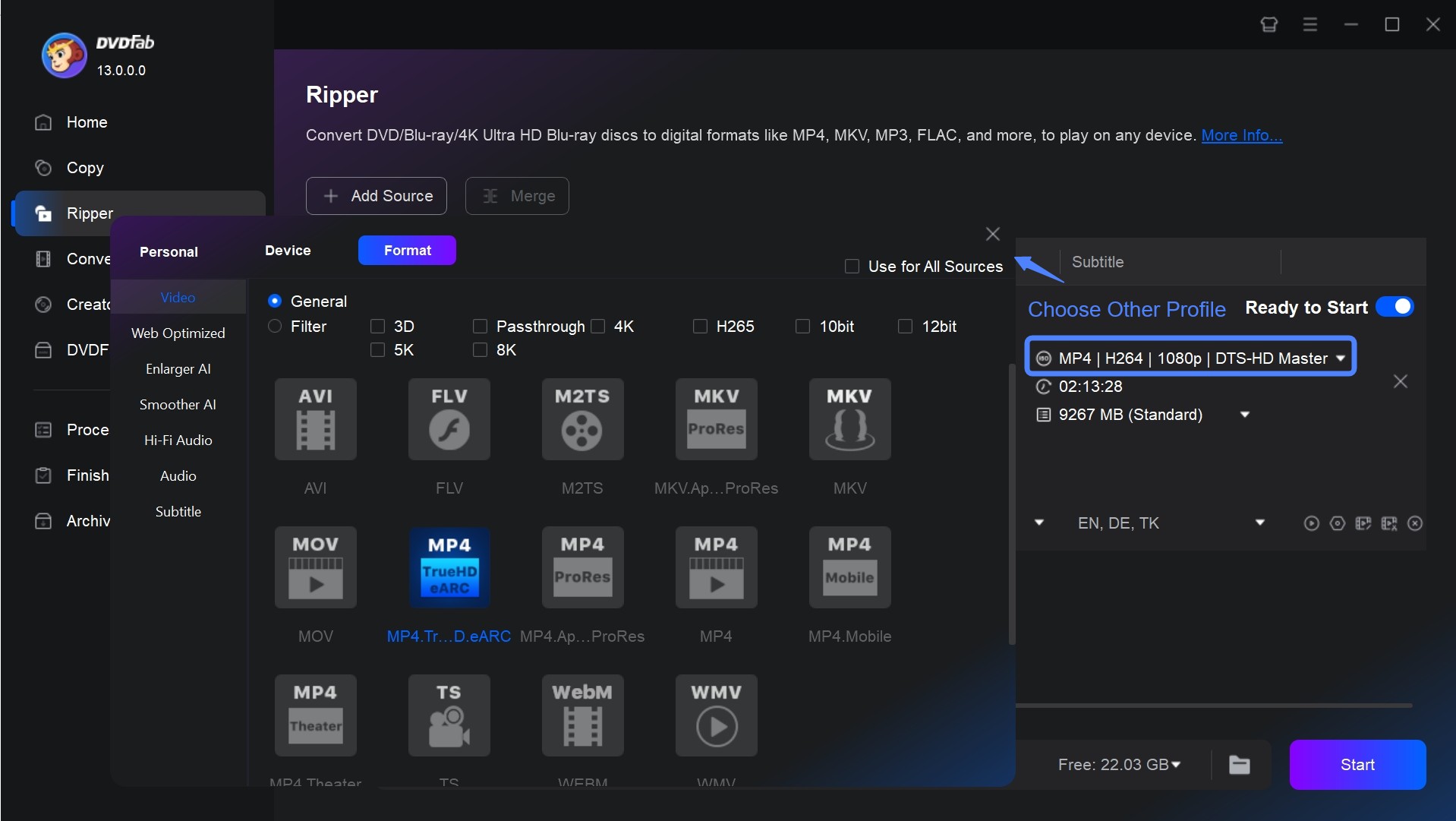
This software also includes DVDFab 2D to 3D Converter, so you can transfer any Blu-rays to 3D movies. Just choose "3D" Format" or "3D Device" for a profile.
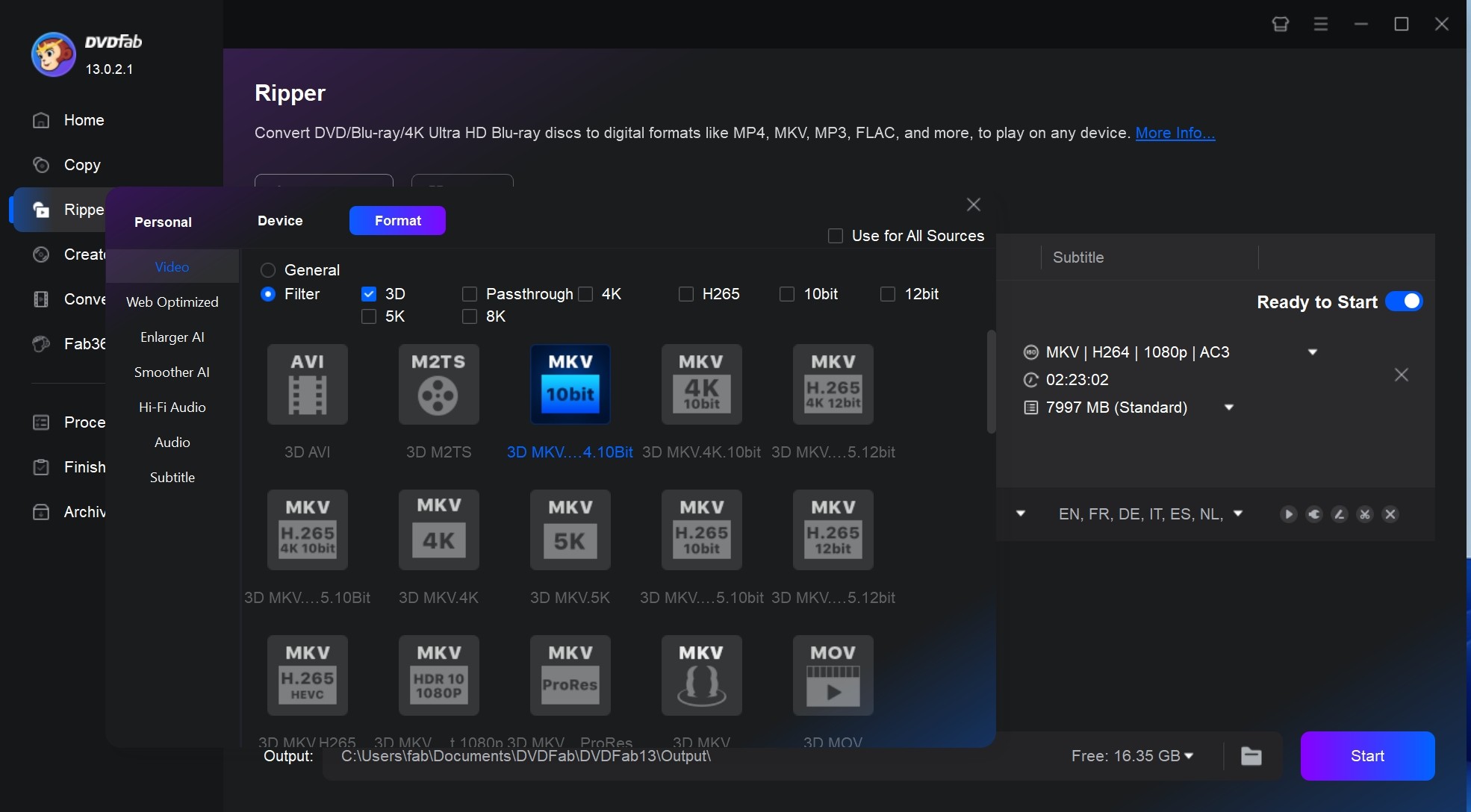
Step 3: Customize and Edit Your Blu-ray
Click "Advanced Settings" on the main interface, then all video and audio parameters will be brought about for you to freely set and change. If the output is a 3D video, you can also see a "3D" tab where you can choose the 3D as anaglyph 3D, side-by-side 3D, top/bottom 3D, etc.
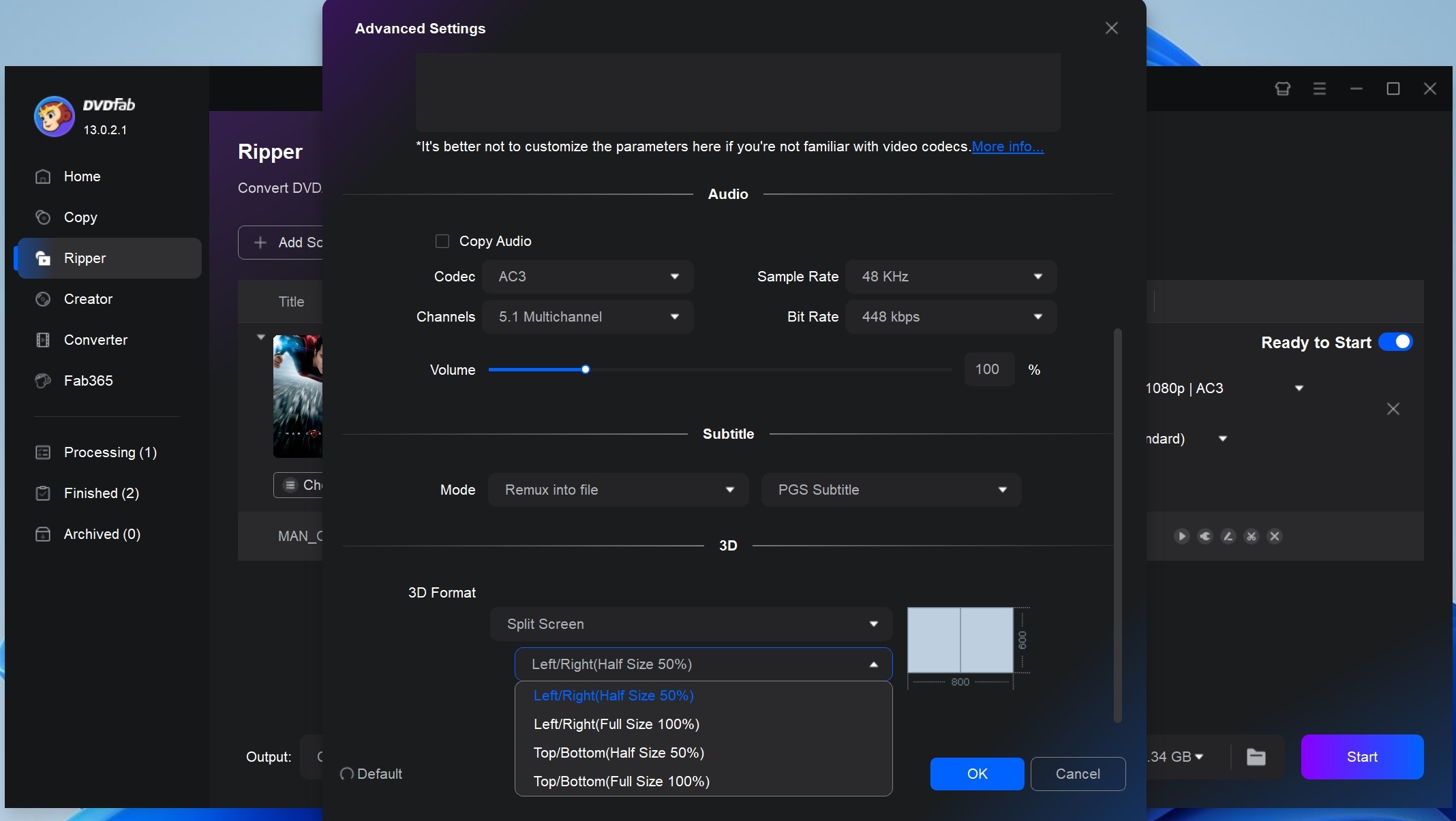
Then click the "Video Edit" button to further edit your Blu-ray movie directly within the 3D to 2D video converter, without switching to other editing software. You can crop, trim, merge video, add watermarks and subtitles, and even adjust video color to make your video stylish.
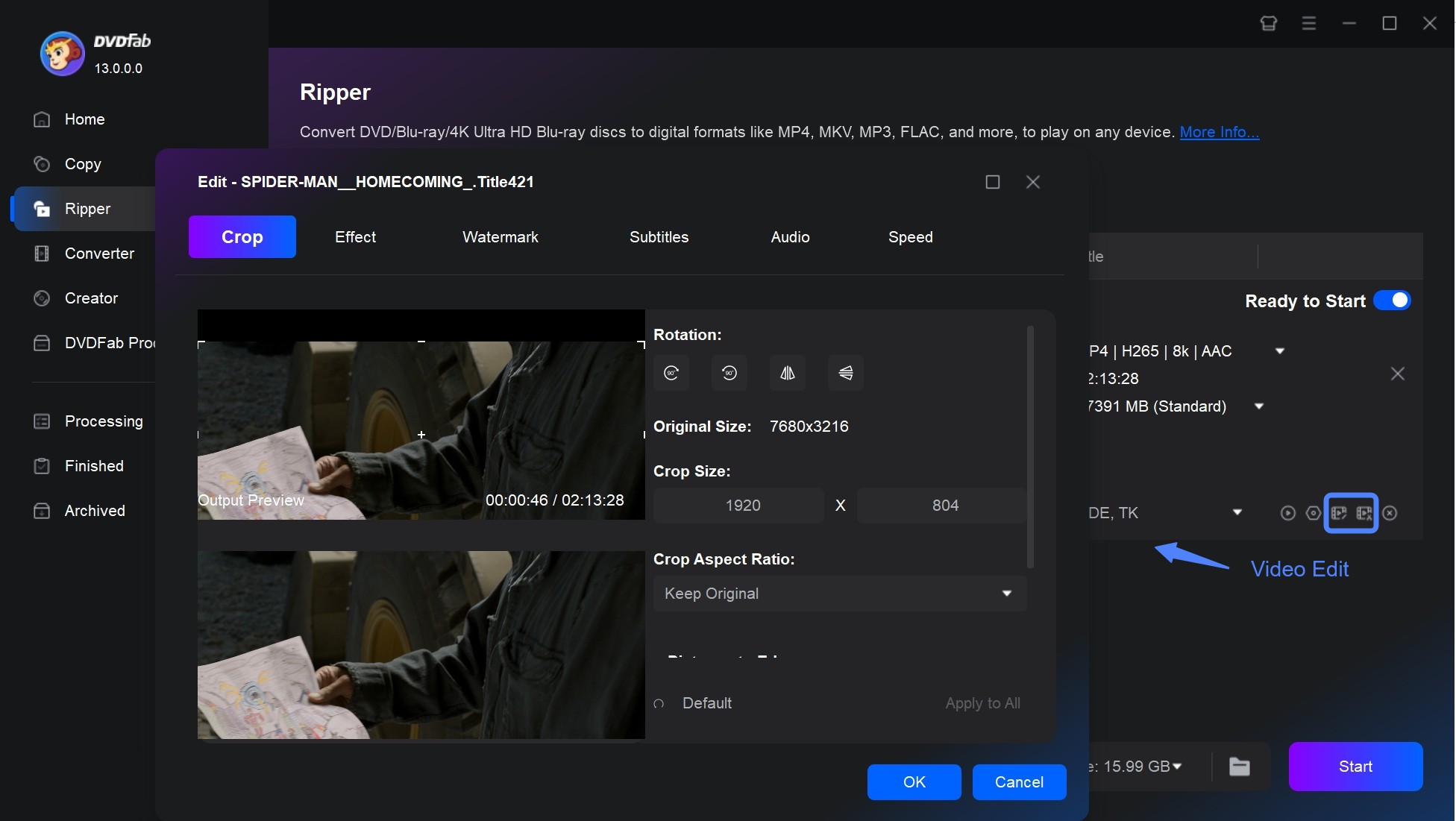
Step 4: Start the 3D Blu-ray Conversion
Choose a destination to save your file and click "Start" to begin the conversion. During the process, you can view detailed progress info and preview the progress with real time images. You can also choose "Shut Down" or "Exit Program" for the moment when all tasks are done.
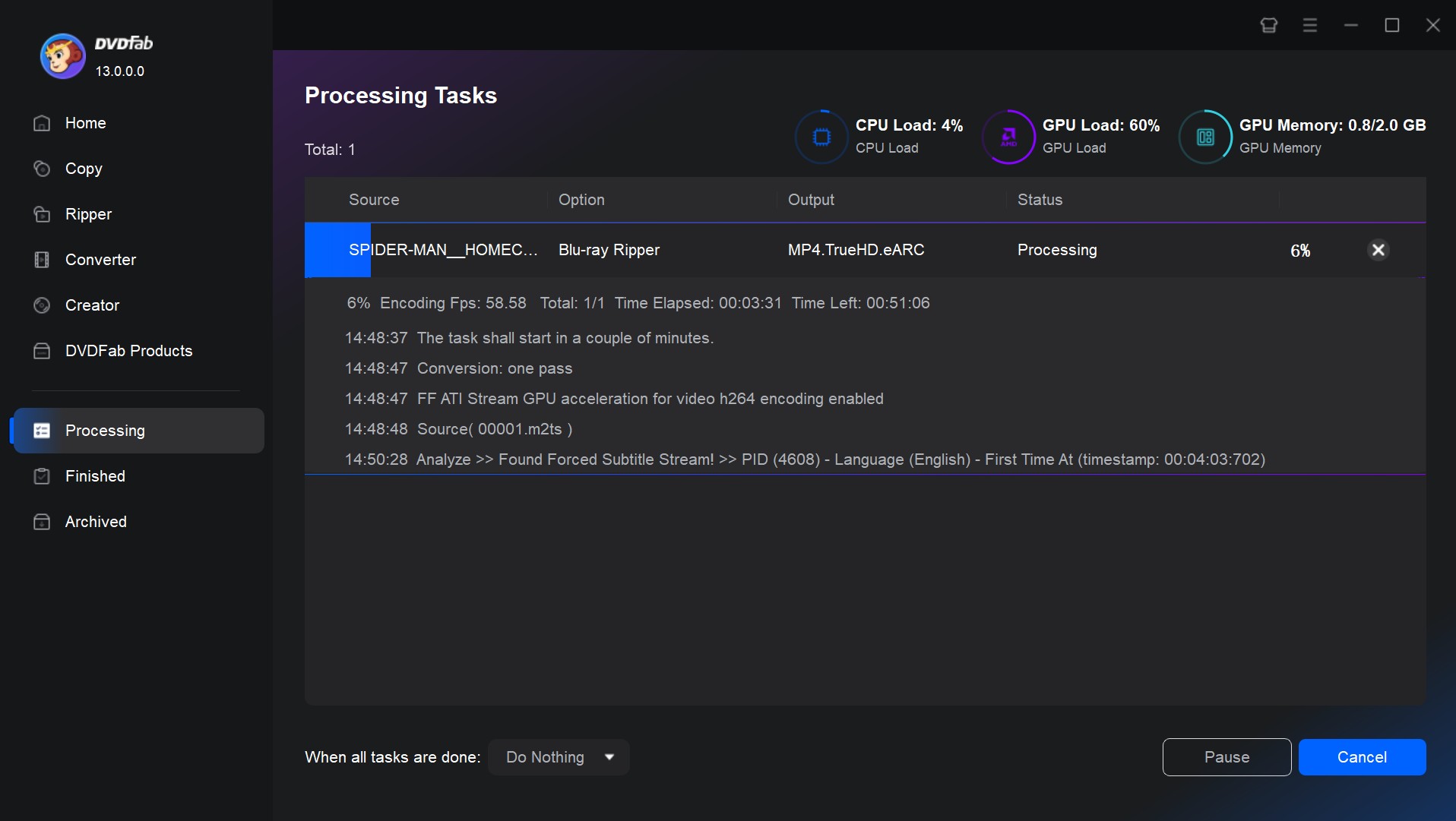
Conclusion
That's it for using DVDFab 3D converter to rip 3D Blu-ray movies: load your source, choose a 2D or 3D profile, preview a short clip, then run the full encode. With the right settings, playback should be smooth on phones, tablets, and TVs, so you can keep a 2D file for mobile use and a 3D version for supported displays.