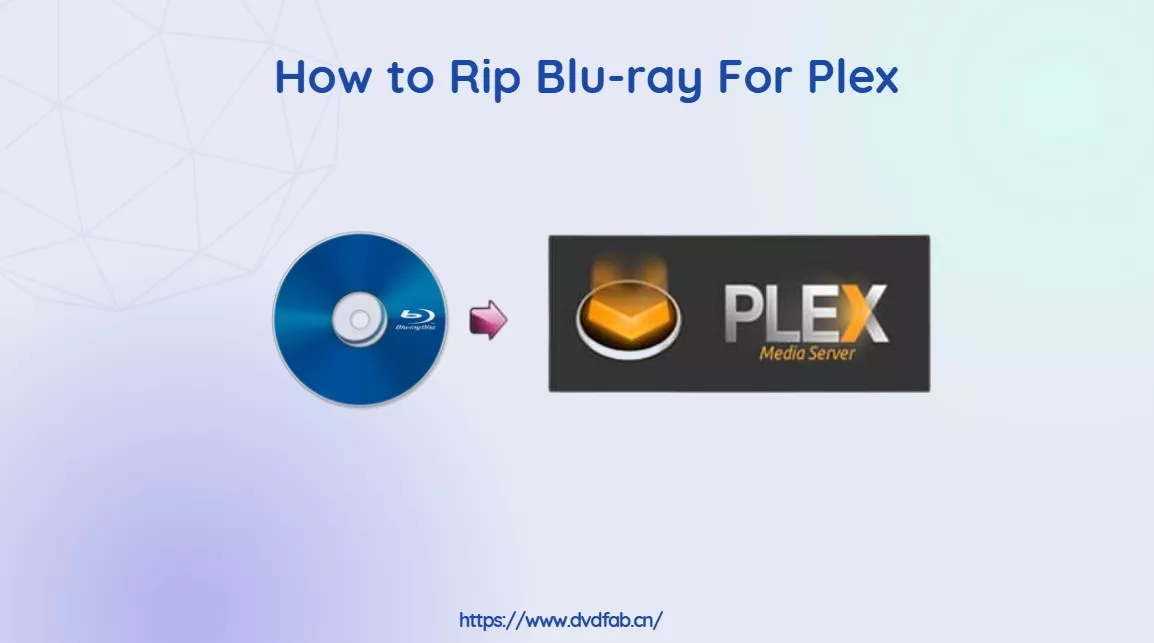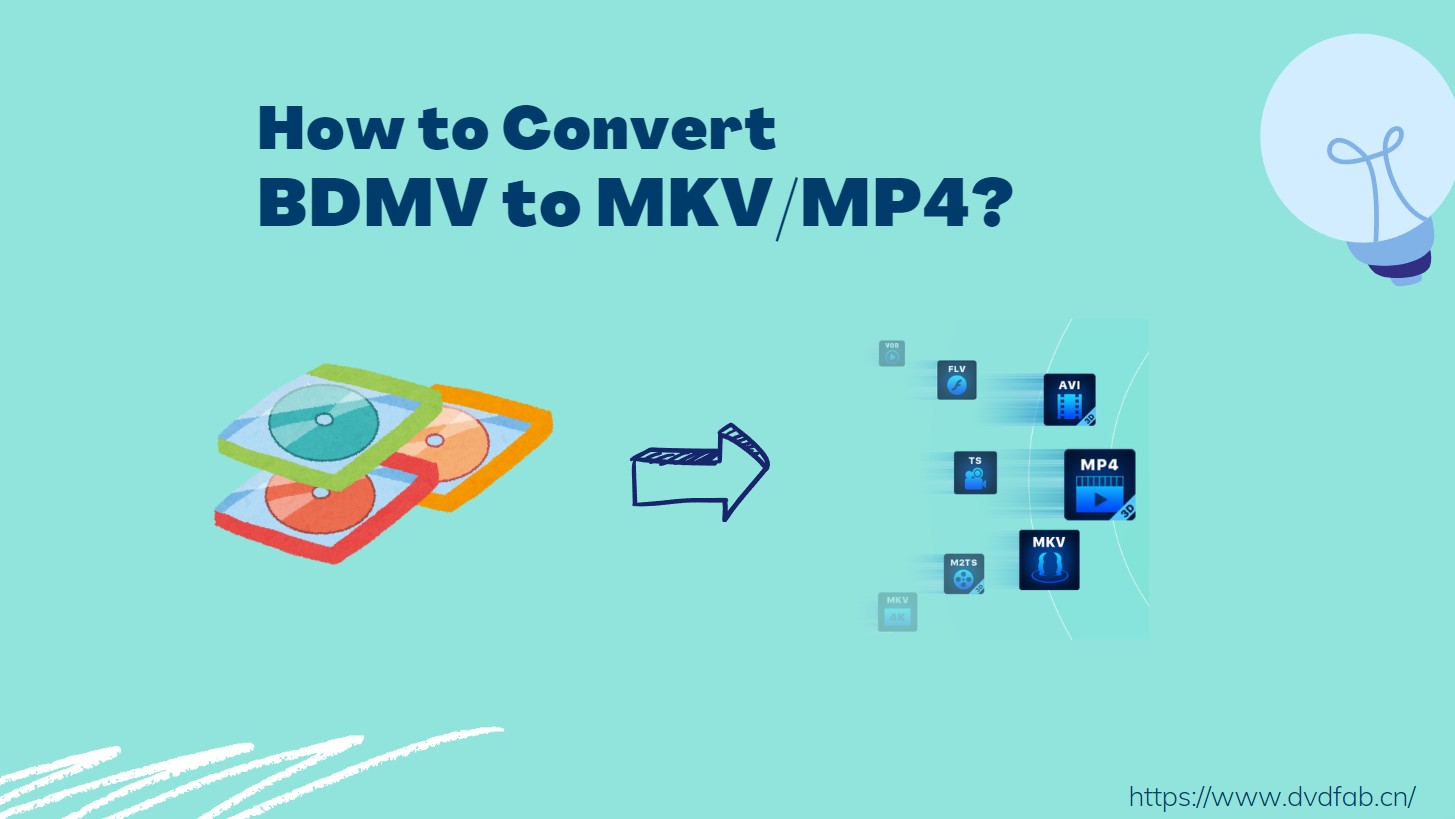How to Convert Blu-ray to Digital on Windows, Mac & Mobile
Summary: Want to watch your Blu-ray movies, or home videos on your TV, phone or tablet without carrying the discs around? Many Blu-rays are copy-protected and the files can be huge, so you'll need the right tools and settings. In this guide, I'll show you the proven ways to convert or digitize Blu-ray safely, and play them on Windows, Mac or mobile devices.
Table of Contents
Blu-ray discs are known for their high bit-depth HDR video and uncompressed audio tracks that still outclass most streaming versions. But discs don't last forever. They scratch easily, and many new laptops no longer come with drives. Converting your Blu-ray to digital files is a simple way to keep their quality intact and make them easier to play on PC, phones, or tablets.
Before we dive in, here's what you'll need: a UHD-friendly or LibreDrive-enabled Blu-ray drive for newer 4K titles, at least 50–100 GB free storage per film, and 30–90 minutes per disc depending on your system.
Now, it's time to learn the best and free tools to convert Blu-ray to MP4 and other digital files while preserving all these premium extras.
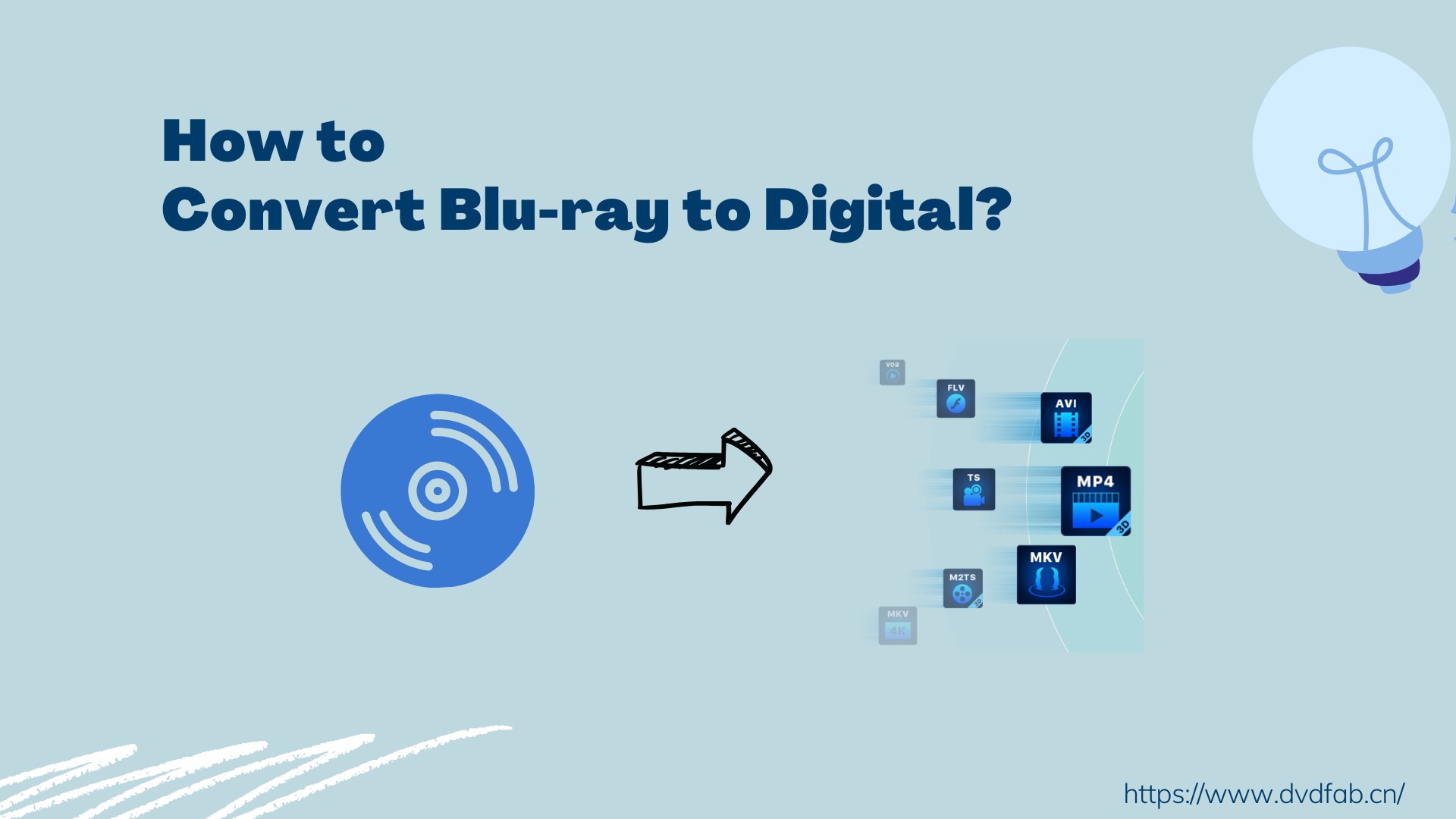
Convert Blu-ray to Digital Lossless with DVDFab Blu-ray Ripper
DVDFab Blu-ray Ripper is a professional Blu-ray to digital converter for Windows and Mac that converts or rips Blu-ray discs, ISO images, and folders into a wide range of digital formats. It supports both 2D and 3D Blu-ray titles and uses advanced decryption to handle most copy protections. The software lets you output to common video/audio formats or device-specific profiles, while preserving high picture and sound quality.
DVDFab Highlights: Speed & DRM Suppport
- Eliminate any encryption such as BD+, RC, and AACS within a few seconds from any Blu-ray disc
- Convert Blu-ray to AVI and other 1000+ video/audio formats and 200+ device profiles
- It offers high-quality compression while reducing file size to fit them into small device storage
- Advanced settings for codec, resolution, and audio; plus a built-in editor for trim/crop/watermark
- Support GPU acceleration and batch conversion to improve speed
How to Convert Blu-ray to a Digital Format Using DVDFab
Step 1: Once you install the DVDFab program on your computer, move to the "Ripper" module. Make sure your Blu-ray disc is properly inserted into a Blu-ray drive. The software will automatically detect the source. If you are converting an ISO or folder instead, simply drag and drop it into the interface.
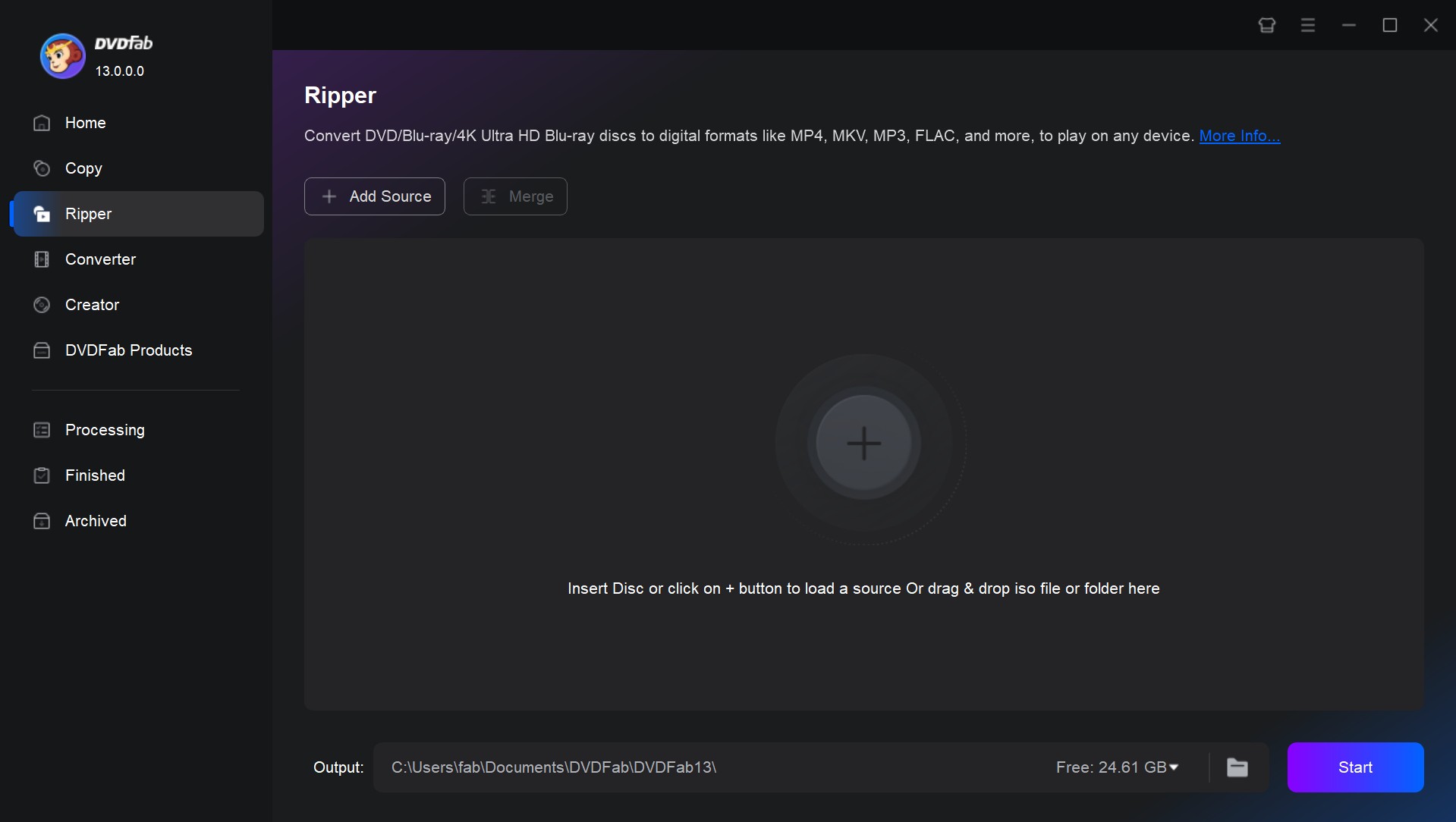
Step 2: Once the disc is loaded, the main window will display all available titles. Here you can choose the main movie, select preferred audio tracks and subtitle languages.
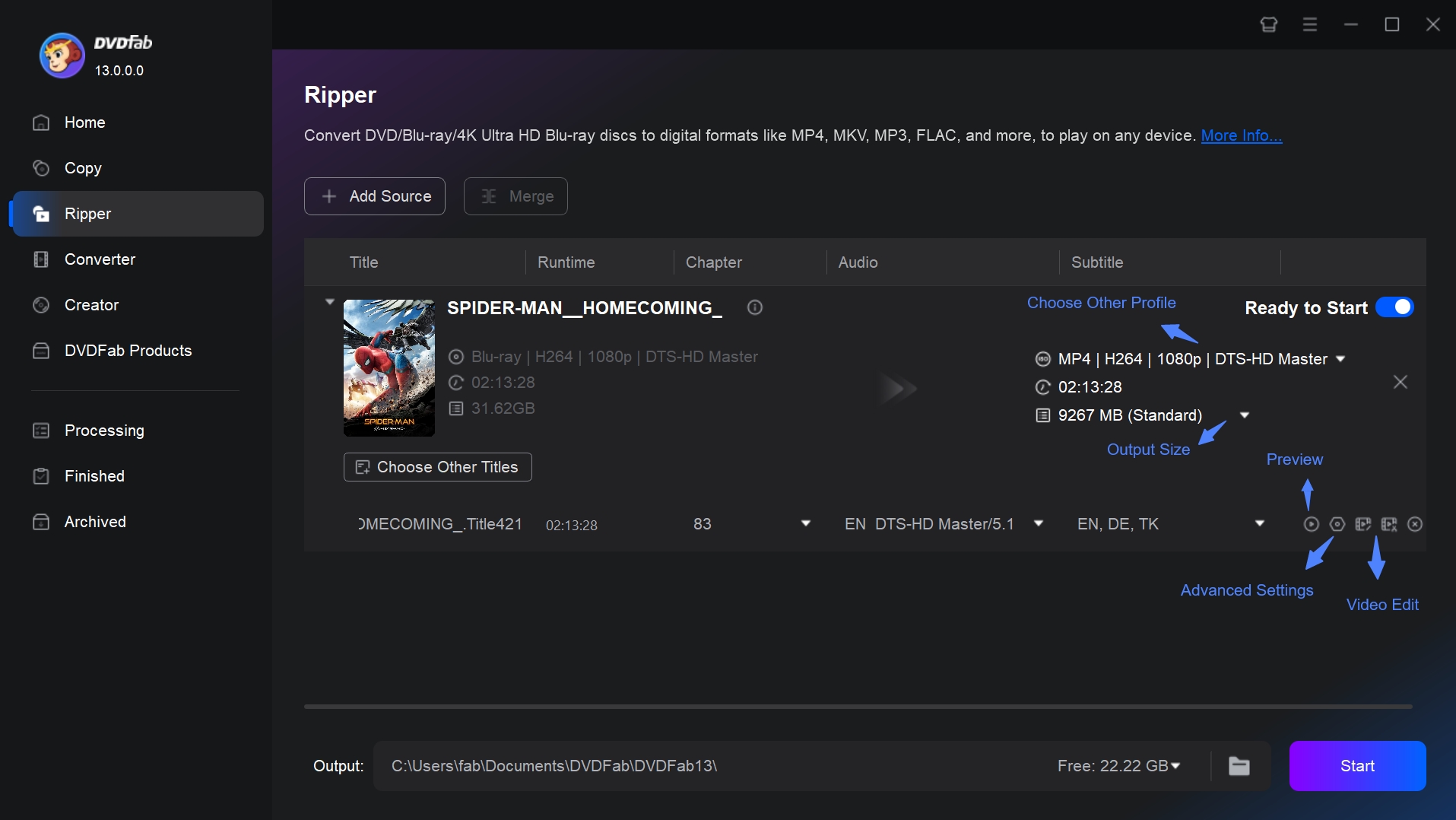
Step 3: Next, click on "Choose Other Profile" to pick the desired output format or target device. DVDFab supports hundreds of presets (such as H.265 MP4, or profiles for TVs, phones, and Plex), so choose the one that matches your playback device and storage plan.
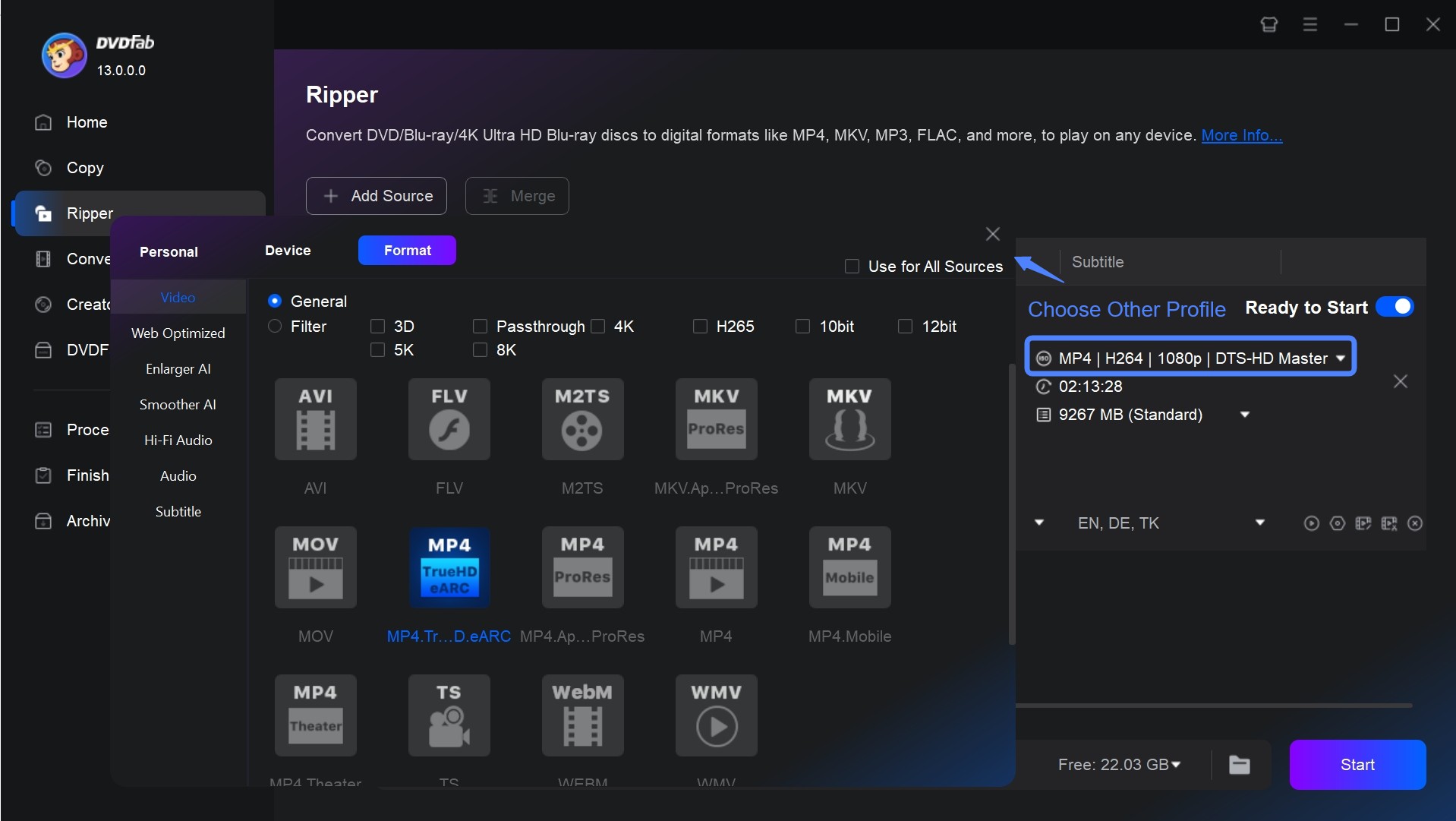
Step 4: To fine-tune the output, open "Advanced Settings" and adjust parameters like video codec, resolution, or frame rate.
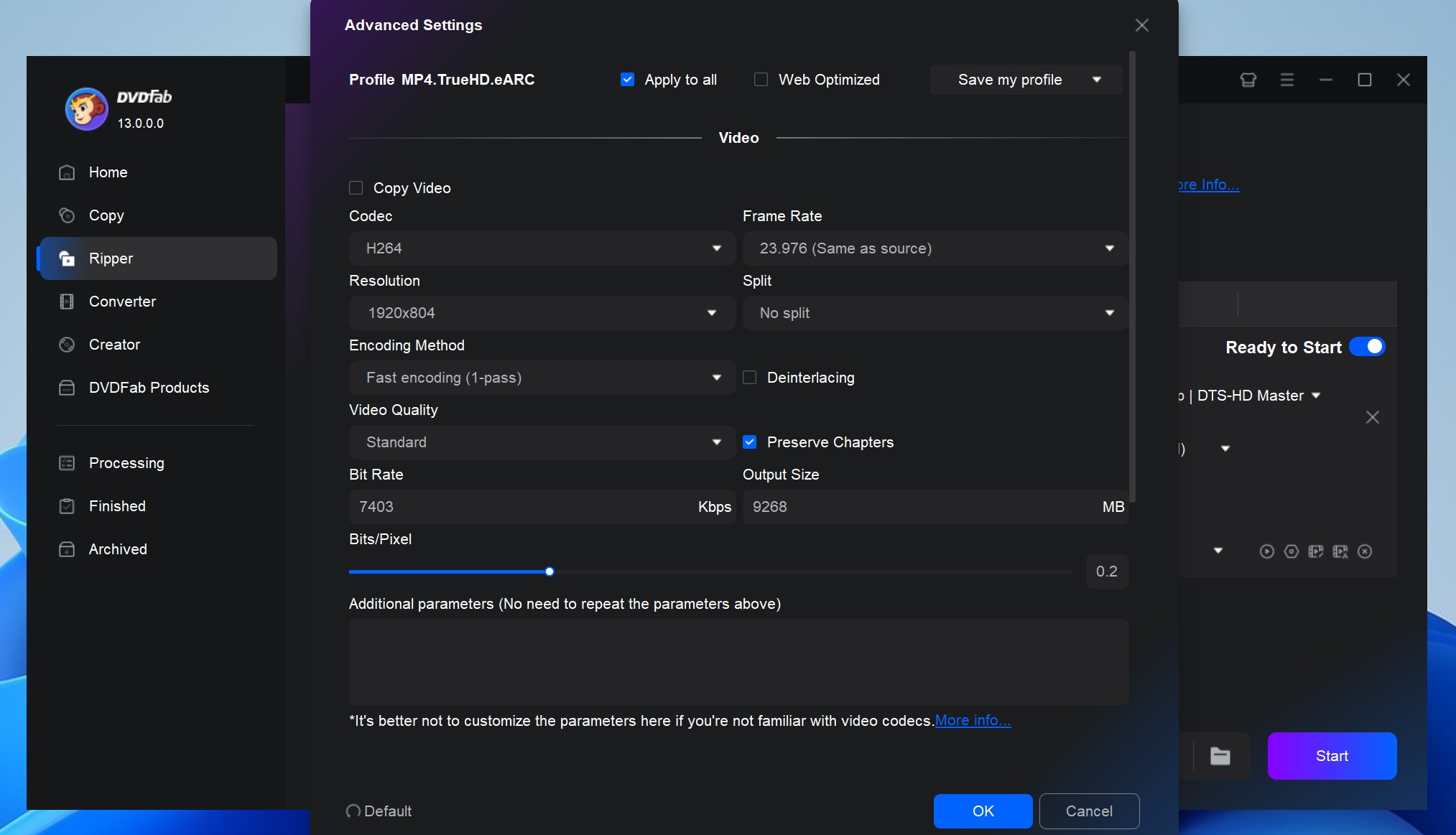
Step 5: If you need extra customization, use the built-in Video Edit panel before starting the rip. Here you can trim unwanted scenes, crop black bars, and adjust brightness/contrast/saturation.
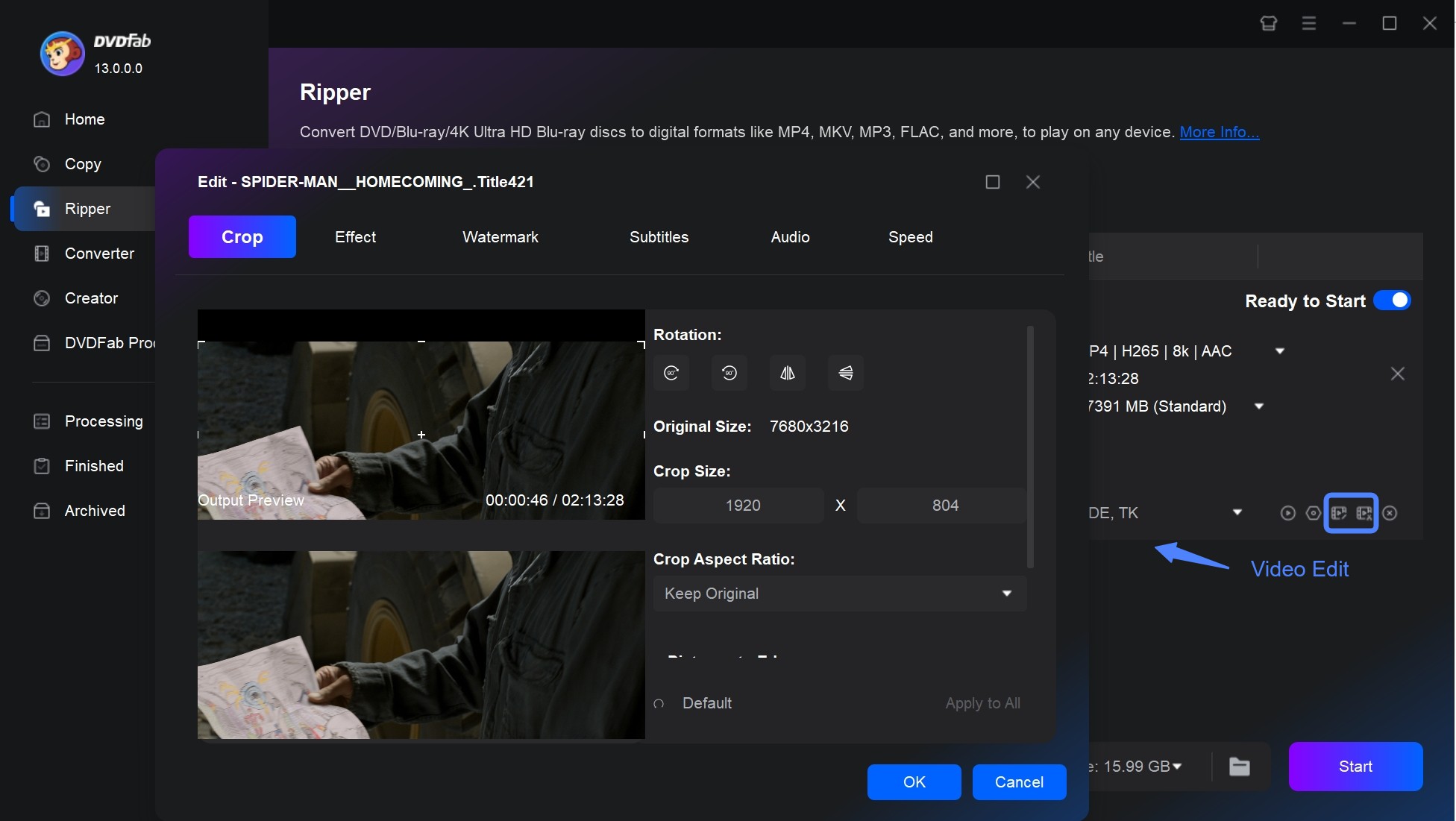
Step 6: After finalizing all the customization, select the output directory and click on the "Start" option. DVDFab will begin the Blu-ray to digital conversion, show progress in the task list, and use GPU acceleration if available.
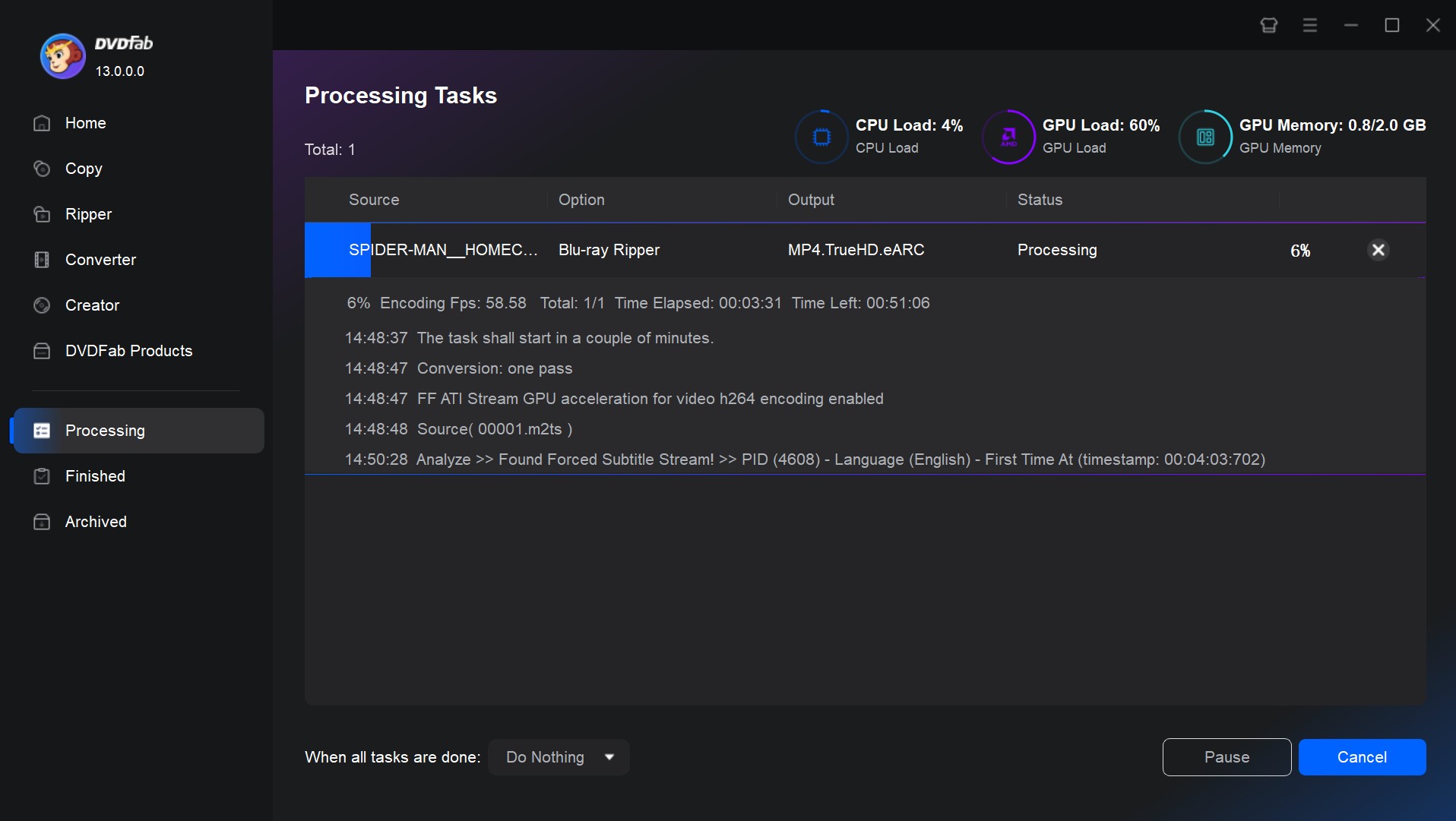
Convert Blu-ray to Digital Free Using HandBrake
HandBrake is a free and open-source transcoder available for Windows, macOS, and Linux. It can convert non-protected Blu-ray discs, folders, or ISO files into digital formats like MP4, MKV, or WebM with a variety of customization options. While it does not remove Blu-ray encryption on its own, it provides a reliable solution for compressing and re-encoding your content once decrypted. The software includes built-in device presets that make it easy to target different screens.
HandBrake Features and Limitations
- Converts Blu-ray sources (unencrypted) to MP4, MKV, WebM with H.264, H.265 encoders
- Includes universal presets for TVs, phones, and streaming, with adjustable quality settings
- Supports multiple containers, variable and constant frame rates, and subtitle embedding
- Can scan multiple titles and queue them for sequential encoding
How to Convert Blu-ray to Digital Using HandBrake
Step 1: Install the latest version of this free Blu-ray Ripper for Mac, Windows and Linux, and launch the program. Insert your Blu-ray disc into the drive. HandBrake will scan the disc and detects available titles.
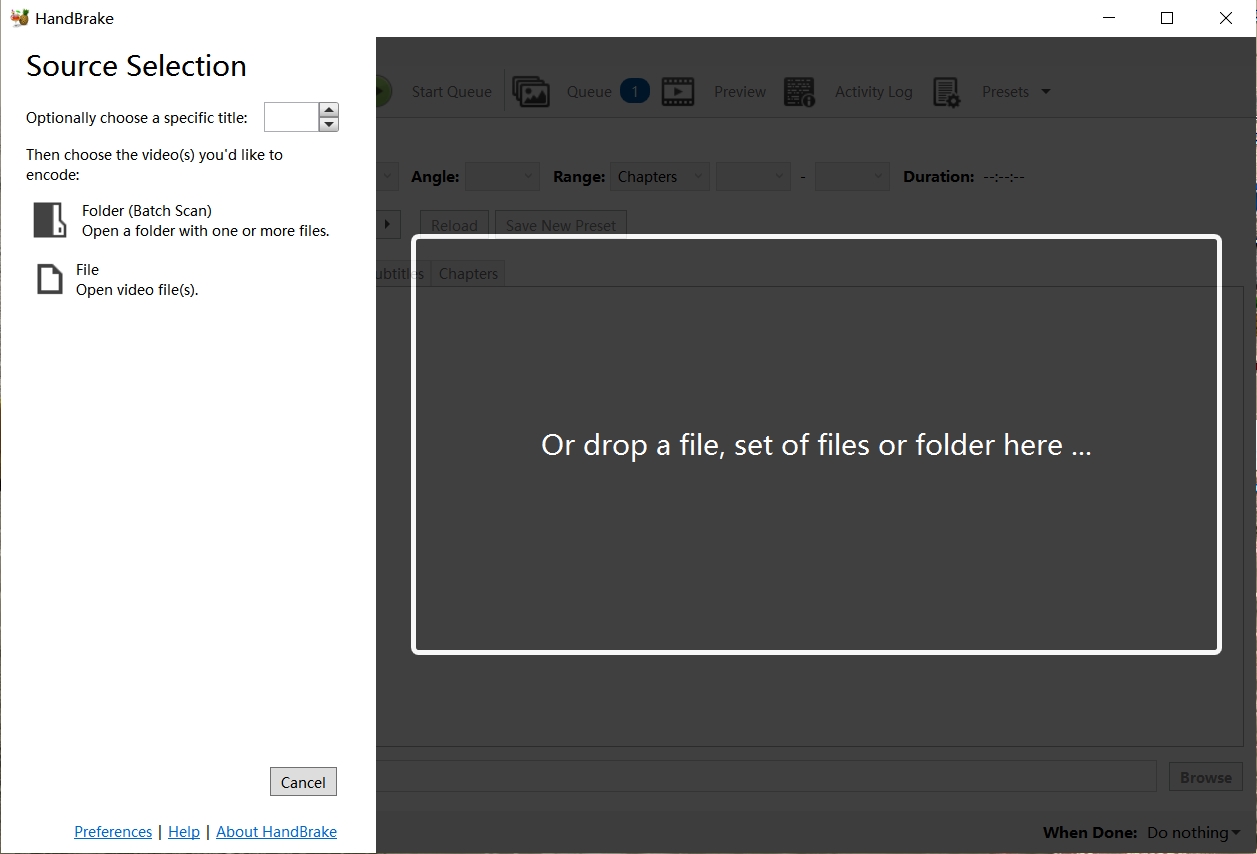
Step 2: After selecting the title you want, pick MP4 or MKV as your output format from the Summary or Format menu. You may also choose a device preset on the right panel (e.g., Apple TV, or universal 1080p) and adjust settings such as audio tracks, subtitles, quality RF value, or apply filters if needed.
Step 3: Click "Browse" to choose an output destination with sufficient storage space, then press "Start Encode." HandBrake will begin re-encoding and display progress with an estimated time.
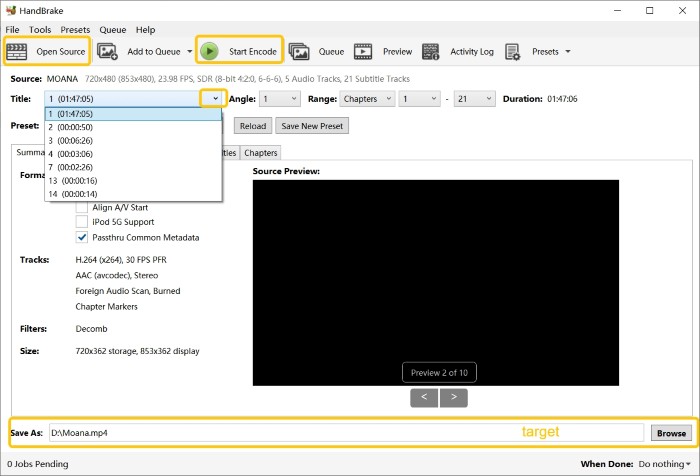
Performance Comparison: DVDFab vs HandBrake
Test of Two Leading Blu-ray to Digital Converters
DVDFab Blu-ray Ripper and HandBrake are two widely used blu-ray to digital conversion software. To ensure an unbiased comparison and assist you in making an informed choice, both programs were tested under the same conditions. The table below shows the test results. DVDFab consistently outperforms its counterpart in various aspects.
| HandBrake vs DVDFab Blu-ray Ripper (Blu-ray to MP4 Test) | ||||||
| Tool | Codec | Preset Bit Rate | Ripping Time | Output Size | Resolution | Audio |
| DVDFab | H.265/AAC | 3000 kpbs | 13m 49s (Very fast) | 3.74 GB (MP4) | 1920x1080 | AAC 5.1 |
| HandBrake | H.265/AAC | N/A | 5h 34m (Very slow) | 3.46 GB (MP4) | 1920x800 | AAC 2.0 |
| Test Environment: Windows 10 X64 system equipped with 16GB of RAM, RTX 4060 Ti 8GB GPU, and Intel i7-6700 CPU. The test source was the movie 2012 (2h36m, 33.43GB source). | ||||||
Convert Blu-ray to Digital with Vudu Mobile Service
Vudu Services was introduced in 2017 to rip Blu-ray discs to digital copies. To use it, you simply scan the barcodes on your disc and watch them instantly on any VUDU-enabled device. While Vudu To Go (the in-home service of Disc to Digital) has ceased working since December 31, 2019, it still lets you use the In Mobile Vudu Disc to Digital service to help you scan discs quickly on your phone and tablets, featuring portability and convenience. Using Vudu Disc, you can even buy or rent movies or watch them easily for free. With digital conversion, it curbs the need to carry multiple DVDs or Blu-rays while traveling.
Features of Vudu Blu-ray to Digital Service
- It enables converting Blu-ray to digital on your mobile phones and tablets without hassle.
- Digital movies can be played on devices supported by Vudu, such as mobiles, tablets, computers, Smart TVs from Sony, LG, Apple TV, Shield TV, Samsung, Roku, etc., and the web.
- The digital movies converted, purchased, or leased on Vudu will be available on Amazon, iTunes, and others with an active internet connection.
- Offers a video conversion service that makes your movie content available through the cloud.
How to Digitize Blu-ray Using Vudu Service
Vudu disc lets you convert Blu-ray to digital on your Android and iPhone devices. Here are the detailed steps:
On Android Devices:
Step 1: Download and install the Vudu app (Fandango at Home) from your available app Store.
Step 2: Quickly sign up to create an account on Vudu (in case you do not already have one). Then, sign in.
Step 3: Click Disc to Digital and grant access to the app.
Step 4: Move to your Blu-ray case and scan the UPC barcode.
Step 5: Pay for converting Blu-ray to digital (Blu-ray to HDX for USD 2). Then, you can watch your video instantly.
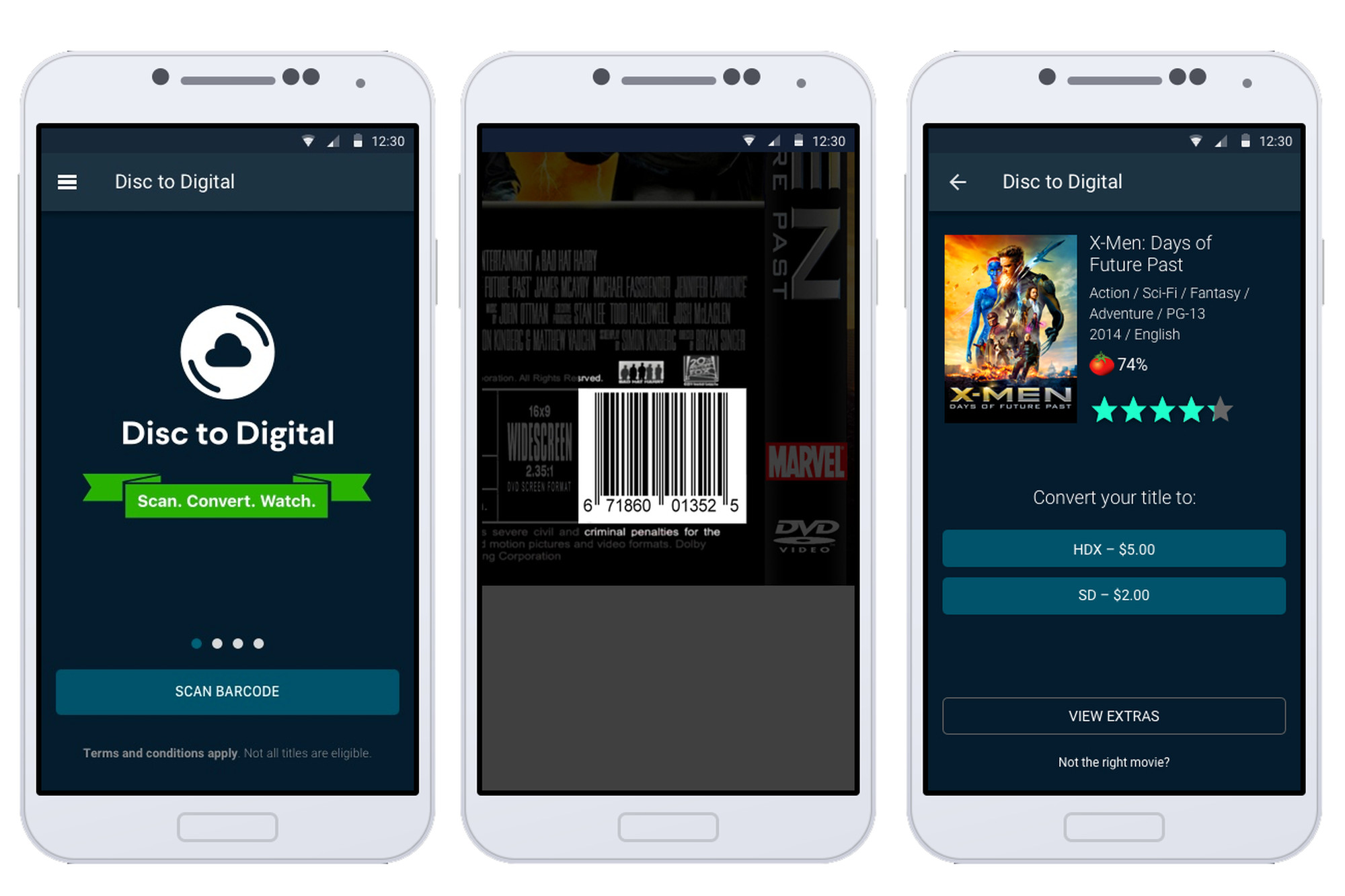
On iPhone Devices:
Step 1: Open your web browser (default) and move to vudu.com/disc on your iPhone. Then, click Convert Disc.
Step 2: Now, sign in to your Vudu account.
Step 3: Allow the app permissions and scan the displayed barcode.
Step 4: Select the desired output quality and instantly watch your digital copy.
FAQs about Converting Blu-ray to Digital
How to Fix Failed Blu-ray to Digital Conversions?
Common causes include:
- The optical drive doesn't support UHD/4K discs or LibreDrive mode.
-
Outdated ripping software or missing the latest decryption keys.
- The disc surface has scratches, fingerprints, or dust that cause read errors.
First, carefully clean the disc to remove any dust or stains that could affect reading. You can also try lowering the drive's read speed in the software settings to improve stability, especially when working with older discs. If the problem persists, consider using a different Blu-ray drive or creating an ISO backup of the disc before converting the file.
Not always. Many retail Blu-ray editions do not come with a digital download code. When a digital copy is included, it's usually as part of a "combo pack" or special edition and often requires redeeming a code within a limited time. Always check the package details if a digital code is important to you.
This depends on your country's copyright laws. In the United States, bypassing encryption is generally prohibited, even for personal use. In many other regions, it's permitted for personal backups. To stay safe, use any ripping software only for discs you own and for personal, non-commercial use.
Blu-ray discs typically have protections like AACS, BD+, or region codes. Free tools like HandBrake cannot remove these protections; they only work on unencrypted sources. Programs like DVDFab can handle many protected Blu-ray discs and even convert 2D Blu-ray to 3D video, but you must still ensure your use is lawful.
Conclusion
You can convert your Blu-ray collection to digital files to make playback easier across your devices. It's recommended to choose software that preserves video and audio while giving you control over file size (e.g., MKV passthrough for lossless, or H.265 for smaller files). DVDFab Blu-ray Ripper and HandBrake are solid desktop options, while Vudu's Disc-to-Digital works differently as a cloud service and may suit you if your player ecosystem supports it.