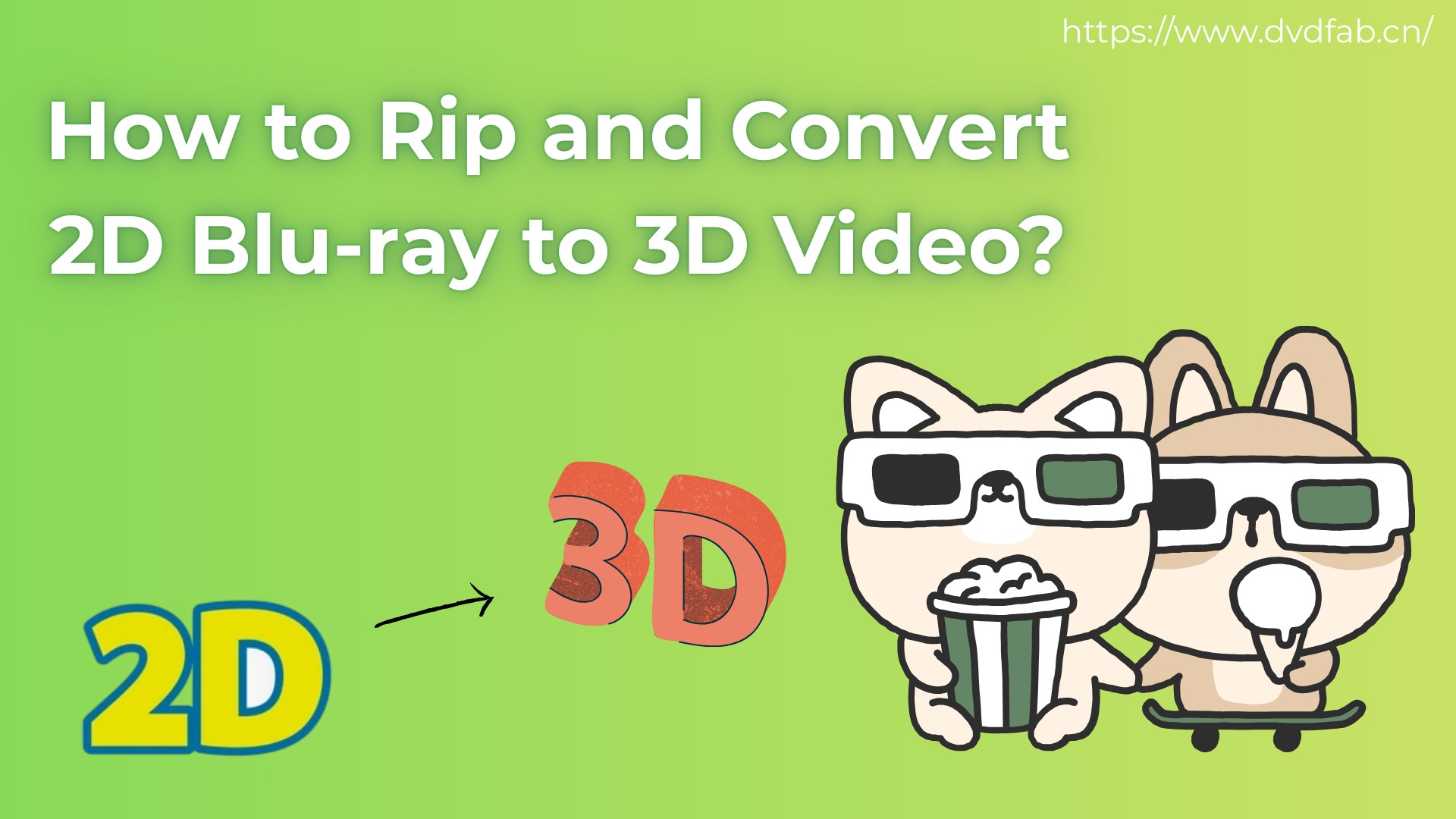How to Rip Blu-ray with HandBrake on Windows & Mac [2025 Tutorial]
Summary: This article offers detailed methods on how to rip Blu-ray with HandBrake on Window and also suggests the best alternative to HandBrake for ripping protected Blu-ray into convenient, device-friendly media formats.
Table of Contents
When I wanted to enjoy my Blu-ray movie collection on my laptop and phone during a long trip, I realized it wasn't as simple as popping a disc into a regular DVD player. Between travel, busy days, and devices that don't even have disc drives anymore, carrying physical Blu-rays just wasn't practical. That's when I decided to rip my favorite Blu-rays into digital files—so I could easily watch them on any device, anytime, anywhere. After testing different tools, here's what I learned about using HandBrake to rip Blu-rays, what its limitations are, and the best alternatives I found. If you're facing the same problem, this guide is for you.
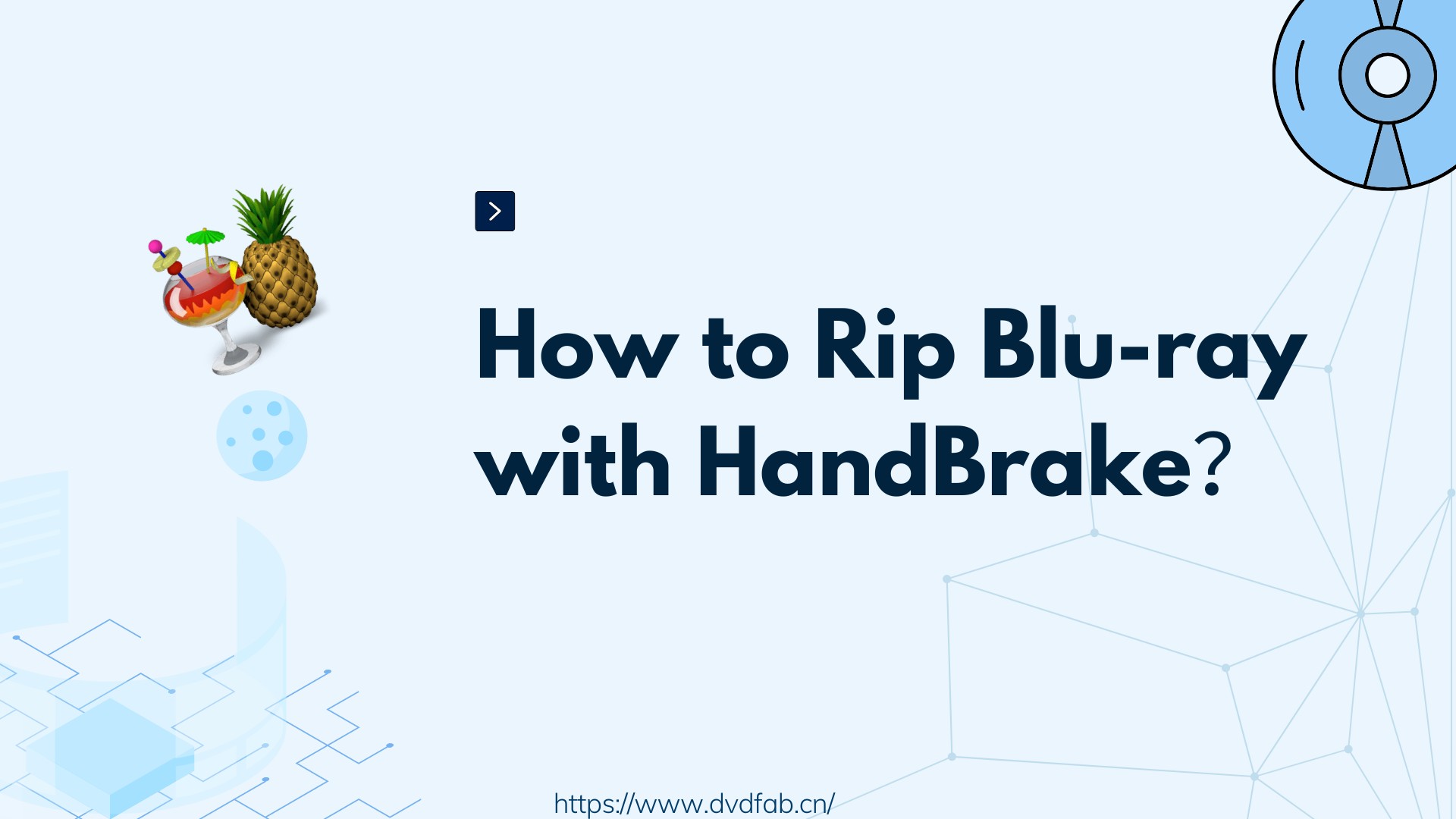
Does HandBrake Rip Blu-ray?
HandBrake, a popular and free video converter, makes it possible to convert your Blu-ray collection into handy digital formats with ease.
HandBrake has been a go-to solution for most users who want to convert their discs into compatible, device-friendly media formats. With the announcement of its v1.6, users now have more convenience in ripping Blu-rays. It has added more exporting options to make Blu-ray ripping steady. However, you may encounter a loophole, as HandBrake itself still works only for Unprotected Blu-ray discs. However, HandBrake rips DVD with CSS-encrypted mechanism with libdvdcss. Similarly, it requires a third-party decrypter tool to read and decrypt protected Blu-rays.
How to Rip Blu-ray with HandBrake (Unprotected Blu-rays)
HandBrake can help you rip Blu-ray discs, but most of the built-in drives work only for DVDs and may not support Blu-ray discs. So before starting the ripping procedure, ensure you have a capable Blu-ray drive. For instance, to rip 4K Blu-ray discs, your drive must support 4K playback. To do so, you can either install an internal drive or connect a compatible external Blu-ray drive using a USB.
Then let's see how to rip unprotected Blu-ray content with HandBrake.
Step 1: Load Your Unprotected Blu-ray Disc and Launch Handbrake
To begin, first load the unprotected or home-recorded Blu-ray disc into your system's Blu-ray drive. However, remember that HandBrake works only with Blu-rays structured in a playable format and with standard video content in M2TS or similar format.
Then install the latest version of HandBrake on any platform or operating system.
Next, move to the Source Selection menu and select your preferred Blu-ray drive as the input source. HandBrake will scan the contents of the Blu-ray disc, and depending on the number of titles (up to 95 or more), the process may take a few extra minutes. Maintain patience until the scan is completed.
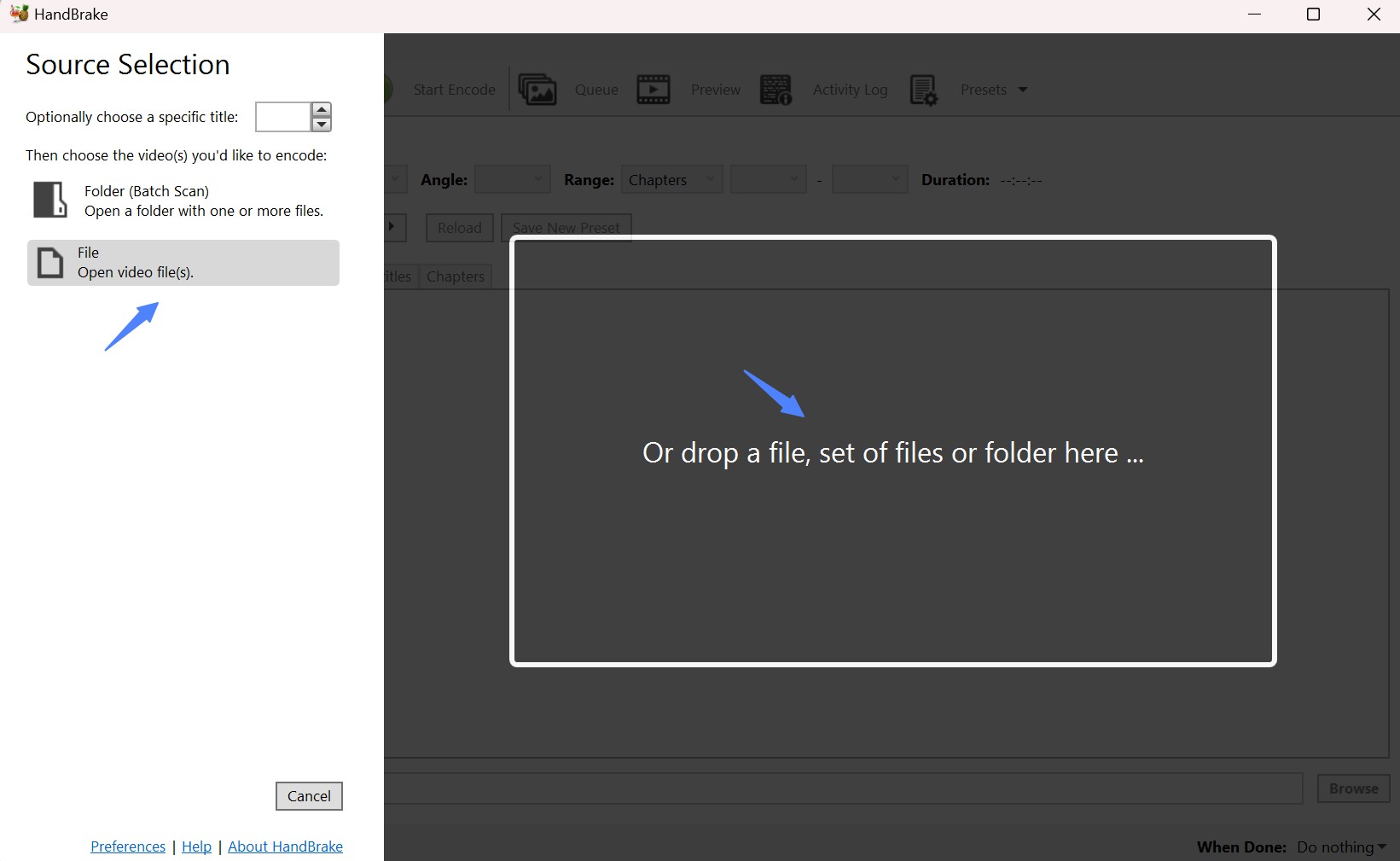
Step 2: Select the Blu-ray Titles to Convert
After scanning, HandBrake lists all detected titles; Select the one(s) you want to rip — the main movie is usually the title with the longest runtime and largest size.
💡Use "Preview" to play a few seconds if you’re unsure. Some Blu-rays include fake or “decoy” titles to confuse rippers.
Step 3: Select Your Preferred Output Format and Preset
Now, pick your preferred output format and preset. HandBrake supports MKV, MP4, and WebM formats, each offering distinct benefits. Then click the Presets dropdown menu to choose from a variety of options, whether standard quality or HD settings.
- MP4 – Best compatibility for phones, TVs, consoles, and most players.
- MKV – Better for archiving, multiple audio tracks, and subtitles (e.g., Plex, HTPC).
- WebM – Mainly for web use; not ideal for offline playback.
💡Don't pick 4K unless your device supports it, and stick to H.264 for widest compatibility. Presets are your friend—customize only if you're comfortable.
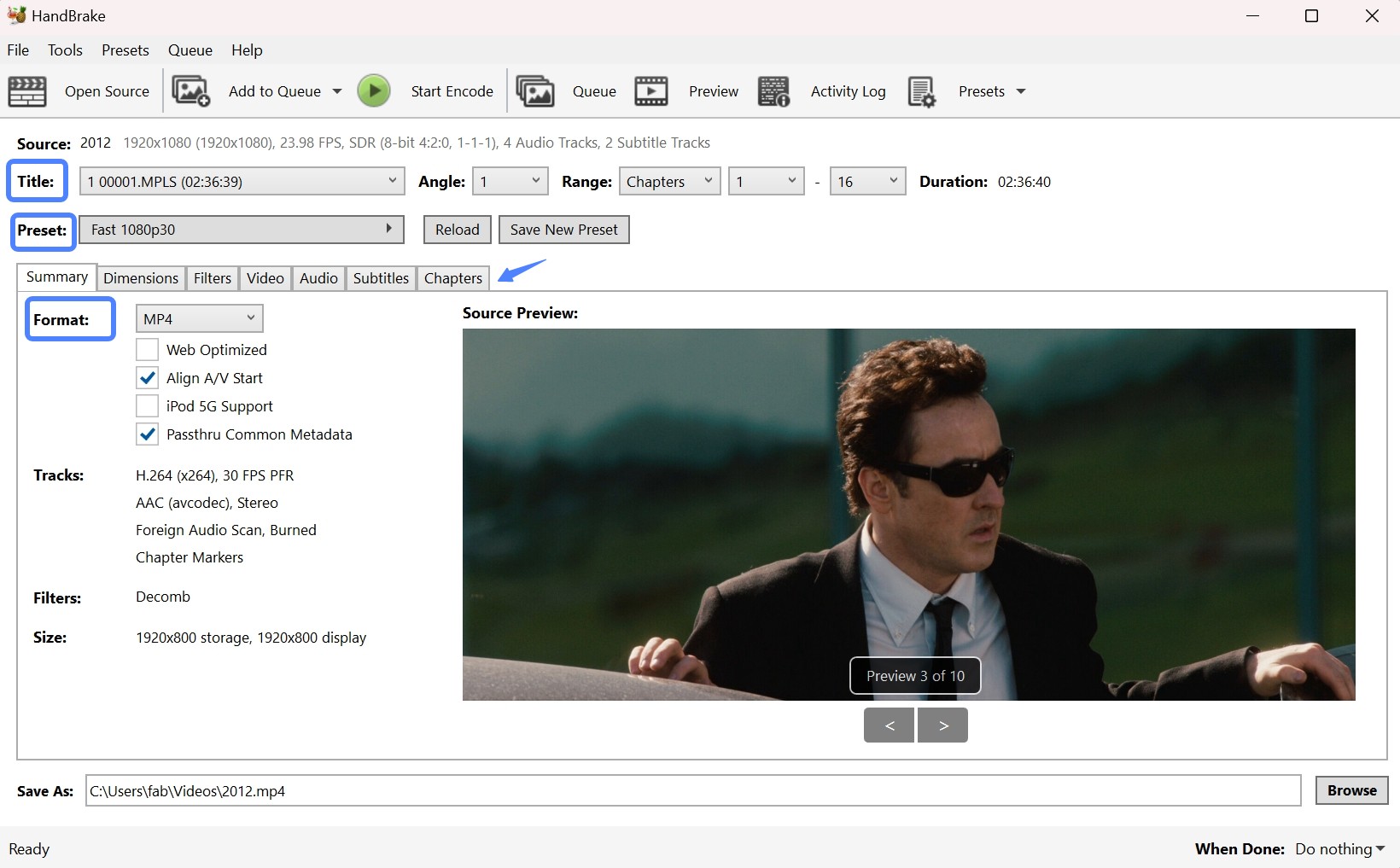
Select a format and then pick a Preset for quality and resolution:
- Default Fast 1080p30 is a good speed/quality balance.
- Higher presets (e.g., Super HQ 1080p30) look better but encode slower and create larger files.
- 720p presets reduce size but also reduce detail.
You'll see Fast 1080p30 as the default for a good balance between speed and quality. For higher quality output (better than Fast 720p30), choose Super HD 1080p30 Surround. However, it can result in slow encoding with a bigger size output. Then, you can select 720p 30 profiles if file size concerns you. It can significantly compress the Blu-ray file size, saving you storage, but you may compromise the video quality.
For 4K Blu-rays, you can use 2160p presets such as MKV + H.265/HEVC to keep more detail with smaller size.
On macOS, if supported, you'll see VideoToolbox encoders (H.264/H.265) in the Video → Encoder menu, which use hardware acceleration automatically.
Step 4: Adjust the Output Blu-ray Settings and Customizations
HndBrake gives you complete control over video and audio settings to customize and match your preferences. Such flexibility ensures tailored outputs to meet your specific requirements, whether you prioritize quality, size, or features like multi-language support.
Tap the Video tab to adjust the video codec (H.264/H.265), as well as other essential parameters such as resolution, bit rate, frame rate, and output quality. Higher-quality settings ensure better results while significantly increasing the file size and lengthening the encoding time.
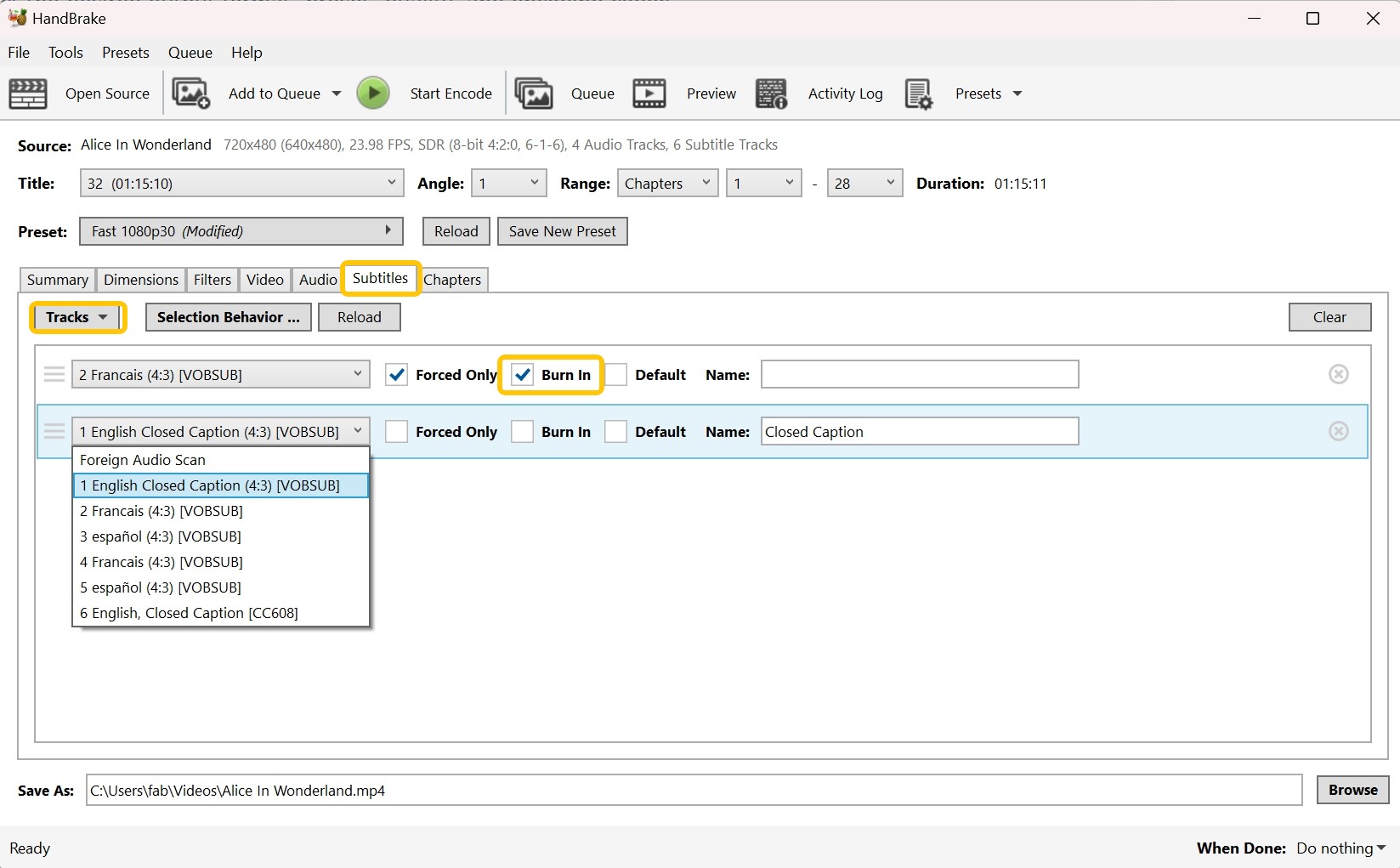
Click the Audio tab to select the audio track(s) to be included in the rip. Similarly, you can customize the audio settings for codec, bit rate, and the number of channels to meet your needs.
HandBrake also enables you to choose subtitle tracks and adjust the necessary settings, such as burn-in (for hardcoded subtitles) or include them as separate files.
Step 5: Select Saving Destination and Start Encoding
Choose where to save the output file in the Save As field (click Browse to change folder) and make sure you have enough free space.
With suitable settings, a 50 GB Blu-ray can often be compressed to around 10 GB while still keeping 1080p quality, but the exact size depends on your bitrate/quality choices. You may need a bit of trial and error to find your ideal balance.
Click Start Encode to begin. HandBrake will:
- Decode the Blu-ray’s M2TS streams
- Re-encode them with your chosen settings
- Save them into the selected container
Encoding can take a long time for full-length movies, especially at high quality, so it’s normal for the process to run for hours on slower hardware.
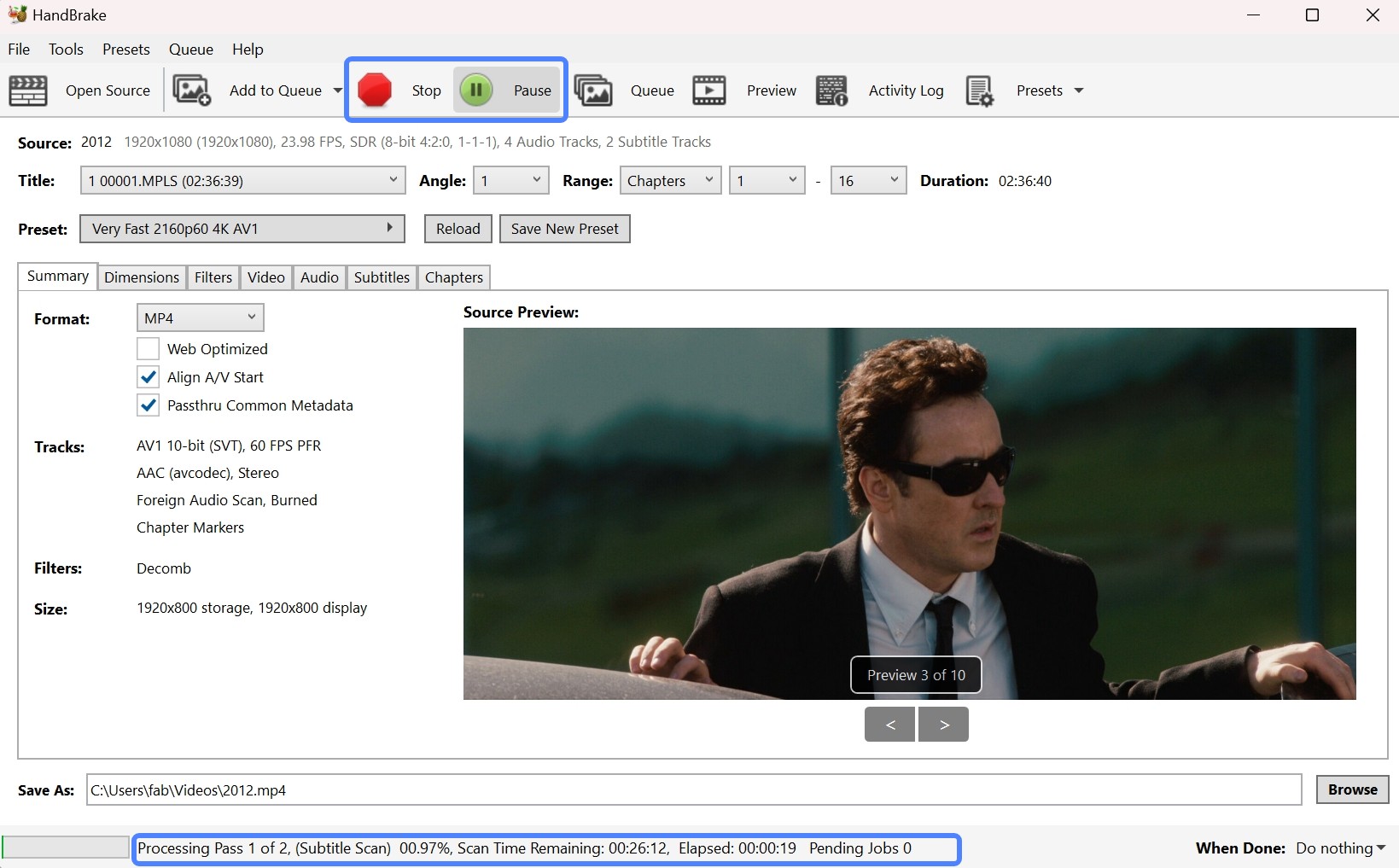
How to Rip Blu-ray with HandBrake + MakeMKV (Some Protected Blu-rays)
HandBrake alone can't handle many encrypted Blu-rays that use protections like AACS or BD+. A common workaround is to use MakeMKV first to create an unencrypted MKV file from a disc you own, then let HandBrake compress that file into a smaller format for easier storage or streaming.
Always make sure your usage complies with local laws before copying commercial discs.
Step 1: Install and Set-Up MakeMKV
- Download and install MakeMKV, then insert the Blu-ray you want to rip into your Blu-ray drive.
- Launch MakeMKV and click the Blu-ray drive icon on the main screen to scan the disc.
- When the title list appears, select the one you need—usually the main movie with the longest runtime / largest size.
💡MakeMKV files are huge (20–40GB per movie). Make sure your drive has enough space!
Step 2: Ripping the Blu-Ray Disc with MakeMKV
Choose an output folder for the ripped file and check that you have enough free space (one movie can take 30 GB or more). Then click the green "Make MKV" button to start. MakeMKV will convert the selected title to an MKV file, which typically takes about 20–30 minutes, depending on your drive and disc.
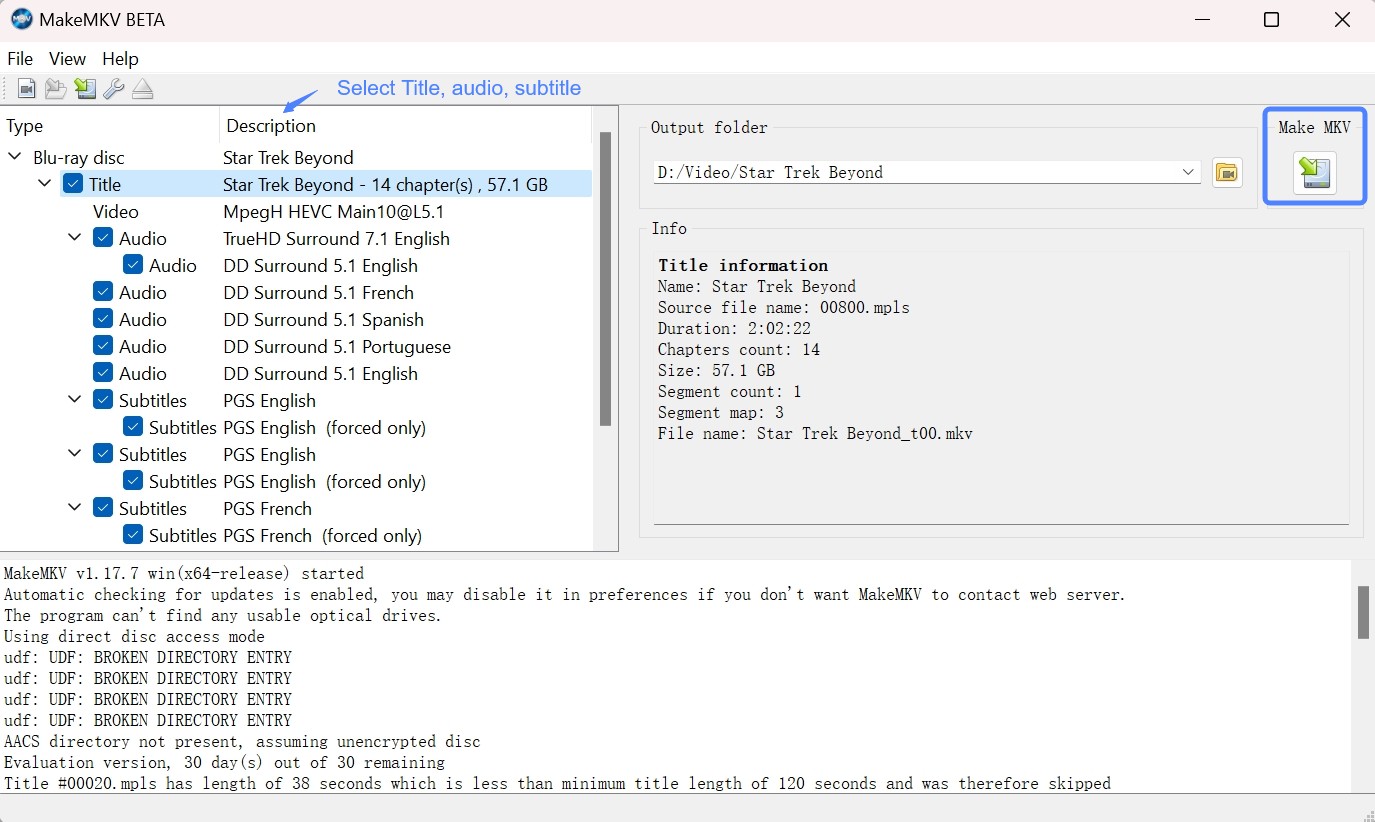
Step 3: Load the Ripped File into HandBrake
Open HandBrake, click File → Open Source (or drag the ripped MKV into the window), and let it scan the file. Then click Browse to choose where to save the new, compressed output.
Step 4: Convert and Compress the Ripped MKV File with HandBrake
Now, select a preset from the sidebar in the 'Preset' toolbar that fits your desired output. Next, move to the 'Video' and 'Audio' tabs for more advanced settings. Here, ensure your Frame Rate is set to 'Same as Source' and adjust the 'Rate Factor' (RF) to maintain the video quality.
In the 'Audio' tab, change the codec to 'Passthru' to retain high-quality sound. Once all settings are configured, click on 'Start Encode'. HandBrake will then convert the MKV file into your chosen format (such as MP4 or WebM) while also reducing its size.
Maximum compatibility (recommended) — H.264 in MP4
- Preset: General → Fast 1080p30 (as a base), then tweak below
- Video encoder: H.264 (x264)
- Quality: Constant Quality (RF) 20 (try 18–22; lower = higher quality/larger size)
- Frame rate: Same as source + CFR (Constant Frame Rate) for widest device support.
- Tune/preset: x264 Preset = Medium (move to Slow for smaller files/slower encodes)
- Profile/Level: High / 4.1 (1080p)
- Filters: Decomb only if the source is interlaced; otherwise Off
- Audio: Track 1 AAC 2.0 160–192 kbps (universal).
- Optional Track 2 AC-3 5.1 Passthrough (many players OK; DTS/TrueHD in MP4 has limited support).
- Subtitles: If you need forced subs from Blu-ray PGS, choose Burn In (MP4 can’t carry PGS as soft subs). Alternatively OCR to SRT and add as soft subs.
- After you have configured all the settings, tap Start Encode to begin your Blu-ray conversion.
Best HandBrake Alternative for Ripping Any Protected Blu-rays
While HandBrake plus MakeMKV can handle some encrypted Blu-rays (such as discs using AACS or BD+), this setup still struggles with newer or more complex protection schemes. It also requires switching between two separate programs, which adds extra steps and time.
If you want a streamlined, all-in-one tool that can deal with a wider range of protections and handle ripping in a single workflow, DVDFab Blu-ray Ripper is a more convenient alternative.
Best Alternative to HandBrake Blu-ray Ripper - DVDFab
DVDFab Blu-ray Ripper serves as the best HandBrake alternative that can rip copy-protected commercial Blu-ray discs into more than 1000 digital formats for playback on any device, whether mobile phones, computers, or home theatres. Its advanced decryption technology can decrypt even the latest released Blu-rays at super-fast speed.
💻Supported OS:
💡Key Features:
- Supports the newly-released encrypted Blu-rays
- Rips 2D/3D Blu-ray discs to 1000+ digital (video and audio) formats
- Supports an exclusive Cloud Decryption Service to remove protection
- Provides batch ripping of many Blu-ray discs at once
- Lossless (1:1) quality for a seamless visual experience
- Allows setting a preference for playback mode on various devices or Web
- Faster speed with GPU acceleration
- Provides a built-in video editor for users' customization
Comparison of DVDFab and HandBrake Blu-ray Ripper
This exhaustive comparison table explores the critical differences between the two popular ripping software programs: DVDFab Blu-ray Ripper and HandBrake. We have covered the necessary parameters to help you compare the two on common grounds and settle on the right tool with a smooth user experience for your needs.
| Various Parameters | DVDFab Blu-ray Ripper | HandBrake |
| Platform Availability | Windows and macOS | Windows, macOS, and Linux |
| Input | Newest Commercial, Rental, or Recorded Blu-ray discs, ISO files and folders | Unprotected or home-recorded DVDs and Blu-ray discs |
| Output | Over 1000 digital formats (audio and video) | Only 3 formats (i.e., MP4, MKV, and WebM) |
| Decryption Services | Yes, including the latest released Blu-ray discs | No, it requires third-party tools for encrypted DVDs and Blu-rays |
| Editing Features | Built-in video editor (trim, crop, merge, add watermark, adjust video appearance) | Basic editing features (crop and resize) |
| Video Quality | Lossless quality | Moderate video quality |
| Device Optimization | Pre-configured device profiles for specific devices like iPhones, Android, and gaming consoles | Limited device profiles focus more on general formats like MP4 and MKV |
| GPU Hardware Acceleration Technology | Yes, it supports Intel Quick Sync, Nvidia NVENC, and AMD VCE for faster ripping | No |
To ensure the objectivity of the comparison, both software programs were tested under the same testing environment. The table below presents the actual test data. It can be seen that, with comparable output file sizes, DVDFab Blu-ray Ripper's ripping speed is 24 times faster than HandBrake's, while also providing higher resolution and default audio quality.
| HandBrake vs DVDFab Blu-ray Ripper (Blu-ray to MP4 Test) | ||||||
| Tool | Codec | Preset Bit Rate | Ripping Time | Output Size | Resolution | Audio |
| DVDFab | H.265/AAC | 3000 kpbs | 13m 49s (Very fast) | 3.74 GB | 1920x1080 | AAC 5.1 |
| HandBrake | H.265/AAC | N/A | 5h 34m (Very slow) | 3.46 GB | 1920x800 | AAC 2.0 |
| Test Environment: Windows 10 X64 system equipped with 16GB of RAM, RTX 4060 Ti 8GB GPU, and Intel i7-6700 CPU. The test source was the movie 2012 (2h36m, 33.43GB source). | ||||||
How to Rip Any Protected Blu-ray Content with DVDFab Blu-ray Ripper
Step 1: Download DVDFab Blu-ray Ripper on your computer and rip your Blu-ray content by tapping the Ripper module. You must click the Add button or drag the source file onto the main screen.
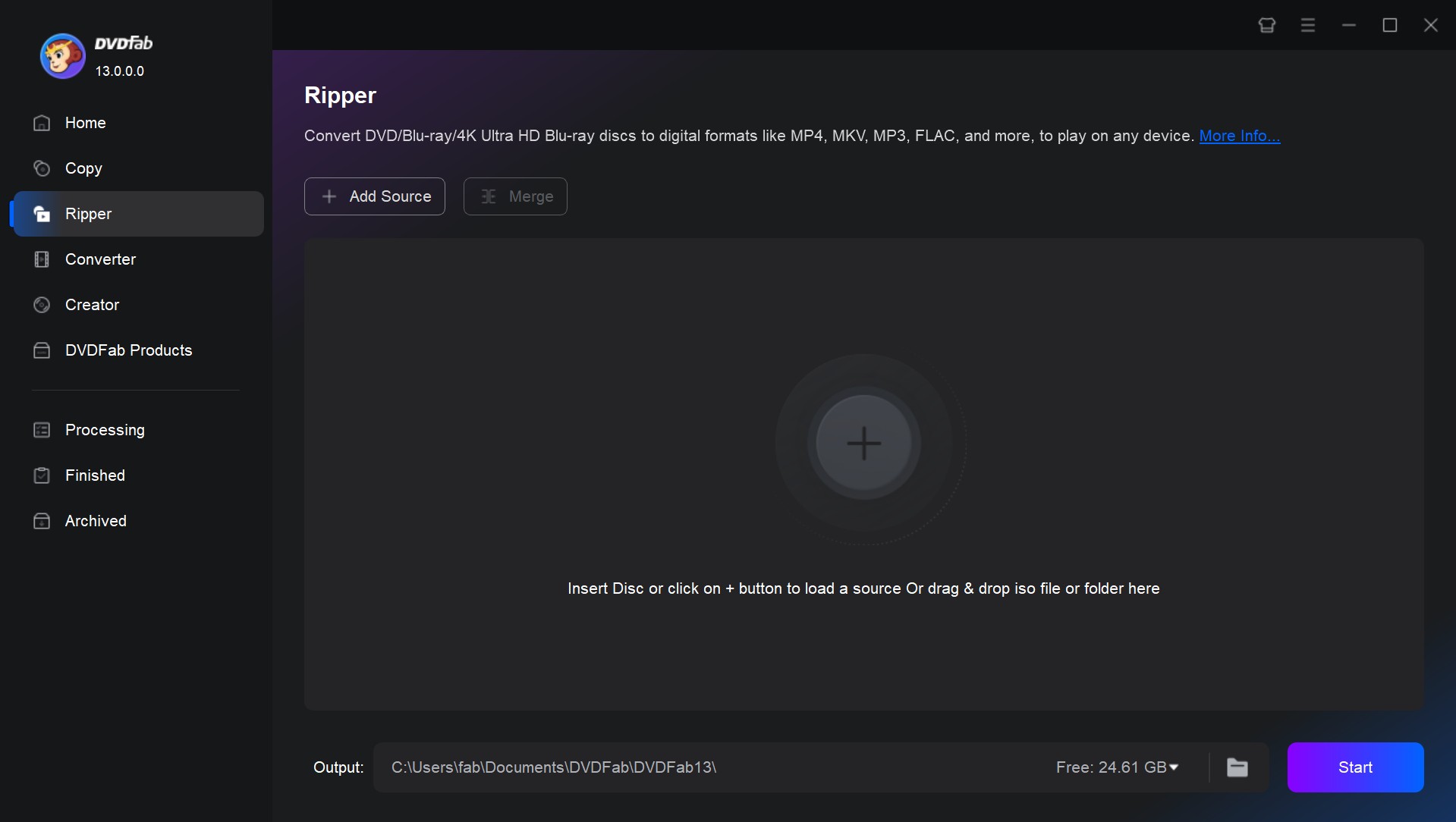
Step 2: Choose your preferred profile from the Choose Other Profile menu.
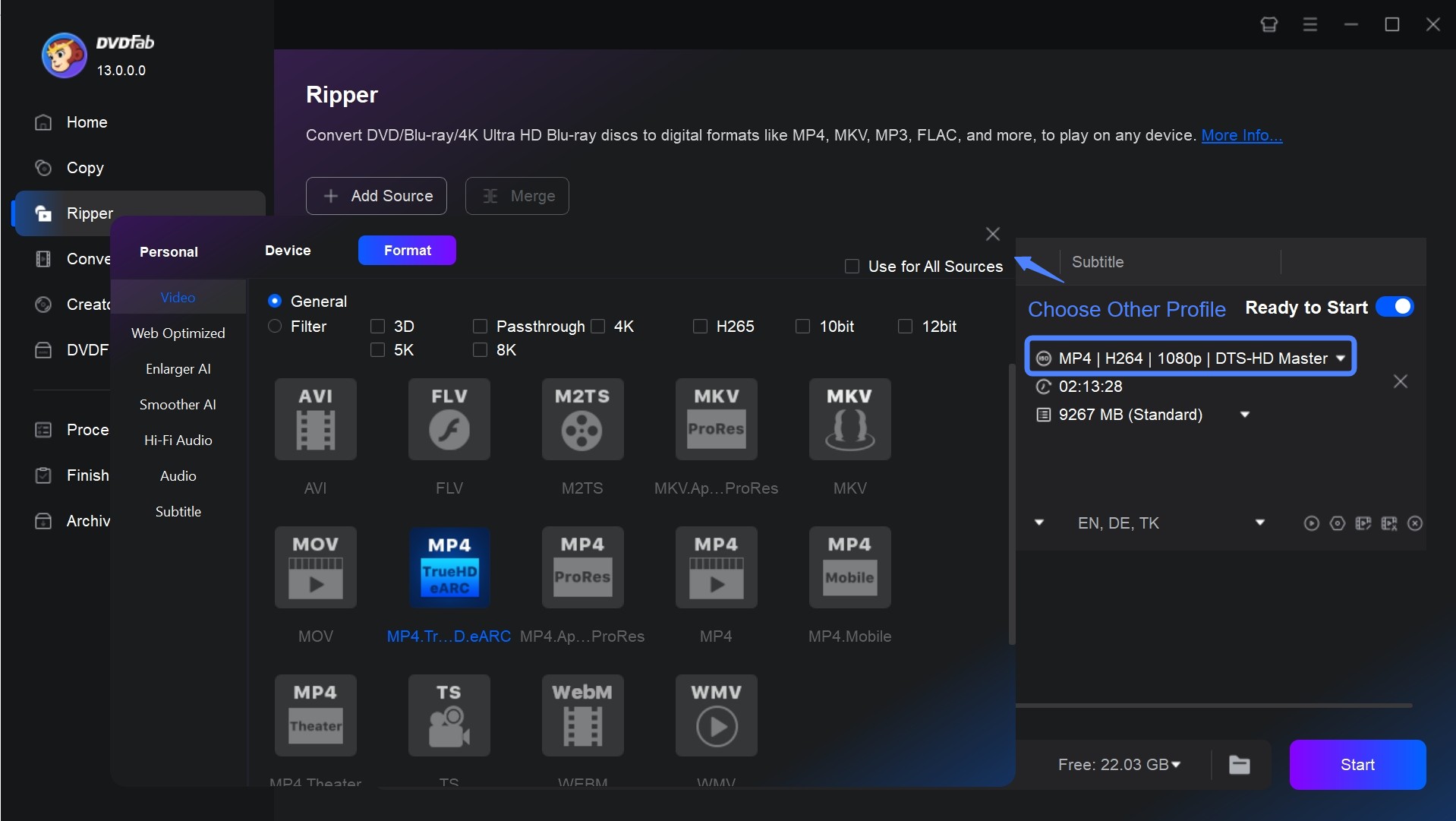
Step 3: Pick the titles, audio track(s), and subtitles to be saved.
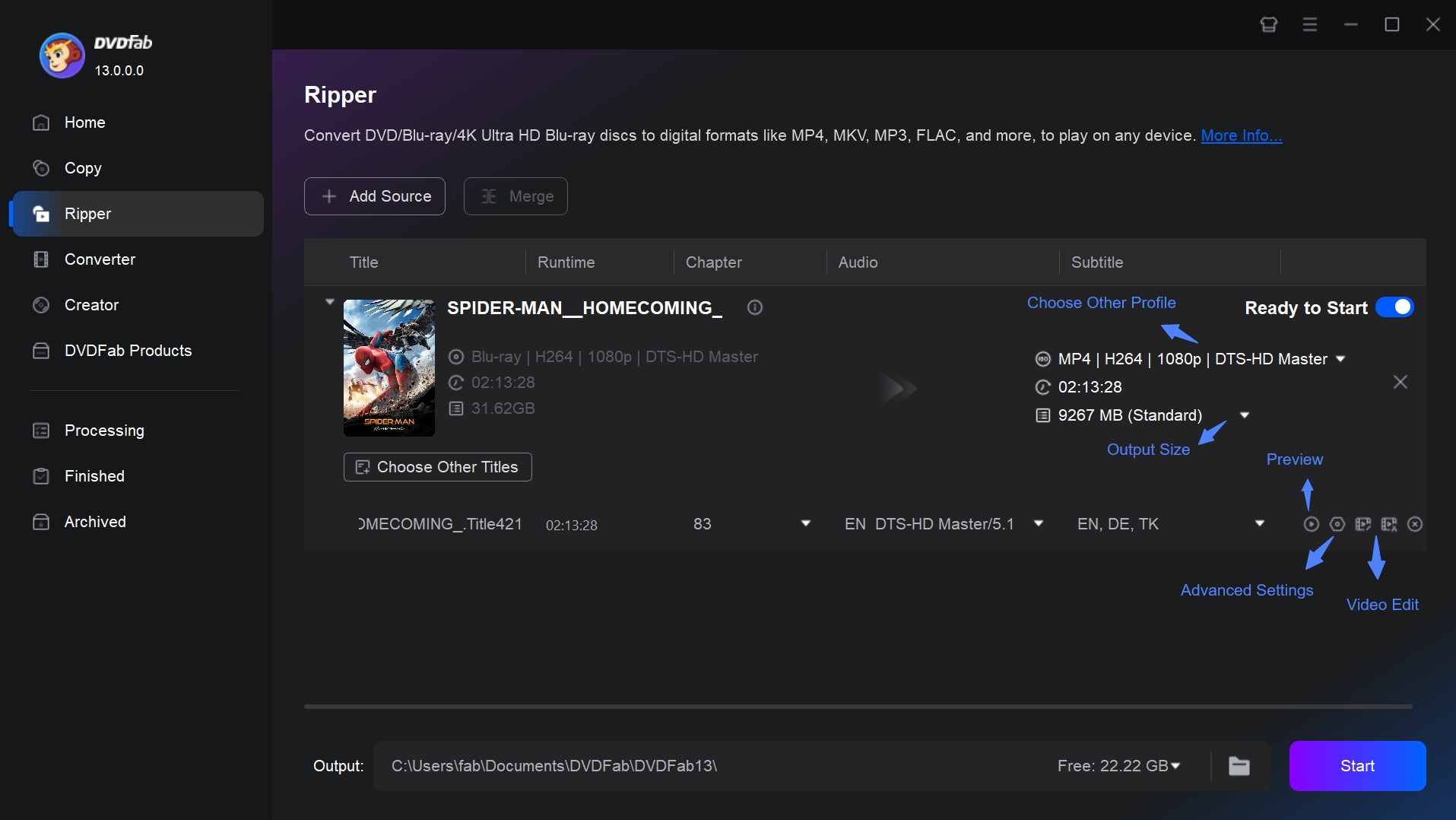
Step 4: Customize your video output from Advanced Settings and Video Editor (built-in) to set your video, audio, and subtitle preferences and make necessary crop/trim adjustments to the video clip.
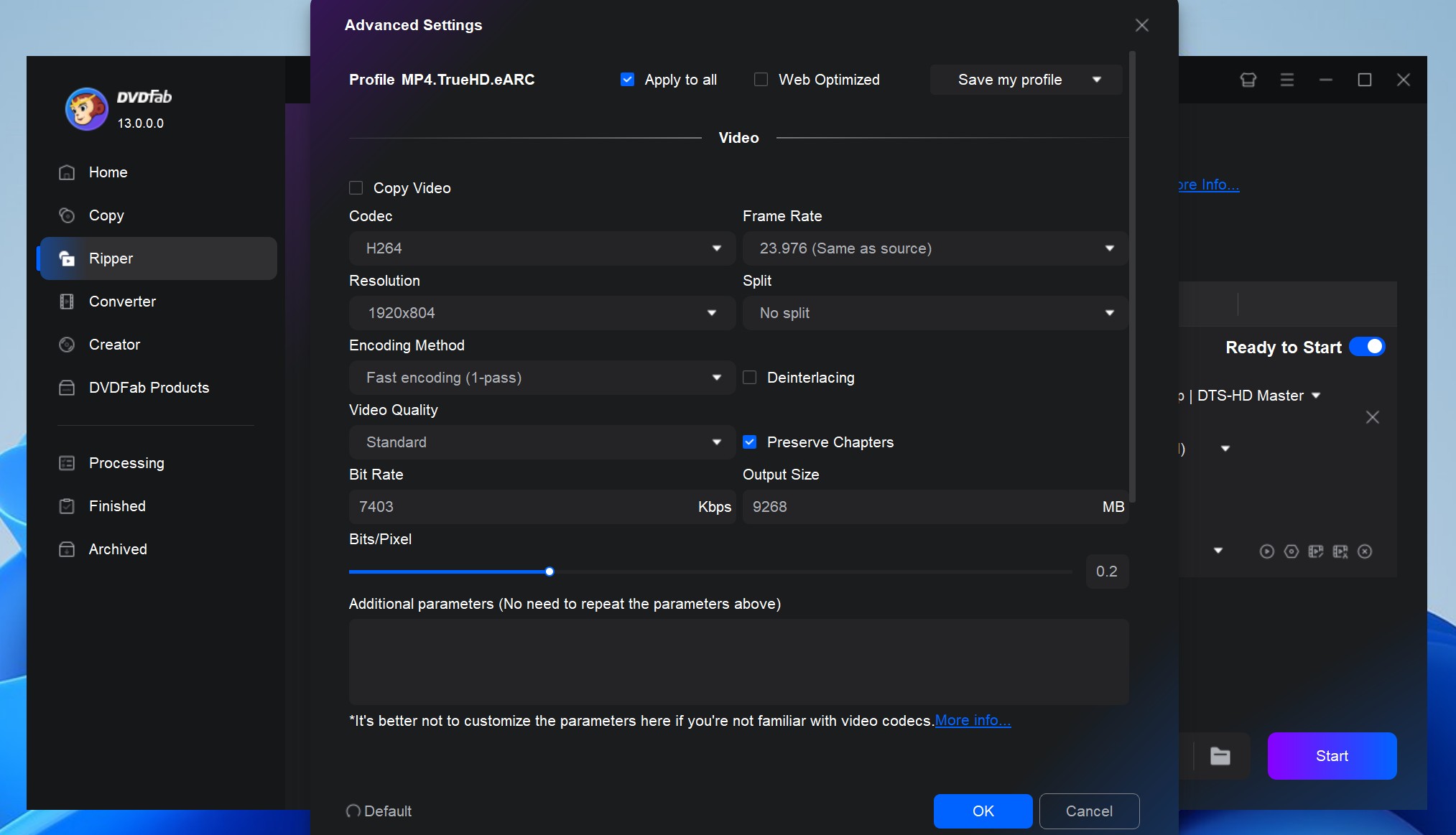
You can also zoom in/out, speed up/down, or modify other video settings such as saturation, brightness, and contrast.
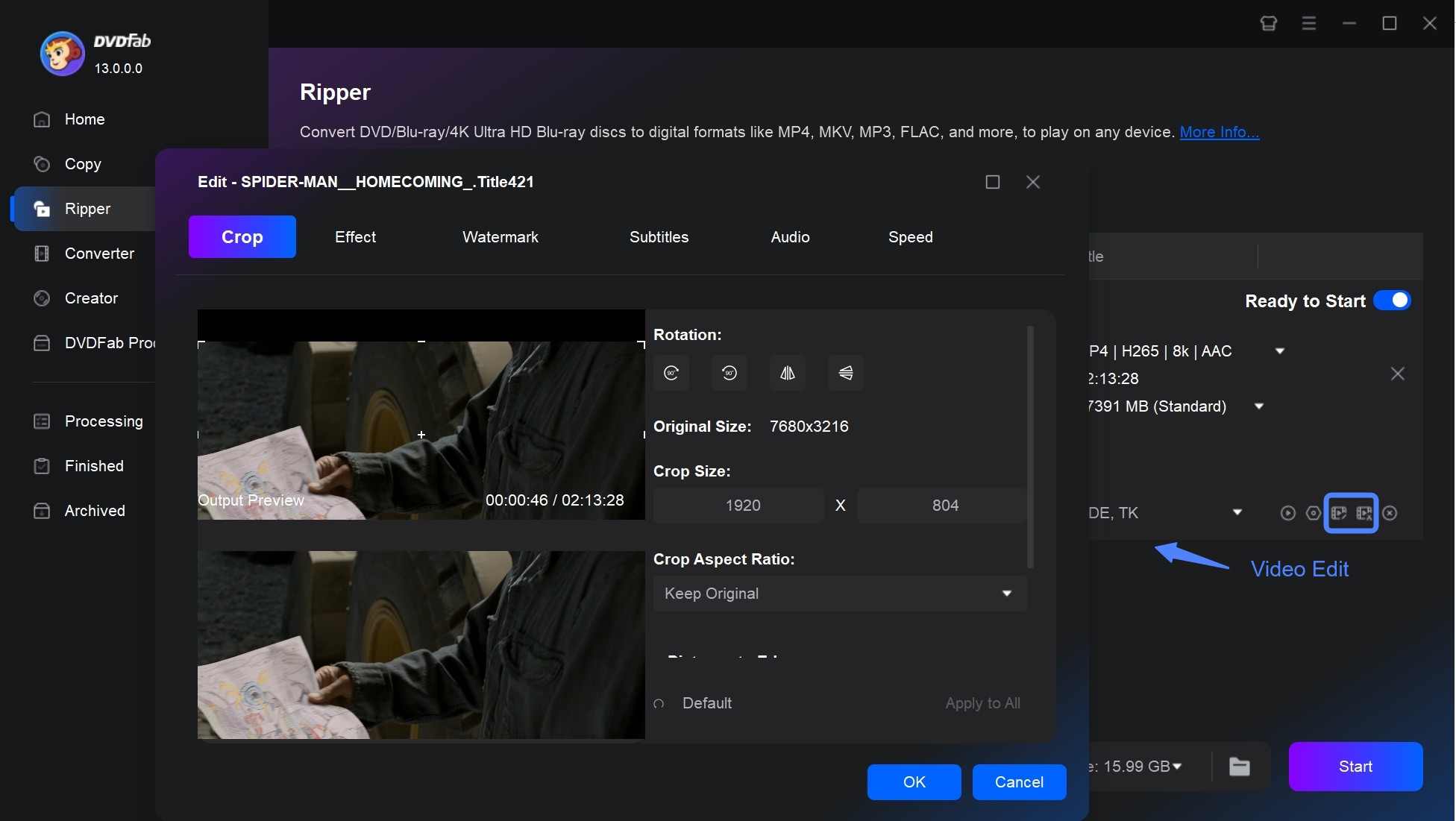
Step 5: Click Start to rip your Blu-ray content at a lightning fast speed.
FAQs about Ripping Blu-ray with HandBrake
Can HandBrake Rip Protected Blu-rays?
HandBrake cannot directly rip protected Blu-rays. It does not support decryption for Blu-rays protected by AACS, BD+, or other encryption technologies. To rip protected Blu-rays, you'll need to first use a third-party tool like MakeMKV to remove the protection and create an unprotected copy. After that, you can use HandBrake to convert the unprotected file into your desired format.
HandBrake cannot directly rip Blu-ray content as most of it is copy-protected using advanced techniques. However, it can open homemade or unprotected discs to convert them to preferred digital video files.
Yes. But HandBrake can only rip 4K Blu-rays with no protection mechanisms. However, the DVDFab UHD Ripper can help you rip any protected 4K (Ultra HD) Blu-ray discs without hassle. The professional software can convert your protected 4K Blu-ray to MP4, MKV, or M2TS within minutes. It can also preserve the HDR10/Dolby Vision effect for convenient playback and enjoyment on laptops, mobile phones, tablets, and smart TVs.
The Bottom Line
The HandBrake Blu-ray ripper comes in handy when you need free, open-source software with cross-platform availability. While you can rip Blu-ray with HandBrake. Unfortunately, you cannot decrypt protected discs directly with this program. Instead, you must use third-party ripper software that involves complex steps and can be tedious. We recommend using DVDFab Blu-ray Ripper, a powerful alternative to HandBrake, as it can effortlessly rip copy-protected discs into a variety of media software at a super fast speed. Try it now to explore all the advanced features.