DVDFab Passkey Review: Decrypt Your Protected DVDs and Blu-ray Discs
Summary: This article provides a detailed review of the five products included in DVDFab Passkey All-in-One, their disc decryption capabilities, and the basic operating steps.
If you have your favorite movie on DVD or Blu-ray, but the copy protection is preventing you from playing it on your device, DVDFab Passkey is here to unprotect encrypted DVDs. The program is known to help you access your chosen DVDs and Blu-ray movies without any limitation or restriction.
This article explores the detailed offerings of DVDFab Passkey, like DVDFab Passkey for DVD, DVDFab Passkey for Blu-ray, and DVDFab Passkey Lite, with their comprehensive overview to deeply understand their functions and how they work. Let's take a look.

What Is DVDFab Passkey
Passkey All-In-One combines five modules under one license to decrypt commercial DVDs, Blu-ray, 4K Ultra HD Blu-ray, and BDAV/4K BDAV titles recorded from broadcast sources, with optional support for downgrading UHD-unfriendly firmware to enable dependable, long-term backups.
Five Products in All-In-One:
- Passkey for DVD
- Passkey for Blu-ray and UHD
- Passkey UHD Drive Tool
- Passkey for Blu-ray Recorder
- Passkey for 4K Recorder
Review of DVDFab Passkey Series Products
Product 1: DVDFab Passkey for DVD
DVDFab Passkey for DVD runs in the Windows system tray. It removes common DVD protections and region codes in seconds. After decryption, protected discs act like unprotected media for playback and backup. You can right-click the tray icon to "Rip to Hard Disk" or "Rip to Image". The exports are a VIDEO_TS folder or an ISO for archiving. It also works with DVDFab DVD Copy or DVD Ripper, HandBrake, and ImgBurn (read mode) for copy, transcode, or burn tasks.
Key features:
- Makes all DVDs readily accessible to watch by decrypting them
- Works with a massive range of software to easily access and edit DVD content
- Constantly updated to meet the industry standards
- Offers flexible settings to provide the best user experience
How to use DVDFab Passkey for DVD:
Step 1: Download and run the DVDFab Passkey for DVD software
Double-click DVDFab Passkey and launch it. Then, click DVD from the welcome screen and tap Start DVDFab Passkey at the interface's bottom-right corner to run the program. The software will minimize to the system tray and search for the DVD disc in the drive to recognize it.
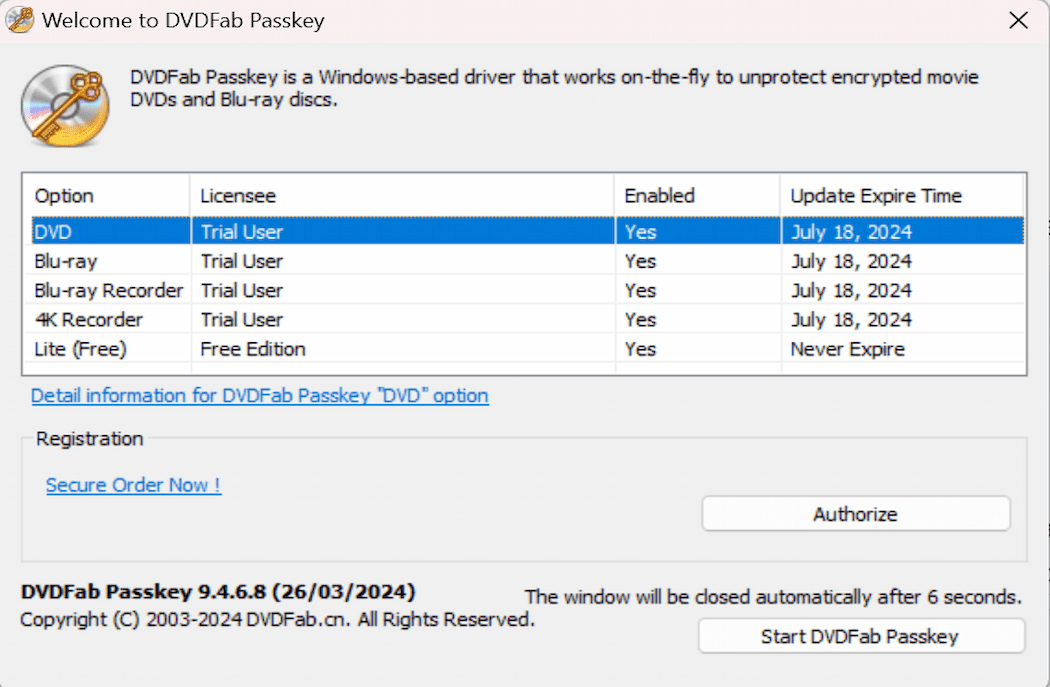
Step 2: Load the encrypted DVD
Now, put the source DVD into the drive, and the program will automatically run to decrypt the DVD and remove any protection (excluding Cinavia and New Protection 2.0) and region code restrictions within a couple of seconds. You can access the detailed source disc information from the main screen, such as the embedded protections (removed) and status.
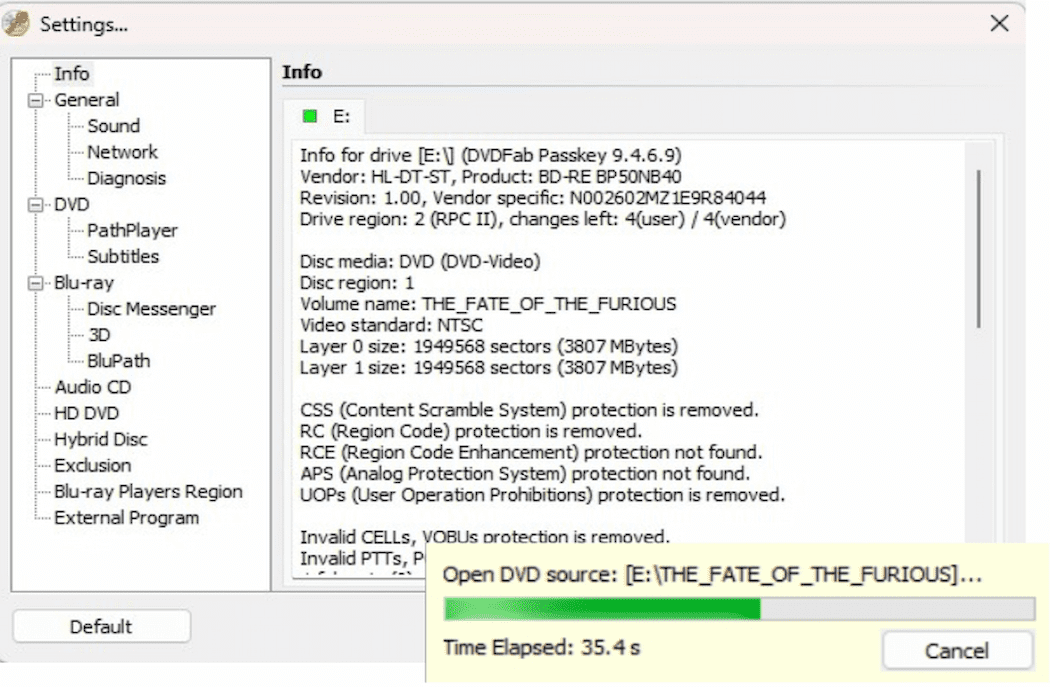
Step 3: Play the source DVD
Once your decryption process is completed, play your source DVD with any device. You can also rip the DVD to any hard disk. Simply right-click on the DVDFab Passkey icon (minimized into the system tray), choose the Rip to Hard Disk or Rip to Image option, and select the output target in the pop-up window that appears.
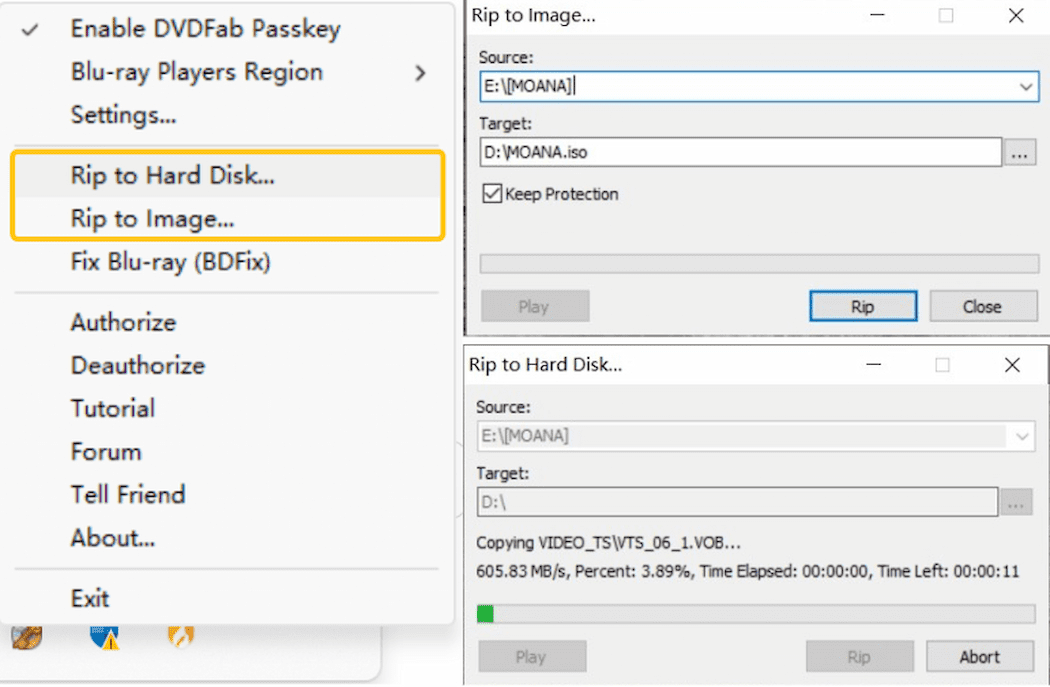
Product 2: DVDFab Passkey for Blu-ray and UHD
For commercial Blu-ray and 4K UHD discs, DVDFab Passkey for Blu-ray and UHD decrypts on the fly and resets regions. You can play, back up, or send clean sources to copy or ripper apps. It targets mainstream protections on BD and UHD, and it explicitly excludes Cinavia. Once unlocked, you can export an ISO or a BDMV folder from the tray menu. You can also bridge to DVDFab Blu-ray Copy and Blu-ray Ripper for compression or format conversion. The decryption engine is updated regularly to track new disc protections. It can adjust player region settings for cross-region playback.
Key features:
- Efficiently removes Blu-ray and UHD protections (except for Cinavia)
- Seamlessly works with a vast range of software to copy, burn, clone, and so on
- Updates itself constantly to meet and remove new Blu-ray and UHD protections
- It provides flexible settings to remove any PGCs or change the Blu-ray playback order and do much more
How to use the DVDFab Passkey for Blu-ray:
Step 1: Download and launch the DVDFab Passkey for Blu-ray
Double-click DVDFab Passkey and launch it. This time, choose Blu-ray on the main screen. Then again, tap Start DVDFab Passkey at the screen's lower-right corner. DVDFab Passkey will automatically minimize into the system tray and see if you have loaded any media in the Blu-ray drive.
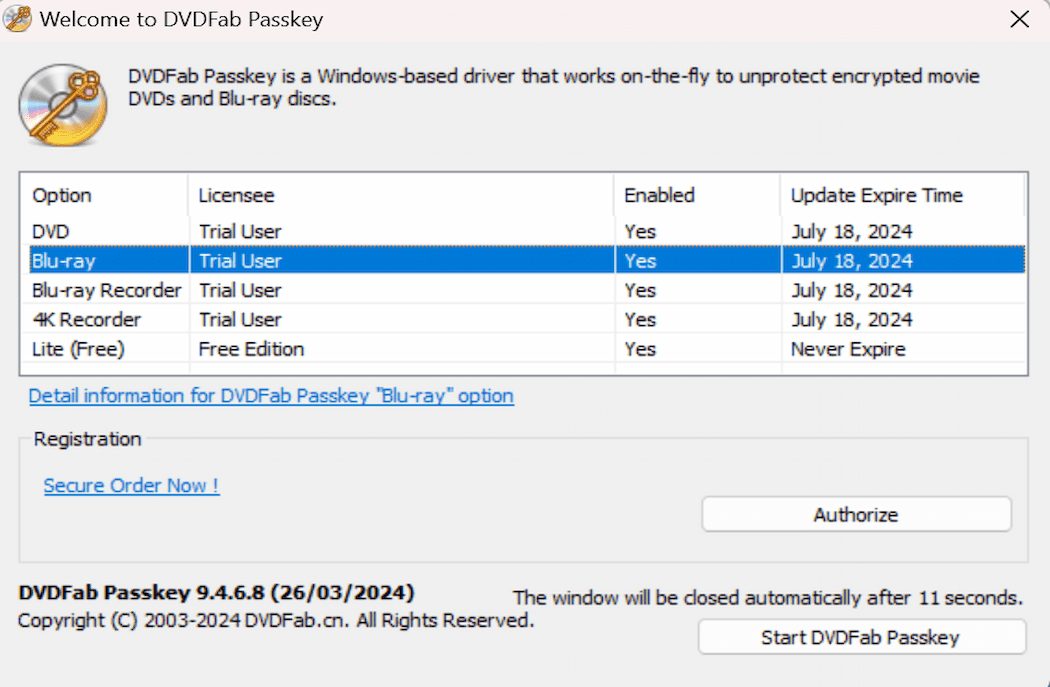
Step 2: Insert the source Blu-ray for decryption
Insert the BD to decrypt in the Blu-ray drive, and the software will run to recognize it automatically and remove any protection (excluding Cinavia) and region code restrictions within seconds. Get all the information on the source disc and status from the main screen, including the kinds of embedded disc protection.
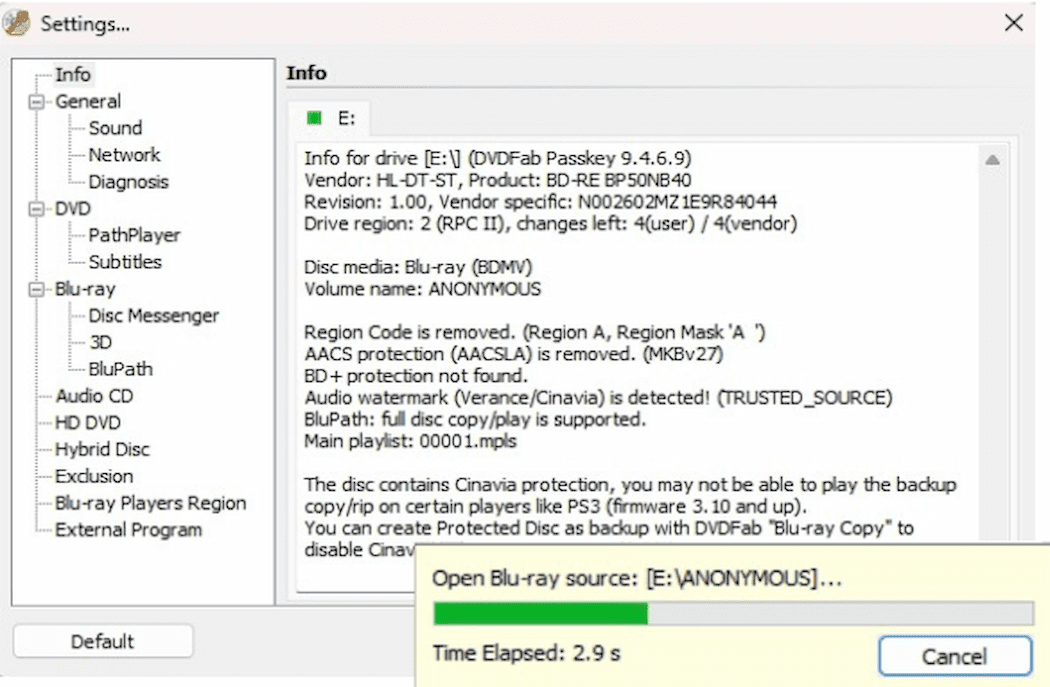
Step 3: Play the decrypted Blu-ray
Once your decryption is complete, you can play the decrypted Blu-ray easily with any player and rip it to your hard disk or image.
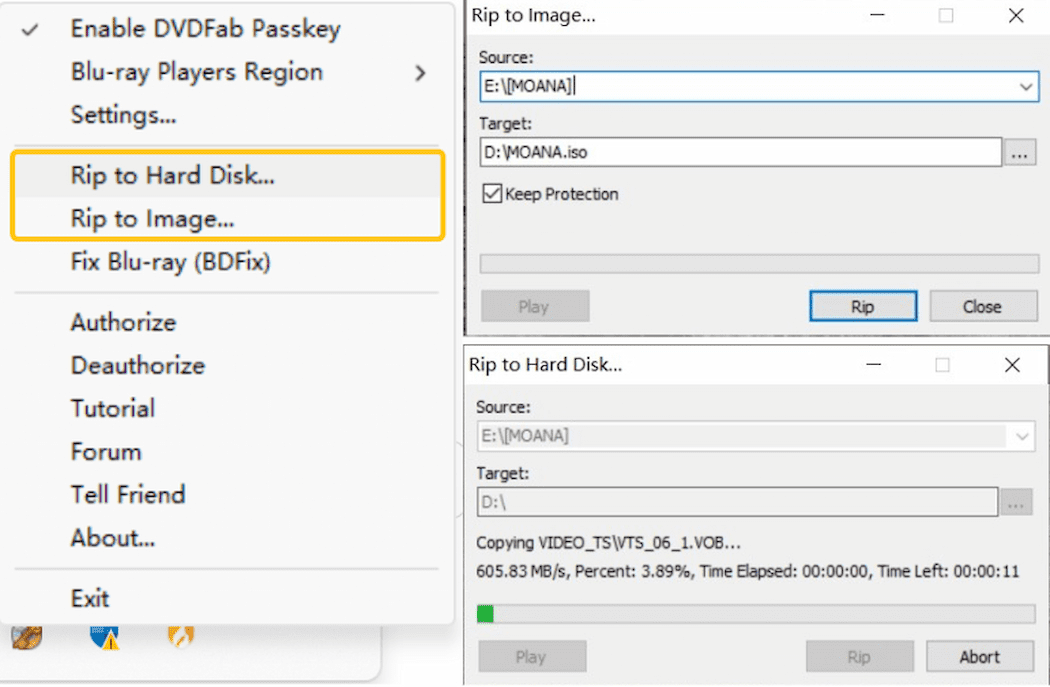
All you need to do is right-click on the DVDFab Passkey icon (minimized into the system tray), choose the Rip to Hard Disk or Rip to Image option, and select the output target in the popup window that prompts.
Product 3: DVDFab Passkey UHD Drive Tool
DVDFab UHD Drive Tool is not a content decrypter. It is a one-click firmware utility that makes many UHD Blu-ray drives "backup-friendly" by downgrading unfriendly firmware. After flashing, UHD discs can be fully read by DVDFab UHD Copy or UHD Ripper. The tool supports popular internal SATA and external USB models from major vendors. It is designed so non-experts can complete the downgrade with a guided, single-button process.
Key features:
- Downgrade UHD unfriendly firmware for normal backup
- Support all types of 4K Blu-ray drive and USB drives
- Truly One-Click mode made it easy for everyone
How to use DVDFab UHD Drive Tool:
Step 1: Launch DVDFab UHD Drive Tool
First, double-click to run Passkey 9 and press the "Start Passkey" button. The program will minimize itself to the system tray. Then, right-click the Passkey icon from the system tray and select "Downgrade Firmware".
Step 2: Select your UHD drive from the available drive list
Choose your 4K UHD drive from the drop-down menu. All the listed 4K UHD Drives are supported by this 4K UHD Drive Tool.
Step 3: Hit "Downgrade Firmware"
Tap Downgrade Firmware to proceed with the downgrading task. A success message will pop up when the friendly firmware has been flashed. Once done, reboot your PC.
Product 4: DVDFab Passkey for Blu-ray Recorder
For home-recorded BDAV titles, Passkey for Blu-ray Recorder removes encryption. You can then play, copy, or edit with third-party apps. If you do not own a full backup suite, it includes a basic export from the tray menu. The export writes the unlocked disc to an ISO or a BDAV folder. This is useful for organizing and archiving recorded broadcasts.
key features:
- Decrypt recorded BDAV/Blu-ray discs
- Output ISO images or BDAV folders
- Compatible with 3rd party backup and playback tools
How to use DVDFab Passkey for Blu-ray Recorder:
Step 1: Run Passkey for Blu-ray Recorder
Double click Passkey 9 to run it, and choose Blu-ray Recorder from the welcome window. Then, click the "Start Passkey" button. Afterward, Passkey will automatically minimize itself into the system tray and detect whether the disc exists.
Step 2: Load the source and start the decryption
Insert the recorded BDAV disc into your optical drive, Passkey will begin the decryption task quickly. In the system tray area, a small decryption window pops up. When the green bar reaches the end, it means the decryption is complete.
And you can get the detailed info regarding the source disc and status from the interface when you open Passkey, including what kinds of embedded protections have been removed.
Step 3: Post-decryption operation
After the decryption is finished, you can play the decrypted BDAV disc or rip it to your hard disk or image by right-clicking on the icon of Passkey minimized into the system tray, and clicking "Rip to Hard Disk" or "Rip to Image" from the options. Then, choose the output target in the following pop-up window.
Product 5: DVDFab Passkey for 4K Recorder
DVDFab Passkey for 4K Recorder focuses on 4K BDAV content recorded from broadcasters such as NHK BS4K and SKY PerfecTV. It unlocks recorded 4K discs and lets you export a 4K ISO or a 4K BDAV folder. The exports support playback and backup. Recorder vendors use different structures and outputs, so the tool is built for cross-device compatibility. It handles common recordings like Sharp's m2ts and Panasonic's mmts without extra tweaks.
Key features:
- Decrypt recorded 4K Blu-rays from major recording devices
- Output ISO images or BDAV folders
- Ready for a growing 4K recording era
How to use DVDFab Passkey for 4K Recorder:
Step 1: Run Passkey for 4K Recorder
Double click Passkey 9 to run it, and choose 4K Recorder from the welcome window. Then, click the "Start Passkey" button. Afterwards, Passkey will minimize itself into the system tray.
Step 2: Load the source and start the decryption
Insert the recorded 4K BDAV disc into the drive, Passkey will automatically start the decryption task. In the system tray area, a small decryption window pops up. When the green bar reaches the end, it means the decryption is complete.
And you can get the detailed info regarding the source disc and status from the interface when you open Passkey, including what kind of protections embedded in have been removed.
Step 3: Post-decryption operation
After the decryption is finished, you can play the decrypted 4K BDAV disc or rip it to your hard disk or image by right-clicking on the icon of Passkey minimized into the system tray, and clicking "Rip to Hard Disk" or "Rip to Image" from the options. Then, choose the output target in the following pop-up window.
Discard DVDFab Passkey Crack - It Is Unsafe!
Using cracked software can cause security and legal risks. We do not recommend DVDFab Passkey crack 8.2.2.8 or any cracked build. Download the software only from the official website. For basic decryption, use Passkey Lite, which is free. For higher decryption needs, choose the authorized DVDFab Passkey for DVD and Blu-ray.
Hidden Risks of DVDFab Passkey Crack
Some users who do not purchase the original DVDFab Passkey look for Passkey cracked copies to access features without fees. These copies are illegal and may claim full functionality. They also carry security and legal risks. Below are the possible dangers and threats of using DVDFab Passkey crack 9.
Risk 1. System Crashes
When you use DVDFab Passkey crack 9, it may reduce the system performance, causing instability or even making your system crash, followed by a blue screen.
Risk 2. Invisible Viruses and Fake Links
Unauthorized vendors and hackers usually modify the cracked software, and it may have several hidden bugs or redirect to malicious links, causing a nuisance for the users.
Risk 3. Data Breach
DVDFab Passkey crack 9 can expose a device to viruses, malware, and spyware. Unverified download sites often redirect visitors to malicious pages that install adware, ransomware, or botnets, and these programs may capture sensitive data such as trade secrets and financial credentials, leading to data breaches.
Risk 4. Outdated Functions
Crack software is not updated, unlike the regular DVDFab Passkey, which is updated regularly to enhance the features, add new functions, and fix any bugs to improve the user's experience. As a result, you won't be able to copy the latest DVDs as they won't be upgraded professionally.
FAQs
Passkey has a completely free version called Passkey Lite. The five products of Passkey All-In-One are not free, but they all provide a free trial.
No. DVDFab Passkey for DVD & Blu-ray runs only on Windows 7 or later (Windows PC).
The Final Wrap
DVDFab Passkey is a professional solution to decrypt protected DVDs and Blu-ray movies. The software helps remove various protections from the DVD discs, enabling them to run freely on any device and player. One must refrain from using DVDFab Passkey crack and instead try the free version, DVDFab Passkey Lite, to remove some protections and change the region settings of Blu-ray players. If you want to learn about DVDFab's other tools for disc decryption, ripping, burning, and backup, see our DVDFab review.
