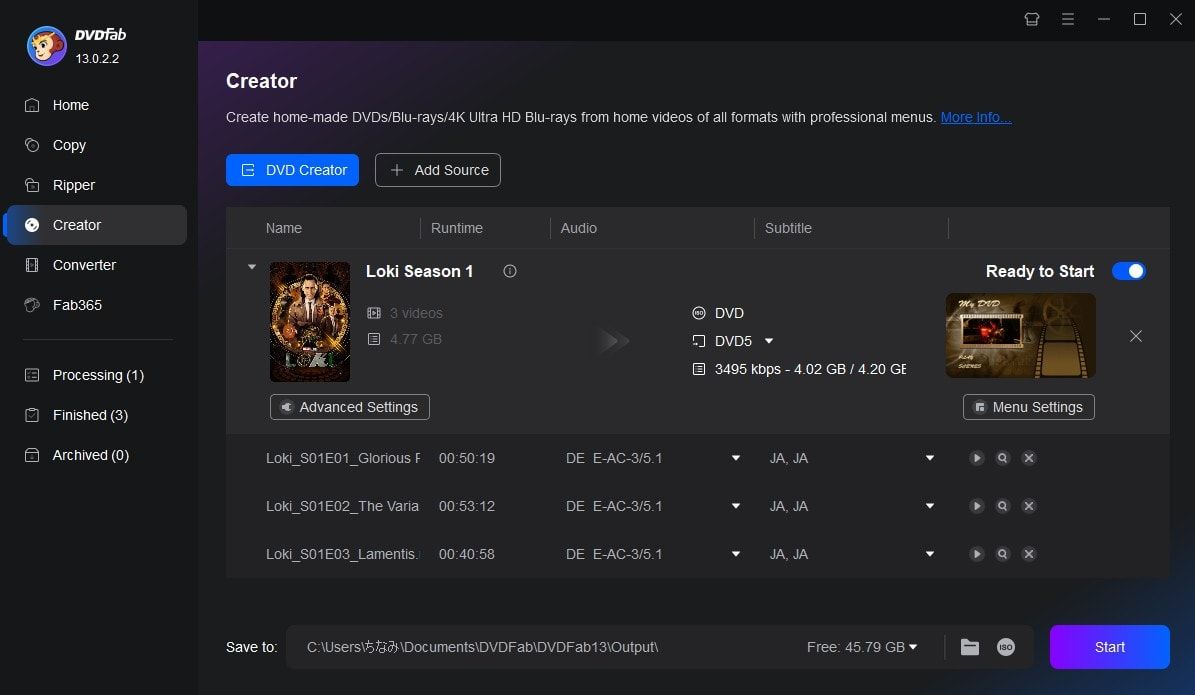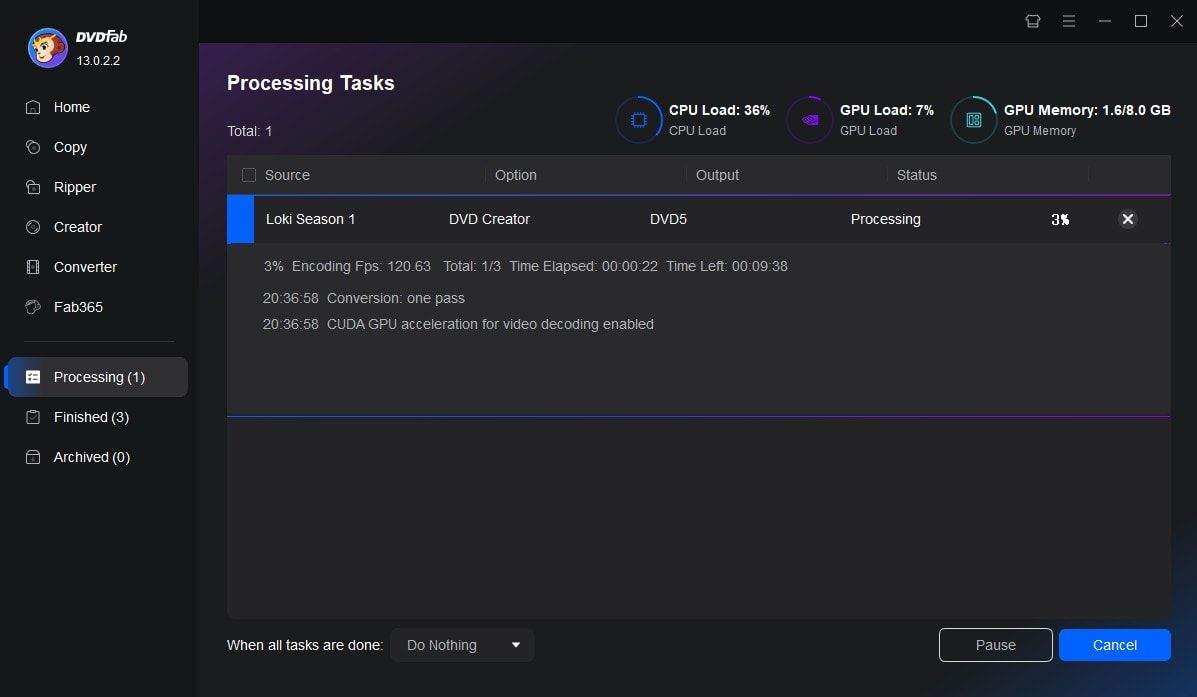Tips & Tricks for Easy DVD Creation
![18 Best Free DVD Burner Software for Windows in 2025 [Expert Review]](https://r1.dvdfab.cn/upload/resource/en/best-dvd-burning-software-3mQn.jpg)
18 Best Free DVD Burner Software for Windows in 2025 [Expert Review]
DVDs remain a reliable medium for archiving and sharing data, so a trustworthy free DVD burner software is still essential. This article reviews 18 free DVD burners for Windows 7/8/10/11 to help you choose the right one. Read on for the details.
By Diana Smith - Dec 10, 2025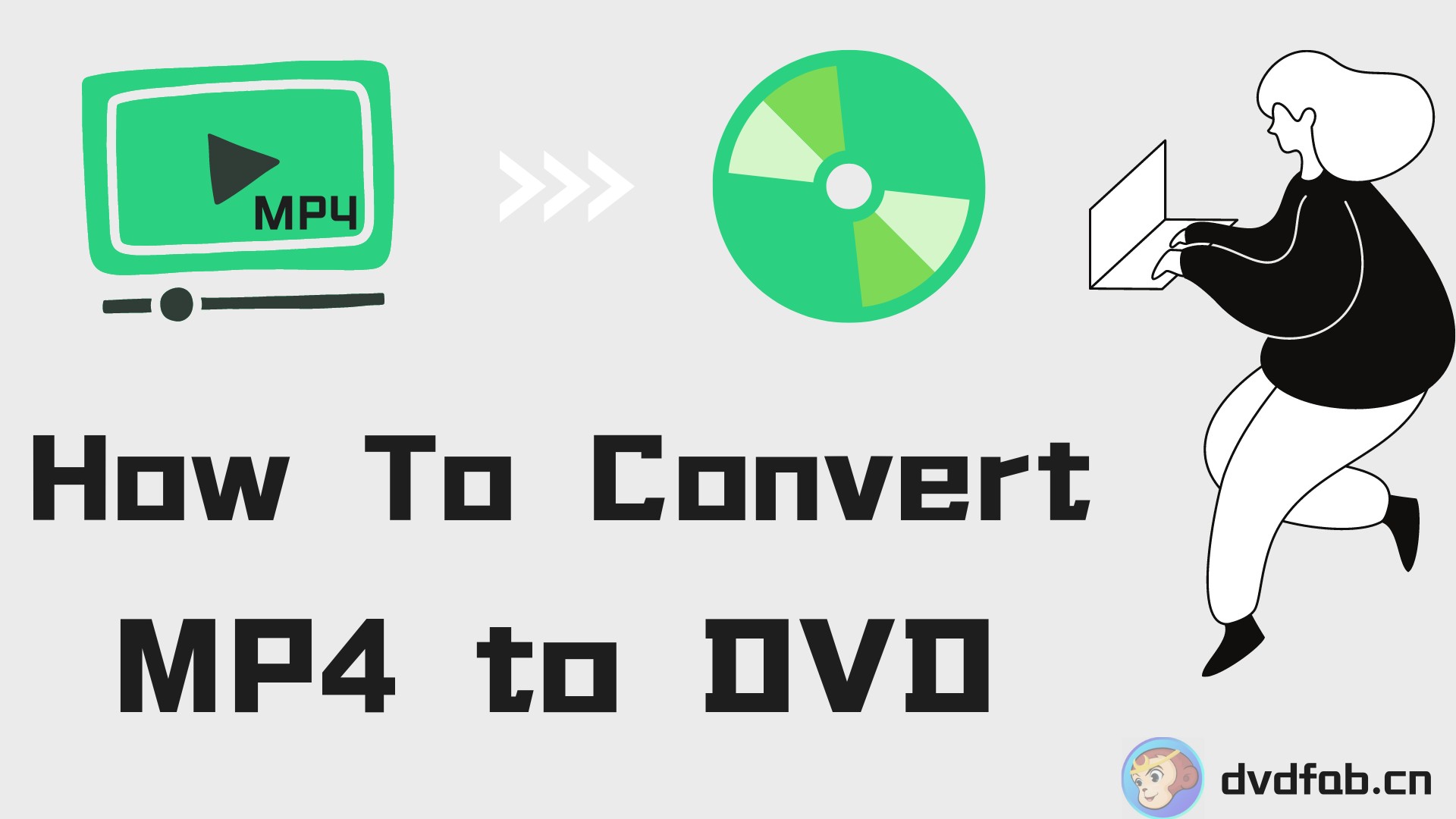
How to Convert MP4 to DVD Format for Free on Windows, Mac & Online
To convert MP4 to DVD for seamless playback on home theaters, you generally require popular desktop solutions like DVDFab DVD Creator, which allow you to design custom navigation menus and burn video data directly to physical discs (DVD-5 or DVD-9). Alternatively, you can use an online converter like Zamzar to simply transcode MP4 files into a DVD-compatible format without installing software.
By Diana Smith - Dec 2, 2025
7 Best & Free DVD Menu Creators: How to Make DVD Menu on Windows & Mac
This article will explore the top 7 free DVD menu makers compatible with Windows, Mac, and Linux, and provide detailed steps to create a DVD menu.
By Diana Smith - Dec 10, 2025