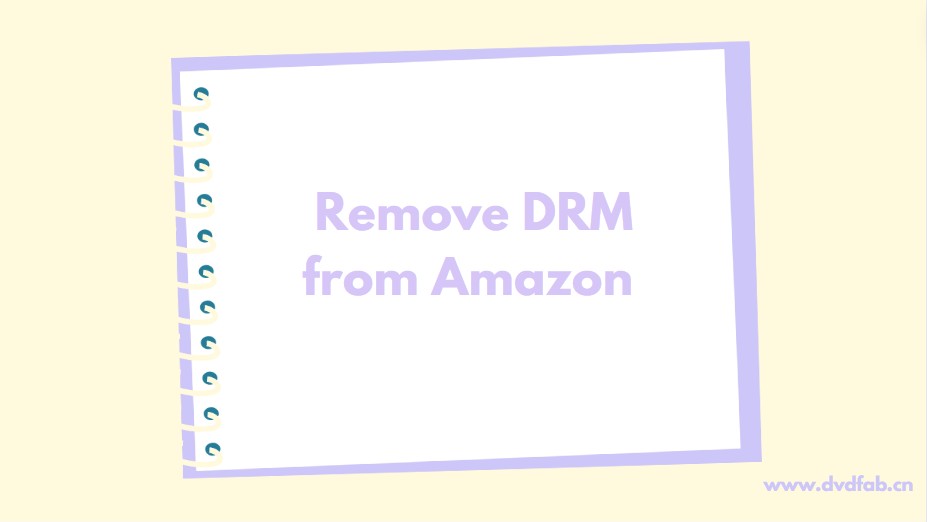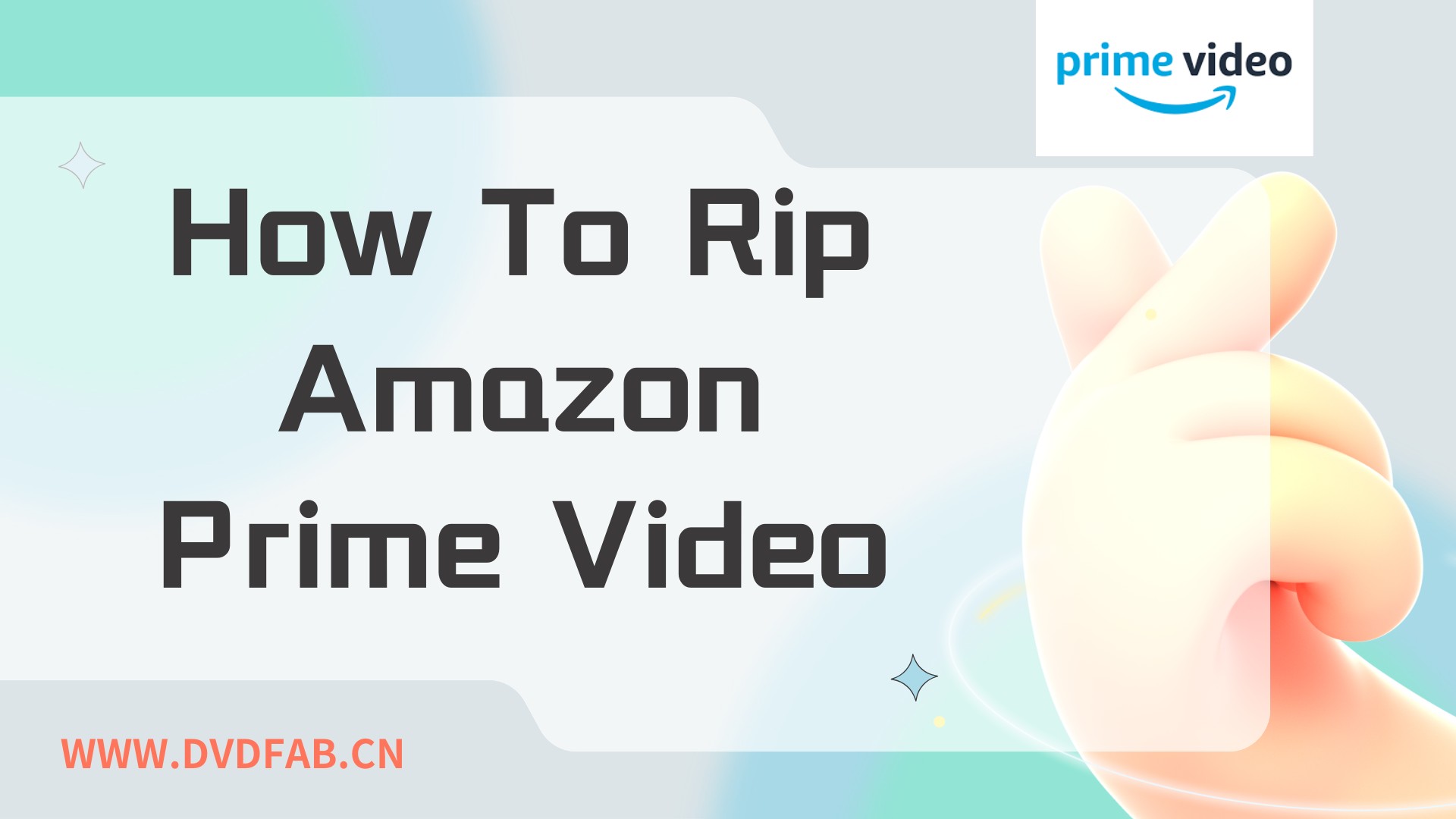Renting Movies on Amazon Prime: My Real-World Experience
Summary: This article shares my perspective on renting movies through Amazon Prime Video, highlighting everyday challenges such as short viewing windows, device restrictions, and limited offline options.
Introduction
Over time, I’ve rented quite a few movies from Amazon, and while the overall process is smooth, several quirks have started to shape my opinions and even change how I manage my rentals and how to download rented movies on Amazon.
I want to share not just how it works, but also some genuine challenges and the workaround I discovered for one particular pain point.
How To Rent Movies On Amazon?
1. Operation Steps
Renting a movie on Amazon Prime Video usually goes like this for me:
Step 1: Browse or Search
I scroll through the catalog and pick a title—let’s say a new release like Oppenheimer. Rental prices range from $2.99 for older classics to $5.99 (or more!) for new releases in HD. Occasionally, 4K costs extra.
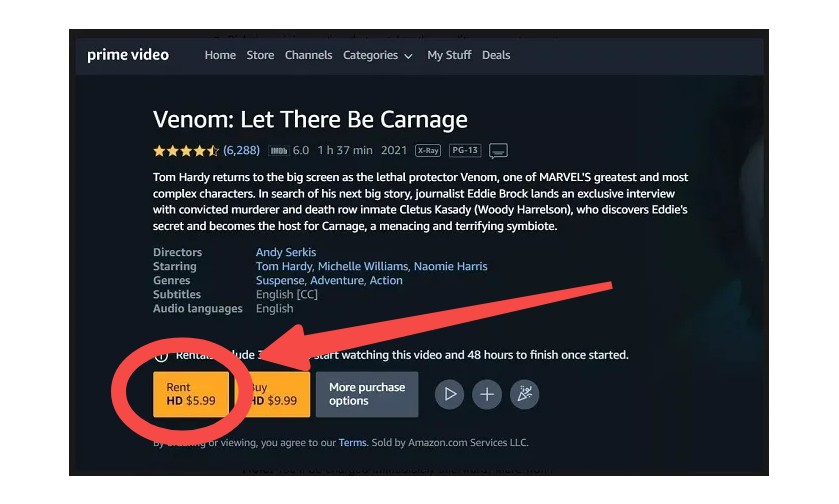
Step 2: Finish rental payments
Upon payment, I get up to 30 days to start watching the movie. But here's the kicker: after I press play, I only have 48 hours to finish it before it disappears from my library.
Step 3: Watch the rented movies on Amazon
I’ve tried watching on my smart TV, phone, and laptop. Amazon’s rental works smoothly across their app and web, but I did notice device compatibility is best within Amazon’s ecosystem (Fire TV, Kindle, etc.).
Note: For some rental titles, Amazon does let you download rentals for offline viewing, but only on mobile devices—and even then, the file is encrypted and still subject to the same expiration rules.
2. Watching Limitations for Amazon Rental Movies
I rented Everything Everywhere All at Once for a family movie night but didn't have enough time to finish it in one go. The next evening, I tried to resume, only to find the rental had expired. With everyone’s schedule, we missed our chance and would have had to pay again.
Amazon Prime download limits are set for rentals and purhases, such as:
|
Rental Price |
Can be high for new releases; adds up over time. |
|
Valid Time |
The 48-hour window is often too short for busy schedules. |
|
Devices |
No easy way to watch on certain smart TVs or media centers. |
|
Download Function |
Limited, can't transfer or retain the file afterwards. |
For movies I truly love or want to rewatch, I wish rentals could be stored permanently, or at least give me more flexibility in terms of how and when I watch them. The tight 48-hour playback window feels especially restrictive, particularly if plans change.
Solution: Download Amazon Rental Movies with StreamFab
If you’re just watching a one-off film and are confident you’ll finish it in a single sitting or within the 48-hour window, the native Amazon rental is convenient. But, as someone with a busy schedule or who enjoys rewatching favorite titles, StreamFab Amazon Downloader will be your nice partner.
1. Tool Required: StreamFab Amazon Downloader

Download Amazon rental movies in lossless 1080p and save on your device without expiration for easy access at any time and re-watching.
2. Operation Steps
The caveat is that you should respect copyright and personal-use guidelines; it’s intended for movies you rightfully access for fair use.
Step 1: Launch the StreamFab Amazon Downloader on your device, and choose ''Amazon'' from the VIP Services section on the left.
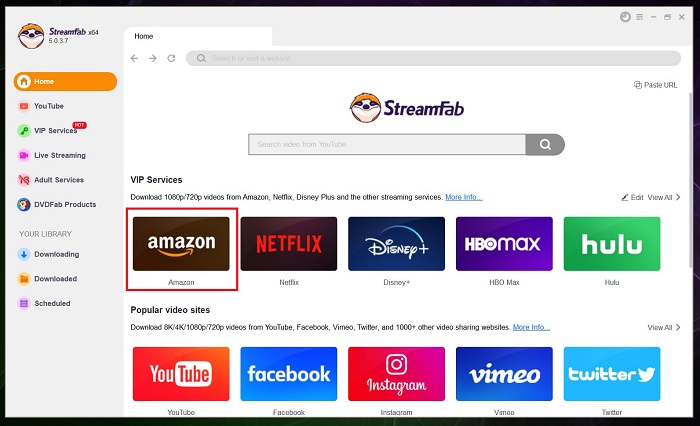
Step 2: Next, log in to your Amazon account and search for your favorite movies. Once you click on the movie, the tool will analyze the content.
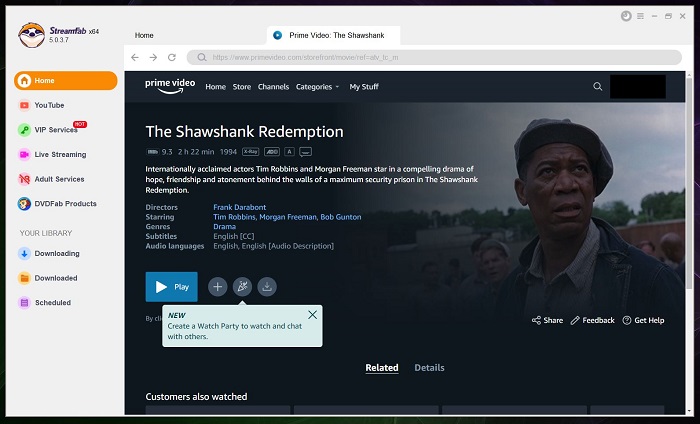
Step 3: As soon as the analyzing is done, the tool will offer you different options to download the movie.
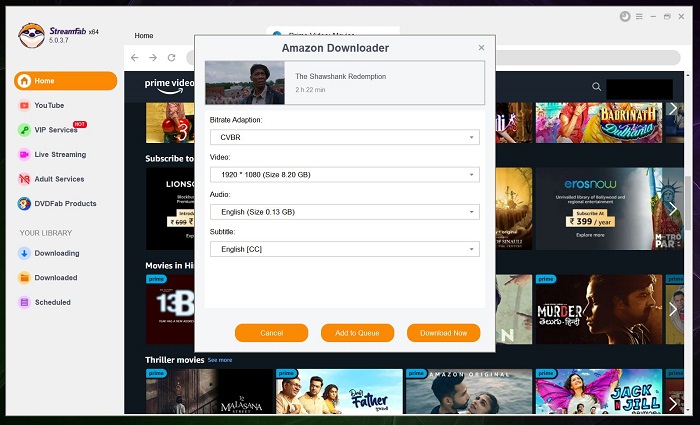
Step 4: Select the bitrate adaption, video quality, audio, and the subtitle, as per your requirement to download the movie. Once everything is adjusted, click on the Download Now option.
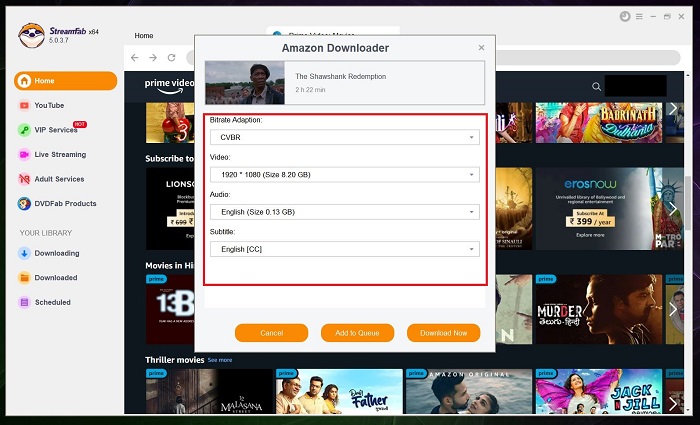
StreamFab is a nice option for movie lovers who dislike being “timed out” by digital locks.
FAQs
Not via Amazon alone; they expire. With StreamFab, the answer is yes.
In my case, yes, quality was identical to the original lossless 1080p, and the audio can be chosen AAC 2.0, Dobly Atmos, EAC3 5.1, etc.
Conclusion
I wish I’d known about StreamFab earlier—I missed out on rewatching some movies without another rental purchase. Now, I feel like I have genuine control over my movie collection, akin to the “old days” of physical media. If you’re running into similar frustration, give StreamFab a look.
If you have any other questions or want a more detailed breakdown, feel free to drop a comment—I’m happy to share more specifics or help walk you through the setup!