StreamFab | How to Download Videos from Multiple Channels on Amazon
Summary: If you are subscribed to Amazon Channel, make good use of StreamFab! This will allow you to permanently preserve these Channel videos in mp4/mkv format.
Dear Streamers,
StreamFab is excited to bring you a comprehensive guide on using our software to download videos from the Amazon Channel. With the constant advancement of MPD technology, downloading videos from Amazon Channel has become an efficient way to access content from platforms like Acorn TV, Hidive, Erosnow, AMC+, Freevee, and more.
We understand that many of our users have questions about this process, so we have put together this guide to help you navigate through the steps seamlessly.
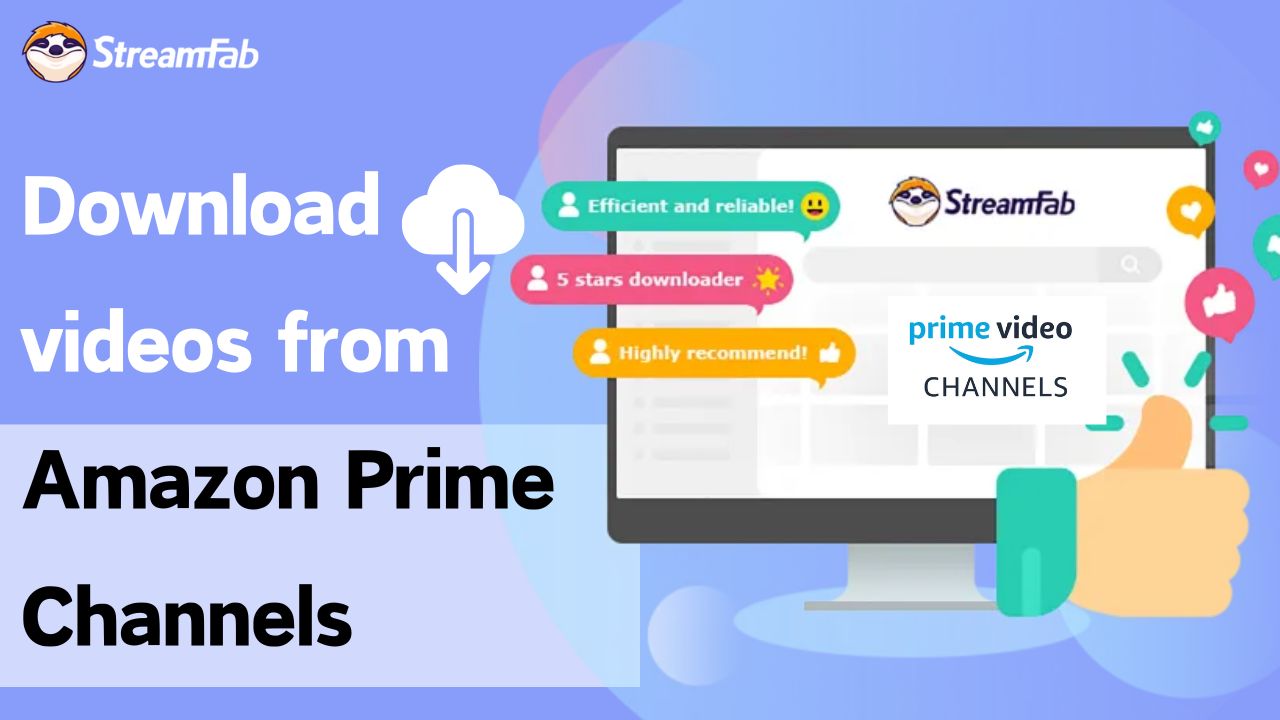
Table of Contents
What Channel is Supported?
If you enroll as an Amazon Prime member, you will have the privilege of enjoying a plethora of content distributed on Prime Video. There are many other Channels available on Prime Video as well. Additionally, you can pay additional fees to access videos within various Prime channels, such as Acorn TV, Hidive, Erosnow, AMC+, Freevee, and so forth.
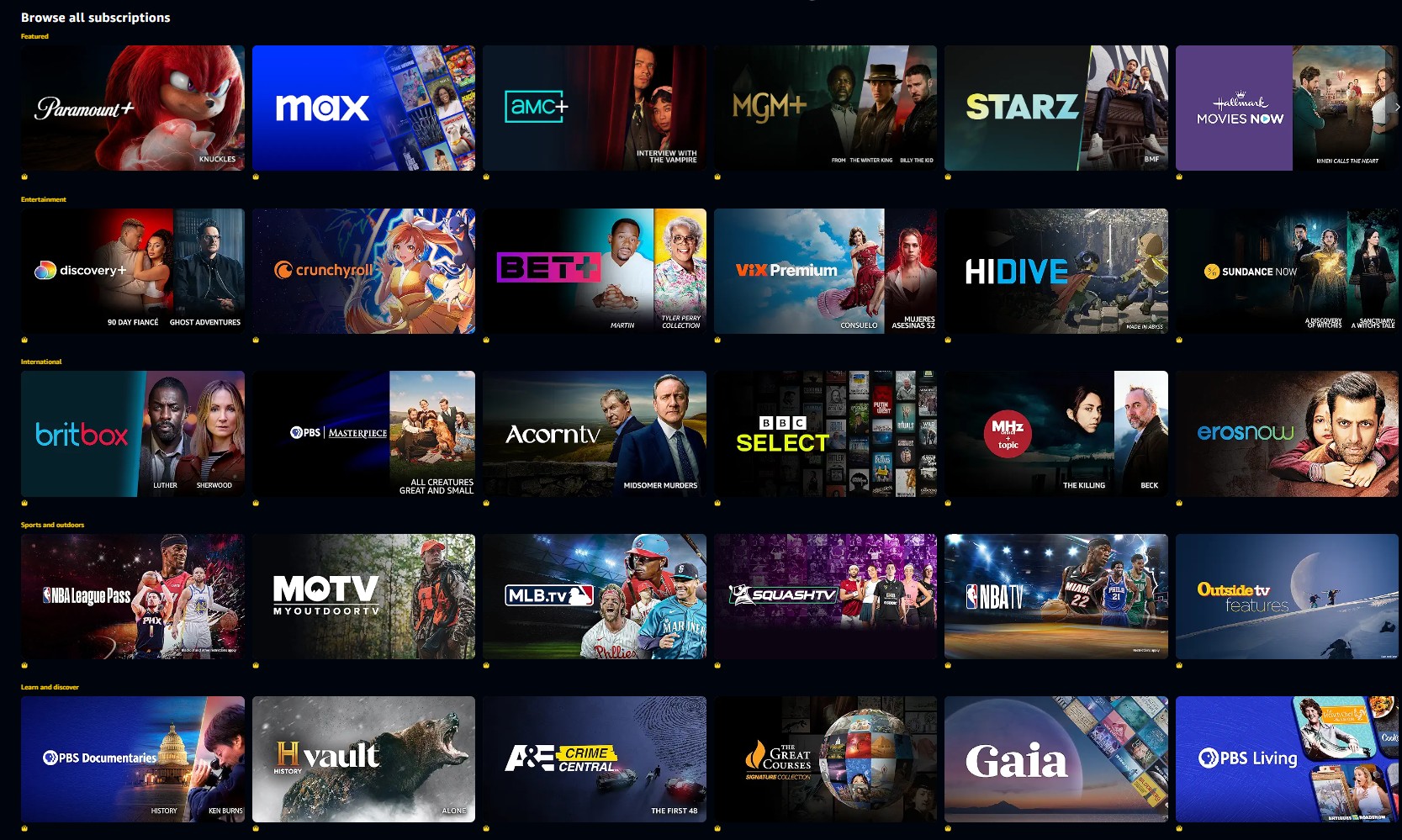
All videos from the Amazon Channel can be downloaded in up to lossless 1080P with StreamFab Amazon Downloader! They can be saved in either mp4 or mkv formats. Just like regular Amazon videos, you can also download Prime channel videos in bulk.
Why StreamFab Amazon Downloader is in Need?
If you use the Prime Video application, you watch Channel videos offline but will face a lot of restrictions. For example, you can only use the Prime Video app to play the downloaded Channel video. For example, it is super easy to download Freevee shows. And you can only watch the channel videos during your subscription period. If you cancel your subscription to the channel, you will no longer be able to view the downloaded content anymore.
However, by using professional software like StreamFab Amazon Downloader, all these Prime Video download limits will be bypassed. you can easily download and save videos from the Amazon channel during your registration period.
Additionally, you can download multiple language audio and subtitles. Furthermore, the downloaded videos are saved in MP4/MKV format permanently on your device, so you can watch them on your PC, smartphone, or tablet. Even if you cancel your Prime membership, you can still watch them.
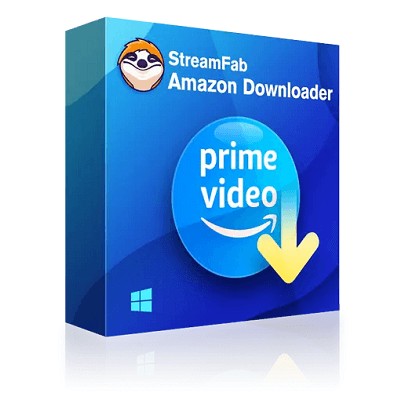
- Download videos from any channels on Amazon Prime
- Download audio tracks and subtitles of the language you prefer
- Download videos in up to lossless 1080P resolution
- Offer free upgrade and 48-hour support
Steps on How to Download Channel Videos on Amazon Prime
Here I am illustrating with the example of videos from the Starz channel on Prime video.
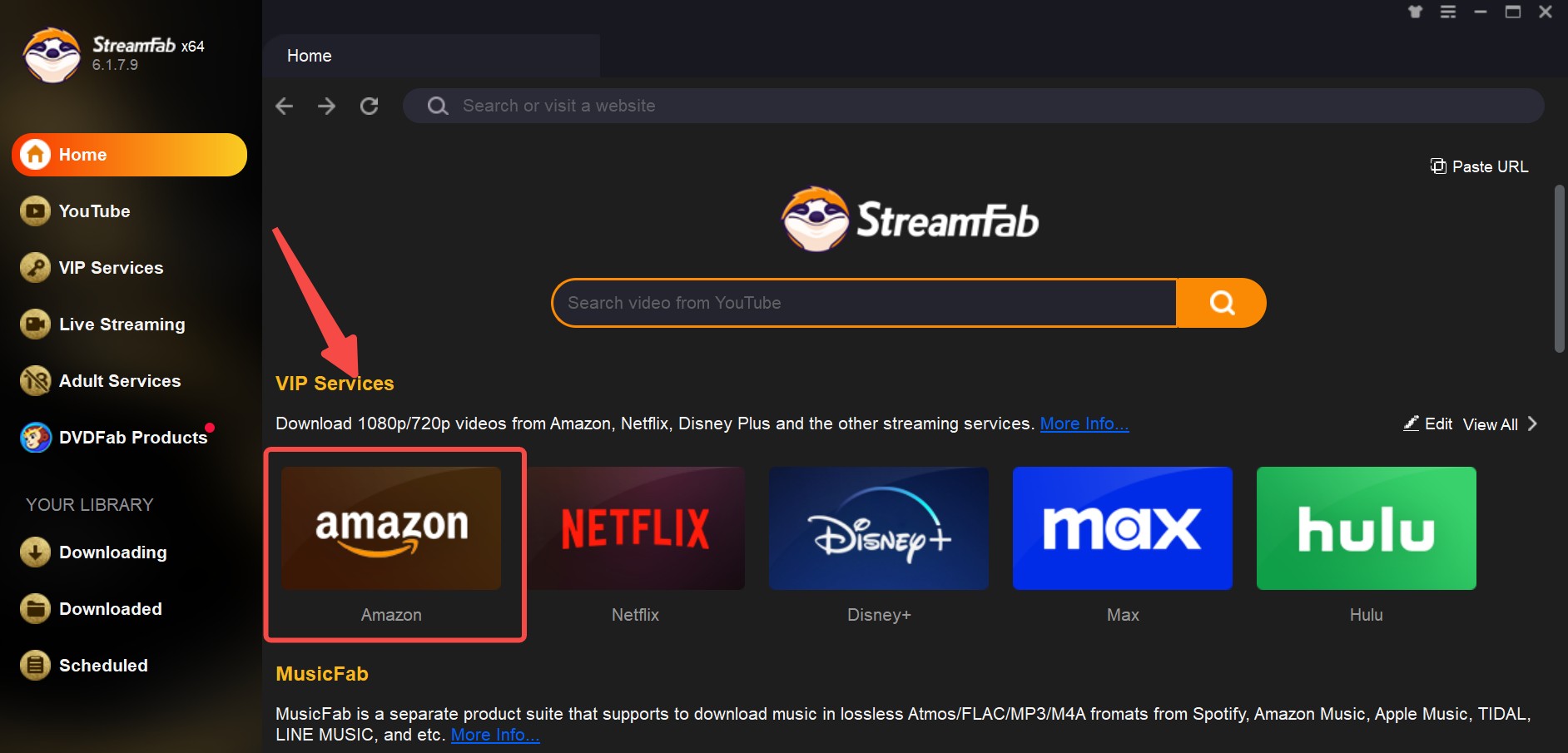
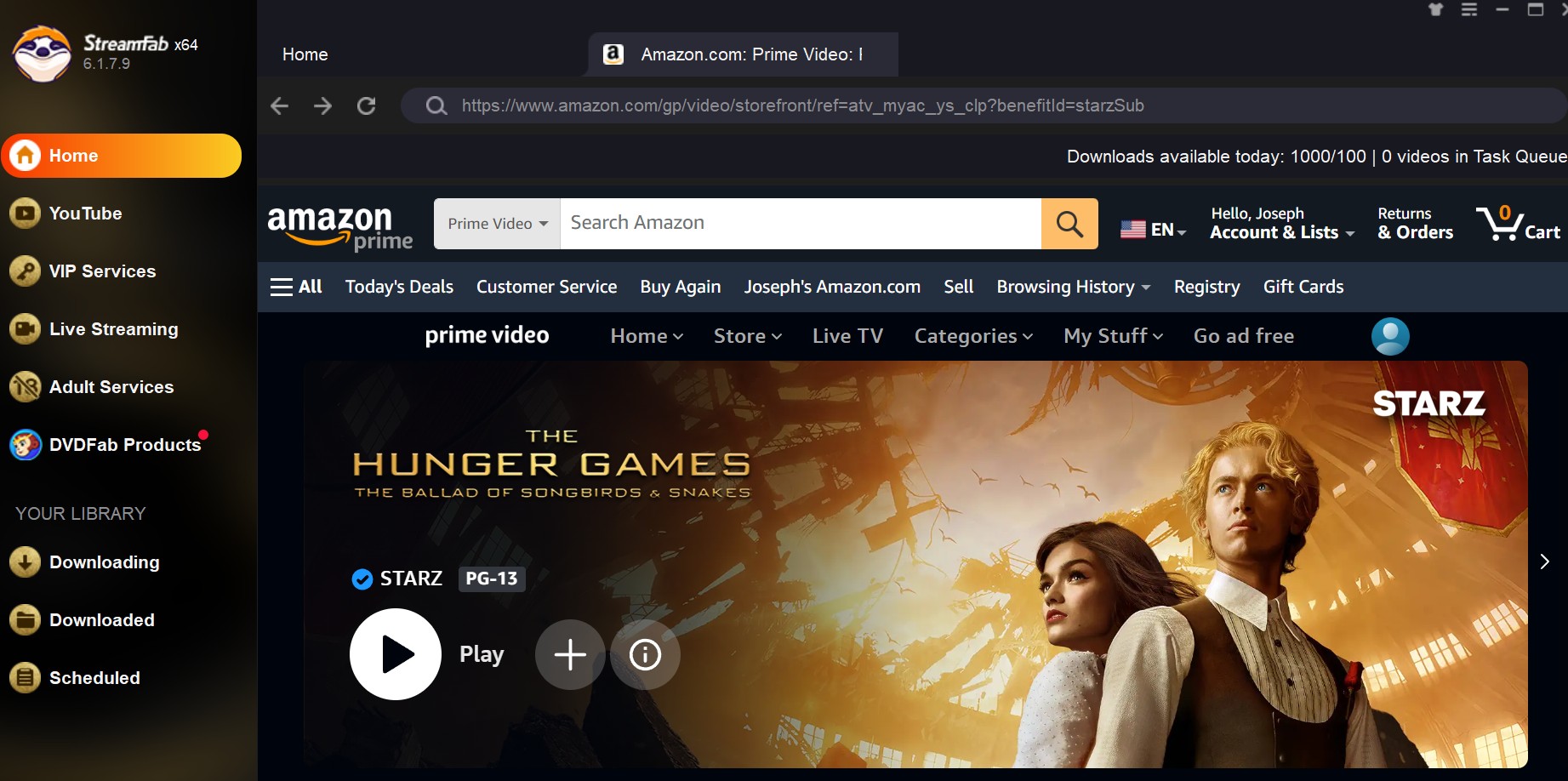
Note: Rest assured that StreamFab will not collect any information regarding your Amazon account.
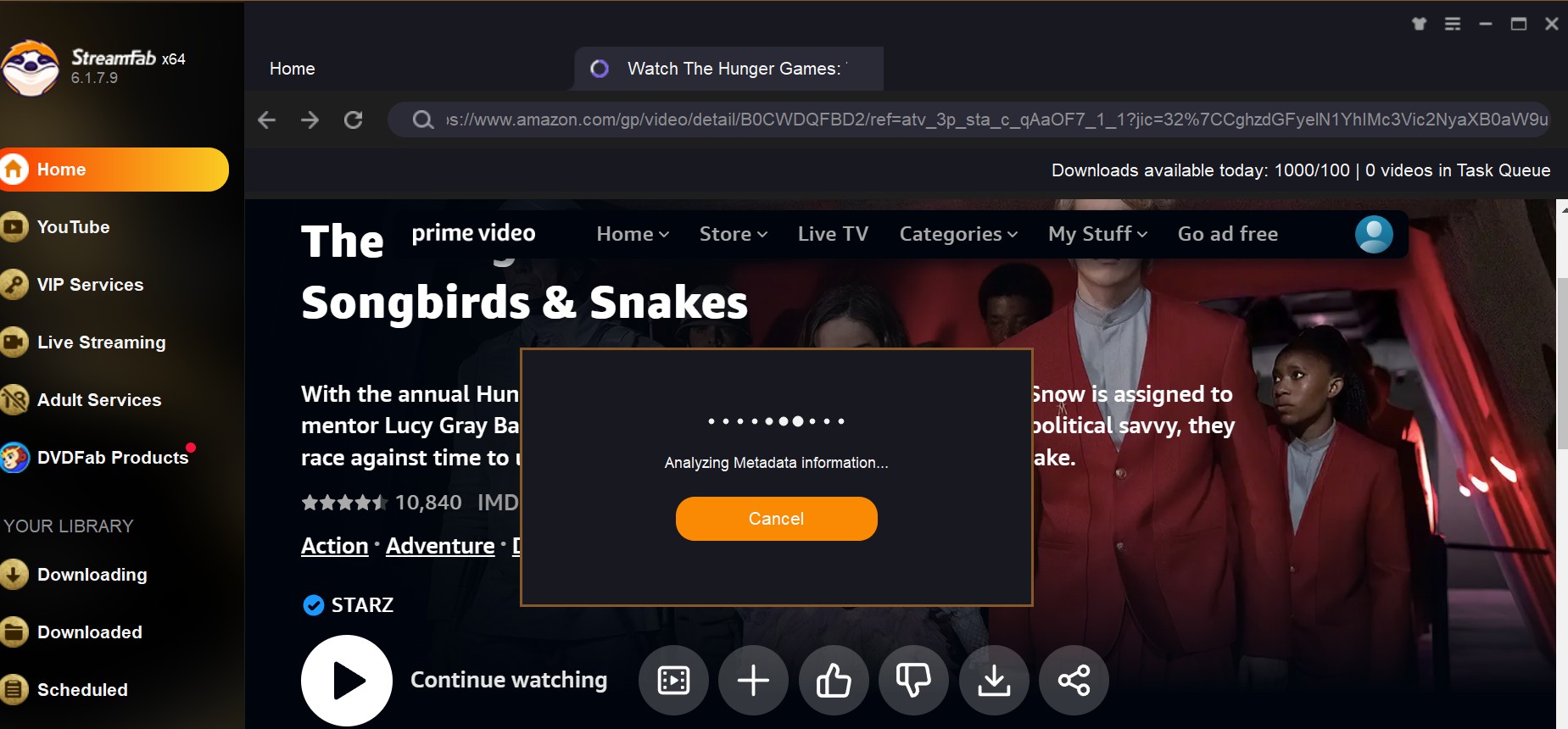
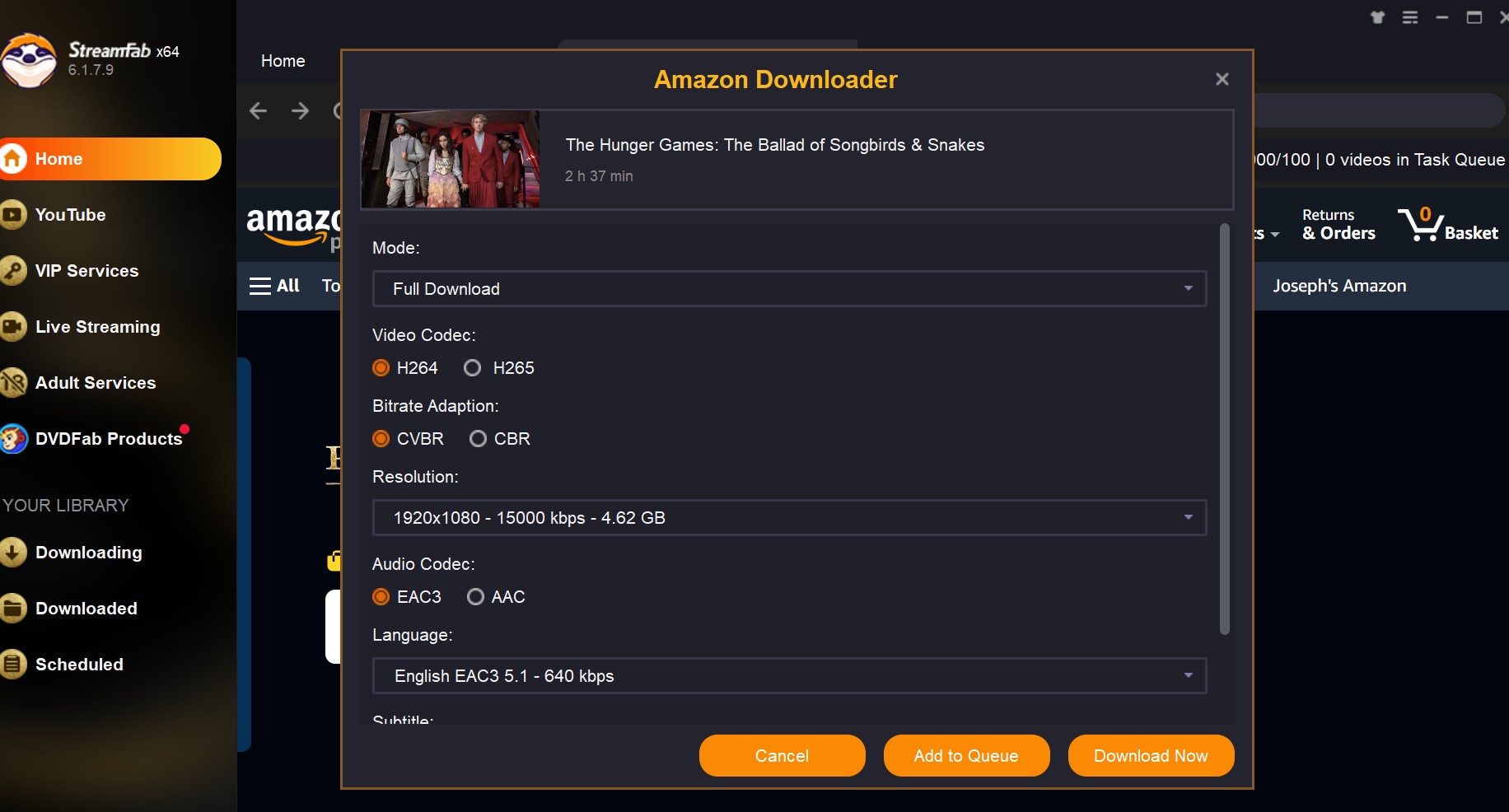
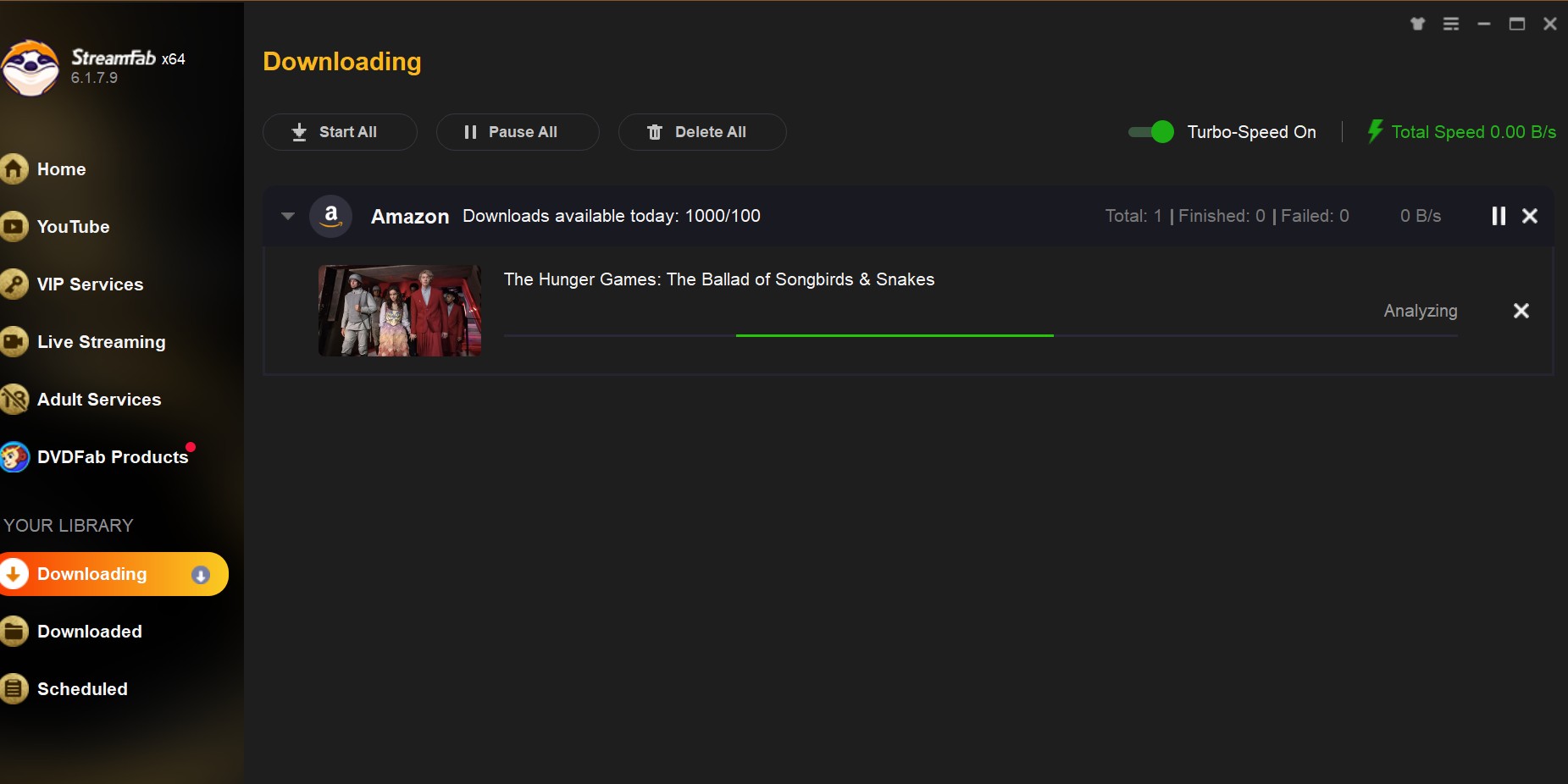
In the foregoing, we have elucidated the process of downloading videos from the Amazon Prime Video channel. While Prime Video itself offers offline viewing capability for its channel videos, it is imperative to note that upon cancellation of membership registration, access to the downloaded videos will be forfeited.
StreamFab Amazon Downloader facilitates the swift and effortless transfer of videos from the channel to your computer. Even in the event of the termination of your Amazon Channel subscription, you retain the ability to enjoy the videos you have previously downloaded. You are welcome to try it for free. Download it immediately and give it a try.
💡Note: This product is for personal entertainment only, unauthorized use is prohibited. Please note that StreamFab is not affiliated with Amazon, the content on this page is provided for the convenience of our customers.
