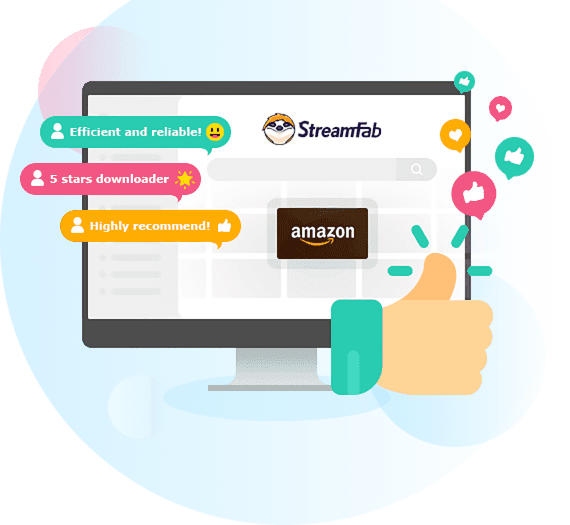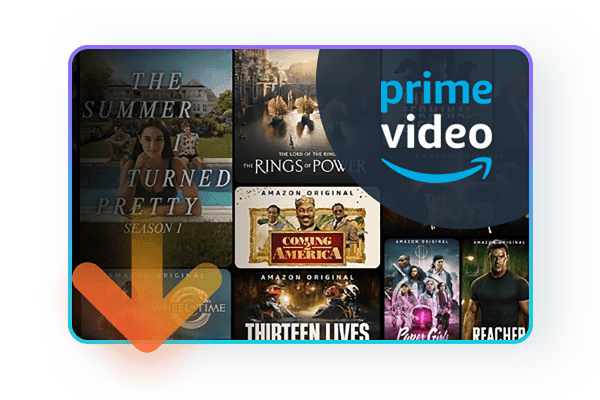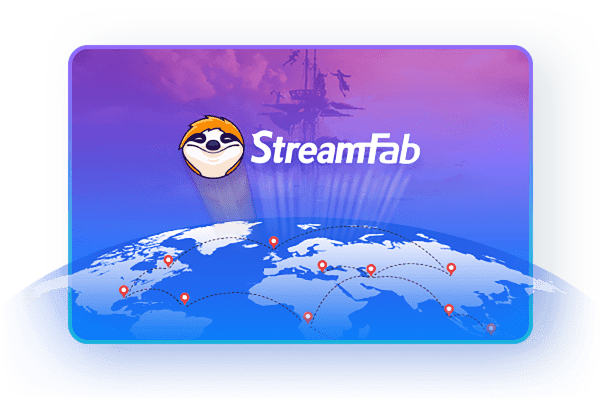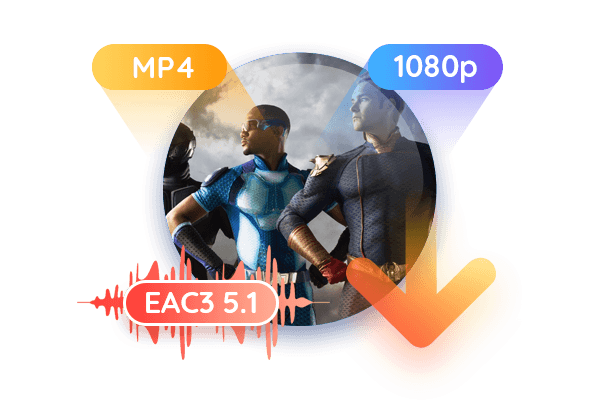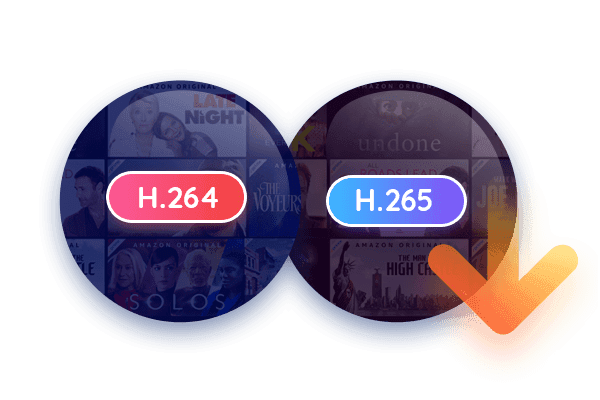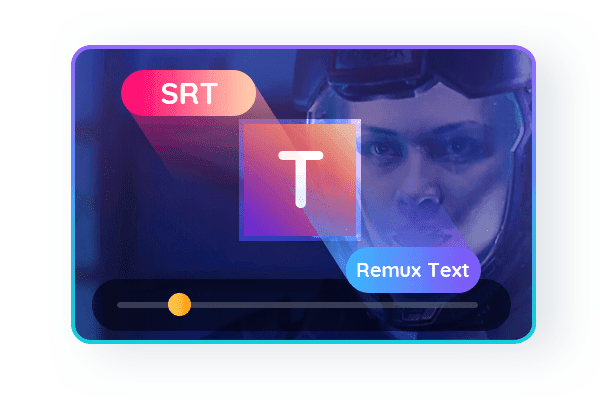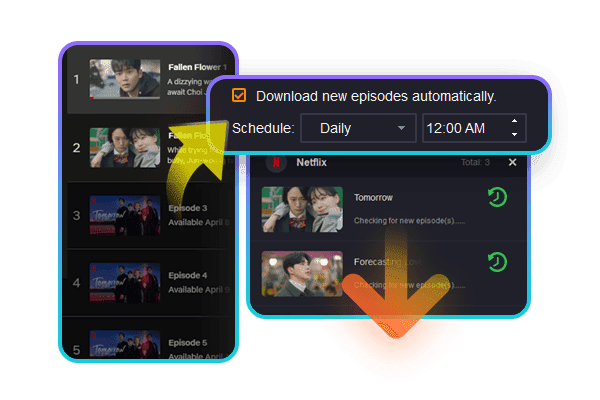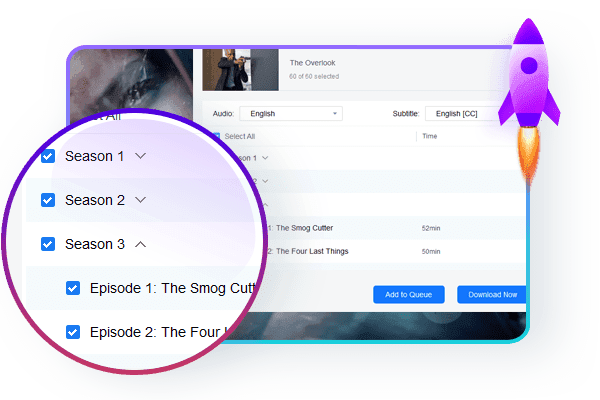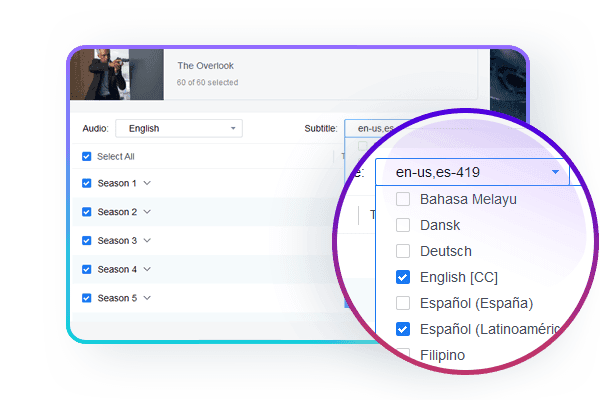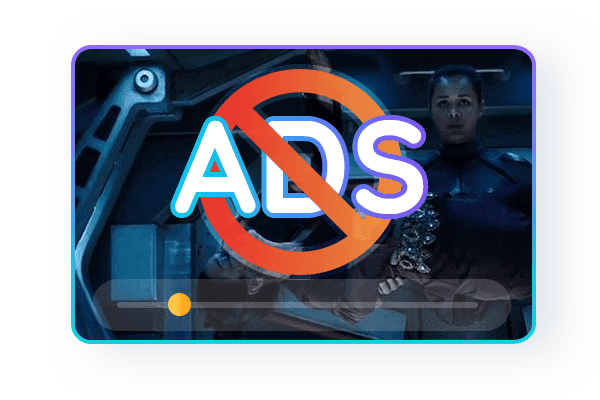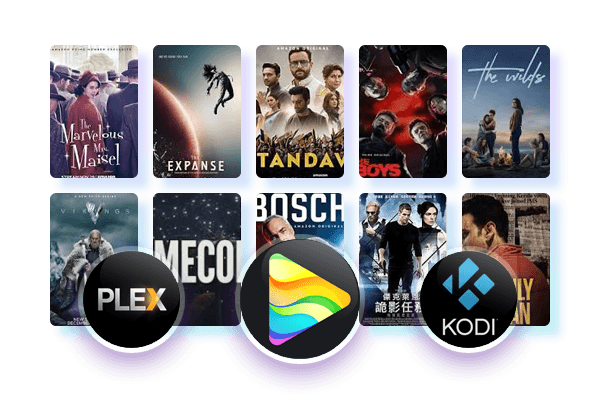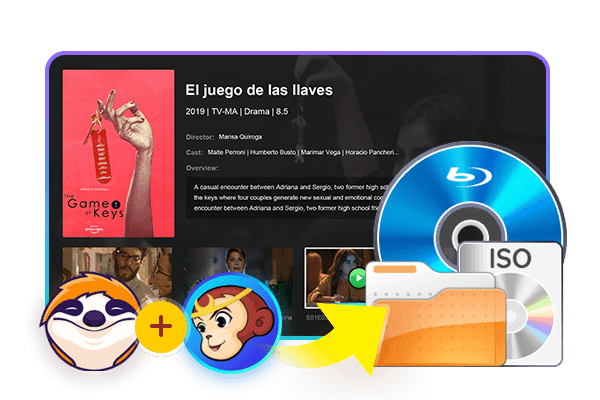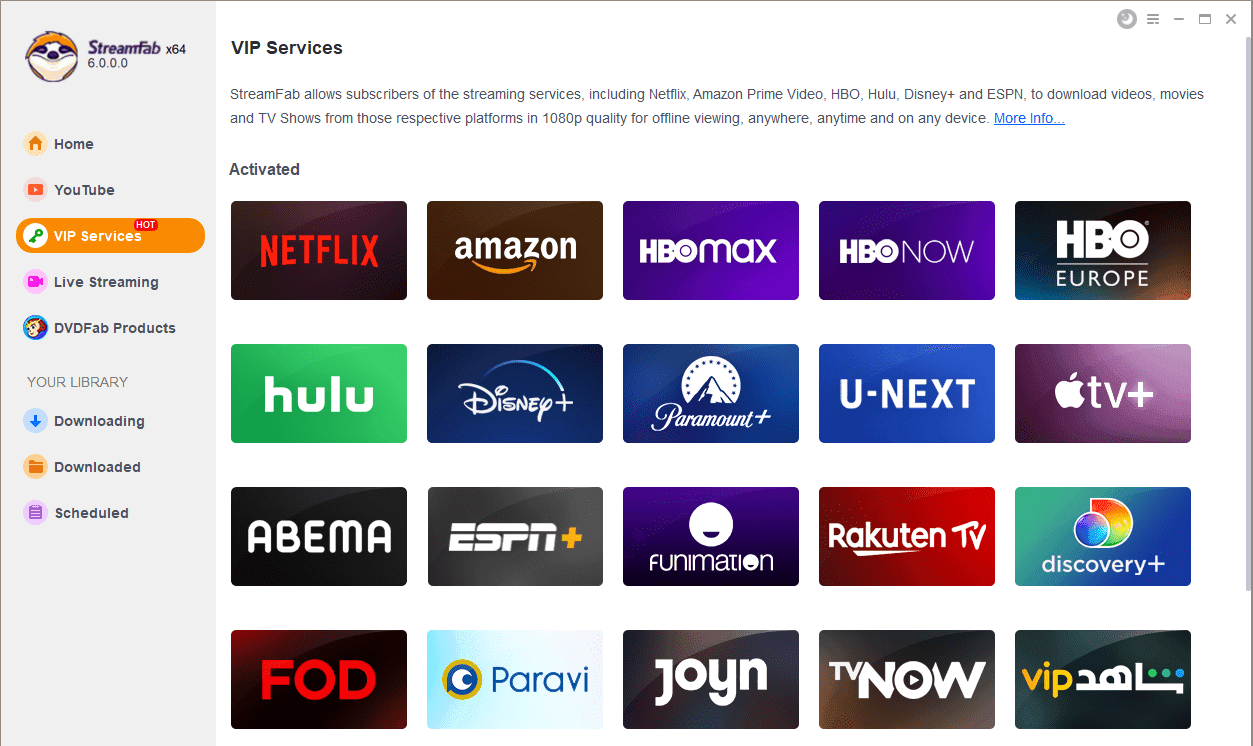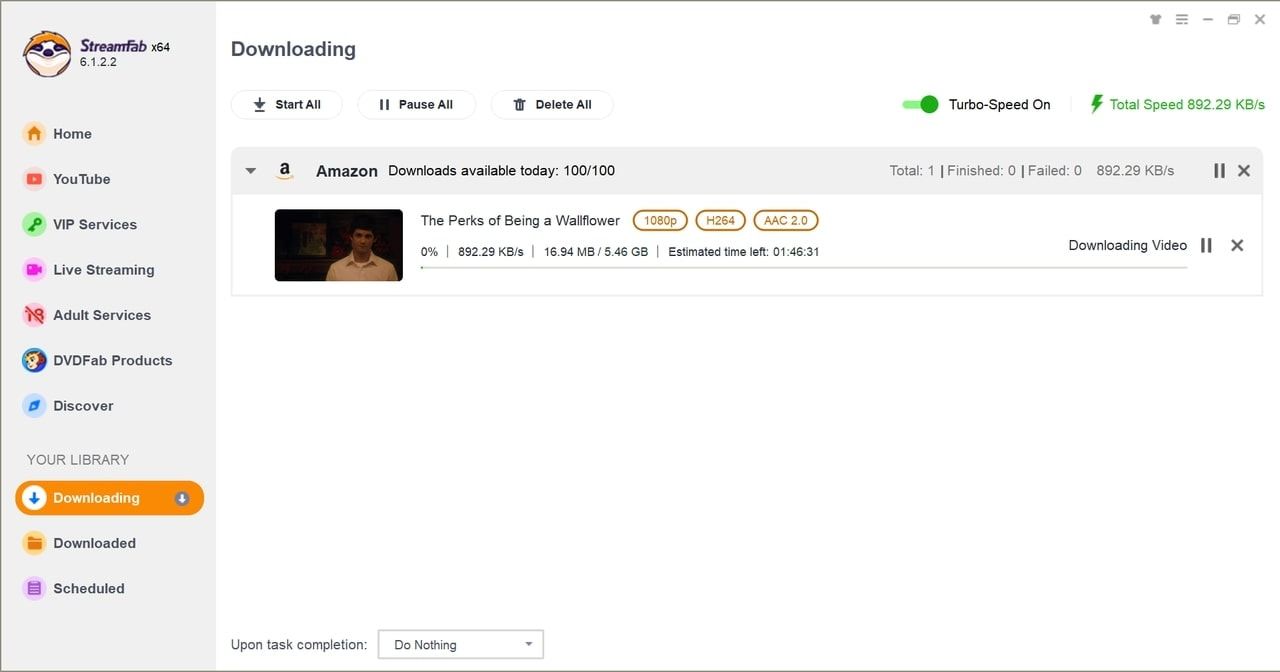Tips & Tricks for Amazon Prime Video Download
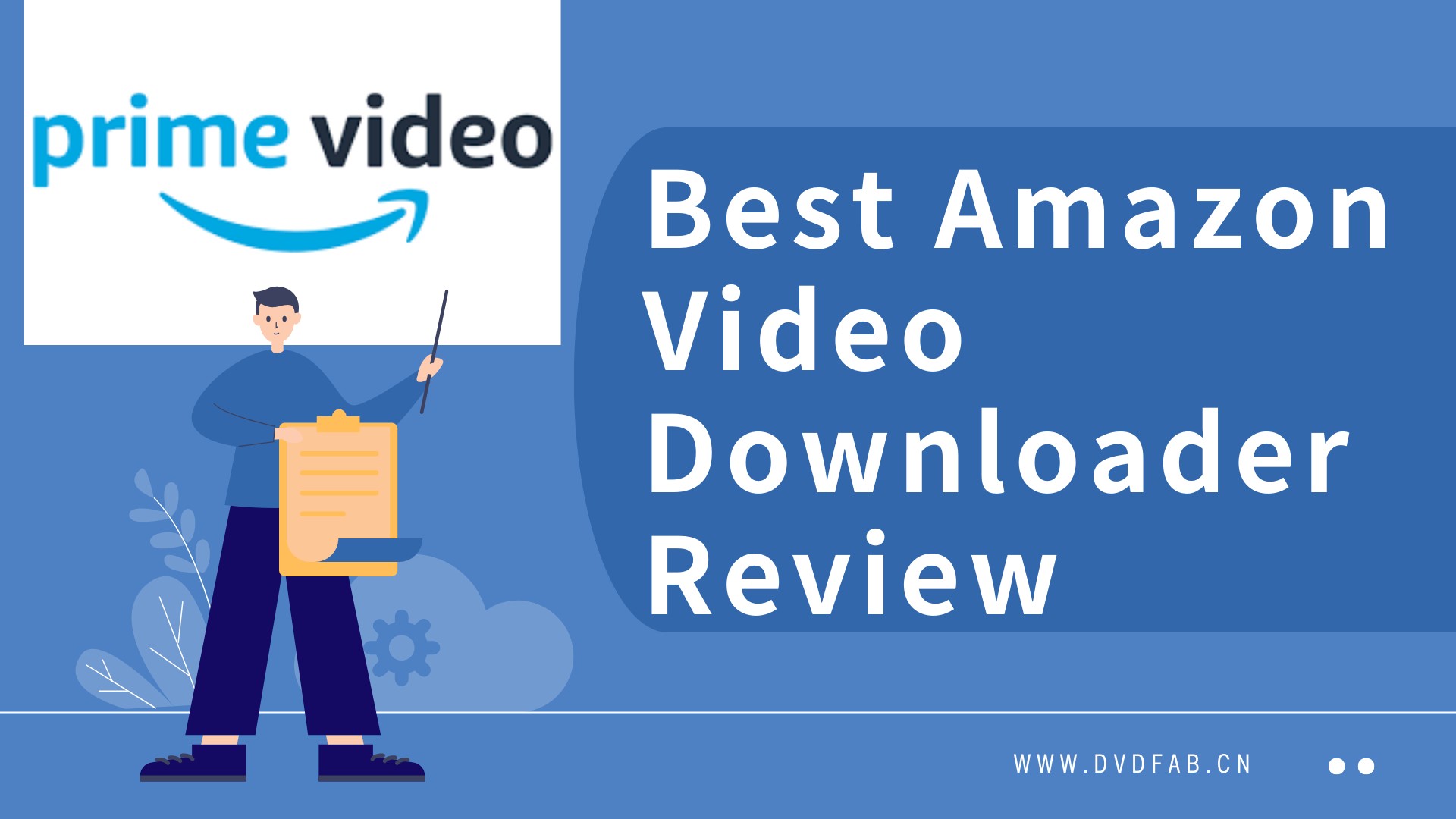 NicoleJan 9, 2025
NicoleJan 9, 2025TOP 8 Verified Amazon Video Downloader Reviews | Win & Mac 2025
The market is flooded with a multiple Amazon video downloader options, how can one choose the most cost-effective one? This article will provide a detailed evaluation and comparison.
 NicoleApr 25, 2024
NicoleApr 25, 2024How to Convert Amazon Prime Video to MP4 in 1080P on PC/Mobile?
Let us explore different methods to download and convert Amazon Prime video to MP4 in 1080p without losing quality on your mobile and PC devices.
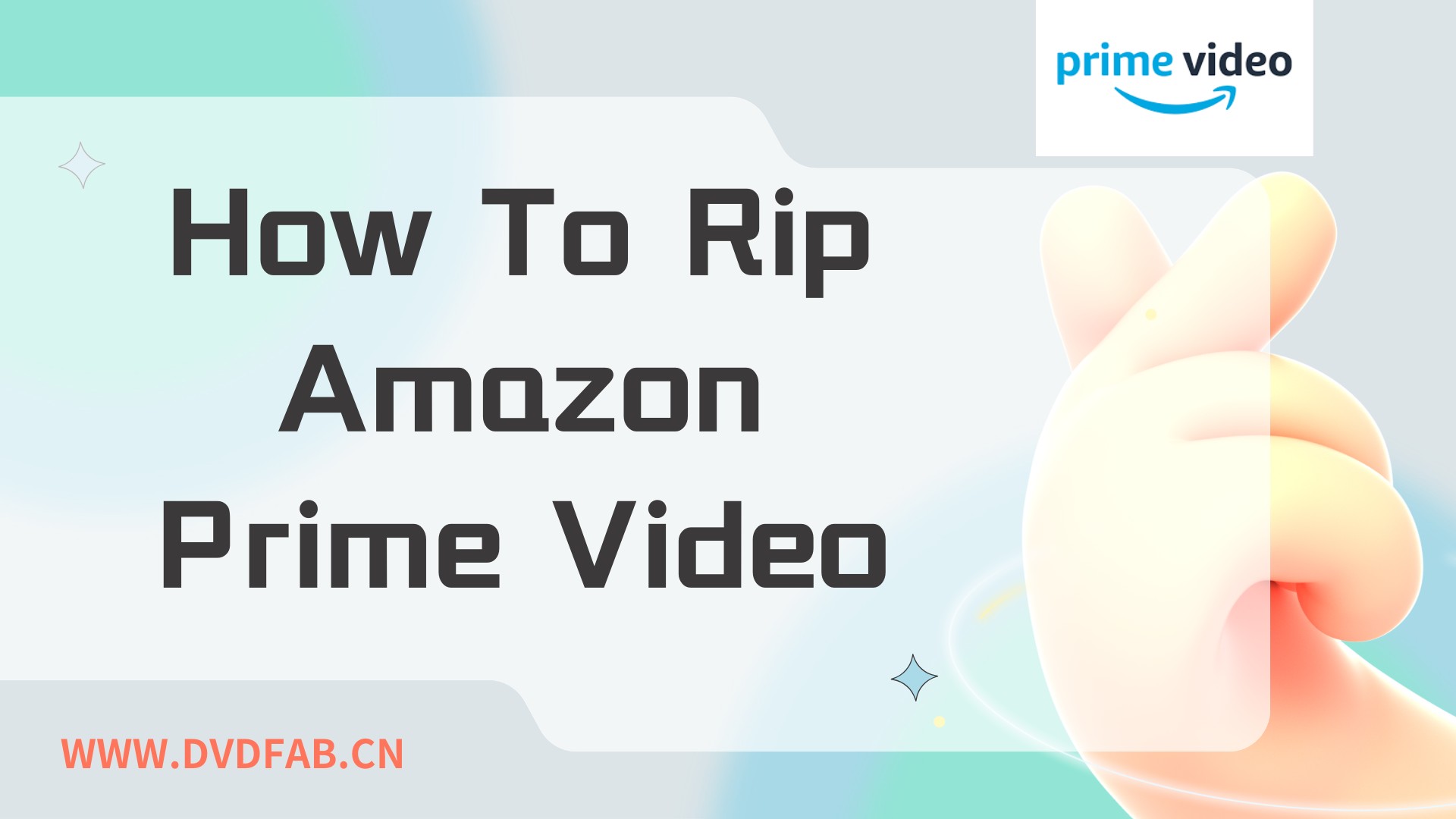 NicoleMay 24, 2024
NicoleMay 24, 20244 Methods to Rip Amazon Prime Video With Customization on Computer
If you want to enjoy your favorite Amazon Prime library on your internet & device dependency-free offline watch, you must know the multiple tools to rip Amazon Prime Video.