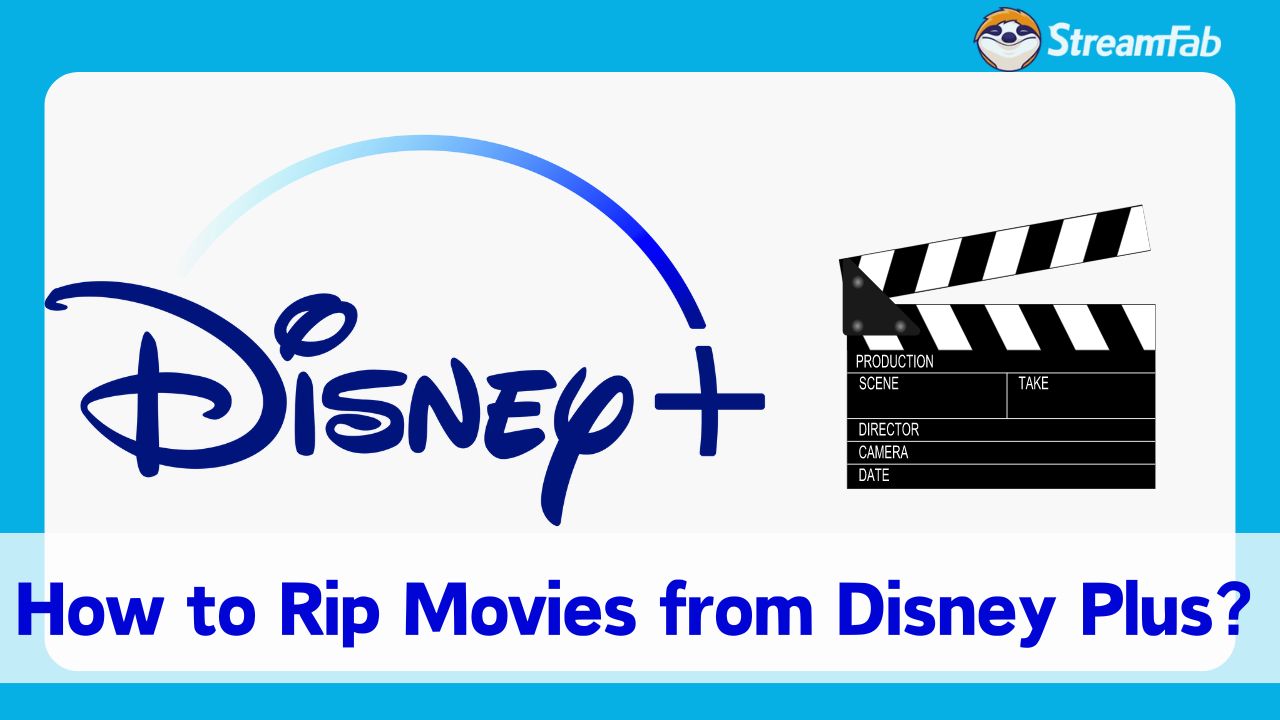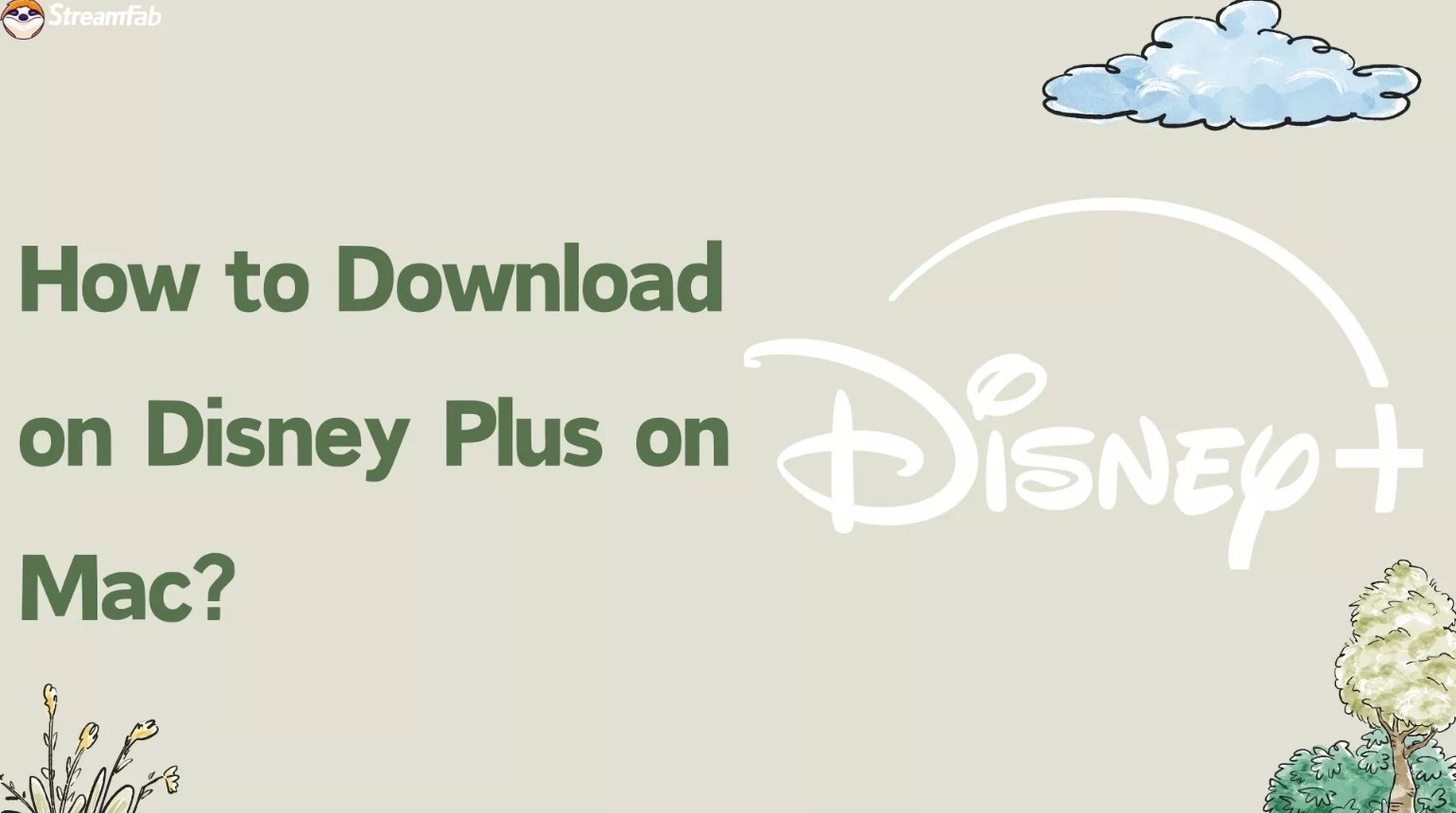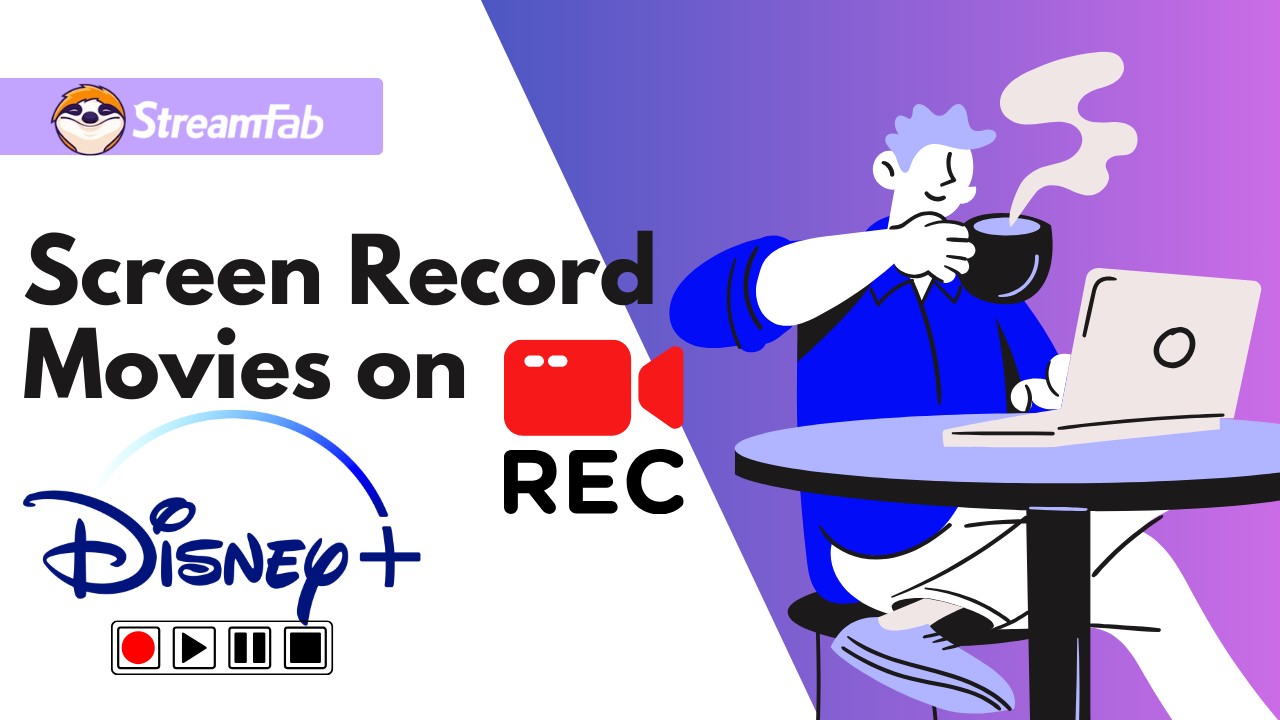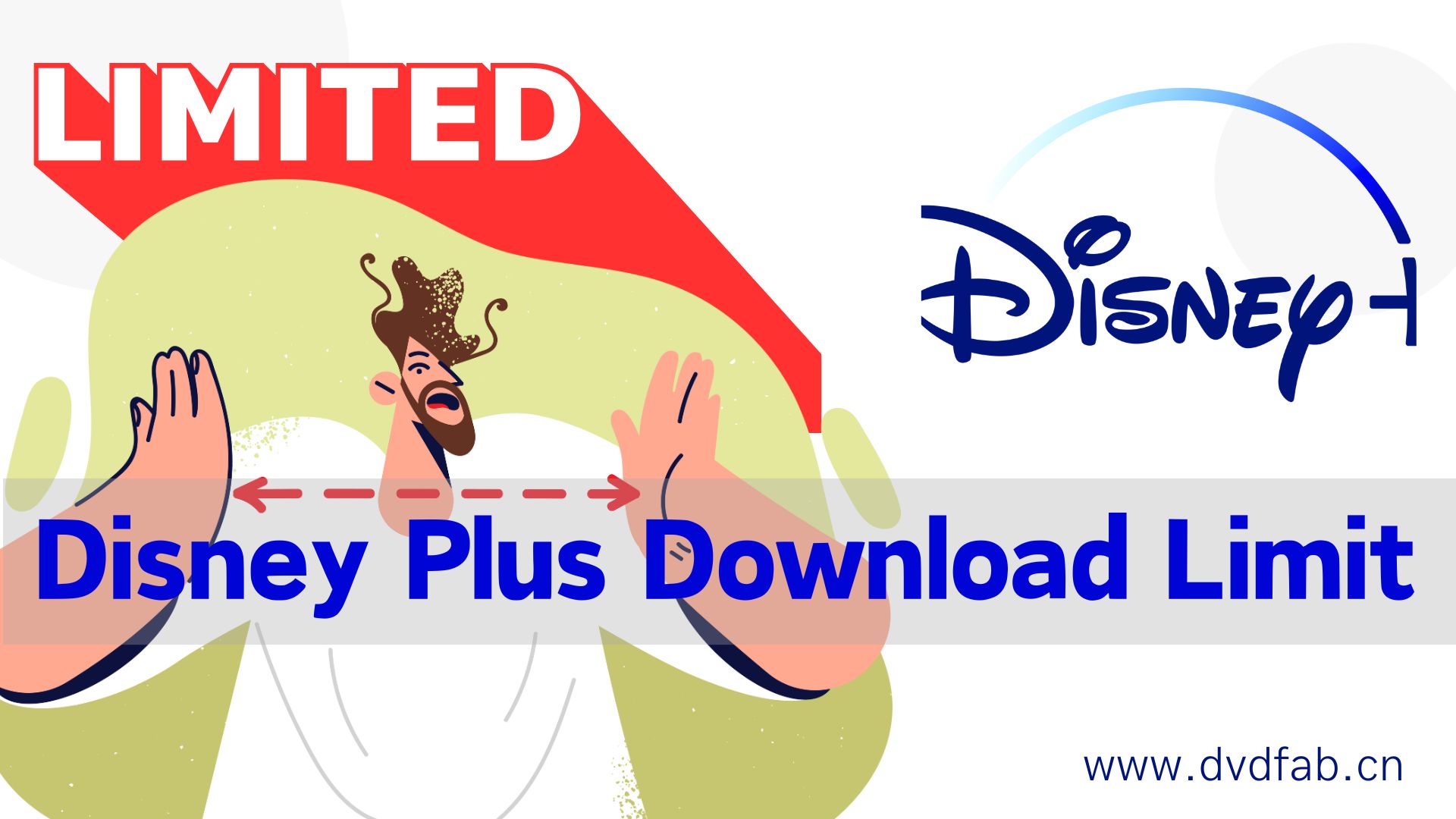How to Download Disney Plus Movies to MP4? [Lossless 1080P]
Summary: Disney Plus platform imposes drm protections to prevent you from directly saving movies and shows in MP4 format. However, using StreamFab Disney Plus Downloader, you can break this limit with ease.
Introduction
Disney+ offers a video download feature for mobile users, however, all downloaded videos are protected by a special format, rendering them unsuitable for direct archiving Disney Plus videos as MP4 files. Moreover, due to these format limitations, we are confined to watch Disney Plus offline exclusively on the device, unable to transfer them to other devices or permanently preserve the content.
In this guide, I will share a method that I have personally tested and verified, enabling you to effortlessly save Disney videos in MP4 format while maintaining the original 1080P video quality without any loss.

Tool Required to Download Disney Plus to MP4: StreamFab
When I opt to download Disney Plus movies on laptop as MP4 format, my foremost consideration is the output quality. While many tools are able to save Disney Plus videos as MP4 files, they often compromise on quality; most solutions can only download Disney videos at a maximum resolution of 720P.

Bypass Disney+ video DRM and directly download movies and TV shows from Disney Plus to MP4 file, with lossless 1080p/720 resolution and Atmos/EAC 3 5.1 audio track.
- Easily download any kinds of Disney Plus videos to MP4 format, which is comatible with all devices.
- Lossless download Disney+ videos in 1080p resolution with Atmos/EAC3 5.1 audio track.
- Select the subtitle and audio of the language you prefer to watch.
- Remove ads from the Disney+ video even if you subscribed to an ad-support plan.
- Schedule mode to download newly released videos automatically at a set time per day or week.
- Batch mode to add multiple Disney+ episodes for downloading at once to save your time.
All the features and functions make StreamFab the best Disney Plus to MP4 solution. And here is the comparison between StreamFab and other tools.
| StreamFab Disney+ Downloader | Other Solutions | |
|---|---|---|
| Video quality | 1080p at best | 720p or 480p |
| Audio quality | Atmos/EAC 3 5.1/AAC 2.0 | AAC 2.0 |
| Auto download mode | Yes | No |
| Batch download | Yes | No |
Detailed Guide: 4 Steps to Download Disney Plus Movies to MP4
Here are the simple steps to download Disney Plus to MP4. Before you start the download, please make sure that you have a valid and active Disney+ account.
Step 1: Setup MP4 as the Default Format
Click the button below to download the StreamFab Disney Plus Downloader onto your device, and then launch the software. click the 'Hamburger' icon and choose 'Settings' at the top right corner and designate MP4 as the default output format.
*As StreamFab supports output in both MP4 and MKV formats, you may wish to set MP4 as the default output file format upon your initial use.

Step 2: Sign in to Your Disney+ Account
Access the Disney Plus website through StreamFab's built-in browser, log into your account, and locate the movie or series that you wish to save in MP4 format.
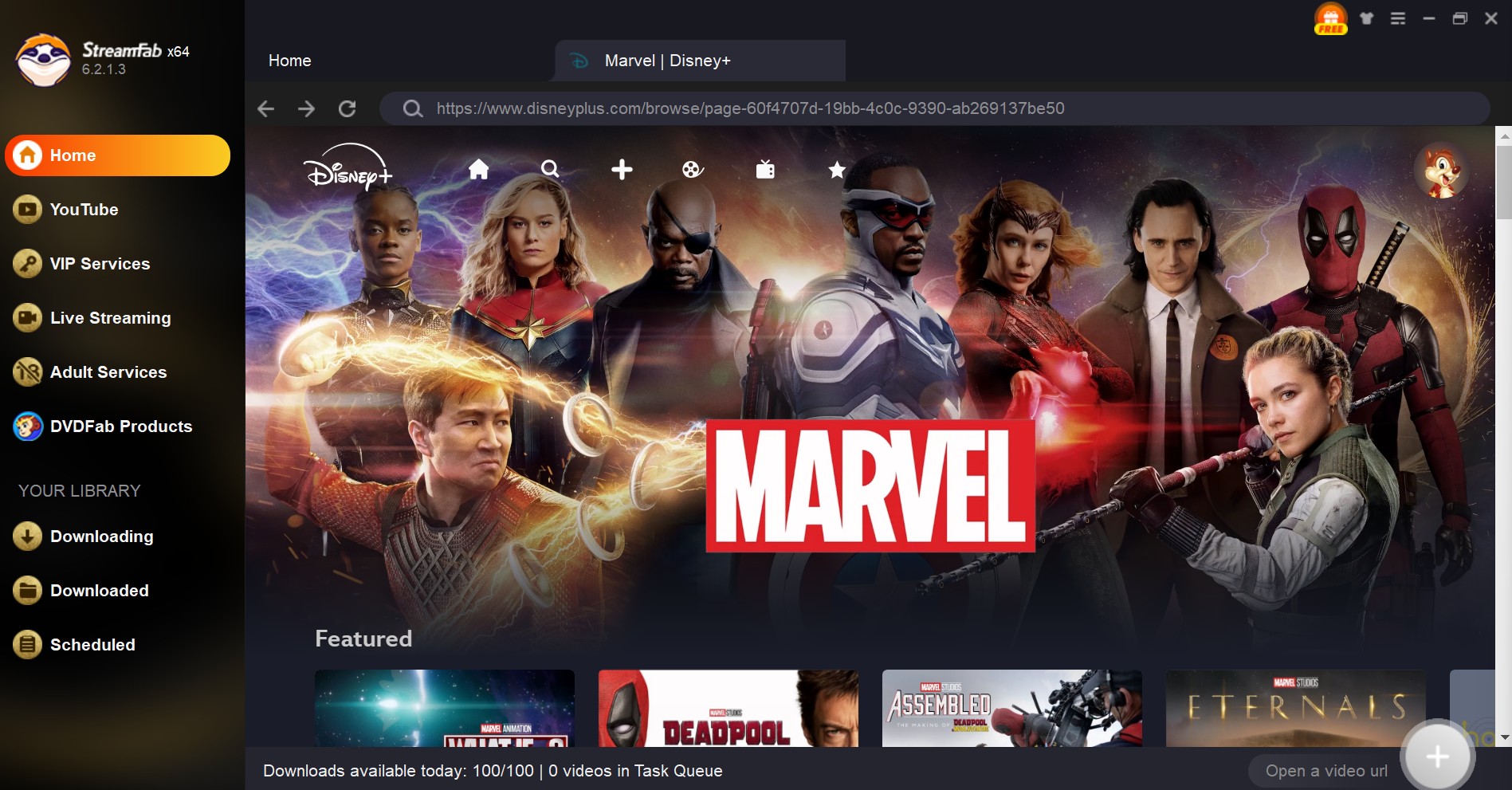
Step 3: Search for the Desired Disney Plus Movie
When you play the video, the download button in the lower right corner will change from gray to yellow. By clicking this button, you can select output quality, audio, subtitles, and other options.
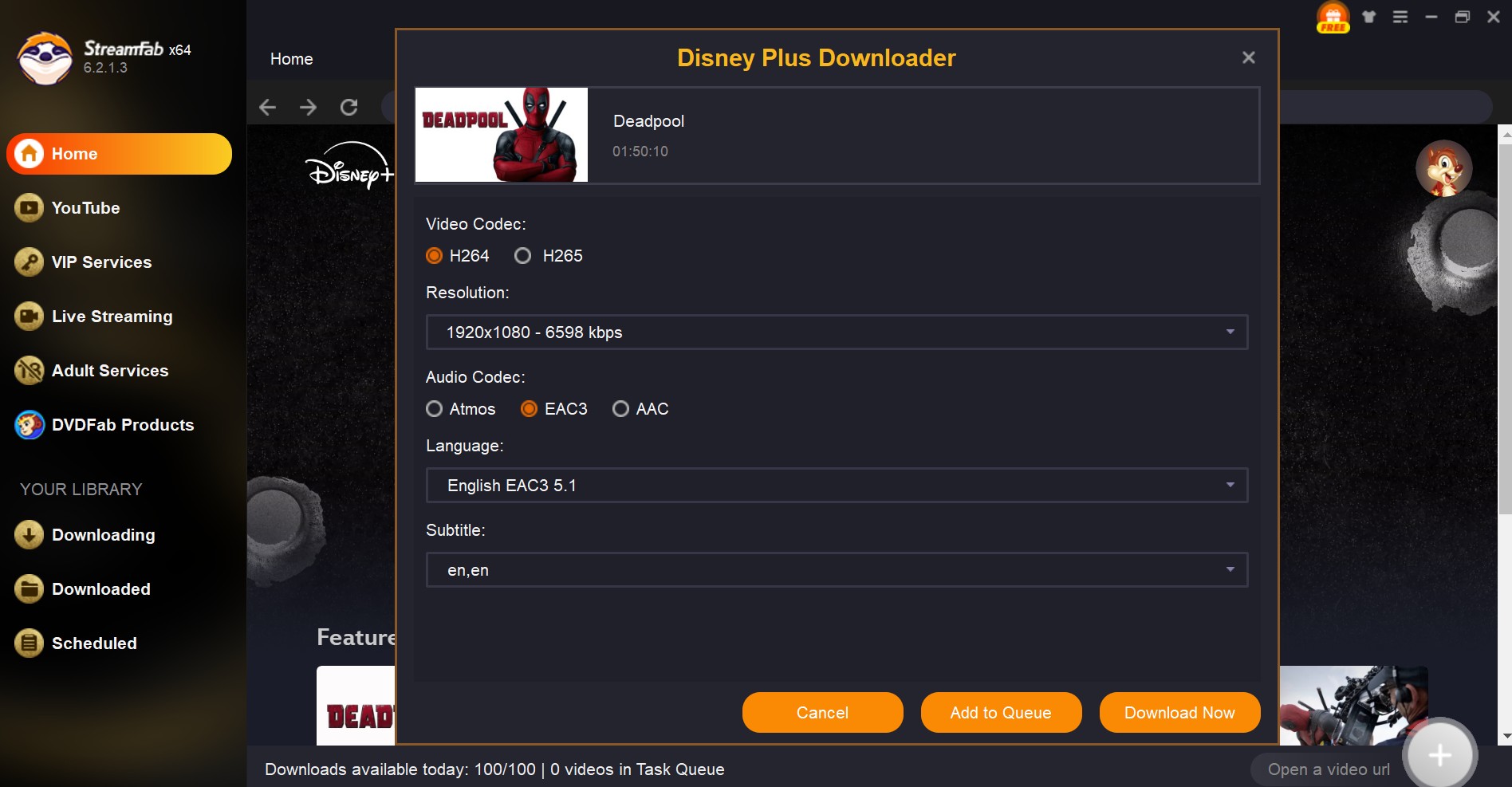
Step 4: Download the Movie from Disney Plus in MP4
Then, click on "Download Now" or "Add to Queue" for later downloading. The speed of the video downloads is exceptionally swift, reaching up to 1MB/s even during slower periods, while it can achieve an impressive 5MB to 7MB per second when the network is operating at optimal speeds.
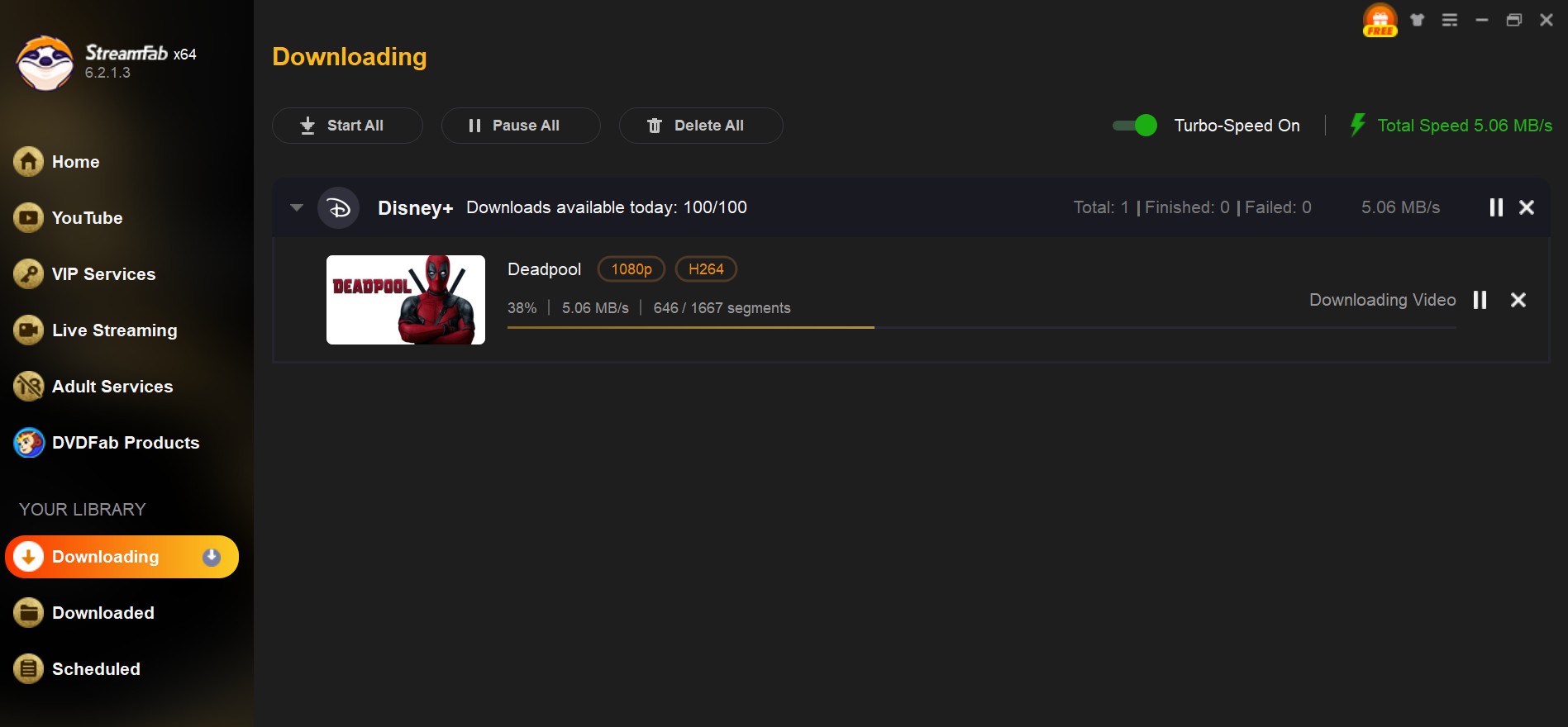

- I have experimented with various tools to save Disney videos to MP4 format, but the output quality of StreamFab is unparalleled; it allows for the lossless download of 1080P videos originally provided by Disney. Below are screenshots of the Marvel videos I have downloaded for your reference.
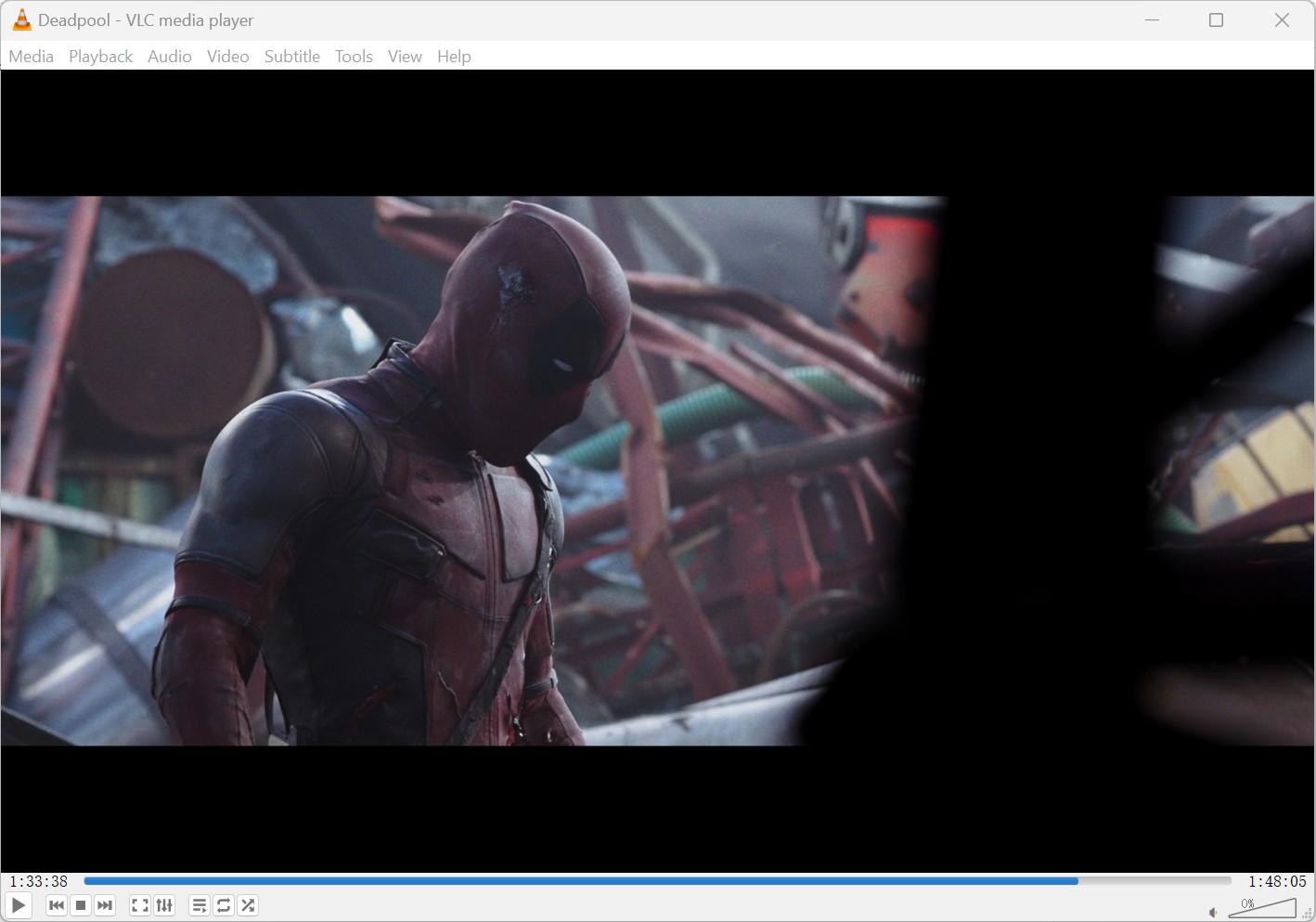
FAQ
Disney indeed employs DRM technology to safeguard its content, primarily to deter unauthorized commercial activities. Therefore, as long as you do not commercialize the Disney digital content you acquire, utilizing StreamFab to download Disney videos as MP4 for more flexible offline viewing remains both safe and legitimate.
Yes. If you download videos in MP4 format with the help of StreamFab, you could play them on any device that supports MP4, and transfer Disney Plus movie downloads to sd card. And all downloaded videos will not be expired.
Conclusion
Saving Disney Plus videos to MP4 will be a piece of cake if you have the right tool - the StreamFab Disney Plus Downloader. Its stable download quality and user-friendly steps will guarantee a smooth Disney Plus offline viewing experience.