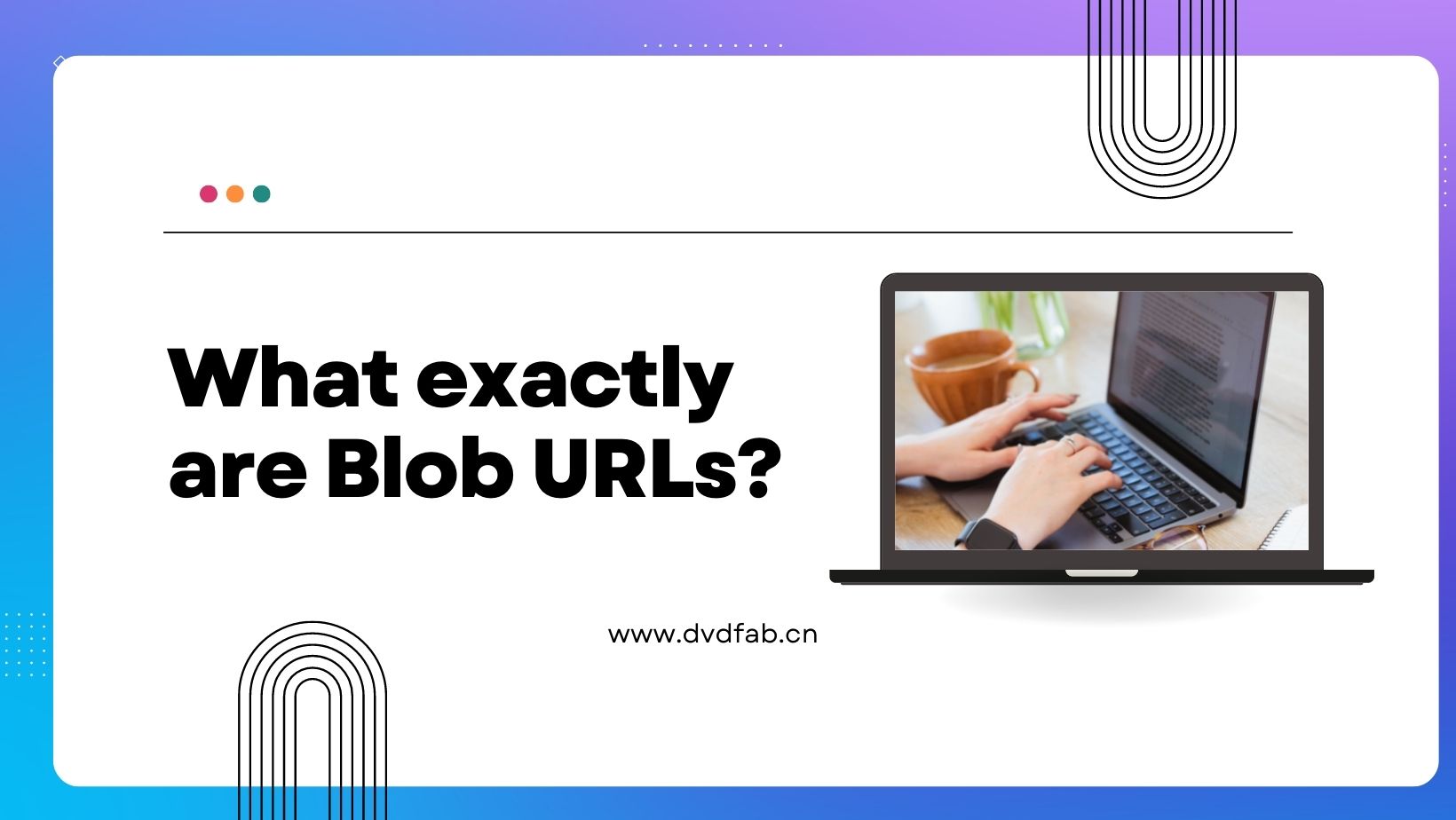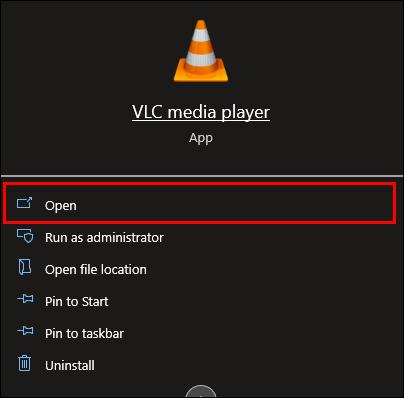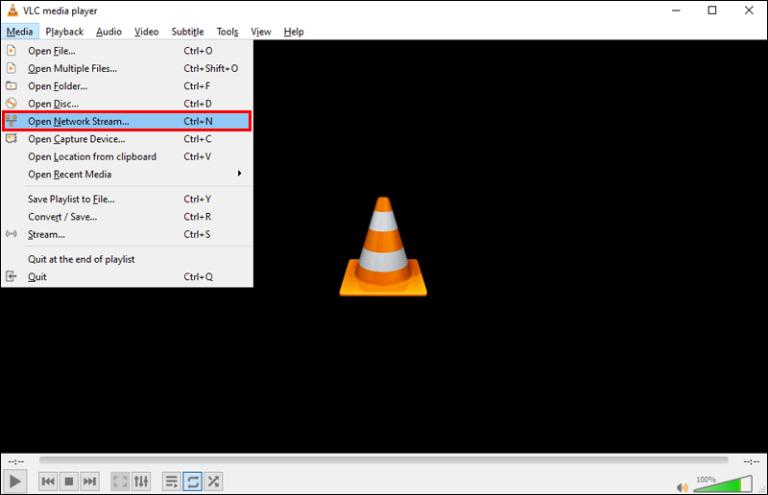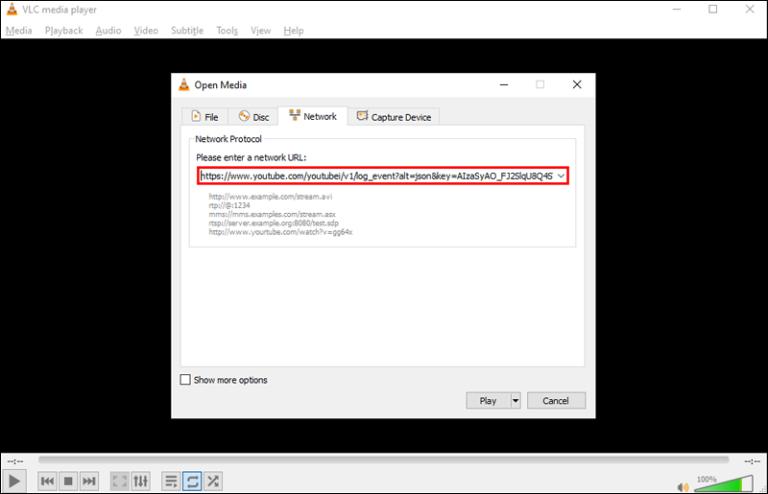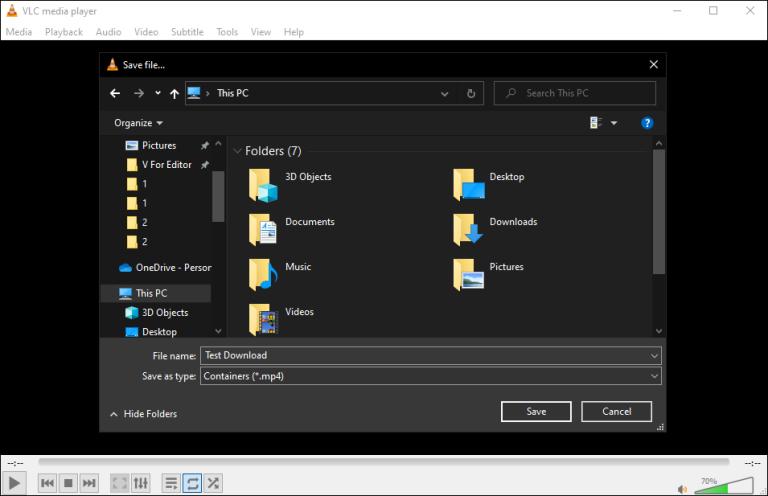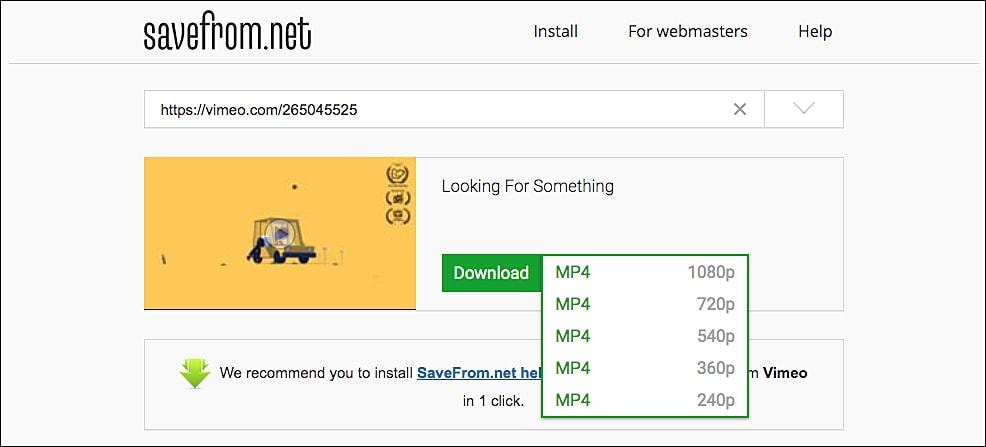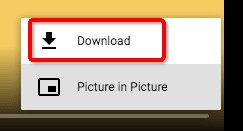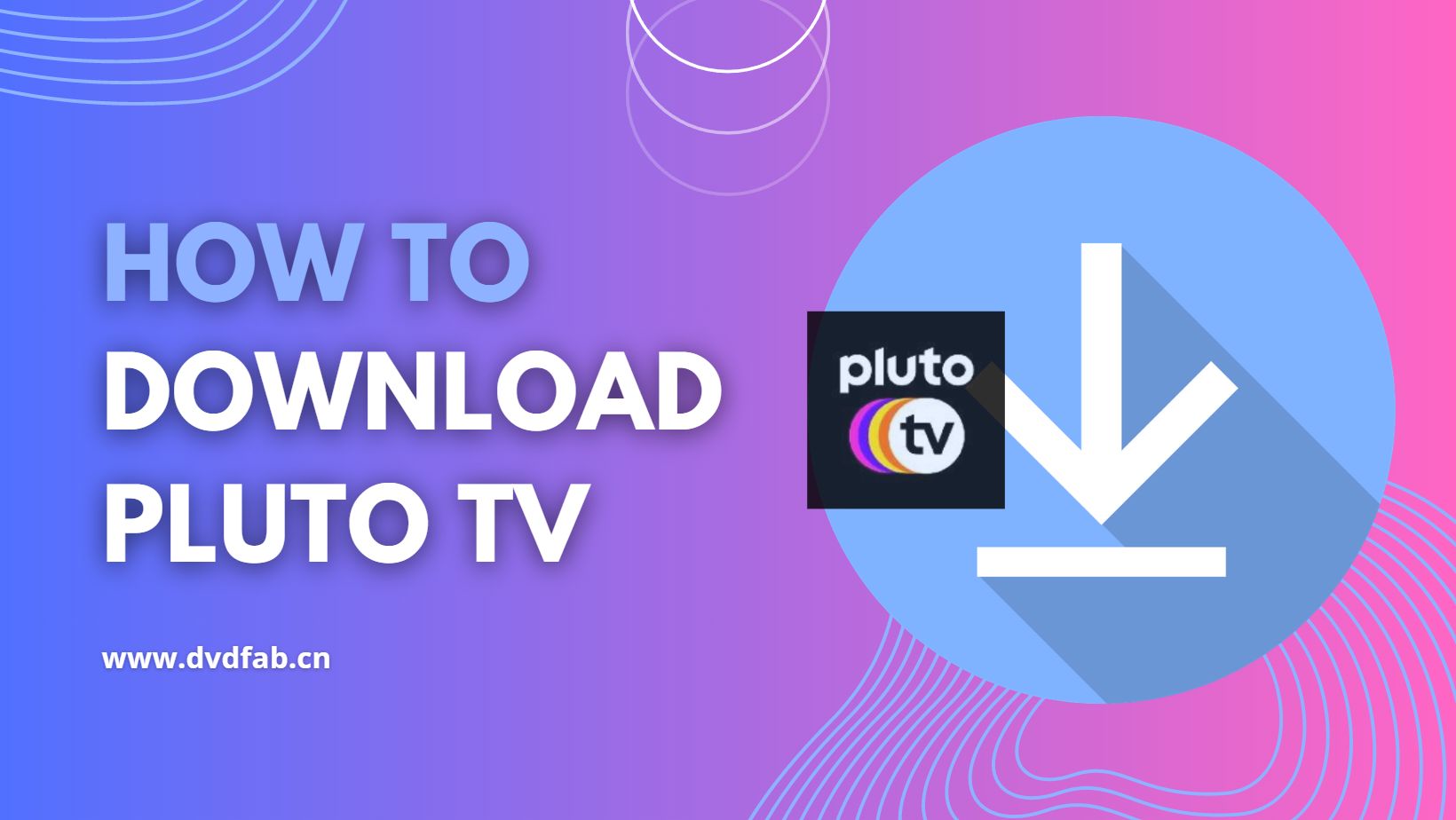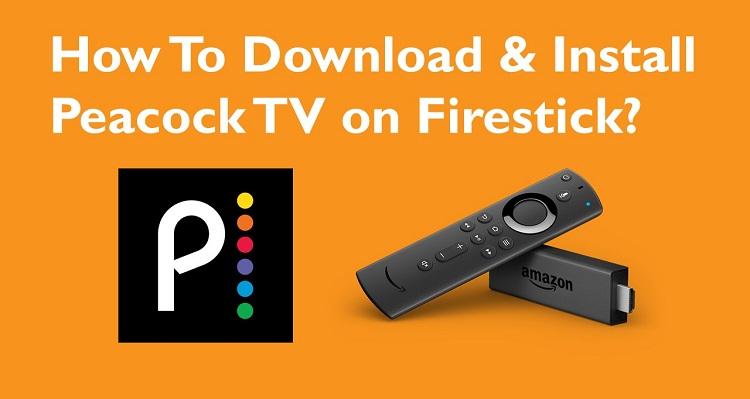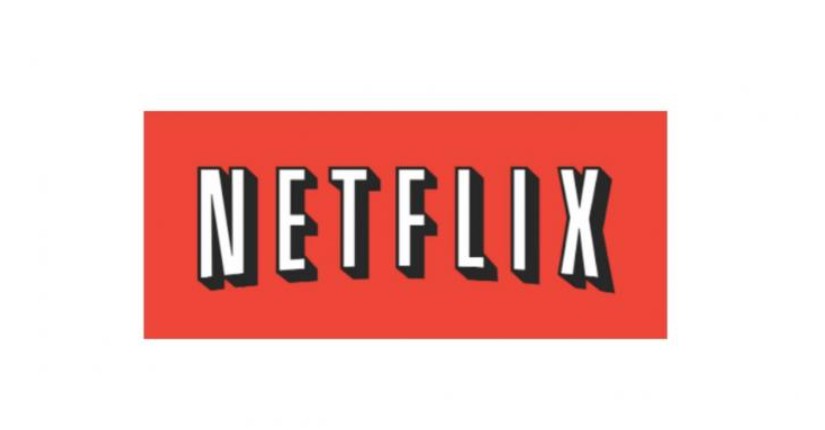Reliable Methods to Download AVI Blob Videos – Easy and Quick 2025
Summary: Video blob URLs are becoming increasingly popular, as they offer a more flexible way to stream videos online. However, downloading them can be a bit tricky. In this article, we will show you how to download video blob URLs easily, using some simple tools.
Table of Contents
Introduction
Blob videos are multimedia files that are stored in a binary large object (BLOB) format. Unlike traditional video files, blob videos can be difficult to download and play on different devices. Blob videos are commonly found on websites that stream videos, such as YouTube, Apen TV, Vimeo, and Dailymotion.
Understanding how to download and convert blob videos is essential for anyone who wants to enjoy them offline or on different devices. In this article, we will explore how to download blob videos. If words are too boring for you, here we present video guidance on downloading Blob videos:
What exactly are Blob URLs?
Various websites use blobs to store distinctive information, for instance, multimedia files and images. Moreover, these are classic cases where the space requirement is much more when compared with other types of data. So fundamentally, what Blob URLs do is allocate a short-term URL to media files. In other words, the blob URL lends data and becomes the fake source for specific files present on a website.
Why Download Blob Videos?
Blob videos are unique files that cannot be played or downloaded by traditional means. They are often used for streaming services, but sometimes you may want to download a blob video to watch offline or share with friends.
Downloading blob videos allows you to access and enjoy content on your own terms, without relying on an internet connection. It also gives you the freedom to edit and repurpose the video as needed.
With the right tools and techniques, downloading blob videos is easy and straightforward. We've discussed the OnlyFans downloader Chrome solution in our previous articles. In this article, we’ll show you how to download blob videos on both PC and Mac, as well as provide recommendations for top blob video downloaders and common issues and solutions when downloading these files.
Best Reliable Ways to Download Blob Video
There are certain inaccessible links on a webpage where a blob URL address is present, and you cannot view them because their source page does not exist. However, there are specific methods you can explore through this article by which you can download a video with a blob URL.
Method 1: StreamFab DRM M3U8 Downloader
Paste the blob URL of the video
You will get the paste URL option in the right corner of the screen. Paste the blob URL there directly.
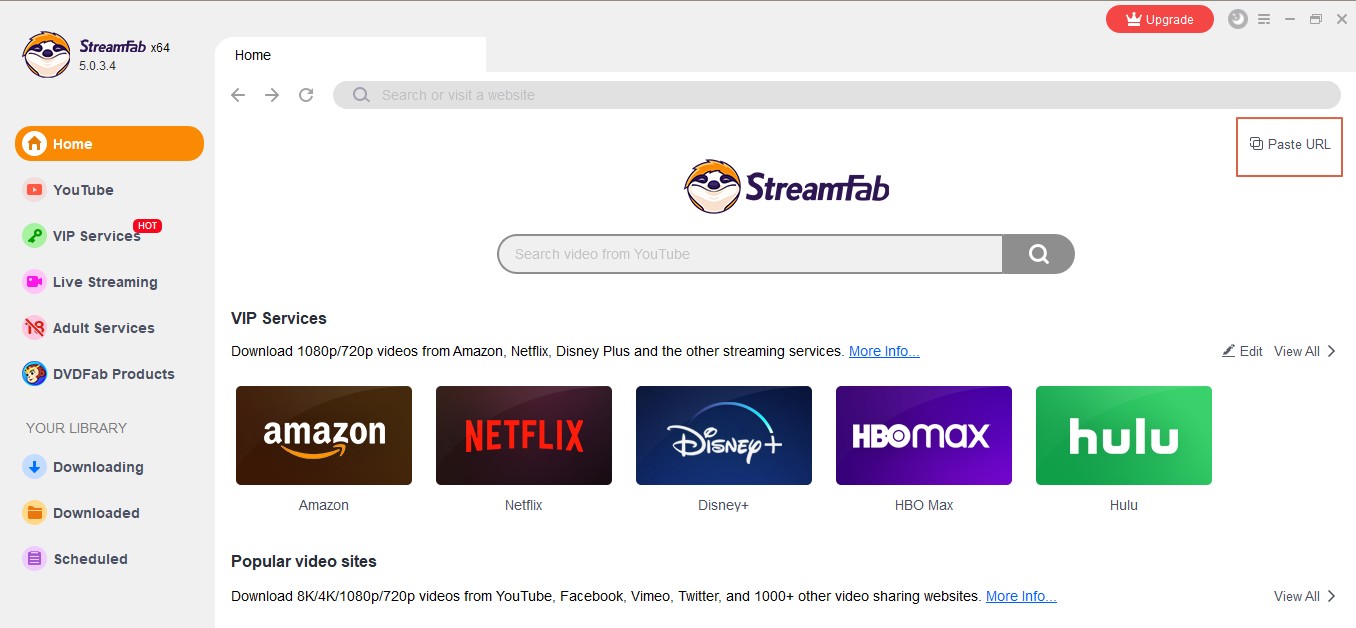
Customize the file
Search for the video and play it, then a pop-up window will ask for your video options. You can choose the audio and subtitle language.
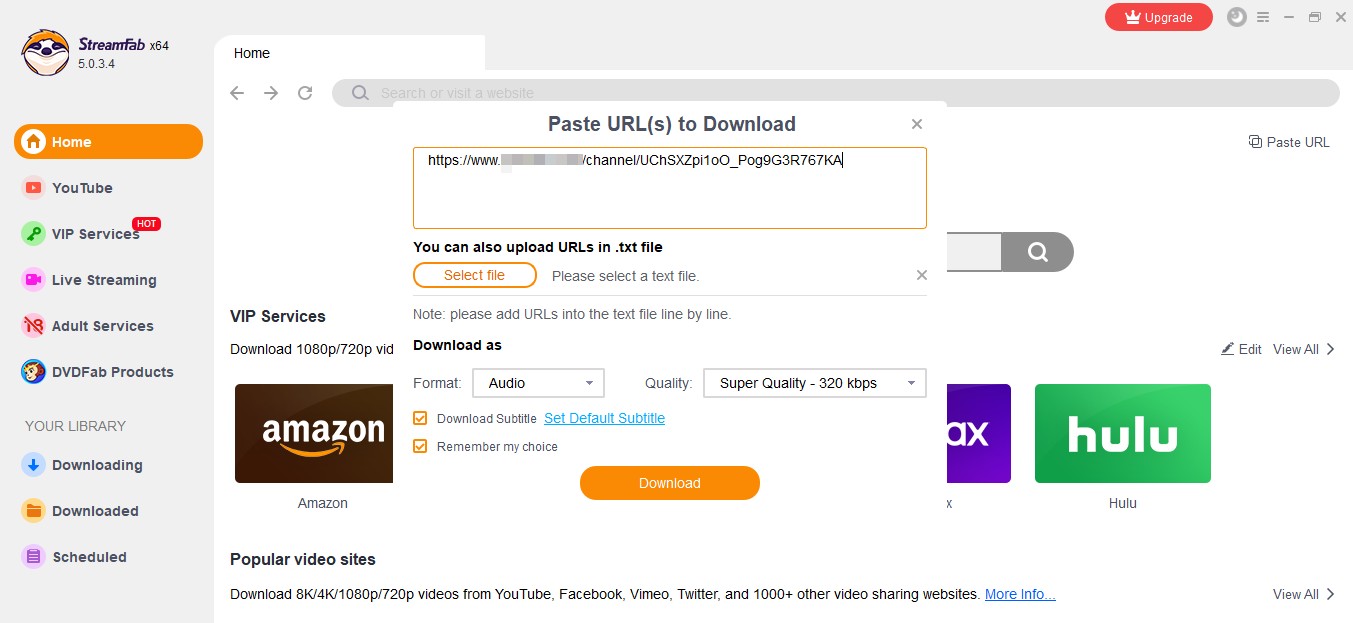
Click the download button
After customization, you can download it right now or add it to the queue.
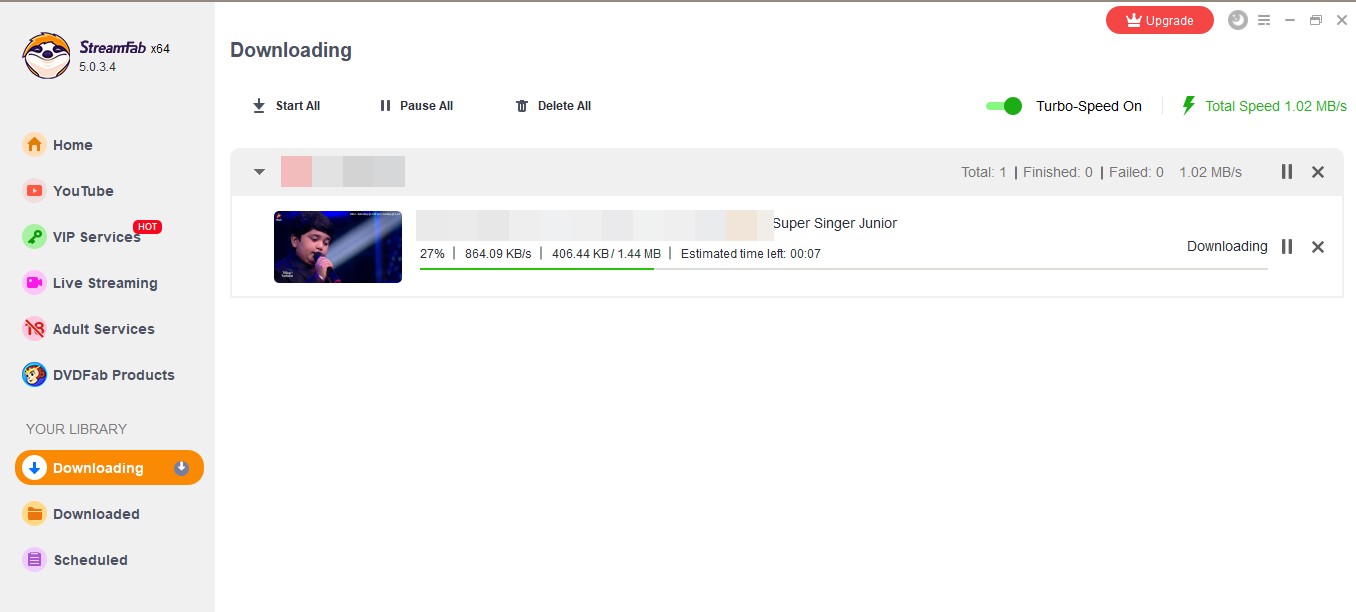
By using this method, you can also download embedded video chrome easily and safely.
Method 2: Download Blob Video with VLC Media Player
You can use VLC Media Player to download blob videos by converting the blob URL videos into MP4 files and then saving them to your computer.
Website: https://www.videolan.org/vlc/
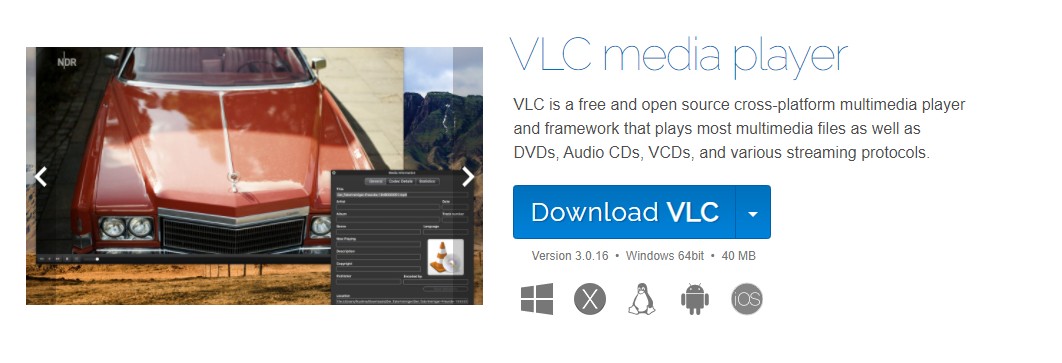
- Converts blob URLs into MP4 files that can be saved to the computer
- The tool can perform multi-tasks
- Free and open-source
- A customized interface is not available
- The video editing option is less
- Slow blob video downloading speed
# Step 1: Choose the webpage that you wish to download and open it
# Step 2: Check if there is a blob URL present. If yes, right-click on the page and then click on ‘Inspect’
# Step 3: Go to the top right-hand side corner of the page where you will find three dots at the inspect window and open it like a new tab. You will find that the developer tools for the webpage open up before you
# Step 4: Now press Ctrl + F and look for ‘blob’. If you find in the results a link that starts with ‘blob: https”, it means that a blob link exists
# Step 5: Next go to the DevTools page, click on Network. Press Ctrl + F and look for 'm3u8'. Tap on the file and then from the header page copy the Request URL
# Step 6: Go to the official website of VLC Media player and download and install the software on your PC
# Step 7: Open the player and then click on the Media which you will find in the top left corner of the screen. You will be presented with a list of options from which you select ‘Open Network Stream’ and click on it
# Step 8: Then you have to paste the .m3u8 blob URL that you had copied earlier in the text box.
# Step 9: Once you are in the Convert window, select your preferred output quality and then tap on the Browse button. Now select a storage destination and click "Start"
# Step 10: Once you have completed the entire process, you can navigate to the destination folder where you will find the downloaded blob URL video
Method 3: Download Blob Video with SaveFrom.net
SaveFrom.net is a useful tool that can help you convert videos from various sites with multimedia files, which you can then download in multiple output formats. The moment you enter the link of a video, this software helps capture the blob video from the site.
You can use it to download videos from over 40 streaming sites including YouTube, Streamago, Break, etc. Follow a few simple steps and save your blob video with the help of this tool.
Website: savefrom.net
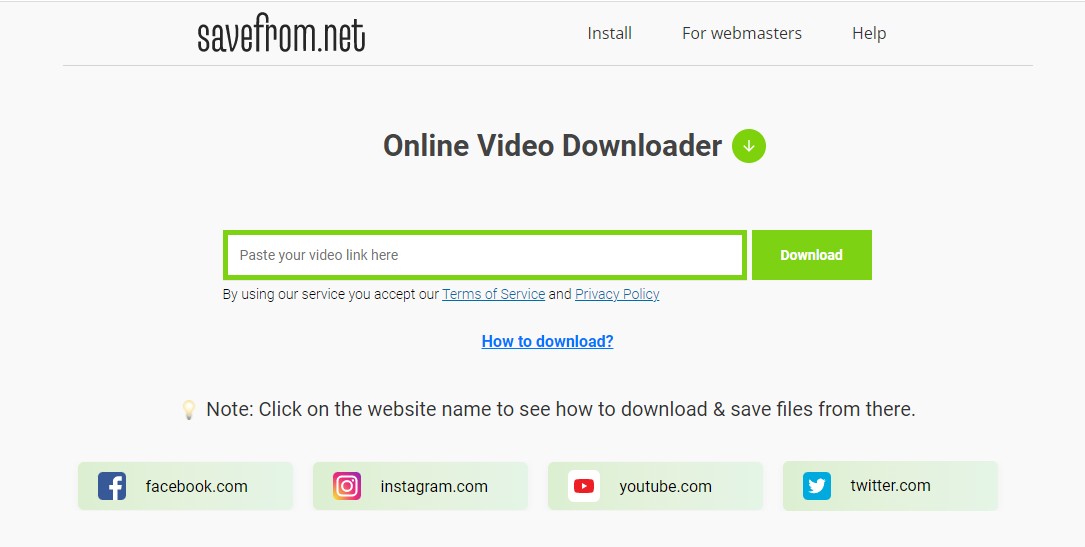
- Downloads blob videos online without installation
- It is absolutely free
- The download and convert option is available
- It can download videos 2hours longer
- Security issue
- Depends on the performance of your internet speed
- Slow downloading and bad video quality
# Step 1: Copy your blog URL. Then go to your SaveFrom.net page and paste it in the designated field
# Step 2: You will be shown a video thumbnail from where you can pick your desired video quality
# Step 3: Now click on the 'download' button
# Step 4: Pick a location where you wish you save the file when you are prompted
Legal Considerations When Downloading Blob Videos
When it comes to downloading blob videos, there are legal considerations that you need to be aware of. Here are some important points to keep in mind:
Copyright Infringement: Downloading blob videos without the owner’s permission can be considered copyright infringement. This can result in legal action being taken against you.
Fair Use: However, in some cases, downloading blob videos may fall under fair use. For example, if the video is being used for educational or commentary purposes, it may be permissible.
Term of Service: Additionally, websites hosting blob videos often have terms of service that prohibit downloading their content. To stay on the safe side, make sure to obtain permission from the owner before downloading blob videos and always read the website’s terms of service.
The Future of Blob Video Downloading
With the rise of video-sharing platforms, blob videos have become increasingly popular. As technology advances, we can expect more efficient and accessible methods to download these types of videos.
1. Integration with Popular Downloading Tools
Downloading blob videos may soon be integrated into popular downloading tools like IDM, making it easier for users to access and save their favorite content.
2. Enhanced Security Measures
As video-sharing platforms work to protect their content, we can expect enhanced security measures to prevent unauthorized downloads. This could include stricter user authentication requirements or watermarked videos to deter piracy.
3. Greater Accessibility for All Users
The future of blob video downloading looks promising as technology continues to evolve, making it more accessible for all users. With more advanced tools and security measures, downloading and sharing these videos will become easier and safer.
FAQs
How can I get a blob URL?
Blob URLs are generated automatically to make media encounter simple which are then saved in the page source of the webpage. DevTools can then access these. Search for 'blob' in the Element panel of DevTools. The link will start with, “blob:http//”.
AHow to download a blob video on Firefox?
You can easily download blob video firefox by installing a professional URL video downloader on your browser. Next, play a blob video and click the extension icon in the toolbar. Go to the Found video files section, select the video quality and start downloading.
AWhat does blob mean in URL?
Blob or Binary Large Object represents a chunk of bytes. Various web browsers implement a Blob object which is responsible for holding data. They are used for several things and can be created from content from the network.
AFinal Words
Downloading blob videos may seem like a daunting task, but it’s actually quite simple if you follow the steps outlined in this guide. By using our recommended tools such as VLC Media Player and StreamFab DRM M3U8 Downloader, and other techniques, you can easily download blob videos in MP4 format and enjoy them on any device.