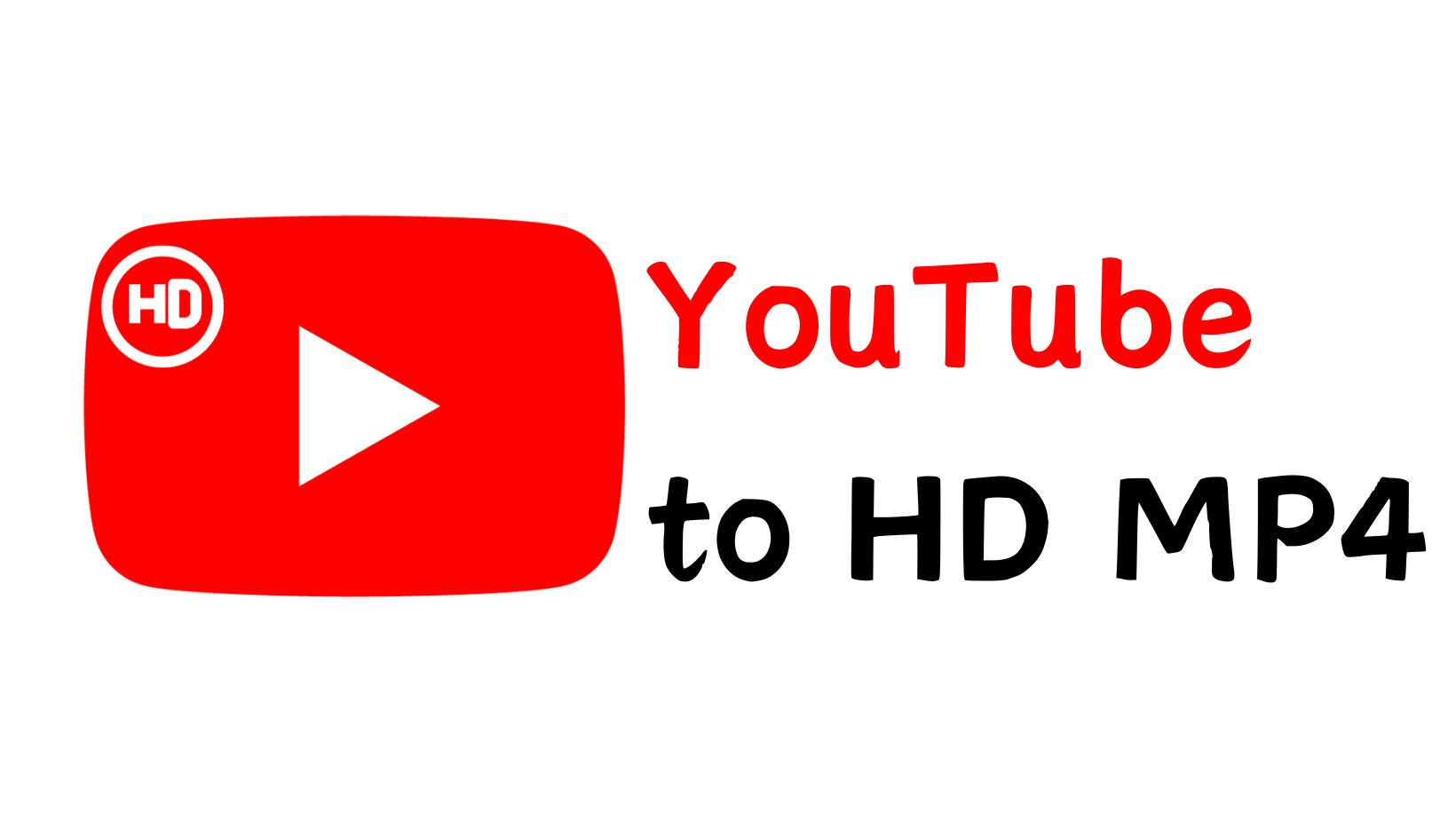Enhancer for YouTube Chrome/FireFox/Safari/Opera and Others
Summary: Add Enhancer for YouTube to Chrome, FireFox, Safari, Opera or other browsers, and you will get an enhanced YouTube watching experience. In this article, I will tell you “what is Enhancer for YouTube”, “how to use Enhancer for YouTube” and other “adds-on similar to Enhancer for YouTube”.
Table of Contents
Enhancer for YouTube has gone. The recent significant alterations implemented by YouTube's development team have led to a complete breakdown of the Enhancer for YouTube on Firefox, albeit it somewhat functions on Chromium-based browsers. (See info resource)
We know how sad this news is for YouTube users, and our team has tried their best to find alternative to enhancer for YouTube, finally, we got it out. Read on to know more.

- Utilize AI to enhance your video resolution to 720p/1080p/4K/8K
- Intelligently fixes issues like compression artifacts, detail loss, noise, halos, and jagged edges
- Performs well on all kinds of videos with Universal & Animation Models
- Simple and easy interface beginners to operate
- Works with Streamfab to enhance your downloaded YouTube videos directly
What Is Enhancer for YouTube
Enhancer for YouTube is a highly popular Chrome extension available on the Chrome Store, designed to enhance your YouTube viewing and interaction experience. It is also compatible with other browsers like Opera and Safari, making it accessible to a wide range of users. Beyond YouTube, it supports several websites, offering versatile functionality for video enthusiasts.
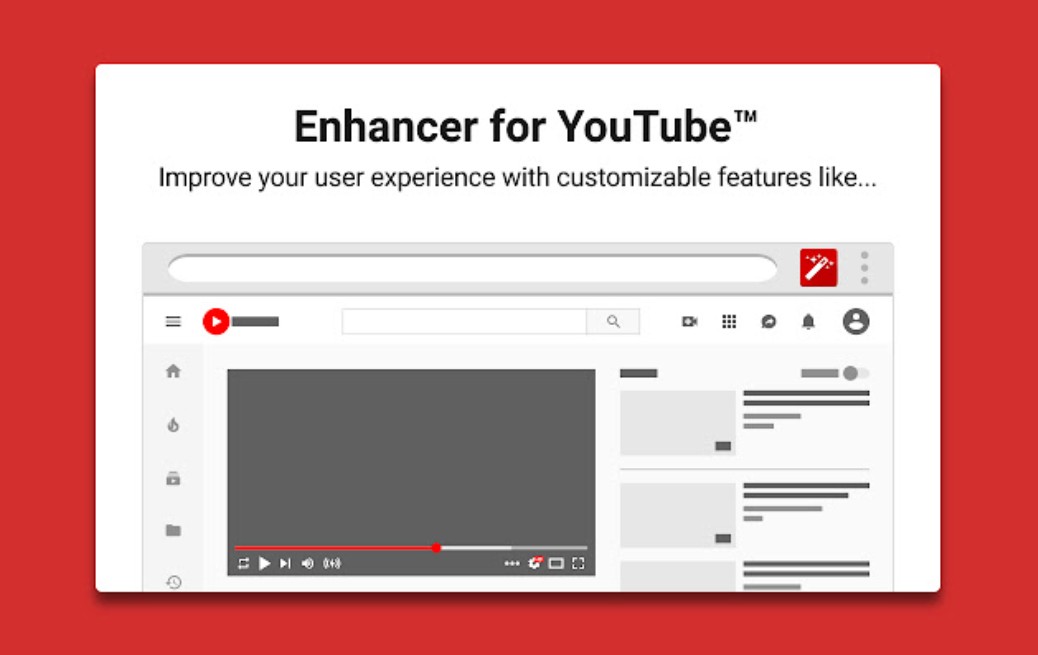
What Does Enhancer for YouTube Do
As an excellent YouTube helper, Enhancer for Youtube is widely used to skip or block ads and it provides you with a shortcut to customize your YouTube videos. For example, you can use this YouTube enhancer to loop a video, adjust its play speed, turn up the audio, enlarge the display of YouTube video and leave your comments, etc. What's more, this YouTube enhancer is also competent to do more such as setting YouTube video resolution.
Review of Enhancer for YouTube
1. Is Enhancer for YouTube Safe
Yes, Enhancer for YouTube is safe. Someone has been using this YouTube extension chrome and given this feedback. “I’ve been using chrome YouTube extension for a long time and have never experienced issues and I’m like 99 percent sure it’s safe because it’s never done anything that I would deem unsafe. Also, the “block ads” feature is amazing, it automatically skips ads even if they don’t have a skip ad button”.
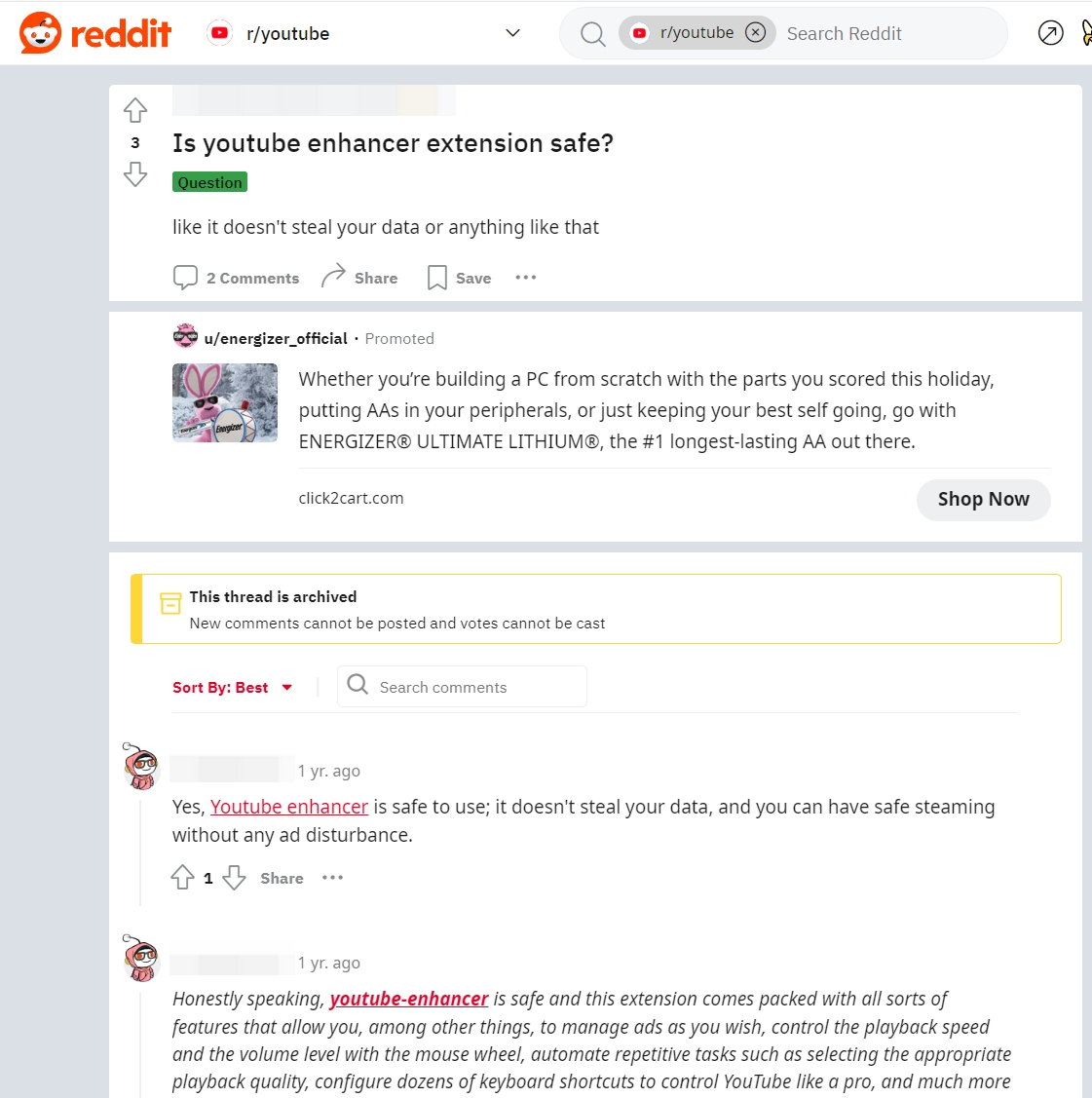
2. How to use Enhancer for YouTube on Chrome
Besides using a third-party YouTube extension to improve video quality, Enhancer for YouTube Chrome itself works to play videos at your preferred quality automatically. Now, let me tell you how to change video quality on YouTube with this YouTube Chrome extension.
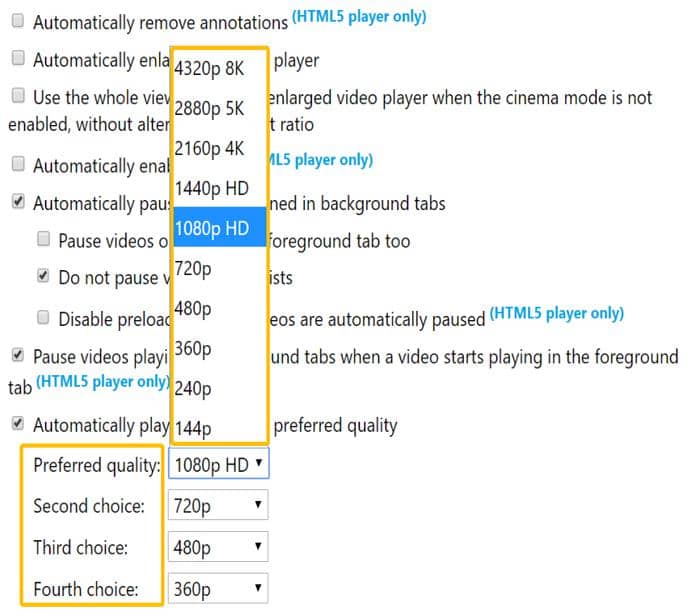
3. [Important!] Drawbacks of Enhancer for YouTube Chrome
Although Enhancer for YouTube is easy to use, it doesn’t work always well as you expect. Here, I have listed 2 most frequent bugs happening to Enhancer for YouTube.
Enhancer for YouTube delays video: some users reported that when playing a video it takes 10-20 seconds to start.
Causes YouTube logon/comments to be lost: YouTube keeps requiring login. Also, comments fail to load. Disabling the add-on makes the problem go away.
Enhancer for YouTube Chrome seems not so stable in performance. So if you want to get a higher video quality with stable performance, Enhancer for YouTube extension is not such a positive choice.
Alternative to Enhance YouTube Video: UniFab Video Upscaler AI
For a better YouTube experience, you can install a third-party video enhancer in your computer, or add Enhancer for YouTube to Chrome, Firefox, Safari, Opera, etc. *However, as we mentioned above, Enhancer for YouTube extension shut down in 2023 due to the changed rules of YouTube.
But luckily, here we get a third-party enhancer for YouTube, which can enhance the downloaded YouTube videos from 480p/720p to 1080p/4k/8k quality content.
Operation steps

- *Tips: You can download YouTube videos with Streamfab first, and then the downloaded videos can be directly imported into UniFab to get enhanced.
Launch UniFab and choose the 'Upscaler' module.
Install the software on your device and open the interface
Load the source and edit the output video
Choose the 'Upscaler' module. Click the Add Video button to select the YouTube video you want to enhance or upscale to 4k/8k.
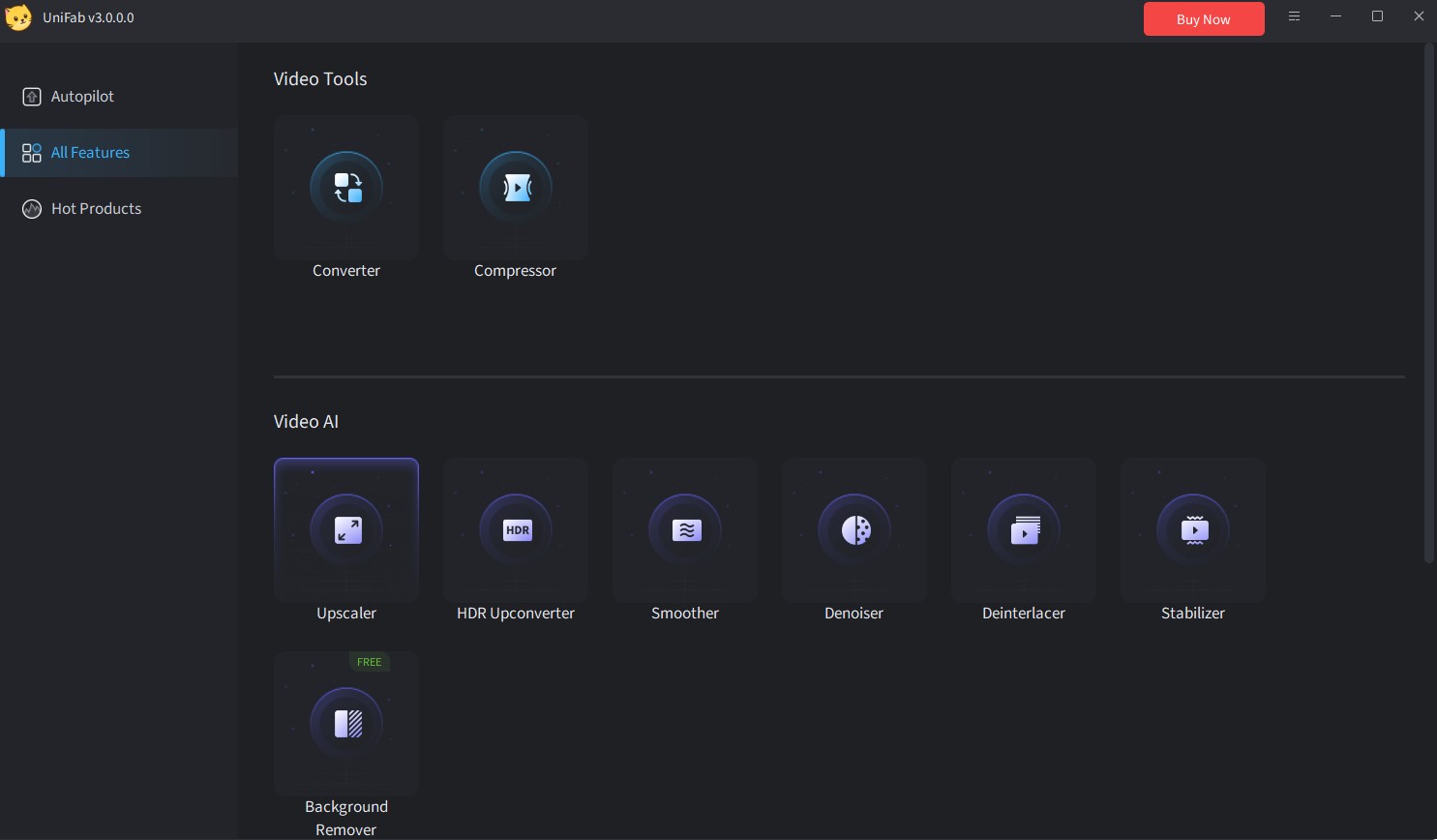
What's more, you can also set your videos to 'YouTube' web video size with UniFab:
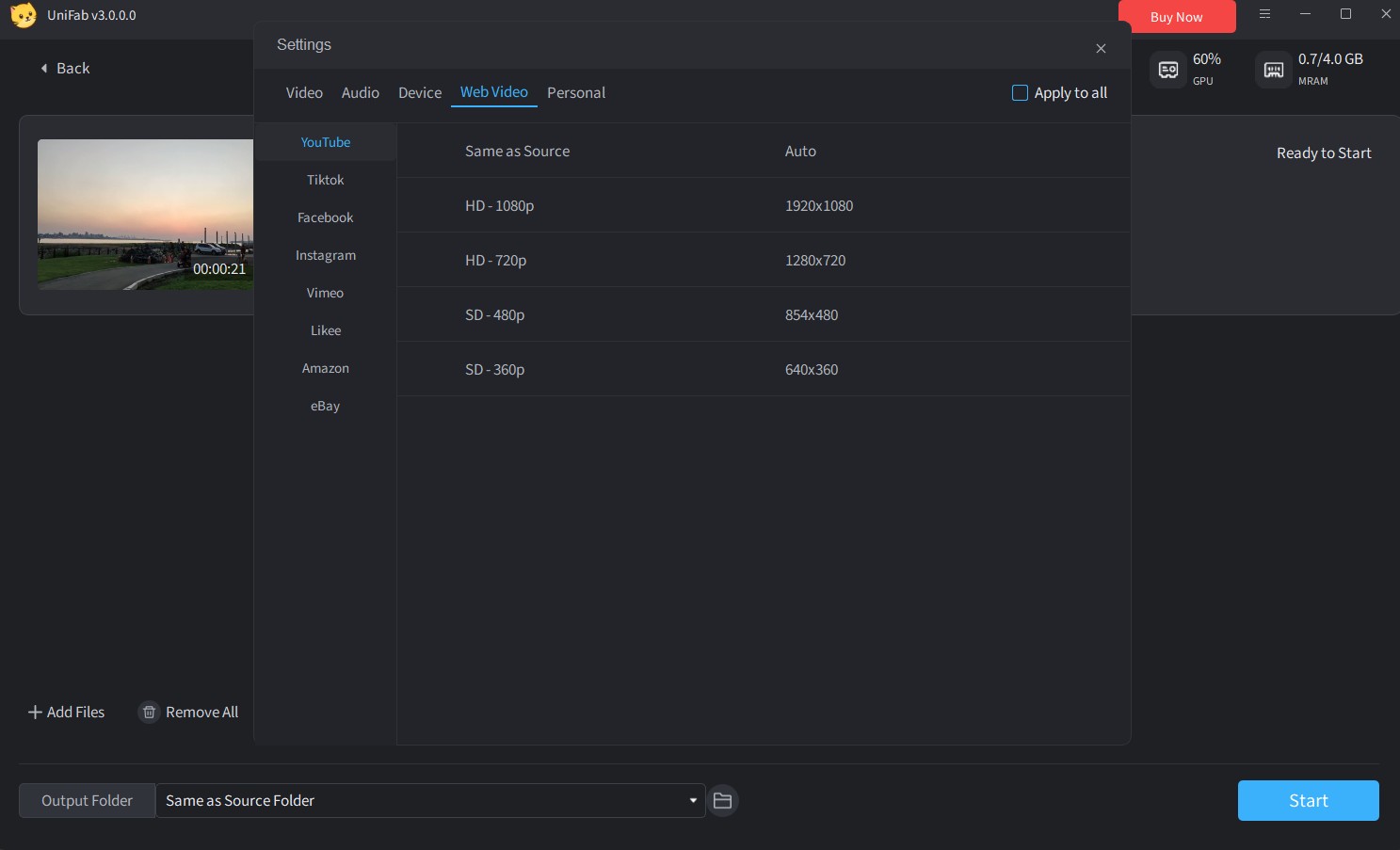
Customize the restoring video file
Click the start button and UniFab will complete the video task to enhance youtube at lightning speed.
Conclusion
Do you want YouTube videos in HD format? Expect to watch videos in your preferred style and under eye-protecting mode? Enhancer for YouTube is one of the best YouTube extensions you're looking for.
But sadly this Enhancer for YouTube has been closed in 2023. If you find it is unavailable to access this YouTube enhancer, turn to an offline video enhancer, UniFab Video Upscaler AI, for help. It is qualified to help you upscale video in a better result.