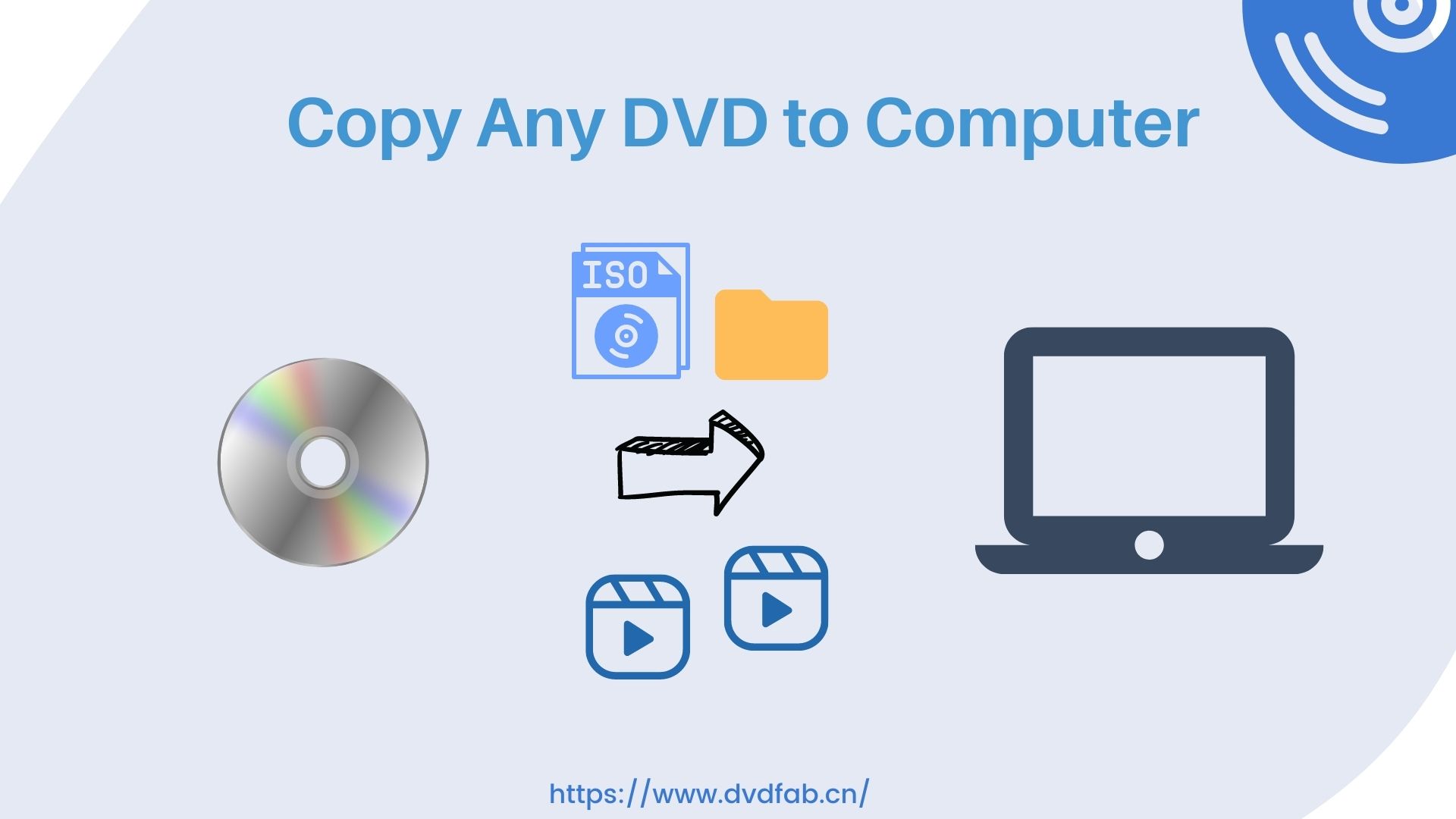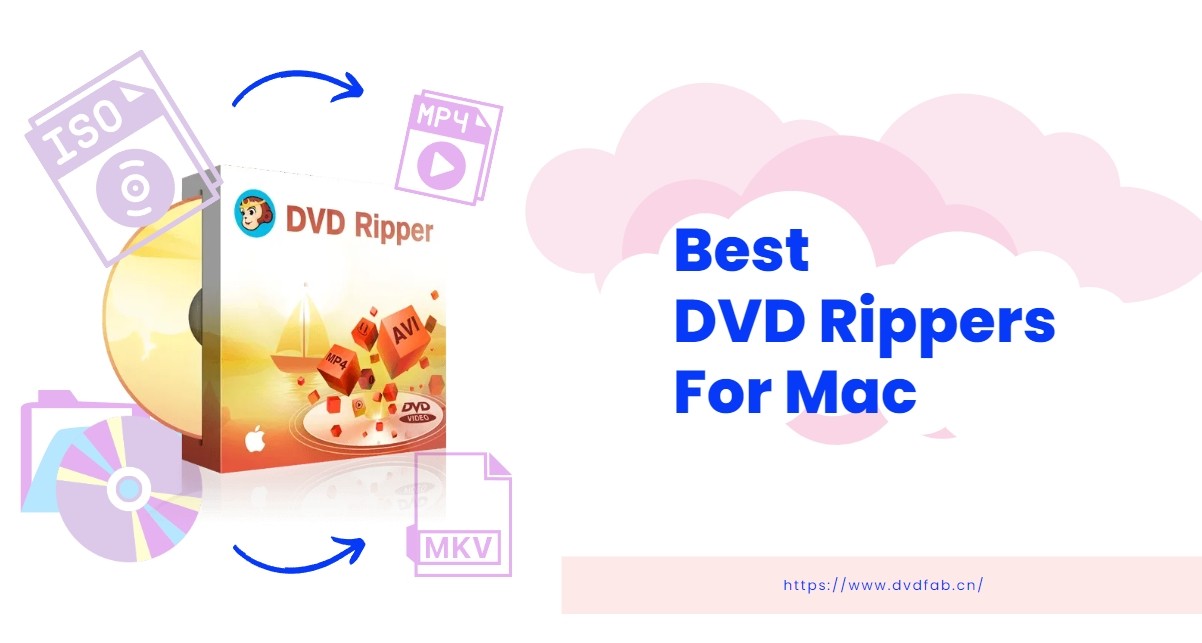How to Add Music to Video? Best Solutions Provided
Summary: In this article, we have told you how you can use the DVDFab Video Editor application to add music to video files as per your own requirements. We also discussed its main features, and the advantages it offers to its users.
Table of Contents
Videos are by far one of the most preferred modes of content consumption as they help in providing an immersive experience. Videos can be referred to as a collection of images or clips that are played one after the other, but videos are much more interesting than images. One of the major reasons why a lot of people prefer videos over images is because videos offer plenty of customization options like adding music, special effects, and more which makes them interesting to watch.
However, a lot of content creators, especially beginners, face a lot of difficulties when they want to edit their videos, like adding music to videos or trimming the length of the video. Adding music to your videos was indeed a difficult task a few years ago, but it is quite simple now because there are several applications that help you with these tasks. You can use these apps to add music to video with ease.
There are plenty of applications that let you add music to a video for free, and the DVDFab Video Editor is one such application. In this application, we are going to tell you everything you need to know about the DVDFab Video Editor application, and how to add music to a video using the DVDFab Video Editor application.
Add Music to Video with DVDFab Video Editor
DVDFab Video Editor application is an all-in-one video editing tool that is said to be one of the most powerful video editing tools on the planet. It is a highly versatile application, and it allows users to explore their creative skills, and bring their imaginations to life. The DVDFab Video Editor is one of the best video editing tools of them all that can help you create some amazing projects for your personal as well as professional requirements.
One of the best parts of using the DVDFab Video Editor Application is that it is a highly simple-to-use video editor, and anyone can use it even if they have no prior experience with video editing applications. It goes without saying that the DVDFab Video Editor is a great application even for experienced professionals, who want to create Hollywood-level projects.
Features
The DVDFab Video Editor is one of the best applications in terms of features offered. The set of tools offered by the DVDFab Video Editor application is one of the best in the segment, and unrivaled by almost every other application. This is one of the major reasons why a lot of people prefer the DVDFab Video Editor over other video editing softwares. Following are some of the main features offered by the DVDFab Video Editor application:
- Split Videos
Do you have a larger video that you want to split into smaller parts? If yes, then the DVDFab Video Editor application will help you with this purpose. You can use this application to remove unwanted parts from your original video, and break the video into subsequent smaller parts that you can use as per your requirements.
- Crop Videos
The Video Editor application would also help you in cropping some parts of your original video, so that only those frames that you won't appear in the final cut.
- Flip Videos
Flipping videos is one of the most common tools used by video editors, and this application would help you flip the videos with ease.
- Rotate
This application would allow you to rotate the videos 90 degrees or 180 degrees as per your requirements, to add a special effect to the video.
- Speed Adjustment
There are occasions when video editors want to either fast forward or slow down the video. The DVDFab Video Editor application would allow you to adjust the speed of the video ranging from 0.2x to 5x as per your requirements.
How to Use DVDFab Video Editor to Add Music to Video?
Now that we have discussed what is the DVDFab Video Editor video editor, and we have discussed some of its top features, it's time for us to know how to use the DVDFab Video Editor video editor to add music to video. All you need to do is follow these simple steps:
Step 1: In order to use the DVDFab Video Editor application, you will first have to download the application, and install it on your device. If you do not have the DVDFab Video Editor application installed on your device already, click on this link, and download the setup file.
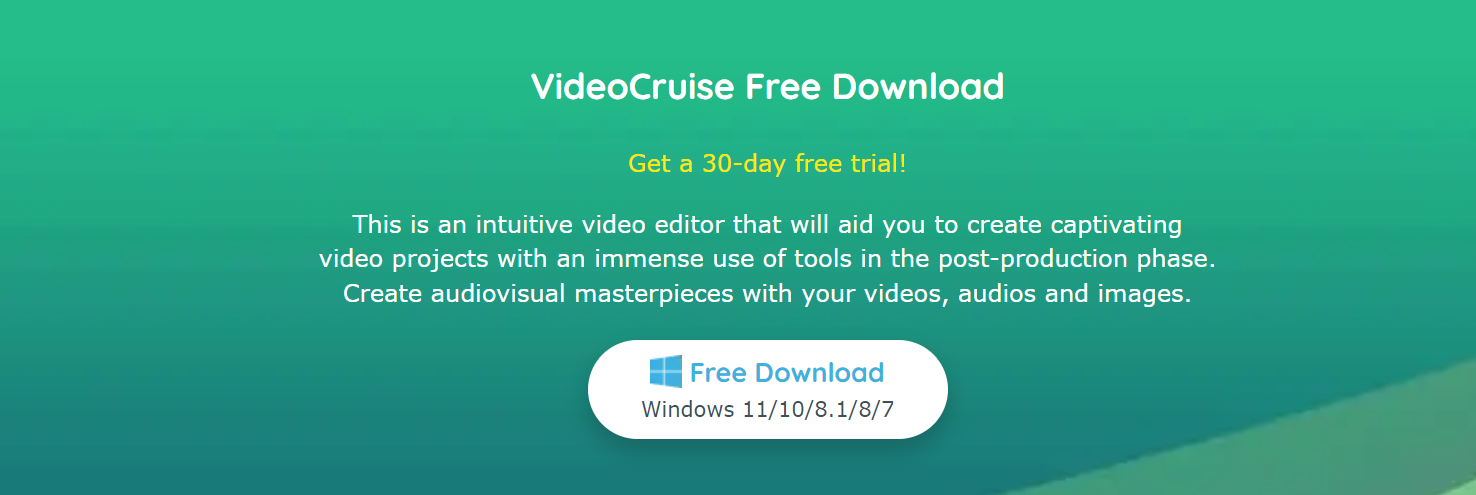
Once you have downloaded the setup file, initiate the installation process, and follow the instructions that are displayed on the screen.
Step 2: Once the DVDFab Video Editor application is downloaded, open the application.
Step 3: Spot the “Audio” option present on the top-left corner of the screen on the sidebar. Once done, select the “Music” option from the given templates. It is worth noting that the DVDFab Video Editor application offers hundreds of its own music files, and you can use them without any worries of getting dragged into copyright issues.
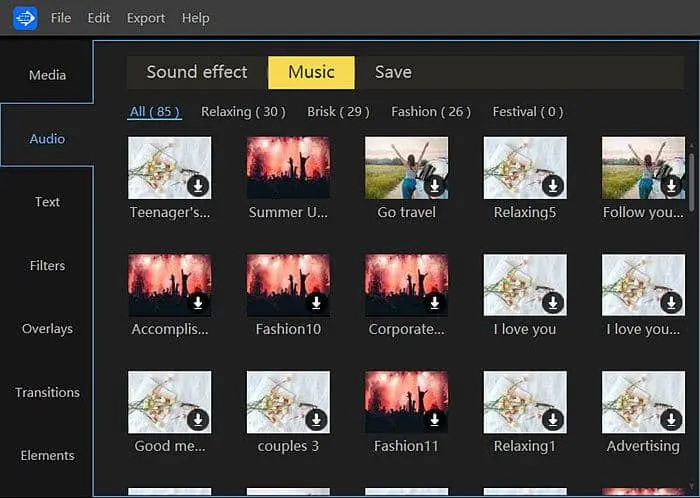
Step 4: Download streaming video or music file that you want to add to your video. You need to download these files because these audio files are stored on the cloud, and they are not a part of the DVDFab Video Editor installation process.
Step 5: Right-click on the downloaded audio file, and you will spot two options: “Add to Project”, and “Preview”.
Step 6: If you want to listen to the audio file before adding it to your video, you can click on the “Preview” option. It is a highly useful feature as you can hear the audio file before adding them to your video file.
Step 7: Once you are satisfied with the audio file, click on the “Add to Project +” option, and the selected track will be added to the background of the video.
Step 8: Once the audio file has been added to the video file, click on the “Save” tab present just next to the “Music” tab.
DVDFab Video Editor: Other Audio Editing Features
The DVDFab Video Editor is one of the best applications for people who want to edit audio in their video files, primarily because of the exhaustive features this tool has to offer. In addition to adding music to video, the DVDFab Video Editor also allows you to do the following:
- Record Voiceover
Voiceover is one of the most essential parts of a video because voiceover is what defines a video. Now, the DVDFab Video Editor has a dedicated feature that lets you add voiceover recording to your video. In addition to adding the voiceover, you can also control the audio speed, audio volume, and add fading in/fading out effects as per your requirements.
- Text to Speech and Speech to Text
Do you have a written script of the voiceover that you want to add to your video, or is there a recorded audio file that you want to convert into an audio file? If yes, then the DVDFab has an in-built feature that lets you convert Text to Speech and vice versa. The DVDFab Video Editor will automatically convert the written text to the audio file, that you can then add to your video.
- Split and Trim Audio Clips
Do you have an audio file that you want to split or trim? If yes, then the DVDFab Video Editor editing application has dedicated features that would allow you to split and trim audio files with ease.
How to add music to a video on iPhone?
The DVDFab Video Editor is a great video application. However, it can only be installed on a Windows computer. But what if you want to add music to a video on an iPhone? iPhones are known for their sheer camera quality, which is why a lot of content creators and social media influencers opt for iPhone to shoot videos. So how do you add music to video on an iPhone, or how to add music to Instagram video present on your iPhone?
Now, if you want to add music to a video using your iPhone, there are several applications that can help you in doing so. However, none of these applications come even close to Apple’s own iMovie application. Follow these simple steps, and you will be able to add music to video on iPhones.
Step 1: Install the iMovie application, if it is not already installed on your device.
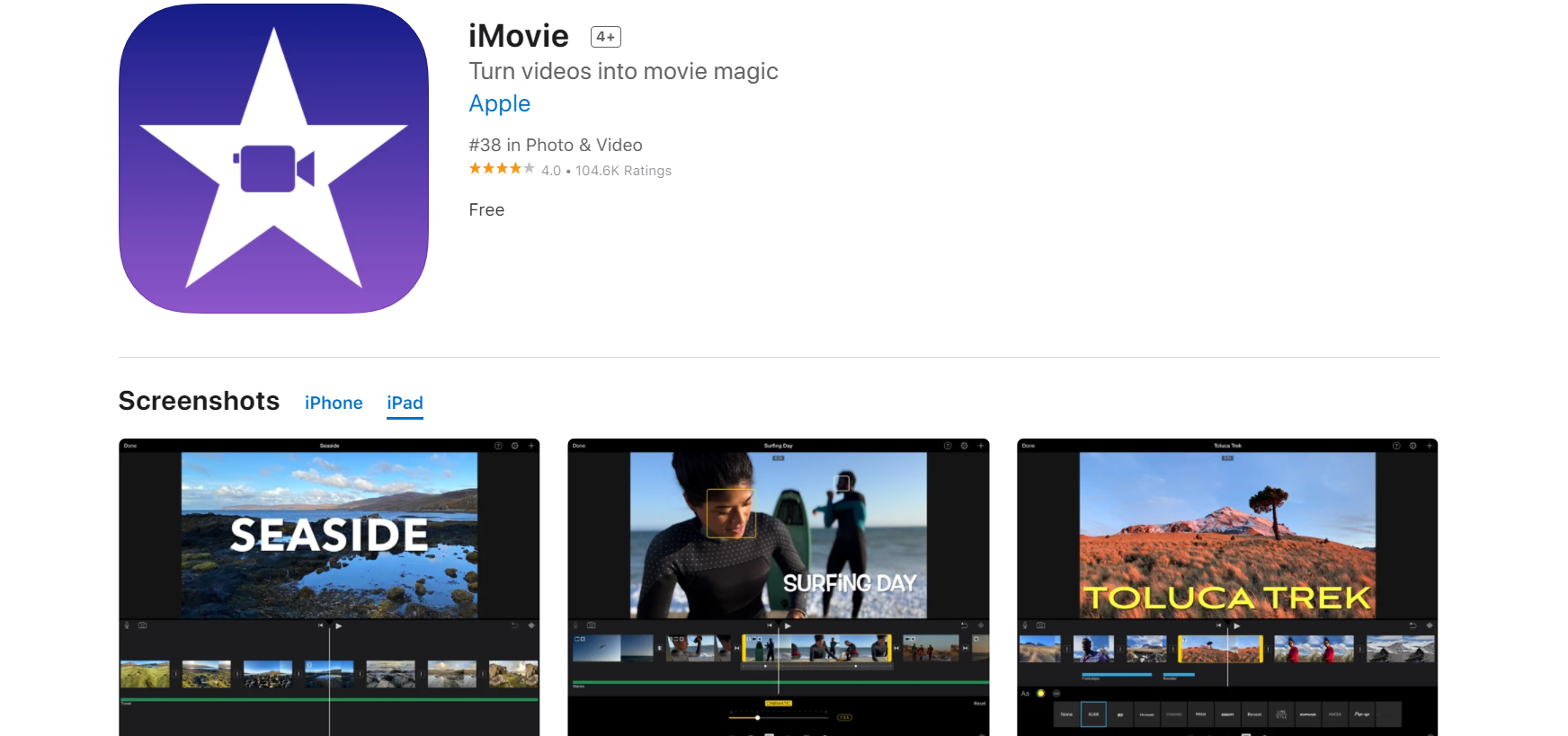
Step 2: Locate the “+” icon present on the top corner of the application.
Step 3: Press on the “Movie” option, and it will create a new project for you.
Step 4: Select the audio files from your library that you want to add to your video.
Step 5: Once done, click on the “Export” option, and save it locally on your device, so that you can use it again in the future if the need arises for the same.
Other Applications to Add Music to Video
So far we have discussed the DVDFab Video Editor application, and you can use it to add music to the video. Although DVDFab Video Editor is one of the best applications for adding music to video, it is not the only application. Following are some other applications that you can use to add music to video for free.
Adobe Premiere Rush
Adobe is one of the leading software development companies, and it is best known for its proprietary Adobe Reader, Adobe Photoshop, and Adobe Flash Player. However, Adobe is also known for the Adobe Premiere Rush which is one of the best video editing applications for portable devices. It is one of the best applications that would let you add music to video for free.
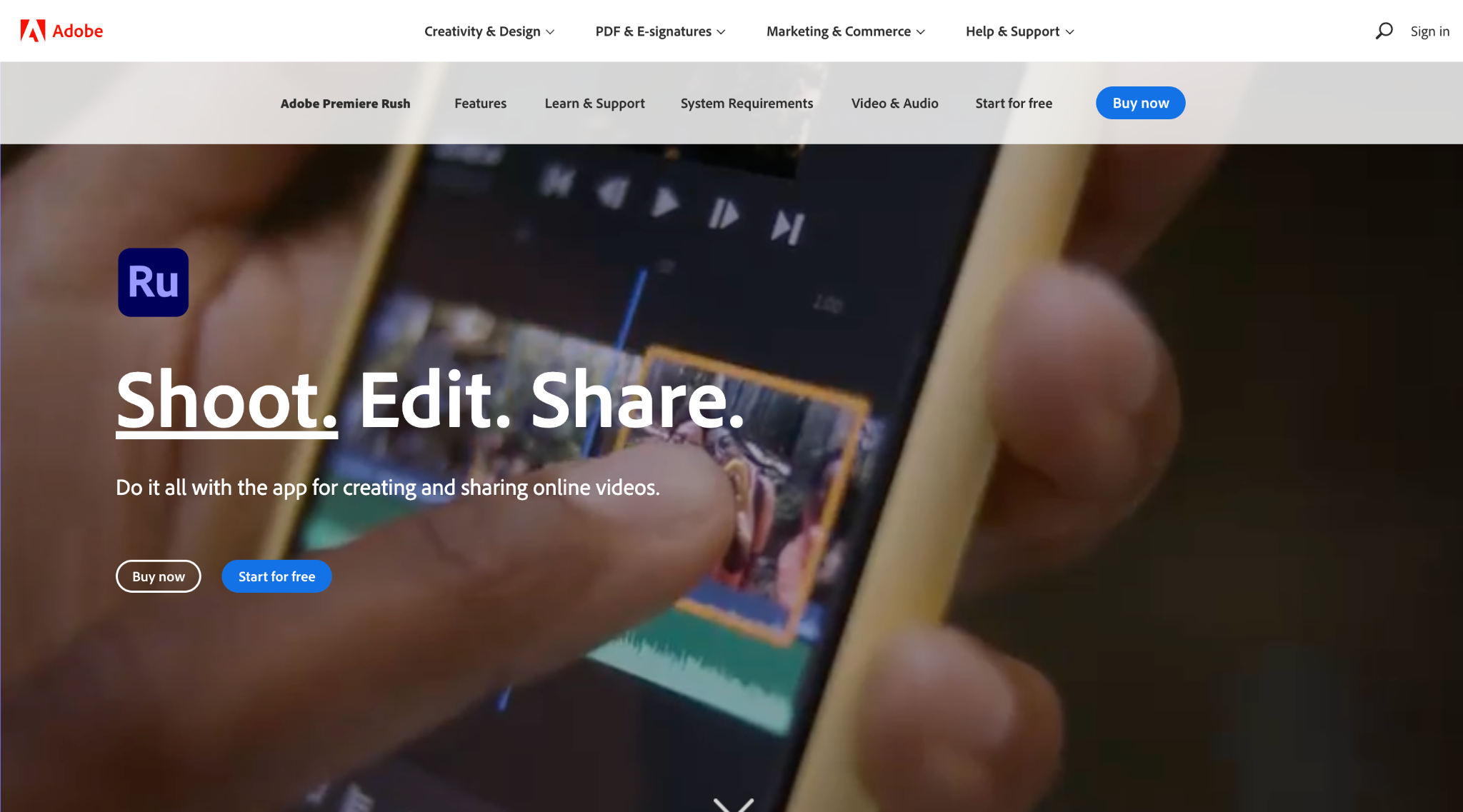
InShot
InShot is another application that is extremely popular amongst video editors, and it is one of the best applications to add music to your video files with ease. The user interface of the InShot application is really simple, and even if you are a beginner, you would not face a lot of difficulties with this application.
Final Thoughts
In this article, we have told you how you can use the DVDFab Video Editor application to add music to video files as per your own requirements. The DVDFab Video Editor is undoubtedly one of the best video editing applications currently, and it is suitable for everyone from beginners to video editing pros. We discussed its main features, and the advantages it offers to its users.
You can use the DVDFab Video Editor application to add music to video for your personal use, and you can use this application for your professional requirements as well. We have mentioned the detailed steps you need to follow if you want to add music to video using the DVDFab Video Editor applications. In case you have any queries, do let us know, and we will help you.