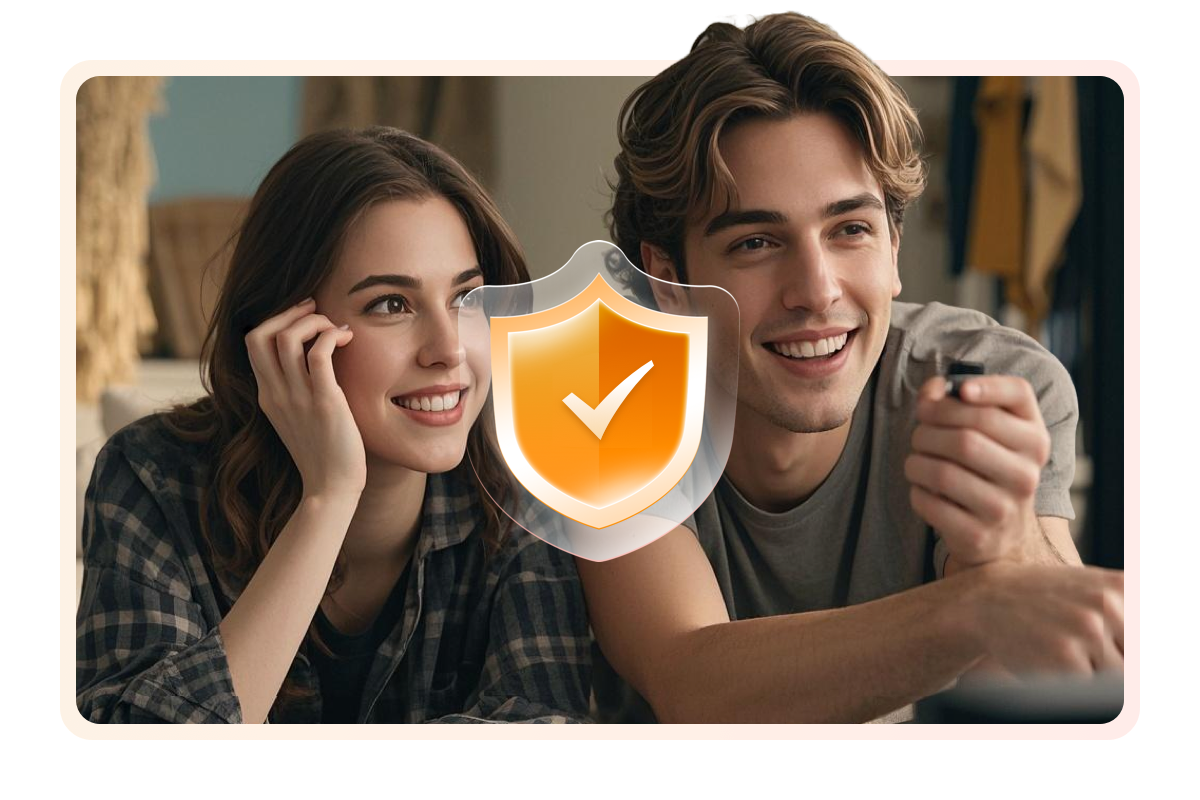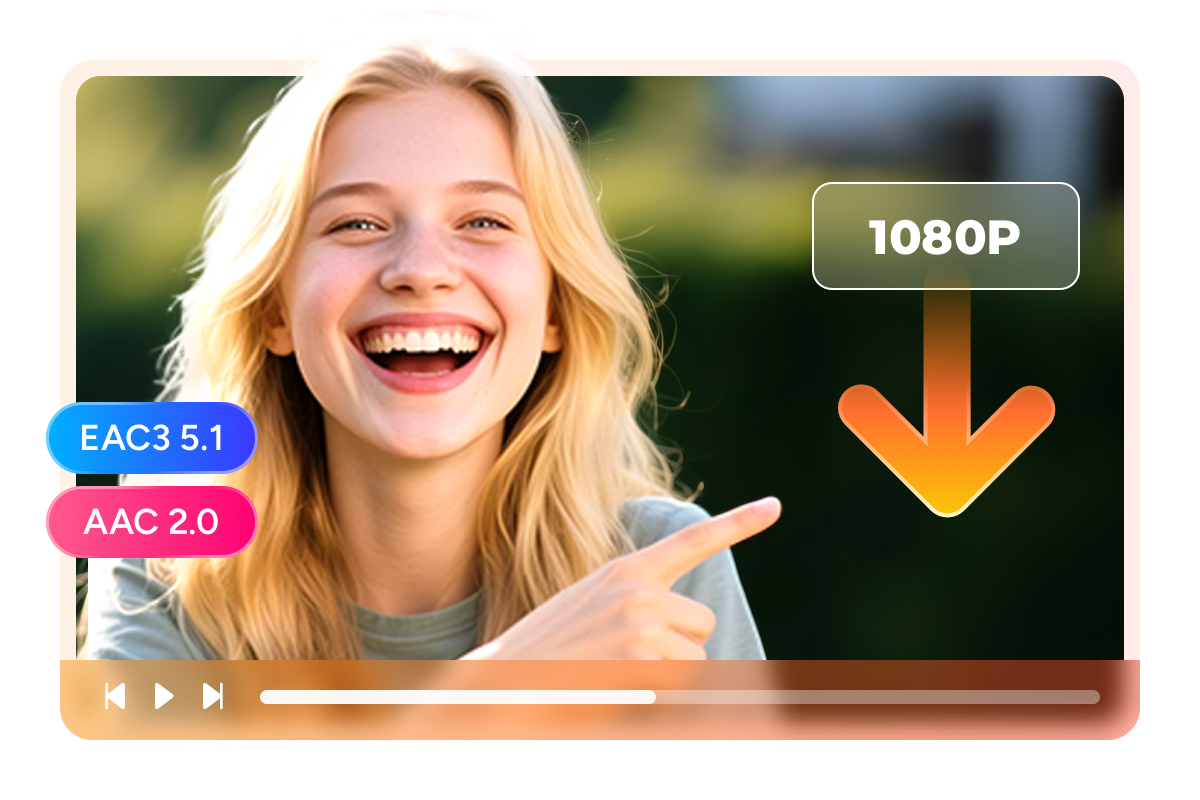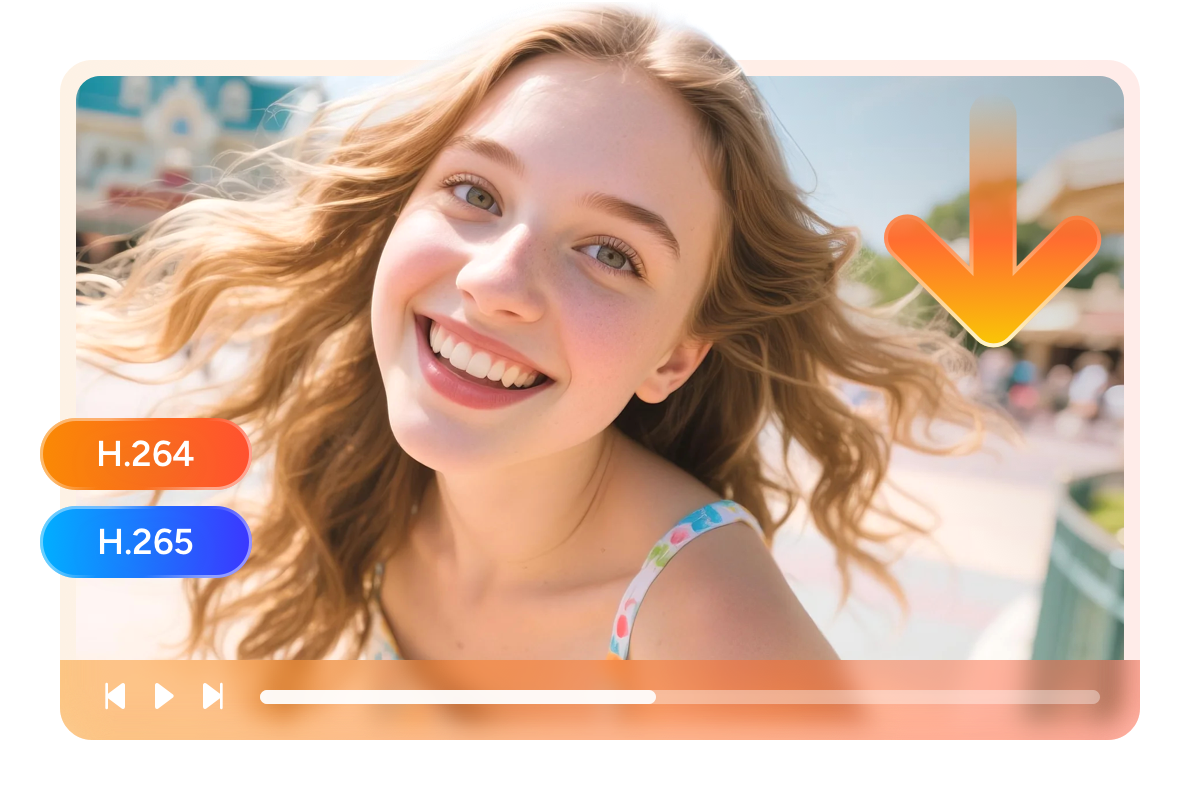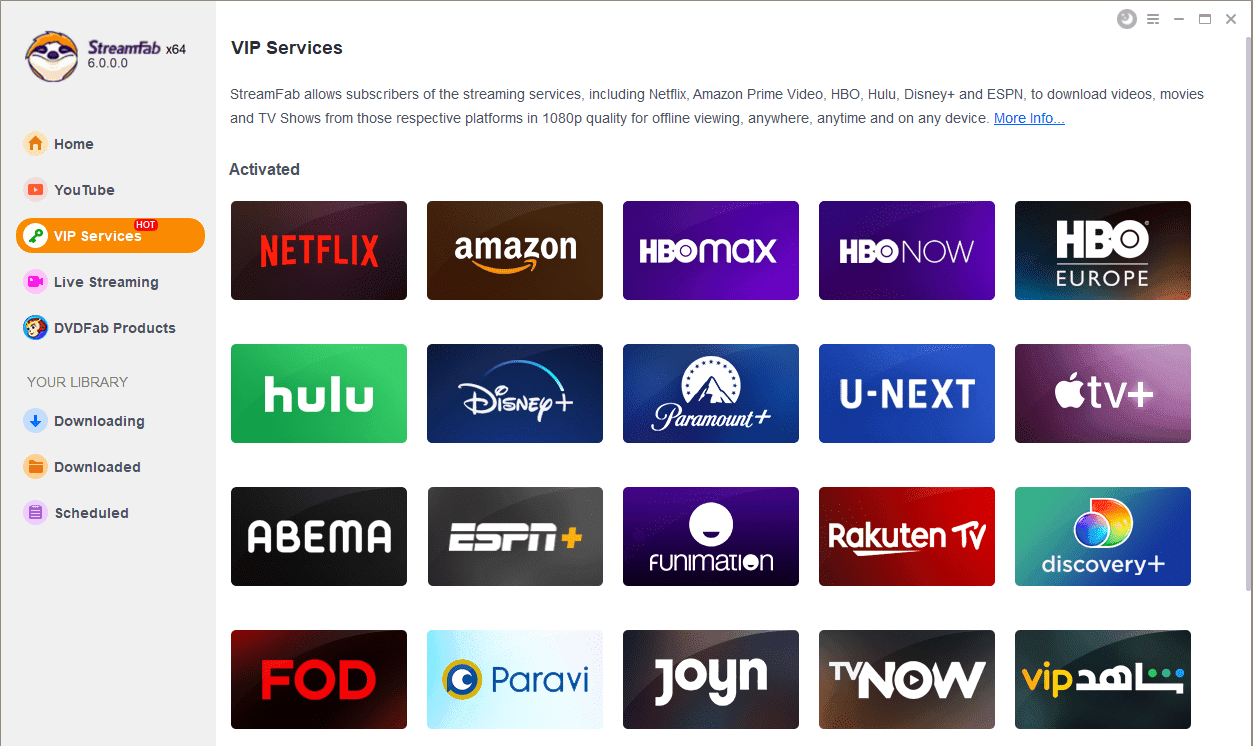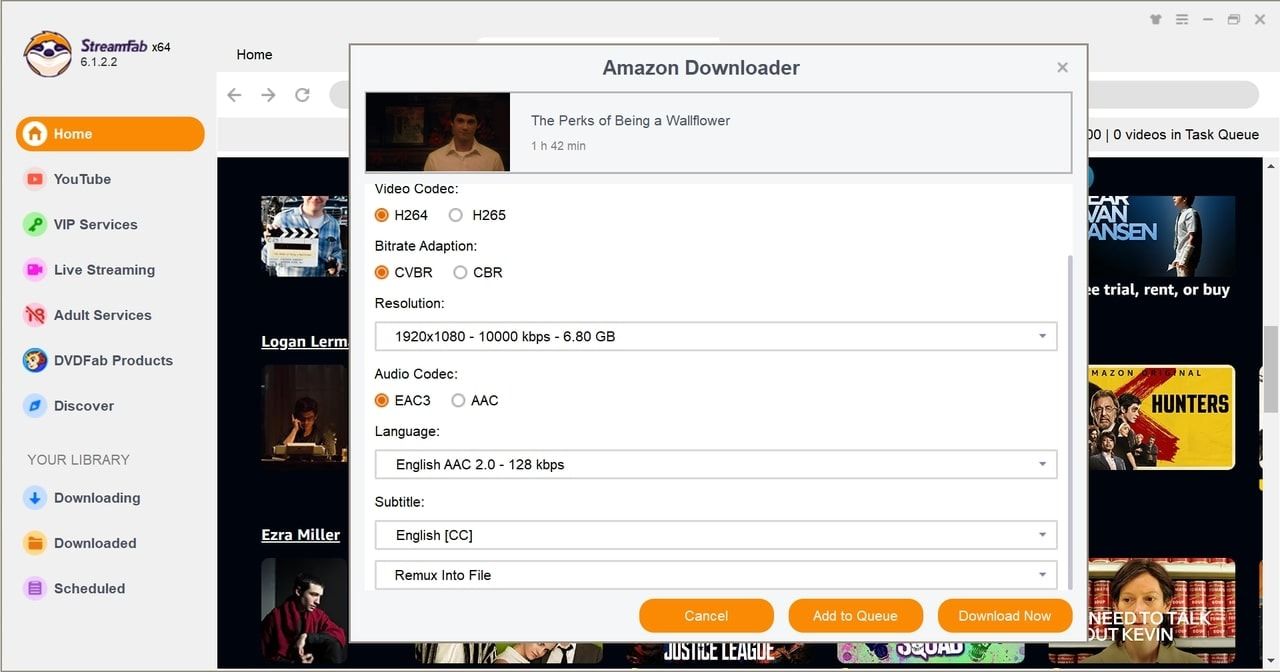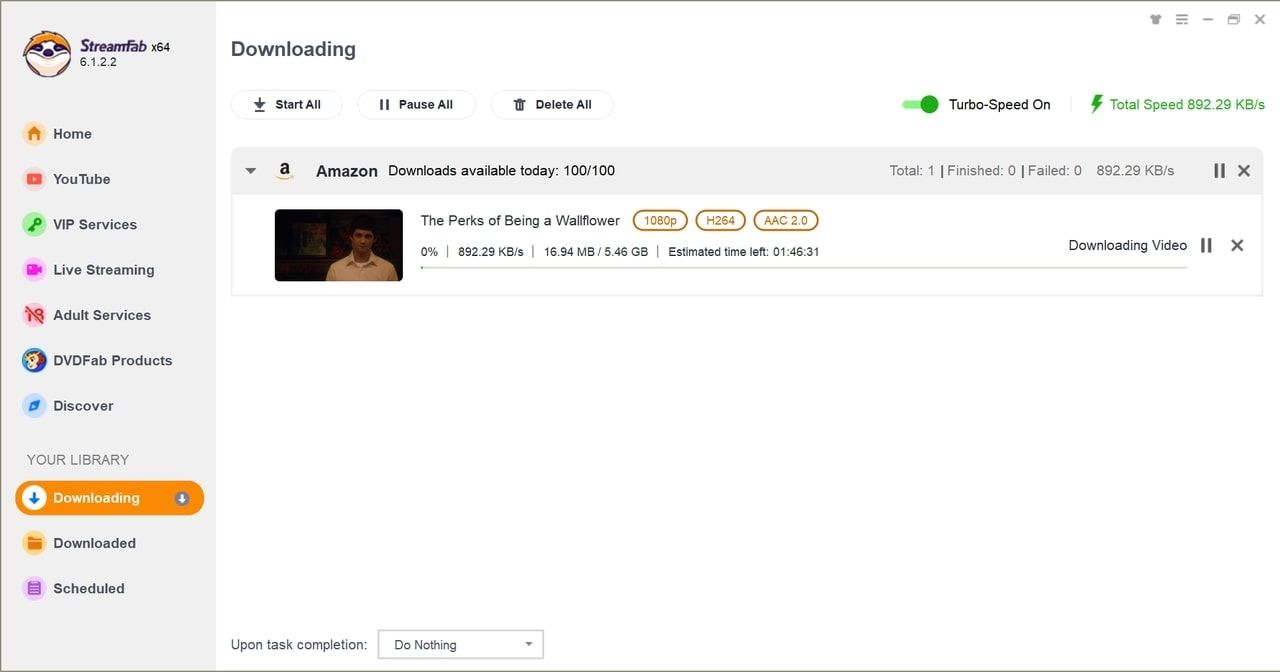Tips & Tricks for Amazon Prime Video Download
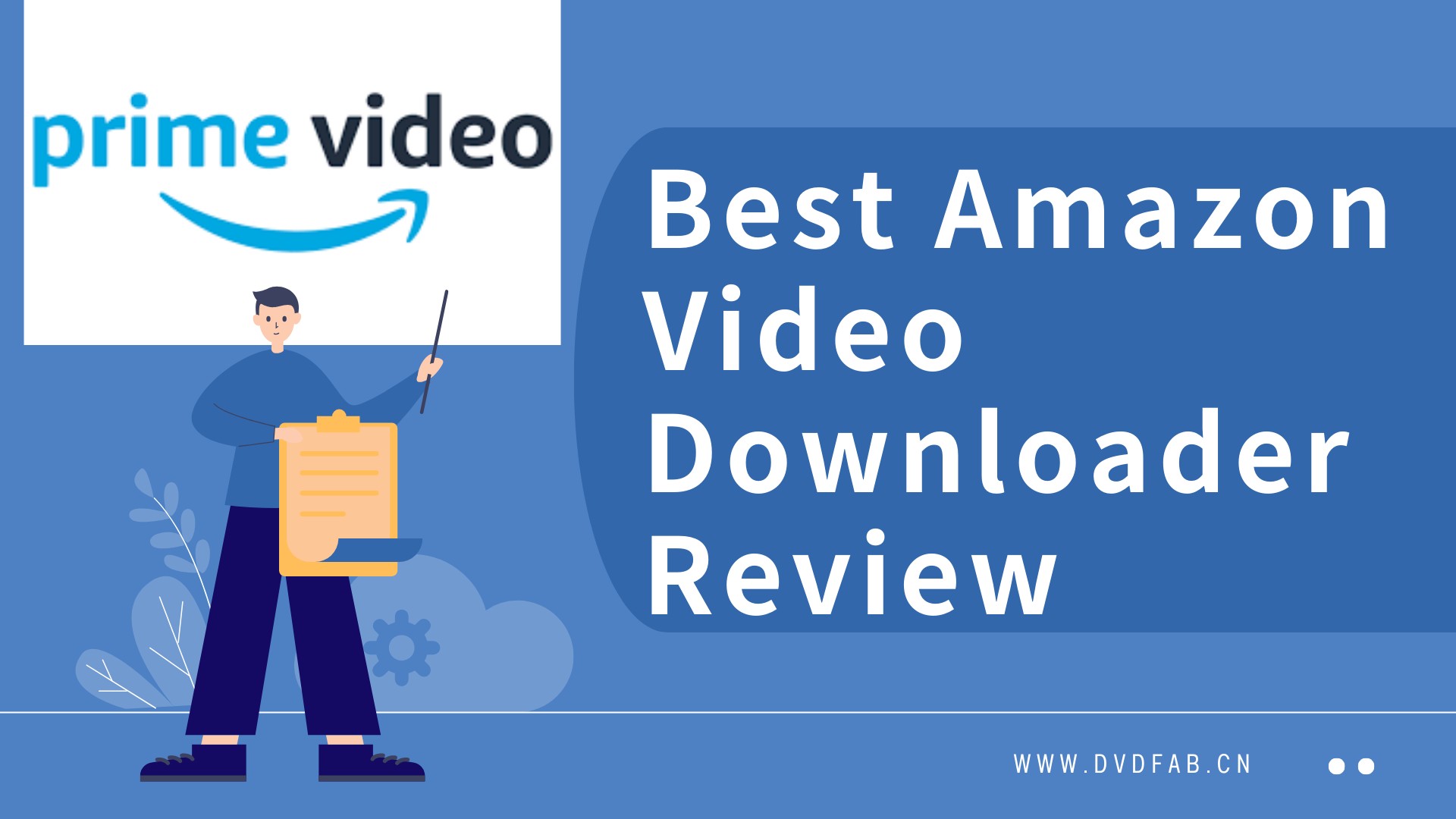
TOP 8 Verified Amazon Video Downloader Reviews | Win & Mac 2025
The market is flooded with a multiple Amazon video downloader options, how can one choose the most cost-effective one? This article will provide a detailed evaluation and comparison.
By Nicole - Jan 9, 2025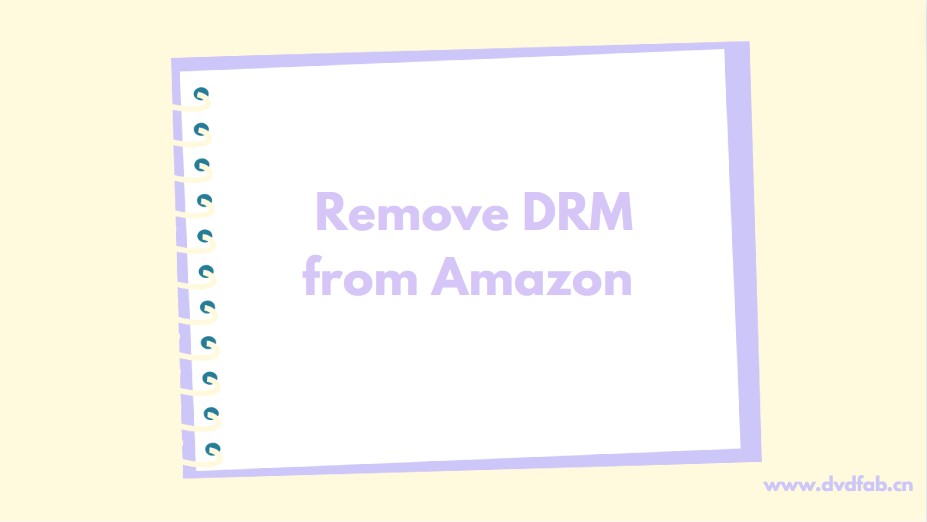
How to Remove DRM from Amazon Prime?
Looking for a way to remove DRM from Amazon Prime? Then, look no further because this guide will explore the top methods to learn how to remove DRM from Amazon Prime Video.
By Marcia - Jul 11, 2024