Convert MOV to WEBM Offline and Online Easily
Summary: Looking to use your MOV files for blogging or live streaming? If you are one such user you might find that MOV files are either incompatible with the media player or too big for loading. A great solution to this issue is to convert MOV to WEBM. WEBM is a video format created for HTML5 web browsers by Google and also supports embedded media players. The ability to support audiovisual media and lightweight file size makes the format an ideal option for blogging and live streaming. This article will tell you about offline as well as online tools that can be used to convert MOV to WEBM. Read below to know more.
Table of Contents
What is WEBM?
WEBM is a container format (with .WEBM extension) for multimedia files, that is for audio and videos files. Inside this container, the video codecs VP9 and VP8 as well as the audio codecs Opus and Vorbis are utilized. WEBM was planned as an option to the current MP4 format with its H.264 codec from the starting. Even though the latter can be utilized for free by the user when seeing videos, developers who want to work with the codec require to shell out for license fees. On the other hand, WEBM is an open-source project that can be utilized by anyone for free.
Benefits of WEBM
A major factor in the internet’s success is that its core technologies such as HTTP, HTML, and TCP/IP are open for anybody to improve and implement. With video being core to the internet experience, an open and high-quality video format option is required. WEBM is completely free and open-sourced under a BSD-akin license.
Serving video on the internet is different as compared to offline mediums and traditional broadcast. Current video formats were developed to serve the requirements of these mediums and do it very well. WEBM is aimed at dealing with the unique requirements of serving video on the web. Other benefits of the tools include:
- Simple container format
- Low computational footprint to allow playback on any device, such as handhelds, low-power netbooks, and tablets, among others.
- Supports click and encode.
- Requires minimal codec profiles and sub-options.
- Highest quality real-time video delivery
How to Convert MOV to WEBM Offline?
Now that you have known about the WEBM format, it is time to know about the WEBM to MOV conversion. There are a number of tools that can help you convert WEBM to MOV, but none of them can be as good as DVDFab Video Converter Pro. The tool is the best WEBM to MOV converter and allows you to convert any video easily. It is a 3-in-1 video editing software and allows you to convert videos to any other format as per your wish. The software can be used to create creative videos and provides users different editing features. DVDFab Video Converter Pro comes with 3 major features namely DVDFab Video Converter, DVDFab Video Editor, and DVDFab Toolkit.
Why Use DVDFab Video Convert Pro for Conversion?
Using a dedicated conversion software such as DVDFab Video Convert Pro has many advantages as compared to using any online converter. The below table will tell you the benefits of using DVDFab Video Converter Pro. Have a look.
|
Features |
DVDFab Video Convert Pro |
Any Online Converter |
|
Ability to edit videos |
DVDFab Video Editor lets you bring your creative ideas to life, providing you to experiment with ideas. It allows you to edit videos with the best editing features in your hands. |
No |
|
Features to enhance videos |
DVDFab Toolkit boasts of over 20 useful video, audio, and image conversion and editing features. The tool focuses to meet different needs while editing and converting the video. |
No |
|
WEBM to MOV and almost any video format |
DVDFab Video Convert supports various formats |
Not many formats are supported |
|
Quality loss |
100% quality retain. No quality loss. |
Noticeable loss of quality |
|
Conversion speed |
Very high speed of conversion |
Highly relies on the Internet connection |
|
Edit video before conversion |
Yes |
No |
|
Advertisements |
No |
Yes |
|
Internet connection |
Not needed |
Required |
|
Add subtitles |
Yes |
No |
|
Select subtitles and audio tracks |
Yes |
No |
|
Ease of use |
Quite easy |
The process is complicated |
|
Supported Platforms |
Windows, Mac |
Any |
How to Convert MOV to WEBM Using DVDFab Video Converter Pro?
Follow the below steps to know how to convert .MOV to WEBM using DVDFab Video Converter Pro.
- Download and install DVDFab on your computer. Open the tool and tap the Video Converter feature.
- Upload the source MOV video into the main UI.
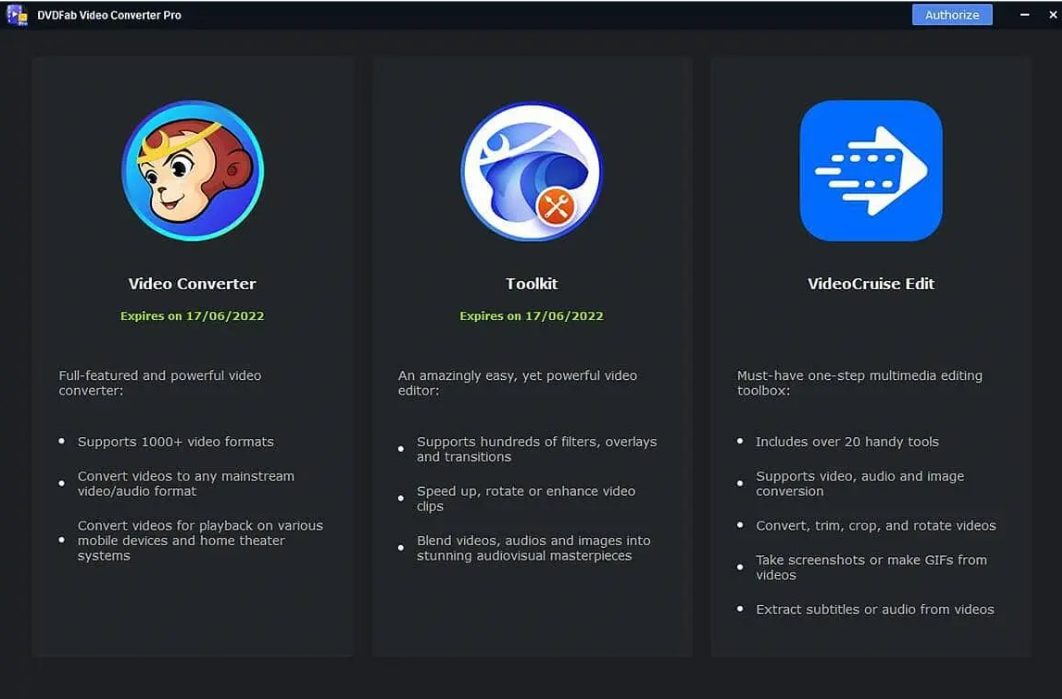
3. Now, from the drop-down menu, click the Choose Other Profile. Users will see Format and Device options in the profile library.
4. Select the WEBM format. If you have higher requests for the end result, set all the audio and video parameters through the Advanced Settings.
5. Users can customize the output video with the in-built video editor.
6. Next, go to the Save to option and click the folder logo to choose the output directory.
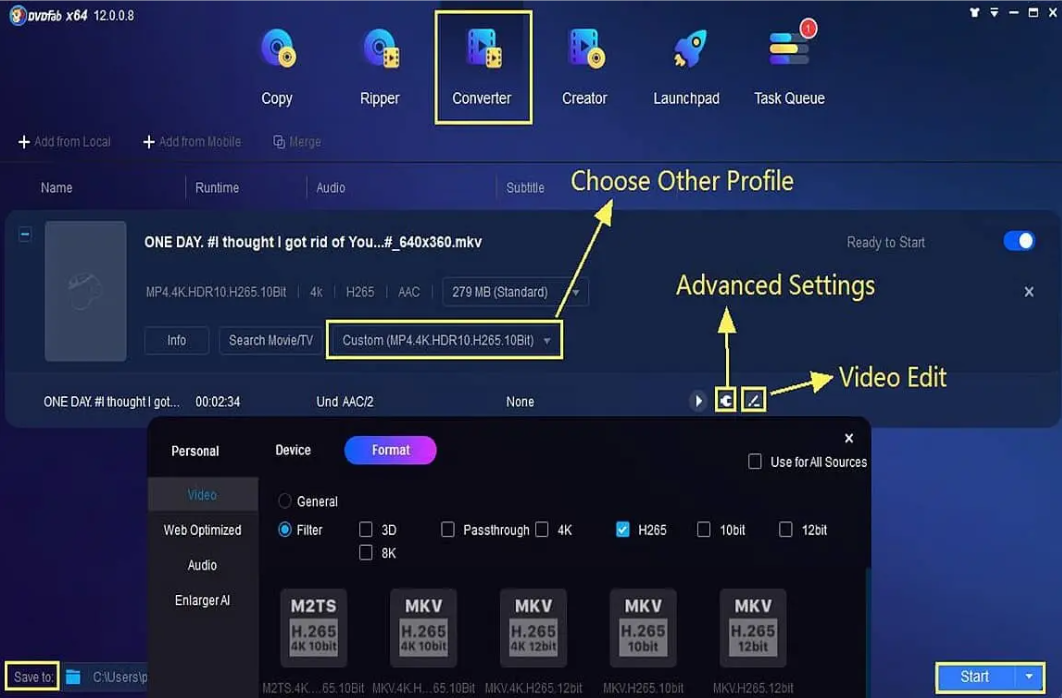
7. Click the Start option to convert video fast and free.
8. The tool will instantly convert the video to the target folder you have selected.
9. Also, the tool will offer you detailed progress information during the conversion process.
10. Users can cancel anytime the conversion process if they wish to.
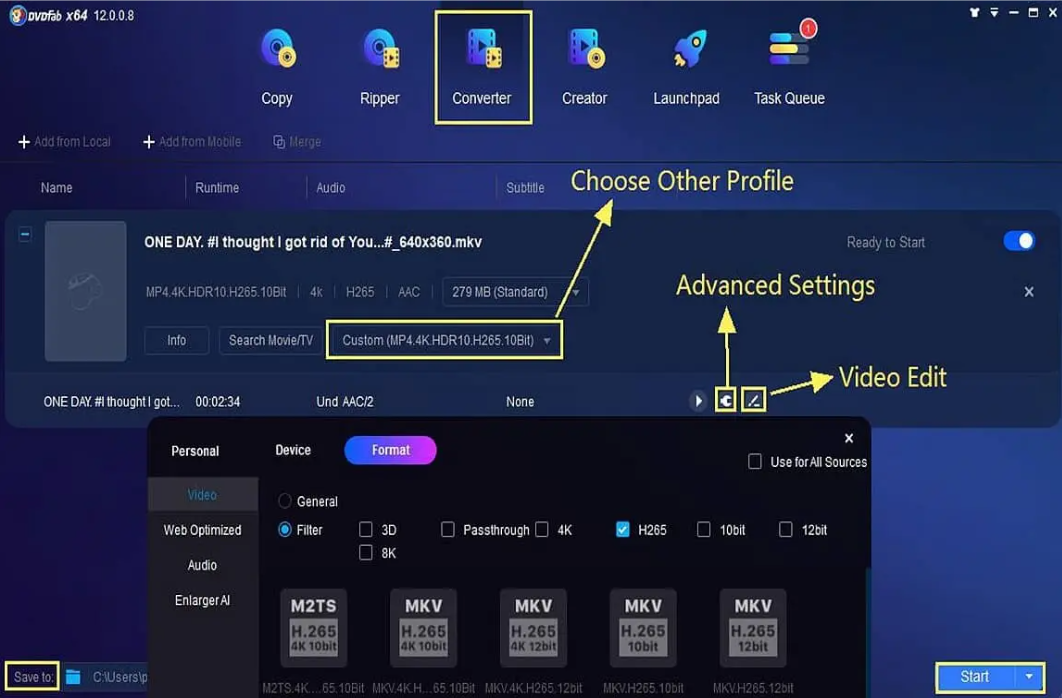
How to Convert MOV to WEBM Online?
Users can also online MOV to WEBM converter for the conversion if they do not wish to use dedicated software. CloudConvert is one of the few online tools that can be used to convert MOV to WEBM. This tool works absolutely fine and can be used for conversion without any trouble or issues. All you have to do is follow the below steps to know how to use this tool to convert MOV to WEBM.
- Visit the official website of CloudConvert.
- Click on Select Files to locate the MOV file that you wish to convert to WEBM.
- Click the drop-down arrow next to this button if you wish to upload the file from other sources such as OneDrive, Dropbox, other URL, or Google Drive.
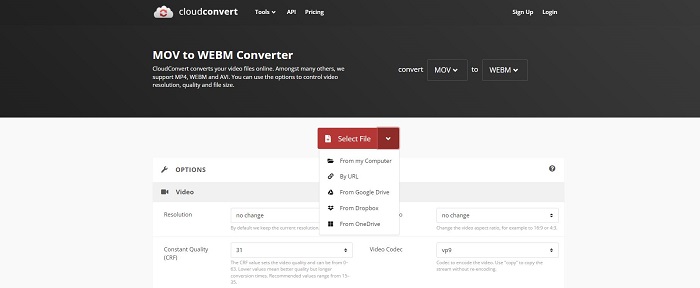
4. Once the file is uploaded, check if the output format is set to WEBM.
5. If it is not, tap on the drop-down arrow next to the file name to select the WEBM as the output format.
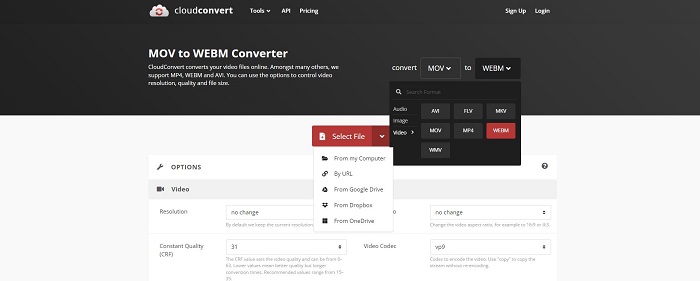
6. Lastly, click Start Conversion option.
FAQs
Is WEBM the same as MP4?
When it comes to the size of the file, WEBM and MP4 formats offer relatively the same compression. Hence, the difference in the sizes of the same files of WEBM and MP4 formats is not that noteworthy. On the other hand, WEBM files tend to be a bit smaller as compared to the MP4 files.
What is WEBM used for?
WEBM file format is a royalty-free option for using in HTML5 video tag. This video format is based on Matroska profile and majorly supports Vorbis audio streams and VP8 video streams. WEBM is supported by the most well-known web browsers such as Opera, Firefox, and Chrome.
Is WEBM better than MP4?
Both MP4 and WEBM formats can create high-quality video output. But to be particular, MP4 is a bit better. WEBM is developed to be played on browsers embedded media player, hence WEBM format has a benefit on much better file compression.
Conclusion
Having said that, we just had a look at different methods that can be used to convert MOV to WEBM. Clearly, using DVDFab Video Converter Pro is the best option for WEBM to MOV conversion. The allows you to convert any video easily and converts videos to any other format as per your wish. The software can be used to create creative videos and provides users with different editing features.



