Top 8 Best Free ISO Burners for Windows & Mac [2025 Update]
Summary: This guide brings together the best free ISO burners for Windows and Mac, covering simple tools for quick ISO burning as well as feature-rich options. Based on hands-on comparisons, DVDFab DVD Copy stands out as the most capable overall choice, while Free ISO Burner and ImgBurn remain reliable free alternatives for straightforward burning tasks.
When You Need an ISO Burning Software
ISO files are often used as complete images of discs, essentially containing all the data from a DVD, CD, or Blu-ray disc. While many programs can open ISO files on a computer, a number of devices still can't play them directly. That's where ISO burning software becomes necessary.

You'll need an ISO burner when you want to turn an ISO image into a physical disc that can be used in standard DVD players, car entertainment systems, or older home theater setups. Burning an ISO to DVD is also helpful when creating a bootable installer, or preparing a backup copy of important data. In short, whenever an ISO needs to be used on hardware that doesn't support image files, burning it to a disc is the easiest solution.
My Top Picks: Best ISO Burners
Best overall: DVDFab DVD Copy
DVDFab stood out during testing because it handles tasks that the free tools simply can't, such as dealing with encrypted discs and offering multiple copy modes on Windows and macOS.
Best lightweight free option: Free ISO Burner
A small, focused Windows utility that concentrates on writing ISO images to disc, so you can choose the drive, set the speed, and burn quickly without dealing with complex settings.
Best for experienced users: ImgBurn
ImgBurn is packed with technical settings you won't find in other free burners. It handles many image formats and gives you control over file systems, layer breaks, and verification.
8 Best & Free ISO Burners for Windows and Mac
DVDFab DVD Copy
DVDFab DVD Copy software is the best ISO burner that allows you to losslessly backup or compress any ISO file, DVD disc, or Folder to a blank disc directly or save it as an image file or folder on your hard drive.
- The best tool that can remove the latest copy protection from DVD/ISO disc.
- Burn large ISO file (DVD 9) to blank DVD 9 discs or compress it to DVD 5 disc.
- Offer 6 different ISO burning mode: Clone, Full Disc, Main Movie, Customize, Split, Merge.
- Allow you to choose titles, chapters, audio tracks, and subtitles as needed.
- Adopt the latest hardware acceleration technologies and ensure a lossless video quality.
How to Burn an ISO to DVD with DVDFab DVD Copy
Step 1: Download and launch DVDFab software, then choose the "Copy" module and select a copy mode. Click the "Add" button to load your source ISO file or simply drag it to the main interface. Also please remeber to insert a blank DVD into your computer’s DVD drive.
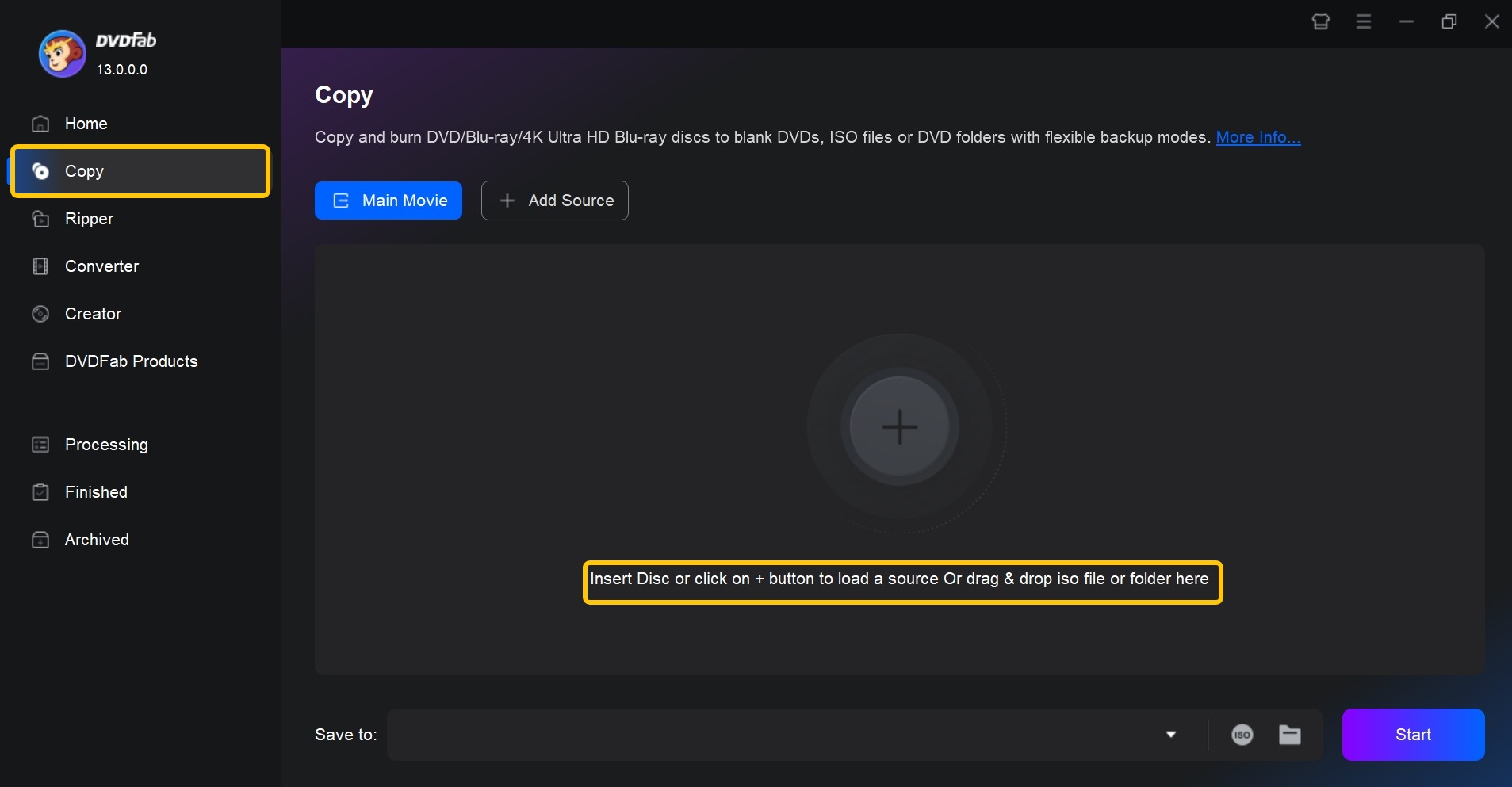
Step 2: Now set a volume label and modify other duplication settings. This includes selecting particular chapters, audio tracks, and subtitles that you want to burn. Finally, choose the output directory as the "Disc" at the bottom of the window.
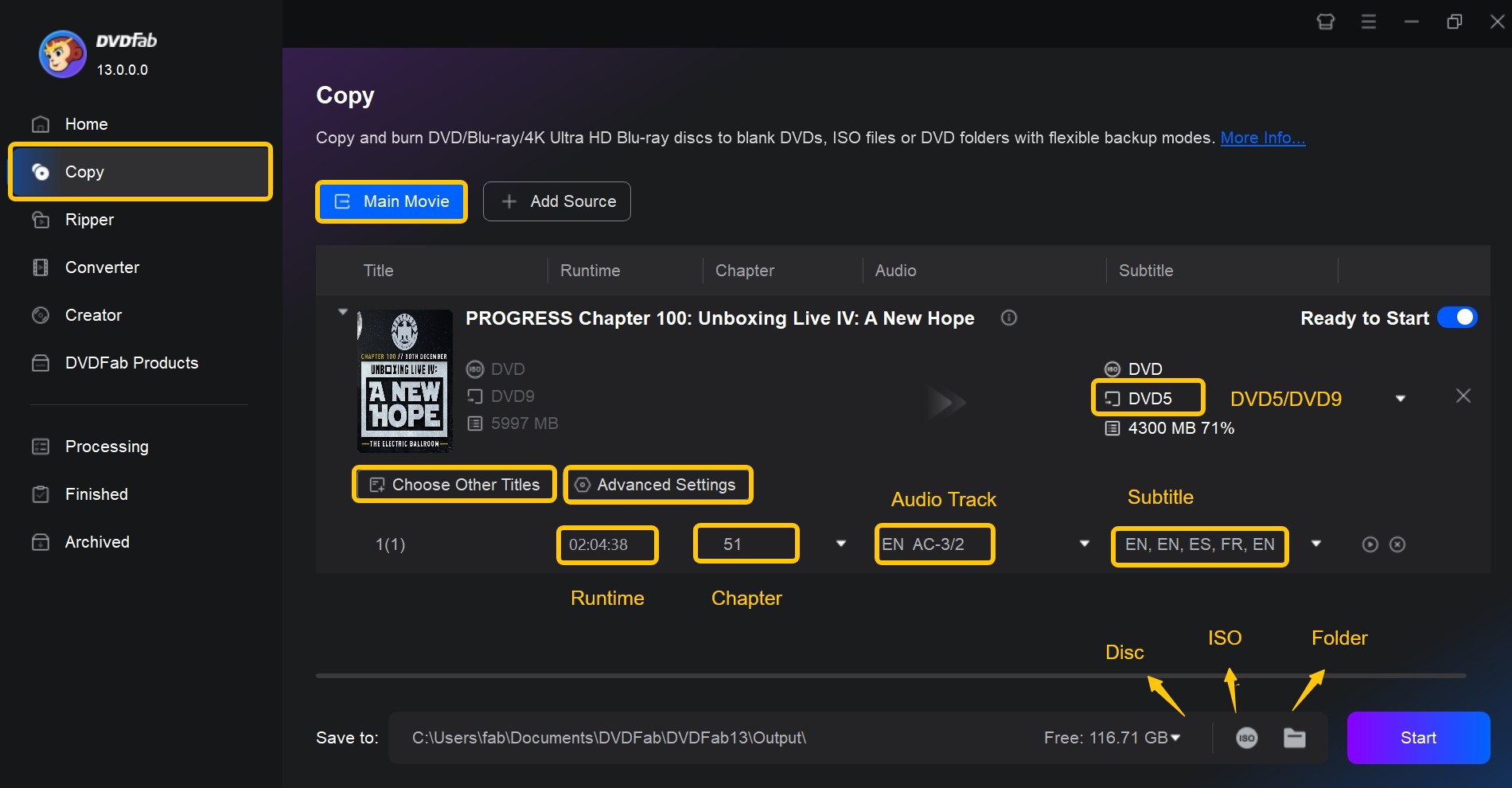
Step 3: Last, click the "Start" button to begin the burning process. You can also convert DVD to ISO using this DVD copy software.
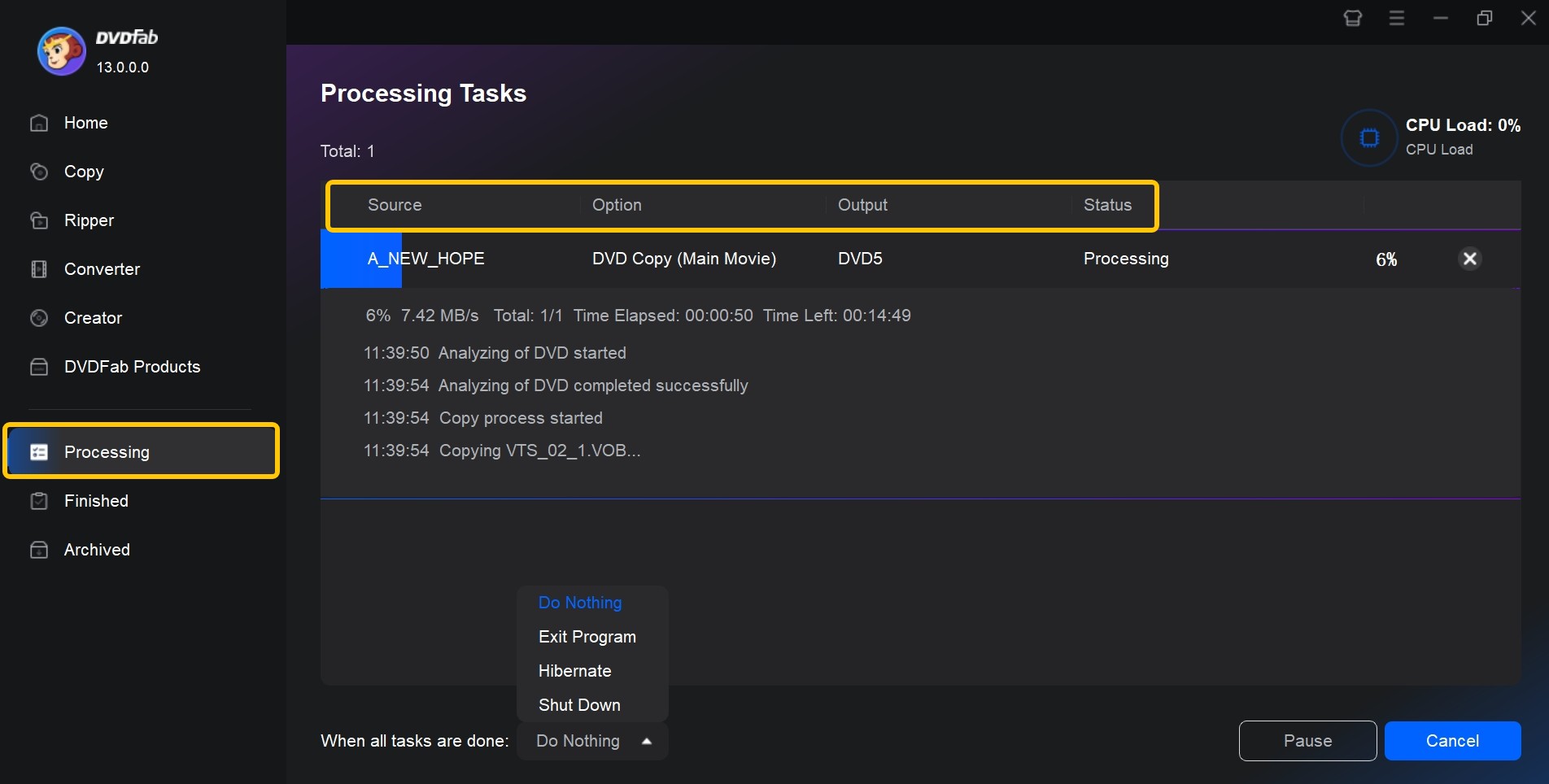
Free ISO Burner
Free ISO Burner is a lightweight Windows tool designed for writing ISO image files to CD, DVD, HD DVD, or Blu-ray discs. It focuses on single-purpose burning rather than full authoring features, making it a simple choice for users who only need to transfer an existing ISO to a physical disc. The program includes a few basic options, such as write speed, cache size, and volume label, and also provides a portable version that can be run directly from a USB drive without installation.
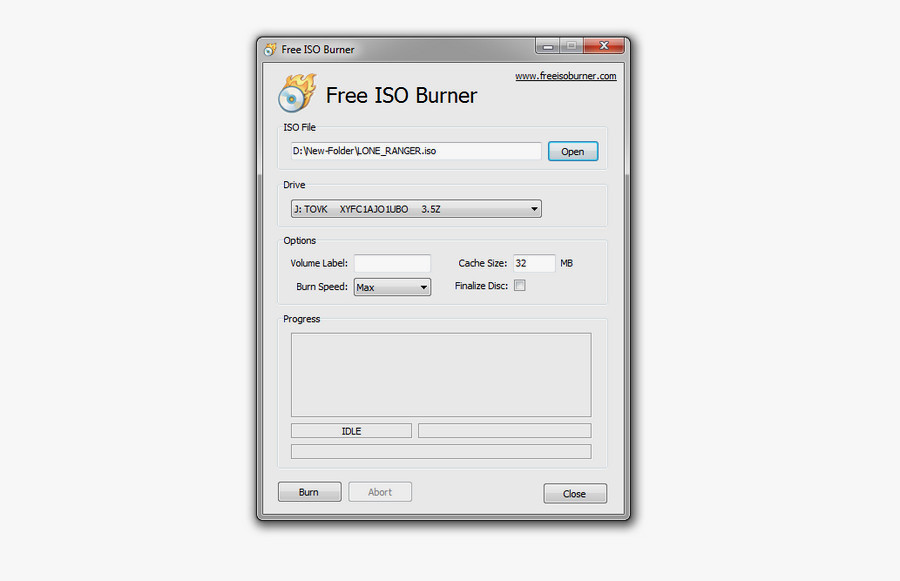
- Burns an ISO directly without extra menus or wizards
- Portable executable lets you carry it on a USB stick for emergency use
- Requires almost no system resources and runs well even on older PCs
- Cannot queue burns or customize advanced settings
- Does not verify burned discs automatically
- No support for additional image formats like BIN/NRG
Active@ ISO Burner
Active@ ISO Burner is also a free Windows-based software that lets you burn ISO files to various disc types, such as CD, DVD, HD DVD, and Blu-ray. Simply drag and drop the ISO image to its window and click the "Burn" button. The free ISO burning software displays disc information and write/read speed in the right display, and offers extra options like burning modes, writing speed, and copy number.
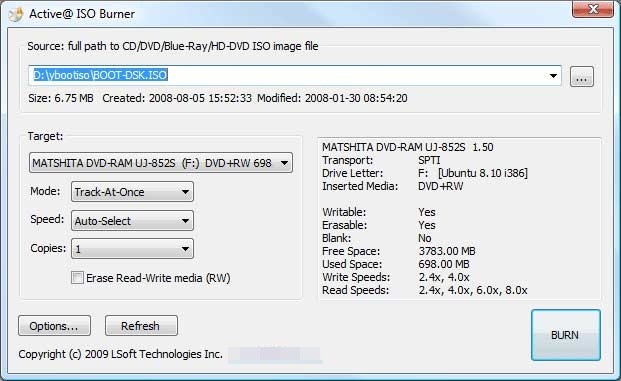
- Simple and intuitive interface
- Free to download and use
- Supports a wide range of disc formats
- Burn ISO images to multiple discs
- Limited advanced features compared to paid burning software
- Only supports burning ISO images
- May lack some customization options
ImgBurn
ImgBurn is a long-established Windows tool known for its flexibility in handling disc image files. It can write ISO, BIN, CUE, MDS, NRG, IMG and other formats to CD, DVD, HD DVD and Blu-ray discs. The software also lets you build ISO images from files, folders or existing discs. Although the interface looks dated, its range of technical settings continues to appeal to users who need precise control during the burning process.
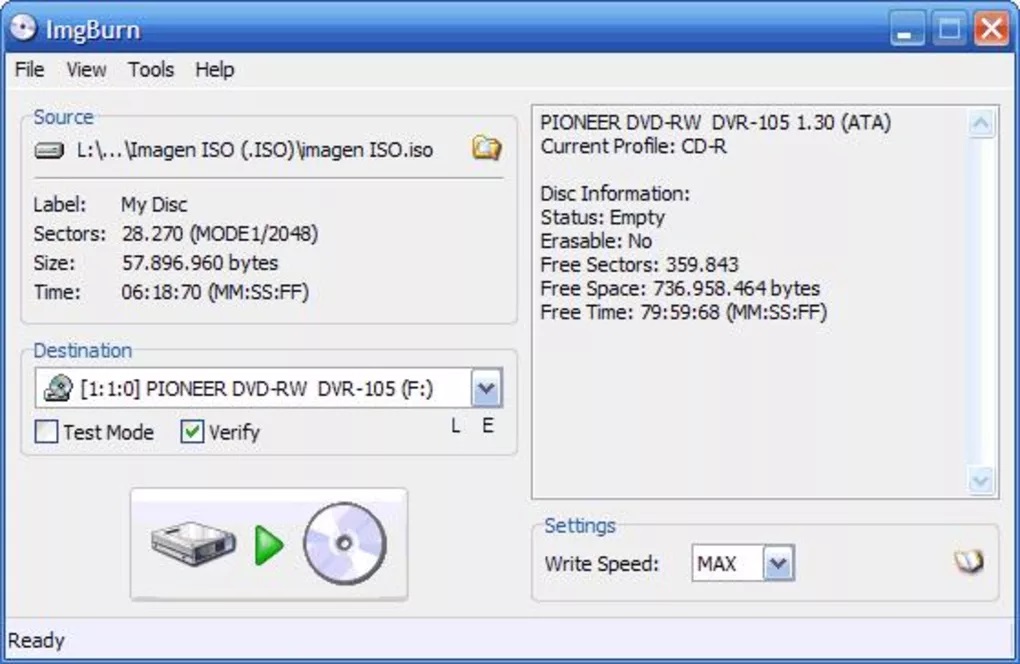
- Provides file system options, layer break adjustments and verification
- Able to create audio CDs using CUE sheets
- Can build ISO images from files or discs, not just burn existing ones
- No longer actively updated, and the interface shows its age
- Lacks one-click disc copying or ripping features
- Overwhelming for beginners due to the number of technical settings
WinISO
WinISO is a free ISO burning software that can be used for editing, making, converting, and burning ISO images on Windows systems. Like ImgBurn, it supports different types of discs, including CD, DVD, and Blu-ray, and can create bootable image files from CDs, DVDs, or files on your hard drive.
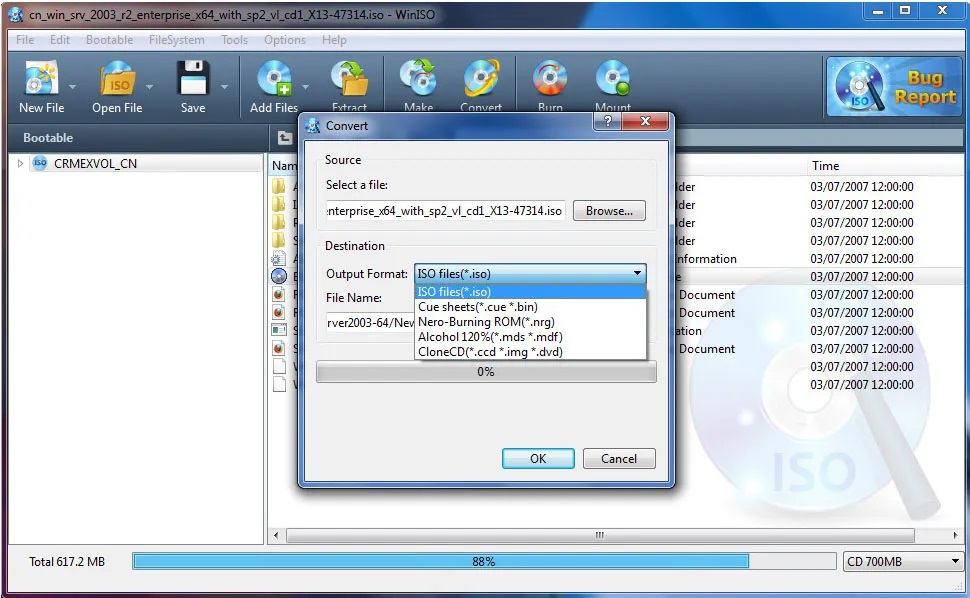
- Offers functions including creating, editing, extracting and burning ISO files
- Compatible with various disk image formats
- WinISO offers technical support
- The free version has limited functionality
- Limited support for advanced features
- Some users find WinISO difficult to navigate
ISOburn
ISOburn is one of the free Windows ISO burner that lets you burn ISO image files to CD, DVD, HD DVD, and Blu-ray. This image burning software provides a portable version, which allows you to use it through a USB disk. Besides, it can write any data and support bootable image file, through which you can select the ISO file as you want to burn and start the burning process directly.
While ISOburn lacks advanced options, it offers a simple and easy-to-use interface. Simply select the ISO file you want to burn and start the burning process directly. During the burning process, the program presents detailed progress information in the "Events" section.
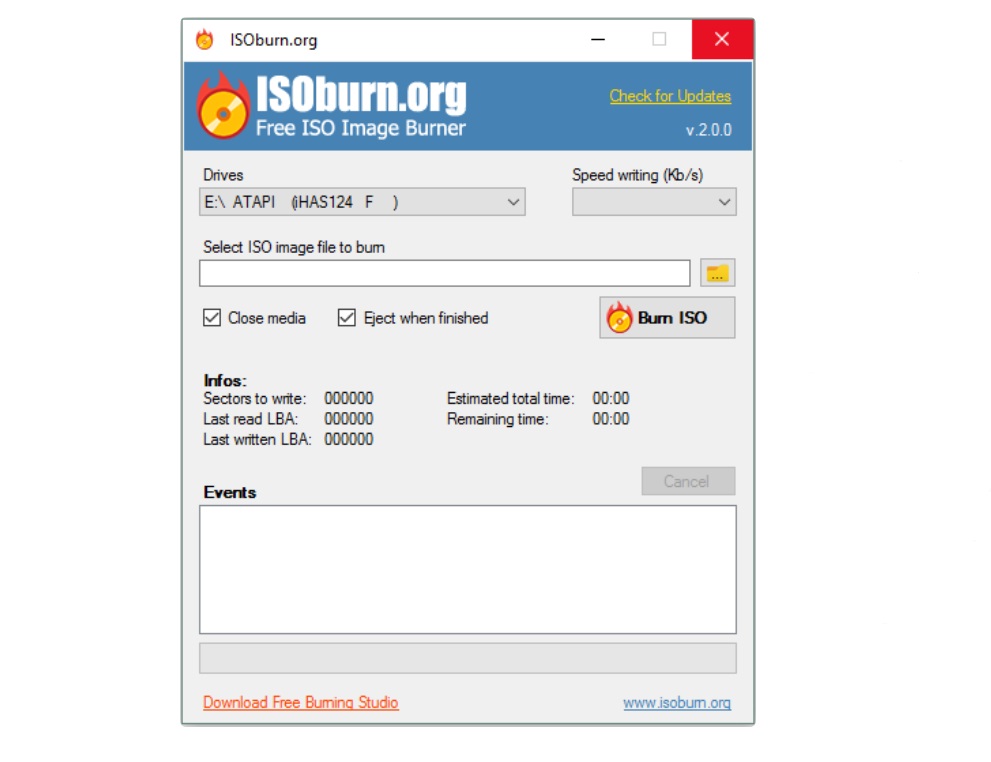
- Supports writing bootable ISO images
- Burn ISO images to various types of discs
- Simple interface with an available portable version
- No recent updates and limited ongoing support
- Fewer options and features than more modern tools
- It may not support all types of ISO images
CDBurnerXP
CDBurnerXP is a long-standing free disc burning tool for Windows that supports CD, DVD, Blu-ray, and HD-DVD media. Beyond basic ISO burning, it can create ISO files from existing discs or folders, convert BIN and NRG images to ISO format, and burn data or audio projects with customizable options. It also includes a simple way to copy DVD to Hard Drive by turning a disc into an ISO image for easier backup or archiving.
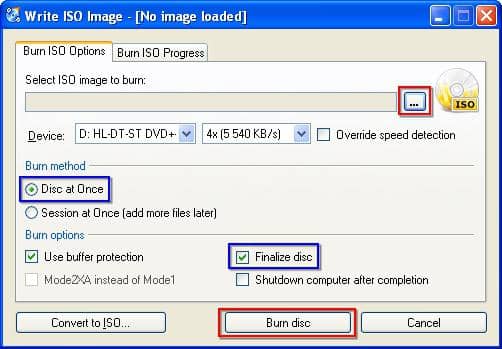
- Completely free to download and use
- Works with a wide range of disc formats
- Can burn data, audio, and ISO projects, plus convert BIN/NRG to ISO
- Limited compatibility with newer operating systems
- Older interface and occasional minor bugs
- No active customer support or regular feature updates
PowerISO
PowerISO is a full-featured image management tool for Windows that goes far beyond basic ISO burning. It can create ISO files, open and modify existing ones, convert between image formats, and compress or encrypt images for storage. Its burning engine writes ISO and other image formats to CD, DVD, and Blu-ray, and the software also includes a built-in virtual drive for mounting images without physical media.
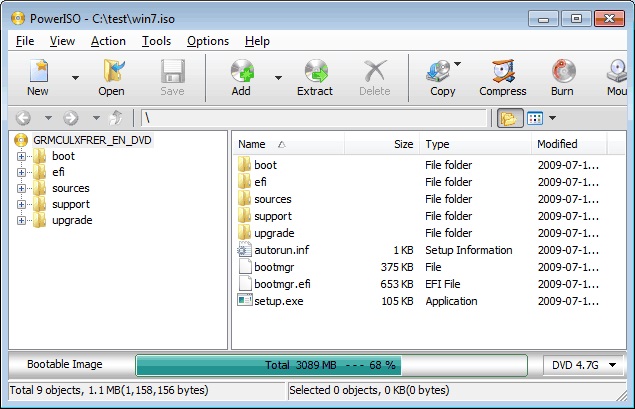
- All-in-one image tool that can build, modify, convert, and burn ISO files
- Supports many file types beyond ISO
- Includes an integrated virtual drive for mounting images instantly
- Interface may feel overwhelming to users who only need basic burning
- The unregistered version limits certain operations and file sizes
- Some users have reported occasional bugs
The ISO burners mentioned above are the commonly used options for burning ISO files on Windows and Mac. Some of them are completely free, while others offer a limited free version or trial before you decide whether to upgrade.
How to Choose the Best ISO Burner Software
Choosing the most reliable tool among free ISO burning software is a difficult problem for ordinary users. Now you have seen a basic introduction to each software. In this section, you can determine which tool is the most suitable for you by comparing their core features.
| ISO Burner | Supported OS | License | Update Status | Notable Features |
|---|---|---|---|---|
| DVDFab DVD Copy | Windows 11/10/8.1/8/7 & macOS 10.13 - 15.x |
Paid, 30-day trial | Active, frequent updates | Compress DVD; fast engine |
| Free ISO Burner | Windows 11/10/8/7 (and older versions) | Freeware | Active, but updated infrequently | Burn verification |
| Active@ ISO Burner | Windows XP, Vista, 7, 8, and 10 | Freeware | Mature product, few recent changes | Create bootable CDs, DVDs from ISO images |
| ImgBurn | Windows 2000/XP/Vista/7/8/10 | Freeware | No new releases since 2013 | Create image files from various sources |
| WinISO | Windows 10/11 (64-bit) | Commercial, trial | Active, latest major v7.1.1 | Includes a bootable ISO creator |
| ISOburn | Windows XP/7/8/10 | Free for personal use | Legacy tool, no visible recent updates | Supports bootable images and multiple disc types |
| CDBurnerXP | Windows 2000 and later | Freeware | Discontinued, last updates around 2019 | Burning audio CDs from various file; Erasing rewritable discs |
| PowerISO | Windows 11/10/8/7/Vista/XP | Commercial, trial | Actively maintained, v9.2 in 2025 | Compress and encrypt image files |
FAQs
A few names come up often. ImgBurn and CDBurnerXP are long-standing free options for Windows, and Free ISO Burner is a very lightweight choice when you just need to burn an ISO to disc. If you want extra functions such as different copy modes, handling copy-protected DVDs, or built-in compression, DVDFab DVD Copy is a more complete ISO burner and offers a free trial on both Windows and macOS.
In most cases, the main limit is the capacity of the disc you're burning to (for example, about 8.5 GB for a dual-layer disc), rather than the ISO burner itself. Some free editions of commercial tools may add their own size or feature restrictions, but many freeware ISO burners will write any ISO that fits on the disc. DVDFab DVD Copy can burn large ISO images and, when needed, compress a full movie disc so it fits onto a smaller blank DVD.
Final Thought
Now you might have understood what to choose from the given ISO burners. Seeking the best one will help you achieve remarkable results, not only saving time and money but creating a stunning visual experience. If you'd like to see the exact steps, check out our step-by-step guide on how to Burn ISO to DVD on Windows and Mac.



![How to Rip DVD to ISO on Windows 11/10/8/7 and Mac? [2025 Update]](https://r3.dvdfab.cn/upload/resource/dvd-to-iso-ei38.jpeg)
