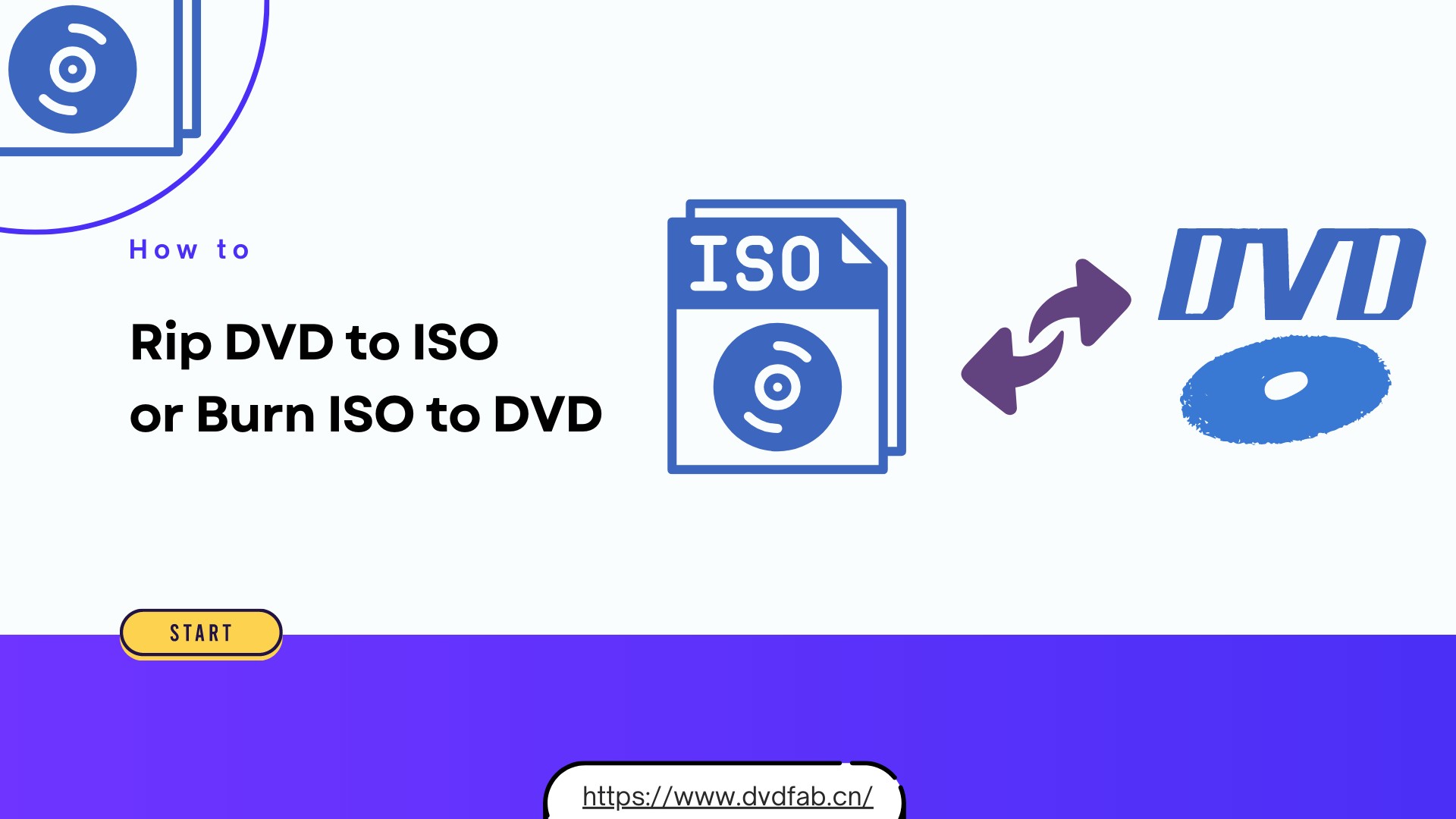Top Free DVD Copy Software of 2025: Basic Knowledge and Pro Advice
Summary: This review covers the best and free DVD copy software for Windows and macOS, based on hands-on testing of speed, menu retention and protection bypass. You'll find practical selection criteria, tested tool comparisons, and recommendations for backing up or duplicating your DVD collection.
DVDs don't last forever—scratches, wear, or missing drives can make your favorite movies harder to enjoy. Making a backup copy on your computer is an easy way to keep them safe and accessible. But with dozens of free DVD copy program available, finding one that actually works well can take time.
This article brings together what really matters when choosing the best DVD copying software. I've tested and compared popular options, highlighting which ones handle copy protection, support different formats, and deliver reliable performance. All the tools introduced here are intended for personal use. Please ensure compliance with local copyright regulations before copying any disc content.

What You Need to Know About DVD Copying
DVD is an optical disc which is compact and used to store movies or other data. DVD movie discs can be single-layered and double-layered. The former features a 4.7 GB storage capacity which is the reason we call it DVD-5, and the latter is capable of storing between 8.5-8.7 GB from which we name it as DVD-9.
DVD Types and Forms
There are different types of DVDs. You may have heard of DVD+R, DVD+RW, DVD-R, DVD-RW and DVD-RAM. DVD+R/RW are formats supported by Philips, Sony, Dell, Yamaha and others while DVD-R/RW/RAM are supported by Panasonic, Toshiba, Apple, Hitachi, NEC, Pioneer, etc.
(1) DVD+R and DVD-R: they are a recordable DVD format that can record data only once and then the data will be permanently saved on the disc.
(2) DVD+RW and DVD-RW: they are a re-recordable format and the data on them can be erased and recorded for many times without damaging the discs.
(3) DVD-RAM: it is a kind of disc that can be overwritten many times but it is only supported by a small proportion of DVD drives.
(4) DVD+R DL and DVD-R DL: they are Dual Layer writeable DVD+R and DVD-R which can hold more data than those single-layered discs. All of these together with the last paragraph talk about the physical formats of DVDs.
Also, there are two digital formats of DVDs - ISO files and DVD folders, both of which can be attained by copying DVD discs. A DVD ISO file is an image file that contains all of the data found on a DVD disc. A DVD folder is a folder that contains DVD movie content and the video streams of a DVD are stored in the folder named as VIDEO_TS.
What do you need to copy DVDs
- External or internal DVD drive for reading DVDs.
- Hard disk space: DVD copies take up a lot of space.
- If you want to copy to a new DVD, you need a blank disc.
- DVD Copy Software: These programs can extract DVD contents to your computer.
Best & Free DVD Copy Software Reviews

Editor's Picks: Best DVD Copy Software of 2025
🏅TOP 1: DVDFab DVD Copy
- OS: Windows and Mac | Price: Free version + Pro
- Why: DVDFab DVD Copy is known for its powerful decryption abilities, multiple copy modes, and user-friendly interface, making it easy to customize and backup DVD copies while maintaining stable ISO/folder/DVD output.
🏅TOP 2: MakeMKV
- OS: Windows, Mac, Linux | Price: Free (Beta)
- Why: MakeMKV, excels at quickly ripping DVDs to MKV format, automatically removing most copy protections and preserving quality.
| Software | Compatible OS | Copy Ability | Best For | Rating From Trustpilot | Copy Success Rate |
| DVDFab DVD Copy | Windows & Mac | Copy DVD to DVD/ISO/Folder | Best balance of power, ease of use, and compatibility | 4.6/5 | 100% (10/10 discs) |
| MakeMKV | Windows, Mac, Linux | Copy DVD to MKV | Fast MKV ripping, minimal setup | 3.3/5 | 70% (7/10 discs) |
| BurnAware | Windows | Copy DVD to ISO or blank disc | Simple free DVD copying without watermark | N/A | 30% (3/10 discs) |
| DVD Shrink | Windows | Copy DVD to ISO/Folder | Completely free with compression settings | 3.2/5 | 30% (3/10 discs) |
| WinX DVD Copy Pro | Windows | Copy DVD to DVD/ISO/Folder | Simple UI and guided steps | 4.2/5 | 90% (9/10 discs) |
| DVD Cloner | Windows & Mac | Copy DVD to ISO/Folder | Splitting and merging | 3.2/5 | 50% (5/10 discs) |
| Testing environment: Windows 11, Pioneer external DVD drive, 10 physical DVD-9 discs (including CSS, ARccOS, APS and more). | |||||
1. DVDFab DVD Copy
DVDFab DVD Copy is a professional DVD copy software that removes all major DVD protections, including CSS, RC, RCE, APS, UOP, ARccOS, RipGuard, and more. It allows users to copy DVDs to an ISO file, a folder, or a blank disc. The program provides six flexible copy modes, and several output sizes to meet different needs.
Testing was conducted under the same conditions described in the comparison table. Using DVDFab DVD Copy in Full Disc mode, I copied The Voyage Home to an ISO file in about 6 minutes. The output retained all menus, chapters, and subtitles without errors. When I tried a slightly scratched disc, the program skipped unreadable sectors smoothly and finished the job.
How to copy Encrypted DVD with DVDFab DVD Copy?
Step 1: After installing DVDFab DVD Copy, open the software and switch to the Copy module from the menu bar. Then insert your original disc to your optical drive, and the program will automatically detect and load the disc content.
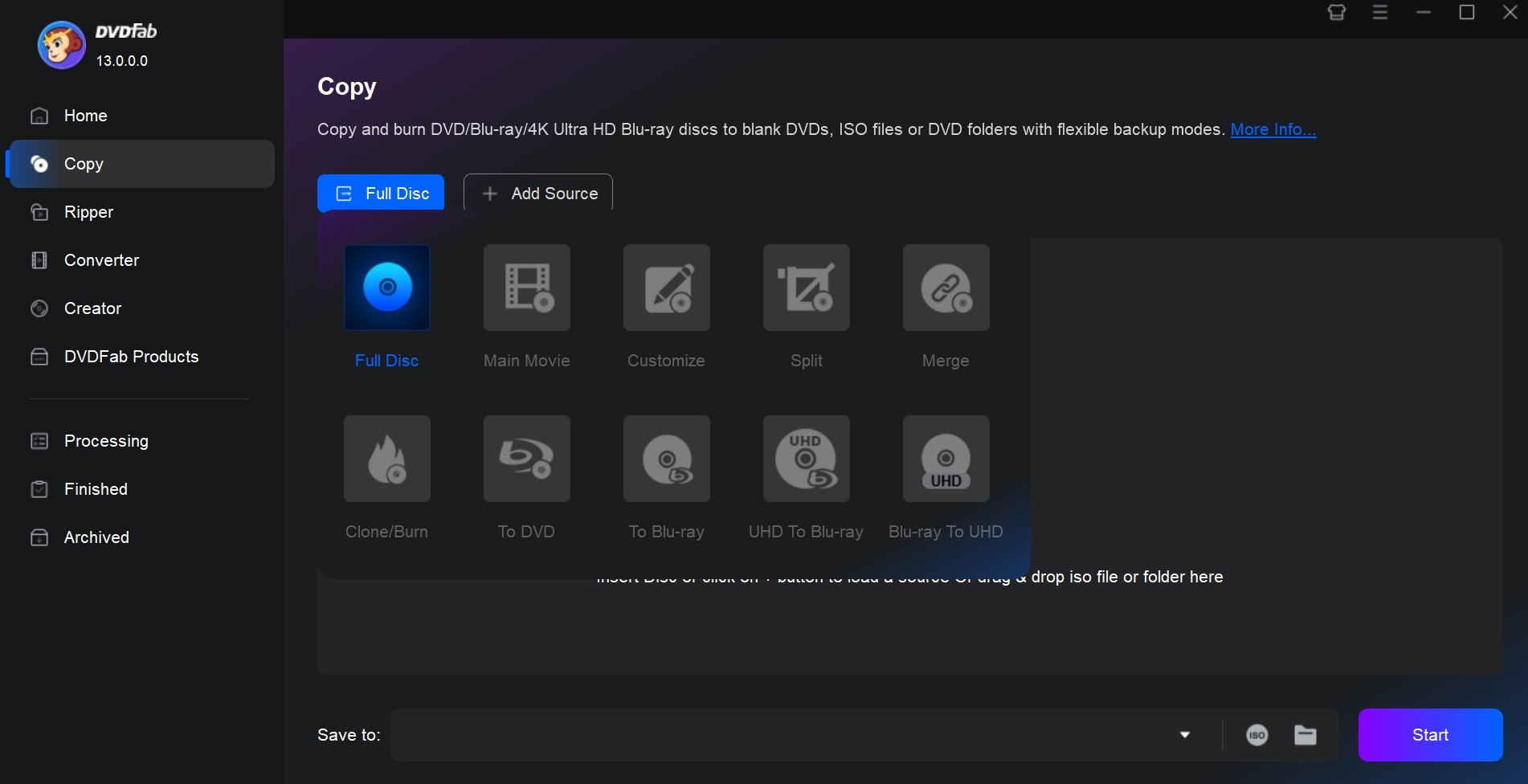
Step 2: Select Copy Mode and Output Destination
- Choose your preferred copy mode, such as Main Movie, or Clone/Burn; advanced users can also access Customize, Split, or Merge options.
- Configure key settings: DVD size (DVD-9 or DVD-5), volume label, and other output preferences.
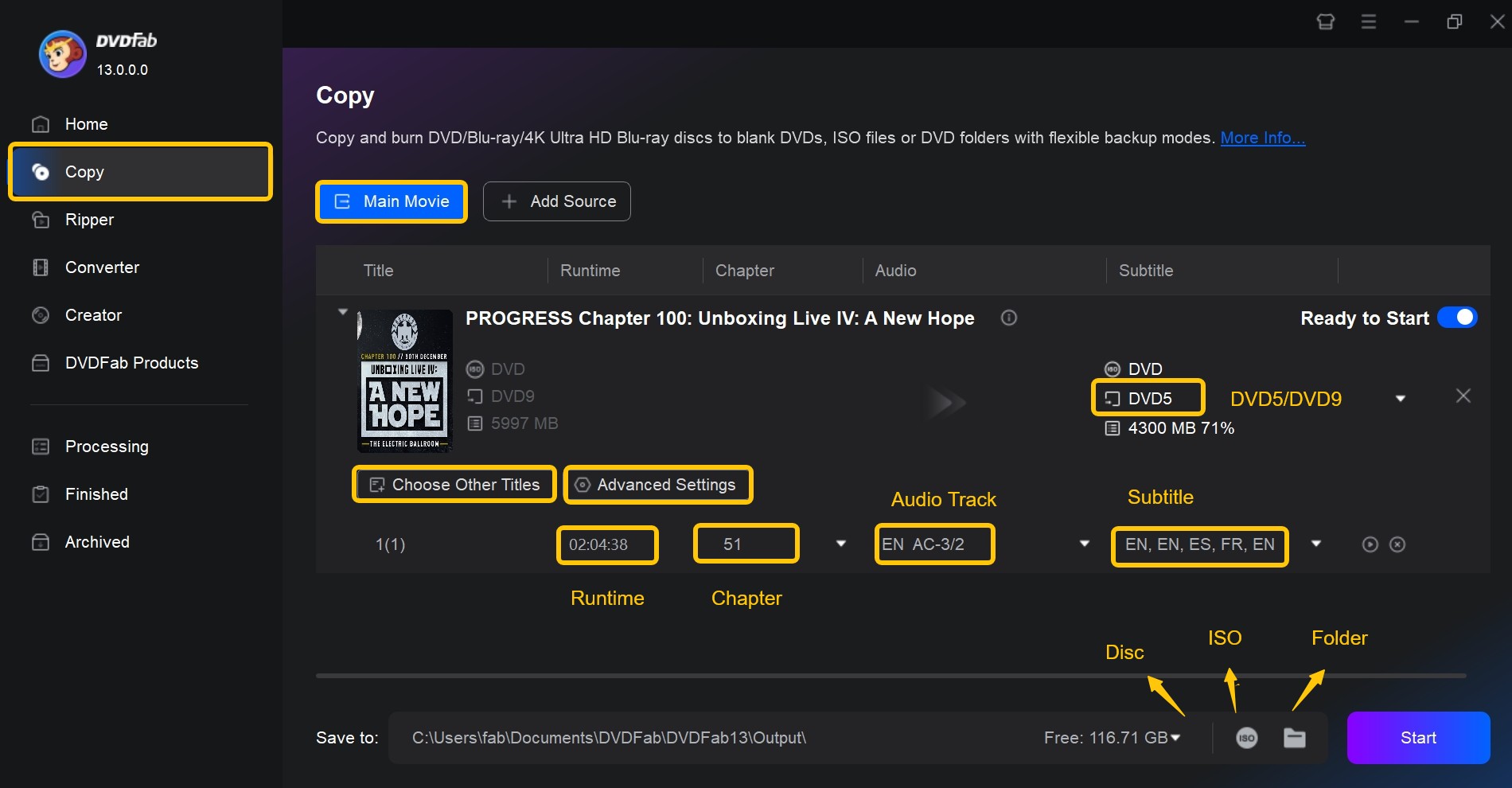
Step 3: Start the Copy Process
- Select the output destination from the bottom of the interface: a blank disc, an ISO, or a DVD folder stored on your hard drive.
- After reviewing your settings, click the "Start" button.
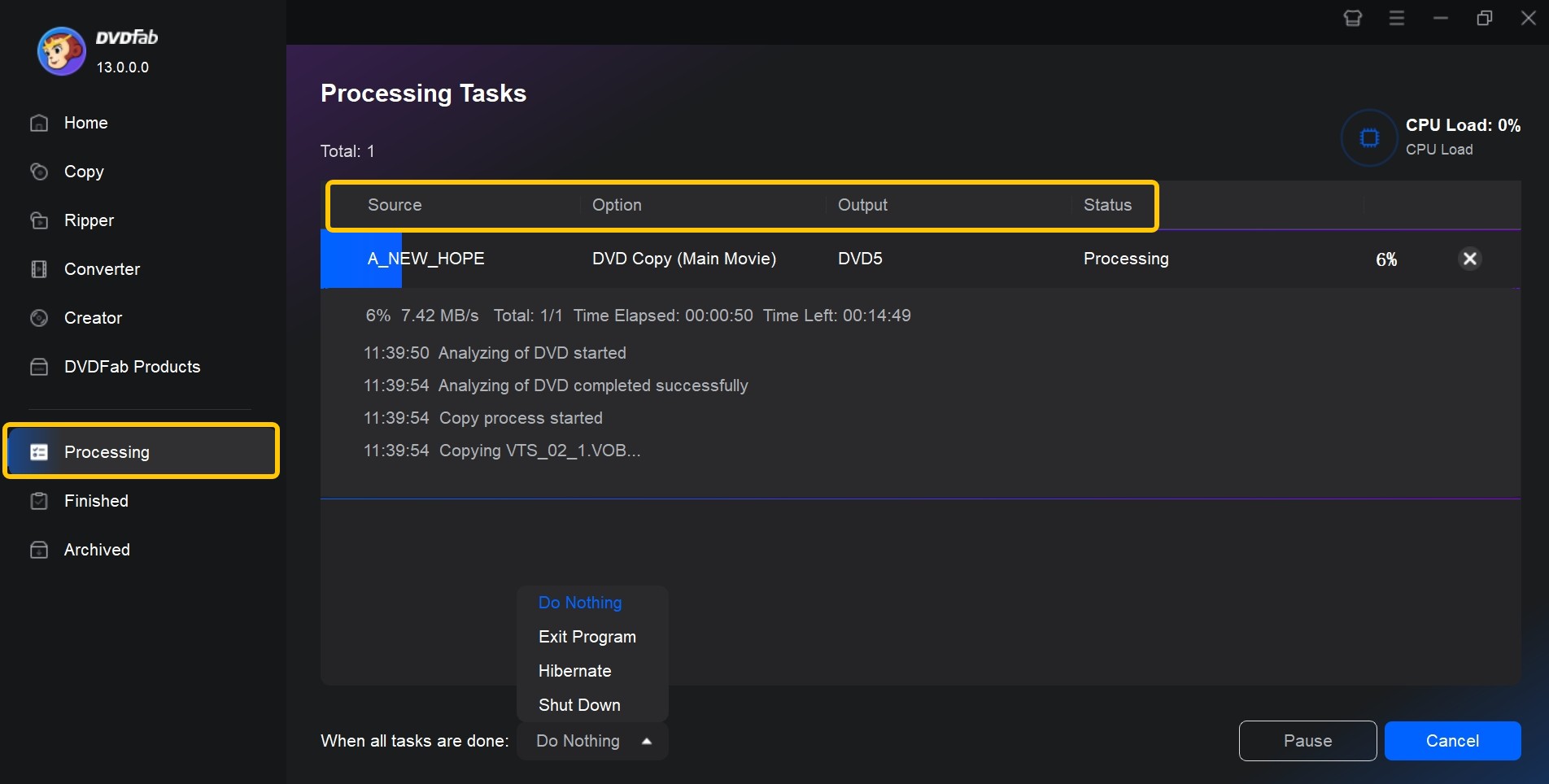
2. MakeMKV
🖥️Working System: Windows, Linux and Mac
MakeMKV is a popular and highly recommended free DVD copy tool known for its ease of use and reliable performance. It preserves video and audio track, retains chapters, and keeps all metadata intact, while automatically handling most disc protections. Compatible with Windows, Mac and Linux, it offers both free and paid usage: DVD ripping remains free, while Blu-ray features require a paid key.
Additionally, the new 1.18.2 beta improves handling of mastering errors and structure-protected discs. I loaded new release movie discs and converted them into MKV files. My experience confirmed that MakeMKV excels when you prioritise highest fidelity and metadata preservation.
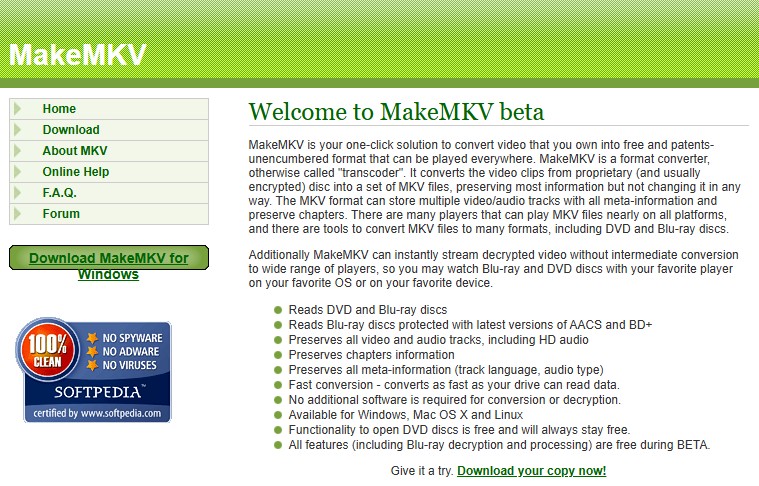
👍Pros:
- Very easy to use, with a straightforward interface
- Removes most DVD copy protections automatically
- Maintains lossless video and audio quality
- Output files (MKV format) are highly compatible with most modern media players
👎Cons:
- Only exports to MKV format—no support for other file types or disc cloning
- Lacks advanced editing or customization options
- Cannot copy DVD to disc, ISO or folder
- No compression, so file sizes can be large
3. BurnAware
🖥️Working System: Windows Vista 7, 8, 10, 11
BurnAware Free is a lightweight DVD copying and burning tool that stands out for its simplicity and reliability. It allows users to copy unprotected DVDs, burn ISO files, and create data, video, or audio discs through a clear, minimal interface. Supporting most CD, DVD, and Blu-ray formats, BurnAware works smoothly on Windows systems and provides free, premium and professional version.
The latest version 18.9 introduces an updated disc-burning SDK, and improved compatibility with the latest Windows 1, making disc creation smoother than ever. I duplicated several unprotected DVDs and ISO files using BurnAware. I observed faster buffer handling than in older versions, confirming the effect of the new SDK.
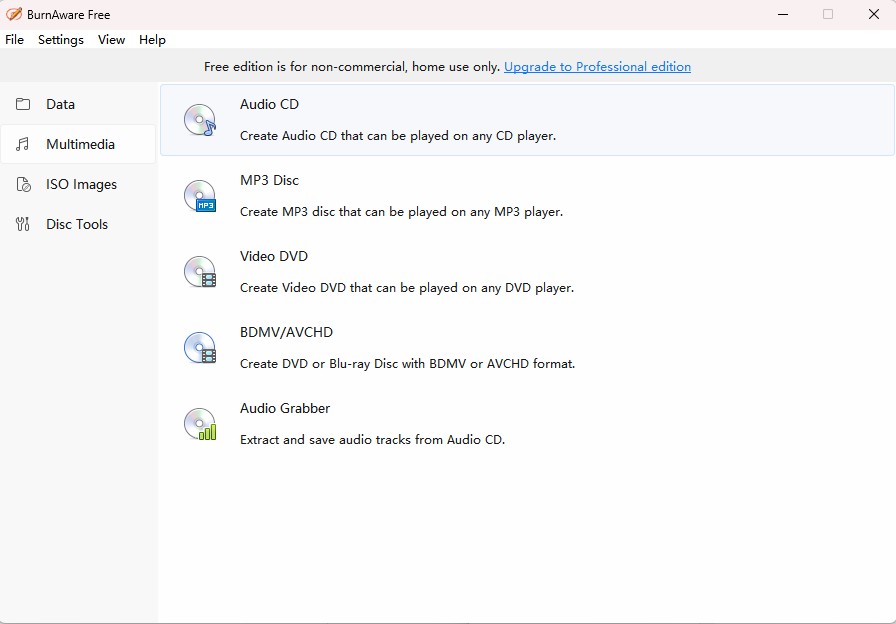
👍Pros:
- Clean and intuitive, perfect for users of all experience levels.
- Supports not only DVD copying, but also the creation of data discs, audio CDs, and even ISO images.
- Lightweight and can be installed quickly with minimal system resources.
- Regularly updated to maintain compatibility with the latest disc drives and media.
👎Cons:
- Does not remove copy protections, so you cannot use it to copy encrypted or commercial DVDs.
- Advanced features, such as direct disc-to-disc copying and extra burning options, may only be available in the paid versions.
- Lacks video editing, customization, or format conversion tools.
4. DVD Shrink
🖥️Working System: Windows XP, Vista, 7, and 8
DVD Shrink is a classic and widely-used free tool for copying and backing up DVDs on Windows. It's especially popular to compress large DVD movies so they can fit onto standard-sized DVD discs,. With DVD Shrink, you can choose to copy the entire disc or just the main movie, while trimming extras, languages, or subtitles to save space. The program also lets you save your copies as ISO images or DVD folders on your computer for later burning.
In my test, DVD Shrink successfully backed up 3 out of 10 test discs. When compressing DVD-9 to DVD-5, the resulting file size was reduced by around 45% on average, with noticeable quality loss on large action scenes.
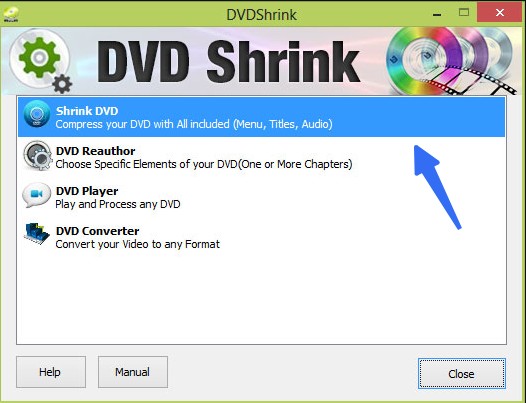
👍Pros:
- Completely free and easy to use, even for beginners
- Offers compression options to fit dual-layer DVDs onto single-layer discs
- Allows selection of specific titles, languages, and extras for customization
- Saves output as ISO or DVD folder, ready for burning with other software like ImgBurn
👎Cons:
- No longer updated, so it may not handle the latest copy protections on newer commercial DVDs
- Only available for Windows
- Does not offer direct burning; you'll need an additional tool to burn the final files to disc
- Lacks advanced editing or conversion features
5. WinX DVD Copy Pro
🖥️Working System: Windows 11/10 and lower
WinX DVD Copy Pro is a stable DVD backup tool that can easily clone or copy DVD collections. It offers flexible copy modes, such as full disc backup, main title extraction, and ISO creation, making it suitable for different backup needs. The software stands out for its fast performance, straightforward interface, and the ability to bypass many common DVD protections like CSS and region codes.
In practice, WinX DVD Copy Pro showed qualified copy performance on Windows. Creating ISO or VIDEO_TS folders completed in 18–25 minutes per DVD-9 on an external drive. Its sector-by-sector option handled two lightly-scratched discs without stalling.
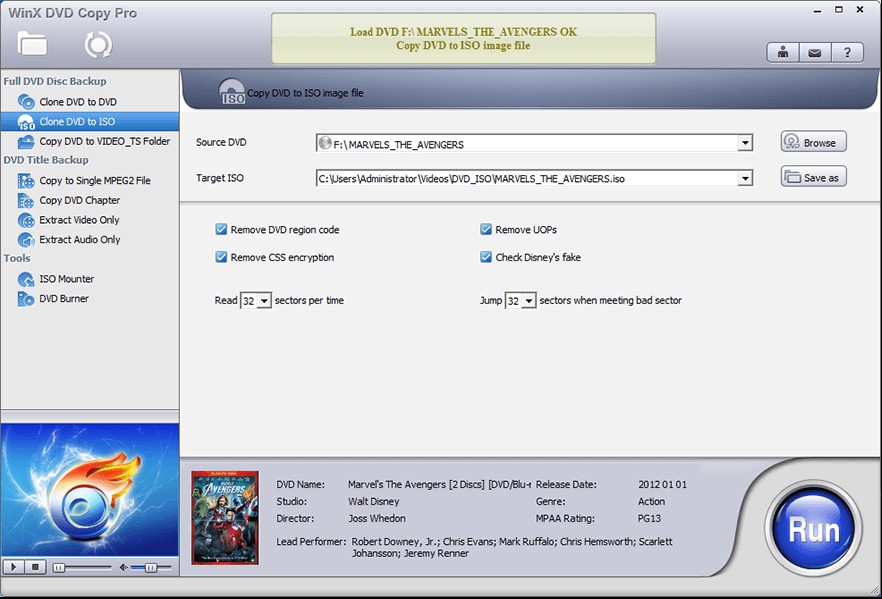
👍Pros:
- User-friendly interface that's simple for beginners
- Supports a wide range of DVD backup options (full disc, main title, ISO, folder)
- Handles many standard DVD copy protections
- Fast copying speed with stable results
- Useful for restoring and preserving old or damaged discs
👎Cons:
- May not handle newer or advanced copy protections on the latest DVDs
- The free version has some feature limitations (full functionality requires a paid license)
- Only available for Windows
- Fewer advanced editing or customization options compared to professional software
6. DVD Cloner
🖥️Working System: Windows 11/10 and lower
DVD Cloner is a powerful DVD copying tool known for its strong decryption capabilities and versatile copy options. It can perform 1:1 lossless cloning, split or merge discs, and copy the main movie to ISO files or DVD folders. The software is regularly updated to bypass the latest DVD copy protections, making it suitable for both old and new DVD releases.
Using DVD Cloner, I performed full-disc and ISO backups of multiple protected DVD-9 titles. Each 1:1 copy took about 35 minutes on average, while CPU usage stayed between 45 and 55%. The program maintained full chapter integrity with no audio sync issues.
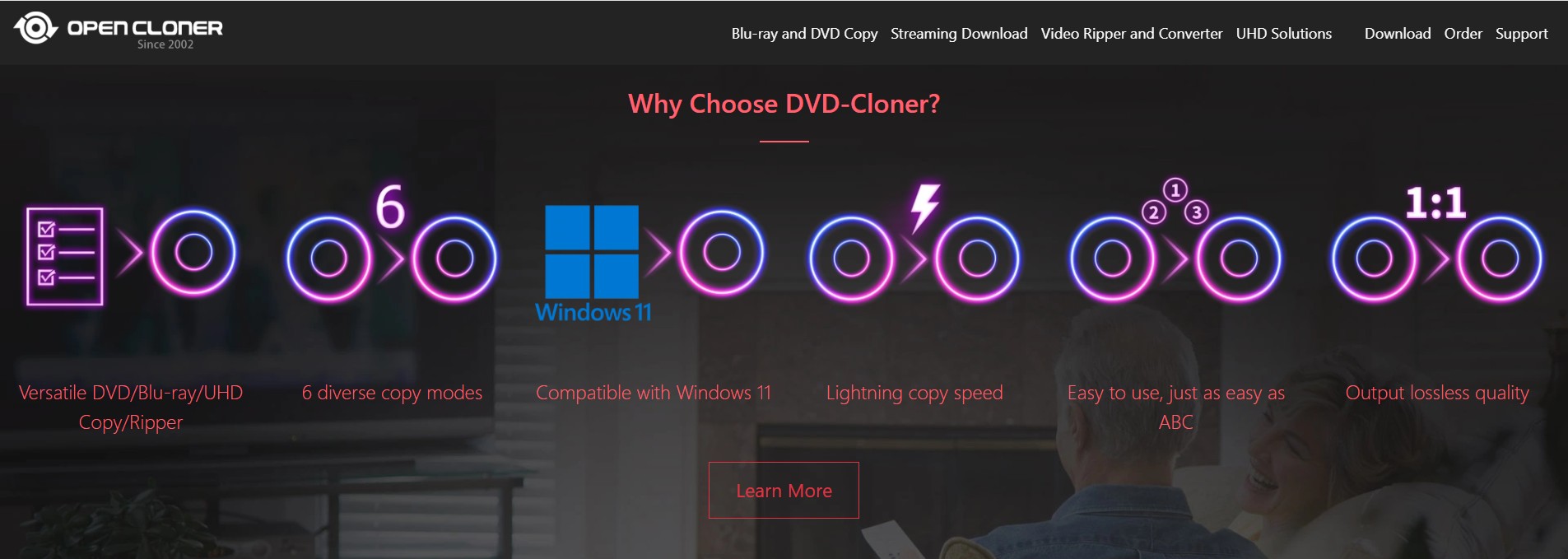
👍Pros:
- Excellent decryption ability, handles most DVD copy protections
- Offers multiple copy modes, including full disc, main movie, split, merge, and ISO creation
- Regular updates keep up with new disc encryptions
- Simple and intuitive interface with advanced options for customization
- Available for both Windows and Mac
👎Cons:
- Advanced features are mostly only available in the paid version
- Free version may have limitations on copy speed or functionality
- Lacks extensive video editing tools
- Larger file sizes when making 1:1 copies
Frequently Asked Questions
For the question "Is it legal to copy DVDs", please first refer to your country's laws and then think about your purpose to make copies. In some countries it is illegal to bypass the CSS, APS or other protections on DVDs, so the behavior of copying DVD may be at risk of violating the Digital Copyright Act.
But in some countries, the law says that people have all the rights to deal with the things they purchased only you don't infringe the copy right. That defines that you can copy copy-protected DVD for personal use, but you cannot make copies of these copyrighted DVDs for distribution or any commercial use. Any actions of spreading these copyrighted contents should be illegal.
For homemade DVDs, you can copy as many as you can easily and freely, but that is not the case for commercial DVDs. Commercial DVDs always come with some protection schemes to protect their copyrights. Here are some of the main DVD copy protection schemes.
(1) APS
APS, short for Analog Protection System, is a DVD protection scheme designed to distort the color and brightness of the unauthorized DVD copying. The process works by adding pulses to analog video signals to negatively impact the AGC circuit of a recording device.
(2) UOP
UOP means User Operation Prohibitions. Most DVD players prohibit viewers from performing lots of actions during sections of a DVD, and display no symbol or a message. It is used mainly for copyright notices or warnings, such as an FBI warning.
(3) Cinavia
Though Cinavia is one of the major protections used on Blu-rays, it is founded on increasing commercial DVD discs. Cinavia is a protection scheme that embedded in the audio tracks of DVDs and can mute the audio tracks of an unauthorized copy of a copyrighted DVD.
(4) RC
RC, known as Region Code, is a digital rights management technique to protect copyright and the rights and profits of rights holders. With it, movie studios can control the international distribution of a DVD release, including its content, release date, and price.DVD copy protections are more than these, you can remove them with the best DVD Copy software and copy DVDs on Windows 10/Mac easily. But before we begin, you may want to know whether it is legal to copy a commercial DVD.
A powerful DVD copy should come with a decrypter that can bypass the protections on commercial DVDs. Let's see what other factors may influence the quality of a powerful DVD copy tool.
Copy Mode: A good DVD backup software program should not only copy DVDs in 1:1 ratio without compression but also have the ability to compress DVD-10 to a smaller size.
Quality: A good DVD copy software should output exact copies which are indistinguishable from the original under 1:1 copy, and should give a copy with minimal quality loss when users choose to compress their DVDs.
Copy speed: though a DVD is not as large as a Blu-ray movie, you still need take some time to copy the nearly 5 G or 10 G contents from a disc. You won’t want to spend more than one or two hours copying a DVD disc.
Output formats: DVD-5 or DVD-9 should be the basic output formats. But if a DVD copy program has the ability to output ISO files or DVD folders for digital storage we believe it will bring great convenience to you.
Customization Tools: A DVD copy expert will give you some customization tools to copy your DVDs in your way. You should have the choices to copy the exact part you want or to get rid of the protections or not.
Conclusion
Throughout this review, I've compared different DVD copy software in terms of performance, compatibility, and ease of use. From full-disc backups to ISO or MKV conversions, each tool has its strengths for different user needs.
With the right software, learning how to copy DVD to computer is a straightforward process. You can back up discs for long-term storage, create ISO files for media servers, or make 1:1 copies for playback on any compatible device.