[Tips] 12 Best AI Video Restoration Software to Restore Old Videos
Summary: Follow this tips post to speed up your video restoration journey with the right video restoration software. Explore top-rated video enhancers and resurrect your old videos.
Table of Contents
Introduction
Have you heard of AI video restoration services? Old videos feature considerably low resolution out of various factors such as dust-busting and de-flickering, making them distorted-looking. Video restoration is becoming increasingly popular as we aim to preserve precious memories and historical footage. Without proper video restoration software, many valuable pieces of video content could be lost forever.
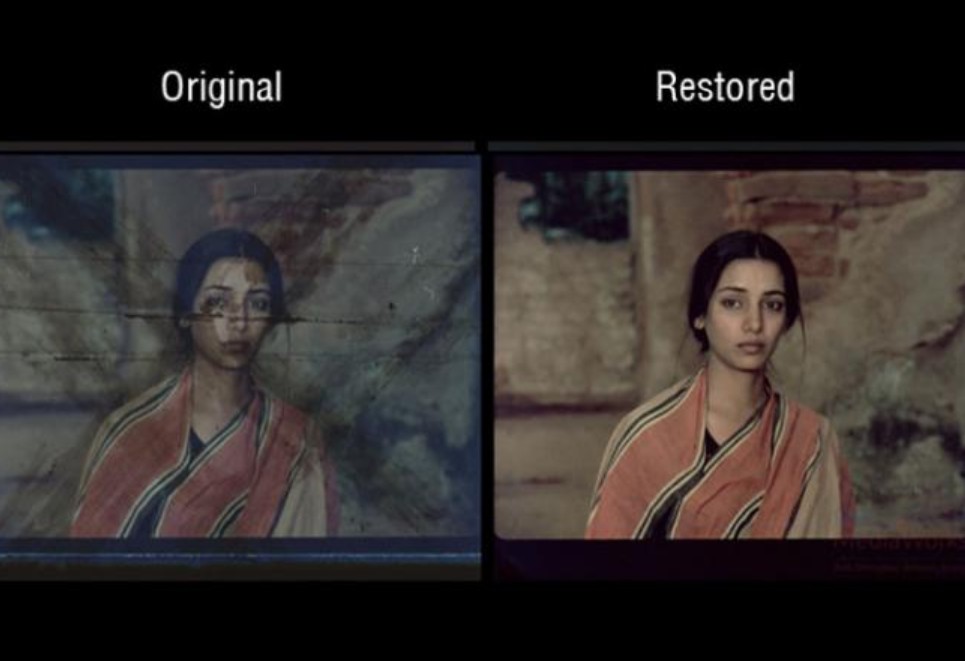
Fortunately, modern AI video restoration tools can restore old videos with impressive quality. This post has collected and analyzed the top 12 best video restoration software and AI video enhancer to meet your needs.
What Is AI Video Restoration?
AI video restoration refers to the process of using artificial intelligence to repair, enhance, and upscale damaged or low-quality video footage. It combines machine learning, deep learning, and image processing to restore old videos. This process is widely used in film restoration, VHS restoration, and personal video enhancement projects.
How Does AI Video Restoration Work?
AI video restoration typically follows these key steps:
- Damage Detection: AI analyzes the video for signs of damage, such as noise, blurriness, color fading, or artifacts that may have appeared due to degradation or compression over time.
- Data Training: The AI is trained on large datasets of high-quality footage to understand what clean, sharp, and vibrant video should look like. This helps it recognize patterns in damaged footage and restore them to their original quality.
- Restoration Process: The AI processes the video frame by frame, repairing missing details, enhancing sharpness, and reducing noise. It also works on color restoration, improving vibrancy and clarity, and in some cases, it can even upscale resolution to enhance details further.
- Refinement: The AI continues to learn from user feedback and other videos to improve its accuracy, ensuring more precise restoration for future projects.
These steps make AI video repair and restoration accessible and efficient for users at any skill level.
12 Best Video Restoration Software to Try
Among the given list, let's look at the top AI video restoration software that stands out from the rest. The automatic restoring video process and unexpected output video quality are the captivating features of the best video restoration software. Feel free to digitally remaster old videos with easy clicks.
1. UniFab Video Upscaler AI (Top Recommendation)
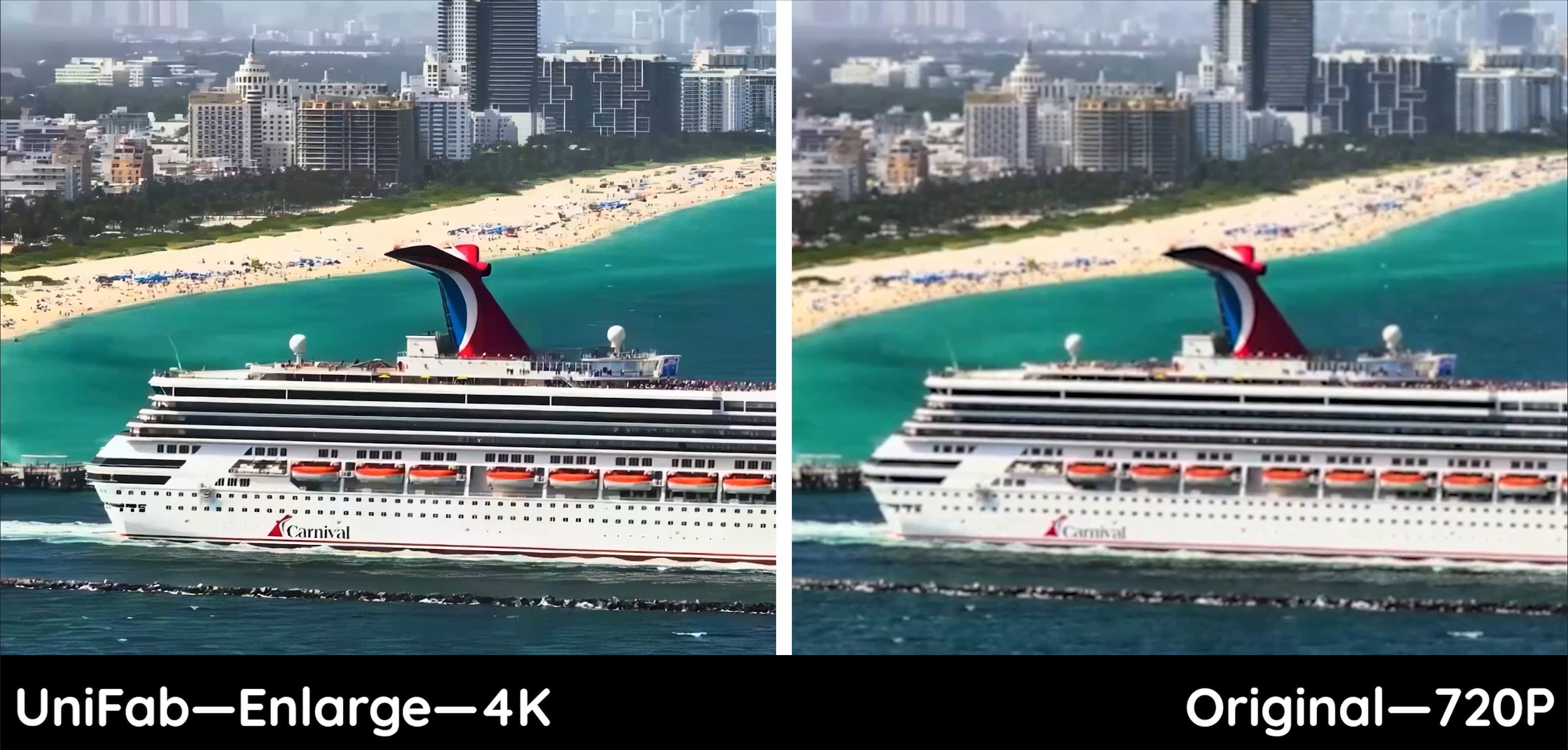
UniFab Video Upscaler AI, previously named DVDFab Video Enlarger AI is a newly released AI video restoration software. With such a tool, transforming low-resolution homemade videos or vintage footage to 1080p, 4K, 8K, or even 16K becomes a straightforward task.
By the way, if you are seeking for a more comprehensive video enhancing solution, UniFab All-In-One will be your better choice. Besides the features including in Upscaler, All-In-One offers more AI video restoration tools, which can improve the quality of old videos more effectively.
- • Video Upscaler AI: Enhance videos resolution to 720P/1080P/4k/8k/16K.
- • Face Enhancer AI: Sharpen and enhance facial details in videos with precision.
- • Denoise AI: Remove video noise caused by low conditions or other issues.
- • HDR Upconverter AI: Upgrade videos from SDR to HDR10/Dobly Vision.
- • Stabilizer AI: Remove the shaking to achieve smooth and stable output.
- • Colorizer AI: Bring Black-and-White Videos to Life with Color.
- • Deinterlace AI: Converts interlaced scanning video into progressive one.
- • Smoother AI: Boosts frame rate to 120 fps for high-quality videos.
- • Audio Upmix AI: Enhances audio tracks to EAC3 5.1/DTS 7.1.
- The UniFab client also provides two Free AI tools:
- • Video Background Remover AI: eliminates unwanted background and objects.
- • Vocal Remover AI: Supports removing vocal from your song.
How to restore video quality with this AI video restoration software free and easily? Follow the steps below:
Choose the 'Upscaler' module and import video file
Click 'All Features', and seclect 'Upscaler' from 'Video AI' section.
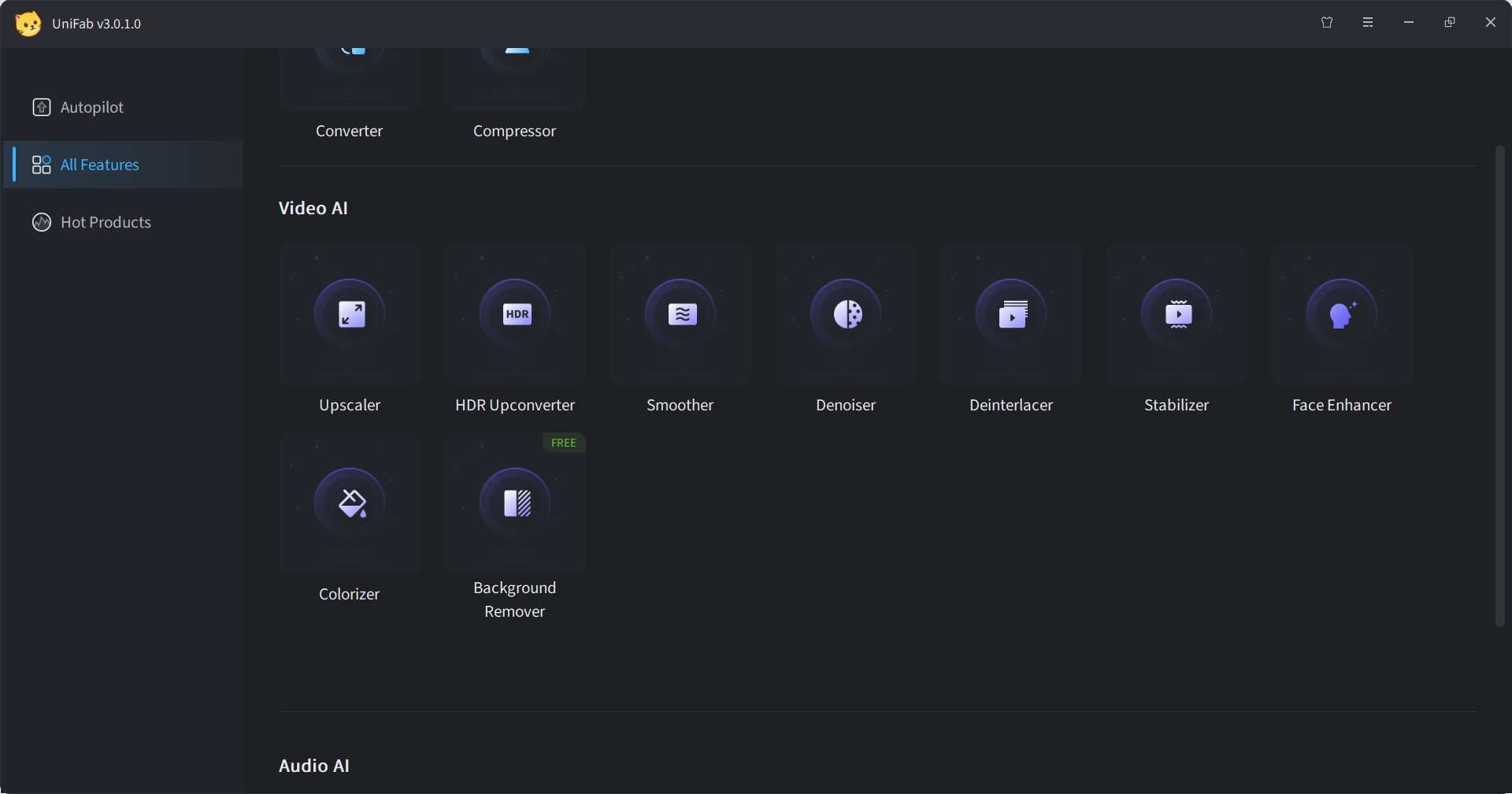
Click the Add Video button to select the video you want to restore in the local file.
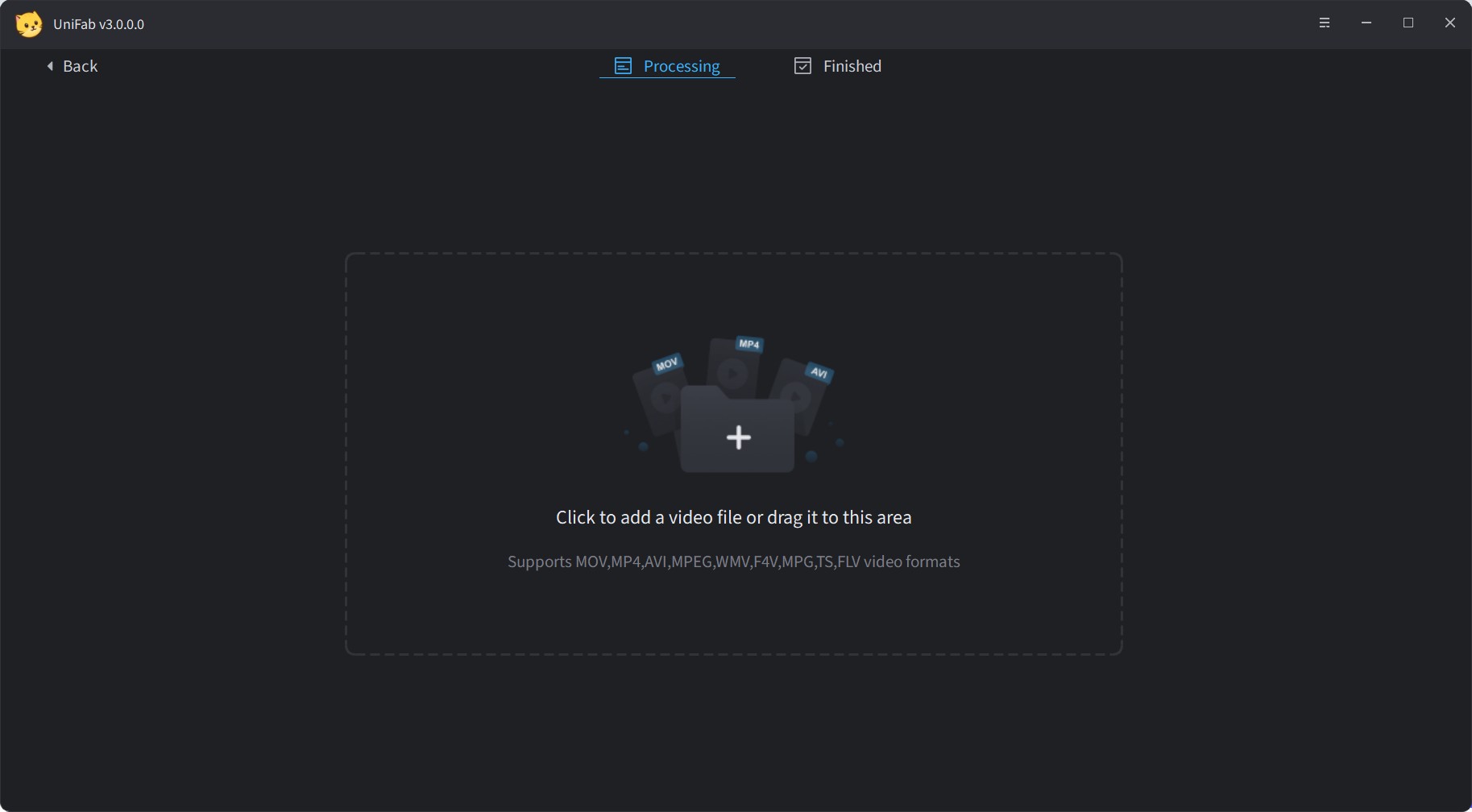
Customize the restoring video file and Start Processing
Customize the resolution, codec, quality, format, and other output parameters as needed. Then, click the start button to restore your video. UniFab will complete the video restoring task at lightning speed.
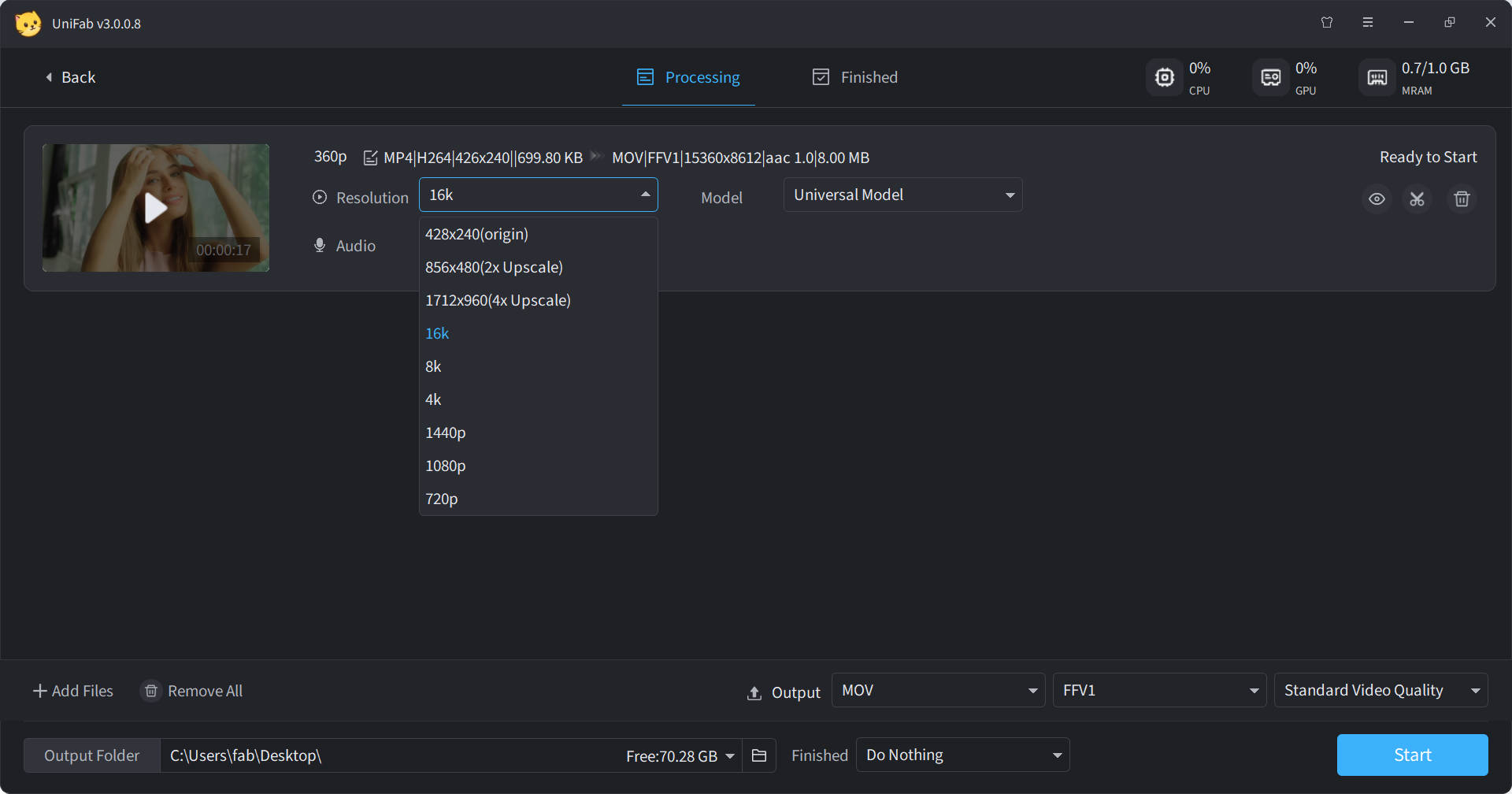
| Pros | Cons |
|---|---|
| ✅Offers comprehensive solution for video and audio restoring | ❌No support for Linux |
|
✅Offer a 30-day free trial
|
|
| ✅Very simple and easy UI design, friendly to users |
2. Adobe Premiere Pro
Adobe Premiere Pro is a popular video restoration software among professionals within the film, marketing, and advertising sectors. This advanced video editing software not only brings forth innovative features to optimize your video output but also retains the classic nonlinear digital video editing technique much loved by seasoned video editors.
Furthermore, Premiere Pro deviates from conventional video restoration tools by providing a user-friendly experience for novices in the field, thanks to its robust built-in features. One of the distinctive aspects of Adobe Premiere Pro is its ability to handle multiple video restoring concurrently.
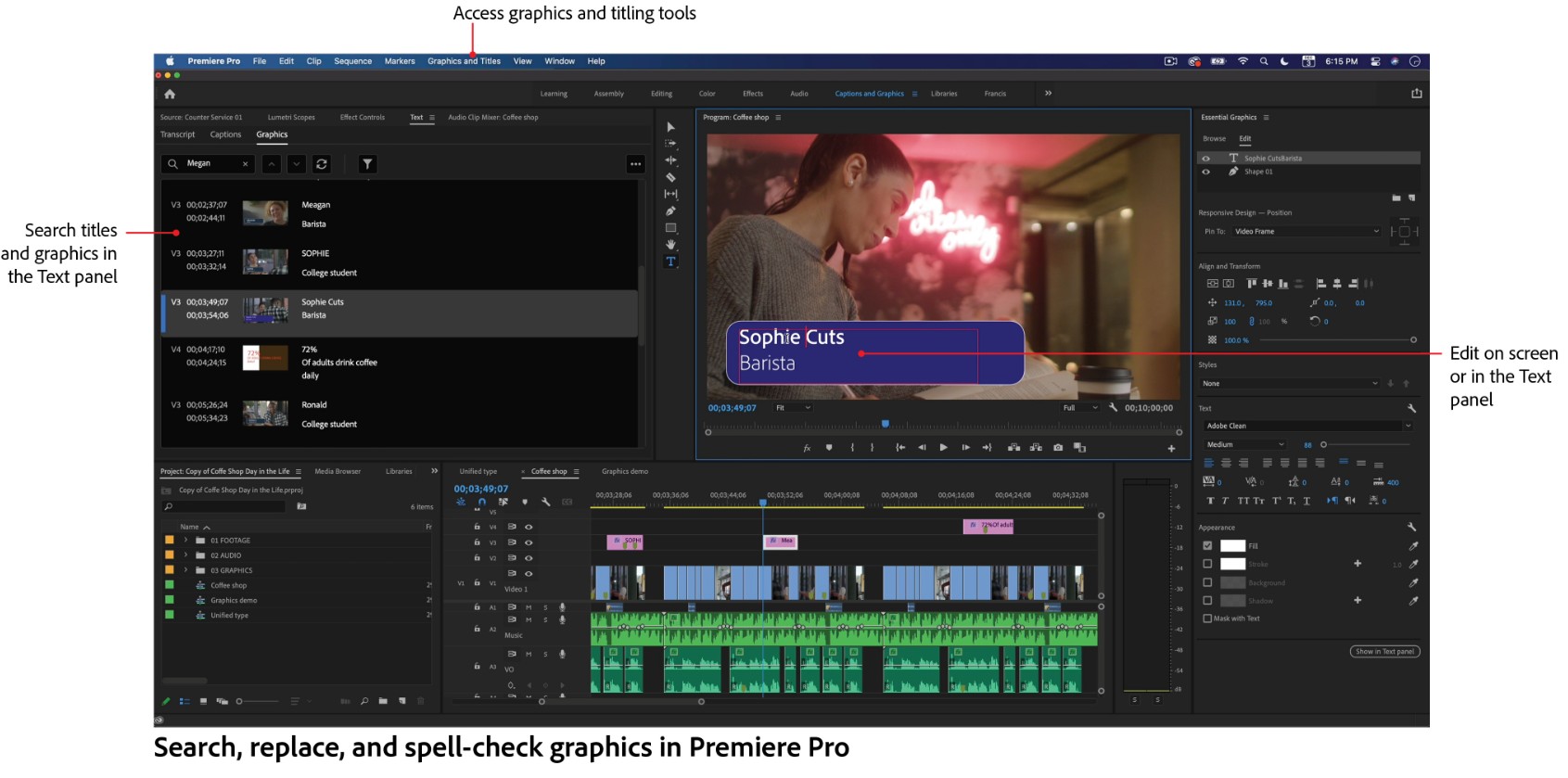
| Pros | Cons |
|---|---|
| ✅Offers powerful video restoration features | ❌ Expensive for some users |
|
✅Wide range of tools to restore and enhance video quality,
including color correction, noise removal, stabilization, and more
|
❌ Requires a high-end system to run smoothly |
| ✅Supports a variety of file formats and resolutions | ❌ For unprofessional users, it is not the top choice |
3. Final Cut Pro X
Final Cut Pro is a proficient video restoration software designed especially for Mac users. In contrast to Video Enhancer AI, implementing FCP requires a foundational understanding of video restoring. Its robust functionalities allow for effortless incorporation of numerous effects and refining of the videos, all while minimizing the potential for restoring errors.
Beyond its standard capabilities, Final Cut Pro also supports the creation of immersive Virtual Reality videos. It also includes an advanced video denoiser tool that helps users remove both visual and audio noise, fine-tune sound levels, and produce cleaner, more professional-looking footage with ease.
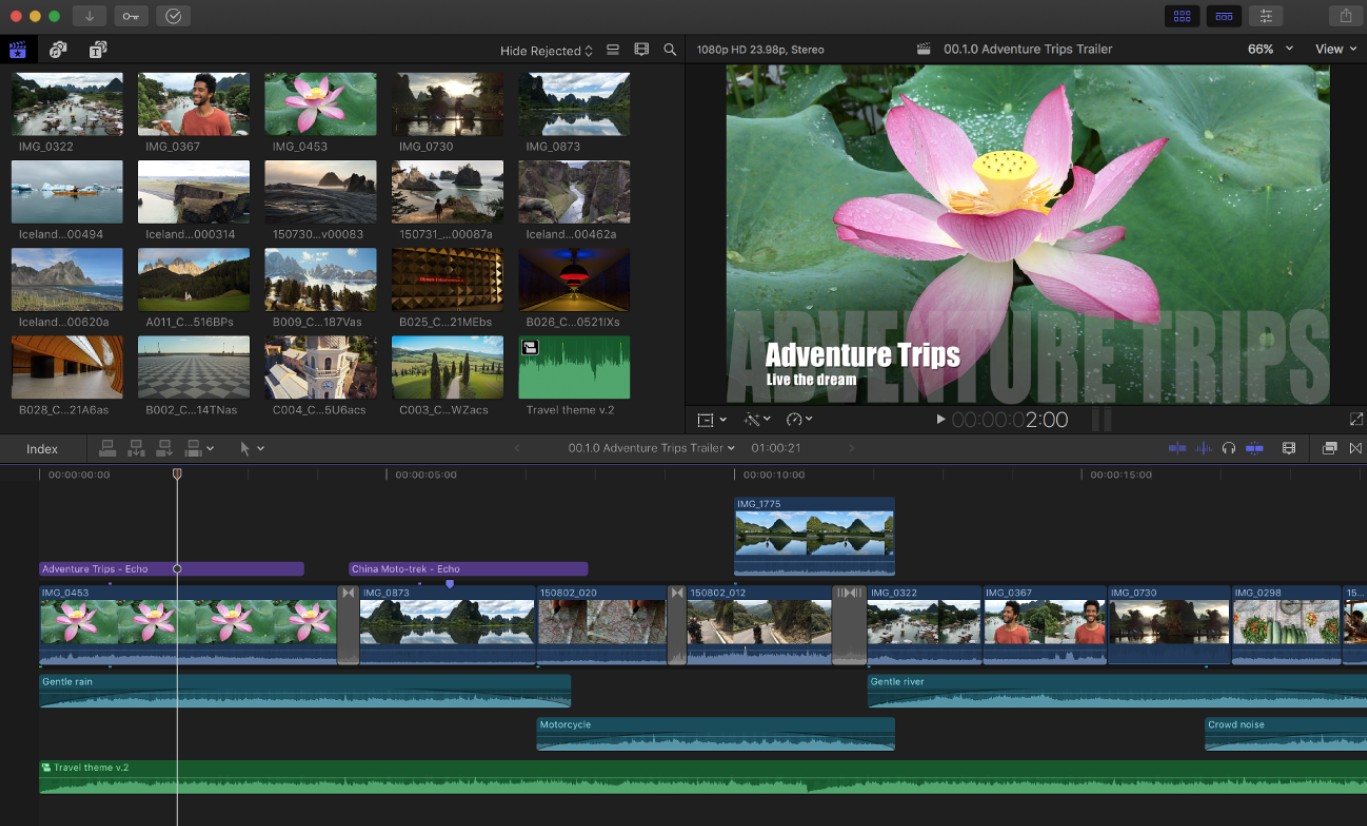
| Pros | Cons |
|---|---|
| ✅A professional video restorer designed for Mac users. | ❌ Expensive for some users |
|
✅Offers advanced video restoration features like noise reduction, color grading, and stabilization.
|
❌ Unavailable for win users |
| ✅Supports a wide range of file formats and resolutions. |
4. DaVinci Resolve
Different from the above-mentioned video restoration software, the Blackmagic Design DaVinci Revival Pro is a Linux-based software with automatic restoration and interactive workflow for repairing film originated video files in SD, HD, and data up to 4K.
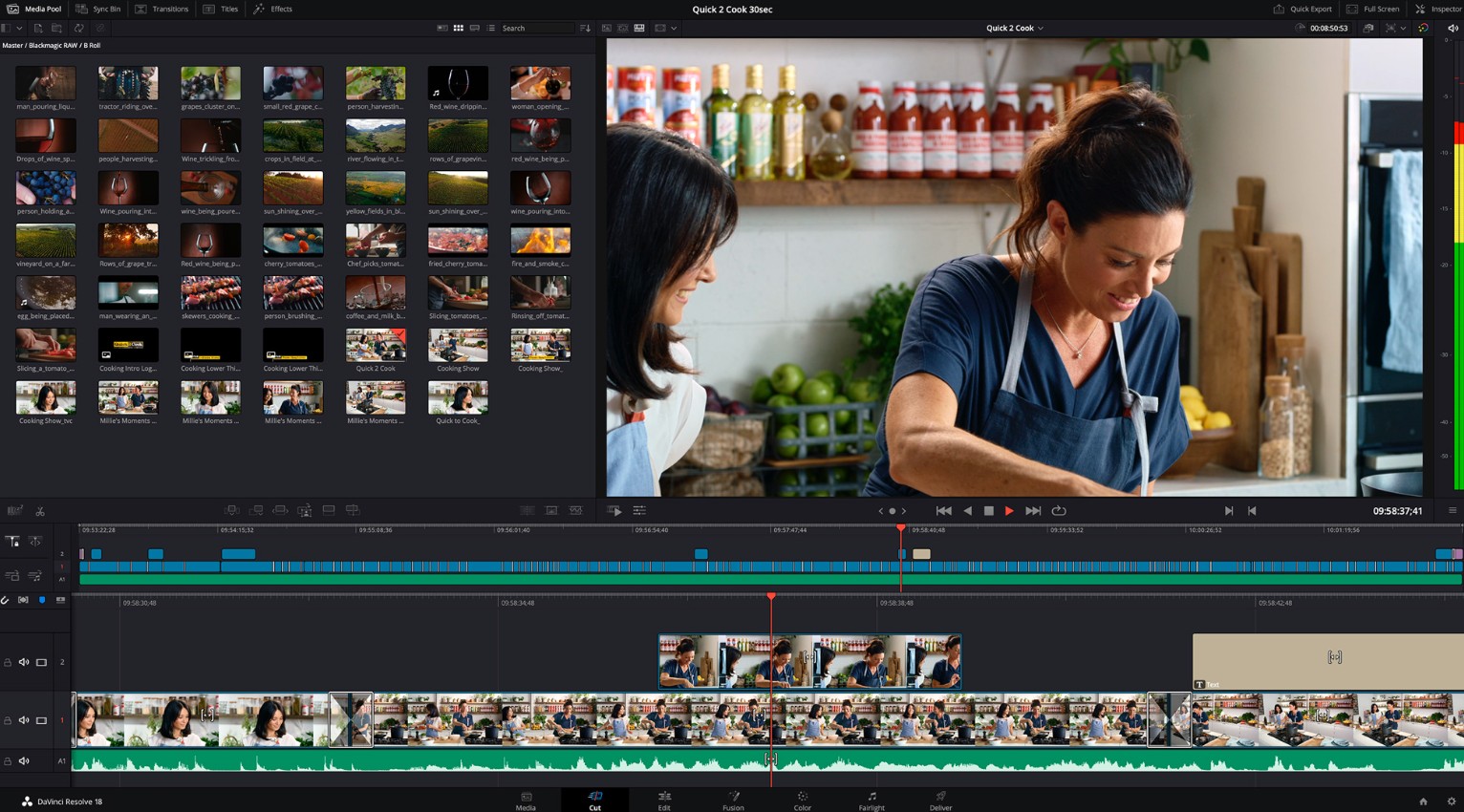
If you use the Manual mode, you are capable of working on individual frames in the region of interest. But given that video restoration work can involve a large amount of film, you can use the automatic modes to handle all the frames with the help of many video restoration tools, including Dirt and Dust, Grain and Noise Reduction, Aperture or Sharpening Correction, Splice Repair, Vertical Scratch.
| Pros | Cons |
|---|---|
| ✅A professional restorer with high ratings | ❌ Too complicated to learn for beginners |
|
✅Offers color correction, noise reduction, and stabilization tools.
|
❌ Demands high hardware |
| ✅2D and 3D animated titles and text |
Core features of this video restoration software:
- Grain & Noise Reduction
- Dirt/Dust/Scratch Removal
- Vertical Scratch Repair
- Interactive Stabilization
- Interactive Workflow
- Grain Sampling & Addition
5. Neat Video
Neat Video is a skillfully developed video restoration software tailored to improve the quality of digital video designs by minimizing apparent noise, stutter, and flaws. It has been created with contemporary digital video cameras, DSLRs, and smartphones in mind, and also works flawlessly with older TV-Tuners and digitized film or VHS.
* Neat Video incorporates seamlessly with multiple video restoration softwares, including Adobe Premiere Pro and Final Cut Pro.
| Pros | Cons |
|---|---|
| ✅Specilized in video noise reduction | ❌ Limited video restoration features outside of noise reduction |
|
✅Integrated into comprehensive video editing modules
|
❌ Lack of restoring tools for audio |
| ✅User friendly interface to operate | ❌ It acts more like a plug in instead of an individual video restorer |
6. Topaz Video Enhance AI
Formerly recognized as Topaz Video Enhance AI, Topaz Video AI is an advanced AI video restoration software solution that leverages the power of machine learning technology. This application is adept at not only enhancing the resolution of low-quality videos but also accentuating their sharpness and detailing.
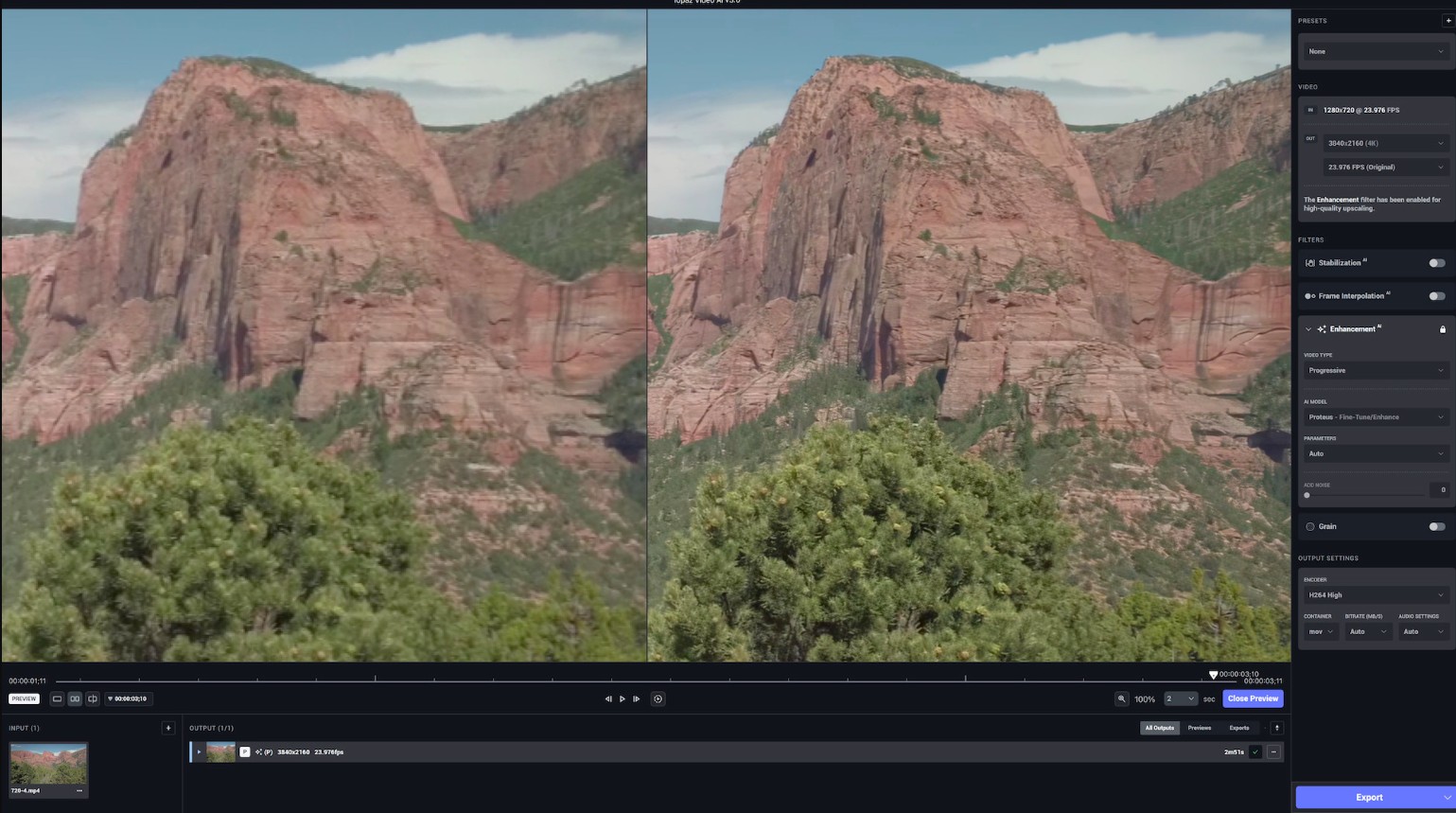
| Pros | Cons |
|---|---|
| ✅High rating AI-powered video restorationtool to restore your old videos | ❌ Takes a long time to process video restoring |
|
✅Easy and friendly to use for beginners
|
❌ Usually crashes with the new version released |
| ✅Supports various file formats and resolutions. | ❌ Lack of flexible price plan, which discourage users with limited needs |
7. Mercalli V5
Whenever there's a need for video restoration and picture enhancement, both experts and hobbyists turn to ProDAD Mercalli. This tool is celebrated for delivering exceptional outcomes while maintaining simplicity in its usage.
| Pros | Cons |
|---|---|
| ✅Friendly for video restoration on stabilization and shaky footage elimination | ❌ Limited features compared with other restorer |
|
✅Different restoration modes are supported
|
❌ Outdated UI design and support |
| ✅Compatible with some editor functions |
8. Filmora
Wondershare Inc.'s Filmora is a user-friendly AI video restoration software primarily constructed for novices rather than for professionals. The capabilities of the Filmora Video Editor allow users to effortlessly rejuvenate vintage footage by incorporating breathtaking effects, executing color modifications, and eliminating noise.
* However, opting to utilize the complimentary version of this software will result in the addition of a Filmora watermark on your video.
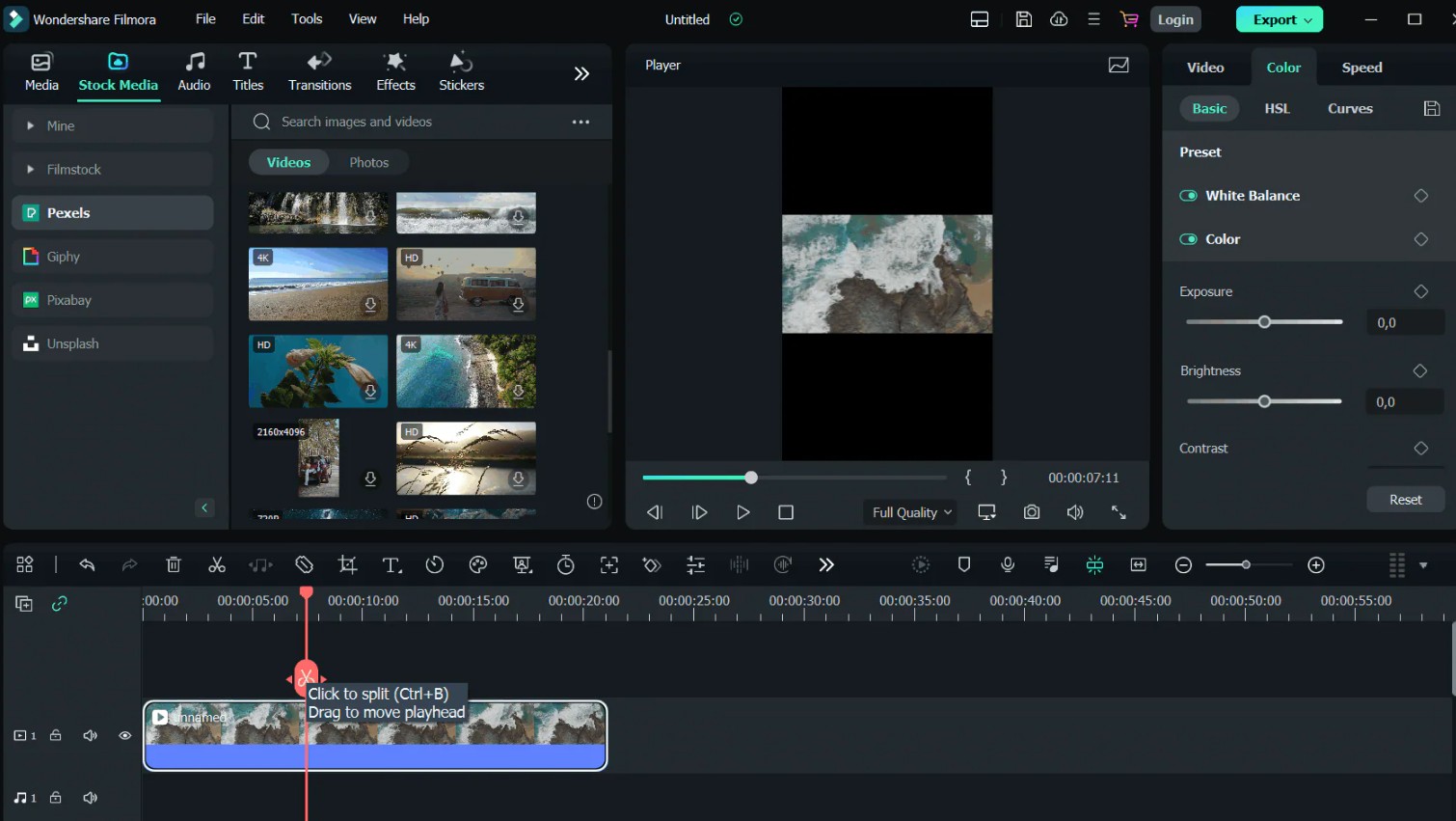
| Pros | Cons |
|---|---|
| ✅An editor with a video restoring function | ❌ Not a professional video restorer in fact |
|
✅Affordable price for most users
|
❌ The output quality is relatively low |
| ✅Has a variety of filters and effects to restore your videos |
9. iMovie
Apple iMovie comes equipped with superior video restoration instruments for streamlining media, enhancing video color quality, controlling speed, incorporating green-screen effects, adding voice-over, and enriching the soundtrack of your digital films.
Although it may not always lead in embracing new formats, it is compatible with 4K and HEVC. Regrettably, the novel features of iMovie, including Storyboards and Magic Movies, are currently exclusive to the mobile version, at the time of penning this.
| Pros | Cons |
|---|---|
| ✅Safe and verified by Apple | ❌ No Windows version to restore videos |
|
✅Store your iMovie library on external hard drive
|
❌ The quality for video restoring is limited |
| ✅Share your restored videos with others |
10. AVCLabs Video Enhancer AI
AVCLabs Video Enhancer AI stands as a globally recognized software for AI video restoration, setting itself apart by relying on advanced artificial intelligence, not just typical editing techniques. This potent technology harnesses an abundant array of training sets within its processing power.
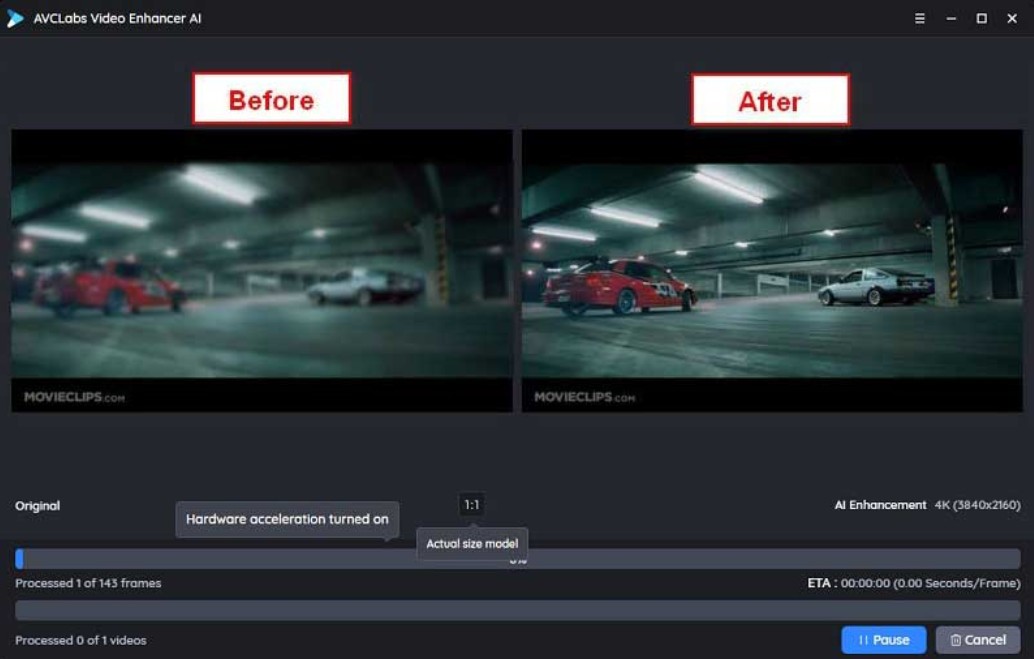
💡Related reviews: Pros and Cons Review: Is AVCLabs Video Enhancer Worth It?
| Pros | Cons |
|---|---|
| ✅Restore your video from 480p to 4K | ❌ Expensive and high hardware requirement |
|
✅Get your video upscaled onto a larger screen
|
❌ Only 3 videos can be restored under the trial period |
| ✅You can trim your video frame by frame | ❌ The output quality of restored videos during trial period is limited |
11. DIAMANT film restoration
DIAMANT film restoration is a good video restoration solution for automatic, semi-automatic, and interactive film restoration, cleaning enhancement, and repair.

This professional video restoration tool has the capability of handling various kinds of film defects because it consists of software modules to deal with video restoration issues. This video restoration solution supports real-time viewing and batch rendering and generating restoration reports automatically.
| Pros | Cons |
|---|---|
| ✅Available on Win and Mac | ❌ Quite complicated to use |
|
✅ Comprehensively supported video codecs
|
❌ Updates slowly |
12. Nulightstudios
This video restoration software, Nulightstudios, offers a range of tools to assist in the digital restoration of old or damaged footage. It can be used as an auto video enhancer and a manual.

As an automotive restoration software video, it can be used to fix the following video defects to improve video quality: Dust, Noise, Dirt, Flicker, Sparkle, and Grain. Besides, when used as a manual video restoration tool, it can deal with complicated damage requiring full-frame digital reconstruction, such as Splice bumps, Hairs, Glue, Warp, Torn frames, Sharpness, Scratches, Flicker, Chroma aberration, and Stability.
| Pros | Cons |
|---|---|
| ✅Specilized in film restoring | ❌ Expensive to use |
|
✅With good support and staff
|
❌ It takes much longer time than other software |
| ✅Deal with complicated damage requiring full-frame digital reconstruction |
Conclusion
In conclusion, we have discussed 12 best video restoration software in total to help you fix video and film defects, thus improving video quality. Among all listed video restoring programs, we highly recommend you the UniFab Video Upscaler AI in that they can restore video quality automatically and intelligently, producing desirable results than expected.
FAQs about Video Restoration
Video restoration refers to the process of repairing or enhancing the quality of damaged, deteriorated, or outdated video footage. This often includes improving videos with lower resolutions, such as those recorded at DVD resolution, by enhancing clarity and details to provide a better viewing experience. Video restoration is important because it helps preserve historical moments, cultural artifacts, and personal memories that might otherwise be lost forever.
Some common video quality issues include color fading, flickering, shaky footage, scratches, dirt, and other imperfections. These issues can be fixed using various video restoration techniques, such as color grading, stabilization, scratch removal, and noise reduction. It is better to use specialized tools and software like UniFab Video Upscaler AI to handle with expertise in video restoration.
Can damaged VHS tapes be restored?
Yes, damaged VHS tapes can be restored using specialized VHS restoration software. After digitizing the tapes, tools like UniFab Video Enhancer can be used to repair and improve the quality of old or damaged videos. UniFab's AI-driven features can fix issues like noise, blurriness, and other video imperfections, bringing the footage back to life with enhanced clarity and detail.
What software is used for film restoration?
For film restoration, tools like UniFab Video Enhancer, Adobe Premiere Pro, and DaVinci Resolve are commonly used to repair and enhance damaged footage. UniFab's advanced AI-powered features can help restore film details and improve video quality.

