(Guide) 3 Methods to Netflix Subtitles Download
Summary: Are you looking for a way to download Netflix subtitles? Then look no further because we have mentioned the top 3 methods to Netflix Subtitles Download in this guide.
Table of Contents
Netflix offers something for everybody. The best part of Netflix is that it offers some great subtitles for multiple languages. You may want to watch Netflix offline with subtitles. But how can you download subtitles from Netflix?
This guide will explore the top 3 methods to download Netflix subtitles as SRTfiles. Read this guide until the end if you want to learn how to download Netflix subtitles.
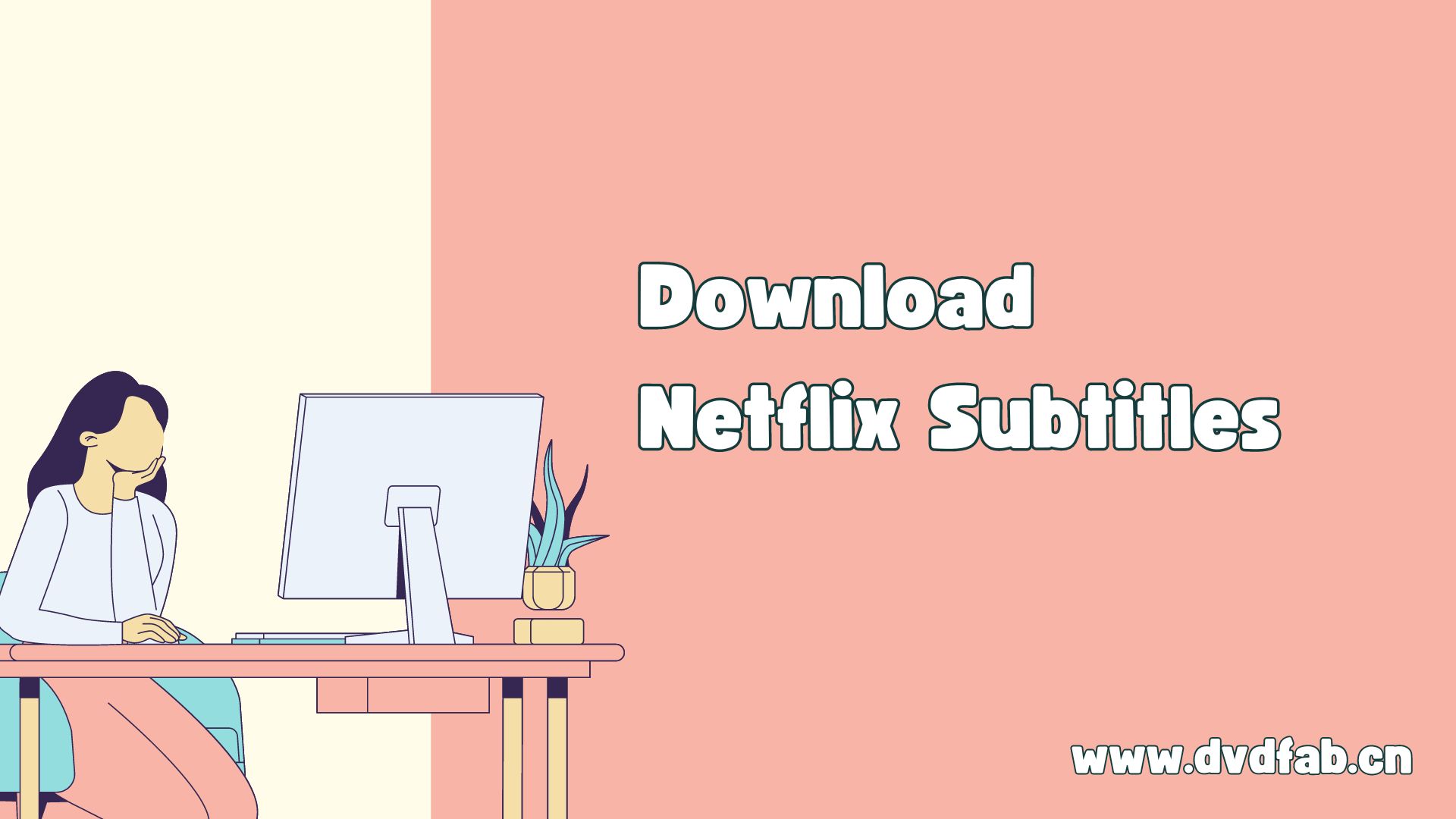
Method 1: Download Netflix Videos as SRT with StreamFab
Looking for a way on how to download subtitles from Netflix? Then look no further because we have just the right tool for you. StreamFab Netflix Downloader is one of the video downloaders available online, which allows you to download Netflix Movies and TV shows in 1080p quality. The best part of this tool is that it allows you to download Netflix subtitles in various languages. It lets you download the subtitle as an SRT file or embed it directly into videos.
Further, this downloader lets you download Netflix to MP4 format that is compatible with all media players, including Smartphones, TVs, Streaming devices and more. StreamFab Netflix Downloader offers an intuitive interface. It is easy to use and allows users to download movies or TV shows from streaming platforms without any professional help.
Key Features
- Netflix Subtitles Download: You can download Netflix subtitles as SRT files or embed them directly into the videos.
- Download Subtitles in various languages: This tool allows users to easily download Netflix subtitles in various languages, such as English, Spanish, Turkish, Hindi, and more.
- Support 1080p: Users can easily download Netflix videos in 1080p quality via StreamFab Netflix Downloader.
- Batch Mode: With Batch Mode, users can download multiple videos quickly. This feature is best for users who want to download a complete TV show at once.
- User-Friendly Interface: StreamFab offers a simple and easy-to-use interface, allowing users to download videos without any professional help.
How to Download Subtitles from Netflix?
Follow the steps below to extract Netflix subtitles via StreamFab Netflix Downloader:
Step 1: Select StreamFab Netflix Downloader
Download and install StreamFab Netflix Download on your PC from its official site and launch it.
Now, choose the “VIP Services” tab available on the left panel. Choose Netflix from the supported services.
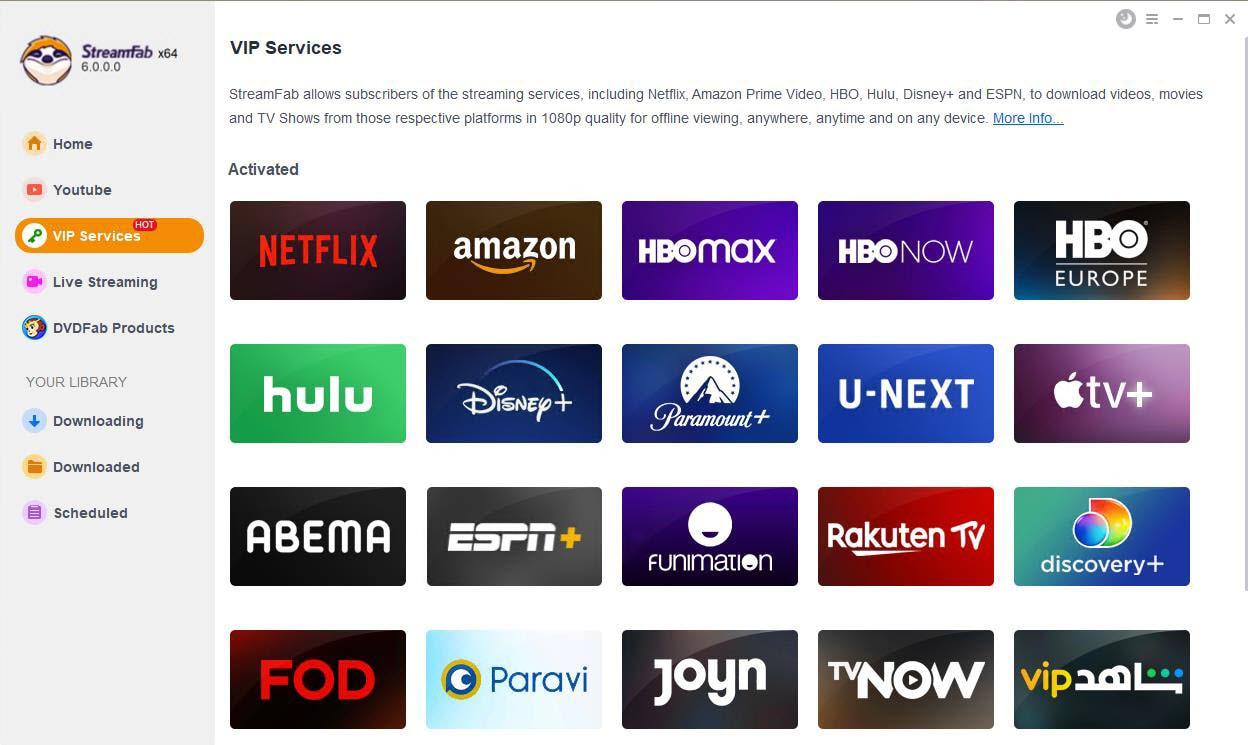
Step 2: Play Video to Download
Log in to your Netflix account and play the video you want to download. A pop-up Window will appear on your screen. Choose the Audio and Subtitle language.
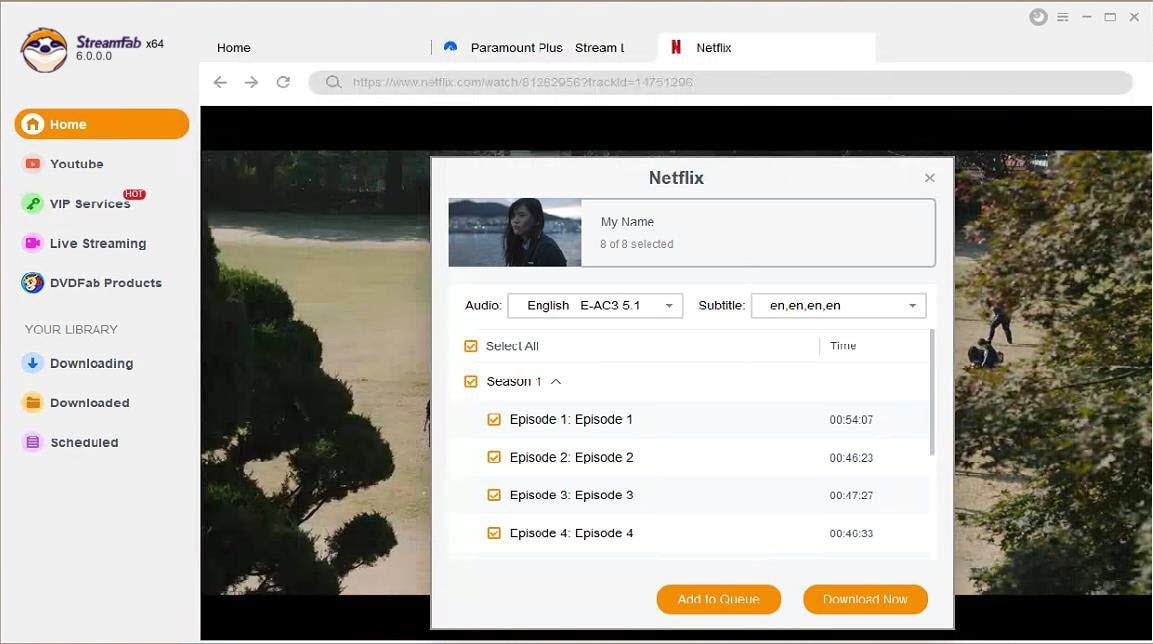
Step 3: Download Video
Once you select all the settings, click on the download now button to start downloading. Video will be added to the downloading; after the downloading is complete, you can watch the video with subtitles.
Method 2: Subtitleseeker
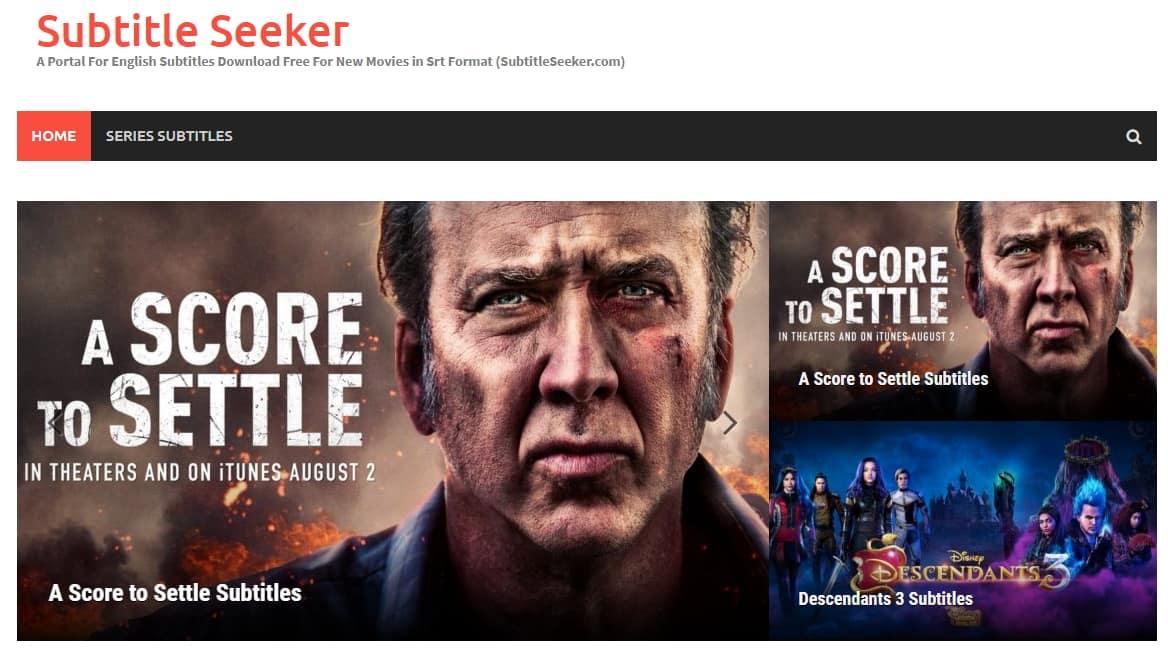
Subtitle Seeker is one of the latest subtitle websites available online. It allows users to extract subtitles from Netflix in SRT format. With the help of this program, users can easily download subtitles from any TV show or Movie available on Netflix. Further, this program offers a search box through which you can search for the latest subtitles and download them in different formats. This program is web-based and does not require software download. It offers a simple and intuitive interface, which is best for beginners and non-tech users.
Pros
- Allows you to download subtitles from Netflix in SRT format.
- Online web-based program, no software downloading is required to use this program.
- This program allows users to extract subtitles from any streaming platform and download an SRT file.
- No registration and sign-up is required to use this program.
- Offer Subtitles in multiple languages such as English, Spanish, Turkish and more.
- It is an easy-to-use interface that is best for non-tech users.
- Search Box to find and download subtitles from the website
Cons
- The website contains ads, which can be harmful to your PC
- User faces issues while downloading subtitles from Netflix
- Unable to fetch subtitles from DRM-protected content
Method 3: Nflxmultisubs 2021 (Netflix multi. subtitles)
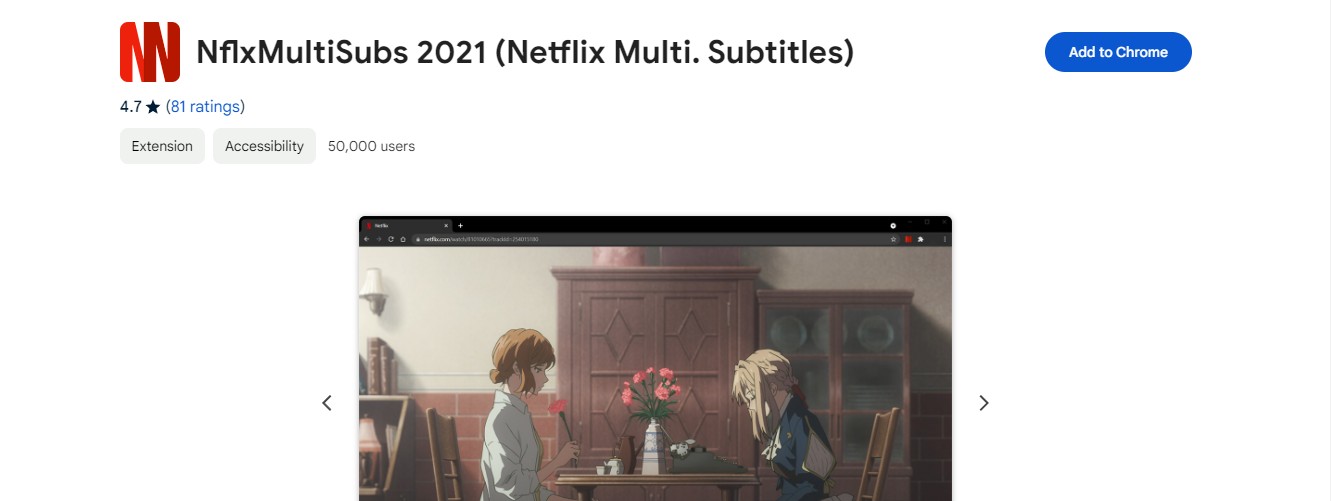
The last method for Netflix download subtitles is by using a Chrome Extension. Nflxmultisubs is the best-ever Chrome/Firefox extension to download subtitles from Netflix. With the help of this extension, users can easily extract subtitles from any Netflix Movie or TV show and download them in SRT files. This program seamlessly integrates with Netflix Player UI and allows you to download subtitles. The best part of this extension is that it's free and requires no registration.
Pros
- You can download subtitles in multiple languages, such as Japanese, Chinese, Russian and more.
- It offers a smart selection of secondary subtitles. It allows you to choose between 2 subtitle activation modes, such as disabled. It automatically matches audio to subtitle language and remembers the last selected language.
- Free and Open Source
- Users can adjust the playback speed with a hotkey
- Easy to use interface, requires no professional help to use this program
Cons
Only compatible with Google Chrome and Firefox
- You can only download Netflix subtitles
- Extension has bugs, which you can report on GitHub
Comparison of 3 Netflix Subtitles Download Methods
|
Methods |
Features |
Advantages |
|---|---|---|
|
StreamFab Netflix Downloader |
Downloads both Netflix videos and subtitles. |
-Can download both videos and subtitles, providing a seamless viewing experience. -100% a game changer for Netflix users |
|
Subtitleseeker |
Finds subtitles for Netflix content |
- Convenient for finding subtitles, but don't download the videos themselves. -Useful if you only need subtitles. |
|
Nflx MultiSubs 2021 |
Allows downloading of subtitles from Netflix |
- Limited to subtitles only, does not download videos. -Requires additional steps to download videos separately. |
FAQs
Final Thought
We all know subtitles are essential for users who love to watch movies in different languages. Subtitles allow you to translate video into multiple languages. Netflix offers subtitles in over 40+ languages. After reading this guide, we will learn how to download subtitles from Netflix.
StreamFab Netflix Downloader is the best option if you want to download subtitles from Netflix in various languages. With the help of this program, users can easily download Netflix subtitles in an SRT file or embedded into the video. It offers an easy-to-use interface, which is best for non-tech users.
