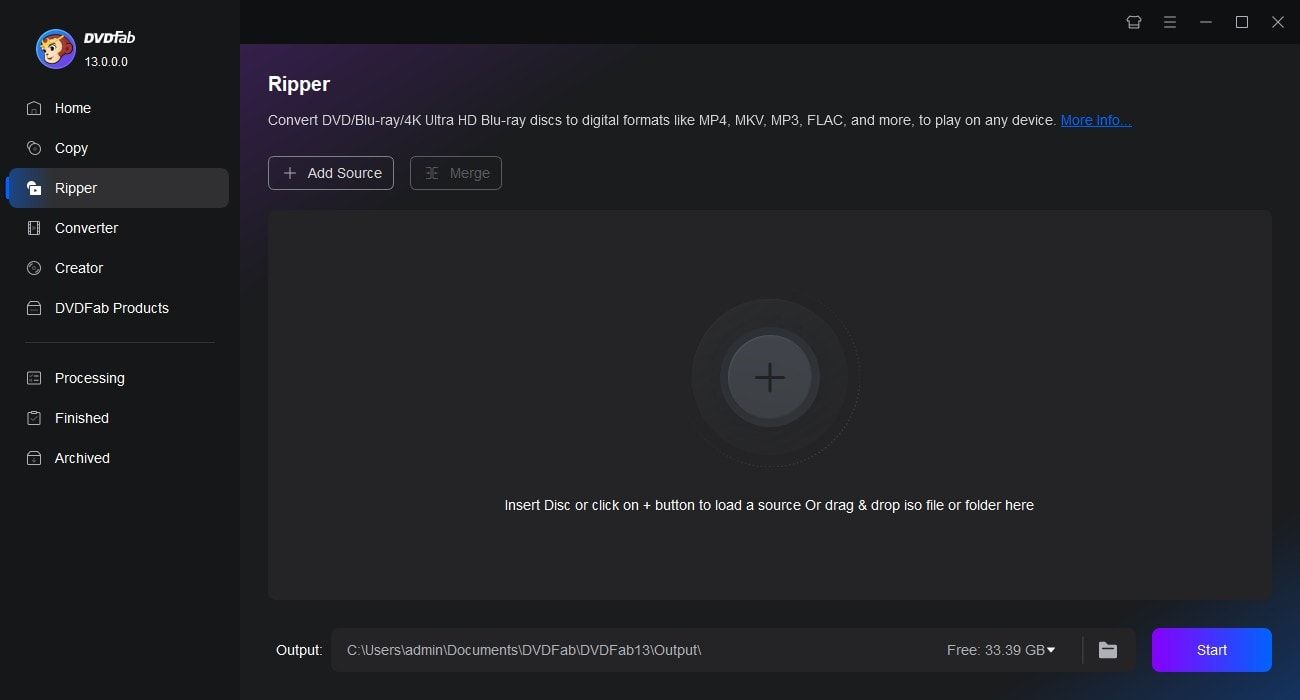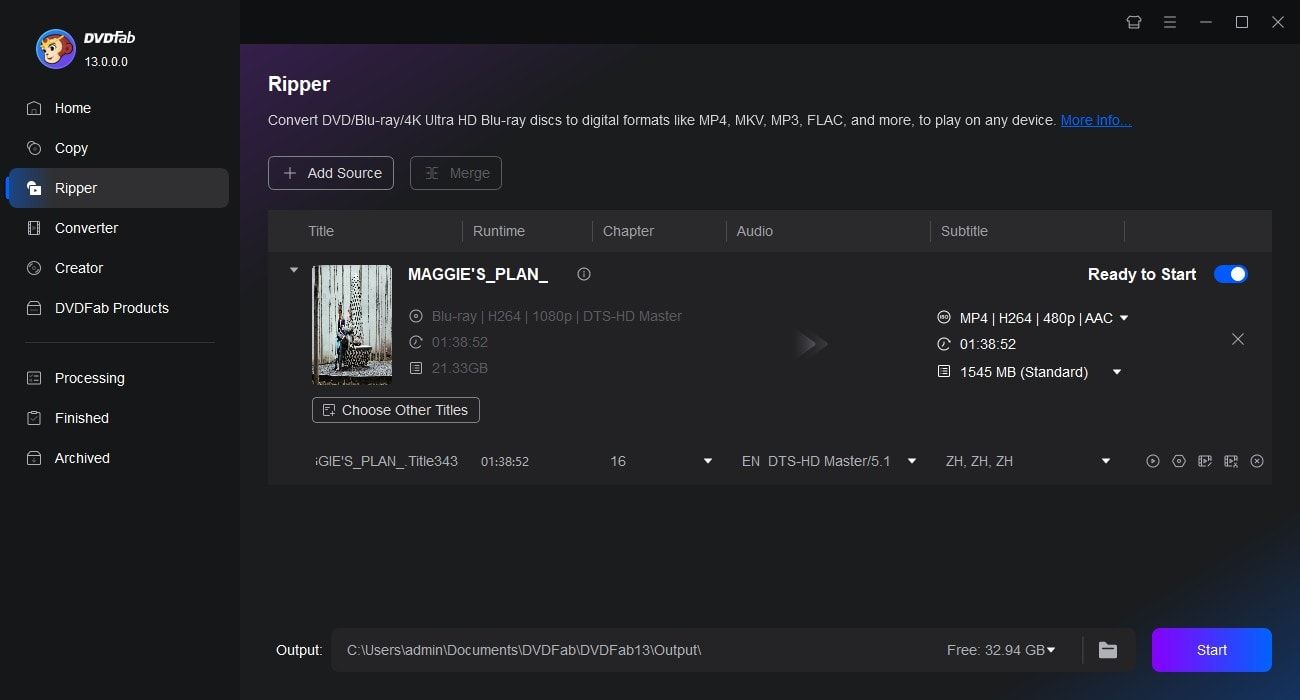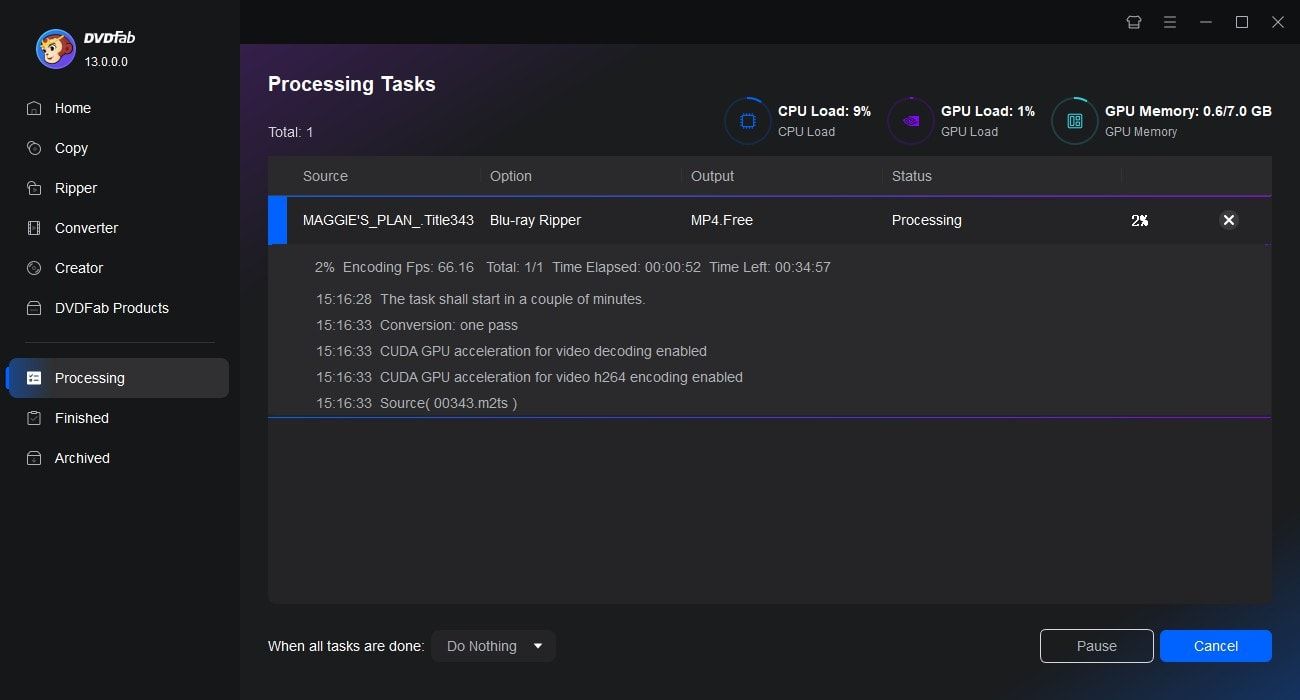Tips & Tricks for Easy Blu-ray Ripping
![Top 5 Free Blu-ray Decrypters for Legal Use [2025]](https://r1.dvdfab.cn/upload/resource/how-to-decrypt-blu-ray-Row0.jpeg)
Top 5 Free Blu-ray Decrypters for Legal Use [2025]
Blu-ray Discs are a superior way to enjoy high-definition movies at home. However, its embedded encryption technology makes it challenging to access the content. This guide features 5 of the best free Blu-ray decrypters to help you easily unlock Blu-ray protection. Read on to find your solutions!
By Wenny Yan - Oct 22, 2025
How to Convert Blu-ray to MP4 on Windows & Mac: Top 6 Converters
Converting Blu-ray to MP4 is the optimal solution for enjoying high-definition movies on devices like iPads, TVs, and tablets. After testing multiple tools, I found that the best converters balance speed, quality, and format compatibility across Windows and Mac. This guide reveals six reliable options that cover features from simple disc transfers to advanced GPU-accelerated conversions.
By Wenny Yan - Nov 6, 2025
How to Rip Blu-ray Discs : Top 8 Blu-ray Rippers for Windows & Mac
Struggling with restrictions when ripping Blu-rays? This guide compares the best free Blu-ray rippers and explains how to convert Blu-ray discs into MP4 or MKV formats. The results help you avoid playback issues, and enjoy your Blu-ray movies smoothly across all your devices.
By Wenny Yan - Oct 22, 2025