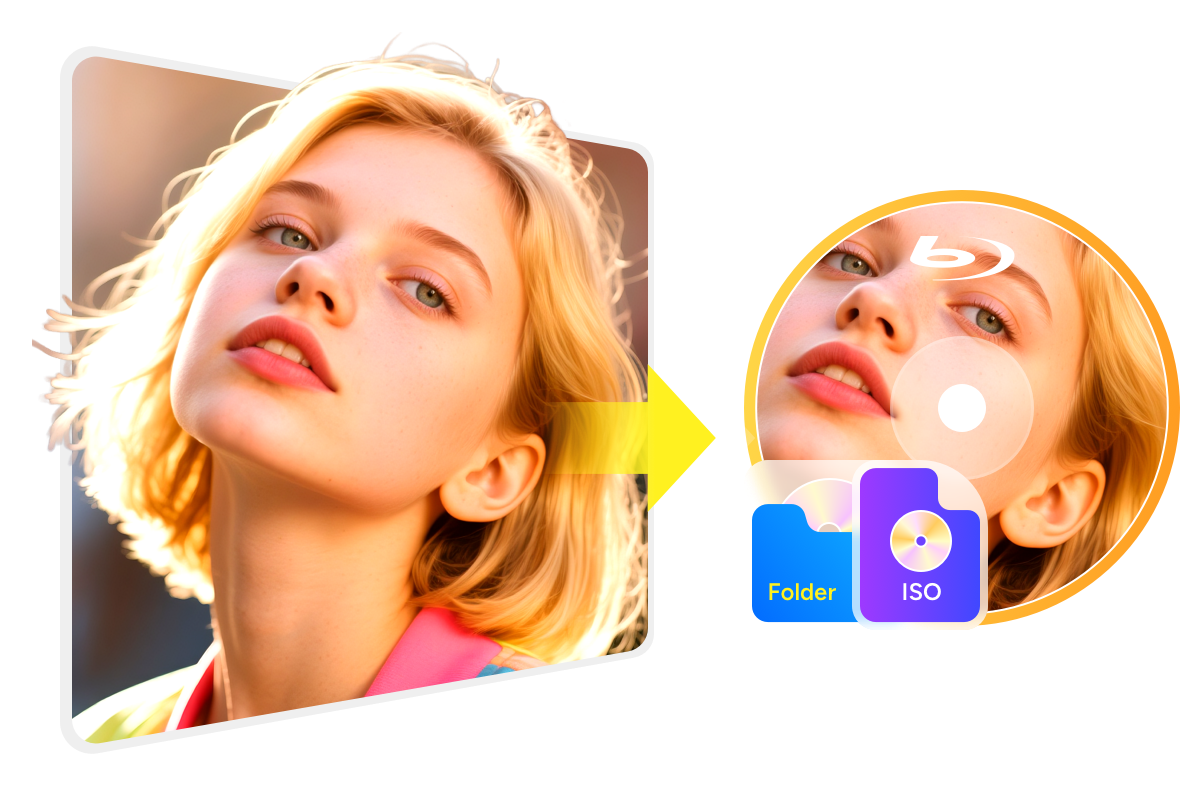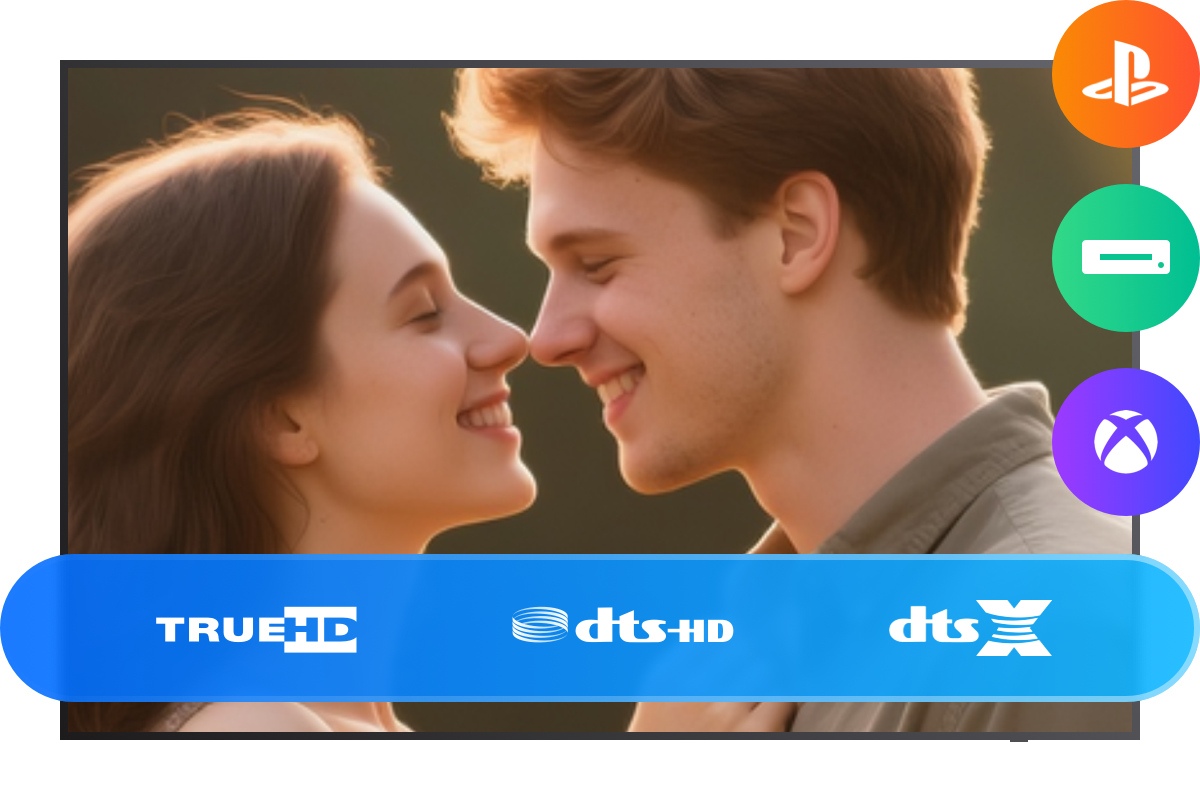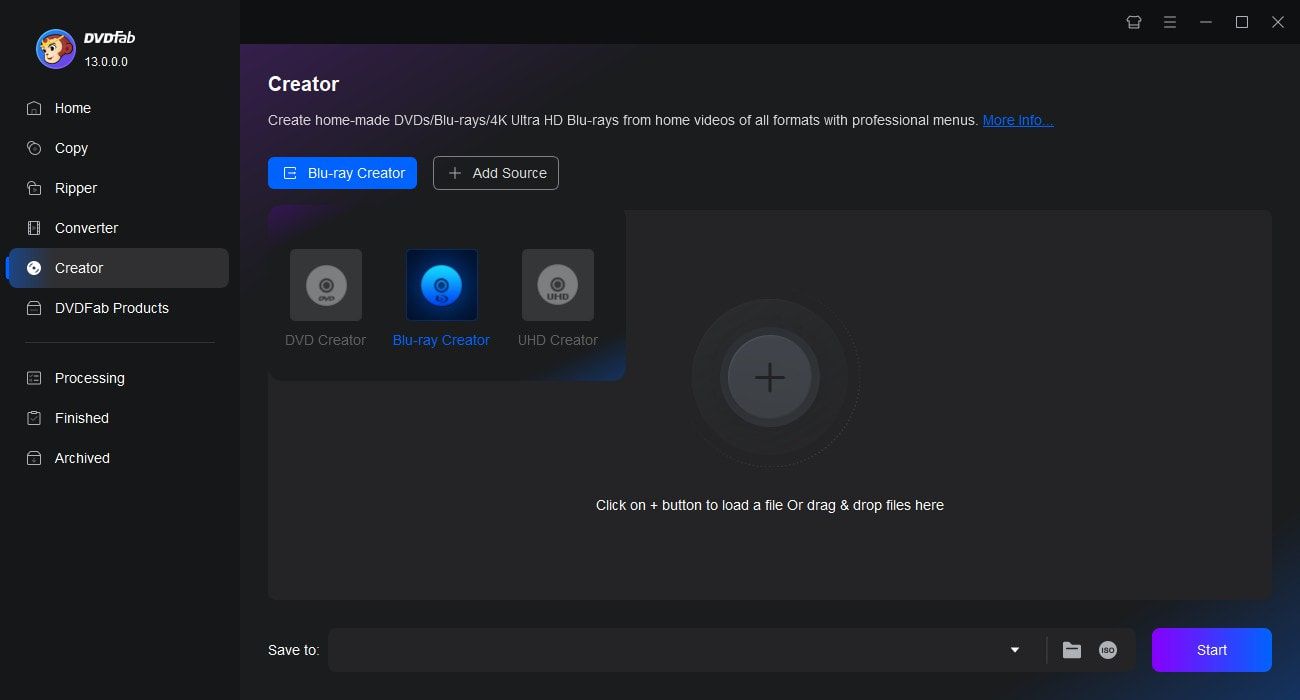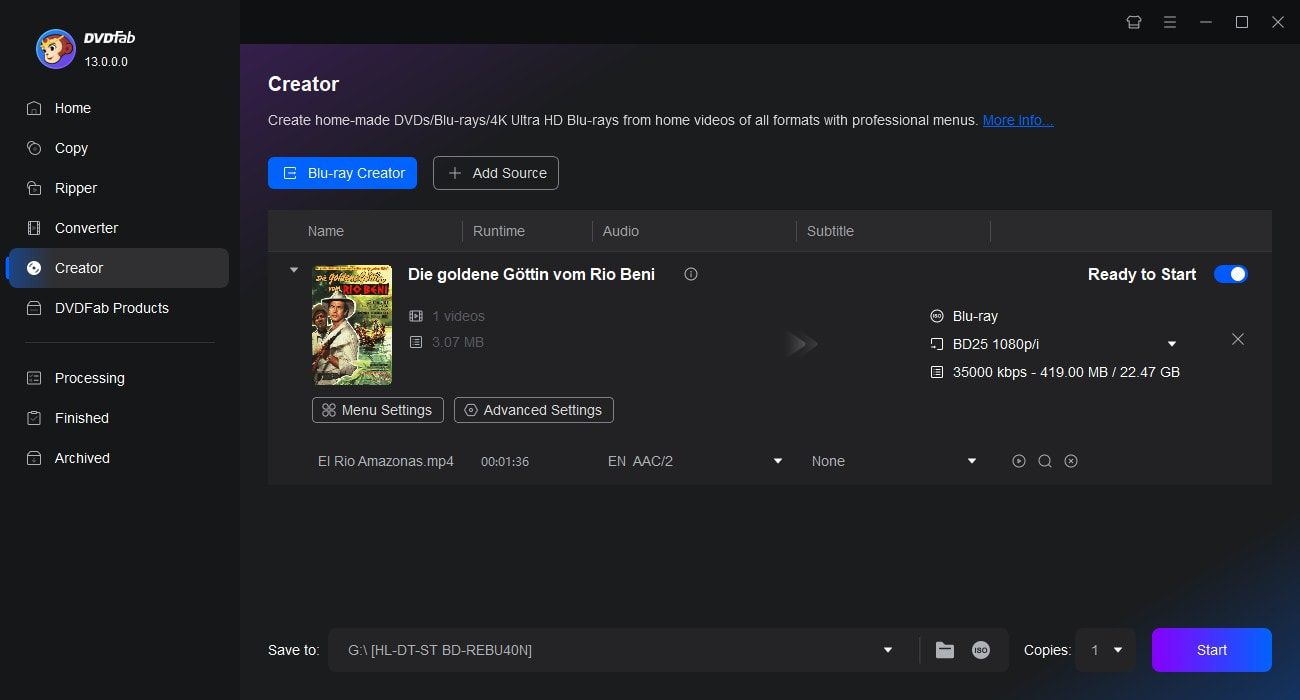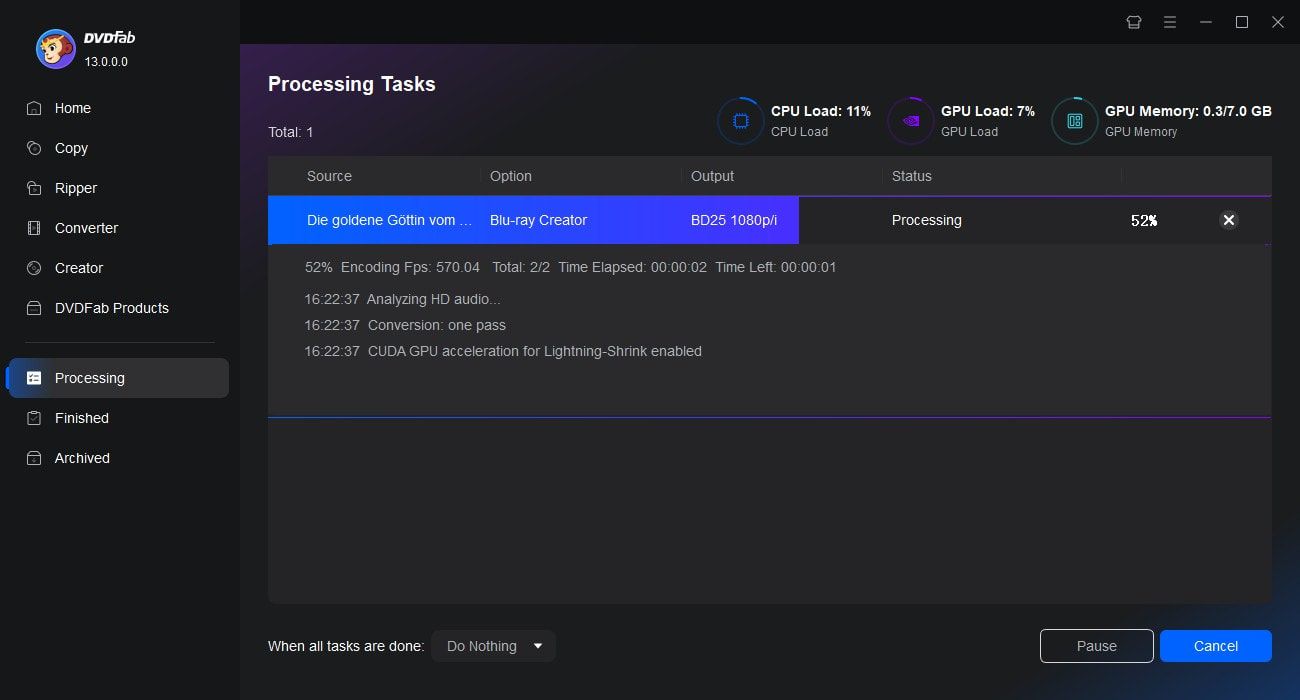Tips & Resources
![10 Best Blu-ray Burning Software for Windows & Mac [2025 Update]](https://c4.dvdfab.cn/upload/resource/top-blu-ray-burning-software-bCV5.jpeg)
10 Best Blu-ray Burning Software for Windows & Mac [2025 Update]
This article will guide you through the top 10 best Blu-ray burning software for Windows and Mac. Whether you're storing video, audio, or other Blu-ray files, this piece will provide essential insight and ensure you pick the best Blu-ray burner for your needs.
By Wenny - Jul 25, 2025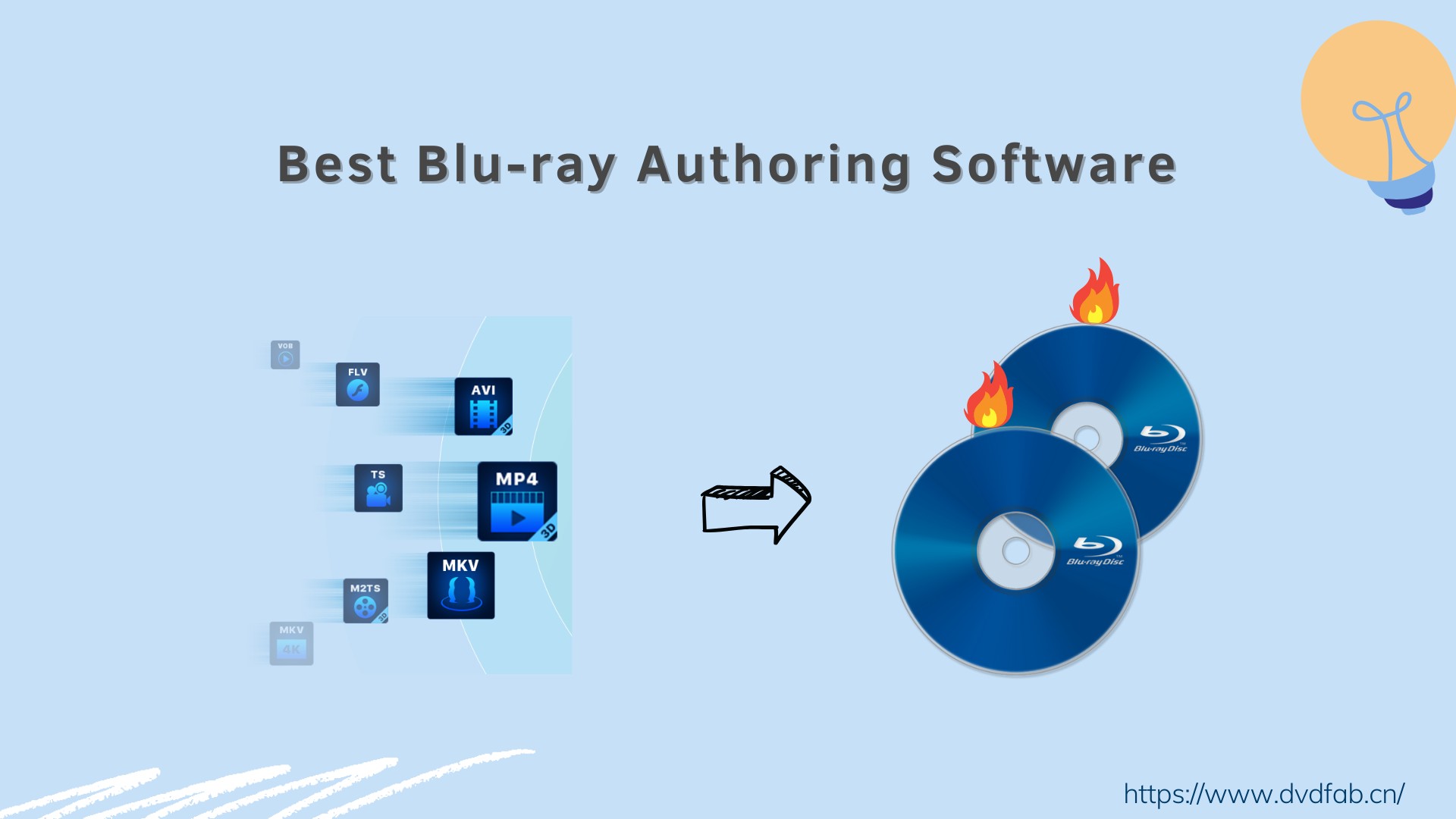
8 Best Blu-ray Authoring Software for Windows & Mac (2025 Review)
Are you looking for the best Blu-ray authoring software with stylish menu templates for home use? Check out our list of the top 8 professional programs offering free trials to make the best choice!
By Diana - Jul 25, 2025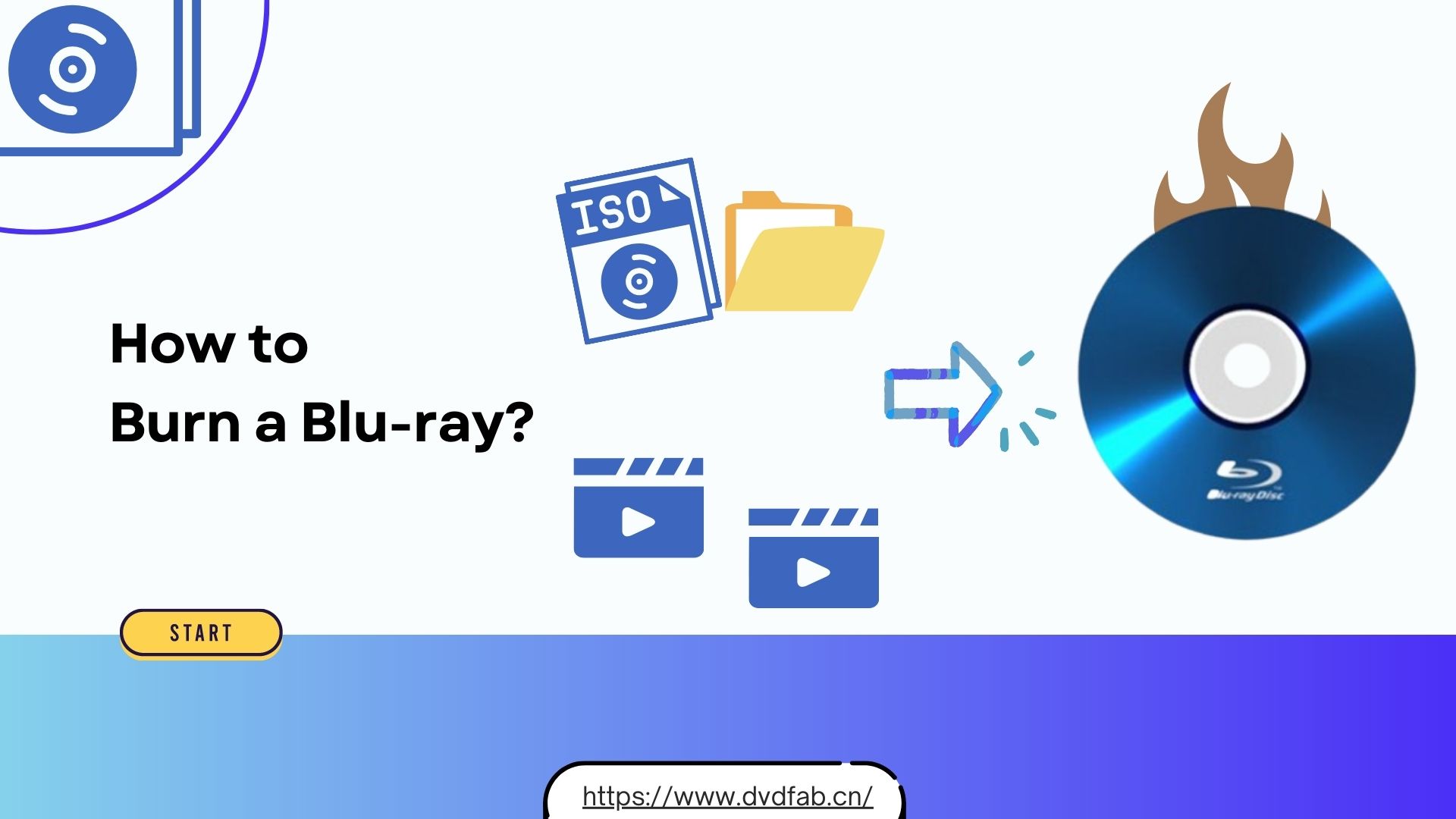
How to Burn a Blu-ray Disc with High Quality on Mac & Windows?
Burning a Blu-ray disc is a great way to preserve your favorite movies or home videos in high definition. This guide walks you through the best Blu-ray burning software and methods to create high-quality Blu-rays on both Mac and Windows.
By Diana - Jul 25, 2025