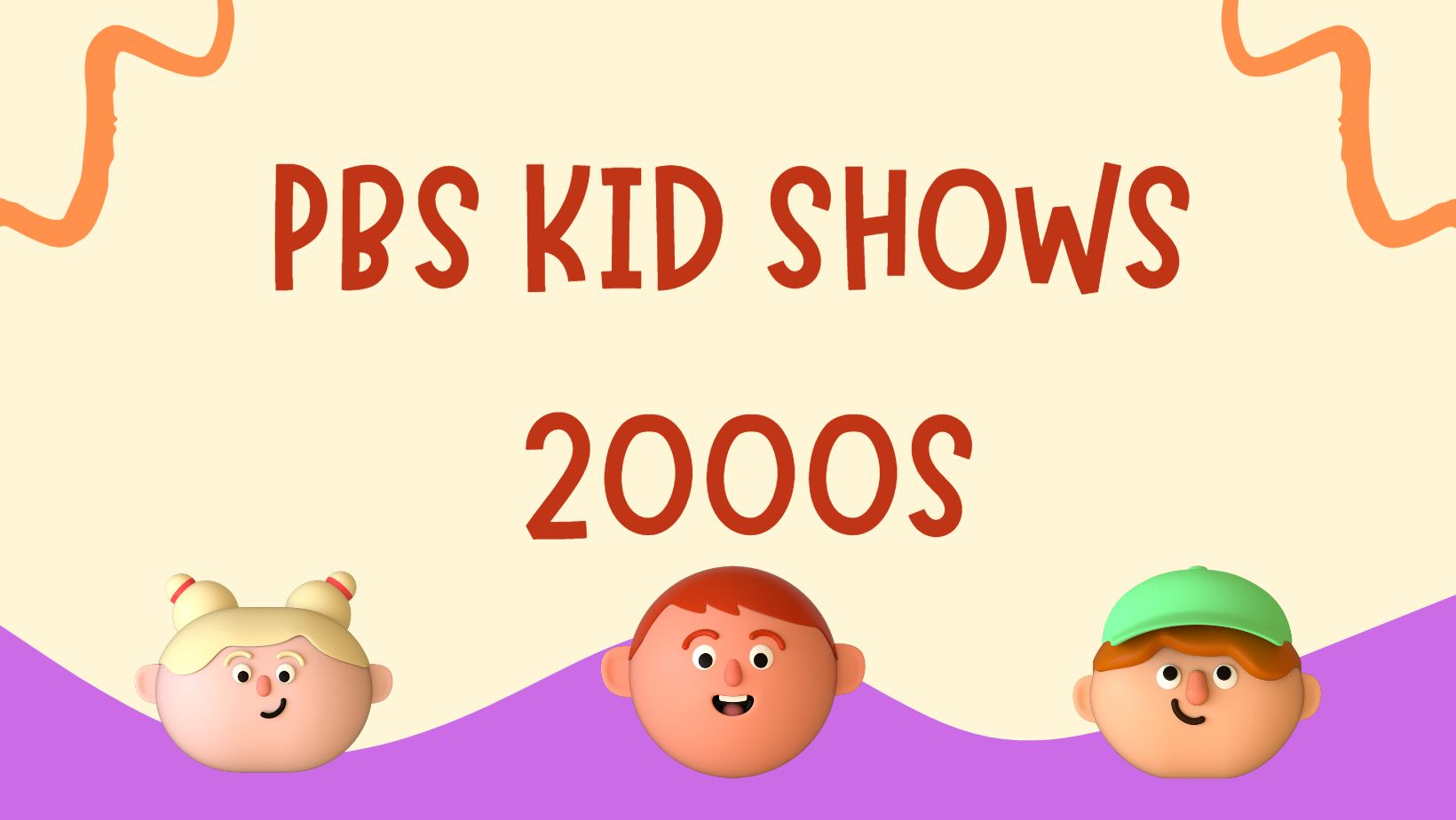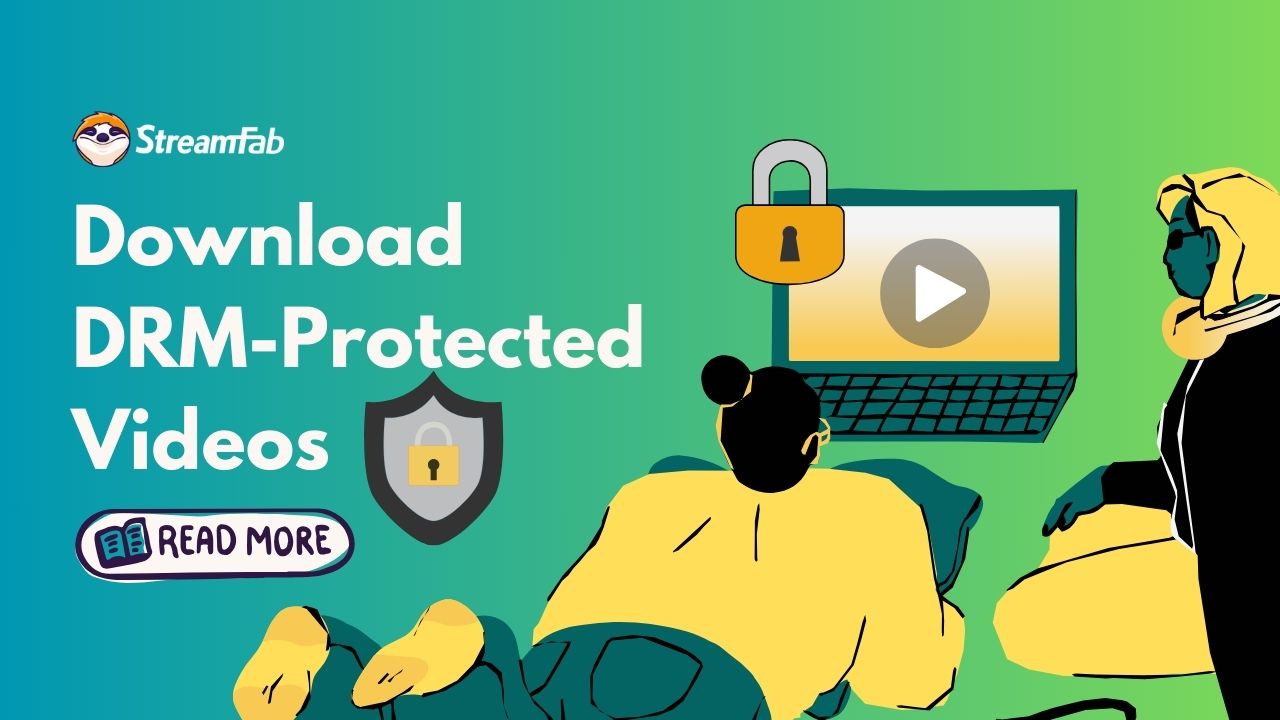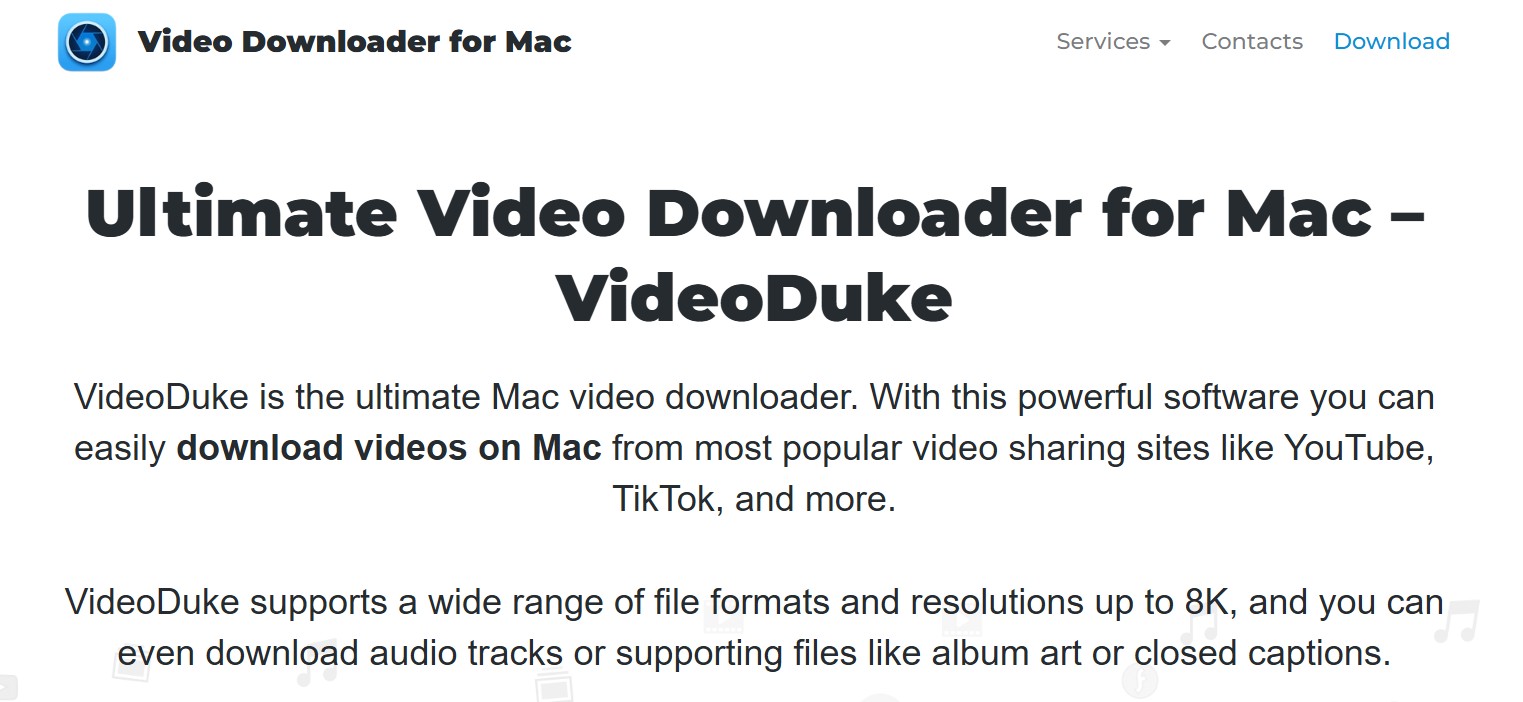Top 6 iTunes DRM Removal Tools You Must Know in 2025
Summary: Look for the top iTunes DRM removal tools to remove DRM from iTunes movies, videos, music, and audiobooks easily and completely? Here are top 6 iTunes DRM removal software worth your consideration. Read on to take your best pick.
Table of Contents
Introduction
As an avid user of the Apple ecosystem, I take great pleasure in curating a collection of digital films from Apple iTunes. During promotional seasons, I can acquire a high-definition movie for less than five dollars.
However, I soon discovered that despite purchasing films from the iTunes Store, I am restricted to viewing them solely on Apple devices or through iTunes itself. I cannot enjoy offline playback via local players, like VLC, as all iTunes videos are encrypted in DRM-protected M4V format. Merely altering the file extension from M4V to MP4 does not resolve this issue.
I do not seek to infringe upon copyrights; I simply wish to watch the films I have purchased from iTunes on another device. If you find yourself in a similar predicament and are curious about the possibility of removing the DRM restrictions from iTunes movies, television shows, and music videos, then this article is indeed for you.

Top 6 iTunes DRM Removal Tools
1. DVDFab DRM Removal for Apple [Win & Mac]
As one of the top iTunes DRM removal tools, DVDFab DRM Removal for Apple is the first choice to remove DRM-protected files from iTunes. With it, all iTunes files including iTunes videos, iTunes songs, iTunes audiobooks, and Apple Music can be converted to DRM-free files in a few minutes.
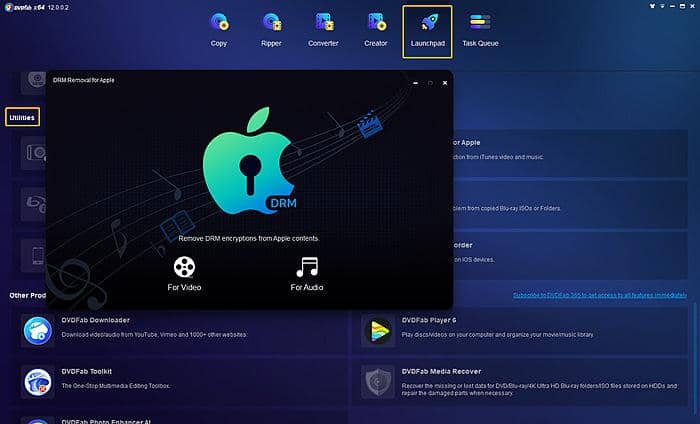
Note: DVDFab DRM Removal for Apple is only available in DVDFab old version, and needs iTunes to work normally and as of now only iTunes ver. 12.7~12.9.0.167 are supported (This is also true for other iTunes removal tools).
Latest Updates (2024)
iTunes DRM removal has been a difficulty for a long time. Almost all tools in the market are unable to remove the latest iTunes DRM. But the good news is that parts of videos or movies on iTunes are also available on other streaming services. If you just are looking for a solution to download the movie or video you want, here we have an idea!

- StreamFab is taken as an alternative to iTunes DRM removal solution, considering that it can remove m3u8/mpd DRM protection from other streaming services. There is no valid solution to remove the latest iTunes DRM for movies at present, so we have to find another way to circumvent the blocks.
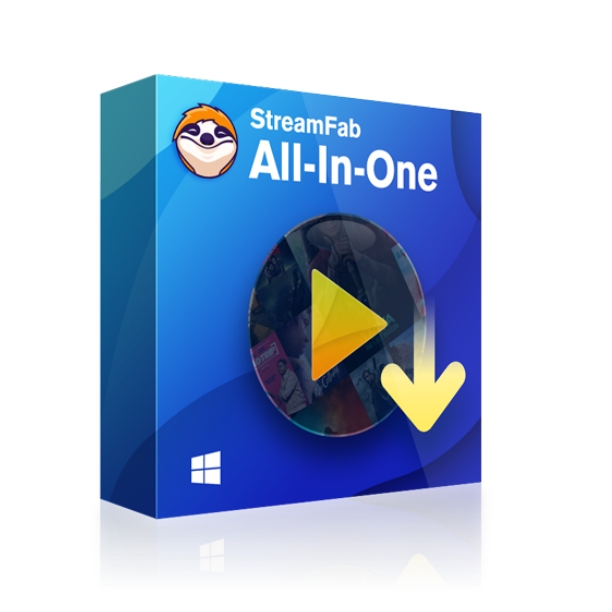
During the downloading process, all m3u8/mpd DRM protection will be removed from the streaming content automatically, and the metadata information and subtitles will be downloaded as well.
Download the StreamFab Video Downloader
Start the streaming video downloader on your PC through the most user-friendly interface after successfully installing the software.
Copy the video URL, and paste it on StreamFab
Next, paste the URL via a built-in browser of your software. StreamFab will identify it automatically.
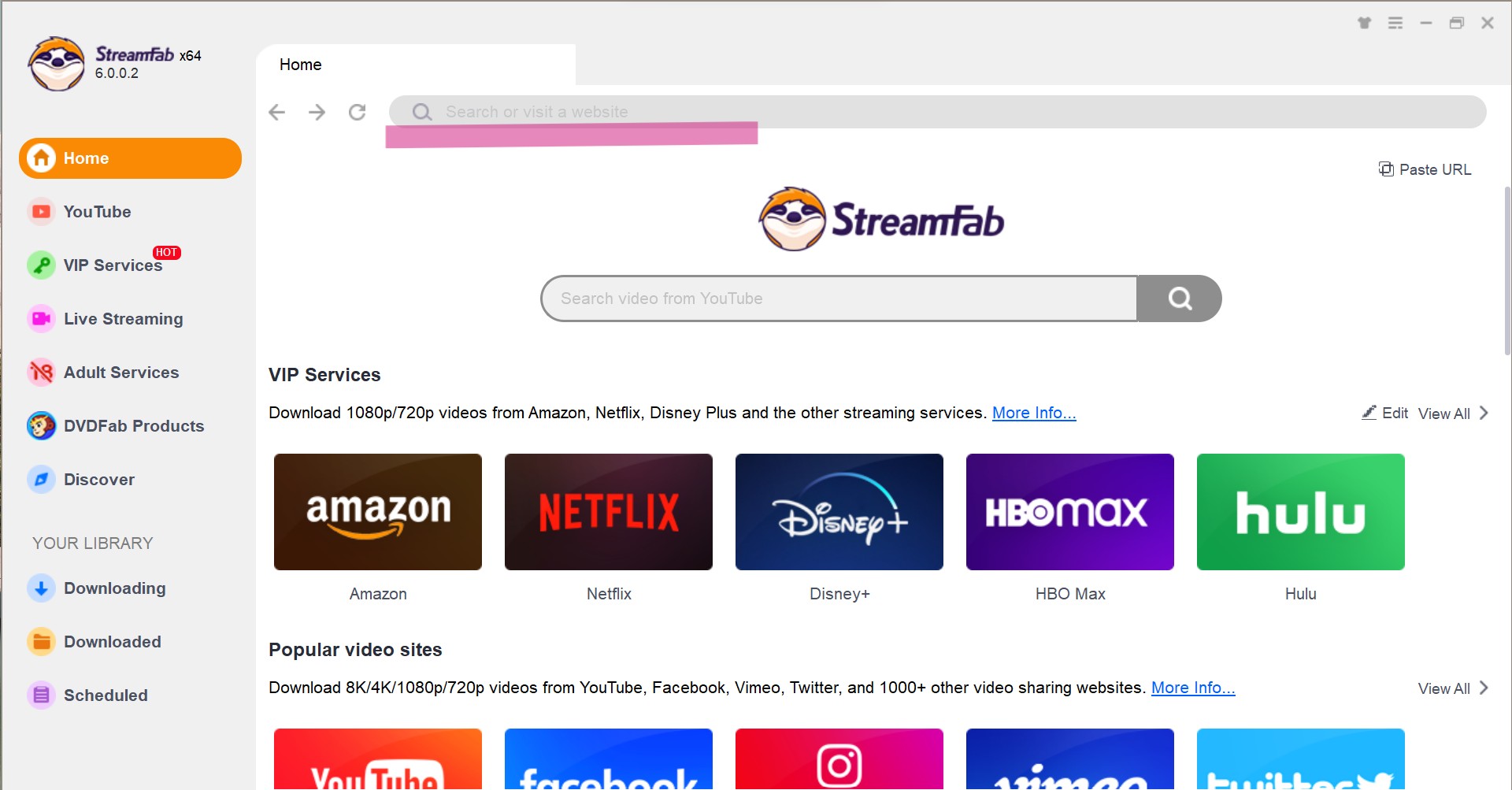
Customize the file
Search for the video and play it, then a pop-up window will ask for your video options. You can choose the audio and subtitle language.
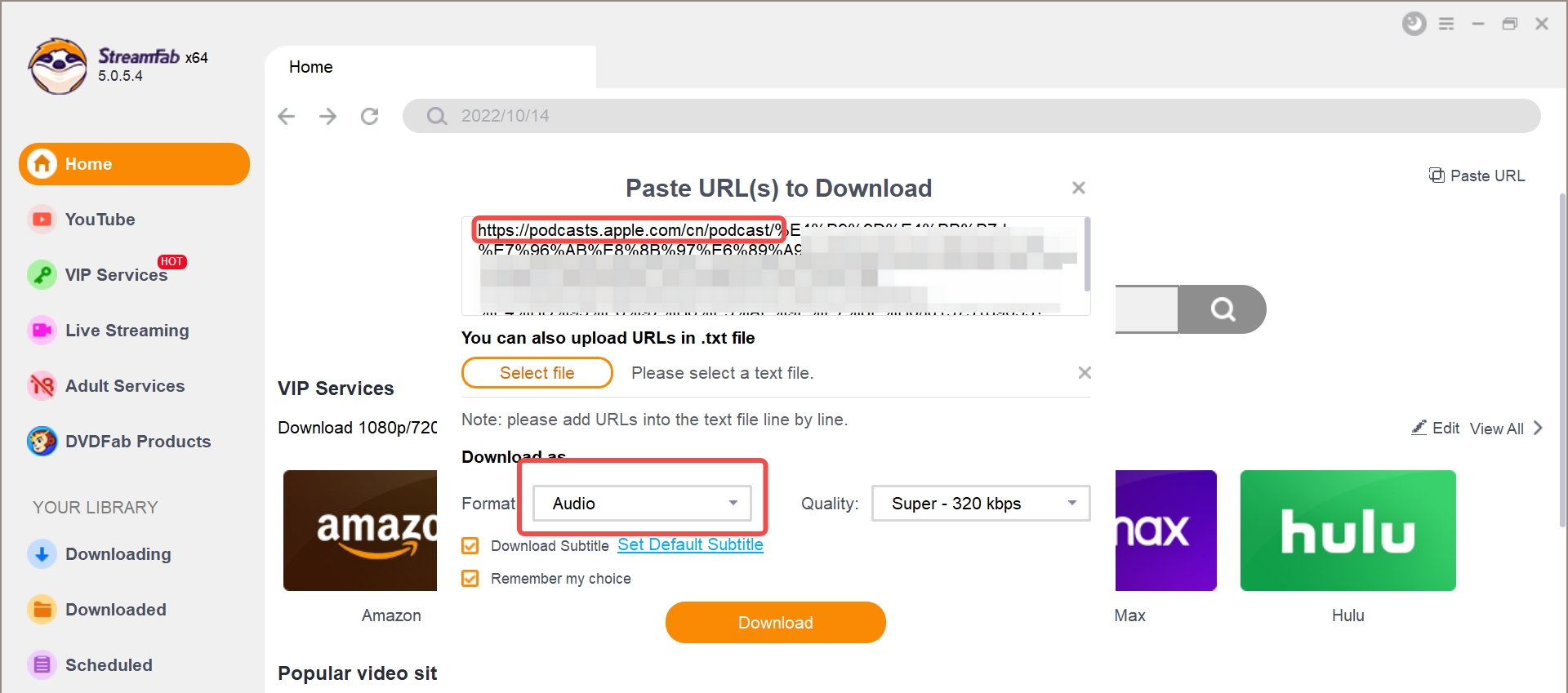
Click the download button
After selecting the audio format and quality, click on the "Download" option. Your videos or audio will be downloaded at a very fast speed.
2. Noteburner iTunes DRM Audio Converter [Win & Mac]
If you only want to remove DRM from videos, StreamFab would be the best alternative of DVDFab DRM Removal for Apple. But here we tested more tools like NoteBurner iTunes DRM Media Converter so that you could get more choices.
It is a professional DRM audio converter that can convert Apple Music songs and audiobooks to DRM-free MP3, M4A, M4B, FLAC, or WAV. After removing the DRM, you can listen to the Apple Music and iTunes audio files on any device you want or on iPhone, iPad, iPod, MP3 player offline.
![:2. Noteburner iTunes DRM Audio Converter [Win & Mac]](https://c3.dvdfab.cn/upload/resource/top-itunes-drm-removal-rtR2.jpeg)
- Convert DRM-protected iTunes M4P files and Apple Music to MP3, M4A, M4B, FLAC or WAV
- Available on Windows and Mac OS
- Only support removing DRM from audio files.
Want to know how to convert DRM-protected files to MP3? Go to a step-by-step guide on the official website of this iTunes DRM removal and audio converter. Besides, there are also some other Apple Music DRM removal tools that you can choose from as you wish.
3.TunesKit DRM Media Converter [Win & Mac]
TunesKit iTunes DRM Removal is a smart and easy-to-use iTunes DRM media converter that can strip DRM from purchased or rented iTunes videos and convert them into video/audio formats like MP4, MOV, AVI, FLV, MPEG, MP3, etc. It also allows you to change the parameters like video bit rate, size, and more. But that’s all for the Windows version.
Its Mac version can only convert M4V DRM to MP4 with original video quality preserved. Therefore, this DRM removal iTunes software can be a second choice to remove DRM from iTunes movies.
![:3.TunesKit DRM Media Converter [Win & Mac]](https://c6.dvdfab.cn/upload/resource/top-itunes-drm-removal-GTYU.jpeg)
- Remove DRM from both iTunes purchases and rentals
- Allow for customized settings (Windows version), and output lossless MP4 files (Mac version)
- Cannot remove DRM from music and protected audio files
4. M4VGear DRM Media Converter [Win & Mac]
M4VGear DRM Media Converter is another iTunes video DRM converter that can remove DRM from iTunes movies/videos and convert them to various videos/audio formats such as MP4, MOV, and MP3, playable on mobile devices like iPhone 8/8 Plus, Samsung Galaxy S8, TV console like Samsung TV, LG TV and more.
Working fast is the salient feature of this iTunes DRM removal program. Same with other iTunes DRM removal for video files, it can preserve 100% original video quality.
![:4. M4VGear DRM Media Converter [Win & Mac]](https://c5.dvdfab.cn/upload/resource/top-itunes-drm-removal-pMFQ.jpeg)
- Output MP4 video with lossless quality
- Support both Windows and Mac systems
- Fast converting speed
- Only supports to remove DRM from iTunes videos
5. Aimersoft DRM Media Converter [Win]
Aimersoft DRM Media Converter is a powerful iTunes DRM removal tool that can work with DRM audio/video formats M4P, M4B, M4V, WMA, WMV, AA, AAX, and ASF.
It can not only remove DRM from iTunes movies/music files, but also can kill DRM from video/audio files downloaded from Windows Media Center, BBC iPlayer, Amazon Instant Video, Audible, and Napster.
However, Aimersoft DRM Media Converter can only be used on the Windows system.
![:5.Aimersoft DRM Media Converter [Win]](https://c5.dvdfab.cn/upload/resource/top-itunes-drm-removal-5ygc.jpeg)
- Remove DRM from both iTunes video and audio files;
- Can be used on FairPlay DRM for iTunes as well as PlaysForSure for Windows Media.
- Support only the Windows system
6. Ondesoft iTunes Converter [Mac]
Ondesoft iTunes is a professional Mac iTunes audio converter that can remove iTunes DRM and convert DRM protected iTunes music and audiobooks to MP3 and AAC files easily and quickly.
Moreover, it can extract audios from iTunes movies and TV shows and convert them into unprotected audio formats like AAC, AC3, AIFF, FLAC, and more. It converts iTunes DRM M4P to MP3 and M4A that can be played by portable devices like Samsung, LG, Google, HTC, and more. Therefore, it is one of the best iTunes DRM tools. Also, it you are finding a DRM removal app for iphone, you can find the answer in this article.
![:6. Ondesoft iTunes Converter [Mac]](https://c5.dvdfab.cn/upload/resource/top-itunes-drm-removal-oj45.jpeg)
- Extract audios from iTunes videos
- Only available for Mac version
- Cannot remove DRM from iTunes movies/videos
FAQs
It entirely depends on your intentions and why you're doing it whether it's legal or not. We must clarify for you that DRM removal is lawful if done for personal use. However, it is banned if you intend to share the drm video on social media or even consider utilizing it for commercial purposes after the DRM has been removed.
MusicFab is a feasible solution to remove Apple Music DRM. No just limited to Apple Music, Soundcloud, Amazon music, Spotify, etc. are also supported.
Wrap Up
Now we have shown you the pros and cons of 6 top iTunes DRM removal tools. Anyway, the listed 6 DRM removal iTunes programs have their unique usage scenarios. There is no best one but the one that is the most suitable for you.
But if you want to remove DRM both from iTunes video format and audio file, even songs of Apple Music, you definitely should choose StreamFab Video Downloader, the most powerful and the easiest iTunes DRM removal for Win and Mac, which provides a period that you can remove DRM from 1 video and 5 audio freely.