How to Convert BDMV to MKV/MP4 on Windows or macOS: 6 Best Tools
Summary: Through hands-on testing of popular converters, I found each tool fits a distinct need: DVDFab for full Blu-ray performance, MakeMKV for pure lossless output, and CloudConvert for small online tasks. The article reviews these methods in detail and shows how to convert BDMV to MP4 or MKV without losing visual fidelity.
Table of Contents
The BDMV structure stores high-definition video and multi-channel audio with support for menus, subtitles, and extras. However, it often fails to play smoothly on laptops, phones, or streaming devices. As someone who collects Blu-rays, I quickly realized that keeping them only in BDMV format made it difficult to watch my movies outside of a player.
That's why converting BDMV to MKV or MP4 has become my preferred method for managing a digital library. Both formats make playback and sharing much easier. When I converted my first Blu-ray, I noticed how much smaller the resulting file was, yet the quality remained nearly identical to the original disc. This process not only reduces storage needs but also simplifies playback and file organization. In this guide, I'll walk through practical methods and trusted tools that help you convert BDMV files efficiently while preserving the visual and audio quality of your collection.
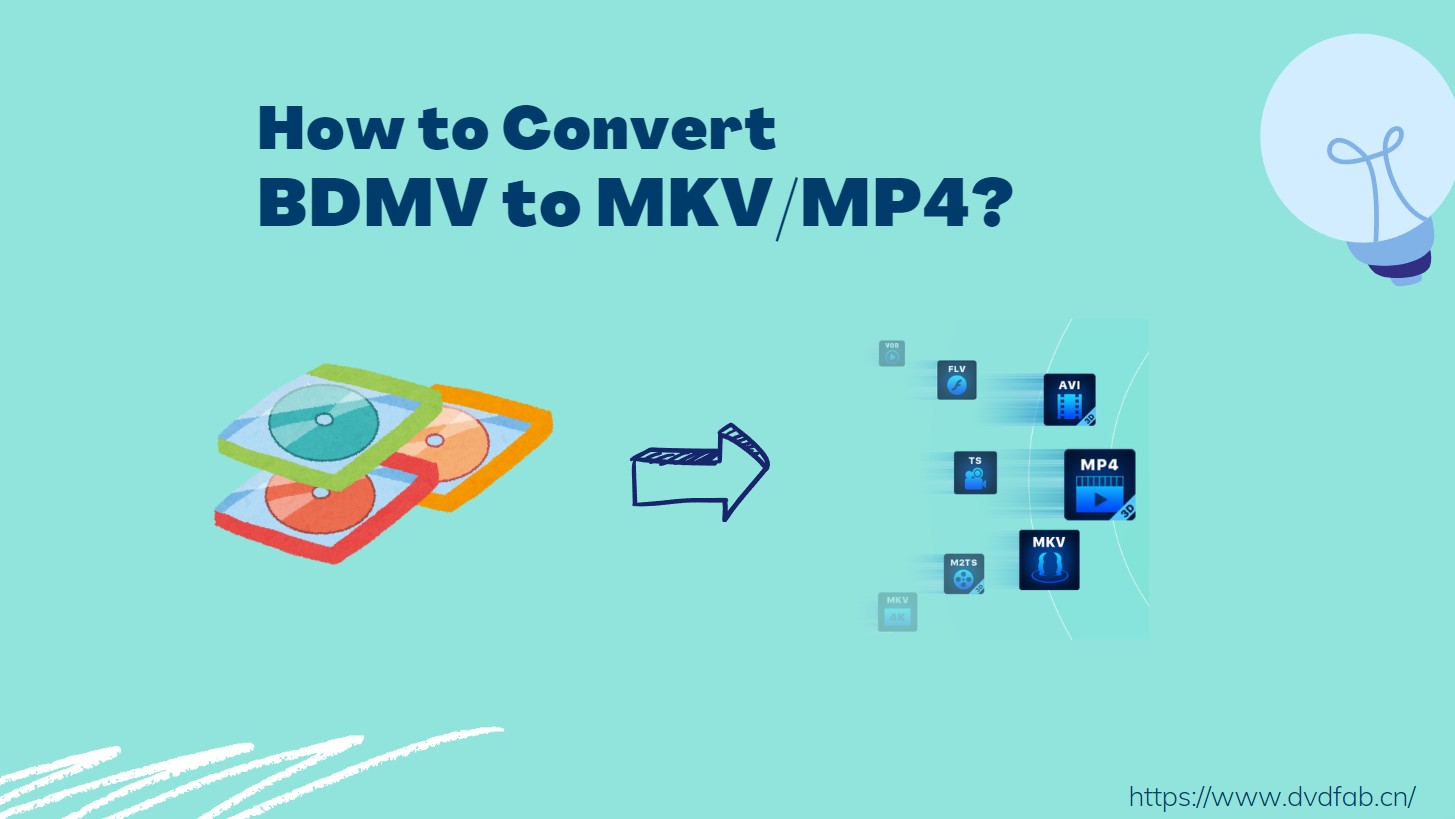
My Top Picks of BDMV to MP4/MKV Comverters
Best for Speed and Quality: DVDFab Blu-ray Ripper
GPU-accelerated decoding and encoding with broad BDMV folder support, MP4/MKV output, and options to retain chapters, and multiple audio tracks.
Best for Lossless MKV Archiving: MakeMKV
One-click remux from BDMV to MKV without re-encoding, preserving original video, audio and metadata (No MP4 output.)
Best for Quick Online Conversion: CloudConvert
Browser-based conversion for small, non-DRM BDMV sources (typically single .bdmv or extracted .m2ts files). It's convenient for ad-hoc tasks, with size and privacy limits.
How to Convert BDMV to MKV/MP4 with DVDFab Blu-ray Ripper
- Supported OS: Windows 11/10/8.1/8/7 & Mac 10.10 - 15
DVDFab Blu-ray Ripper is a specialized tool designed for converting Blu-ray content, including BDMV files, ISO images, and discs, into a wide range of digital formats, with MP4 and MKV being the most common for universal compatibility. It also includes decryption capabilities for overcoming various copy protections (e.g., AACS, BD+) and offers additional features for customization and compression.
- Remove the latest protection(AACS/BD+/BD-J/RC) to make BDMV conversion possible
- Leverages GPU processing to significantly increase conversion speeds
- Allows multiple conversion tasks to be queued and processed sequentially
- Rip BDMV to lossless video (MP4/MKV/M2TS Passthrough) and audio for home theater
- Compress BDMV files but retain quality for playback on all portable devices
- Offer a built-in video editor to crop, merge, add watermarks to your BDMV videos
- The software is only compatible with Windows and macOS
- After a 30-day free trial, users will need to pay to unlock full features
Step 1: Launch DVDFab and Load Blu-ray Source
Run DVDFab 13 and opt for the Ripper module from the main interface. Insert a Blu-ray disc into the optical drive, or load a local source by clicking the "Add" button. You can also drag and drop a BDMV folder or ISO file directly onto the interface.
After loading, the program will automatically analyze the Blu-ray structure and display all available titles, chapters, and audio tracks.
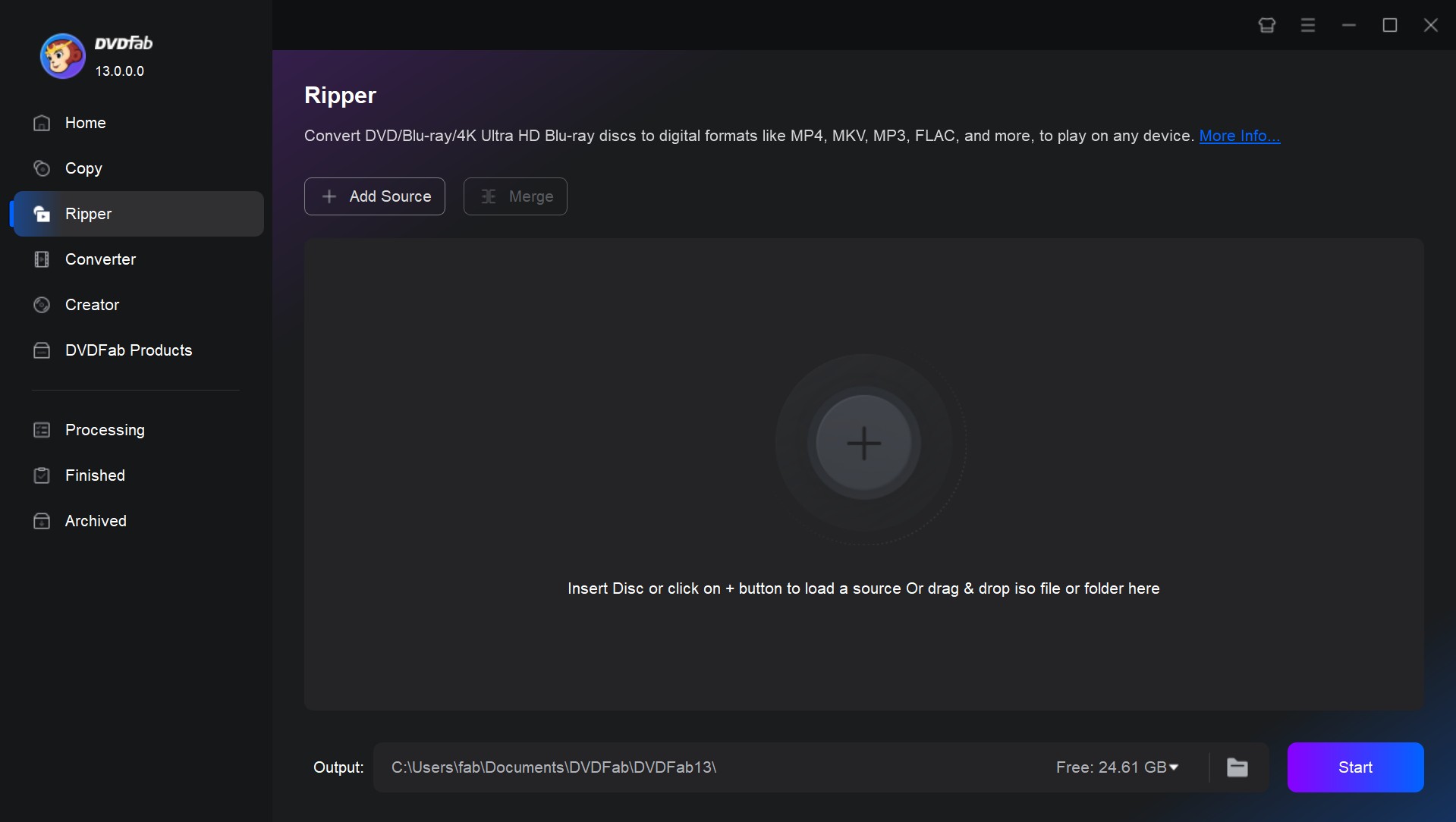
Choose MKV or MP4 Profile
Click "Choose Other Profile" to select the desired output format from the list. DVDFab offers a wide range of preset profiles, including Mobile-Optimized, Passthrough, H.265/HEVC, 4K, and 8K output options.
- keep full quality for later editing, choose a MKV Passthrough profile
- for smaller file size, select MP4 H.265 or a device-specific preset
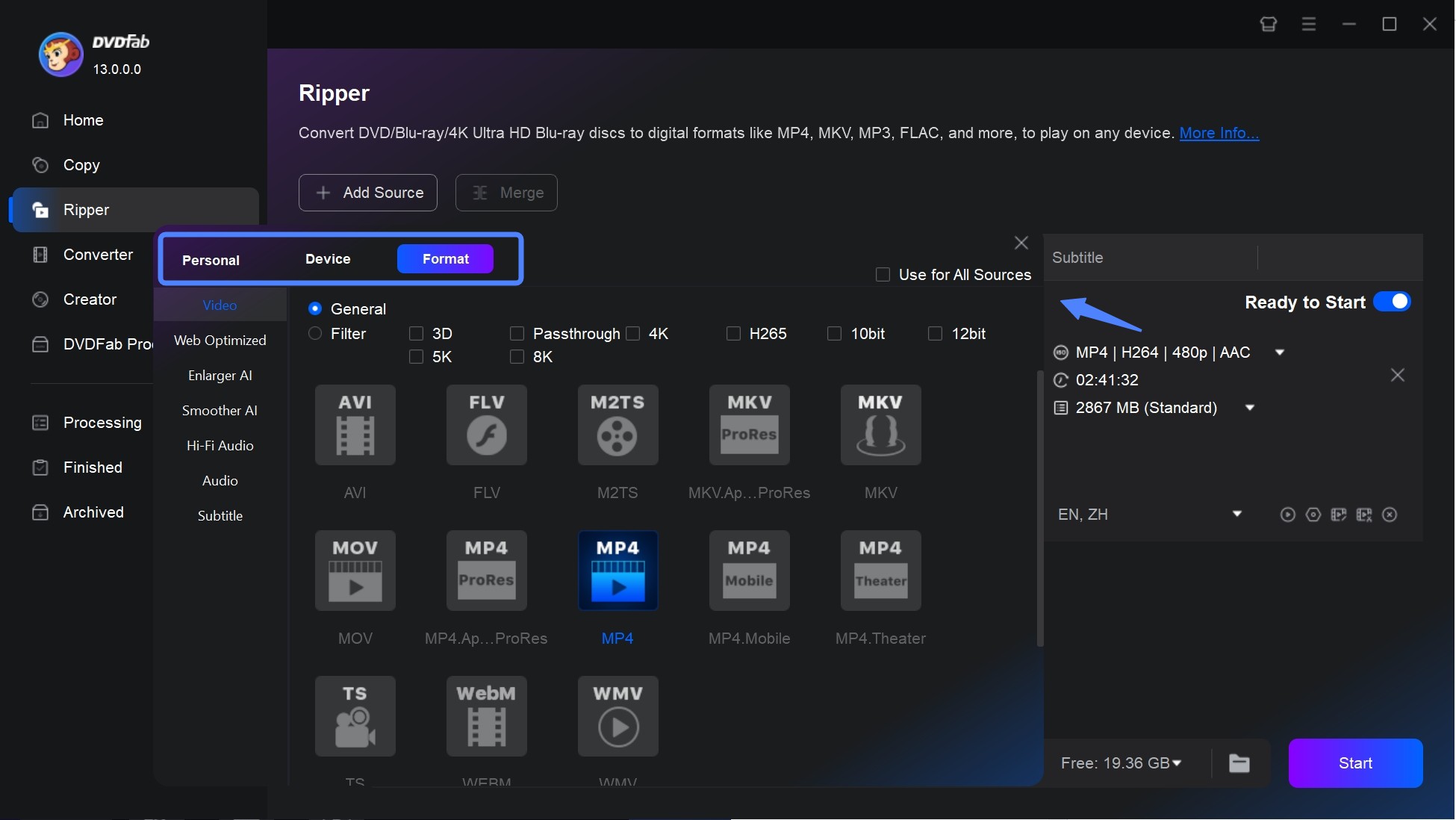
Customize Settings and Edit the Video
Access "Advanced Settings" to fine-tune parameters such as video resolution, frame rate, audio codec, and subtitles. This allows precise control over output to fit your playback needs.
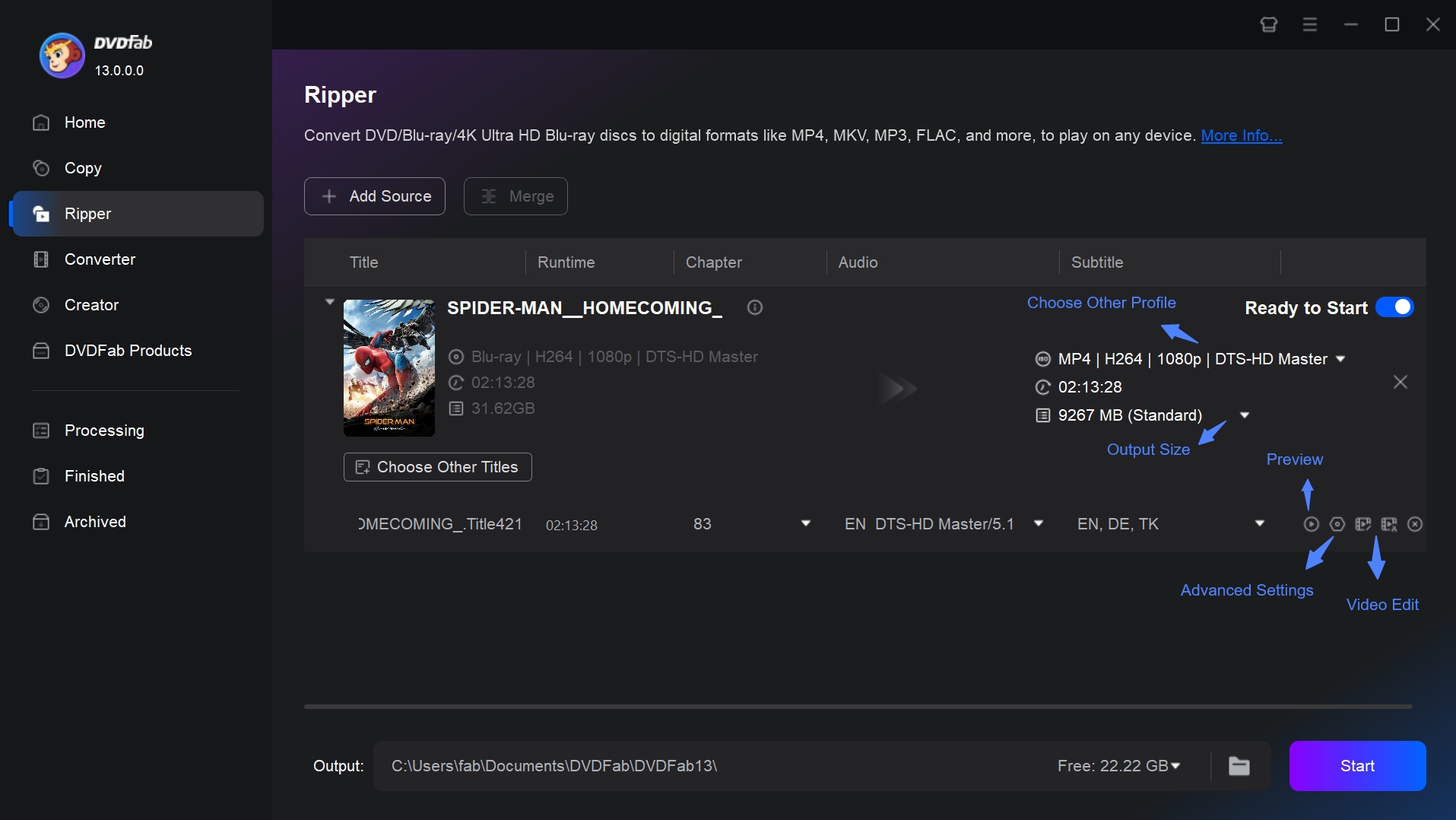
Use the Video Editor to preview and edit your footage before conversion. Within the editor, you can crop, trim, merge multiple clips, rotate the video, add image watermarks, and adjust brightness/saturation to enhance visual quality.
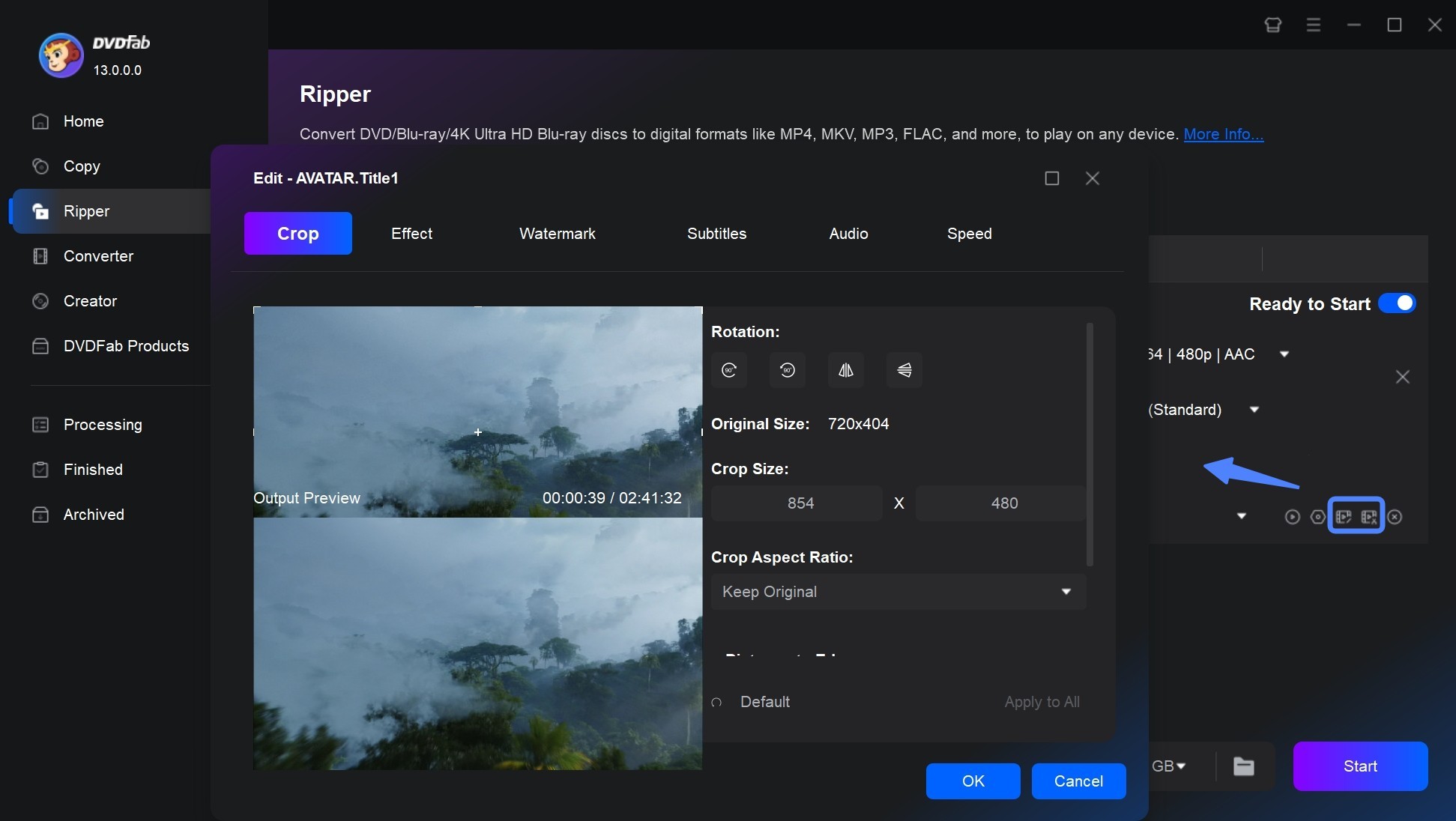
Start the Conversion
Click the "Start" button to begin converting the Blu-ray to your chosen format. DVDFab will display real-time progress. You can pause or cancel the conversion at any point if necessary.
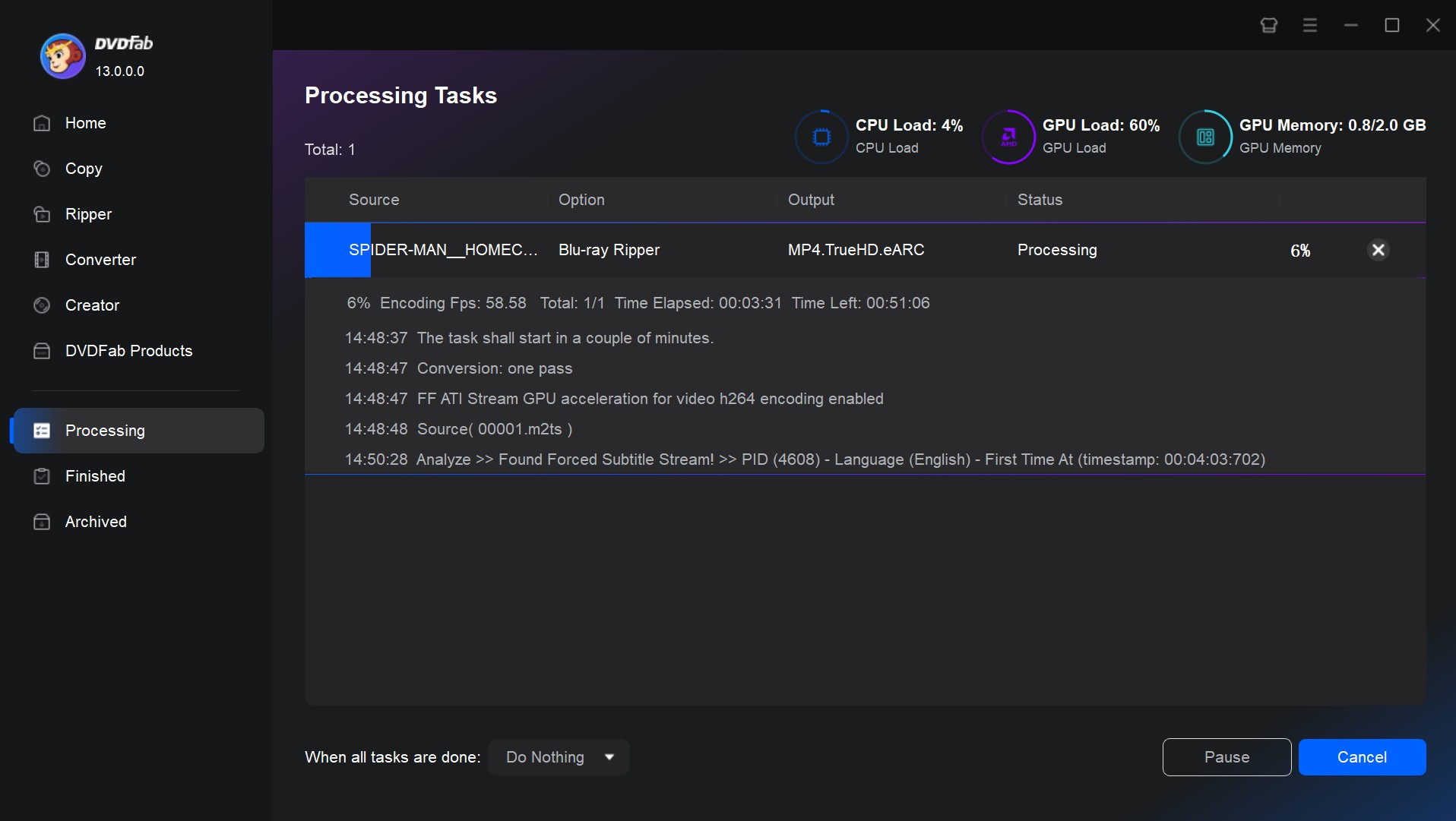
How to Convert BDMV to MKV for Free with MakeMKV
- Supported OS: Windows, Mac and Linux
MakeMKV is an open-source software used for ripping DVDs and Blu-rays to the MKV format only. It can be also used to convert Blu-ray Disc Movie (BDMV) files into MKV with all audio tracks and subtitles retained. This BDMV converter can only process AACS or BD+ protected files, so it doesn't work on converting BDMV files with DRM or other kinds of protections.
- Offers a straightforward and user-friendly interface.
- This BDMV converter offers a free beta version to try its full functionality.
- It preserves the original video and audio quality during the conversion process.
- Utilizes efficient algorithms to convert BDMV files quickly, saving you time.
- Allows you to include all or specific audio tracks, and chapters from the original BDMV file.
- Limited output formats: It converts BDMV files to MKV format only.
- MakeMKV does not provide advanced video editing features.
- The output MKV files are large, which may consume more storage space.
Step 1: Open MakeMKV and Load the BDMV File
Launch MakeMKV on your computer, and click "File" > "Open Disc" to load the source. If you are working with a Blu-ray folder saved on your hard drive, select “Open Files” instead, and navigate to the folder that contains the BDMV and CERTIFICATE subfolders.
Step 2: Select Titles, Audio Tracks, and Subtitles
MakeMKV will display a list of available titles, playlists, audio tracks, and subtitles in the left panel. Check the box beside the main feature, which is usually the longest title. Expand each title to view its audio and subtitle options, then select your preferred language tracks.
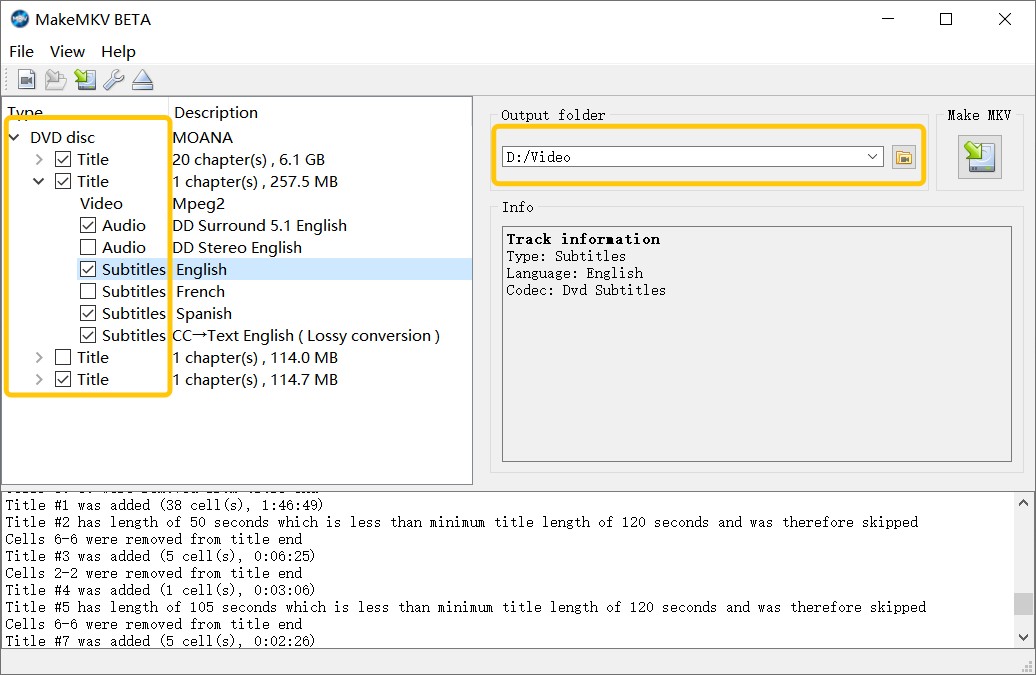
Step 3: Choose the Output and Start Converting BDMV to MKV
Click the "Output Folder" icon on the right side of the interface. Select a destination on your computer where the new MKV file will be saved. MakeMKV automatically names the file based on the main title, but you can rename it before starting.
Press the "Make MKV" button to begin conversion. The software will start remuxing the Blu-ray data into a single MKV container without re-encoding.
How to Convert BDMV to MP4/MKV Online with CloudConvert
CloudConvert is an online converter that supports converting BDMV to MP4 or MKV directly in the browser. For small, unprotected Blu-ray clips or extracted .m2ts files, it offers a fast and accessible way to prepare DVD-ready or shareable video files.
- Supports over 200 audio/video/document/image/ebook formats.
- Requires no software install - convert files online and download the result immediately.
- Offers data-security features and promises that only you can access your files.
- Lets users fine-tune output settings (resolution, video codec, quality) before download.
- Upload and processing speeds slow down noticeably when converting large BDMV sources.
- Cannot process full BDMV folders or preserve built-in Blu-ray menu structures accurately.
- Cannot decrypt DRM-protected Blu-ray content or commercial movie discs.
- The service provides conversion only; burning to a physical DVD requires separate authoring software.
Step 1: Open CloudConvert and Select the File Source
Visit https://cloudconvert.com/mp4-converter in your web browser. Click the "Select File" button on the main page.
Choose one of the five available upload options: From My Computer, By URL, From Google Drive, From Dropbox, or From OneDrive. If you want to convert BDMV video data, locate the specific .bdmv or extracted .m2ts file and select it for upload.
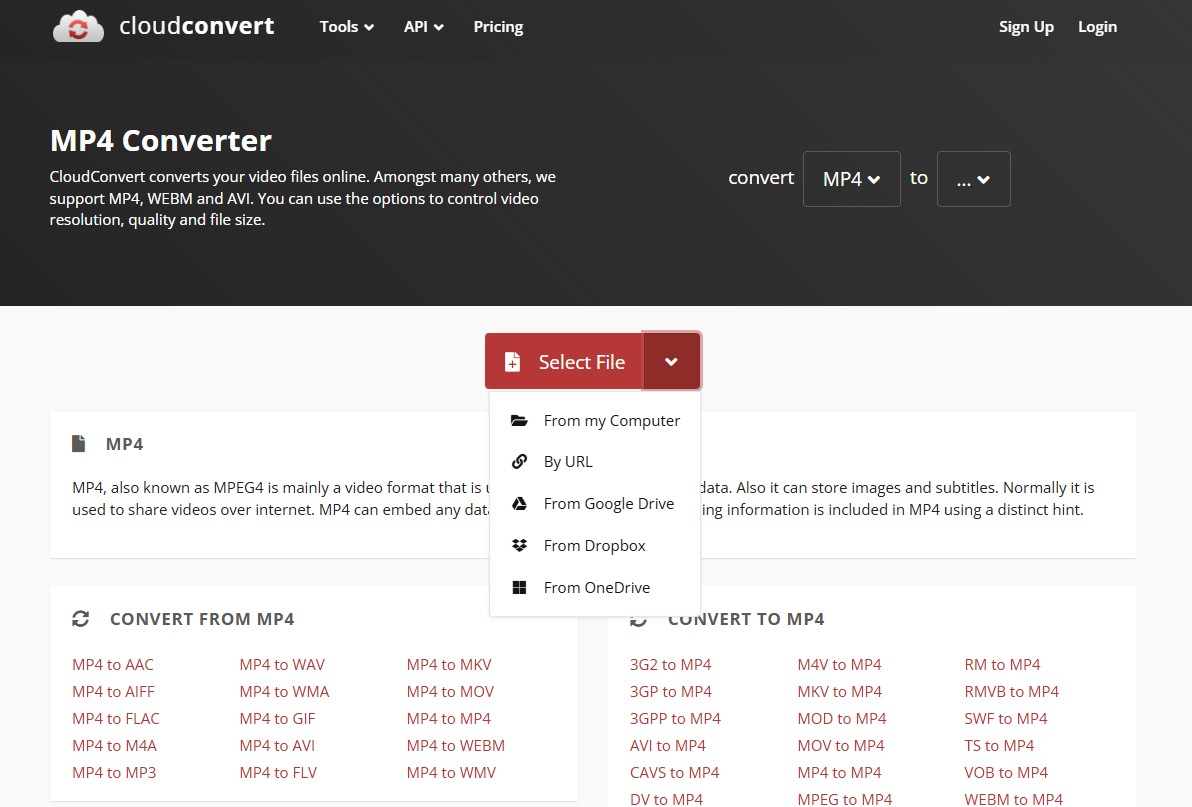
Step 2: Choose MKV/MP4 Format and Customize Settings
In the format dropdown, open the list next to "Convert to" and select either MP4 or MKV as the output format.
Click the wrench icon to open advanced settings. Here you can specify:
- Video codec: H.264 or H.265
- Resolution: 1920×1080 for full HD or 1280×720 for smaller file size
- You may also define audio bitrate and select stereo or surround sound
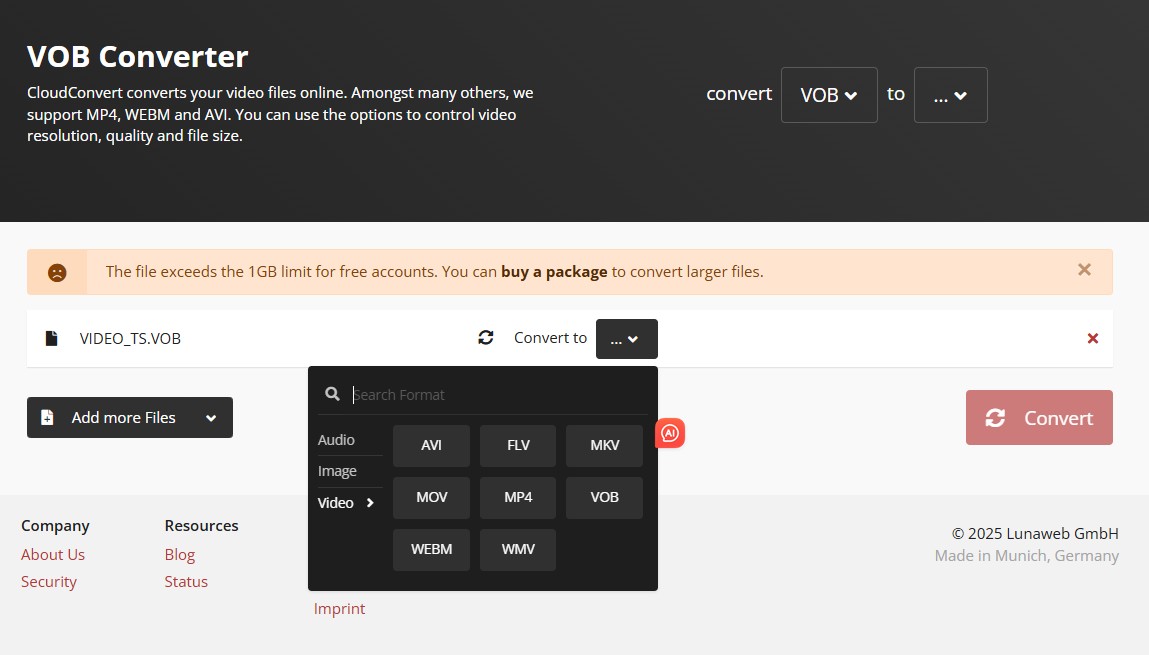
Step 3: Start the Conversion Process
Once all settings are confirmed, click the red "Convert" button to begin. CloudConvert will first process the file upload, then perform the conversion in the browser. During this time, keep the tab open until the conversion status changes to Finished.
Step 4: Download and Save the Converted File
When the conversion is complete, a "Download" button will appear on the results page. Click it to save the converted MP4 or MKV file to your local device.
If the file is intended for a DVD project, import it into your DVD authoring software, create the desired menu, and then burn it onto a blank disc.
Other Reliable BDMV to MP4/MKV Converters
HandBrake - Free Transcoding for Unprotected Sources
- Supported OS: Windows, Mac and Linux
Handbrake is an open-source and multithreaded video transcoder that can convert BDMV files to MP4, MKV and WebM formats that are more readily usable across a wide range of devices. It also supports convert both DVD or Blu-ray files without copy protection mechanism. Additionally, Handbrake also provides options to crop and adjust your video during the BDMV files conversion process.
- A completely free BDMV to MKV/MP4 converter.
- Provides extensive customized options, such as bitrate, audio tracks, subtitles, etc.
- It offers pre-defined presets optimized for different devices and platforms.
- Queue multiple BDMV files for conversion and process them in batches.
- Complex interfaces may not be user-friendly for beginners.
- The conversion process takes a relatively long time.
- This BDMV file converter can only convert BDMV files to MP4, MKV or WebM.
- HandBrake is unable to decrypt Blu-ray, so it cannot convert encrypted BDMV files.
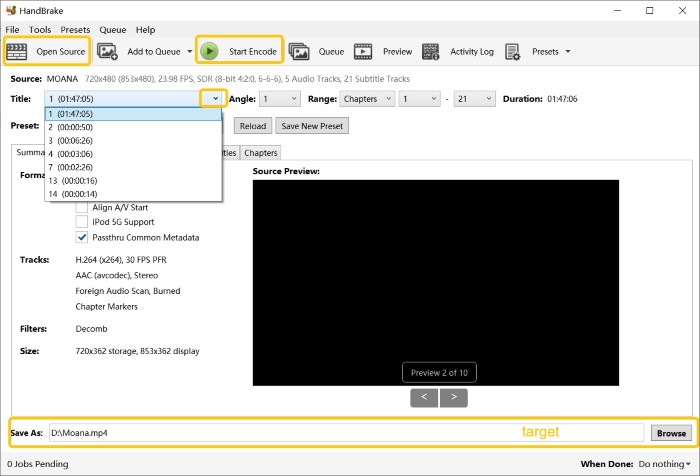
AnyMP4 Blu-ray Ripper - Flexible Editing and Conversion
- Supported OS: Windows 11/10/8/7
AnyMP4 Blu-ray Ripper is a powerful tool that can rip and convert all-region Blu-ray disc/ISO/folder to 500+ video and audio formats, including Blu-ray to MP4, MKV, MP3. etc. This BDMV to MKV/MP4 converter also allows you to edit and customize the output video by adjusting video resolution, bitrate, and other settings.
- Support for converting 2D Blu-ray movies to 3D MP4, 3D MKV, etc
- Its GPU-accelerated technology enables fast Blu-ray ripping.
- Supports viewing video effects and making adjustments before ripping.
- Converts BDMV to MKV/MP4 and 500+ video/audio formats for playback on multiple devices.
- Comes with a built-in video editor that allows users to crop, cut, and add subtitles to BDMV files.
- It is available for Windows, which limits its accessibility for Mac and Linux users.
- If your BDMV file contains DRM protection, this ripper may not be able to bypass it.
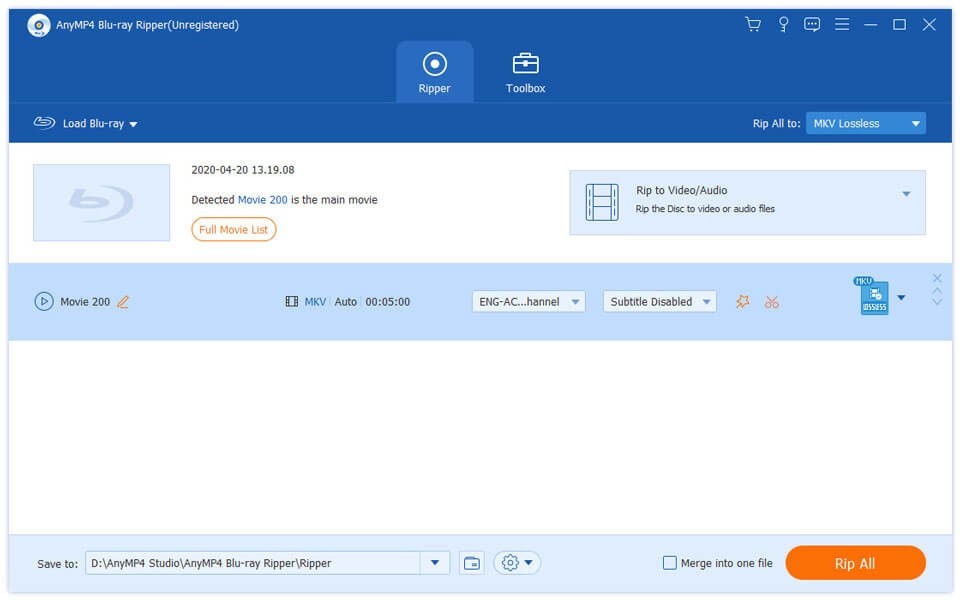
Leawo Blu-ray Ripper - Beginner-Friendly Cross-Platform Tool
- Supported OS: Windows 7/8/8.1/10/11 and macOS 10.13...13/14
Leawo Blu-ray Ripper is a comprehensive Blu-ray ripping software that allows you to rip Blu-ray to various video formats, such as AVI, MP4, WMV, MKV, FLV, MOV, etc. Additionally, it can extract audio from Blu-ray movies and convert them into popular audio formats. This BDMV to MKV/MP4 converter also features video editing options, such as trimming, cropping, watermarking, and 3D settings.
- It supports converting BDMV files to 180+ output formats, ensuring compatibility with a wide range of devices and media players.
- This BDMV converter utilizes advanced algorithms to ensure high-quality conversion.
- Convert various type of discs without the influence of disc protection and region restriction.
- Offer advanced features like video editing, parameter adjusting and 3D video output.
- It can't read and rip some newest copy-protected BDMV files.
- It can't convert BDMV subtitle to SRT files.
- The output of the free version is watermarked and the conversion length is limited.
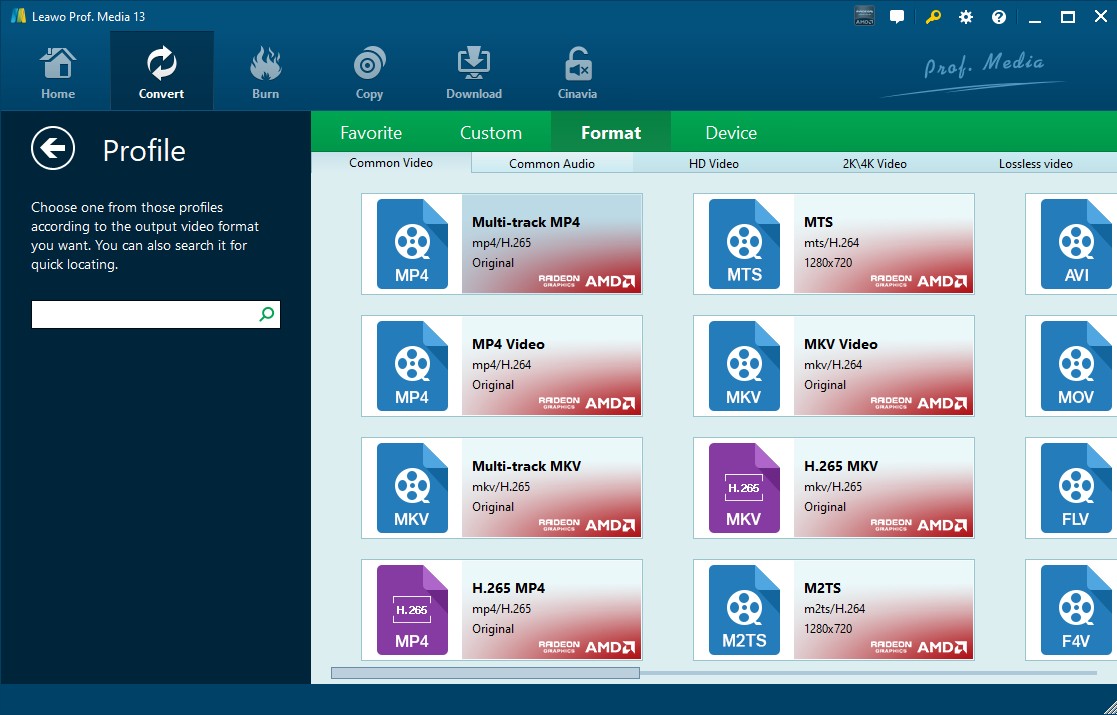
Comparison of the Best BDMV to MKV/MP4 Converters

- After diving into the introduction of the best BDMV to MKV converters, I've compiled a comprehensive comparison table based on our test team's extensive trials. By reviewing this side-by-side comparison, you'll get a future understanding of how each product performs, helping you make a more informed choice.
| Working System | Output_Formats | 3D BD Support | Batch Conversion | Subtitle Support | |
| DVDFab Blu-ray Ripper | Windows/macOS | MKV, MP4, AVI, and 1000+ formats | Yes | Yes | Yes (internal/external) |
| MakeMKV | Windows/macOS/Linux | MKV only | Yes | No | Yes (forced subtitles) |
| HandBrake | Windows/macOS/Linux | MP4, MKV and WebM | No | Yes | Yes (external only) |
| AnyMP4 Blu-ray Ripper | Windows/Mac | 500+ formats | Yes | Yes | Yes |
| Leawo Blu-ray Ripper | Windows/Mac | 180+ formats | Yes | Yes | Yes |
How I Tested and Chose
I also evaluated 3 popular BDMV converters from several important angles to address users' common concerns. I have unified the test environment, the details are as follows:
Processor: Intel® Core™ i7-6700 CPU @ 3.40GHz
Converting BDMV to MP4
| Software | Decryption Ability | Audio/Video Codec | Bit Rate | Hardware Acceleration | Conversion Time |
|
DVDFab
|
✅(Include the latest copy protections) | H265/AAC |
5618kbps
|
✅ | 13m24s |
|
HandBrake |
❌ | H265/AAC | 3000kbps | ❌ | 5h34m50s |
In the BDMV to MP4 test, DVDFab completed the conversion in about 13 minutes, while HandBrake required over five hours under identical conditions. DVDFab also maintained a higher average bitrate of 5618 kbps compared with HandBrake's 3000 kbps, resulting in noticeably sharper visuals and fewer compression artifacts.
Converting BDMV to MKV
| Re-encoding Conversion | |||||
| Software | Decryption Ability | Audio/Video Codec | Bit Rate | Hardware Acceleration | Conversion Time |
|
DVDFab
|
✅(Include the latest copy protections)
|
H265/AAC
|
5649kbps
|
✅
|
13m26s
|
|
HandBrake |
❌
|
H265/AAC
|
/ | ❌ |
5h38m33s
|
| Lossless Conversion (No Re-encoding) | |||||
| Software | Output Format | Audio/Video Codec | Watermarks | Output File Size | Conversion Time |
|
DVDFab
|
MKV.Passthrough | / | ❌ | 28.7G | 7m4s |
|
MakeMKV |
MKV | / | ❌ | 34.7G | 7m33s |
As for re-encoding conversion, DVDFab completed the BDMV to MKV task in around 13 minutes, benefiting from hardware acceleration and built-in decryption for the latest protections. By contrast, HandBrake required over five hours for the same job.
In lossless mode, DVDFab again proved faster, finishing in about seven minutes and producing a smaller 28.7 GB MKV file, compared with MakeMKV's 34.7 GB output.
💡DVDFab Blu-ray Ripper is the best choice for converting BDMV files because it's easy to use, supports the latest Blu-ray protections, works quickly, and delivers high-quality results. It offers a smoother and more reliable experience than other software, making Blu-ray conversion simple for everyone.
FAQs
HandBrake is primarily a transcoder, not a decrypter. If your BDMV folder is sourced from a commercial Blu-ray disc, it is almost always encrypted. HandBrake cannot remove this encryption. To convert them, first use a Blu-ray ripper such as DVDFab Blu-ray Ripper to create an unprotected MKV or MP4 file, and then import that file into HandBrake for further compression or encoding.
The most efficient way to convert large BDMV files is to use desktop software with hardware acceleration enabled. Programs that support GPU-based encoding (NVIDIA CUDA, AMD, or Intel Quick Sync) handle Blu-ray conversion much faster than CPU-only methods. Pairing this with an H.265 (HEVC) codec offers smaller file sizes while maintaining high visual quality.
Yes, several online tools can convert small video files, but they are not well suited for full BDMV folders. Because BDMV is a large directory structure rather than a single file, upload and processing times can be excessive. If you want to convert short, unprotected clips, services like CloudConvert or Convert.Guru can handle simple jobs. For full-length movies or encrypted discs, desktop software remains faster and more secure.
Yes. VLC can open and play unprotected BDMV files, but its Blu-ray support is limited. It does not display full menus or play encrypted commercial discs unless additional decryption libraries are installed. For protected Blu-rays, you will need a licensed player like PlayerFab Ultra HD Player.
Final Word
Converting BDMV files efficiently requires a balance between speed, quality, and reliability. Among all the tools tested, DVDFab Blu-ray Ripper stood out for its consistent decryption success and hardware-accelerated performance, while MakeMKV and CloudConvert remain valuable for lossless archiving and quick online conversion. The right choice depends on your workflow, but each option here has been verified to deliver high-quality results.



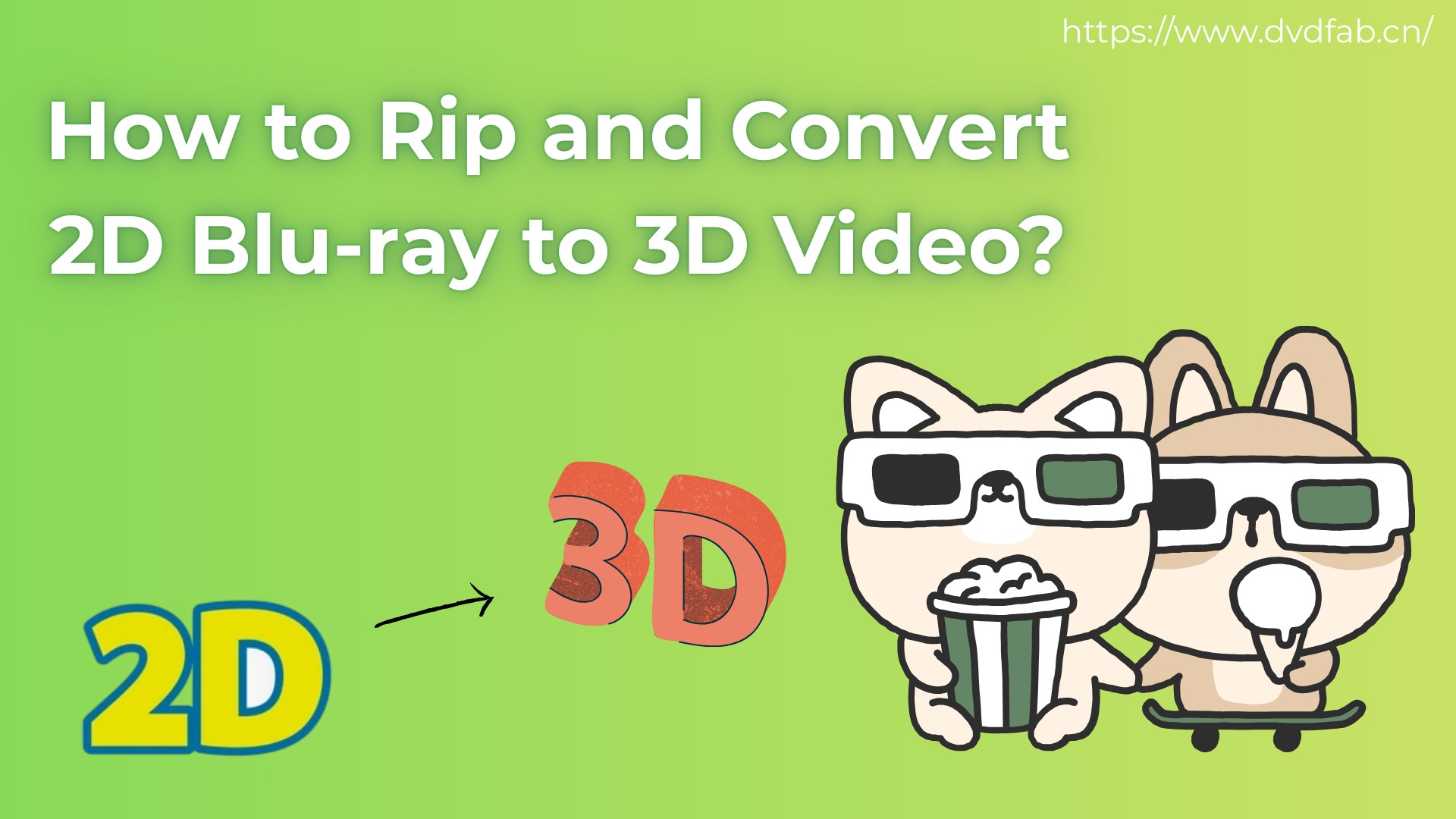
![How to Rip Blu-ray to MKV Free on Windows & Mac [4 Best Converters]](https://r2.dvdfab.cn/upload/resource/blu-ray-to-mkv-eQlc.jpeg)