Imgburn Alternatives: Top 5 Best Solutions for Burning DVDs
Summary: This article highlights the top five ImgBurn alternatives for users. We compare their features and performance to help you choose the best option for your DVD burning needs.
Table of Contents
If you still rely on ImgBurn for disc burning, you have probably noticed its age. The software has not been updated since 2013, it is available only on Windows, and the installer can bundle unwanted extras. ImgBurn remains reliable for writing ISOs and verifying burns, but it does not author video DVDs with menus or other modern features.
This guide highlights several safer and actively maintained alternatives. We compare key features and show you how to create a playable disc step by step, so you can choose the best ImgBurn replacement for your workflow.
ImgBurn Review: Features, Safety and Usability
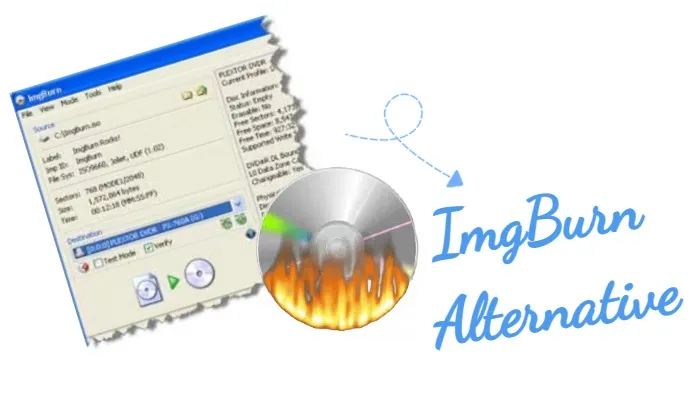
ImgBurn is a lightweight, free, and versatile disc burning software for Windows. It is designed for burning a variety of file formats onto optical media such as CDs, DVDs, and Blu-ray discs. While primarily a burning tool, ImgBurn can also be used to create ISO images from files and even verify discs to ensure they were burned correctly. Though it's not a dedicated DVD authoring tool (such as those that create menus or chapters), ImgBurn excels in burning image files like ISOs, BINs, and NRG files, and can handle a broad array of media types and burning needs.
Pros and Cons of ImgBurn
- Free and lightweight
- Broad image support (ISO, IMG, BIN/CUE, NRG, etc.)
- Reliable burns with speed control and post-burn verification
- Works with CD, DVD, and Blu-ray
- Granular settings for advanced users
- Can create ISO files from folders
- No updates since 2013, risking compatibility issues
- No DVD authoring features such as menus or chapters
- Dated, less intuitive interface
- No video format conversion for DVD playback
- No drag-and-drop workflow
- Installer may bundle adware/PUPs
💡My Test: I use ImgBurn when I just need to burn an image and be done. It handles ISO and other formats well, works with CD, DVD, and Blu-ray, and lets me set speed and verify the disc. It is light on my system and the results are reliable. The downside is how it feels to use. The design looks old, menus are crowded, and simple things take too many clicks. There is no drag and drop, no video authoring, and no help with converting files for DVD. It also has not been updated in years, which makes me a bit nervous. In short, great for basic burning, not great for comfort or modern features.
Top 4 ImgBurn Alternatives for Mac & Windows
Given these concerns, many users are exploring alternatives to ImgBurn. Options like DVDFab DVD Creator, CDBurnerXP, and BurnAware offer modern features and active support, providing safer and more up-to-date solutions for disc burning and image management.
DVDFab DVD Creator
DVDFab DVD Creator is one of the best DVD burning software, allowing users to efficiently burn various video formats into standard DVD discs, ISO files, or folders with professional menus. It supports a wide range of input formats, including AVI, MP4, MKV, and more. Additionally, before burning, it offers flexibility to adjust settings like output quality, volume label, TV standard (NTSC/PAL), aspect ratio (16:9/4:3), and playback mode.
- Work on Multiple Windows & Mac Version
- Create DVDs from over 200 video formats
- Offer intuitive static and dynamic DVD menu
- Offer multi-functional built-in editor
- Allow editing video and switching audio tracks
- Support burning multiple DVDs in high speed
- The free version may have restrictions
How to Create a DVD using DVDFab DVD Creator?
Step 1: Initiate DVDFab 13 and choose the DVD Creator mode. You can add your video by clicking the Add button on the main interface or by dragging and dropping it onto the main screen.
Once you have imported the video, access Advanced Settings to specify your desired output size and quality. Take advantage of Menu Settings to tailor and personalize your menu options.

You can click "menu settings" to customize your menu.
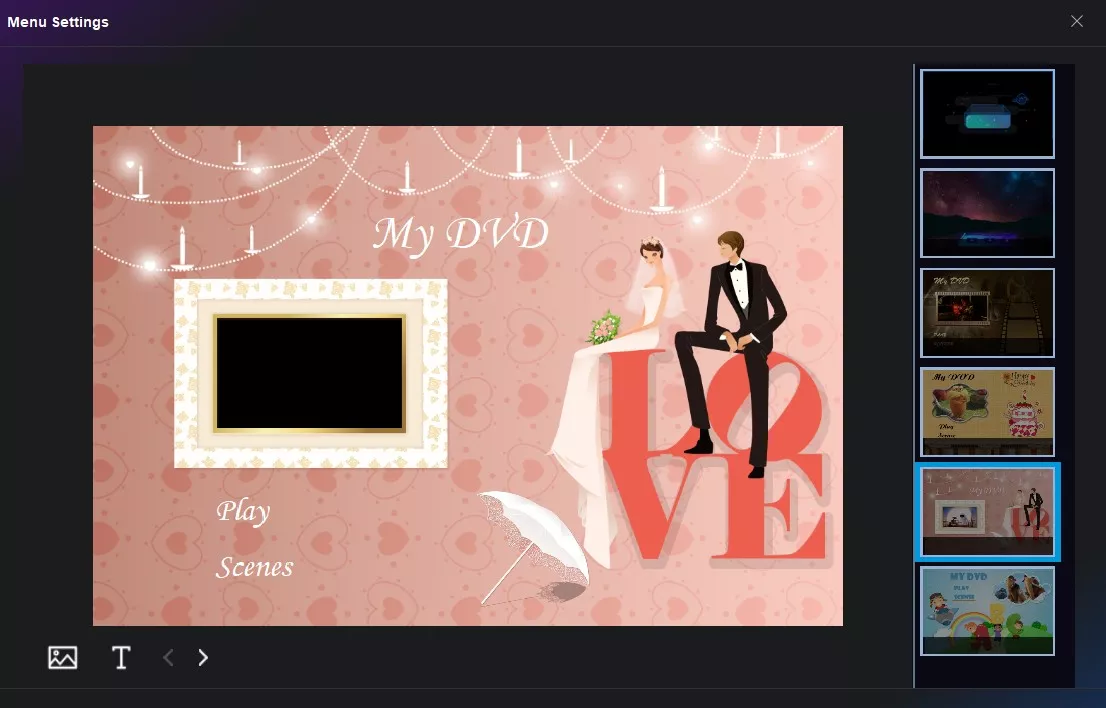
If you need to make further changes to your video after configuring the project settings, DVDFab DVD Creator has you covered. The software's built-in video editor provides a convenient platform where you can crop video frames for better composition, adjust visual effects to improve image quality, and add or remove watermarks and subtitles according to your needs.
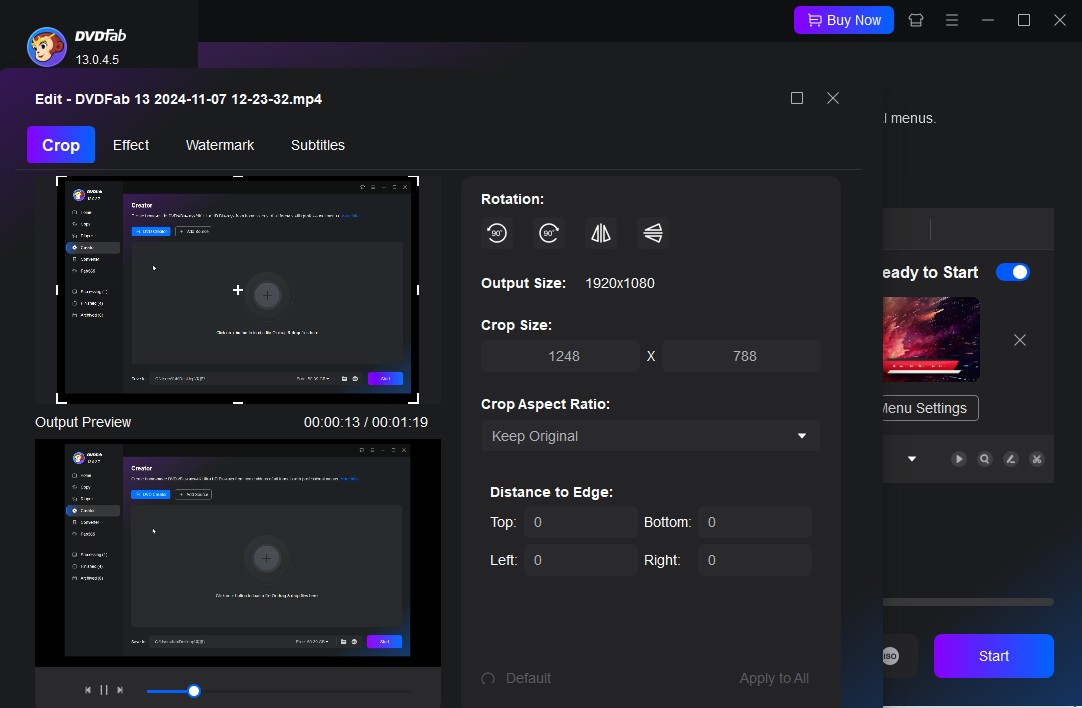
Step 3: Choose the destination folder in the Save to section, then press the Start button to initiate the DVD creation. You will receive comprehensive updates on the progress of the DVD creation from this DVD Creator.
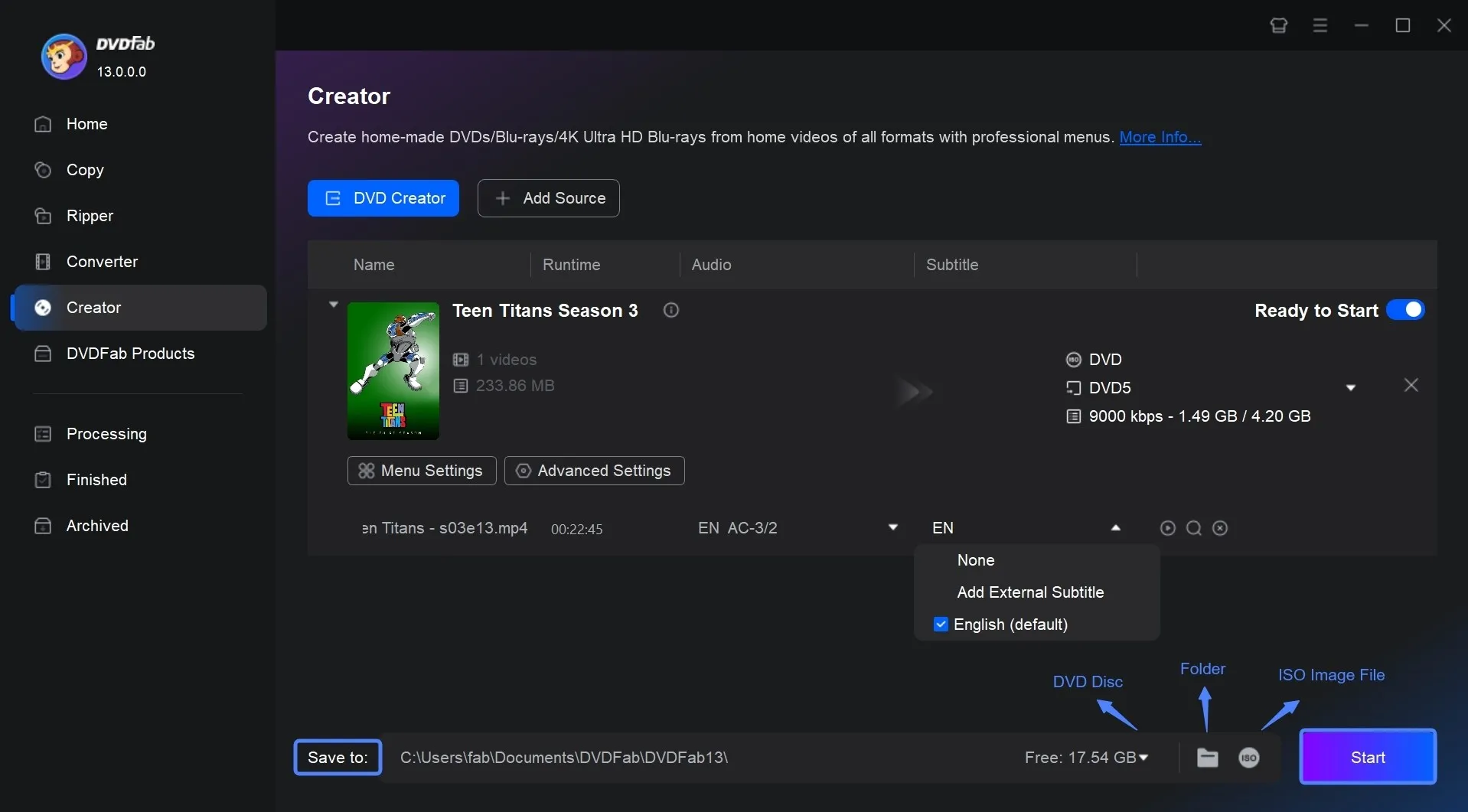
DVDStyler
DVDStyler is an open-source DVD burner designed for creating professional-looking DVDs with customizable menus using preset templates. With its user-friendly interface and support for multicore processors, this software enables users to import background images and position text, images, buttons, and other elements anywhere on the menu. It also features DVD scripting for personalized menu navigation and allows the creation of photo slideshows.
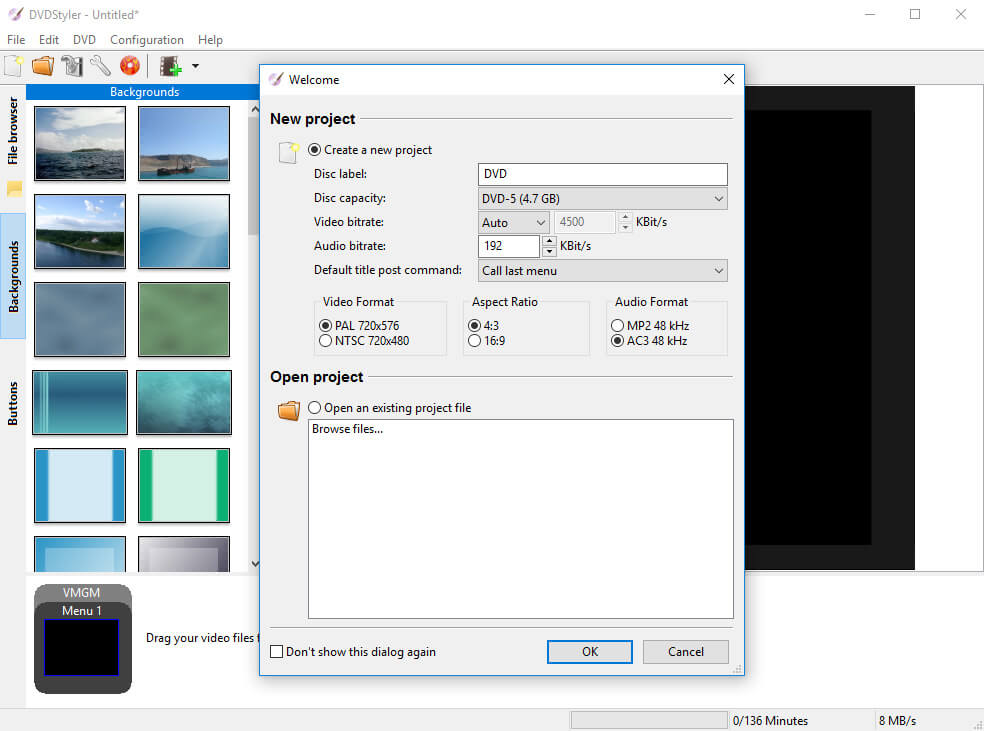
- Available on Windows, macOS, and Linux
- Free to use
- Offers various templates
- Easy for both beginners and experienced users
- Support may be less comprehensive
- Users may encounter stability issues or bugs
- Relatively slow DVD burning speed
- Performance can vary depending on the system
How to Create DVDs Using DVDStyler?
CDBurnerXP
CDBurnerXP is a free CD and DVD burning software for Windows that enables users to burn various types of discs, including CDs, DVDs, HD-DVDs, and Blu-rays. It allows for data burning on CDs and DVDs, as well as the creation of MP3 CDs and bootable discs. While it can copy data discs, it does not bypass copy protection. CDBurnerXP is particularly effective for burning audio CDs, supporting formats like MP3, WAV, OGG, FLAC, WMA, APE, MPC, WV, and ALAC. It also includes an integrated audio player for playback of audio files and offers features for creating and burning ISO files.
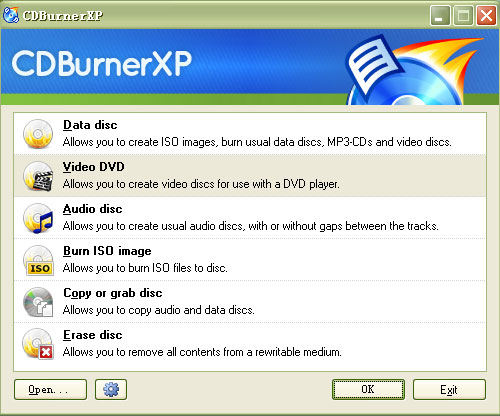
- No cost for full functionality
- Intuitive design makes it accessible for all users
- Handles various audio and data formats
- Minimal system resource usage
- Very slow DVD burning speed
- Only available for Windows
- Cannot bypass copy-protected discs
- Not offer extensive customer support
How to Create a DVD Using CDBurnerXP?
Step 2: Select Disc Type
- Upon launching, you'll see a start screen with different project options.
- Choose Video DVD for creating a video DVD or Data Disc for a regular data DVD.
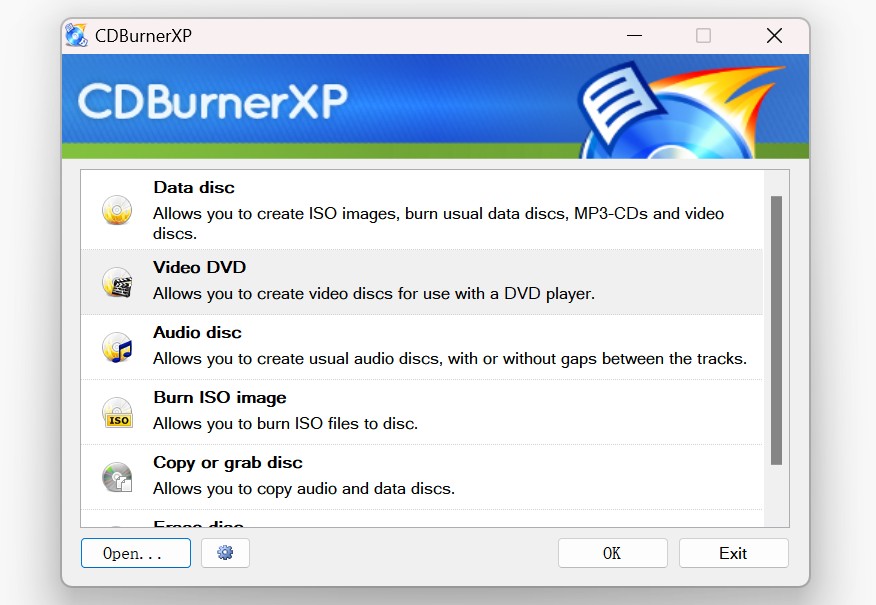
Step 3: Set Burning Options
- Insert a blank DVD into your DVD burner.
- Click the Burn button at the bottom of the interface.
- In the burning options window:
- Select the disc drive.
- Set the write speed (choosing a lower speed can reduce the chance of errors).
- Enable Finalize disc if you don’t plan to add more data later.
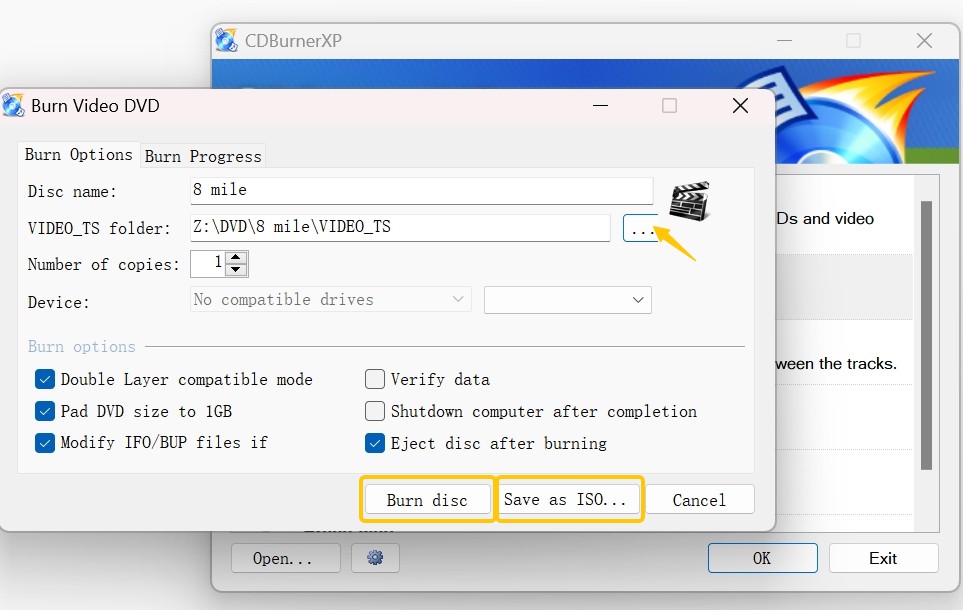
Step 4: Burn the DVD
- Click Burn disc to start the burning process.
- Wait for the burning to complete. The time taken will depend on the file size and speed settings.
iDVD
iDVD is a DVD authoring software developed by Apple for macOS, allowing users to create professional-quality DVDs with customizable menus and slideshows. Serving as a great imgBurn mac alternative, its intuitive drag-and-drop interface makes it easy to import videos, photos, and audio, and users can choose from various themes and templates. While it supports burning standard and dual-layer DVDs, iDVD has been discontinued and is no longer included in recent macOS versions, yet it remains popular for its user-friendly design and integration with other Apple apps like iMovie.
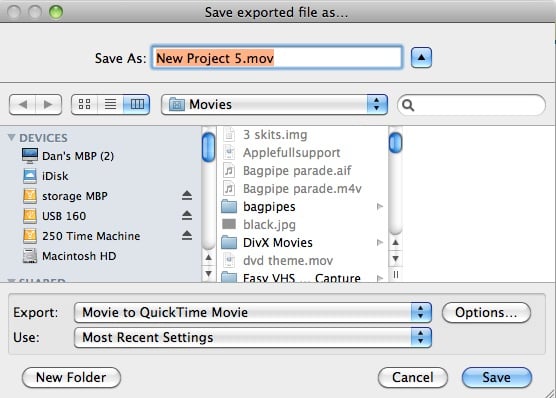
- Intuitive drag-and-drop design
- Offers a variety of themes and templates
- Seamlessly works with other Apple applications
- No updated version
- Not support as many file formats
- Exclusively available for macOS
How to Create DVD using iDVD?
Best DVD Creators Comparison: Find the Right Tool
| DVD Creators | Available Platform | Format Support | Menu Customization | Editing Features | Subtitle Support | Batch Processing |
|---|---|---|---|---|---|---|
| DVDFab DVD Creator | Windows & Mac | 200+ formats |
Yes – fully customizable menus |
Yes | Yes | Yes |
| DVDStyler | Windows, Mac & Linux |
Common formats (MPEG, AVI, etc) |
Yes | Yes | Limited | No |
| CDBurnerXP | Windows | Limited |
No menu authoring |
No | No | No |
| iDVD | Mac | Common formats | Yes |
No |
Limited | No |
💡Simple rules for choosing:
Need modern format support + menus + editing? Choose DVDFab.
Want a free, cross-platform authoring tool? Choose DVDStyler.
Only burning files, no menus? CDBurnerXP.
On an old Mac and keeping it simple? iDVD.
FAQs
Yes, DVDFab DVD Creator is a highly recommended ImgBurn alternative, especially for users who want more than just basic burning functionality. It allows you to create fully customizable DVD menus, and offers batch processing for faster workflow.
No, ImgBurn was developed exclusively for Windows. If you're looking for an ImgBurn alternative on macOS, consider using tools like DVDStyler, DVDFab or Burn. These programs offer similar functionality and can help you burn videos to DVDs with menu support on Mac.
Among ImgBurn alternatives, DVDFab DVD Creator stands out for its advanced DVD menu creation features. It provides a wide range of pre-designed templates and allows users to customize background images, fonts, and navigation buttons.
Conclusion
While there are various alternatives to ImgBurn, DVDFab DVD Creator emerges as the top choice for its versatility and robust features. With extensive format support, professional menu customization, and efficient batch processing, it offers an unmatched user experience. Whether you need high-quality DVDs or advanced audio and subtitle options, DVDFab has everything you need.



![18 Best Free DVD Burner Software for Windows in 2025 [Expert Review]](https://r1.dvdfab.cn/upload/resource/en/best-dvd-burning-software-3mQn.jpg)
