Can PS5 Play DVDs? Tips for DVD Playback on PS5 Digital & Standard
Summary: The PlayStation 5 can handle DVD playback, but only the Standard Edition includes the disc drive required to read physical media. Before using your PS5 as a DVD player, it’s helpful to understand which models support discs, what types of DVDs are compatible, and how region restrictions may affect playback. This guide outlines the key differences between the two PS5 models and explains the steps for watching DVDs on each.
If you are curious about does PS5 play DVD, you must be aware of certain factors such as what version of PS5 you have, in what location you are using your PS5, what DVD format you are using etc. However, these restrictions or limitations can't stop you from enjoying your favorite DVDs on PS5. So, here you will get a detailed guide, steps and solution on how to play DVD on PS5 Standard or Digital Edition.

Can PS5 Play DVDs
With 65.5 million sold units, 8K display screen resolution, 3-D Audio, and Dolby Atmos 7.1 surround sound support, the PS5 is the latest temptation for game lovers. Sony developed the PS5 and launched two versions: the base model with optical disc drive and the PC5 Digital edition without optical disc support.
Now, if you already have the PS5 or planning to buy one and you are confused about can PS5 play DVD, the answer is yes, you can on the PS5 base model and no, you can't on the PS digital Edition model. The base model of the PS5 also has some restrictions and limitations when playing DVDs.
What Types of DVDs Can You Play On PS5
The PS5 Standard Edition features an Ultra HD Blu-ray disc drive, but its DVD playback capabilities have specific limitations. While the console supports playback of PS4/PS5 game discs, standard Blu-ray discs, and 4K Ultra HD Blu-ray media, it doesn't maintain universal DVD format compatibility. As the successor to PS4, the PS5 inherits most legacy disc playback functions but remains incompatible with certain DVD regional formats and specialty disc types.
Here's an overview of disc formats supported and unsupported by the PS5 Standard Edition:
|
Compatible Formats |
Incompatible Formats |
|
DVD Formats
Blu-ray Formats:
4K Ultra HD Blu-ray |
Physical Limitations
Functional Restrictions
|
DVD Region Compatibility on PS5
The PS5 Digital Edition not only lacks a disc drive to play any kind of physical DVD but also doesn't support external drives. So, suppose you are planning to invest in the PS5 Basic model, which is more expensive than the PS5 Digital Edition. In that case, you should know whether there are any regional restrictions or limitations on accessing DVDs.
Using the PS5 DVD player, you can only play DVDs that are region-locked. That means you can play the DVDs coded for the exact location to which your PS5 console is tied. Other region's DVDs can't be played on your region's PS5 console. So, the PS5 DVD player is not region-free. You can change your location on PS5 a maximum of 4 times, and after that, the region code will be locked permanently.
Can You Watch DVD On PS5 Digital Edition
As the name suggests, the PS5 Digital Edition is purely digital and can play all digital forms of video games, movies, videos, or other media content. There is neither a built-in disc drive nor an external DVD drive. So, the only way to enjoy your favorite videos, movies, and video games on the PS5 Digital Edition is to get a digital copy of all the content stored in DVDs, Blu-ray, or other discs.
How to Play DVD on PS5 Digital Edition
The PS5 Digital Edition does not include a disc drive, so it cannot read physical DVDs or game discs. For users who still own a collection of DVDs, this means the console can only play video files rather than discs. Instead of switching to the Standard Edition, you can convert your DVDs into formats the PS5 can play, such as MP4, MKV, or WebM.
A practical way to do this is by using a DVD conversion tool like DVDFab DVD Ripper, available for both Windows and macOS. It efficiently converts your discs into digital files while removing encryption and region restrictions. The file size can be reduced without noticeable loss. Once converted, the files can be transferred to your PS5 via USB or streamed through your home network.
💻Supported OS:
💡Main Features:
- Decryption: Removes DVD encryptions (CSS, region codes, etc) via cloud service
- Lossless Quality: Preserves original video/audio with 1:1 compression
- Converts to 1000+ formats and 260+ optimized profiles for PS5/consoles/phones
- Customization: Adjust codec, resolution, and bitrate using the Advanced Settings
- Built-in Editor: Enhance your ripped videos by trimming, cropping, add wwatermarks, and more
Converting DVDs for Playback on PS5 Using DVDFab DVD Ripper
Step 1: Begin with the DVDFab 13, head to the "Ripper Module" > put the DVD that you like to rip in the drive, and your inserted source DVD content will be uploaded automatically.
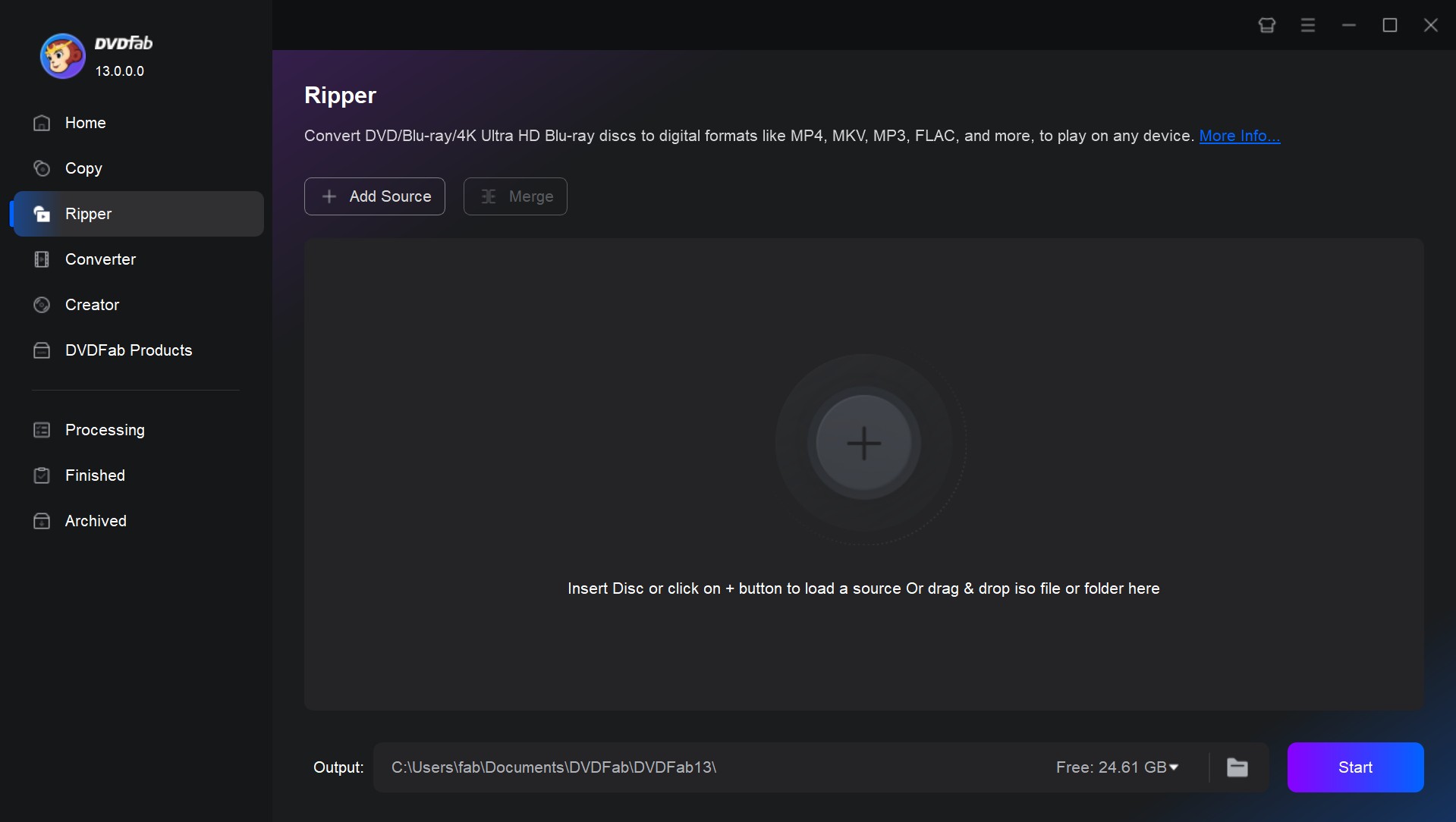
Step 2: Then click "Choose Other Profile" > "Format" option to select your desired PS5-compatible format. Or you can select the "Device" option to select your desired all-device compatible format.
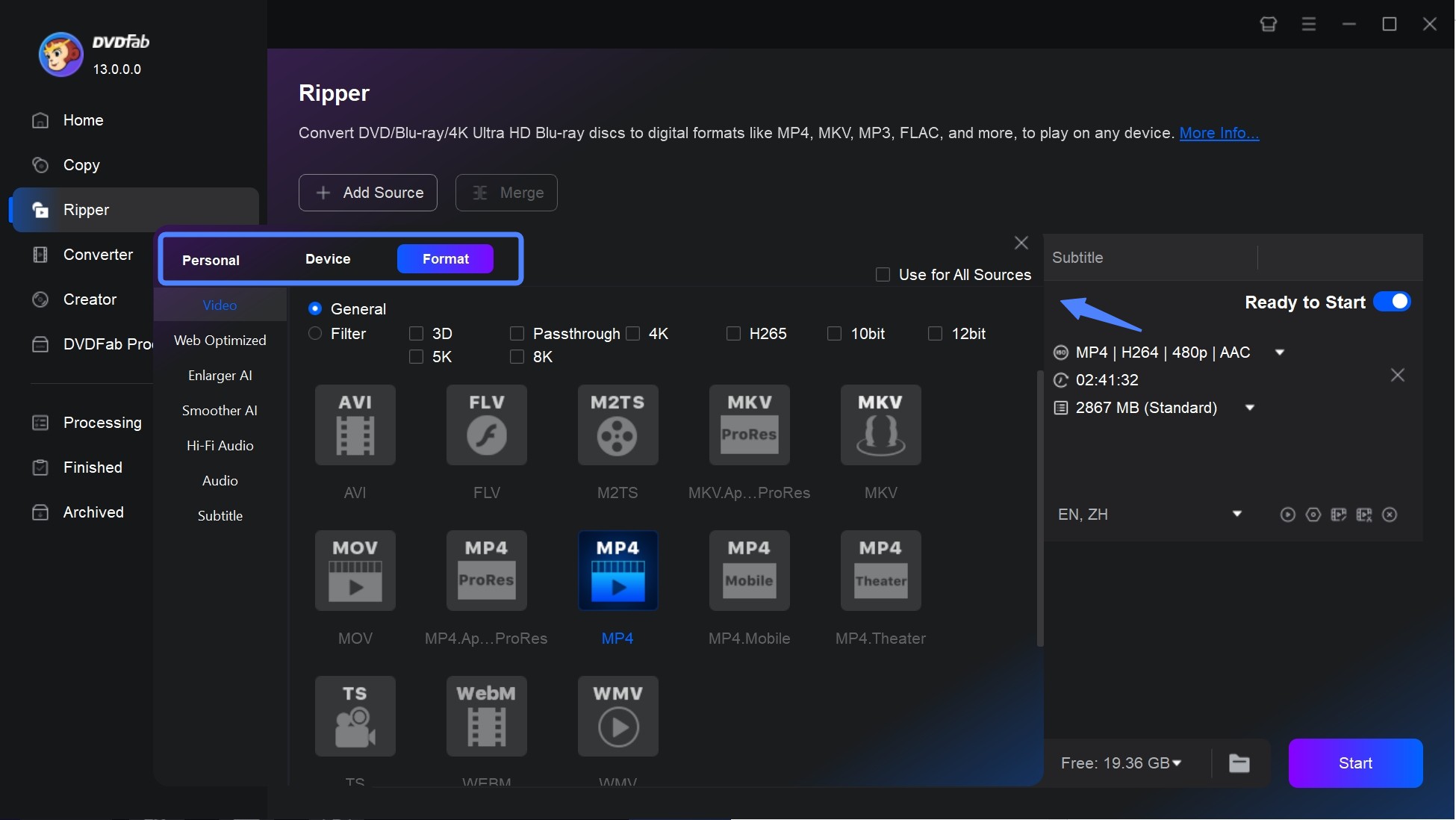
Step 3: Although the movie title will be selected as the default setting, you can still select other titles. For more customization, you can change the title name, audio track, chapters, subtitles, etc.
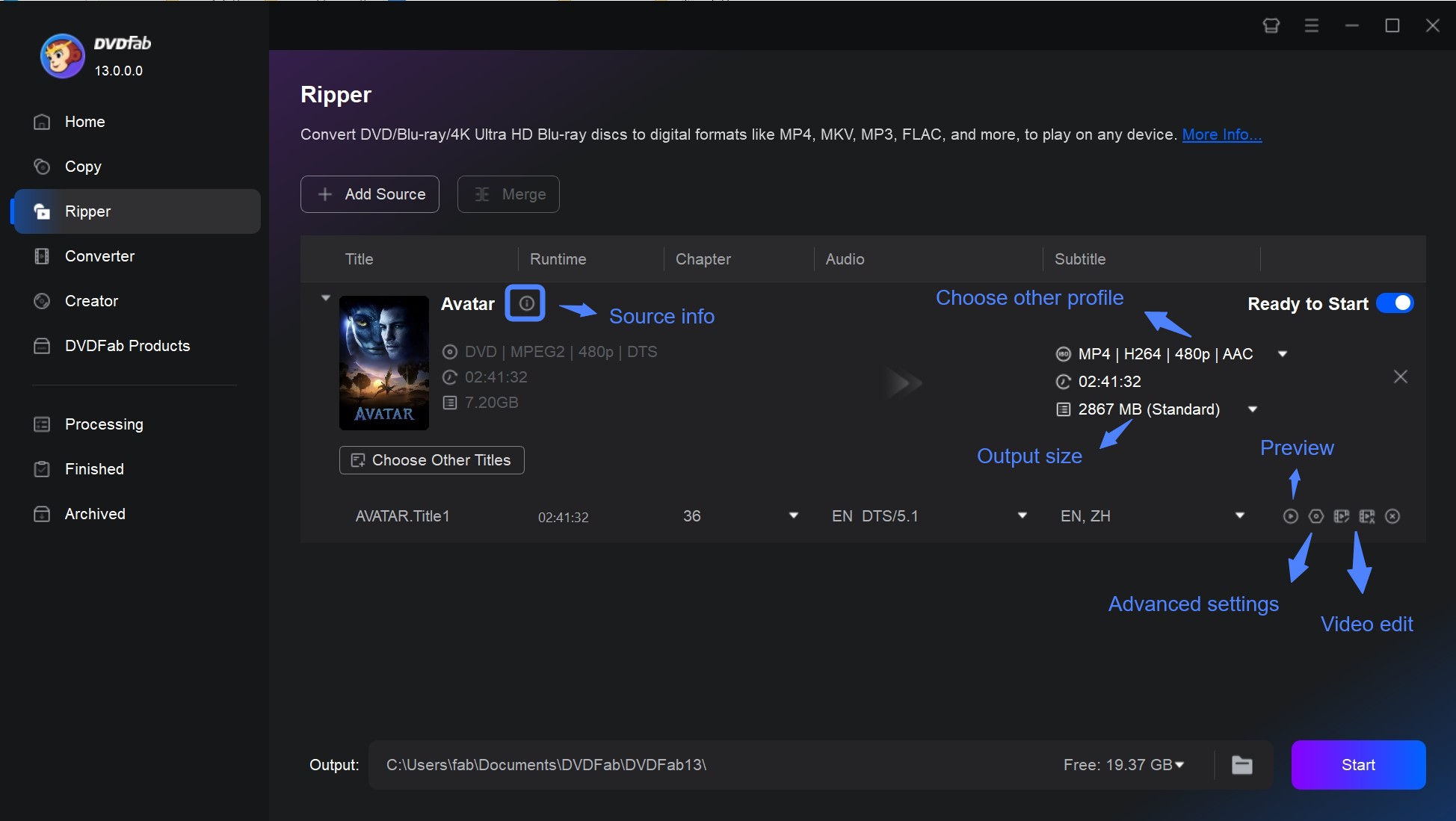
Step 4: Move to setting to tab "Wrench" icon to customize more settings like codec, resolution, frame rate etc. You can also use a built-in editor to adjust the aspect ratio, crop, trim, picture value, etc.
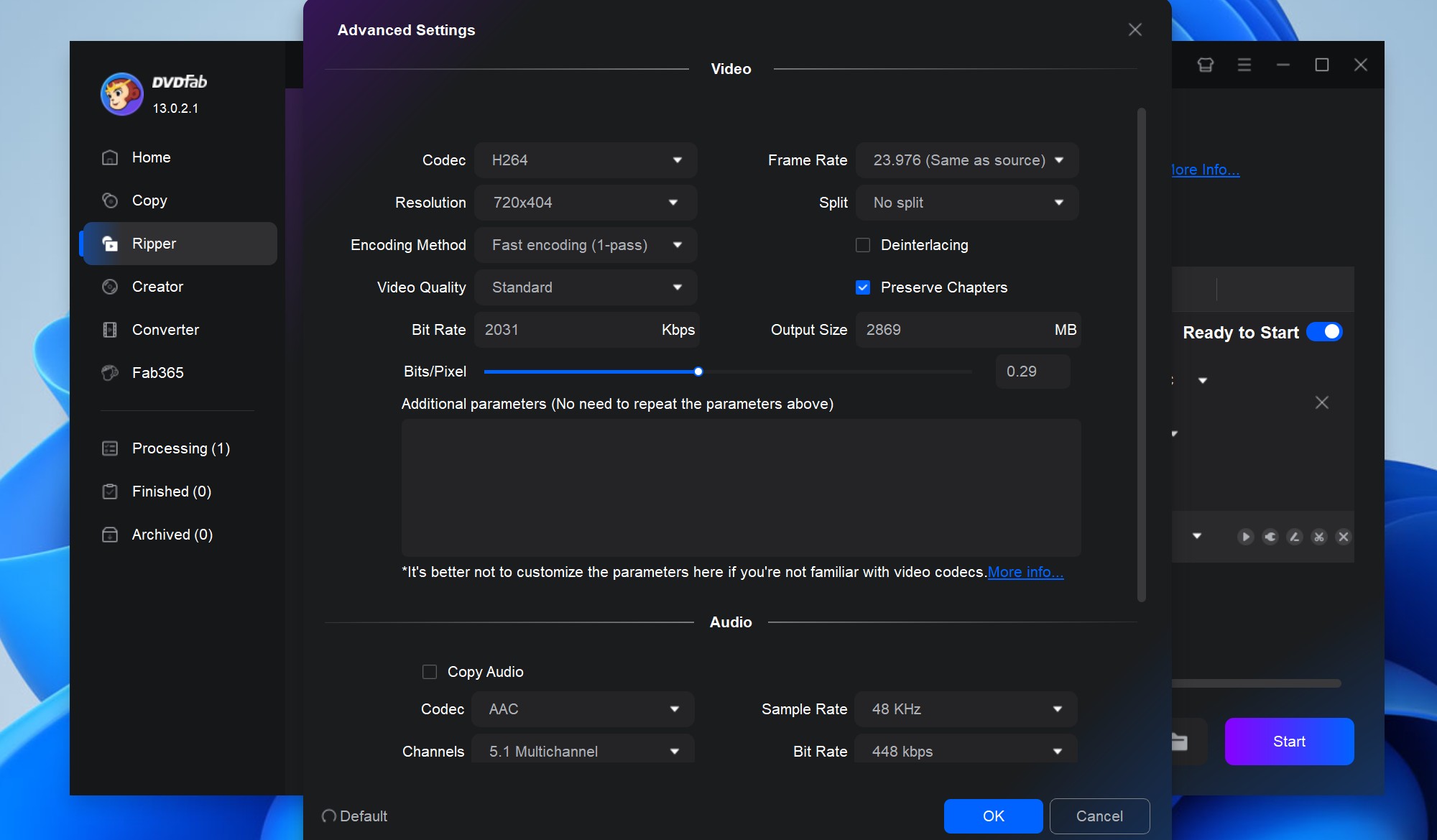
You can also use a built-in editor to adjust the aspect ratio, crop, trim, picture value, etc.
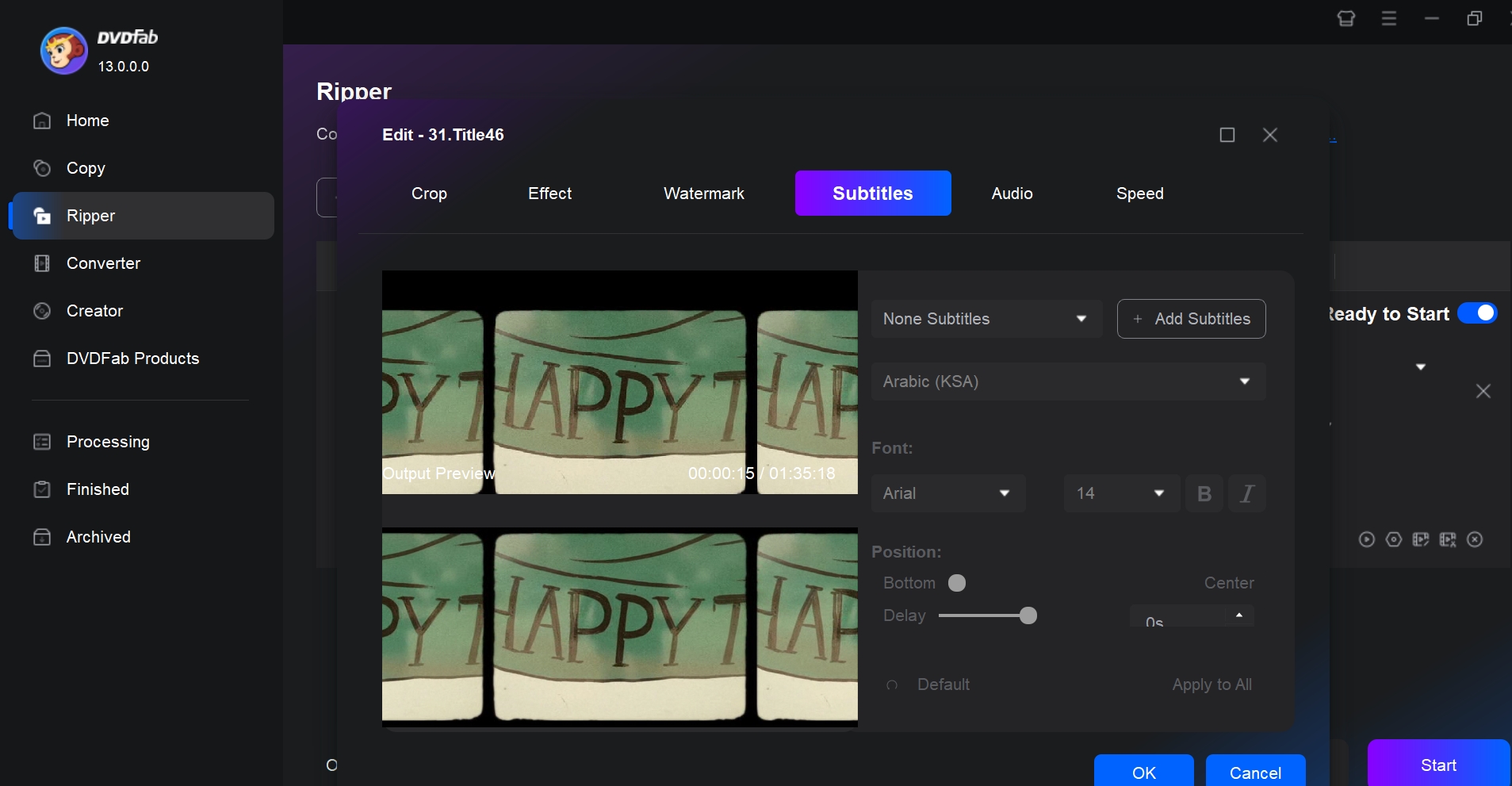
Step 5: Move to the main interface below, select "Folder," > and choose the location where you want to save the ripped video. Hit the "Start" option to initiate the DVD ripping process to PS5.
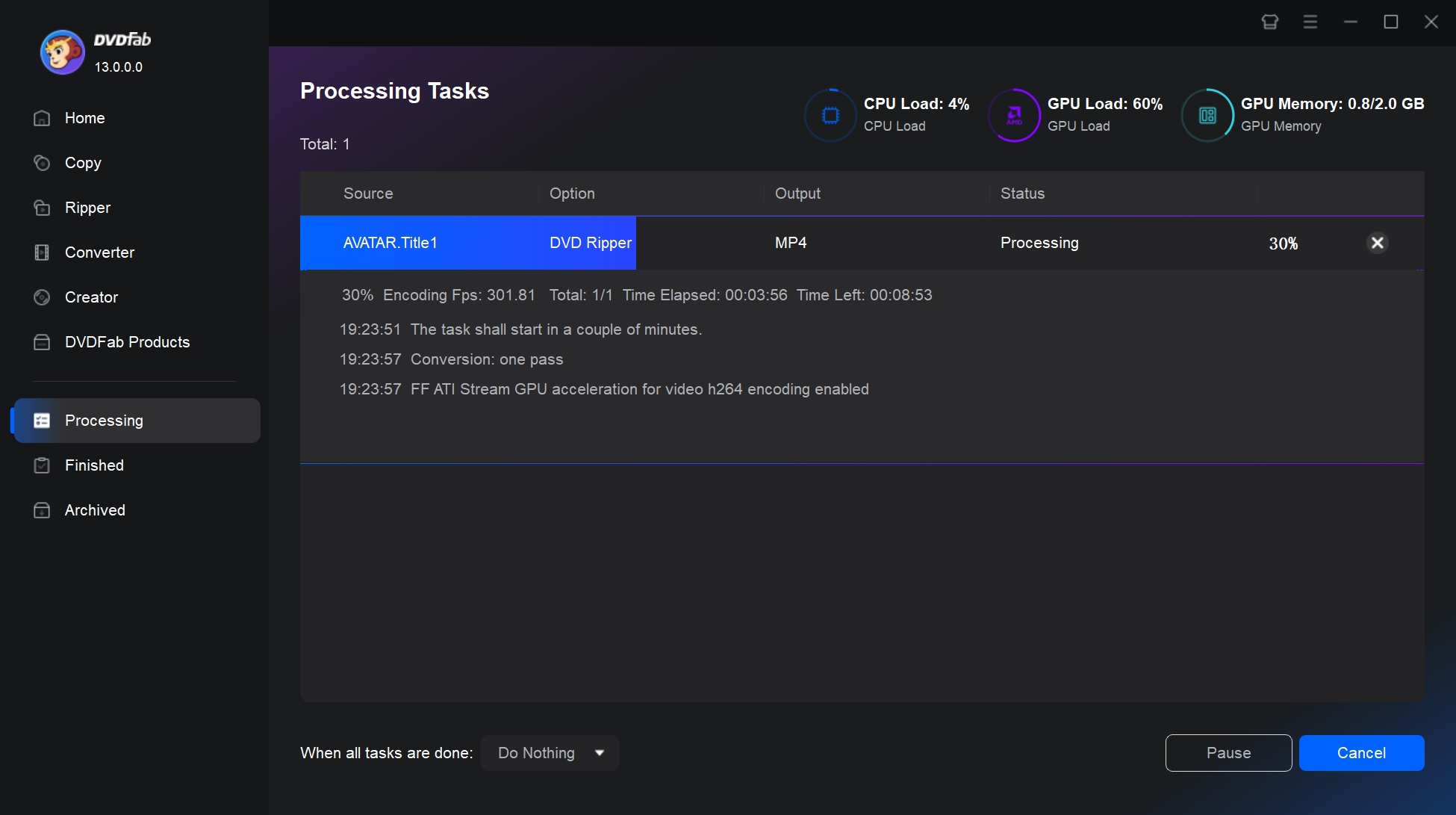
How to Play a DVD On PS5 Standard Edition
If you have the PS5 Standard/ Basic model and are wondering how to play DVDs on it, here is a detailed step-by-step guide. To do this, you have to activate the disc playback feature once on your PS5 with internet support, and you don't have to do it again while watching a DVD or Blu-ray later.
Step 1: Connect your PS5 standard to the internet. Opt for the controller (Settings) > then Network > set up an internet connection. Next, follow the instructions on the screen to set up the network settings. You can connect the PS5 to the internet using Wi-Fi or LAN cable.
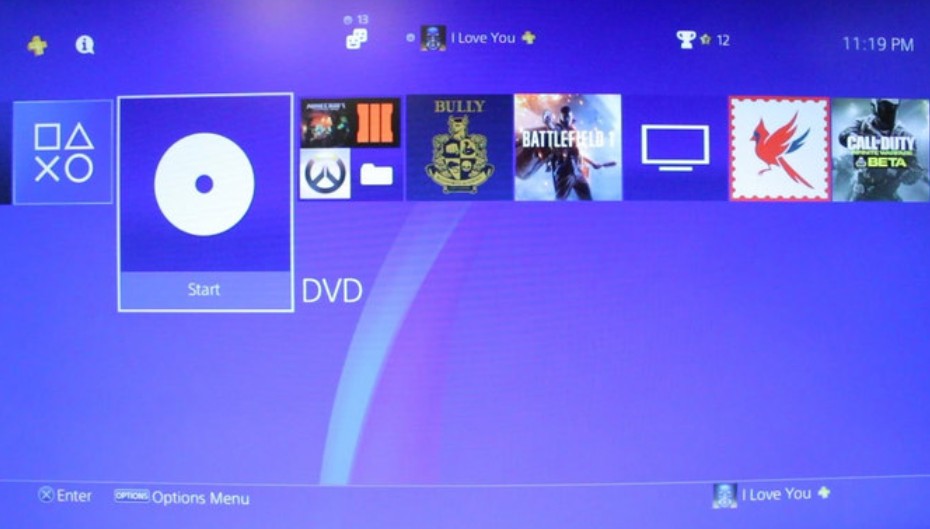
Step 2: Then log in to the PS5 if needed, insert the DVD that you like to watch in the PS5 disc drive, and the disc playback feature will be activated instantly. The inserted DVD will be played automatically. If the video doesn't play, go to the XMB menu > Video Section > click on the X option on the movie title, and the video will start to play.
FAQs
Your PS5 may refuse to read a DVD for several practical reasons:
- Disc condition: Fingerprints, dust, or scratches can interfere with the laser. Take the disc out and wipe it with a soft microfiber cloth from the center to the edge.
- Region code mismatch: If the DVD's region code doesn't match the region set on your PS5, the console will not play it.
- Outdated system software: A console running old firmware can sometimes have playback issues. Go to Settings > System > System Software > System Software Update and Settings and install any available updates.
- Unsupported disc formats: PS5 won't play certain discs, such as audio CDs, DVD-RAM, or 8cm mini-DVDs.
Yes. PS5 follows the DVD region system. A console sold in North America (Region 1), for example, is designed to play Region 1 DVDs. If the regions don't match, the disc will not play. The region setting can only be changed a limited number of times, so it's best to keep it consistent with most of your discs.
Can PS5 Digital Edition play DVDs?
No. PS5 Digital Edition has no disc drive, so it cannot play DVDs directly. If you want to watch DVD content on this model, you must first convert the disc into a video file that PS5 can play. A DVD ripping tool such as DVDFab DVD Ripper can create digital copies of your discs. Once converted, you can copy the files to a USB drive or stream them over your home network and open them with the PS5 Media Player app.
Conclusion
PS5 can handle DVDs in different ways depending on the model you own. The Standard Edition includes a disc drive and can play DVDs out of the box, as long as the disc format and region code are supported. The Digital Edition has no optical drive, so watching DVD content requires converting discs to compatible video files and then playing them from USB storage or a media server.
As long as you know which version of the console you have and pay attention to region and format limits, it’s still possible to enjoy a DVD library on PlayStation 5.




