Comprehensive Knowledge of DVD Case Sizes and Dimensions
Summary: As a DVD collector, have you ever been intrigued by the varying DVD box sizes? Each of them is measured to perfection so that one fits into the next like a hand in glove. Keep reading to know about this.
Table of Contents
"Why we need a DVD case size?"

When you use a DVD, one of your foremost concerns is the longevity of your DVD or the protection of your content keeping in mind a physical degradation of the disc that is bound to happen. You thus need software that can help copy your DVD content for better backup. Now let's first delve deeper into all there is to know about the average size of DVD case, DVD storage size, DVD disc size, etc.
DVD Case Size and Dimensions
We're all familiar with DVDs (also known as digital video discs or digital versatile discs primarily used for storing movies or sometimes data). But have you ever wondered if the storage capacity of a DVD affects the its physical size and the size of its case?
Of course, I'm just kidding — it's obvious that the storage capacity of a DVD has nothing to do with its physical dimensions. Whether you have a single-layered DVD-5 (4.7 GB) or a double-layered DVD-9 (8.5–8.7 GB),the disc itself is generally the same size, and so is its case.
Thus when choosing a DVD case, what matters is not the data capacity of the disc, but rather factors like the number of discs you wish to store, your space requirements, and the intended presentation.
Now, let's delve deeper into all there is to know about the average size of DVD case, DVD insert, and DVD cover.
DVD Cases
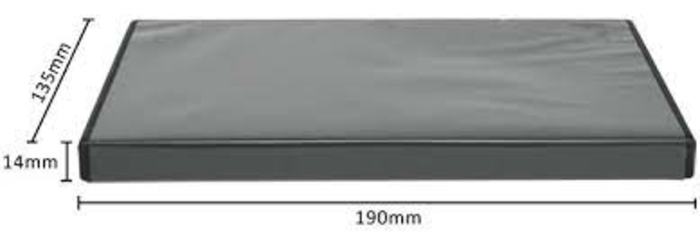
DVD cases are prevalent in retail packaging, personal collections, libraries, and archives. They come in several common types, each tailored for specific usages:
- Standard Case: The industry norm for single-disc packaging, widely utilized for movies, games, and software.
- Slim Case: About half the thickness of a standard case, ideal for space-saving storage or bundling multiple discs together.
- Double/Multiple Case: Designed to securely hold 2 or more discs, often used for box sets, TV series, or special editions.
- Jumbo/Eco/Specialty Cases: Thicker or lighter-weight designs for large collections, environmentally conscious buyers, or gift editions.
To help you select the suitable cases for your DVD collection, here is a comparison table covering case type and dimensions for you to have a quick look:
| Case Type | Height (mm/in) | Width (mm/in) | Thickness (mm/in) | Typical Use |
| Standard | 190 / 7.48 | 135 / 5.31 | 14 / 0.55 | Retail, Single disc |
| Slim | 190 / 7.48 | 135 / 5.31 | 7 / 0.28 | Compact storage |
| Multiple | 190.5 / 7.5 | 133.35 / 5.25 | up to 39.11 / 1.54 | Mutiple DVD discs |
Note: Actual dimensions may vary slightly by manufacturer.
DVD Covers
Want to make your DVD collection more visually colorful? Want to instantly recognize each DVD just by looking at its case? Printing your own DVD covers is a great solution.
For DVD cover size dimensions, a standard DVD cover size is 183mm x 273mm (7.2 inch x 10.75 inch). Most of the time it is possible to fit a whole DVD cover on a single A4-sized paper. However, it does depend on your printer and paper size. DVD cover of slim case is a bit smaller, comes in 183mm x 266mm (7.2 inch x 10.47 inch). So make sure you've printed the right size for your DVD cases.
But where can you download DVD convers? Here we recommend four websites for you to bring color for your DVD cases.
- DVDcover.com: offers 4K Ultra HD Blu-ray Disc covers, movie DVD covers, game covers and more. Free accounts can only download the first cover at a lower resolution.
- Cover Century: a large library of ready-to-print DVD, Blu-ray, and CD covers for movies, TV shows, and games.
- Customaniacs: offers extensive member-created custom covers and labels for movies and music.
- CoverCity: provides ultra-high resolution DVD/Blu-ray/4K/UHD covers, disc maps, etc. The interface is simple and the classification is clear. It also supports multi-condition search and browsing by subject.
DVD Insert
These promotional/informational materials are usually printed out on glossy or matte cards, and decorate both the outside and inner sections of a DVD case. The outer insert is kept firmly in place positioned between the case itself along with a transparent vinyl entrapment.
All DVD cases typically make use of a single-piece insert which may come in varying dimensions. Typically, DVD inserts size is 10 ½ inches by 5 ¾ inches with a spine that is ½ inches and runs down the middle.
DVD Storage
The capacity of a DVD is the primary factor that stands it apart from other DVD formats. The DVD storage size of a standard single-layer recordable DVD is 4.7GB which can hold about 120 minutes of video at DVD quality.
The amount of data that a DVD can hold, is mainly dependent on the number of sides and layers. Double-sided or double-layered DVDs naturally hold more content than single-layered and single-sided DVDs.
Some of the highly used DVDs, DVD size limit and specifications are as follows:
- DVD-5: DVD size limit is 4.7GB; supported by the DVD+R/RW and DVD-R/RW formats- is single-sided and single-layered
- DVD-9: DVD size limit is 8.5GB; supported by the DVD+R and DVD-R formats; commonly known as DVD-R DL and DVD+R DL- is single-sided and double-layered
- DVD-10: DVD size limit is 8.75GB; supported by the DVD+R/RW and DVD-R/RW formats- is double-sided and single-layered
- DVD-18: DVD size limit is 15.9GB; supported by the DVD+R format- s double-sided double-layered
Why We Need to Copy DVDs?
- Increase the survival period
Although it is claimed by DVD makers that the average life span of a DVD is between 30 – 100 years, you cannot deny the possibility of degradation.
- Enjoy free of cost viewing
You may end up liking the content of certain DVDs that you have rented or borrowed that you could have a copy saved for later viewing.
- Watch from anywhere
You may sometimes want to have copies of a DVD to watch from different locations without having to carry the original around.
- Protection from damage
DVDs, with their plastic and shining exterior, are fragile and prone to easy disruption. It is thus better to have a backup than end up buying them over and over again or worse completely losing a rare copy.
- Space-saving
Storing a collection of DVDs requires wall or shelf space, which may sometimes prove difficult. It is best to have a backup on a hard drive which will not only make them easier to find but also help play them more conveniently.
Complete Multimedia Solutions on DVDs: DVDFab
Owning a collection of DVDs would require efficient ways of preserving them. If you are looking for complete DVD solutions, like copying them or even creating new DVDs, DVDFab comes into play.
How to Copy DVD with DVDFab Software?
With just a few clicks you can copy/rip/create DVD successfully with DVDFab. We'll use its DVD Copy module (that is DVD Copy software) as an example to show you how to make a duplicate copy of a DVD very quickly.
Step 1: Launch DVDFab ALL-In-One and load the DVD source
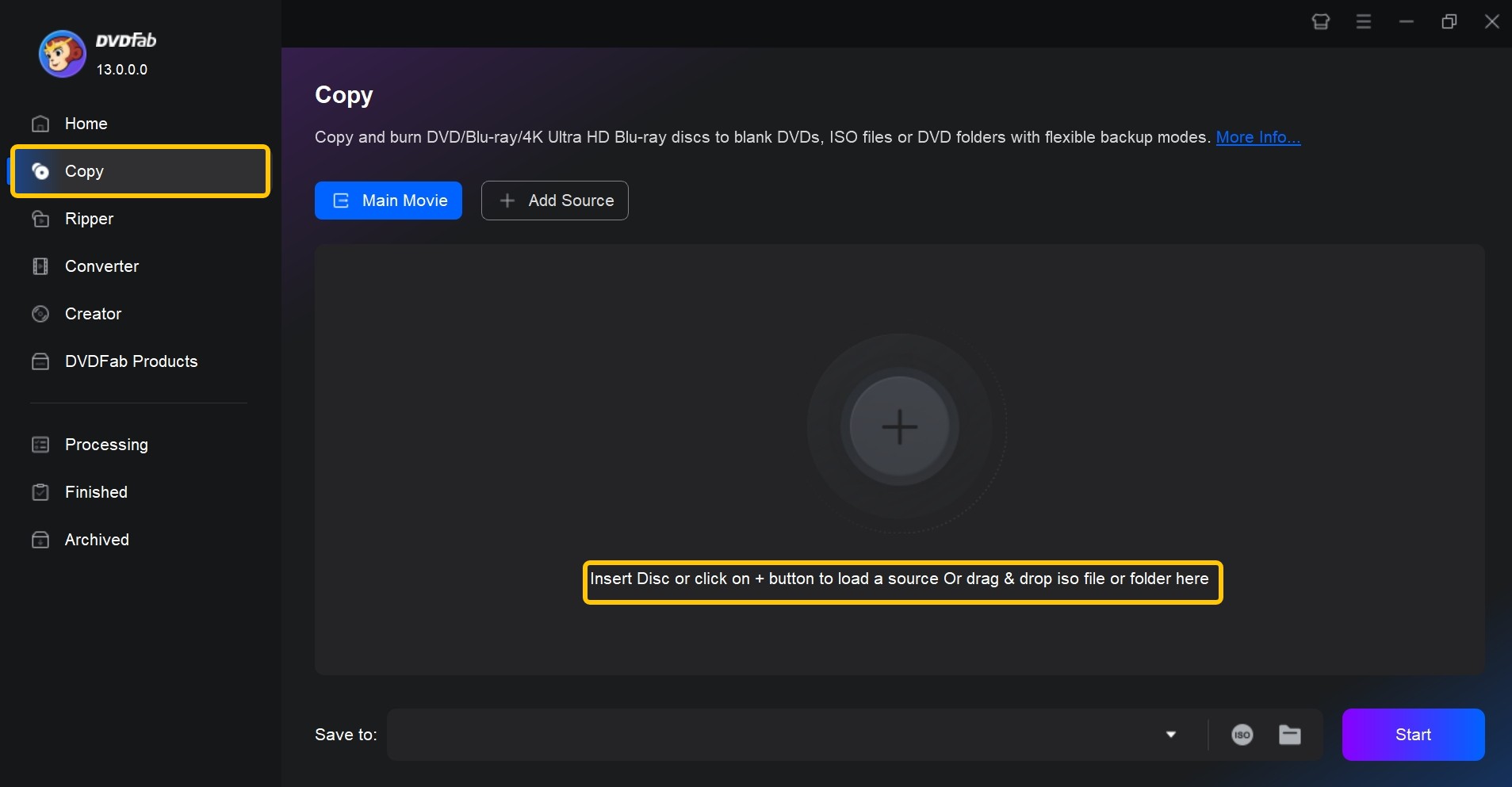
Step 2: Select Copy mode and customize the output DVD.
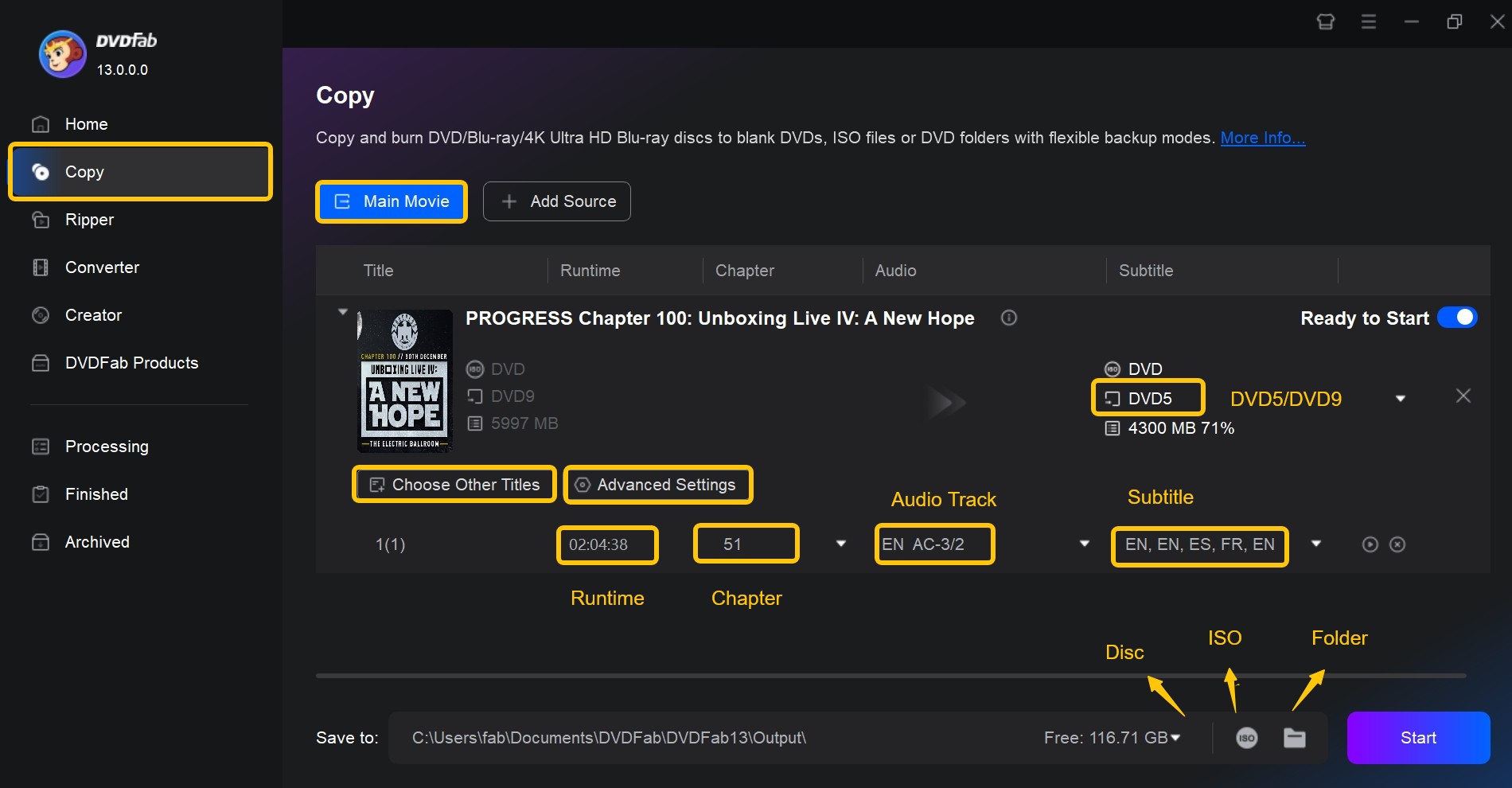
Step 3: Tap the Start button to copy DVD as desired free and fast.
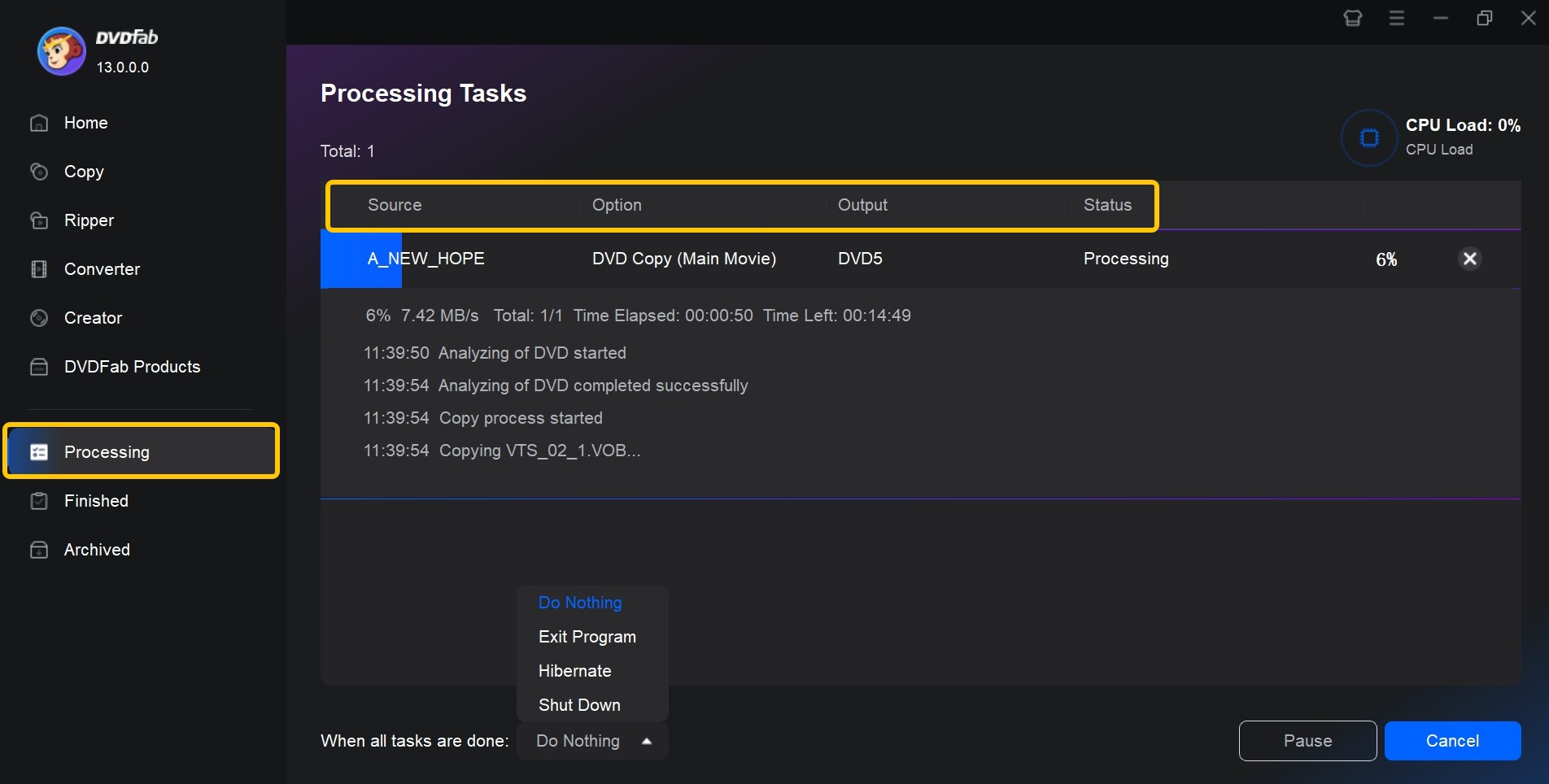
FAQs
A blank DVD-R disc with a reported storage capacity of 4.7GB, when reported by a binary system is in reality 4.38 GB.
Conclusion
For anyone who wants to organize, display or customize their DVD collection, it is important to understand the standard sizes and various types of DVD cases. This article provides comprehensive information on DVD case sizes, DVD cover sizes, and even DVD storage to help you build a more organized collection. If you want even greater flexibility in managing your DVD content, we also recommend trying DVDFab multimedia software for copying, ripping, and creation of DVDs.




![How to Rip DVD to ISO on Windows 11/10/8/7 and Mac? [2025 Update]](https://r3.dvdfab.cn/upload/resource/dvd-to-iso-ei38.jpeg)
![Top 8 Best Free ISO Burners for Windows & Mac [2025 Update]](https://r4.dvdfab.cn/upload/resource/en/top-iso-dvd-burners-RvGp.jpg)