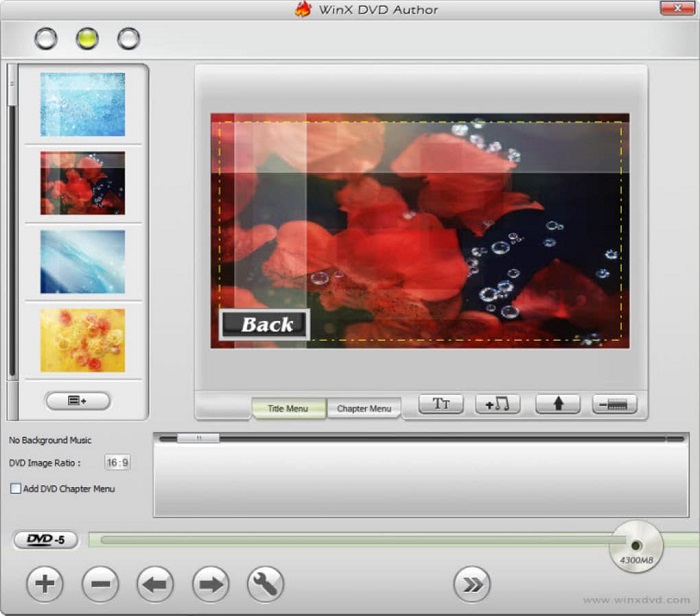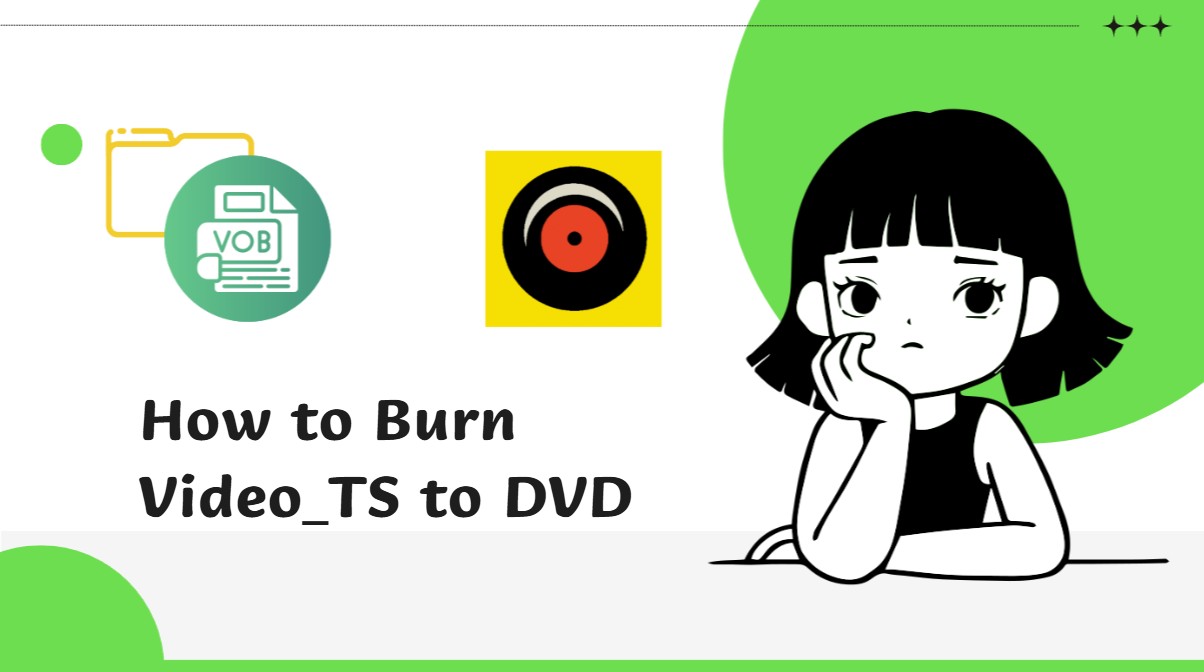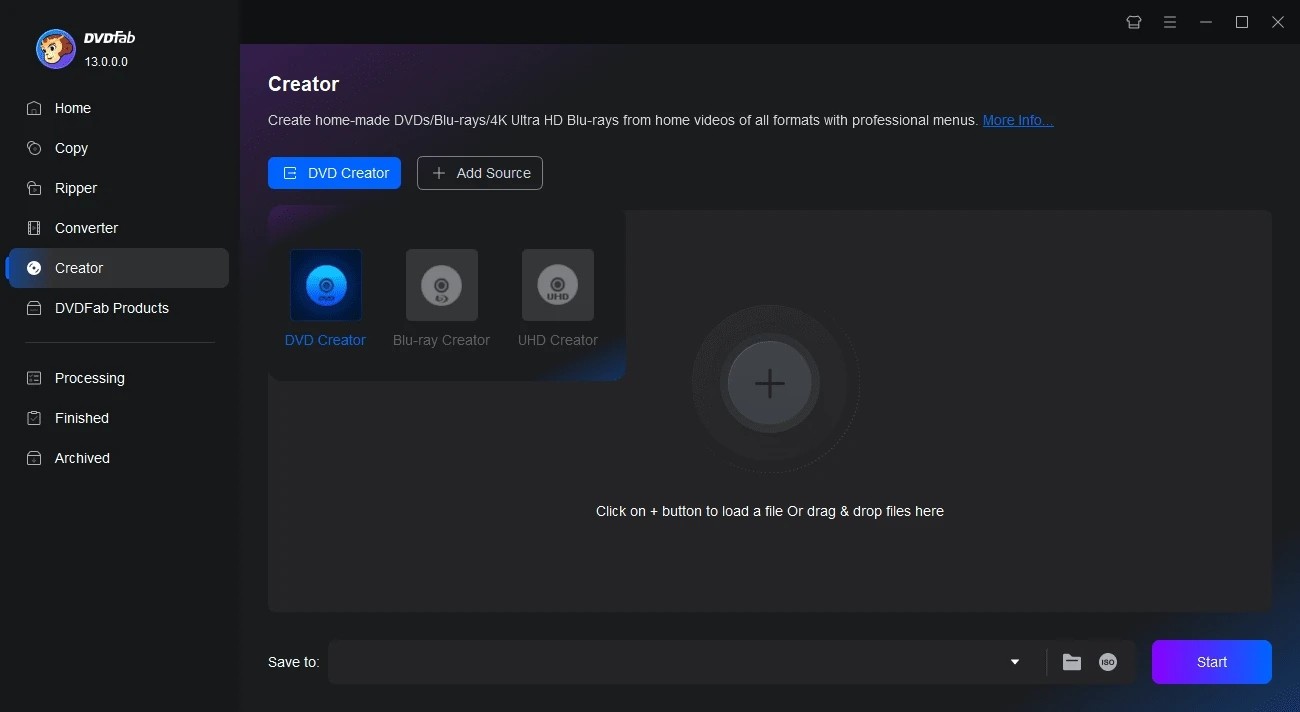Top 10 Free DVD Makers for Windows & Mac – Create Your DVDs Easily!
Summary: This guide reveals 10 tested free DVD maker software for Windows and Mac systems, helping you burn homemade movies and commercial discs, design custom menus, and avoid purchasing expensive software.
The greatest peace lies in knowing that even if your computer hard disk, unfortunately, happens to crash, your videos and important data will still remain intact and viewable. So you need to save these files and data or write them on a DVD disk.
In order to write or burn these data onto DVD, you will need a DVD maker software. Thankfully, today we have multitudes of free DVD makers for Windows and Mac available over the Internet. Now, let's delve into these top options to explore each software's unique capabilities and how to make a DVD.

Quick Overview for 10 Free DVD Makers
In order to make a DVD from MP4 or other formats of files with a menu, you need to prepare four things in advance. They are a DVD writer, a blank DVD, a qualified DVD maker, as well as your video/audio/image files. Among them, it is obvious that DVD making software matters a lot.
To create a comprehensive and objective DVD maker software comparison table, our team tested 10 free DVD makers, including premium versions that offer free trials. Apart from the function of them, we also looked at forums and website ratings where users are active. Read them one by one and choose the best tool as your need.
| DVD Makers | User Ratings | Custom Menus |
Additional Features | Free or Paid |
|---|---|---|---|---|
| DVDFab DVD Creator |
4.6/5 (Trustpilot) |
Yes | Fast burning with high quality output |
1-month free trial |
| DVD Styler |
4.0/5 (SourceForge) |
Yes |
Custom menu templates, multi-track audio |
Free |
| ExpressBurn | N/A | Only in pro version | Supports multiple disc types |
Free and Premiun version |
| Freemake Video Converter |
3.7/5 (G2) |
No | Easy to use | Free (Premiun feature charge) |
| Windows DVD Maker | N/A | Yes | Basic DVD authoring, simple interface | Free |
| ImgBurn |
3.5/5 (CNET) |
No | Various input formats |
Free |
| DVD Flick |
4.2/5 (SourceForge) |
No | Disc verification, ISO creation, layer break control | Free |
| CDBurnerXP | 4.0/5 (TechRadar) |
No | ISO creation, multi-session burning | Free |
| Ashampoo Burning Studio Free | 3.6/5 (Microsoft) |
Yes | DVD menu creation | Free |
| Burn | N/A | No | Basic video conversion, and simple UI | Free |
Top Pick: Best Free DVD Maker for Windows and Mac
DVDFab DVD Creator [Best DVD Maker Software]
For those looking for the best DVD maker on Windows or Mac, DVDFab DVD Creator stands out as our top pick thanks to its outstanding performance. Supporting more than 200 video formats, it can burn homemade, recorded, or downloaded videos to a wide range of DVD types. The output DVDs feature high-quality video and audio, ensuring compatibility with most media players and home theater systems. Key features include:
💻Available on: Windows 11/10/8.1/8/7 & macOS 10.10 - 15.x
👍Features:
- Make DVDs, ISO files or Folders from 200+ video formats
- Output high-quality DVD-5/9, DVD+R/RW, DVD-R/RW, DVD-R DL, DVD+R DL
- Come with built-in free and customized DVD menu templates
- Video editing tools allow you to edit subtitle styles, adjust contrast and brightness, etc
- Auto synchronize the source meta info, such as the movie title, cast, and cover
- Support batch DVD making at GPU-hardware accelerated burning speed
- Preview your video at any time during the burning process
👎Cons:
- This DVD maker is not available for Linux users
- It does not support creating CDs or data DVDs
How to Use DVDFab DVD Creator to Make a DVD from Your Video
Step 1: Get the best free DVD burning software for Mac and Windows launched on your computer. Launch the software and click "Creator" and set the mode as DVD. Then click the "+" icon or drag your movie to the main interface directly.
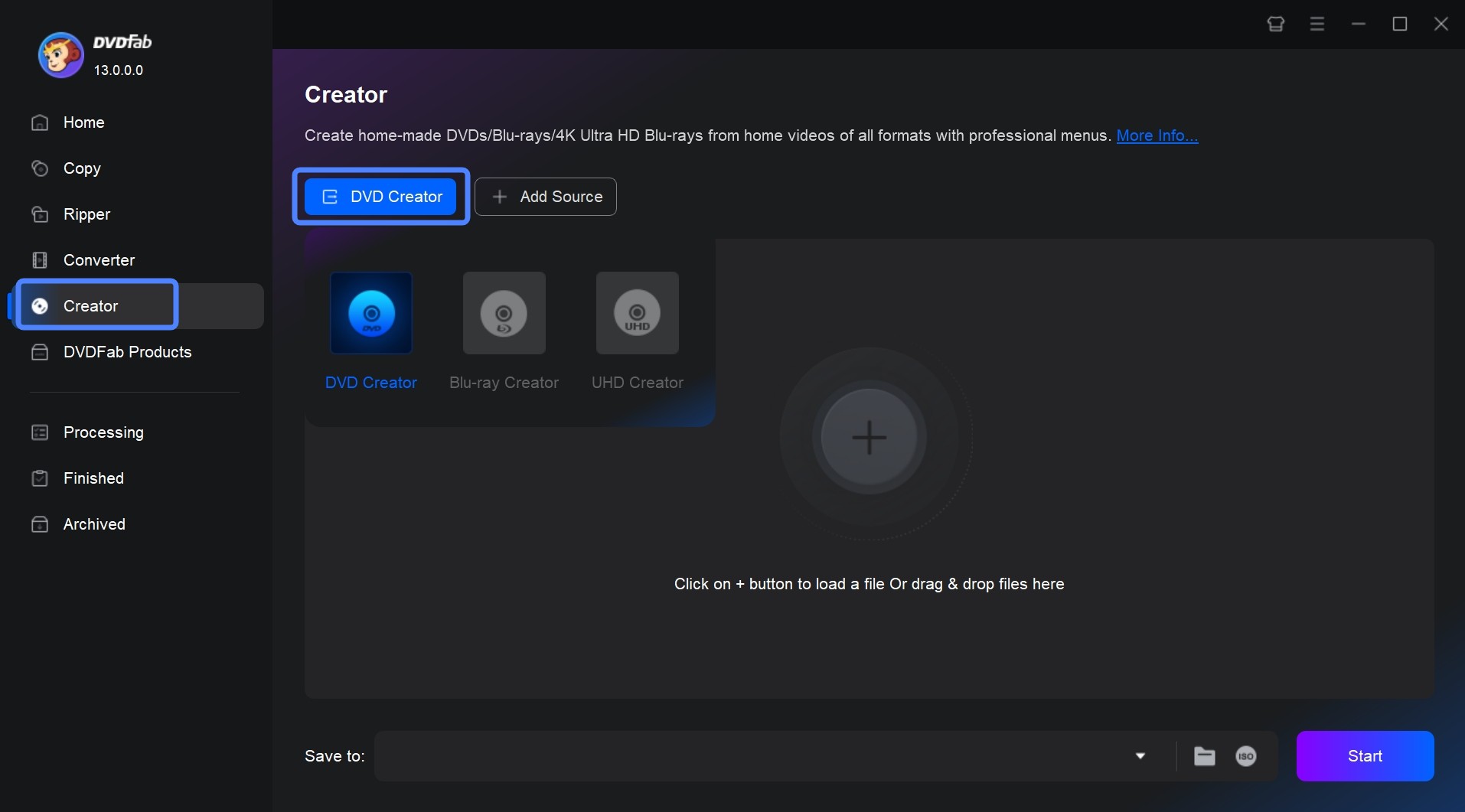
Step 2: After loading your source video, you will see all the input and output information on the main interface. Here you can select your preferred audio tracks and subtitles or import external subtitle files.
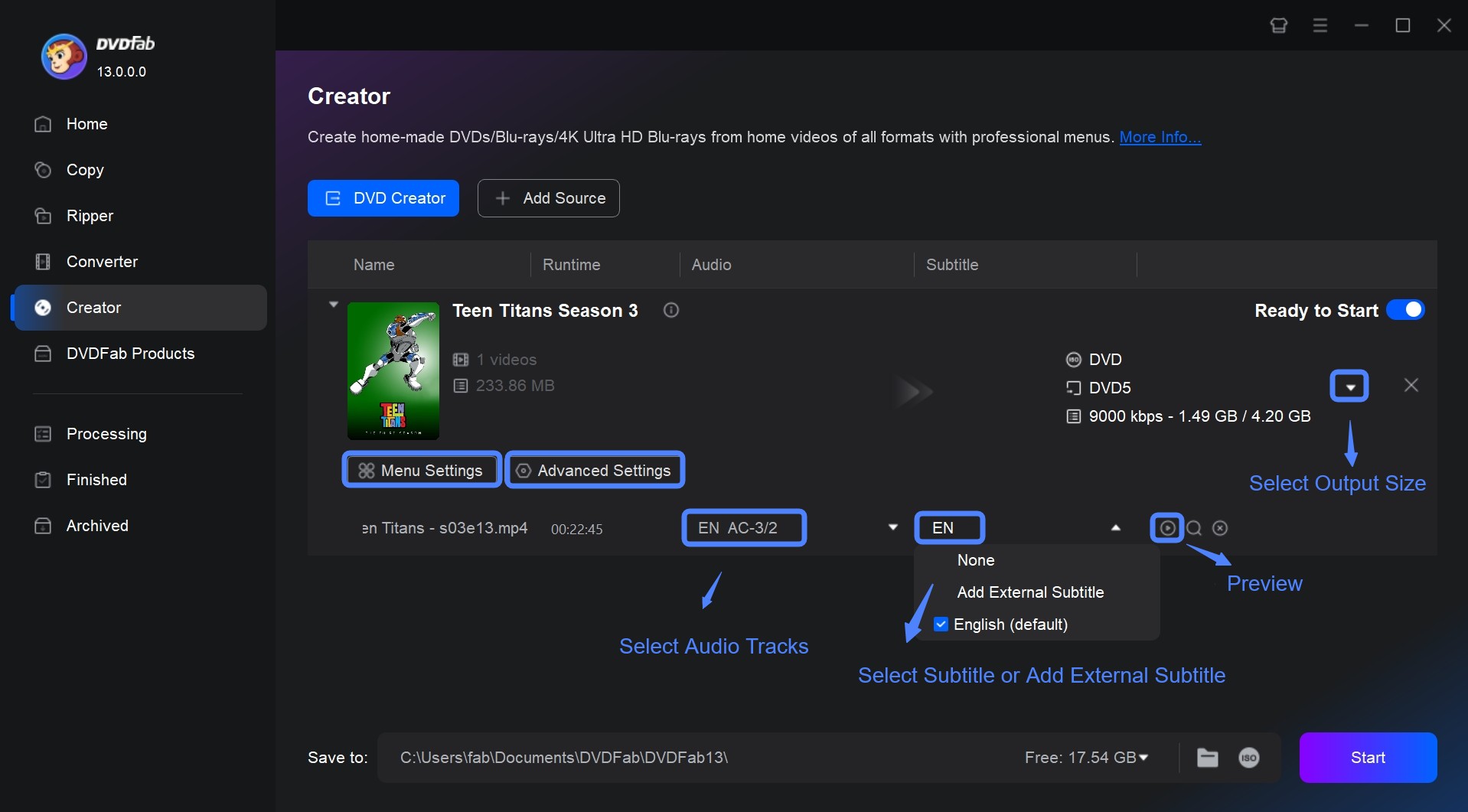
Next, click "Advanced Settings" to configure the volume label, output type, TV standard (NTSC or PAL), and aspect ratio (16:9 or 4:3). To further personalize your DVD, click the "Video Edit" button to apply visual filters, adjust brightness trim unwanted sections, or add custom watermarks.
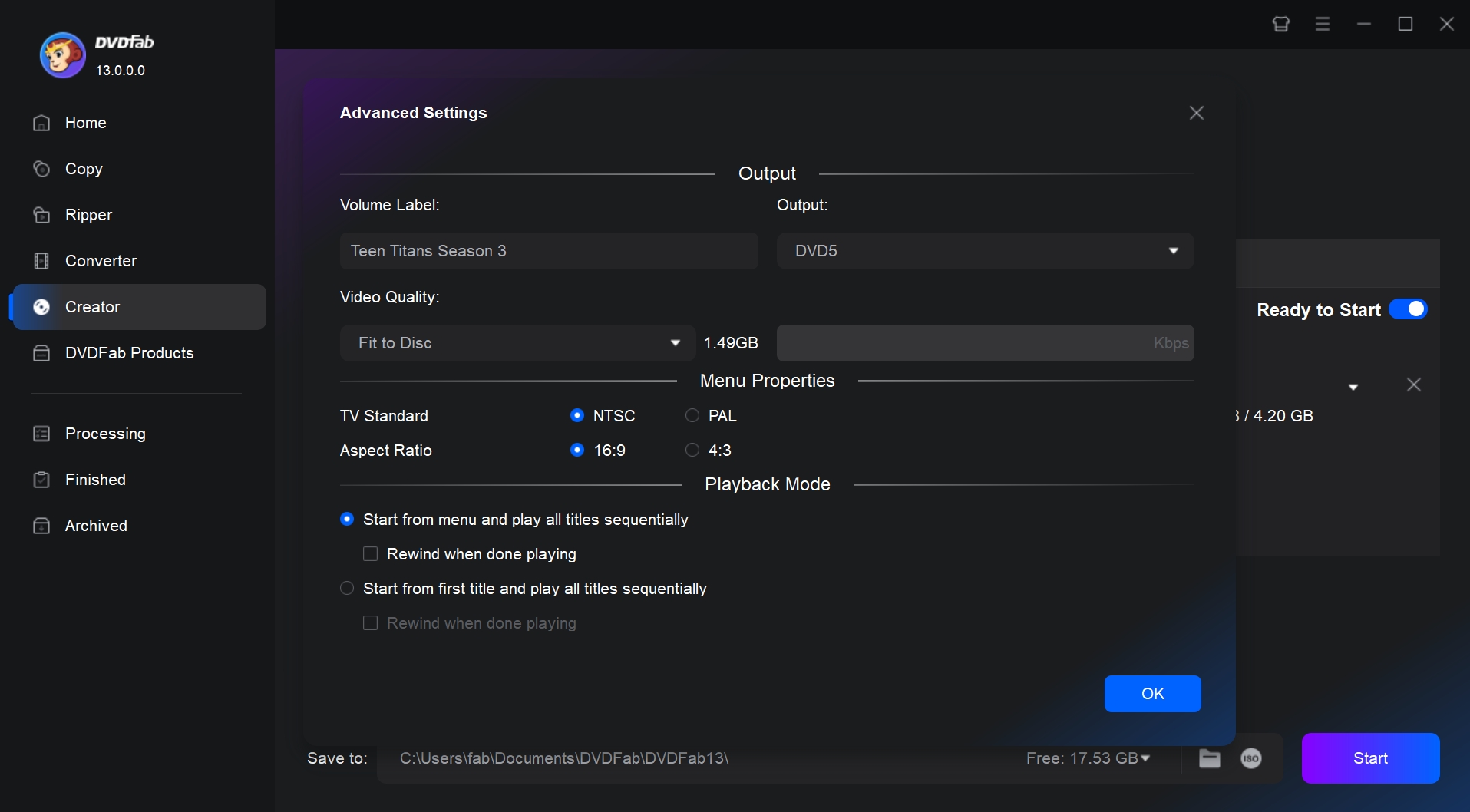
After editing, open the built-in DVD menu creator to design your DVD menu using stylish templates. You can fully customize each element of the menu, such as the background image, thumbnails, font, colors, and playback controls.
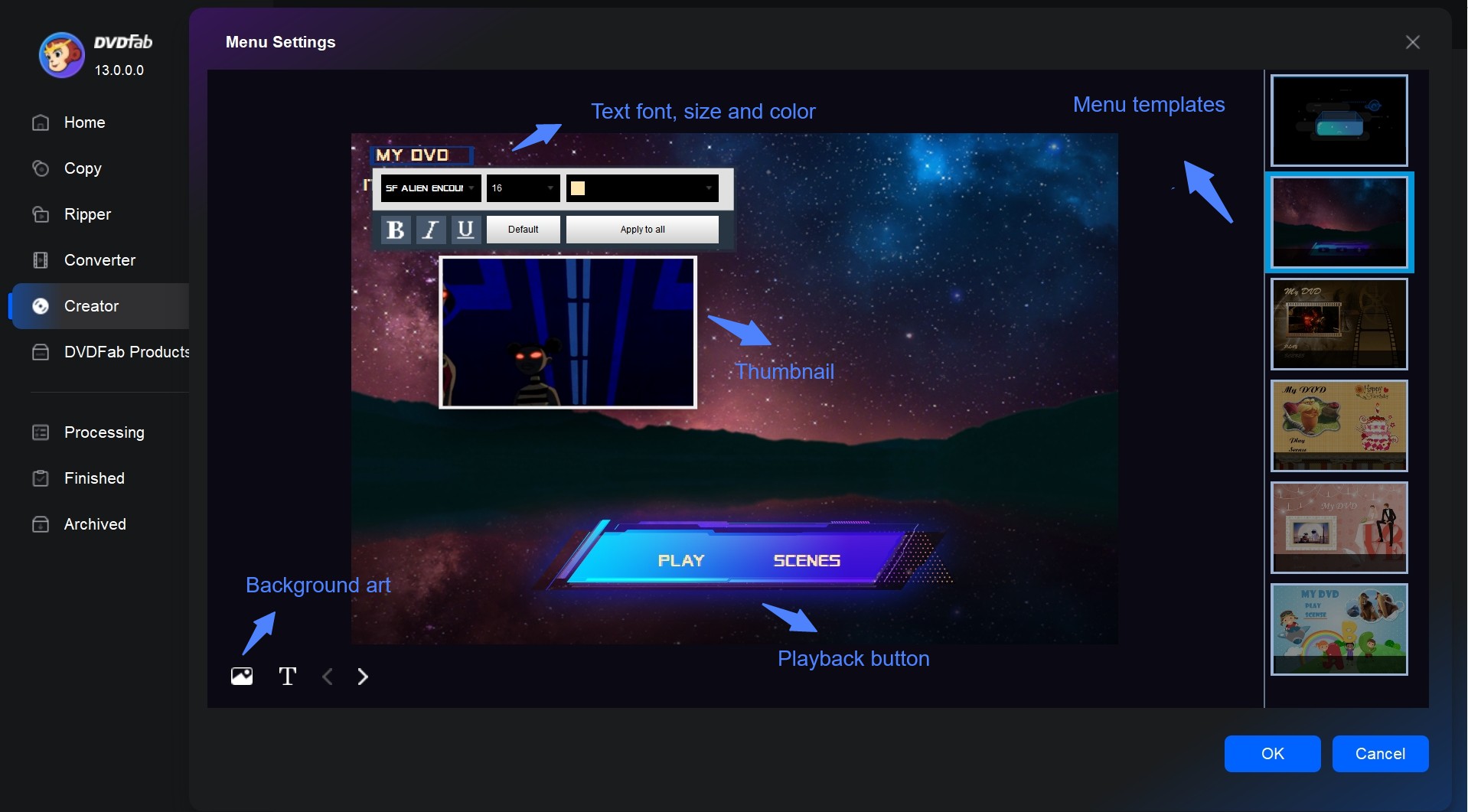
Step 3: Select your preferred output: a blank DVD disc, a DVD folder, or an ISO file. Once everything is ready, click the "Start" button to begin burning your movie to DVD.
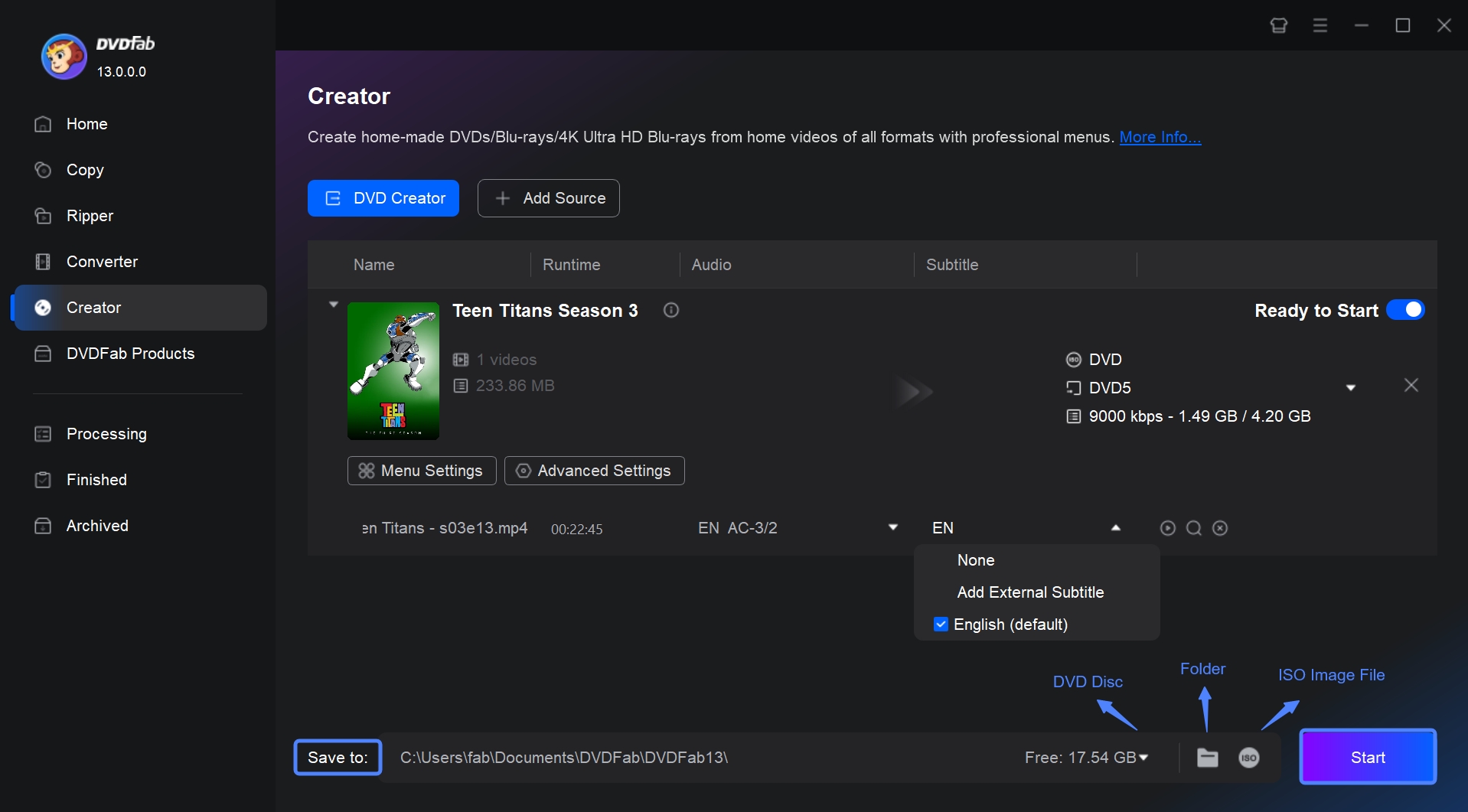
6 Windows Focused DVD Creator Free Tools
1. Freemake Video Converter
Freemake Video Converter software is a free DVD maker that offers high-quality disc writing and editing. It can burn up to 40 hours of video files to multiple disc formats, including DVD-R, DVD+R, Blu-ray, Double Layer DVD, and rewritable data discs, ISO files, folders. Freemake DVD converter also allows to create Blu-ray Disc, ISO files or Folders on your Windows PC.
💻Available on: Windows 11, 10, 8, 8.1, 7, Vista
👍Features:
- Support to burn 62 video formats to DVDs.
- Burn images and photos to a DVD.
- Its editing features allow you to crop, trim, flip, rotate, subtitle and preview videos.
- Allow you to choose a stylish menu template or upload a local image.
👎Cons:
- Don't offer customized and editing options for menu templates.
- Many features appear free but are actually not when you try to use them.
- When you download this DVD maker, be careful of the installation of adware named Pluto TV, which is not a virus but will hide in both your operating system and your web browser.
How to make a DVD from video format with Freemake:
Step 1: Drag your video to Freemake Video Converter (supporting batch import).
Step 2: Customize it through the "Subtitle" and with the video editors under each video. Then enable the option of "Join files" in the upper-right corner.
Step 3: Click "to DVD" at the bottom and name the DVD, choose its destination folder, menu and video quality. Finally, click the button of "Burn".
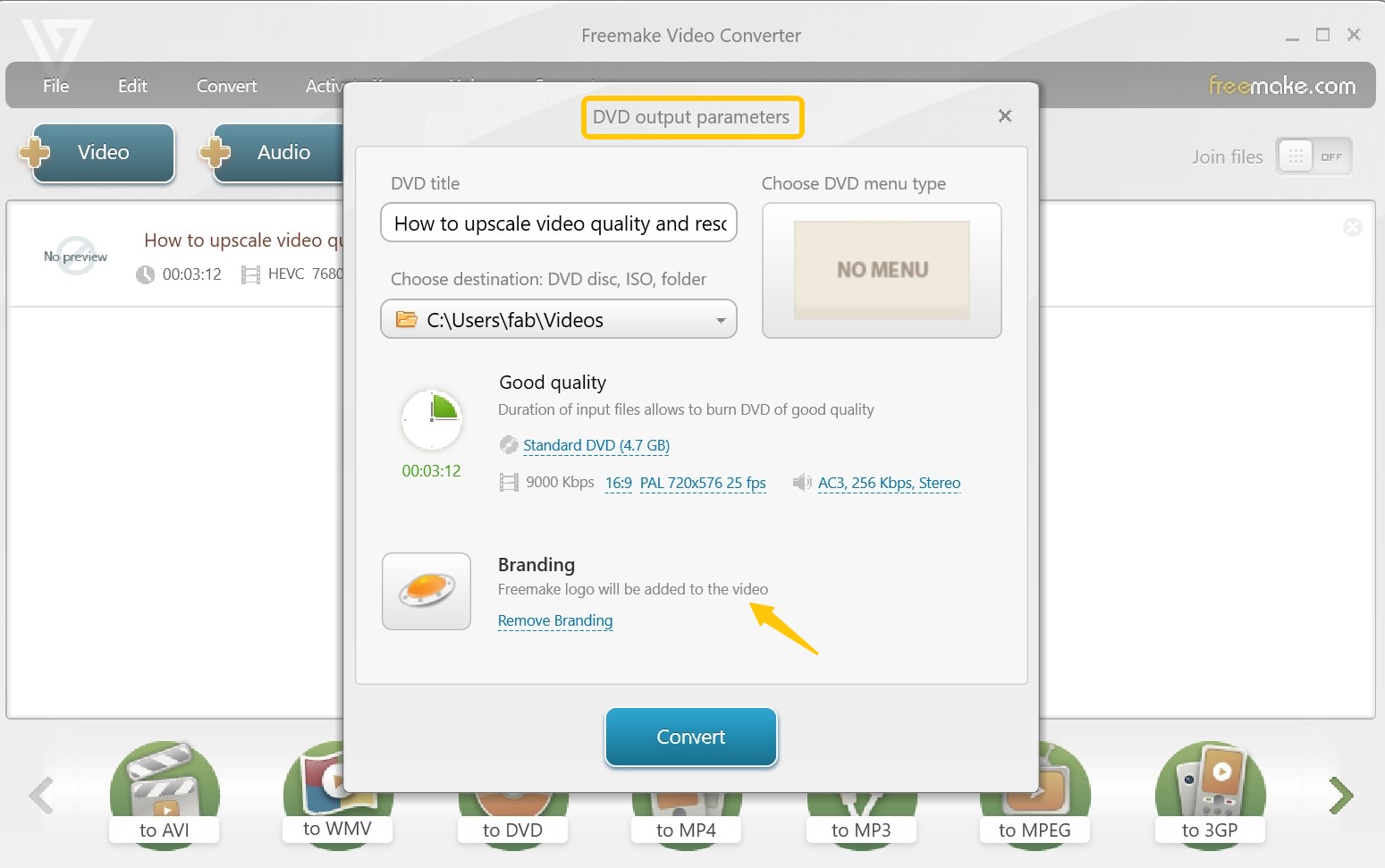
2. Windows DVD Maker
Windows DVD Maker was a free DVD maker software that was included in some editions of Windows Vista and Windows 7. The software allowed users to make DVD slideshows and videos for playback on media devices. It supported various types of video, picture and audio files and could be used to make custom DVDs with menus, slide shows and music.
💻Available on: Windows Vista / 7 (Home, Professional, Ultimate, and other editions)
👍Features:
- Add transition effects and music to slideshow compilations.
- Preview what your DVD video will look before burning.
- Create slideshows from images and burn them onto a DVD disc.
- Burn 60 video formats to multiple DVD discs, such as DVD-R, DVD+R, DVD-RW, DVD+RW, DVD-ROM.
- Includes 20+ animated menu templates and over 10 frame templates for user-customized DVD menus.
👎Cons:
- Support video input from Microsoft only.
- Don't support Blu-ray burning.
- Lack of video editor and customized features for DVD Menu.
How to make DVD from Microsoft video with Windows DVD Maker:
Step 1: Get Windows DVD Maker launched on your Windows and import your Microsoft video to this software.
Step 2: Choose one menu style you like. Then, add music and transition effects if you need.
Step 3: Set the output destination and make your DVD.
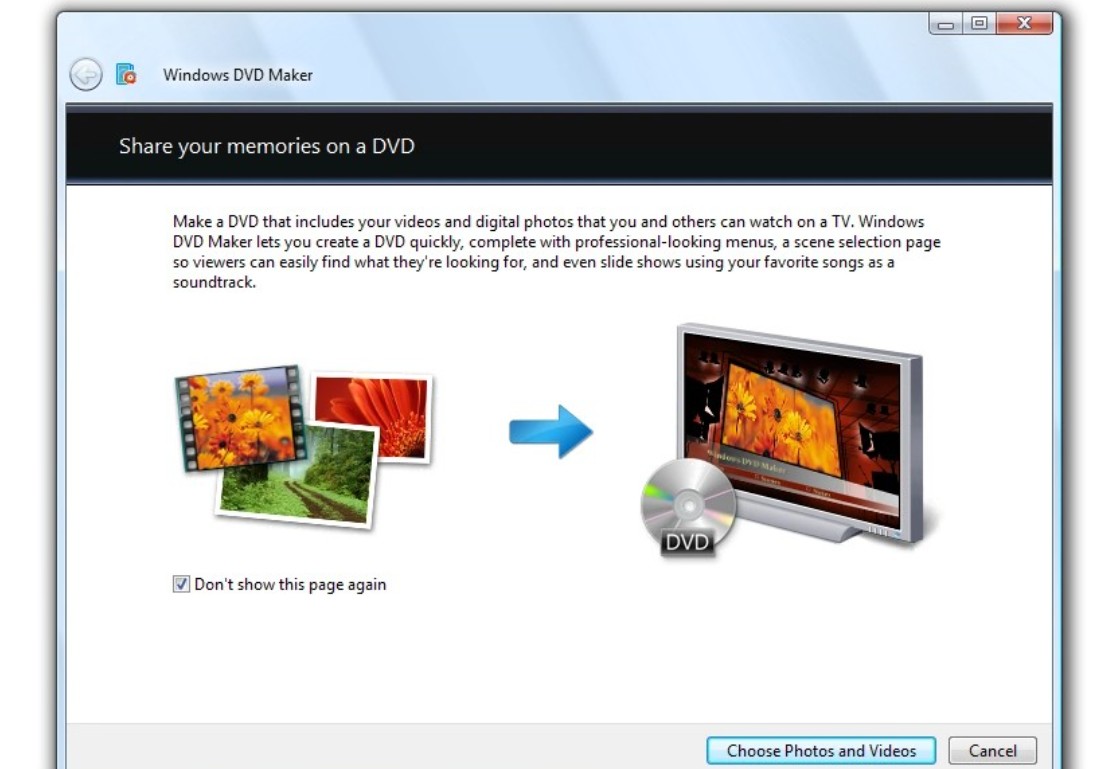
3. ImgBurn
ImgBurn is a powerful, lightweight, and free disc burning software for Windows that's widely respected for its precision and flexibility. Originally designed for burning image files like ISO, it has evolved into a versatile tool capable of writing data, audio, and video discs. While it doesn't support DVD authoring (i.e., creating menus or converting raw video files), ImgBurn excels at burning pre-authored DVD structures, such as VIDEO_TS folders or ISO files, to disc—making it ideal for finalizing DVD projects started in other software like DVDStyler, WinX DVD Author, or Adobe Encore.
💻Available on: Windows 7/8/8/1/10/11/XP/Vista
👍Features:
- Free and very lightweight (under 3MB)
- Supports all major disc image formats
- Advanced control over burn settings (great for pros)
- Excellent for burning VIDEO_TS folders or ISO to DVD
👎Cons:
- No video encoding or DVD menu creation
- Not frequent updates
- Bundled software in installer (watch out during setup)
How to make a DVD with ImgBurn:
Step 1: Install and open ImgBurn on your Windows PC. Insert a blank DVD into your drive; Click "Write files/folders to disc" from the main menu.
Step 2: Click the folder icon and add your VIDEO_TS folder containing the .VOB, .IFO, and .BUP files; Go to the Options tab and set the File System to “ISO9660 + UDF” for DVD compatibility; Switch to the Device tab, select your DVD writer, and choose a reliable write speed like 4x or 8x.
Step 3: Click the burn icon at the bottom to start writing the DVD.
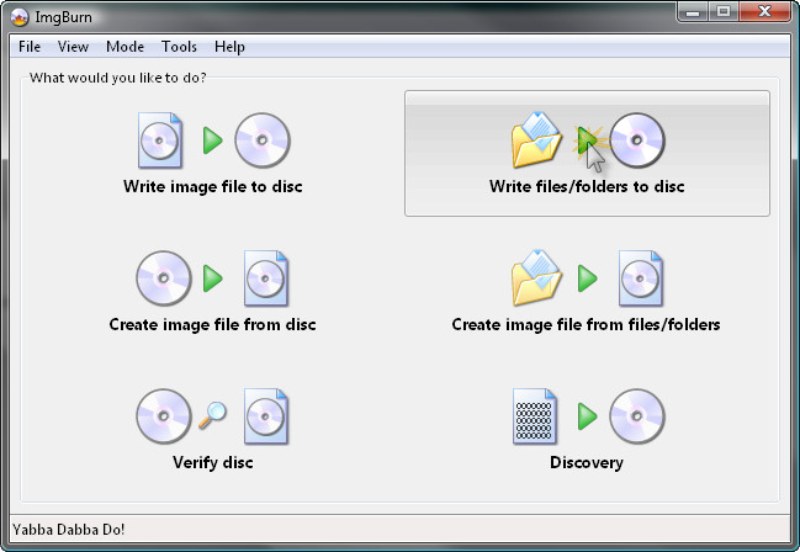
4. DVD Flick
DVD Flick is a free, powerful and user-friendly DVD making software. It enables conversion of various video files into a DVD format compatible with most players and home cinema sets. Users can add custom audio tracks, subtitles, navigate through menus easily, and enhance videos with effects.
💻Available on: Windows 2000 Professional, or any edition of Windows XP / Vista / 7
👍Features:
- Burn 45 file formats, 60 video codecs, and 40 audio codecs to DVD discs.
- Add audio tracks, subtitles, menu to your videos.
- This DVD authoring software is free and ease to use.
👎Cons:
- Lack of customized menu settings.
- The output DVD quality is unsatisfactory.
- Sometime the audio and video are out of sync.
- Unable to make ISO files, folders, and Blu-ray discs.
How to make a DVD with DVD Flick:
Step 1: Get this free DVD maker started on your Windows PC.
Step 2: Open "Project settings" > "Burning" > choose "Burn project to disc"/"Speed" ... > "Accept".
Step 3: Click "Add title" on the right > Locate your video > Create DVD
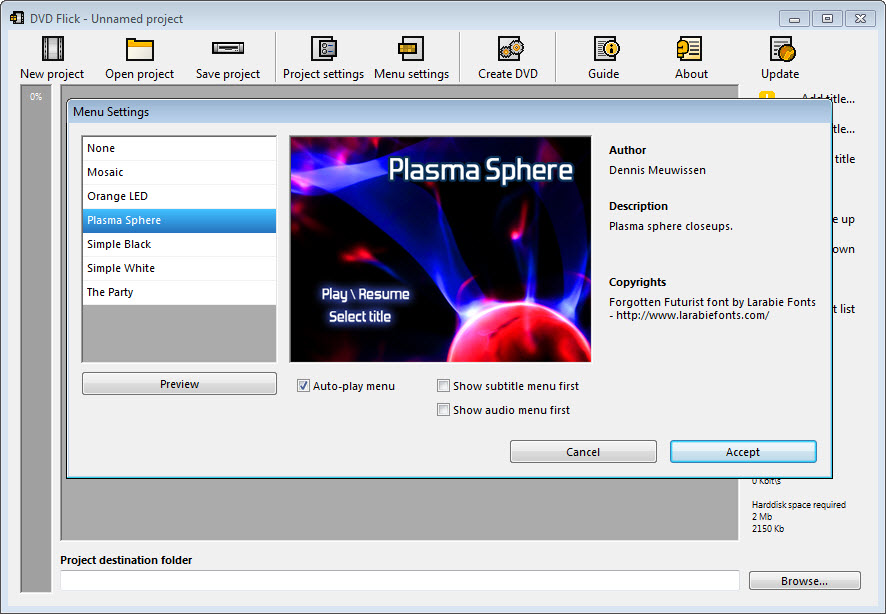
5. CDBurner XP
For Windows users seeking a versatile DVD and ISO burning tool, CDBurnerXP is a standout choice. This software not only supports standard DVD burning, but also offers powerful features such as ISO creation, multi-session burning, and bootable disc support. With an intuitive interface and a focus on data integrity, CDBurnerXP is ideal for both backup purposes and multimedia disc creation.
💻Available on: Windows 11, 10, 8.1, 8, 7 (32-bit and 64-bit)
👍Features:
- Free for both personal and commercial use.
- Lightweight and works on all Windows versions.
- Supports burning of ISO files in addition to DVDs.
👎Cons:
- Lacks advanced DVD authoring features.
- No macOS version available.
How to Use CDBurnerXP to make a DVD?
Step 1: Install CDBurnerXP from the official website and Launch the Software.
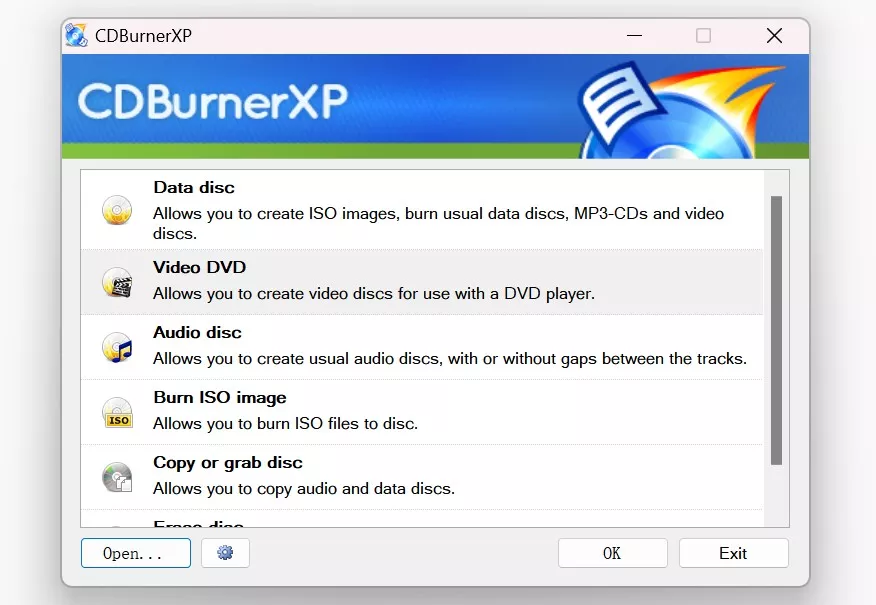
Step 2: Open the software and choose "Burn Data Disc" or "Create Video DVD" depending on your needs.
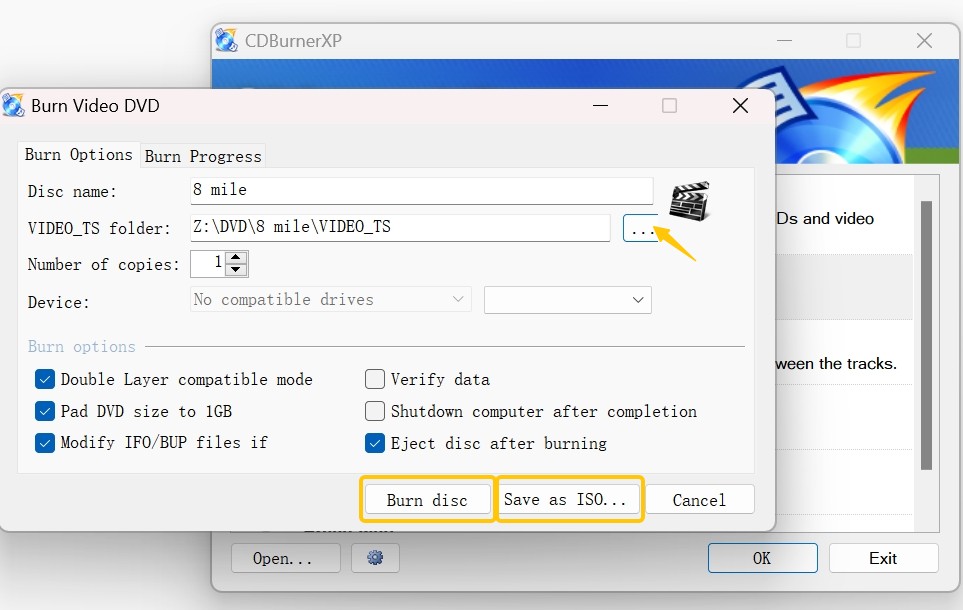
Drag and drop files into the compilation window.
Step 3: Insert a blank DVD and set burn speed for stability.
Step 4: Click "Burn Disc" to start the process.
6. Ashampoo Burning Studio Free
If you need more advanced DVD customization options, Ashampoo Burning Studio Free is an excellent alternative. It includes features such as DVD menu creation, disc encryption, and scratch protection, while maintaining a user-friendly interface. This makes it a great option for users looking for a professional DVD burning experience without the high cost of premium software.
💻Available on: Windows 11, 10, 8, 7 (only 64-bit versions are supported)
👍Features:
- Supports DVD, Blu-ray, and CD burning.
- Allows DVD menu creation for professional-looking video discs.
- Includes backup and scratch protection functions.
- Simple burning wizard helps guide users step by step.
👎Cons:
- Requires free account registration for activation.
- Some advanced features are only available in the paid version.
How to make a DVD with Ashampoo Burning Software?
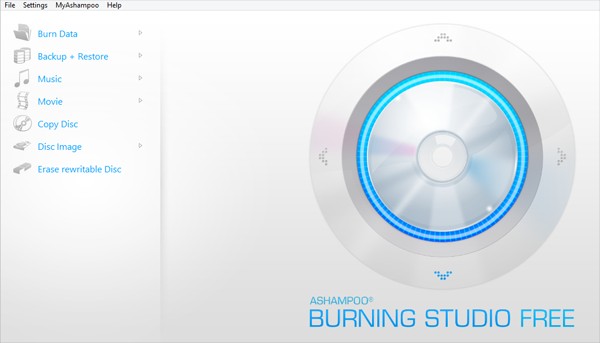
Step 1: Install and Prepare
- Download and install Ashampoo Burning Studio, then launch the program.
- Insert a blank DVD (DVD-R/RW or DVD+R/RW) into your built-in or external DVD burner.
Step 2: Select Content and Add Files
- On the main menu, click "Burn Data" for files/folders, or select "Create Video DVD" for playable movies.
- Click "Add" or drag and drop the video files you want to burn.
💡For Video DVDs: Ensure files are in MPEG-2/VOB format. If not, follow Ashampoo's prompts to convert.
Step 3: Customize Settings
- Enter a disc title, and for Video DVDs, customize the menu layout and other settings.
Step 4: Start Burning
- Click "Burn" to start the process. Ashampoo will begin encoding (if needed) and write the files to your DVD.
3 Free and Cross-Platform DVD Maker Software
1. Burn
Mac users often face limited options when it comes to free DVD burning software, which is where Burn comes in. As a lightweight and open-source solution, Burn allows users to create video DVDs, data discs, and audio CDs effortlessly. It provides basic menu customization and automatic format conversions, making it an excellent choice for Mac users looking for a simple yet functional DVD creator.
💻Available on: macOS 10.4 (Tiger) and later
👍Features:
- Supports data, audio, and video DVD burning.
- Converts video files to DVD-compatible format automatically.
- Allows basic DVD menu customization.
- Simple, drag-and-drop interface for quick file selection.
👎Cons:
- Limited menu customization options.
- No built-in video editing features.
How to make DVD with Burn?
Step 1: Download and Install Burn
- Download the .dmg file and open it.
- Drag Burn to the Applications folder to install it.
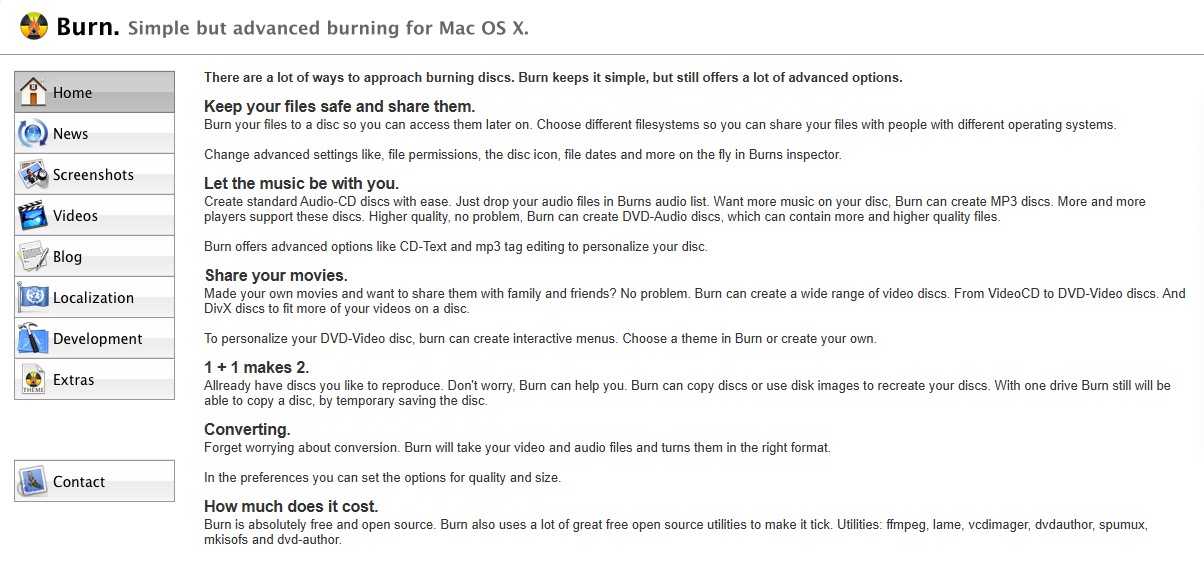
Step 2: Insert a Blank DVD
- Insert a blank DVD (DVD-R, DVD+R, or DVD-RW) into your Mac’s optical drive.
- If your Mac doesn’t have a built-in DVD drive, use an external DVD burner.
Step 3: Open Burn and Select "Video" Tab
- Launch Burn from your Applications folder.
- Click the "Video" tab at the top of the Burn interface.
Step 4: Add Video Files
- Click the "+" (plus) button to add your video files. Then choose DVD-Video as the target format.
- If your files are not in MPEG-2 format, Burn will ask if you want to convert them. Click "Convert" and wait for the process to complete.
Step 5: Name Your DVD and Start Burning
- Enter a title for your DVD in the Disc Name field, then click the "Burn" button at the bottom.
- Click OK and wait for the burning process to finish.
2. DVD Styler
As a popular open source DVD burner, the DVD Styler is a powerful application with an attractive layout that also easy to operate. This DVD maker freeware supports a wide variety of file formats which include MPEG, MP4, AVI, WMV, and OGG among others. It also allows you to include subtitles or audio files to make professional-looking DVDs with personalized menus.
💻Available on: Windows, Mac, and Linux
👍Features:
- Make DVD from AVI, MOV, MP4, MPEG, OGG, WMV and other file formats.
- Offer over 20 customizable menu templates.
- Create photo slideshows with background music
👎Cons:
- Installer contains malware/additional Crap.
- The program is unstable and occasionally crashes.
- It takes several hours to make a DVD with DVD Styler.
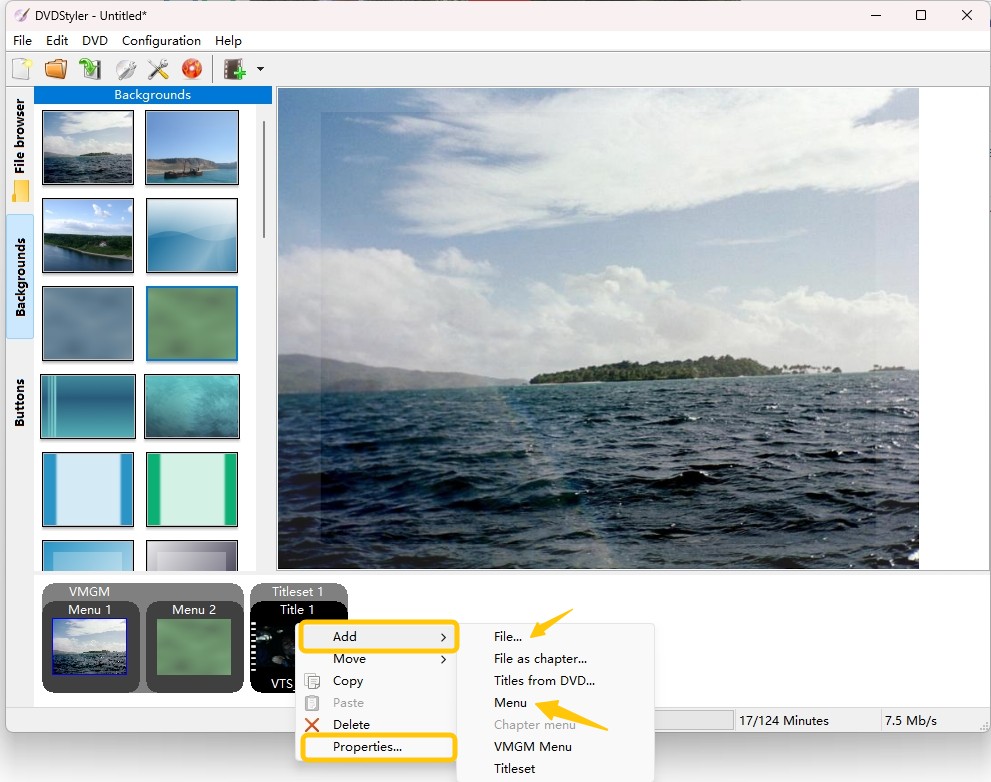
3. Express Burn
Users who prioritize speed and efficiency in DVD burning will find Express Burn to be an ideal choice. Compatible with both Windows and macOS, this software features an optimized burning engine that allows for quick DVD creation. With its drag-and-drop functionality, Express Burn simplifies the process of creating data, music, and video DVDs while maintaining high-quality output.
💻Available on: Windows 11, 10, 8.1, 8, 7 & MacOS 10.10 (Yosemite) and later (including macOS Monterey & Ventura)
👍Features:
- Supports DVD, Blu-ray, and CD burning.
- Offers basic video conversion for DVD players.
- Features a built-in audio editor for music CD creation.
- Allows burning of MP3, WAV, ISO files, and more.
👎Cons:
- Limited DVD menu customization.
- Some features require upgrading to the Pro version.
How to make DVD with Express Burn?
Step 1: Begin by downloading Express Burn from the official NCH Software website. Once installed, open the program to get started.
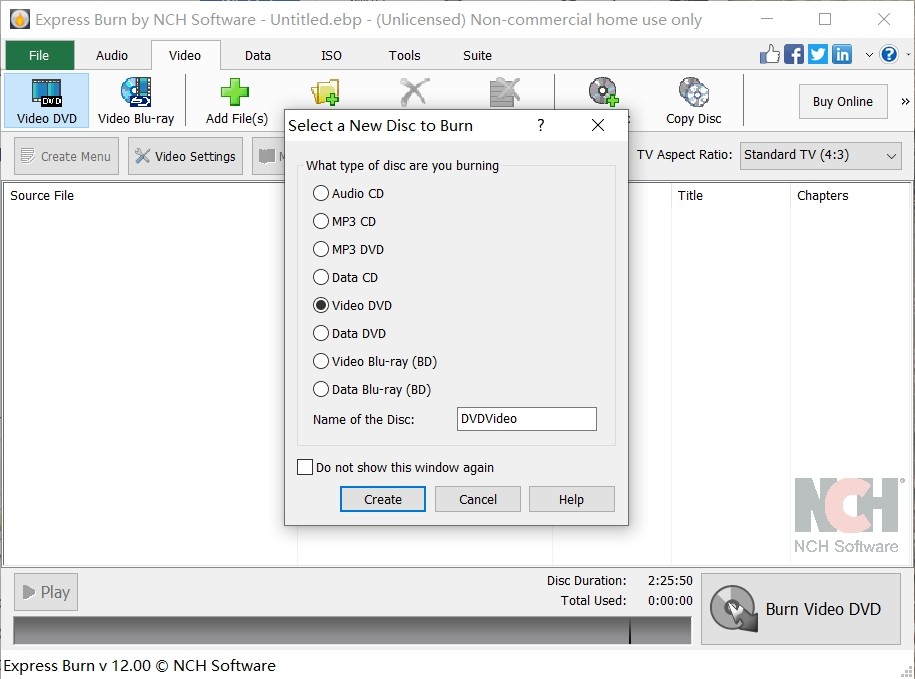
Step 2: Insert a blank DVD into your DVD burner drive. For optimal compatibility, it is recommended to use DVD-R or DVD+R discs. If your computer lacks a built-in drive, connect an external DVD burner before proceeding.
Step 3: Choose the type of DVD you want to create. Select Video DVD if you plan to play the disc on standard DVD players, or choose Data DVD if you intend to use the disc primarily for file storage.
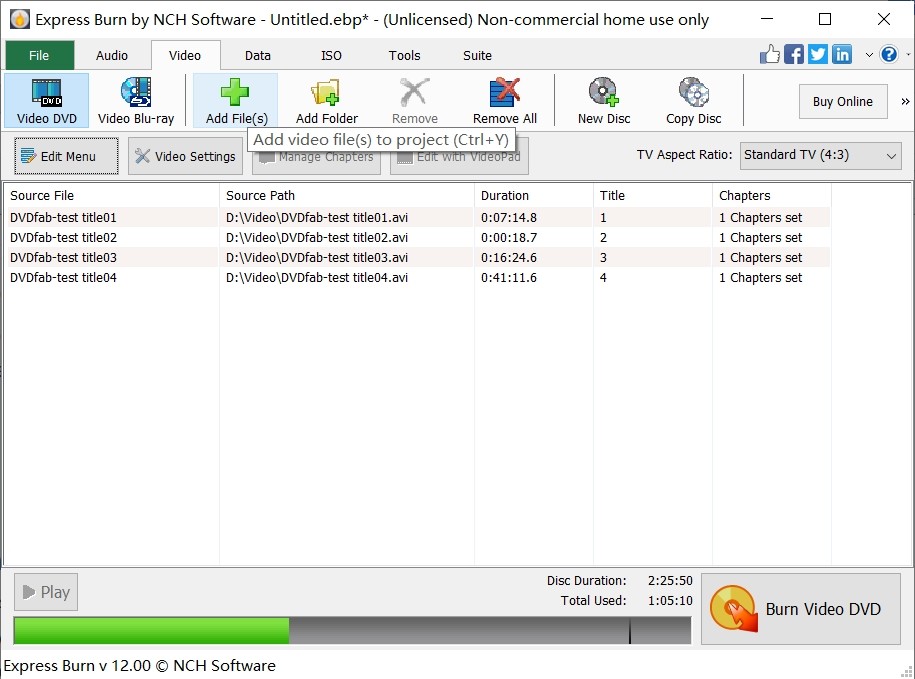
Step 4: Add the video files to your project either by clicking the Add Files button or simply dragging and dropping them into the program window. Express Burn will automatically handle any necessary file conversions.
Step 5: Customize your DVD by adding a title and selecting the appropriate video standard—PAL for Europe or NTSC for North America. You can also enable DVD menus if you want interactive navigation on your disc.
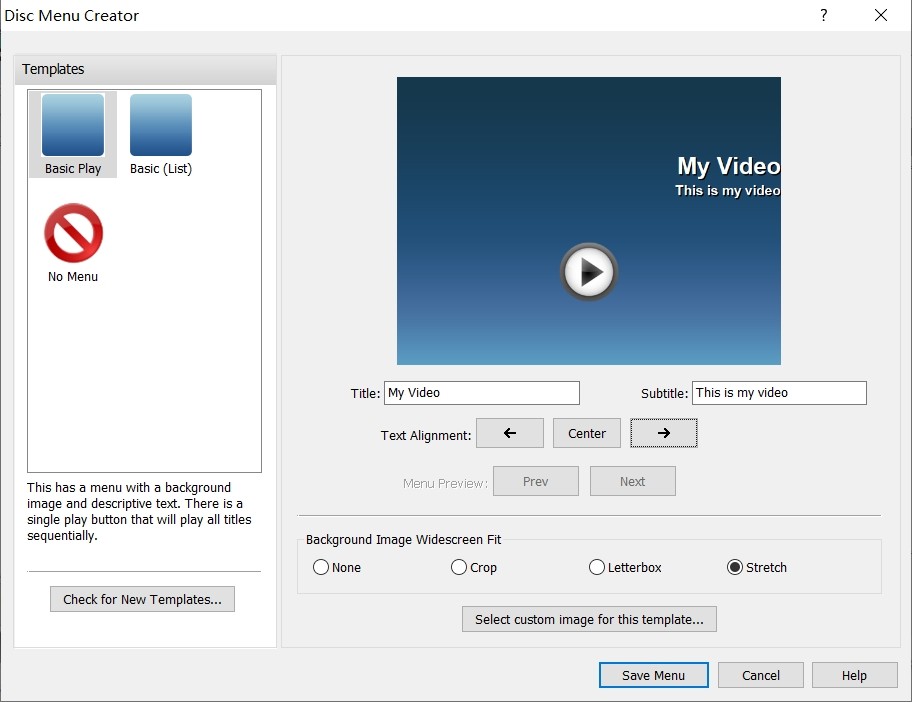
Step 6: When you're ready, click the Burn DVD button, choose your preferred burning speed, and confirm your settings. Wait patiently as Express Burn completes the process.
FAQs
Windows 10 does not include the legacy Windows DVD Maker application. However, you can burn video files to DVD using built-in tools like Windows Media Player for basic burning tasks, or you may choose third-party DVD maker software from the Microsoft Store or reputable developers for advanced features like menu creation.
Most reputable free DVD makers are safe when downloaded from official sources. To minimize risks, avoid unofficial downloads, cracked versions, or software bundled with unwanted programs. Always review installation prompts and permissions carefully to protect your computer.
Conclusion
Which is the best DVD maker free in your mind with so many programs introduced? Most of them support the latest and slightly older versions of Windows or Mac and can be used to keep your videos and important data safe and portable. And to get all the exciting features in a single DVD maker software, don't forget to check out the DVDFab DVD Creator.