iSkysoft DVD Creator Review: Features, Test, and More
Summary: Searching for reliable programs to burn DVDs? Since 2004, iSkysoft DVD Creator has been a reputable brand in the industry, providing solutions for creating DVDs from videos and photos. Read on to find out more about the features, benefits, drawbacks, and comparisons of iSkysoft DVD Creator.
Table of Contents
Converting video to DVD is the process of reencoding digital video files for playback on common DVD players. This process includes preparing and encoding the video, creating a menu for easy navigation, and burning everything onto a blank DVD. A third-party DVD creator program is required for this section. As iSkysoft DVD Creator is getting more attention from users, our testing team has reviewed this best DVD burner thoroughly. Before choosing to download and purchase iSkysoft, please read this article.
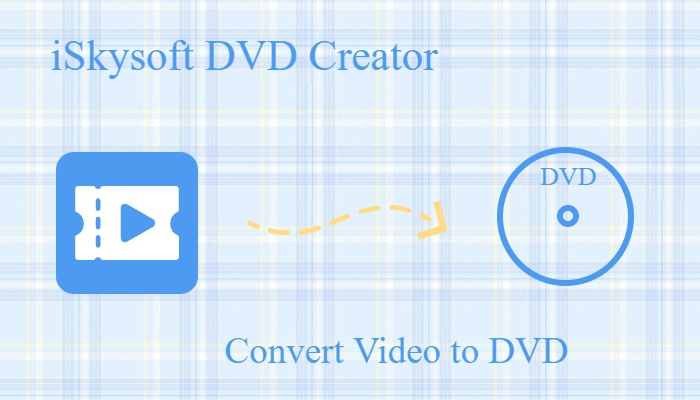
What is iSkysoft DVD Creator?
Since its founding in 2004, iSkysoft has focused on developing multimedia software and has gradually built up its reputation with solid, easy-to-use products. Its product line covers several areas, including PDF management, video editing, DVD authoring, and data recovery. iSkysoft places a strong emphasis on user experience, so it usually offers both Mac and Windows versions, aiming to keep the features complete while maintaining a relatively simple interface.
Among its many products, iSkysoft DVD Creator is one of the core tools. It converts and burns DVDs from a variety of video formats, including MP4, AVI, and MOV. The software comes with customized DVD menu templates and editing capabilities. Before final burning, customers can utilize the preview option to assess the entire product. It also supports producing DVD slideshows from photographs, making it more versatile in terms of use cases. In actuality, iSkysoft DVD Creator is ideal for customers who wish to burn home videos or travel footage to DVD for long-term storage, or who need to create discs for elderly family members.
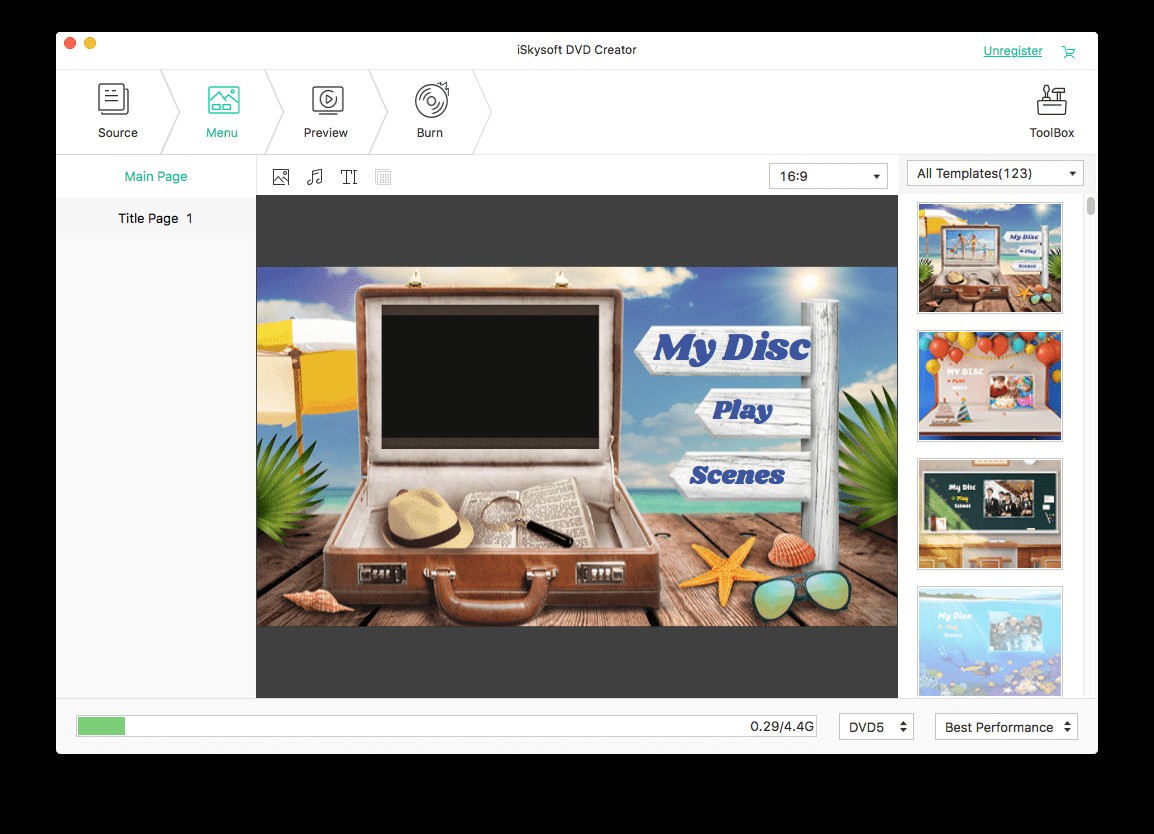
Key Features of iSkysoft DVD Creator
- The interface is straightforward, so both new and experienced users can quickly get started.
- You can create ISO files, burn directly to blank DVDs, or save the output as a folder on your PC.
- Supports burning video in up to 1080p, keeping the original quality as much as possible.
- Allows you to import multiple videos and burn them in one go, which helps reduce repetitive steps.
- Converts more that 150 video formats to DVD, including MP4 to DVD, ISO, or folder burning.
- Includes DVD menu templates where you can adjust text, buttons, and background images.
- Provides a separate video editor to tweak your footage in advance.
- Allows you to review the project before burning, so you can double-check the video in advance.
iSkysoft DVD Creator stands out for its powerful input and output capabilities, making it a versatile tool for users.
| Supported Input Formats |
Standard Video: AVI, DV, NUT, FLV, MP4, M4V, 3GP, 3G2, MOV, MPG, MPEG, VOB, DAT, TP, WMV, ASF, DVR-MS, MOD, TOD, RM, RMVB( when RealPlayer installed ) HD Video: HD AVI (VC-1, MPEG-4), MTS/M2TS/TS/TRP (AVHD H.264, VC-1, MPEG-2 HD),HD WMV (VC-1, WMV HD), HD MKV (H.264), HD MOV (H.264),HD MPG (MPEG-2 HD), HD MP4 (H.264, XviD) |
|---|---|
| Supported Output Formats | DVD Disc, ISO, DVD Folder, .dvdmedia File for Mac, BDMV Folder for Windows |
Best Use Cases for iSkysoft DVD Creator
- Movie Collections: Film lovers can put their favorite titles onto DVDs and organize them into their own collections.
- Presentations: For companies, it can be used to burn video presentations, training clips, or advertisements to DVD to distribute or play offline.
- Family Memories: It's useful for saving weddings, birthdays, reunions, and other family moments to disc so they're easier to keep and share.
- Gift: You can create a personalised DVD as a small gift, for example with a mix of home videos or a short recorded message.
- Learning and training: Educational videos or tutorials can be turned into DVDs with chapter menus, making them easier to use in classes or training sessions.
- Backup: If you have some important videos or project files, you can use this tool to burn them to a DVD as an extra physical backup, in case a hard drive fails or files are deleted accidentally.
Test and Review of iSkysoft DVD Creator
In this part, we walk through the exact process we used to burn a DVD with iSkysoft DVD Creator. If you are new to DVD authoring, you can roughly follow the same steps, and at the same time see where the program performs well and where we felt its limitations during testing.
How We Test iSkysoft DVD Creator
Step 1: Install iSkysoft DVD Creator
We downloaded iSkysoft DVD Creator from the official website. The installer is about 1,551 KB. We double-clicked the .exe file, and then followed the wizard until the installation finishes. On our system (Windows 10), the whole installation process took around 10 minutes.
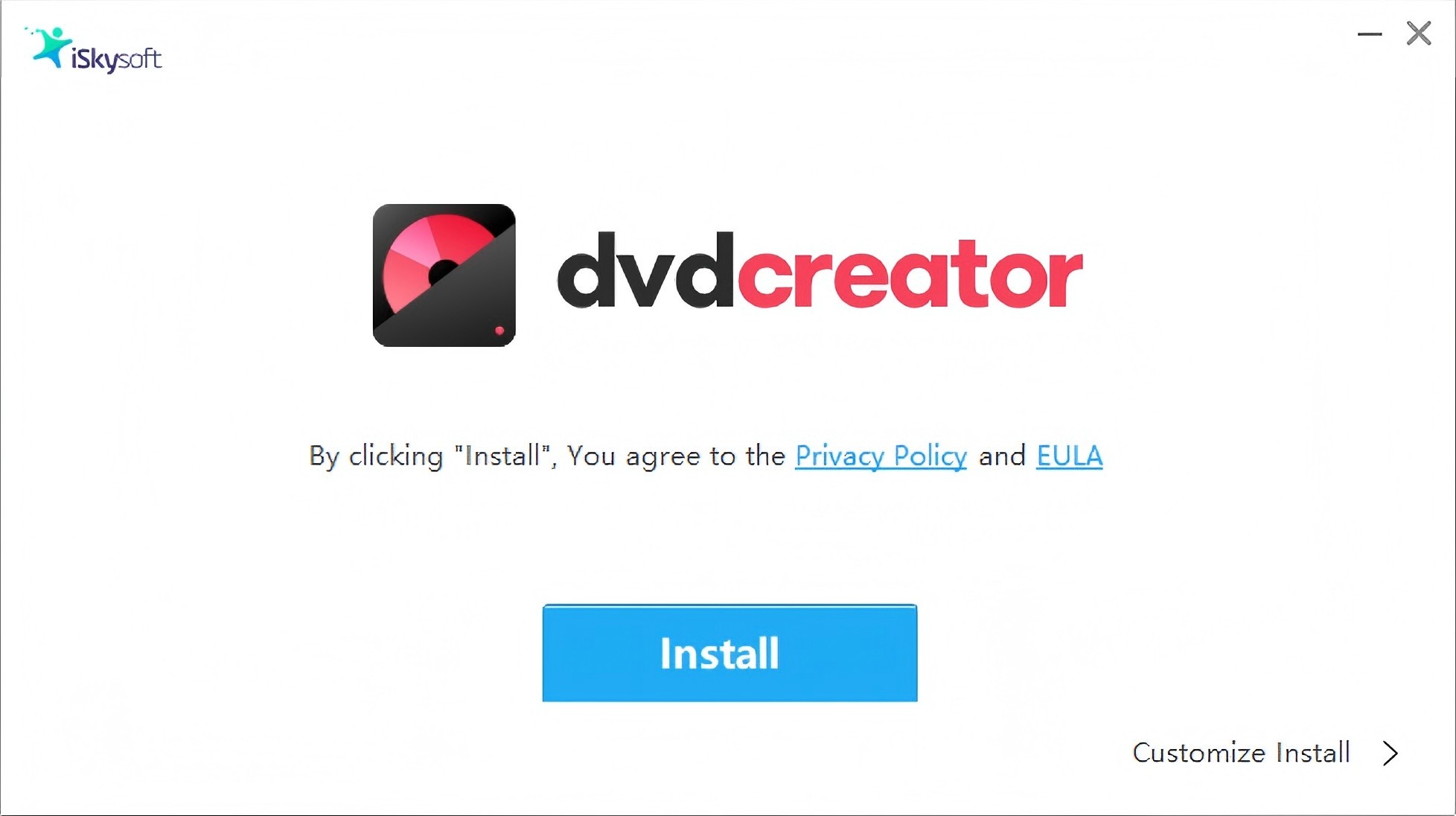
Note: One thing worth mentioning is that iSkysoft DVD Creator has now been merged into Wondershare. So after installation, what you see on the system side is Wondershare's program. This is expected behavior and not some bundled junk software, so there is no need to worry.
Step 2: Launch the program and Load videos
We opened iSkysoft DVD Creator, and it started with a simple home screen that lists several options.
For a movie DVD, we selected "Create a DVD Video Disc" and then imported our local video files from the hard drive. The structure is simple, so it didn't take long to figure out where to input files and change the chronology and menu options. The technique is basic enough for beginners, albeit the interface appears to be somewhat out of date when compared to newer DVD programs.
In our test, we added four MP4 files totaling 6.1 GB. Using the title add button on the left, we grouped these four MP4 files into two titles.
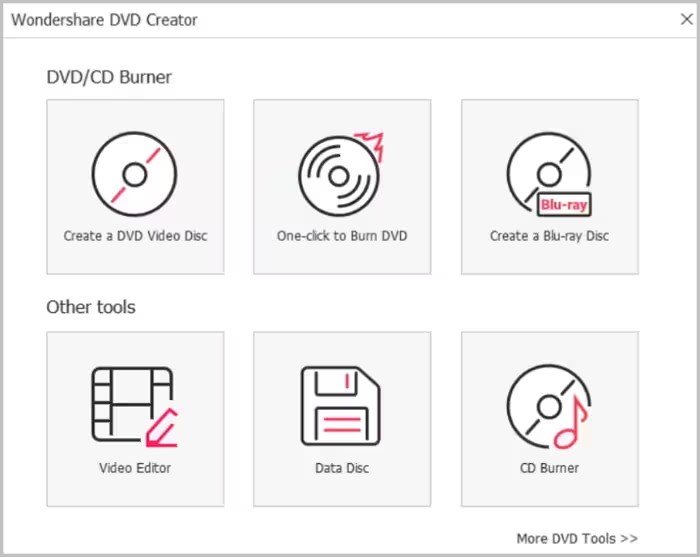
Step 3: Make a DVD menu
Click Menu in the navigation bar. Under the Menu Structure section, you can see a preview of the DVD structure, including titles and chapter logic. Then you pick a menu template, adjust button positions, edit the text, and so on.
The template gallery provides around ten menu styles, including Sports, Vacation, Travel and others. If you prefer, you can upload your own image to use as the menu background, or add background music to make the menu feel more personal.
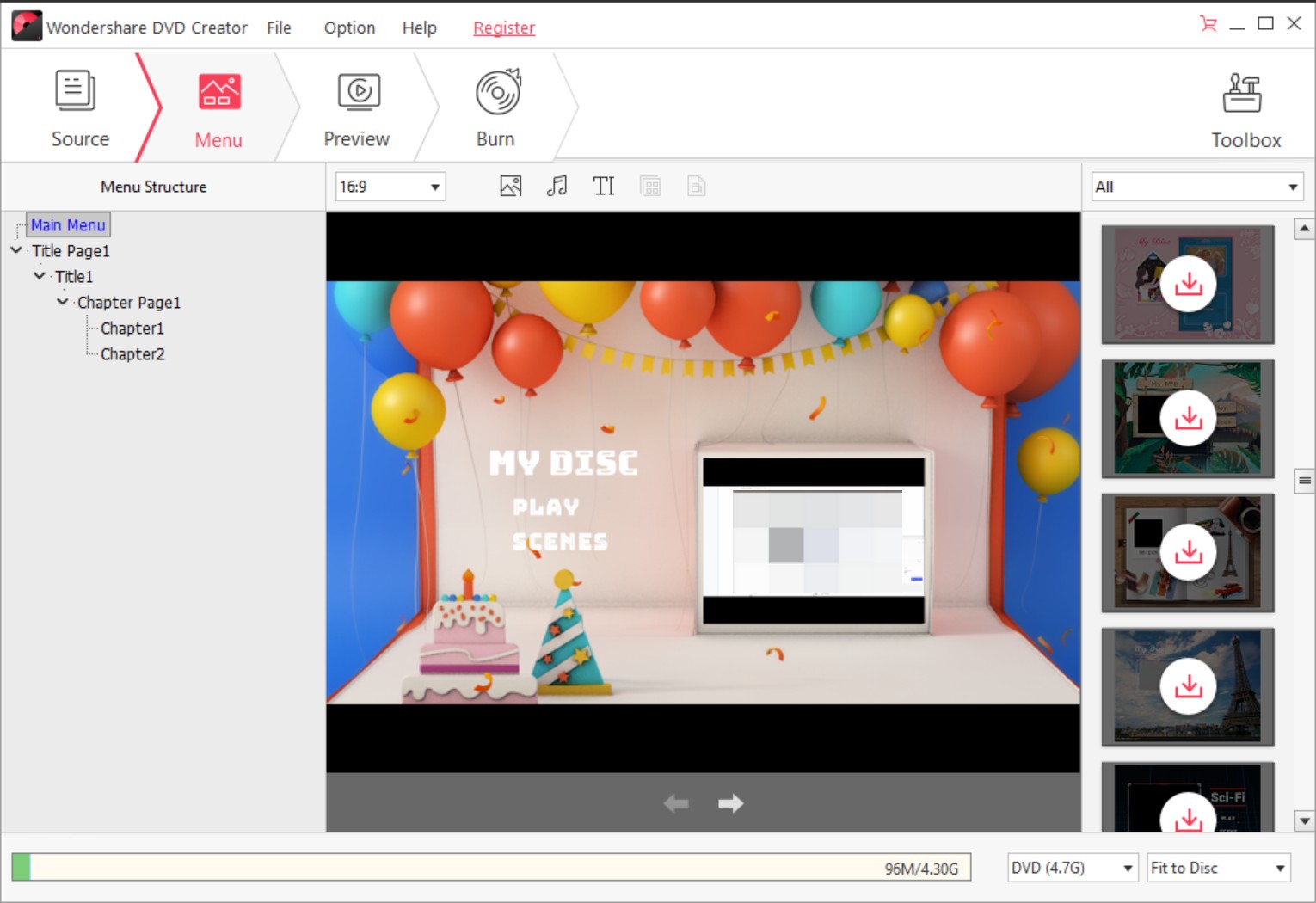
Step 4: Preview and burn videos or photos to DVD
Next, we clicked the "Preview" tab to check how the DVD would look. The preview lets you see the menu and playback behavior in real time before burning.
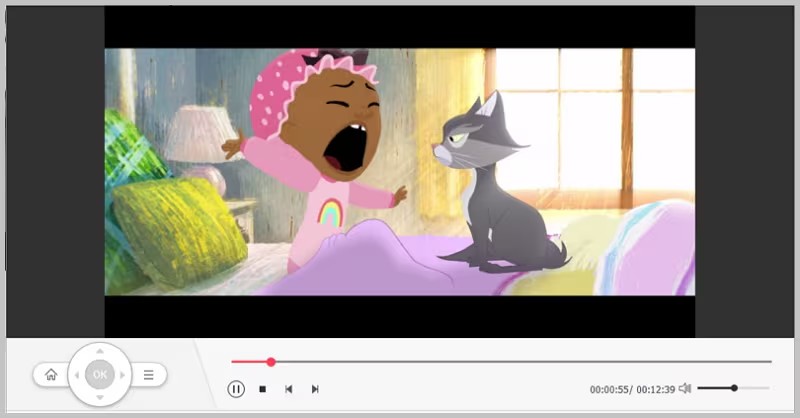
When everything looked fine, we clicked "Burn" to choose the output format and destination (disc, ISO, or folder). In our test, burning the 6.1 GB project to a physical DVD took about 36 minutes, which is slower than some other DVD creator tools we have tested. However, the final disc played smoothly on a standalone DVD player without stuttering.
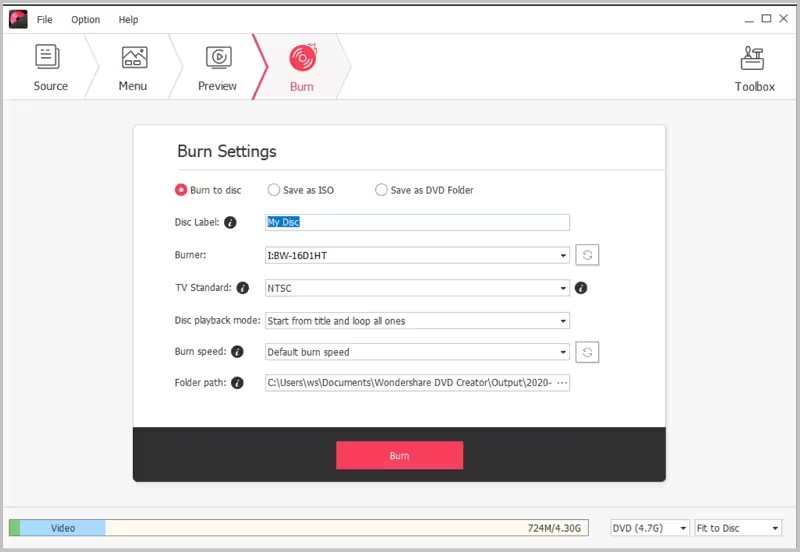
Optional: Edit videos
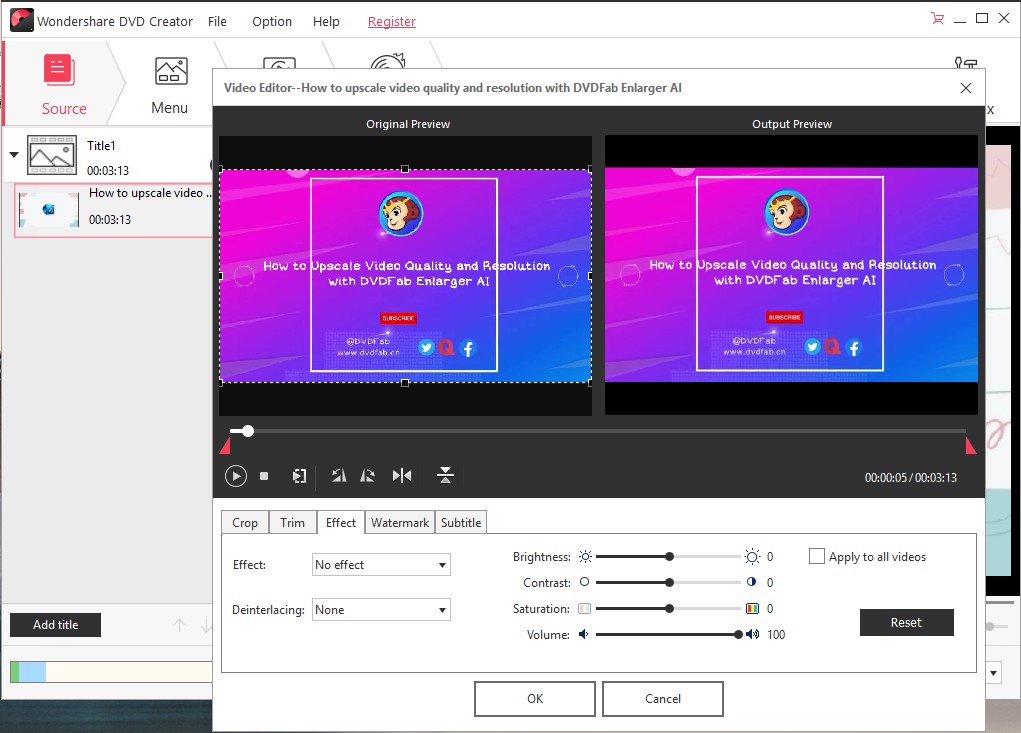
iSkysoft DVD Creator includes a small built-in editor with several practical options, but it is not designed for heavy post-production work. Available tools include:
- Crop
- Trim
- Effect: applies four effects, i.e., gray, emboss, negative and old film
- Watermark: add text, adjust position and size
- Subtitle: adjust size, color, transparency, etc.
There is a catch, though: video editing needs to be done before you import the files for DVD authoring. You have to edit the original video, save it, and then import the edited version, which is a bit inconvenient.
If you need to edit your video before burning, remember to go to Toolbox > Video Editor, make your changes there, export the edited file as MP4, and only then upload that edited MP4 into the project to create your DVD.
Limitations of iSkysoft DVD Creator
After testing the free version, we summarized the software's performance across multiple criteria. While iSkysoft DVD Creator has many advantages, it does have some limits that users should be aware of.
- The built-in editor only covers simple tweaks and doesn't offer advanced tools you'd expect from a dedicated video editor, like multi-track timelines or more sophisticated effects.
- DVD menu customization is quite limited. In our tests we could only work with three menu templates, so there isn't much room to change the overall look and feel.
- There are no real options for adjusting compression, which means the program tends to produce larger DVD files and gives you less control over file size.
- In the trial version, the output includes a watermark. For anyone making discs to share or deliver to clients, this can make the final product look less professional unless you upgrade to the full version.
- The Data Disc and CD Burner tools display ads inside the interface, which breaks the flow a bit and feels distracting when you're trying to work.
- Burning speed isn't always ideal. With larger or more complex projects, and depending on your PC hardware, it can run slower than some of the other DVD authoring tools we've used.
Best Alternative to iSkysoft DVD Creator
If you find iSkysoft DVD Creator to be a bit limiting and want a more prefessional and easy tool to burn a DVD, consider a more versatile choice like DVDFab DVD Creator.
DVDFab DVD Creator can handle over 200 mainstream video formats, including MP4, MOV, MKV, M2TS and others, and can convert these files to DVD disc, ISO image or DVD folder. It also supports GPU acceleration (for example, using Intel Quick Sync or NVIDIA-based acceleration on supported systems), which helps speed up conversion and burning compared with CPU-only tools.
Instead of only a few fixed layouts, DVDFab offers a larger set of customizable DVD menu templates. You can change background art, thumbnails and text, and adjust basic layout elements so the disc looks closer to what you have in mind.
Comparison between iSkysoft DVD Creator and DVDFab DVD Creator
|
iSkysoft DVD Creator |
DVDFab DVD Creator | |
|---|---|---|
| User Interface | User-friendly |
Modern and intuitive |
| Supported Formats | MP4, AVI, MOV, WMV, etc. | Wide range, including 4K formats |
| Customization Options | Limited to 3 templates | Extensive templates and customization |
| Watermark | Yes (in trial version) | No |
| Video Editing Features | Basic | Advanced |
| Speed | Moderate burning speed | Fast burning options |
| Platform Compatibility | Windows and macOS | Windows, macOS |
How to Use the Best Alternative to iSkysoft DVD Creator
Step 1: Launch DVDFab DVD Creator and Load Videos
First, launch DVDFab. Then, switch to the "Creator" module. In the mode list, choose "DVD Creator".
Add your video files. Click the "Add Source" button and select them from a folder, or just drag and drop the videos into the main window. DVDFab will scan the files automatically and list them one by one. The information about the runtime, audio tracks and any existing subtitles will also be displayed.
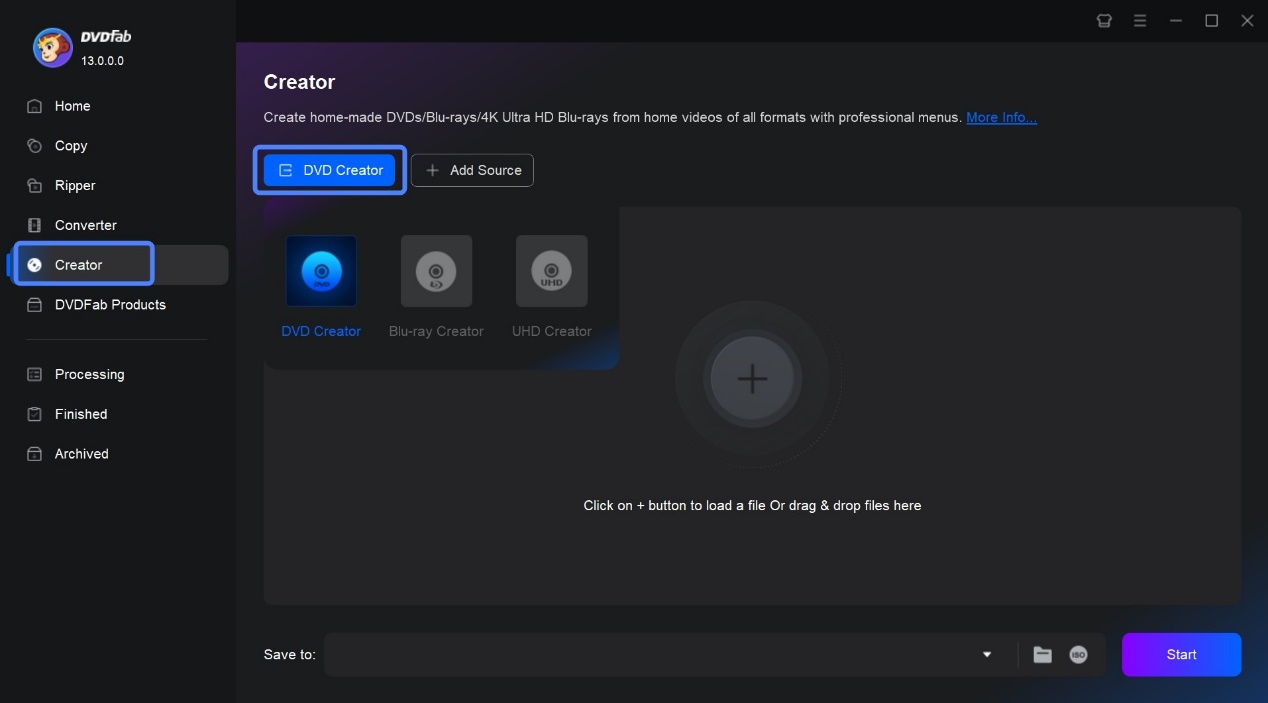
Step 2: Customize Your DVD
Decide what the final DVD should contain. Pick the audio track you want to burn, and choose a subtitle if you need one, or set it to "None" if you don't want subtitles at all. If you have your own subtitle file, you can import it here as an external subtitle.
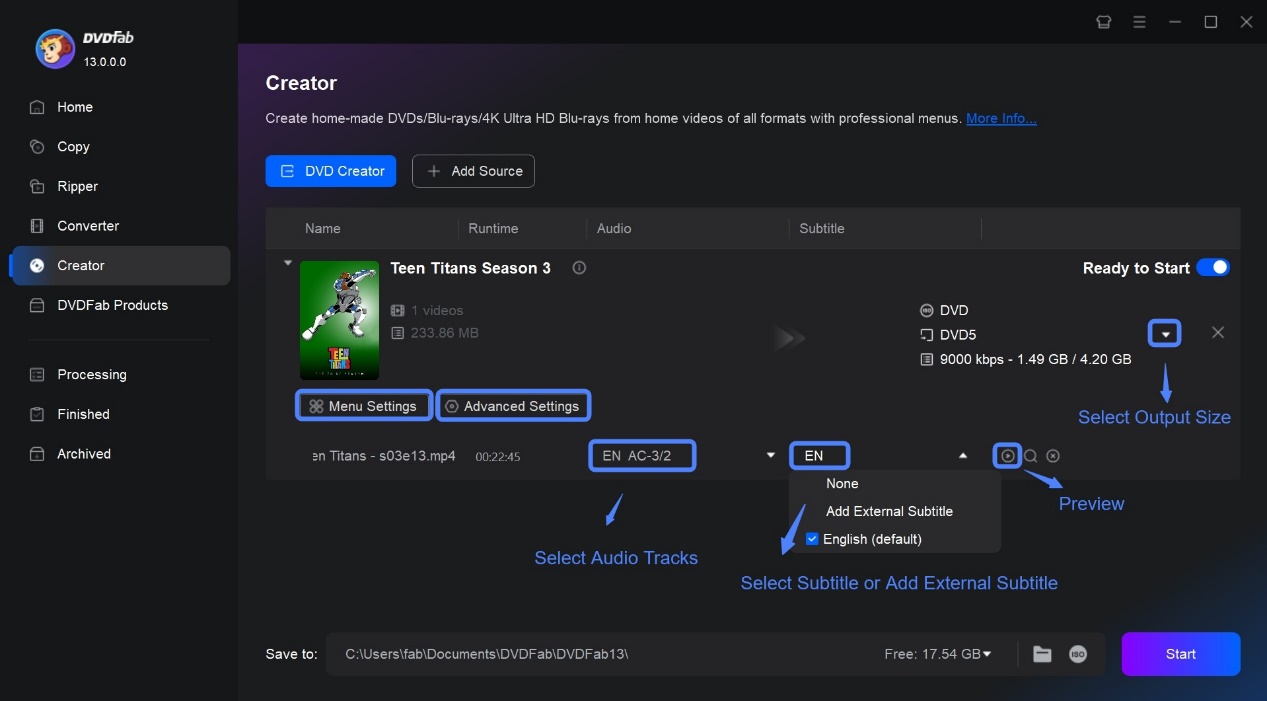
Next, open "Advanced Settings". This is where you define the disc itself. Type a disc name that will show up as the DVD title. Then, choose DVD-5 or DVD-9, depending on how much space you need. For advanced users, set the resolution. You can either keep it the same as the source or let DVDFab "fit to disc" so the project fits comfortably on the blank DVD. Finally, if neede, tweak the playback mode, for example whether the disc should start from the menu or jump straight into the main movie.
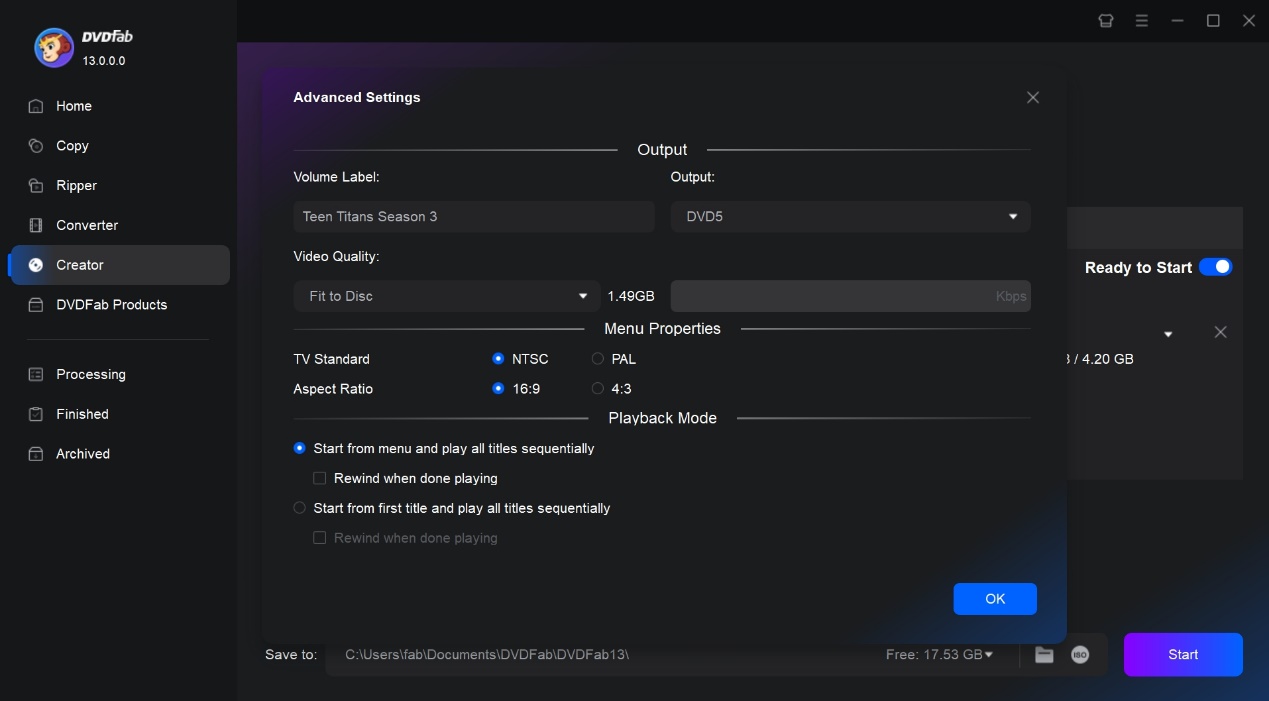
Then go back to the main interface. Click "Video Edit" and you can edit your footage directly, including basic cropping, rotation, and trimming, as well as more advanced options like adjusting external subtitle style, adding watermarks, and changing tone and color. Because you can edit during the DVD authoring process, this is much more convenient than iSkysoft DVD Creator, where you have to edit and export the video beforehand.
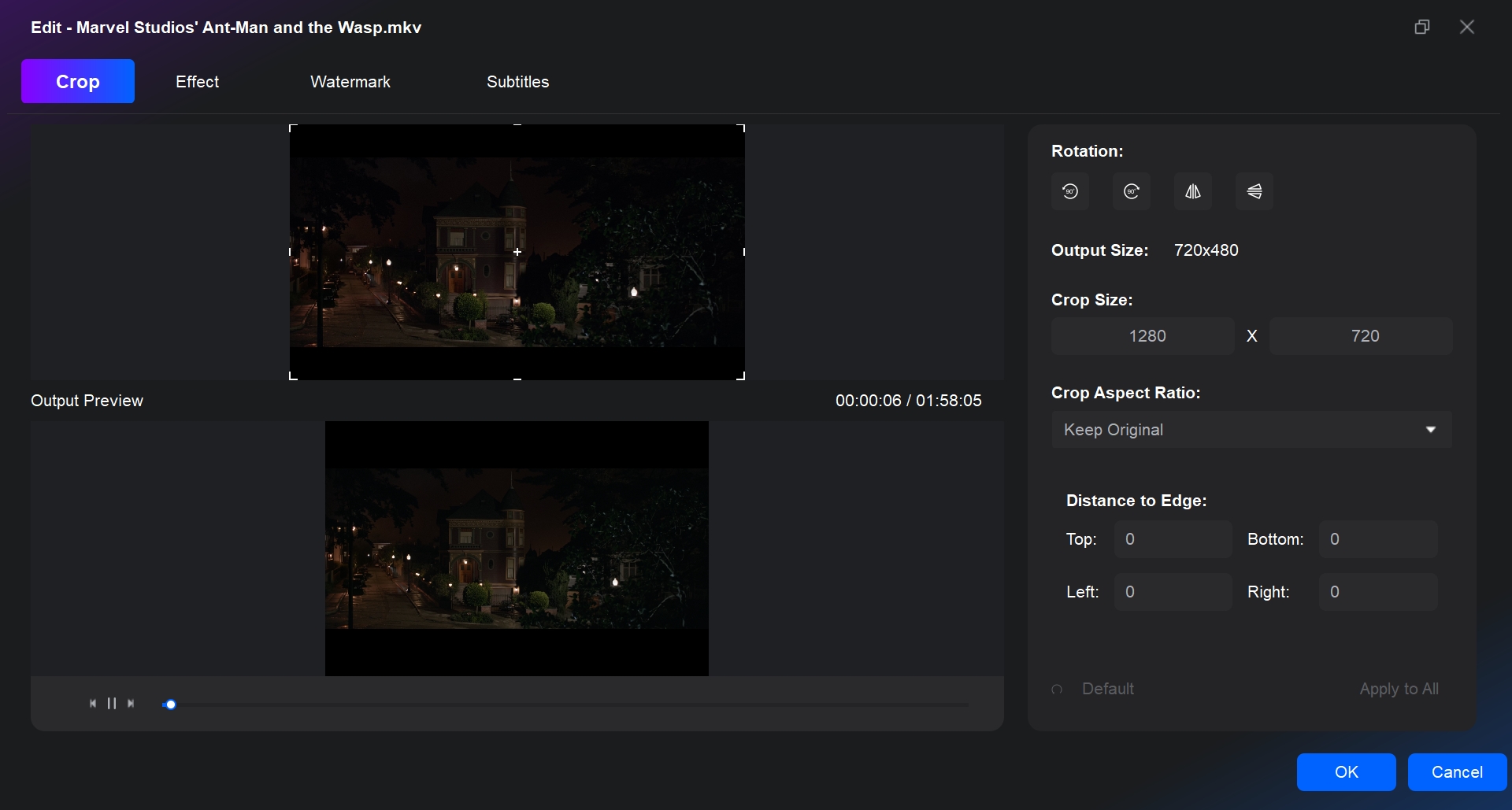
Step 3: Make DVD Menu
To give the disc a more polished look, click "Menu Settings". This opens DVDFab's built-in menu editor. Just like iSkysoft DVD Creator, it provides multiple built-in templates, but they look more stylish overall. You can customize the background image, button style, and choose from a wider range of fonts to match the style of your video.
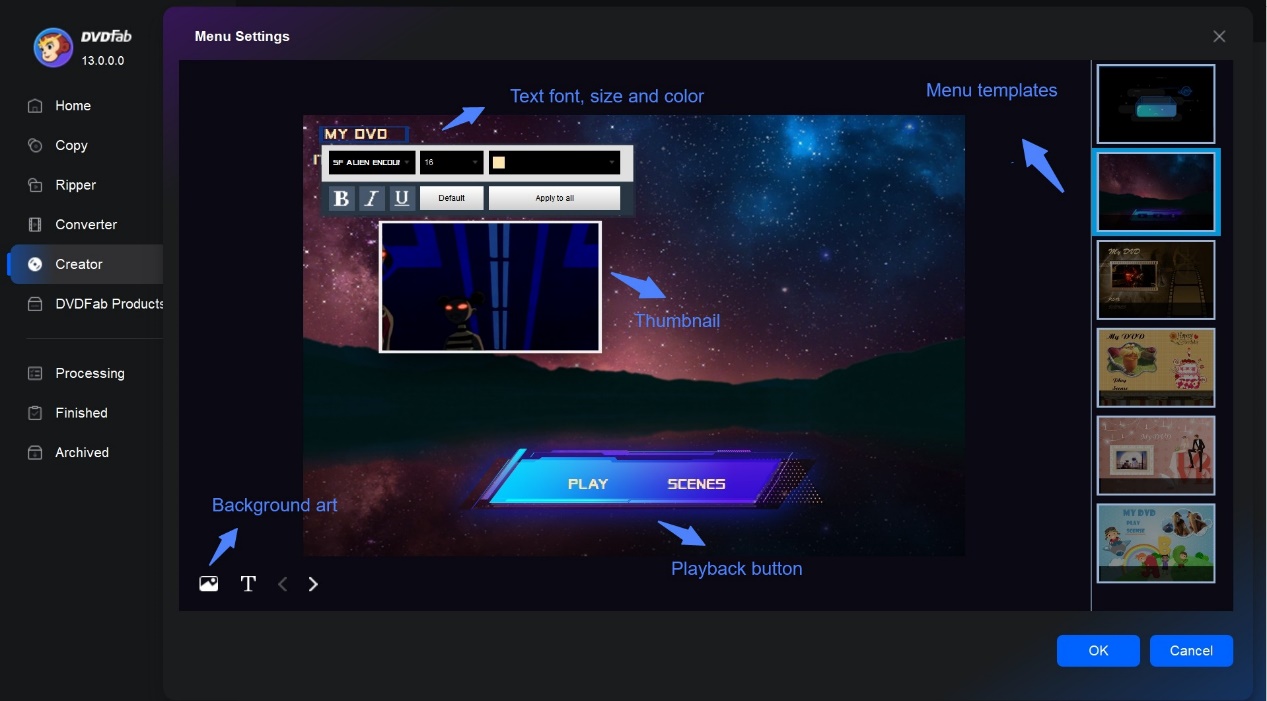
Step 4: Select an Output and Start Burning
At the bottom of the main window, choose how you want to output your DVD. DVDFab offers three common options:
- Disc: burn directly to a blank DVD so you can play it on a standalone hardware DVD player.
- Folder: create a standard VIDEO_TS folder on your computer, which is handy if you want to play it in a software player or burn it later.
- ISO: output an ISO image file, which you can mount or burn to disc in the future.
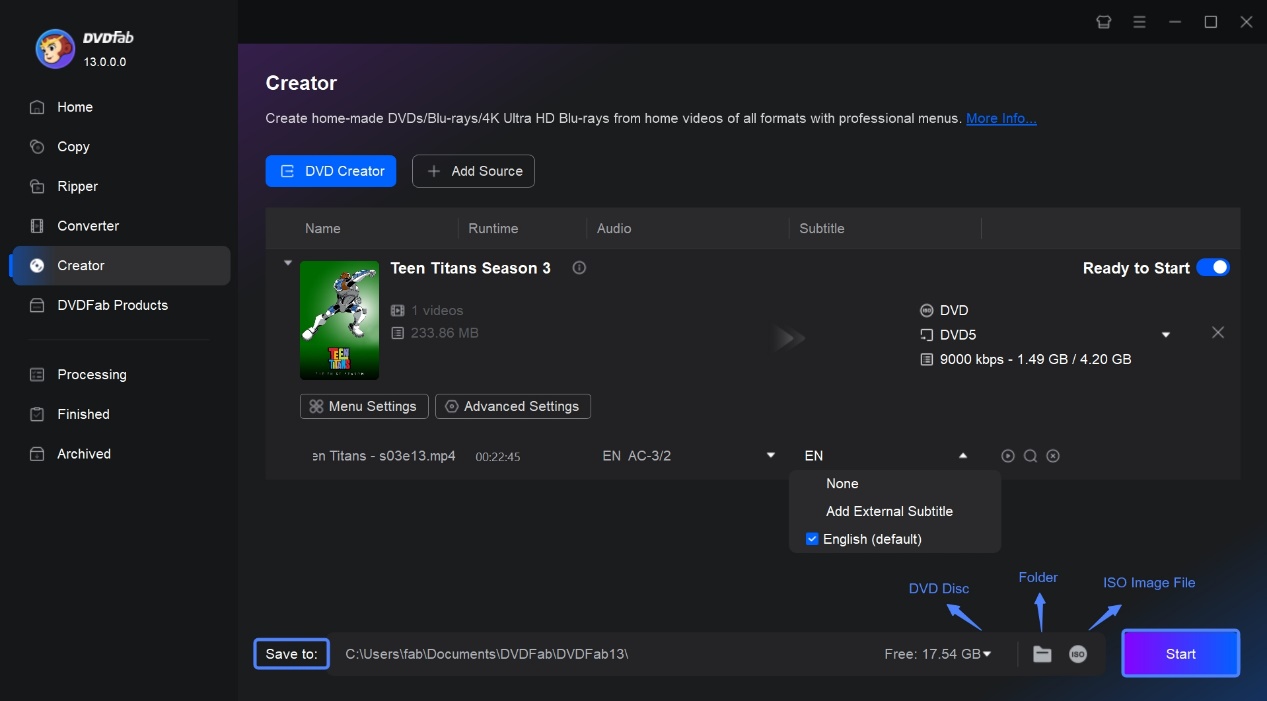
Finally, click the "Start" button to begin the process of converting your MP4 files to DVD.
FAQs
Firstly, a strange thing is that after launching iSkysoft DVD Creator, the software name on the desktop shows Wondershare DVD Creator. Secondly, based on my experience of reviewing Wondershare DVD Creator, these two programs have a high degree of similarity in terms of their interfaces and functions. The initial conclusion that can be drawn is that despite their different brand names, they should be software developed by the same company.
iSkysoft DVD Creator is considered safe to use. It is from a reputable company and is free of malware when downloaded from the official website. Regular updates improve security and performance. The software respects the user's privacy and does not collect personal information without permission. In addition, iSkysoft provides customer support for troubleshooting. Remember to download from official sites and keep your antivirus software up to date for enhanced security.
Conclusion
iSkysoft DVD Creator is a versatile and easy-to-use application for producing and burning DVDs from a variety of video formats. However, it does have limits, such as watermarks and minimal editing features. DVDFab, on the other hand, offers advanced editing capabilities, comprehensive format compatibility, and configurable menu layouts that are watermark-free, making it a viable option.




![18 Best Free DVD Burner Software for Windows in 2025 [Expert Review]](https://r1.dvdfab.cn/upload/resource/en/best-dvd-burning-software-3mQn.jpg)
