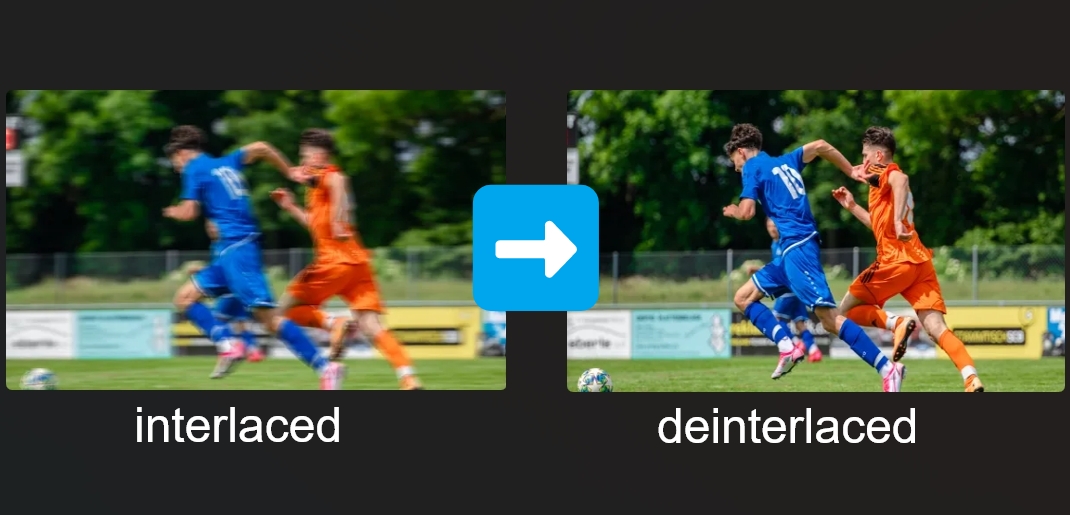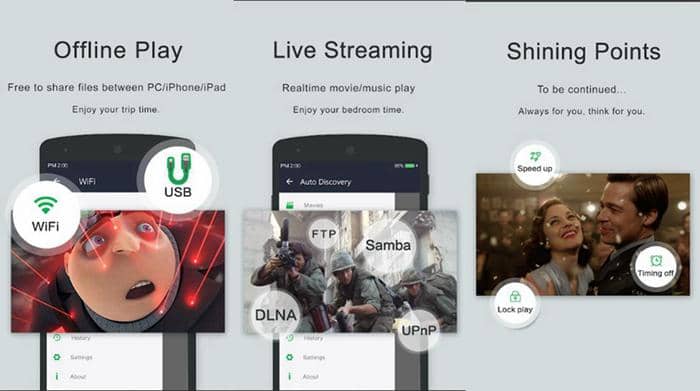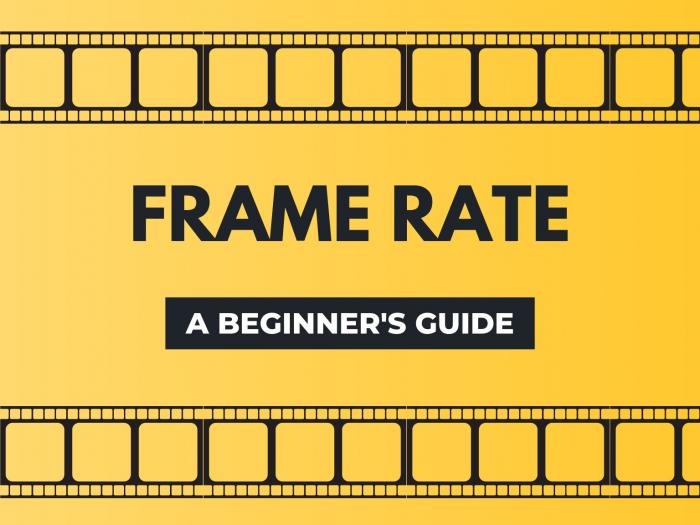Fast Motion Video Editors | Online, Desktop & Mobile Phone
Summary: This article would recommend you 3 fantastic fast motion video editors to help you to fast forward video online, on desktop or even with mobile phones. Next let’s take a look together!
If you are reading this article, then you must be in need of a good fast motion video editor to make your video fast motioned so you can watch it in a shorter time and meanwhile won’t miss anything in between. You might have such need especially when you’ve took long hours of footage to record the beautiful scenery of a place. If you are trying to find a good ways to do fast motion your video footages, then you are on the right page. This article would recommend you 3 fantastic fast motion video editors to help you to fast forward video online, on desktop or even with mobile phones. Next let’s take a look together!
1. Fast Motion Video Editor Online
Certainly, there some good online fast motion video editors, here provided is a recommended and tested one with a brief review and tutorial for you.
KAPWING: A good choice for online video editor fast motion
This is a good online fast motion video editor that can help you to learn how to make a video fast motioned easily. It can fast motion a video by 4x mostly, moreover, this little online tool can also help you with slowing motion a video. So it is a good fast & slow motion video tool to begin with your task to shorten or lengthen videos.
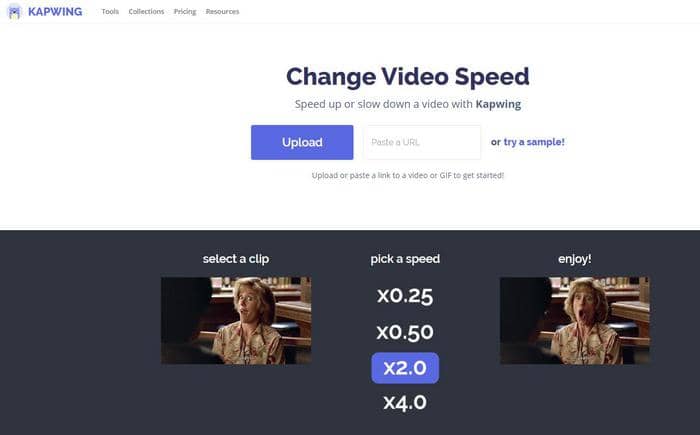
Features of this fast motion video editor online:
- 1) Fast & slow motion video tool to shorten or lengthen videos
- 2) Double or quadruple a video’s speed double (2x or 4x)
- 3) Capable of changing the speed of the audio track
- 4) Download the changed video with no audio
- 5) Support video trimming and downloading as MP4
As you can see from the above features of this online fast motion video editor, it can both fast motion and slow down a video to suit your need of shortening a long footage or emphasizing a special moment, which is a good choice to achieve hyperspeed, timelapse or slow motion effect. Moreover, if you want to cut out an unwanted part off the original video, you can also use the function of trimming, after which you can output your video into the format of MP4, which is compatible with all kinds of players and devices. All you need to do is to paste the URL of the online video or upload the local videos you wish to be fast motioned into the URL address box, then it shall be analyzed and loaded automatically and then provide you with multiple video editing choice to find out how to make a video fast motioned.
2. Powerful Fast Motion Video Editor on Desktop
As research on many online fast motion video editors have shown that most of them only support to fast motion a video by 2x or 4x, what if you would like to fast motion your long video footage by 10x? Don’t worry, a powerful fast motion video editor software would solve all your concerns.
DVDFab Toolkit——A powerful software to make your video fast motioned quickly
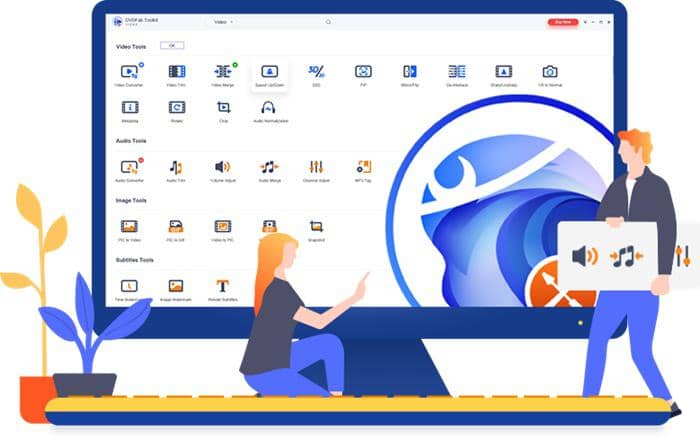
Features of DVDFab Toolkit:
- 1) Make your video fast motioned up to 16x
- 2) Support video slowing down by 1/2
- 3) CPU acceleration to deliver lightning the video conversion speed
- 4) Fantastic fast motion video editor software to achieve hyperspeed or timelapse effect
- 5) Intuitive UI to preview the after video effect
- 6) Support all kinds of video formats
- 7) Also serving as a fantastic audio and image tool
Next is some brief tips on how to fast motion a video by 16x:
Step 1: Click to Install the fast motion video editor software and start it up;
Step 2: Choose the Speed Up/Down feature, and load your video source;
Step 3: Adjust video speed with the speed bar located below the preview window;
Step 4: Preview the video and then click Start to make your video fast motioned by 16x.
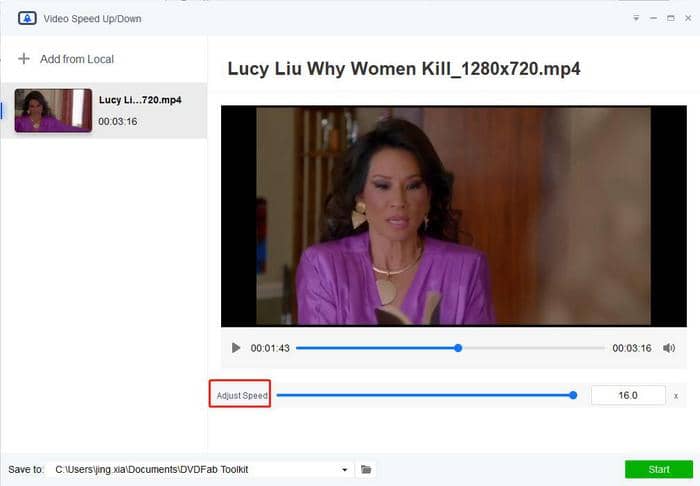
Learn more comprehensive tutorial on how to speed up a video with this fast motion video editor desktop software, please check this article.
During the video conversion process, DVDFab Toolkit shall make it faster supported by its CPU acceleration function. Compared with the low speed delivered by online fast motion video editor, DVDFab Toolkit shall make it more easily for long videos, especially those footages of long hours. If this free video editing software with slow motion reverse fast forward functions suit you perfectly, we suggest you to give it a shot.
3. Fast Motion Video Editor on Mobile Phone
Compared with the above two method to fast forward videos, sometimes it might be not that convenient to transfer your long hours of video to your laptop if it is shot by your mobile devices like iPhone. Then how to fast motion a video on iPhone or fast motion video android phones took might also be your concern, but we do agree that it does need a powerful mobile phone app to do so to avoid issues of rebooting or collapse. Next we are going to recommend you a good fast motion video editor on mobile phones.
Video Speed: Fast Video and Slow Video Motion for android users
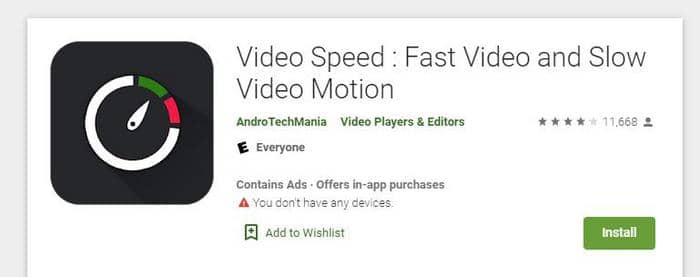
Features of this fast motion video editor on android:
- 1) Select any video from gallery or record video from camera.
- 2) Fast motion your video up to 4x or slow your video as slow as 1/4x.
- 3) Options for Fast motion-from 1.25x, 1.5x, to 3.75x, 4.0x
- 4) Supports Video formats covering MP4, WMV, 3GP, AVI, MOV, MKV, etc.
- 5) Output Gallery to see created output files.
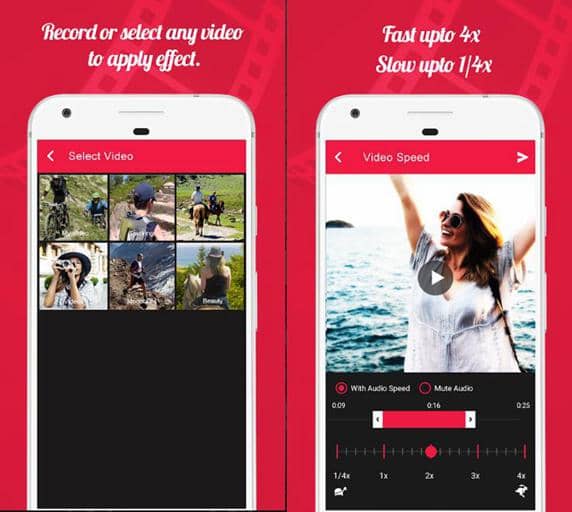
If you want to adjust the video speed, trim the video or mute the sound, then it’s safe to use this app. It works really well when you record something and want to achieve a time-lapse effect, then this might the best android video editor to be recommended.
iMovie: Apple’s free built-in fast motion video editor for iOS users.
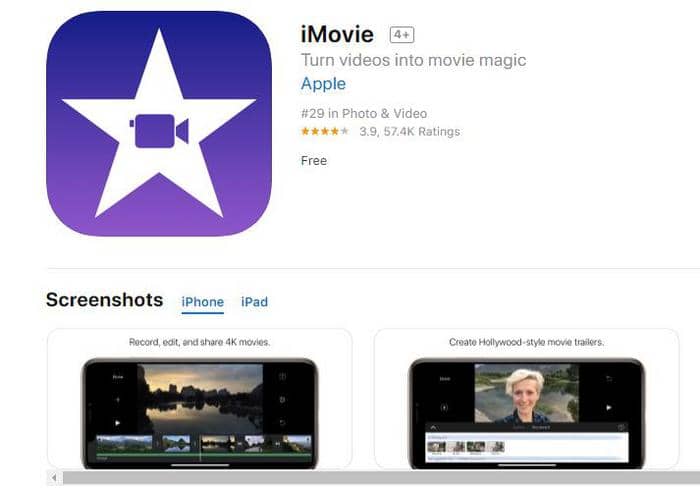
While if you are using iPhone record a video using the Slo-Mo settings, then how can you get it back to the normal speed? Certainly its slow motion feature would help you to achieve certain special video effect, but if you want to make it back to normal speed, you can do that with iMovie, Apple’s free built-in video editor iMovie, it can edit your video and help you with how to fast motion a video on iPhone easily.
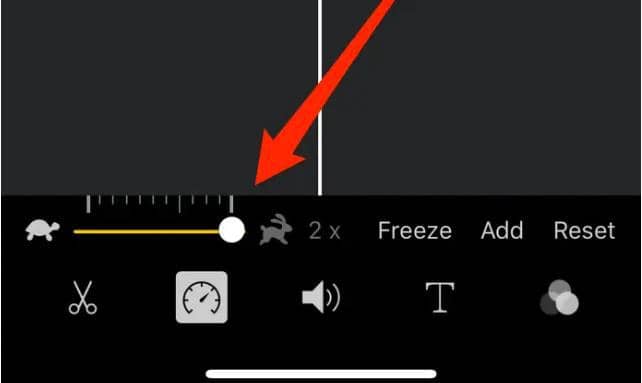
On the video editing page of iMovie on iPhone, you should see the video editing tools at the bottom where you can drag the slider to the right towards the rabbit. The further you drag it, the faster the video will play, up to 2x of original speed. Before you save the video, you can preview the changes on the top screen.
Conclusion
The above has offered you different ways to fast forward videos, including online video editor fast motion solution, software as well as mobile phone methods. We’ve made a chart for you to compare these three fast motion video editors:
Difference between Online, Desktop as well as Mobile Phone Solution:
| Comparison |
KAPWING (Online) |
DVDFab Toolkit (Desktop) |
Video Speed & iMovie (Mobile Phones) |
|
Speed |
Medium |
High (CPU Acceleration) |
Low |
|
Maximum Fast Motion Time |
2x, 4x, not adjustable |
Up to16x, adjustable |
2x, adjustable |
|
Ability to Process Long Hours |
Medium |
High |
Low |
Comparing these 3 fast motion video editors, certainly the online one doesn’t need you to download a software, and it can directly analyze the video or upload the local video, while the conversion speed might be a bit slow compared to software solution. And if you want to fast forward the video by 10x or even more, then you can’t do that with an online fast motion video editor as most of them only support fast motion up to 4x, which is the maximum. You can refer to the chart to better distinguish the pro and con of each fast motion video editor for most effective choice. In a nutshell, if you need to fast motion a video of only several minutes, you can use the online and mobile phone app like Video Speed or iMovie to do it, if you need to fast motion long hours of video footage, software like DVDFab Toolkit can do the job more efficiently.
One thing to remember, DVDFab Toolkit is more than a video editor, it is an all-inclusive toolkit comprising video, audio as well as image tools to best manage your media files. If you have other need to learn how to cut or trim audio files, or how to stabilize a shaky video taken by Gopro, then you may learn something from these articles.