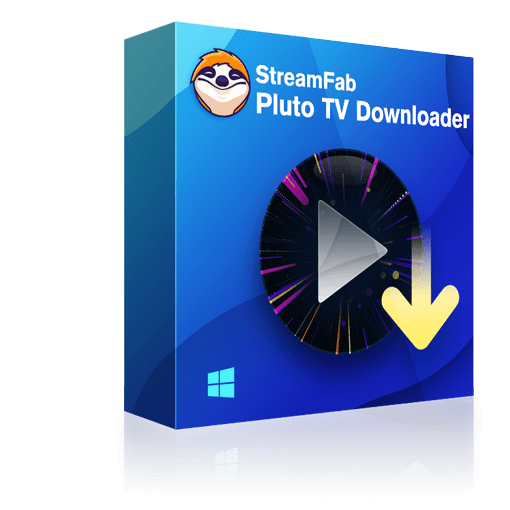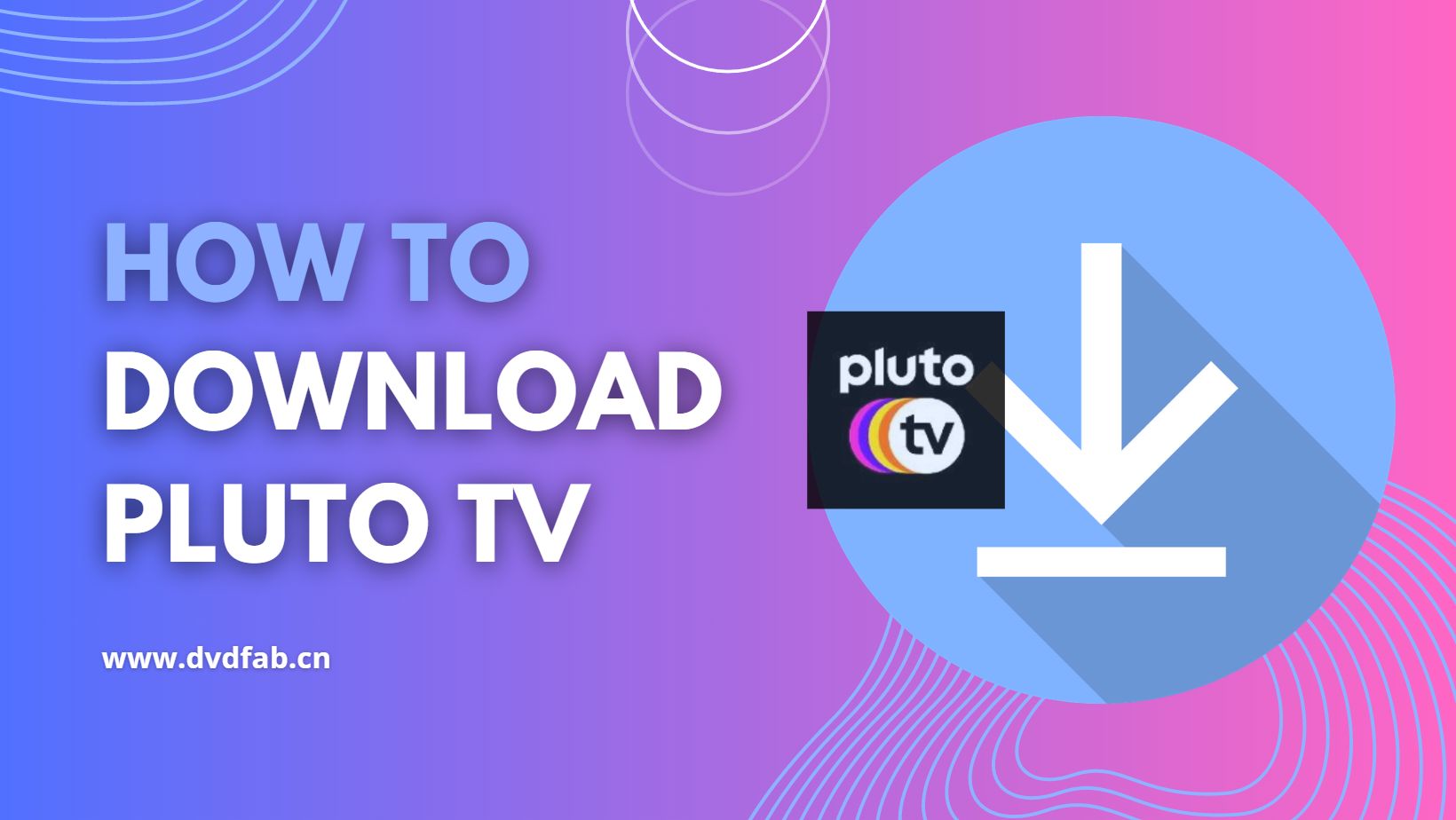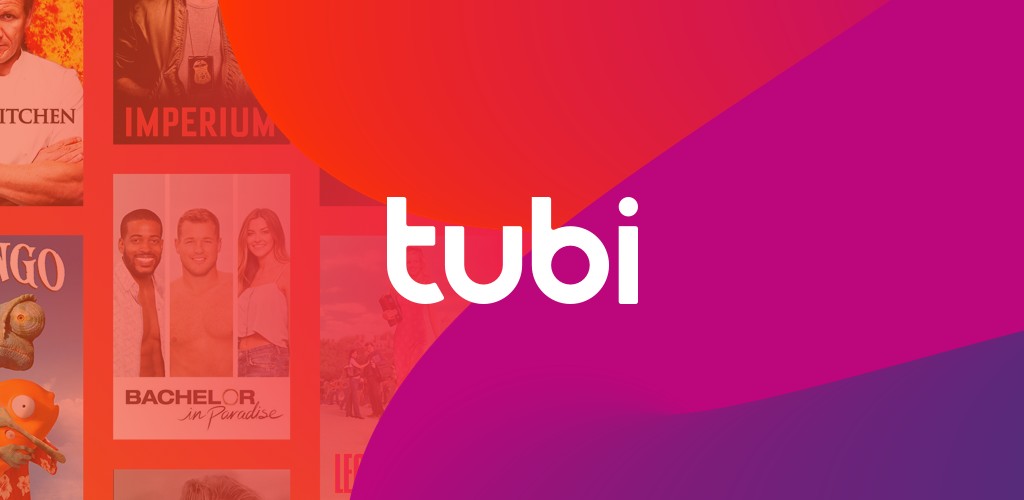Why Pluto TV Is Not Working And Guide on Troubleshooting
Summary: Pluto TV is one of the best free streaming services that users can watch on different streaming devices. If you are one of the users experiencing Pluto TV not working issues, this article is definitely for you.
Why Is My Pluto TV Not Working?
There are usually a handful of reasons for users facing the Pluto TV not working 2022/2023 issue. Below are some reasons mentioned for your reference.
- The Pluto app requires to be updated to the latest version.
- The streaming device requires to be reset.
- The streaming device requires to be updated or needs its memory increased.
- The Pluto service itself is having technical problems.
- The internet connection is either too slow or too much unstable in terms of download speed for the app to stream steadily.
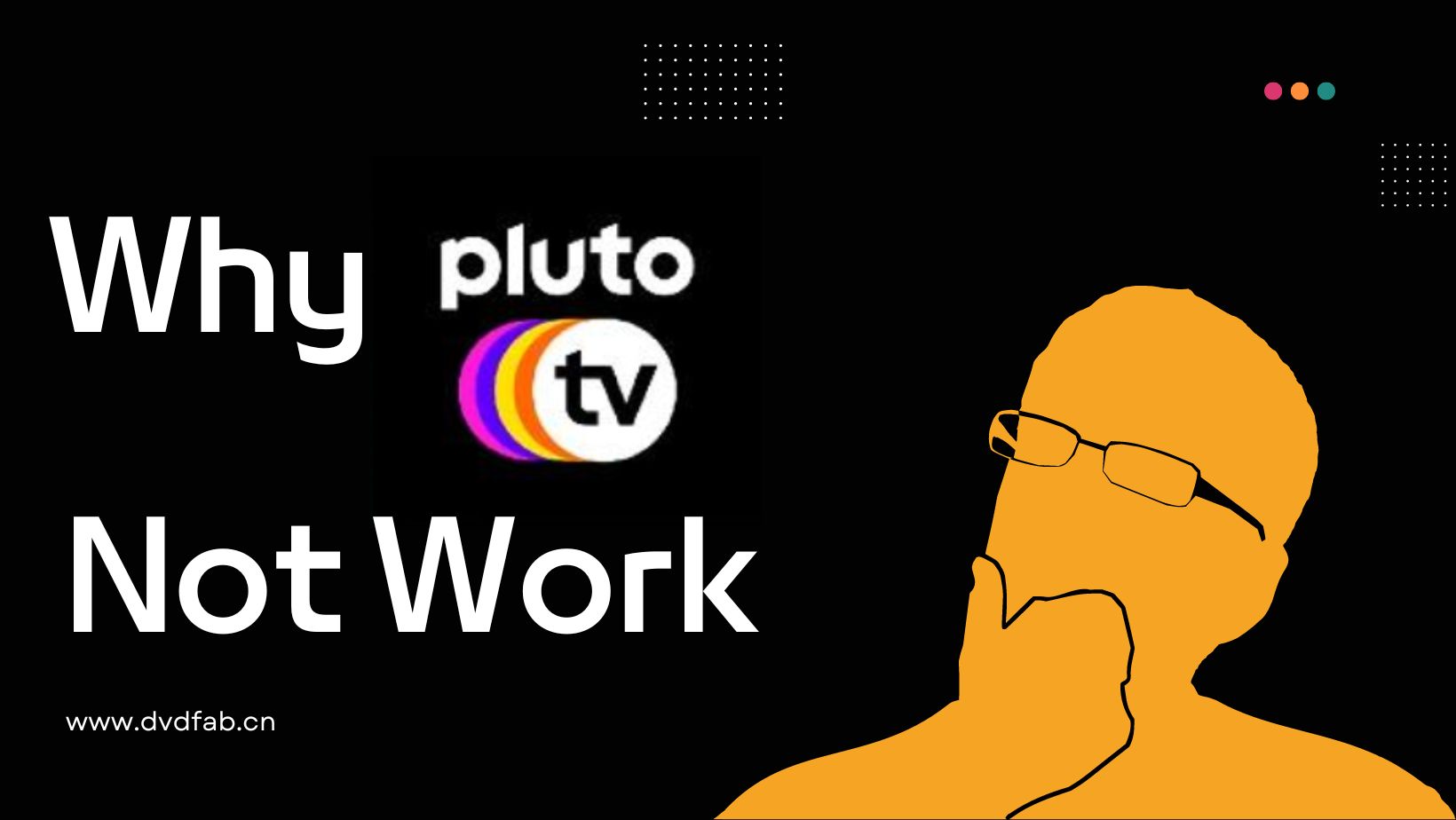
Users might observe that these issues tend to appear most often when they use Pluto in live TV mode. This is because Pluto operates much similar to a traditional TV signal, where the content runs “live” over your internet connectivity with no capability of pausing or any buffering between videos. This makes stability specifically essential for a seamless viewing experience.
Common Pluto TV Problems and Their Solutions
In this section, we are going to have a look at some of the most commonly seen and reported Pluto TV problems when you stream online or download MP4 movies along with their solutions.
1. Check Internet Connectivity
This is the most essential step before even going to your favorite channels on the Pluto TV platform. Pluto TV works online and is linked to a server, and users certainly require secure and strong Internet connectivity to make it operate properly.
Once users identify the issue with their Internet connectivity, all they can do is restart the router. If this does not work, you just need to get in touch with your Internet service provider and file a complaint related to a poor Internet connection and slow speed.
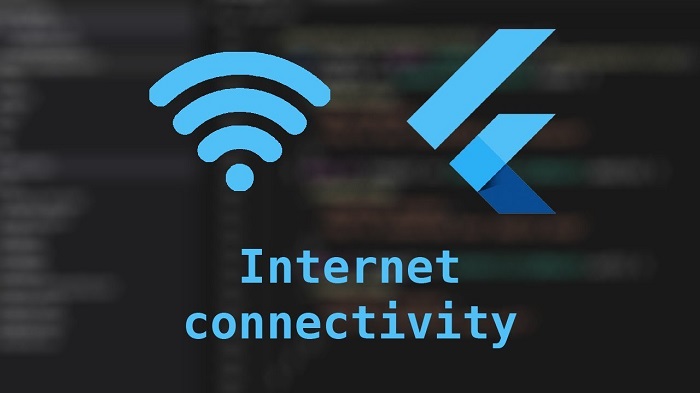
2. Your Device Is Not Compatible With Pluto TV
Right now, the only device that supports Pluto TV local channels is the Roku device. To use this feature on your Roku TV, you require to have an OTA antenna linked to it.
In addition to this, Pluto TV is thinking to increase its compatibility with different other devices relying upon the interest of the users.
3. Pluto TV Application Has Glitches
To be honest, the Pluto TV app is comparatively new and is presently undergoing its testing phase, owing to which it might encounter some issues and problems in its operation.
To deal with these problems, users can uninstall the Pluto TV app and then reinstall it to start over completely by clearing the cache. This process will not consume much time and will also be a quick solution to your issues.
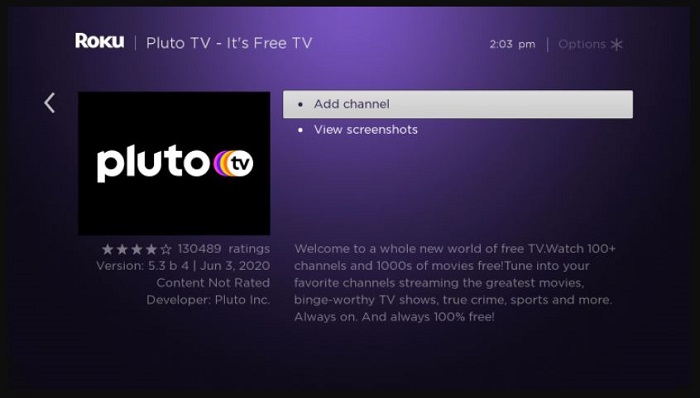
All you need to do on your Roku remote is press the home button. Next, highlight Roku TV, as this is the one you want to uninstall. Now, press the Star option, and you are done.
4. Pluto TV Server Is Down
In most instances, users might think there is an existing issue with their streaming device or their Internet connectivity. Yet, actually, users might ignore the fact that the Pluto TV server might be down. And during that time frame, they might face issues accessing the service.
The interruptions in service are often declared on Pluto TV online service’s official social media websites. Hence, if you think there is a Server related problem, go to the Twitter and Facebook feed and look out for the activity status of Pluto TV.
5. Contact Customer Support
If none of the solutions work for you, users might be left with the only option of getting in touch with the customer support of Pluto TV and lodging a complaint against the issue with the application.
Once they email it to customer care, the experts from Pluto TV will take care of it in the best possible way.
Download Pluto TV Content to Avoid Not Working Issues
The only solution to save yourself from the trouble of Pluto TV not working is to keep your movies and shows offline and watch them later once you are free.
Choose the streaming service
Tap the VIP Services or the YouTube icon on the left channel to find Pluto TV. You can also copy and paste your video URL directly into the address bar on the Homepage.
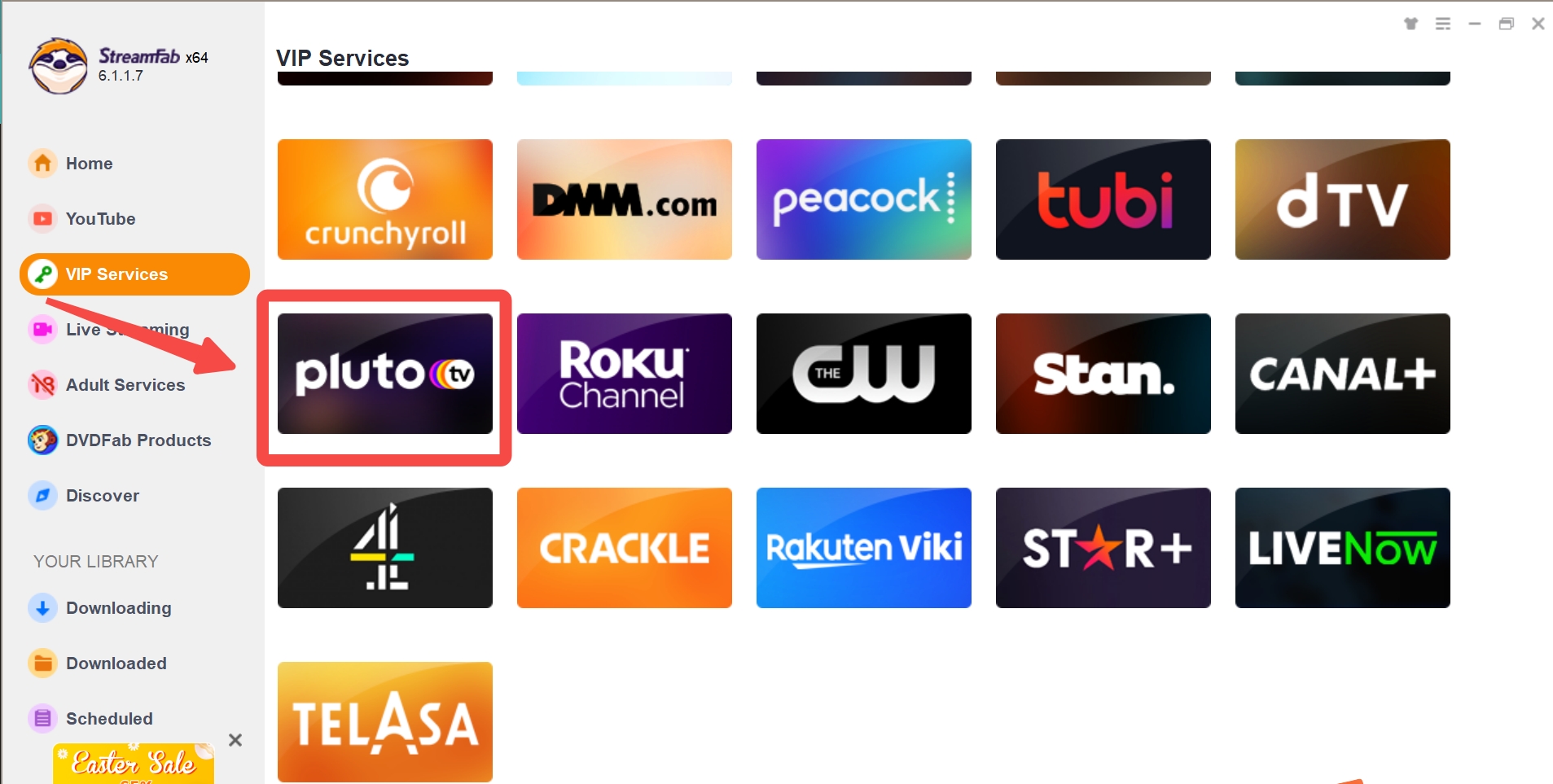
Customize the file
Search for the video and play it, then a pop-up window will ask for your video options. You can choose the audio and subtitle language.
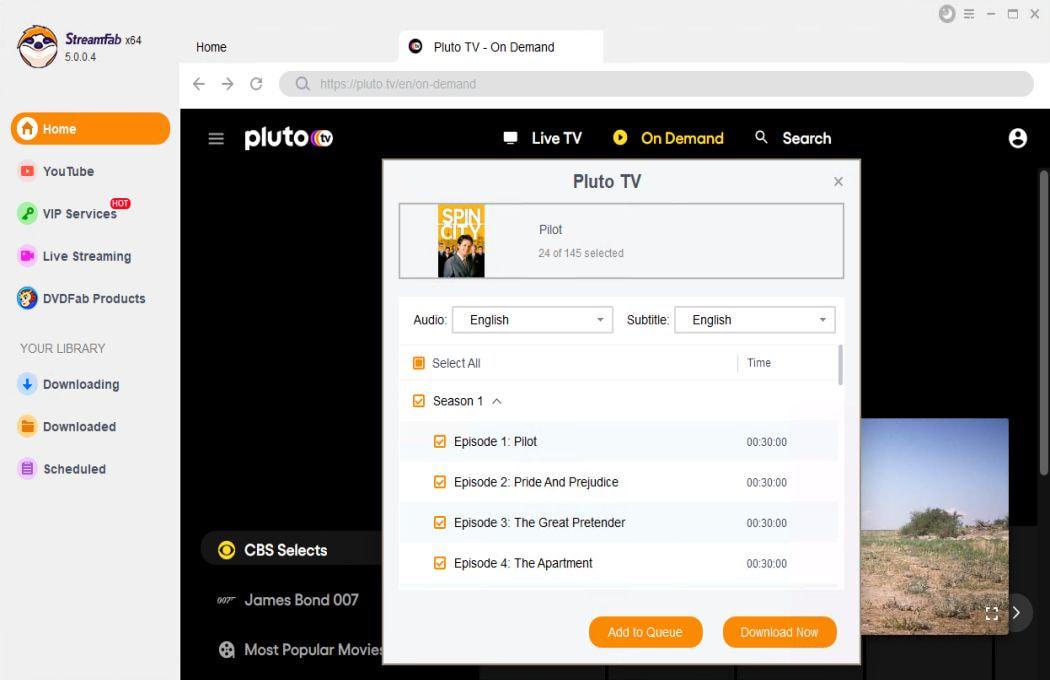
Click the download button
After customization, you can download pluto tv right now or add it to the queue.
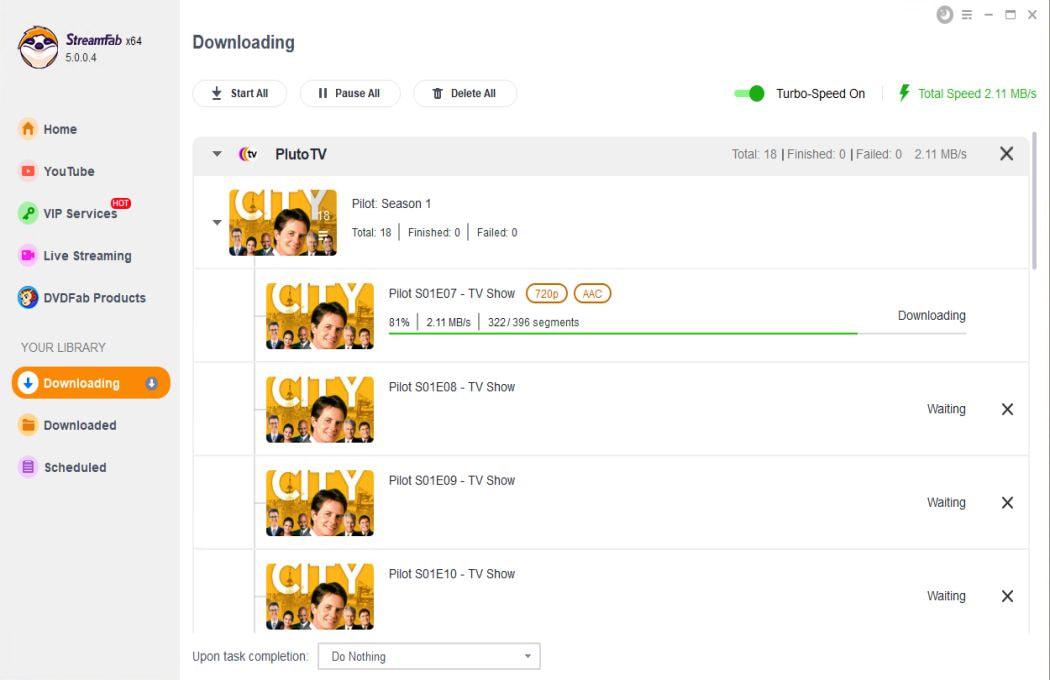
FAQs
To do so, select Guide and click Settings. Next, go to Profile and click on the Manage Account option, and select Sign In. From here, toggle the Merge into my account option if users would like to add their Favorite Channels and Watch List saved on their Roku to their account.
Besides, if you wonder how to watch Apple TV plus on Roku, click on this passage and find more approaches.
While users do not have channel editing or hiding options for Roku on Pluto TV, they can use the Favorites and Watchlist functions. Navigate to the On Demand option and select an episode or show.
Next, click the Add to Watch List option. From the Live TV screen, select a title and highlight the Channel at the bottom of the screen to add it to your Favorites list.
Pluto TV error codes explained: what they mean and how to fix
Pluto TV error codes can be frustrating, but they often provide clues about what’s causing the problem. By understanding what these error codes mean, you can troubleshoot the issue more effectively. Some common error codes include 1001, 1002, and 1016.
Why Can’t I Watch Certain Channels on Pluto TV?
If you’re unable to watch specific channels on Pluto TV, the channel could be experiencing issues, or it may not be available in your location. To resolve this, check that the channel is still available on the platform, and ensure that your location settings are accurate.
Conclusion
All in all, Wwe had a look at different reasons for users facing the Pluto TV not working issue and solutions to those issues. All these issues can be avoided by keeping your movies and shows offline and watching them later. If you meet similar problems when you using Netflix, you can also turn to help from a Netflix movie downloader.