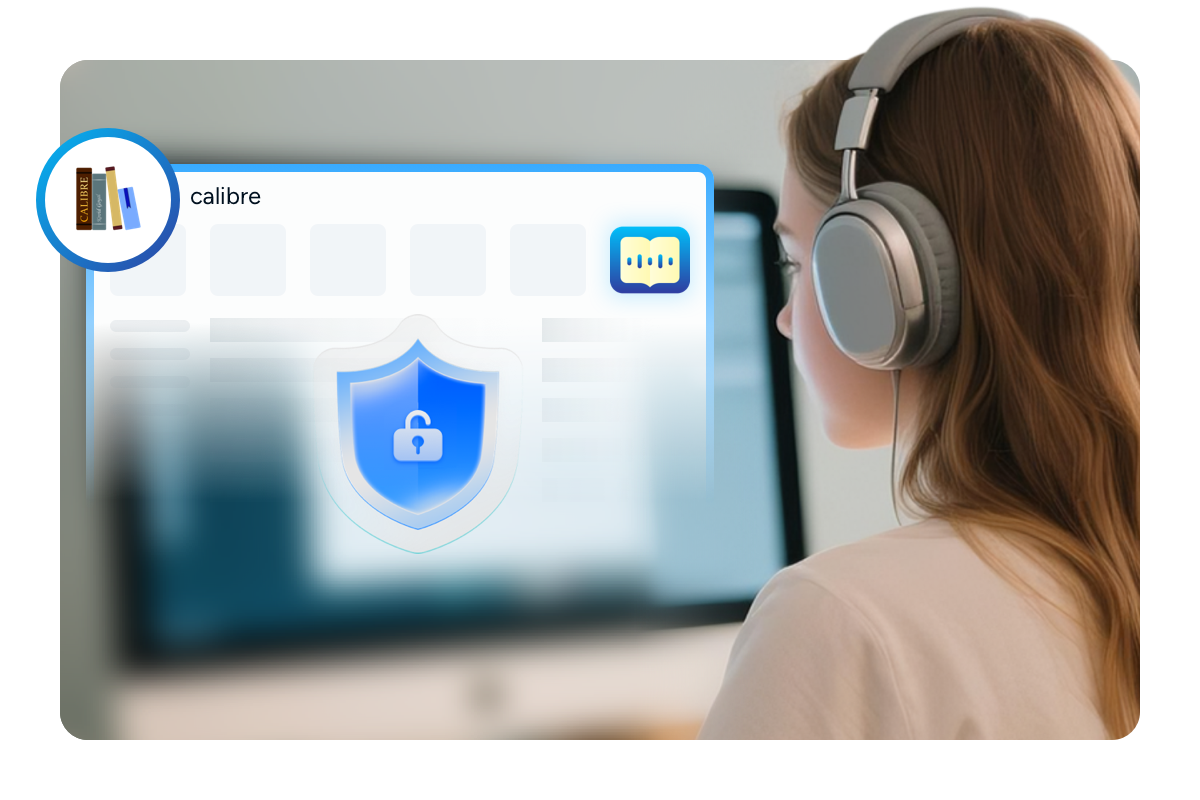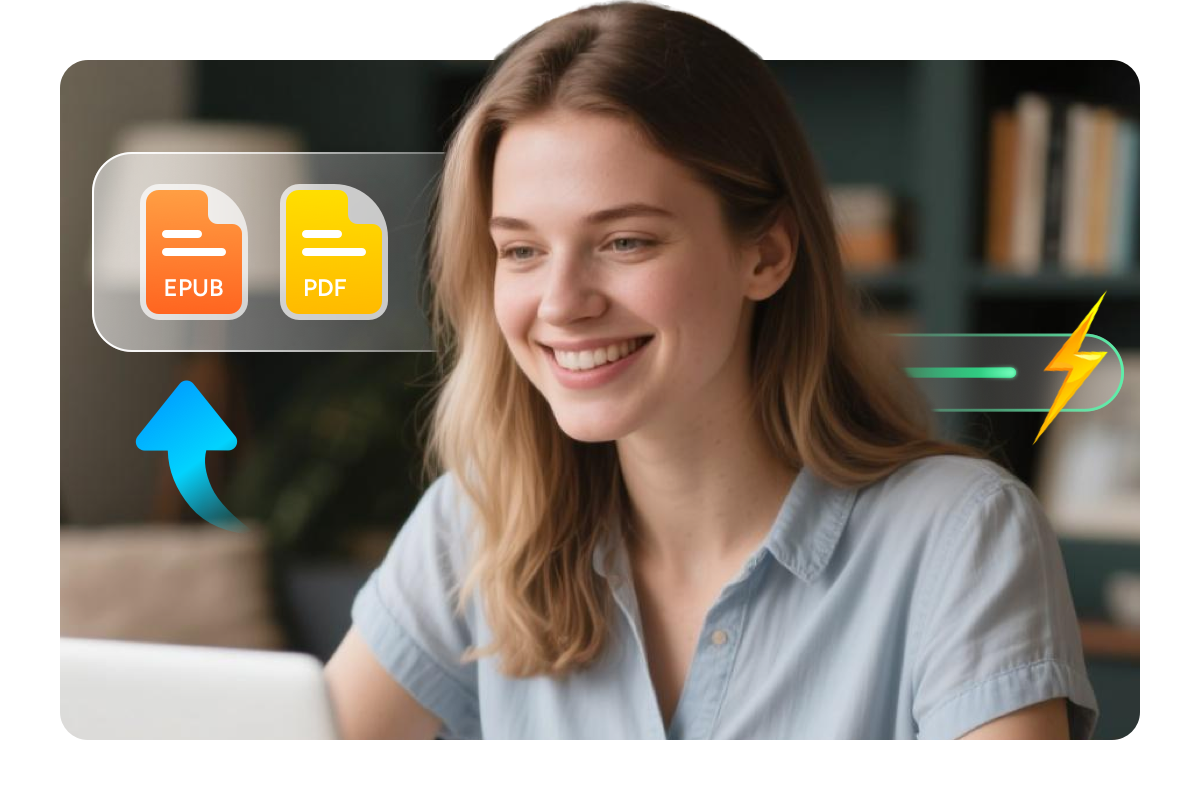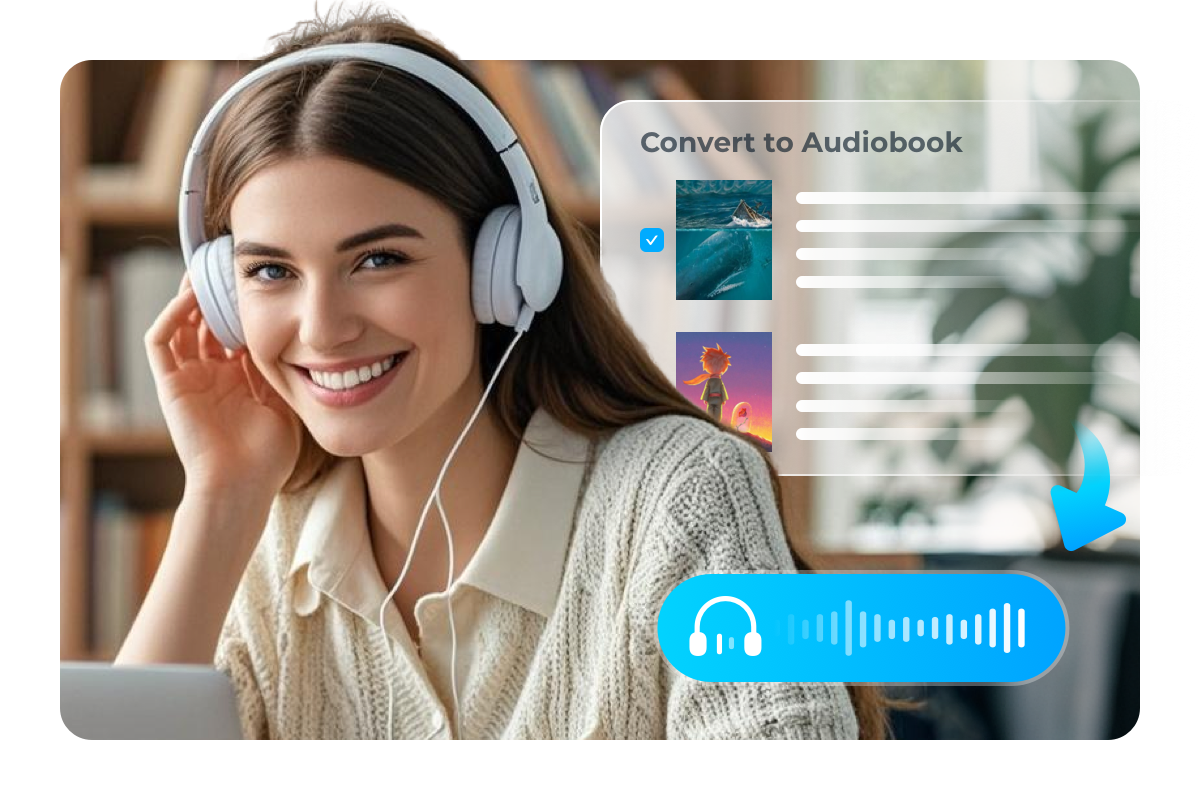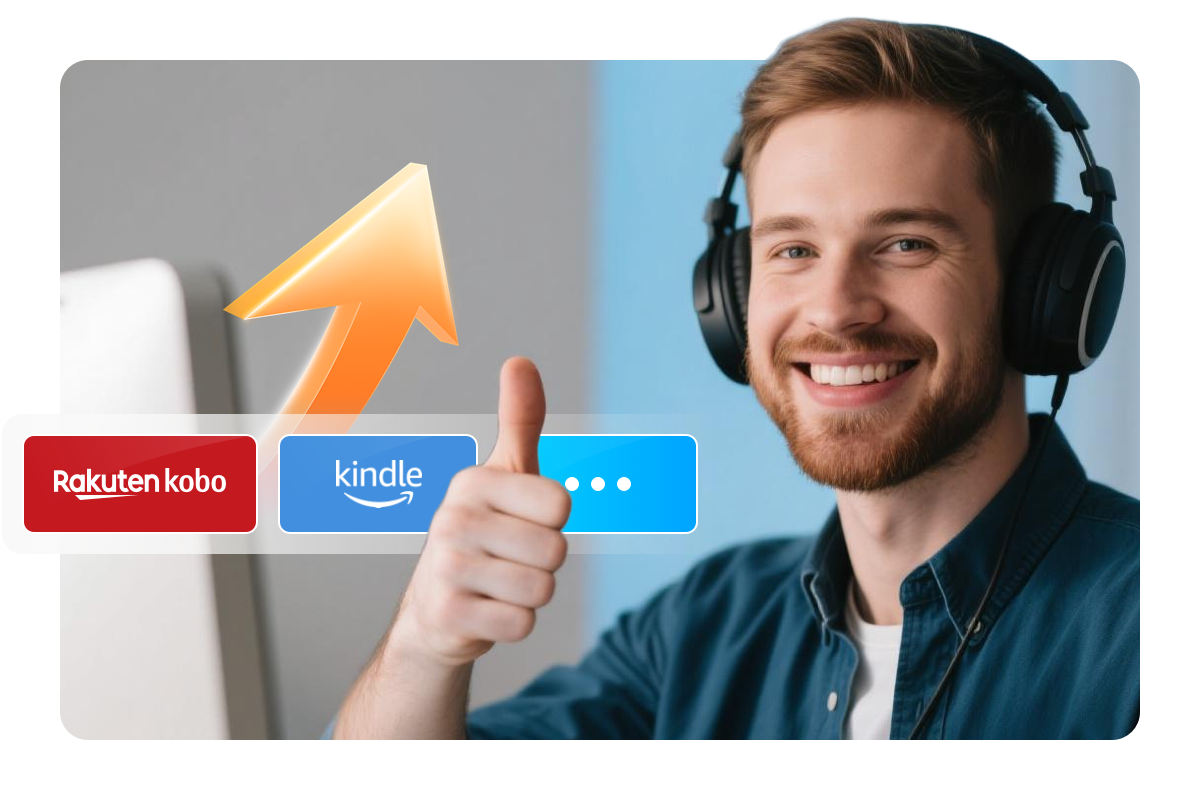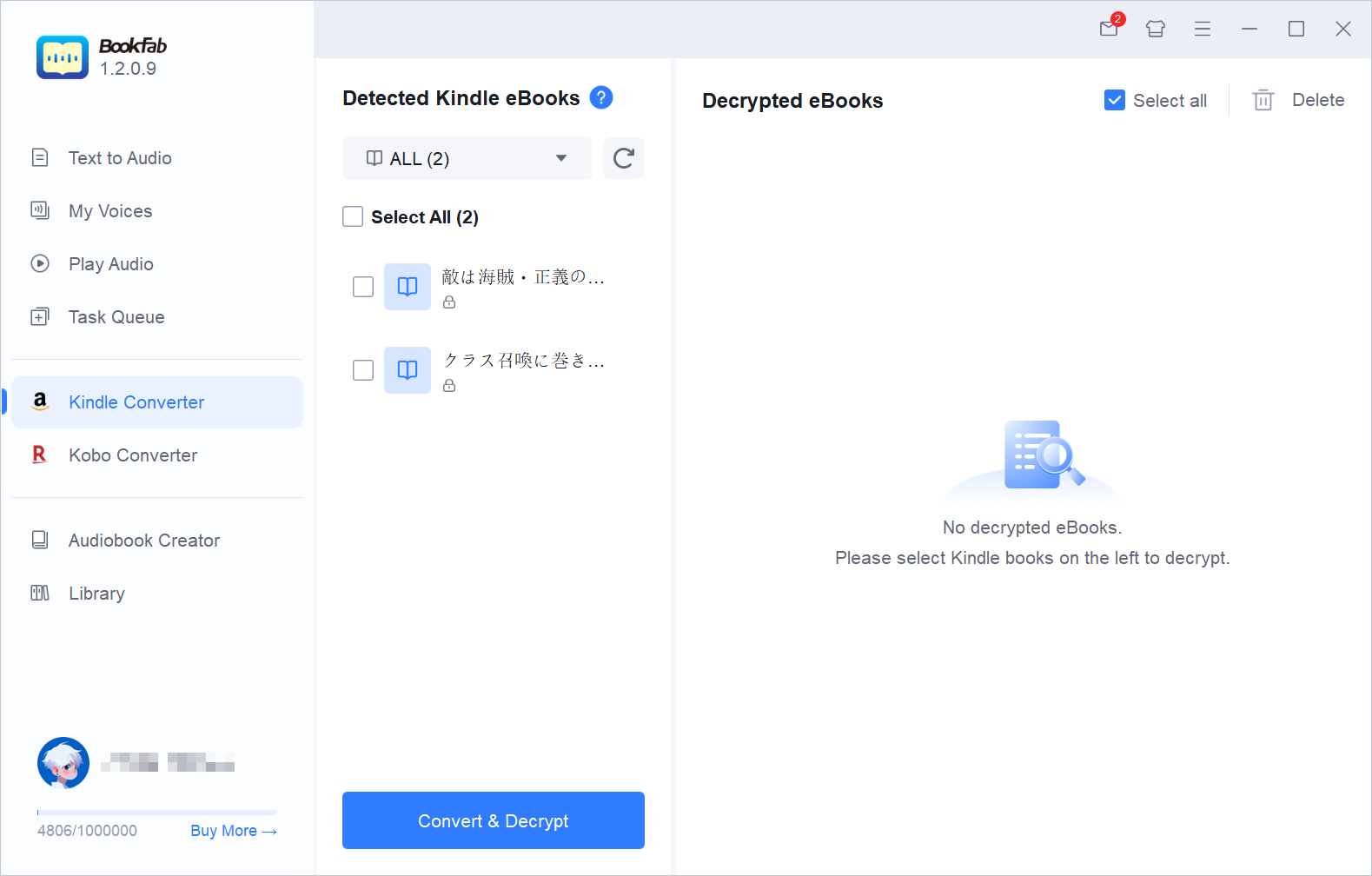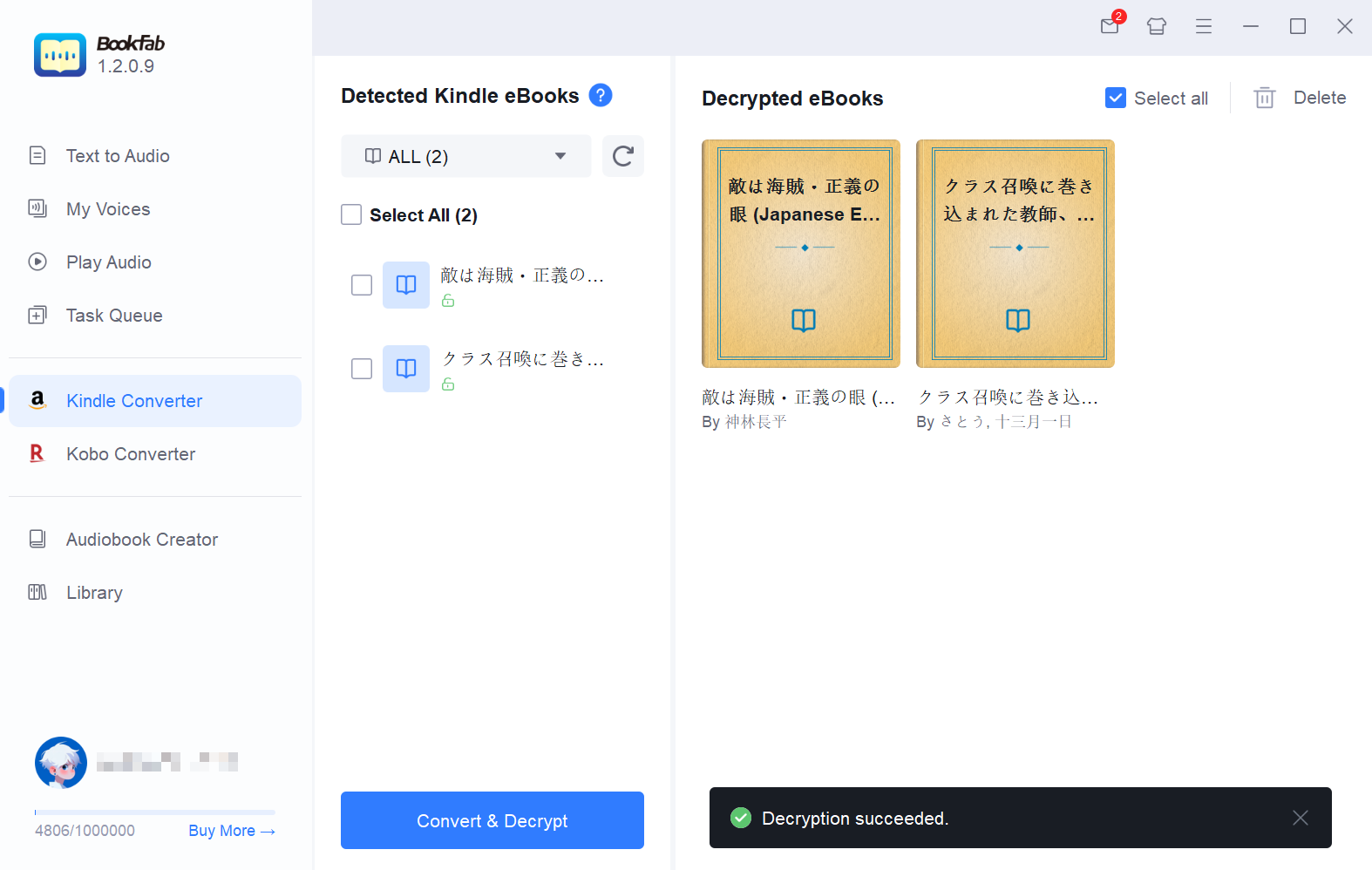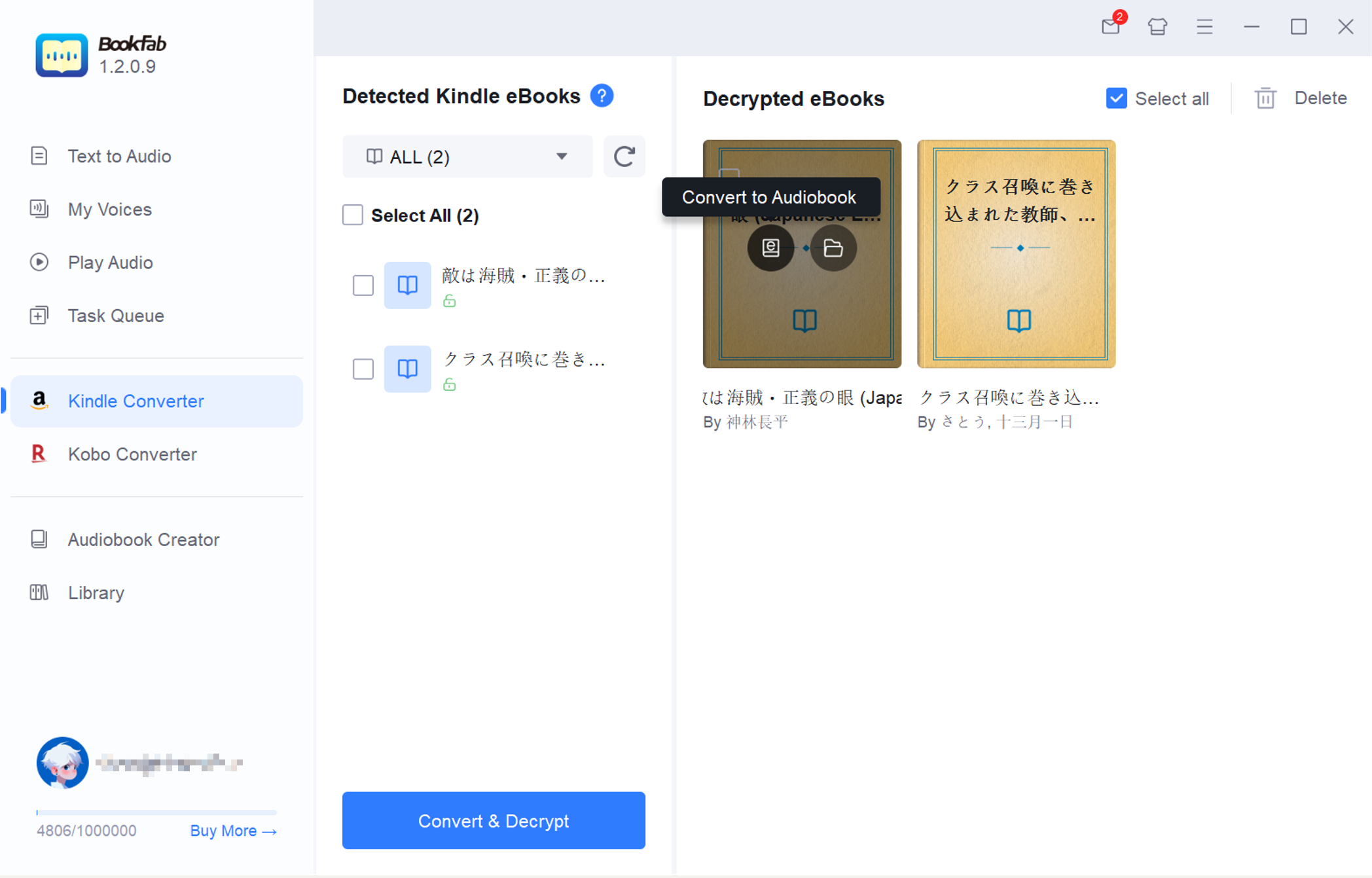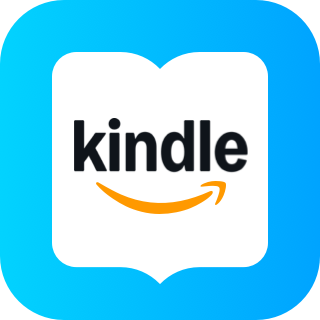Latest Kindle Tips & Solutions
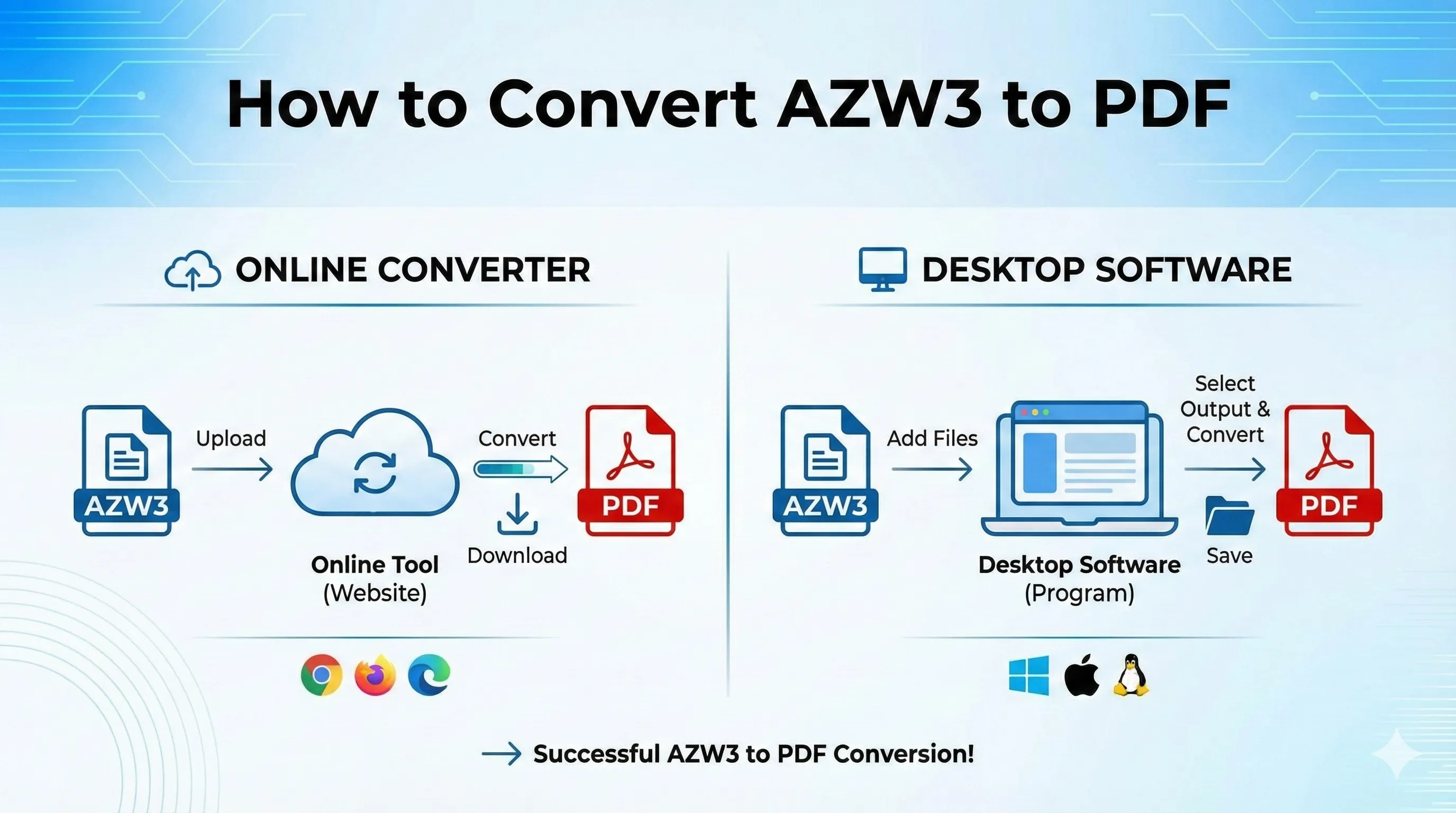
How to Convert AZW3 to PDF: Online Converters and Best Desktop Method
This guide explores the different methods for converting AZW3 files to PDF, including online tools and desktop software. It highlights the key advantages and limitations of popular online converters like Convertio, Online-Convert, and MConverter, as well as the more reliable BookFab Kindle Converter for handling DRM-protected files and complex layouts.
By Amber Collins - Dec 12, 2025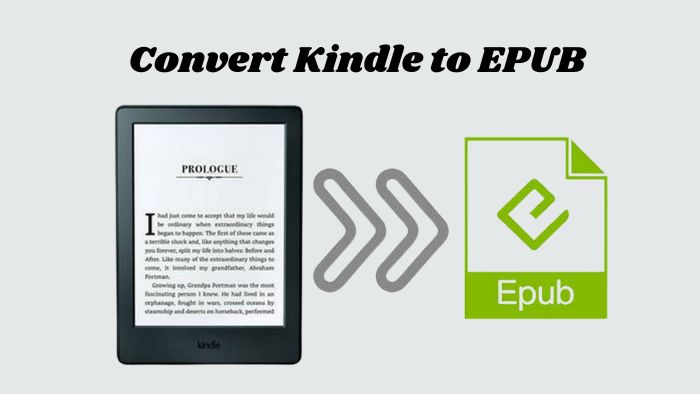
How to Convert Kindle Books to EPUB: Easy Steps in 2025
Here you'll find clear steps to convert Kindle books to EPUB with desktop tools like BookFab, Calibre and imElfin, plus an online converter such as Convertio. I explain how to download your Kindle files, remove DRM where it is legally allowed, convert them to EPUB, and pick the method that matches your devices and reading habits.
By Amber Collins - Dec 5, 2025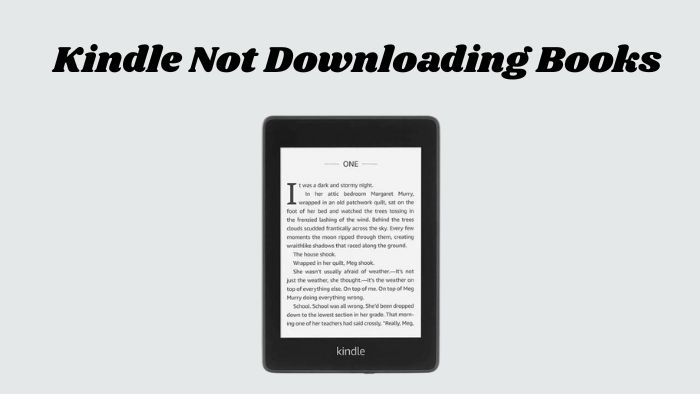
Kindle Not Downloading Books? Reasons and Top Fixes
In this article, we’ll guide you through how to fix the Kindle not downloading books issue. whether it’s due to a slow internet connection, full storage, or outdated software. Plus, we introduce BookFab Kindle Converter as an effective alternative to download and convert Kindle books to EPUB format seamlessly.
By Amber Collins - Dec 7, 2025