DVDFab 13 Review: Your Professional Disc Solution [2025 Update]
Summary: DVDFab 12 has been updated to DVDFab 13. In this DVDFab 13 review, we cover the key features, main functions, how it works, and what’s new, offering a clear overview of the suite from copy/rip/create and disc-to-disc conversion to Cinavia removal.
Table of Contents
Dear DVDFab Users:
We're excited to announce that your favorite DVDFab 12 has evolved into the more powerful and efficient DVDFab 13. In this reviews, we will guide you through the significant enhancements, functions, and operation of DVDFab 13. We'll also highlight what's new in this version. So come along with us as we delve into the intricacies of this professional disc solution upgrade.
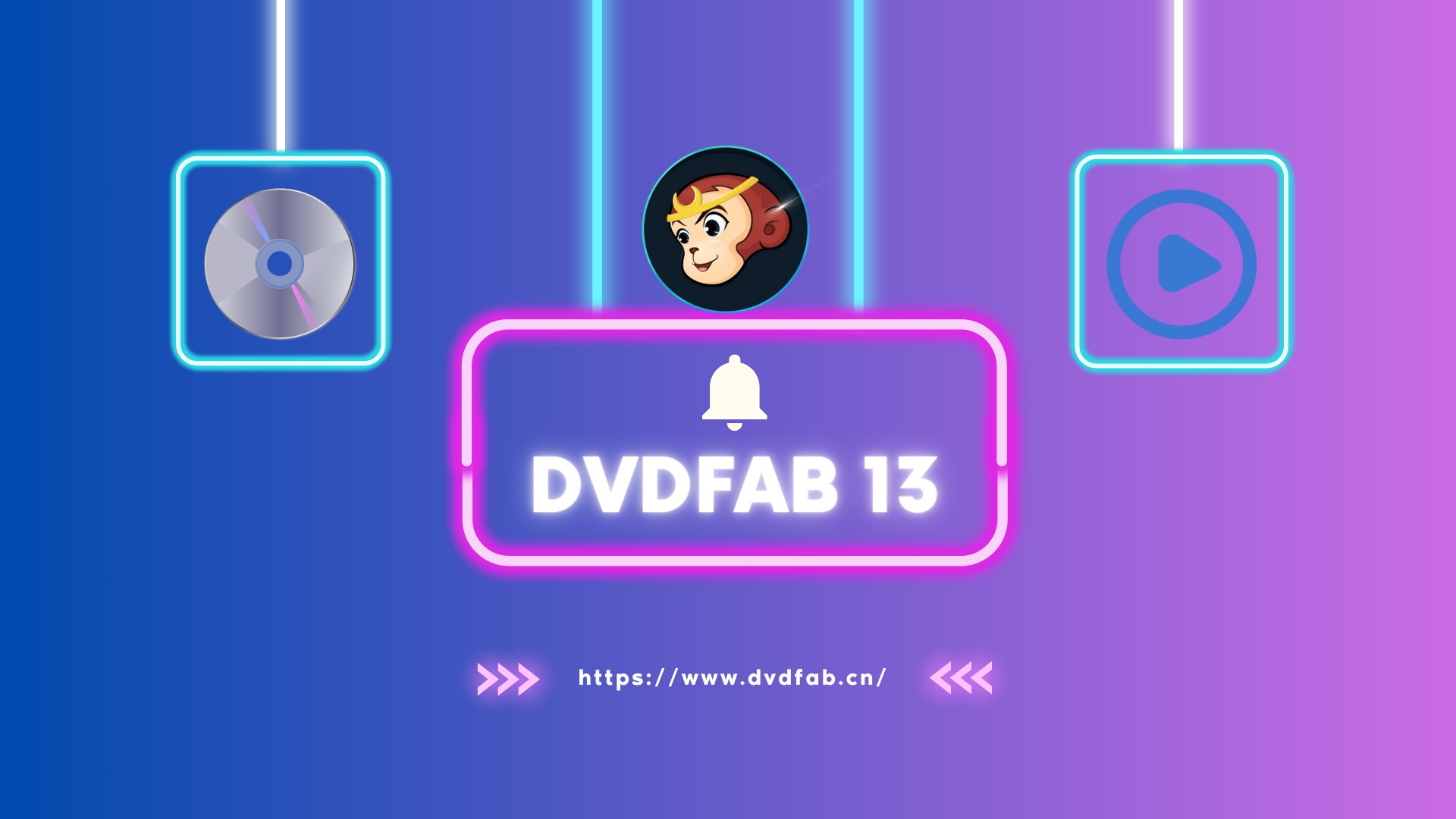
DVDFab 13 Review: Main Functions & Features
Burn, rip, create, convert, and remove cinavia from your chosen disc movies and videos with DVDFab 13. DVDFab All-In-One has multiple features to help you decrypt and copy DVDs, Blu-rays and 4K UHD Blu-rays with copy protection to blank discs/hard drives, convert discs to numerous video formats, burn multiple videos to discs, and more for playback on different devices.
1. Copy/Burn Disc to Disc/ISO/Folder
With DVDFab 13's Copy module, you can efficiently decrypt and burn DVDs and (4K) Blu-rays of your valuable content to discs or create ISO files or folders for lossless backups. It has a DVD Copy, Blu-ray Copy, UHD Copy, Blu-ray Recorder Copy, and 4K Recorder Copy to meet your diverse needs.
With DVDFab DVD Copy, you can efficiently create lossless DVD-9 to DVD-9, DVD-5 to DVD-5 backups at lightning-fast 50x speed or compress any DVD output to a blank disc or save it as ISO/Folder on the hard disk drive. It offers six different Copy modes, including Full Disc, Main Movie, Clone/Burn, Merge, Split, and Customize. Similarly, with DVDFab Blu-ray Copy, you can decrypt copy your Blu-ray to BD-50/-25 or compress it to BD-25 with 5 copy modes.
💡Learn more about DVDFab DVD Copy, DVDFab Blu-ray Copy, and DVDFab UHD Copy
2. Convert Disc to Digital File
DVDFab 13 also has a Ripper module that allows you to rip and convert the DVDs, Blu-rays, and UHD into over 1000 video/audio formats in 1:1 quality at 50x faster ripping speed and get seamless playback on 260+ devices, media players, or home theatre. The Ripper module also has a built-in video editor that helps crop, trim, add watermark and external subtitles (SRT/ASS format), merge, and adjust brightness/contrast/ saturation to make your videos stand out.
💡Learn more about DVDFab DVD Ripper, DVDFab Blu-ray Ripper, and DVDFab UHD Ripper
3. Make Disc from Video File
DVDFab 13 also has a DVD Creator, Blu-ray Creator, and UHD Creator module that can create any types of DVD/Blu-ray/UHD discs, ISO files or folders from 200+ video formats like MOV, FLV, MP4, MKV, AVI, etc. It supports all disc formats like DVD-9, DVD-5, DVD±R/RW, DVD±R DL, BD-R, BD-RE, BD-50, BD-25, BD-9, and BD-5. Moreover, the Creator module features a built-in menu creator that allows you to create stylish DVD/ Blu-ray menu with its various static and dynamic templates and customized options.
💡Learn more about DVDFab DVD Creator, DVDFab Blu-ray Creator, and DVDFab UHD Creator
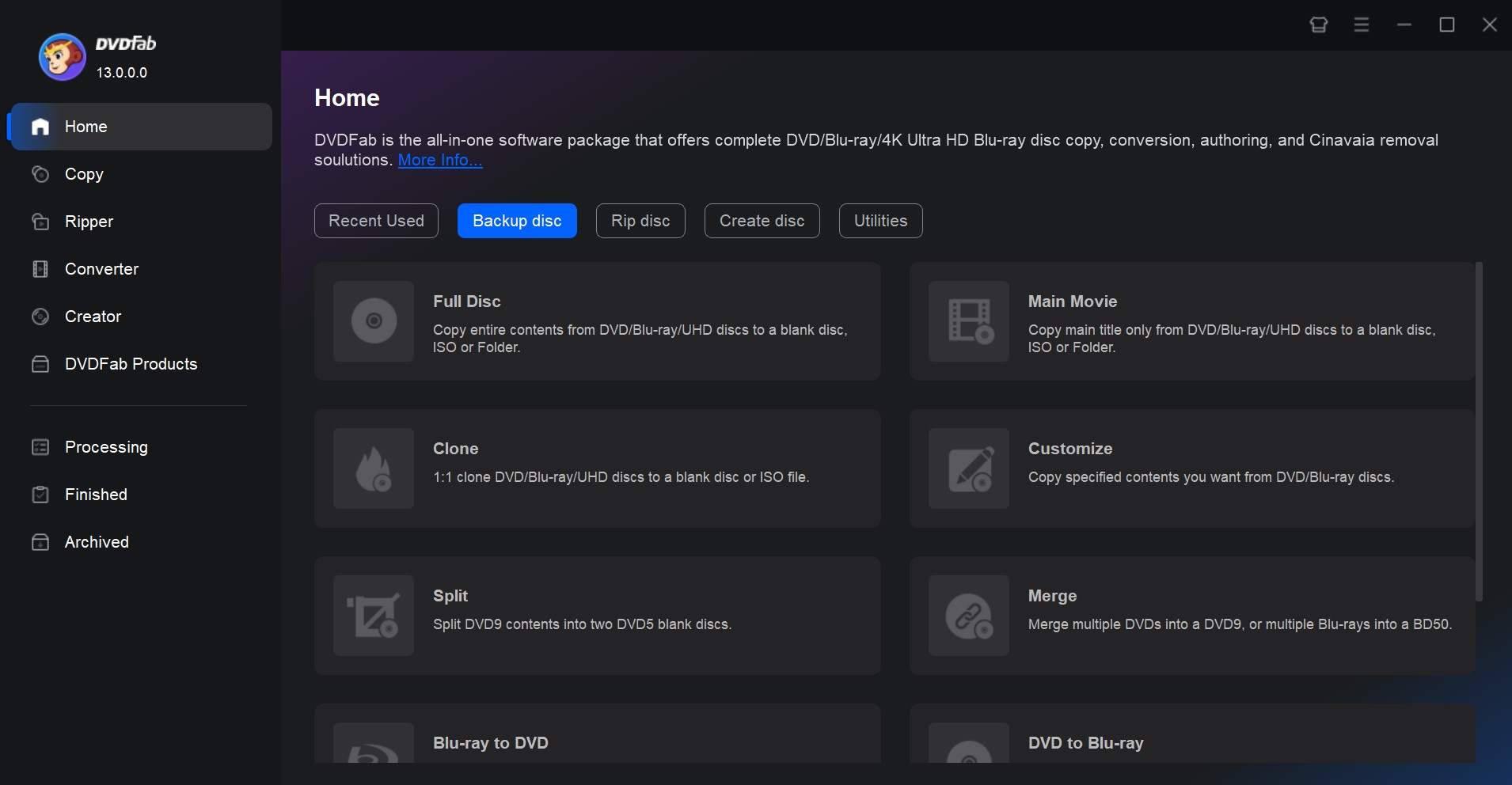
4. Convert Between Disc Formats
DVDFab 13 is also the most excellent disc conversion tool. Whether you need help converting Blu-ray to DVD, DVD to Blu-ray, Blu-ray to UHD, or UHD to Blu-ray, DVDFab 13 does it all. Its powerful conversion engine delivers the best quality output without any quality loss.
5. Remove Cinavia Protection
DVDFab 13's Cinavia Removal modules help remove Cinavia protection permanently, and support an extensive range of Ripping and Copying. They also enable users to create Cinavia-free backups with high-quality AAC/AC3 audio, as well as lossless formats such as DTS-HD and TrueHD (with channels up to 2.0 or 5.1) that work perfectly with all playback devices.
6. Other Tools & Features of DVDFab 13
- UHD Drive tool to downgrade UHD unfriendly firmware.
- Blu-ray After Editor and UHD After Editor allow you to add or replace audios and subtitles.
- Keeps updating to support the newly released DVDs or Blu-rays with encryption.
- Output friendly Meta Info and .nfo File for media server.
- Supports 50x high processing speed with hardware GPU acceleration.
What's New in DVDFab 13?
DVDFab 13 is introduced to users with new and improved features. Here’s a highlight of the exclusive features you can find in the program.
1. Keep Updating to Remove New Copy Protections
DVDFab is the only tool that keeps updating for newly purchased encrypted DVD/Blu-ray/UHD. It lets you quickly remove old or new protections and losslessly copy or compress DVDs, Blu-rays, and 4K UHD Blu-rays to a blank disc. Or save it as an ISO file/folder on your HDD.
2. All-new Video Editing Functions
The all-new Video Editor feature in the Ripper modules is much simpler and easier to use. You can now crop, trim, merge, rotate, add subtitles and watermarks, and adjust audio or video color to suit your style.
3. Hi-Fi Audio Converter in the Ripper modules
The Hi-Fi Audio Converter is integrated into the Ripper module, requiring no additional purchase. It enables you to convert music blu-rays to lossless HI-Fi audios with a 24-bit and up to 192 kHz HD output to create playback-friendly CUE files for accuracy.
4. Improved Burning and Conversion Speed
The speed of disc conversion and burning has seen an average increase of 5% to 10%, making DVDFab 13 more efficient than it's ever been. Moreover, the process is now more stable. This enhancement in speed and stability offers a smoother, faster experience for users.
5. New UI/UX: Faster, Cleaner, More Intuitive
DVDFab 13 has an all-new modern and elegant UI and color designs: Light, Dark, and 365. You can select the most appropriate for your working environment with the Light and Dark modes. The 365 Skin color scheme has been designed exclusively for 365 users.
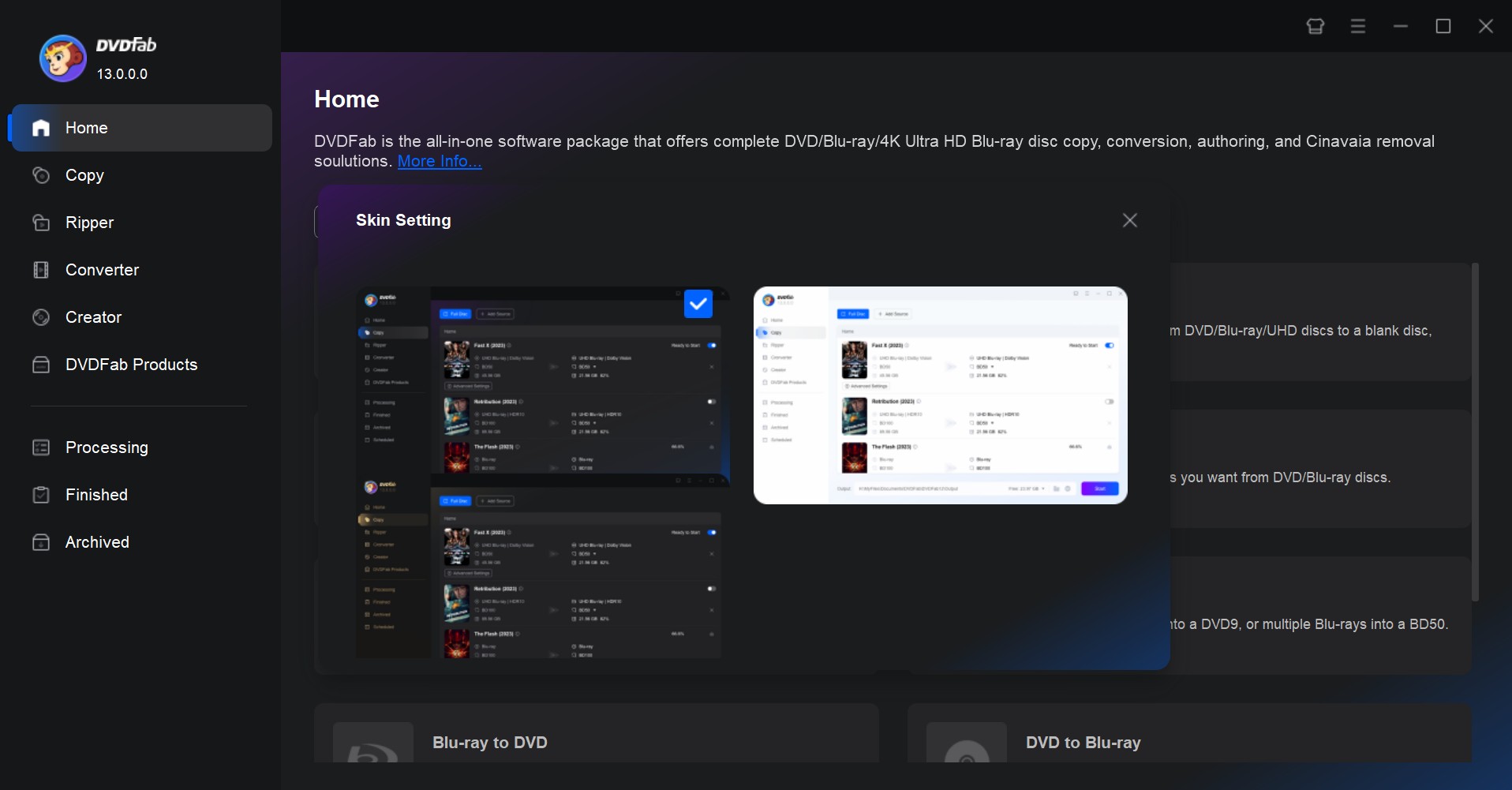
DVDFab 13 introduces an all-new and improved display of source and output information during your disc processing tasks, making everything crystal clear at a single glance to track various video data such as title, runtime, chapter details, HDR status, subtitles, and other video and audio settings.
6. New AI Tools to Enhance and Upscale Video
DVDFab 13 introduces a suite of AI-powered tools integrated into the All-in-One package.
- NVIDIA AI Enhancer helps improve video quality and can convert SDR to HDR10 when used with modules such as DVD/Blu-ray Ripper, and UHD Creator.
- AI Upscaler enhances resolution and clarity, especially useful for older or lower-quality sources.
- AI HDR Upconverter brings standard SDR content up to HDR10 or Dolby Vision for a more vivid viewing experience.
Note: These AI tools are not standalone software. They require valid authorization of relevant DVDFab modules in order to run.
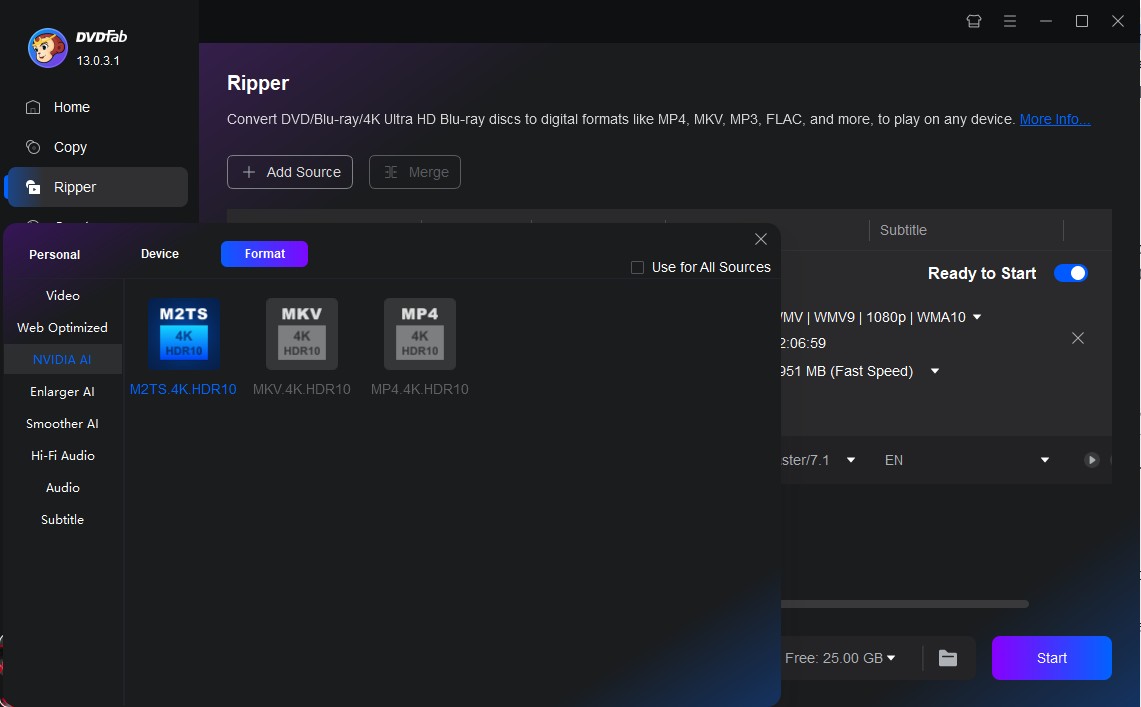
Module Readjustments in DVDFab 13
The Video Converter and Enlarger AI modules have moved from DVDFab 12 to the all-new UniFab All-In-One. If you are an existing paid user of DVDFab Video Converter and Enlarger AI, you can access these modules in UniFab for free.
1. Video Converter
Though DVDFab 12’s Video Converter is replaced with the all-new UniFab Video Converter, you can get it for free as an existing DVDFab Video Converter user. It has 3-in-1 video editing tools such as video conversion, video editing, and video production functions for more flexible customization in the output video.
2. Enlarger AI
DVDFab 12’s Enlarger AI module is replaced with the all-new UniFab Video Enlarger AI. But as an existing DVDFab Enlarger AI user, you can get it for free. It lets you enhance the video clarity and improve video quality. You can also enlarge video resolution up to 4K for every genre.
3. Smoother AI
Smoother AI will soon be replaced with UniFab Smoother AI. However, as an existing DVDFab Smoother AI user, you can get it for free. Before the latter is ready, you can continue to use it in DVDFab 12.
4. UHD Drive Tool
UHD Drive Tool is currently still in the works and will soon be released in DVDFab 13.
5. DRM Removal for Apple
DRM Removal for Apple is now discontinued in DVDFab 13. But you can still use it normally in DVDFab 12.
How to Use DVDFab 13?
As you now know the features and functions of DVDFab 13, you must learn how to use it to make the most of your disc-related solutions. On the main interface of DVDFab 13, you’ll find different modules such as Copy, Ripper, and Creator with options like Recently Used, Backup Disc, Rip Disc, Create Disc, and Utilities.
Here we take DVDFab DVD Ripper module as an example to show you how to use DVDFab 13 easily:
Step 1: Free Download DVDFab 13 and Load the DVD Source
First, download and launch DVDFab 13 on your computer system. Click "Ripper" in the left column and tap + Add Source on the main page. Select the source DVD from the list that pops up and wait until it opens with the program.
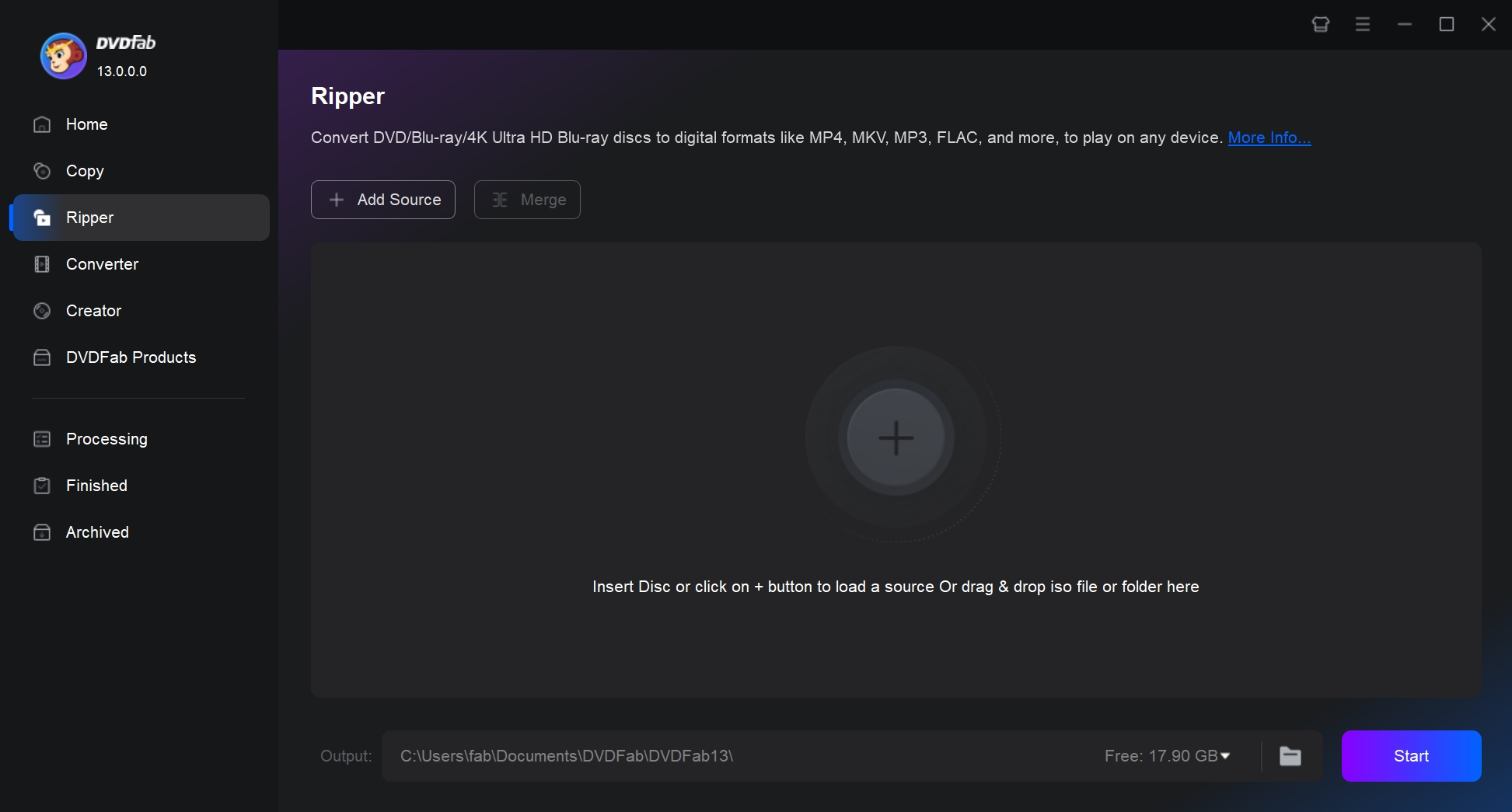
Step 2: Choose One Output Profile and Customize the Video
Then change the Ripper scene and profile by clicking the dropdown menu beside the appearing format on the main screen and selecting "Choose Other Profile". You can also click "Choose Other Titles" to select which part of the DVDs you want rip.
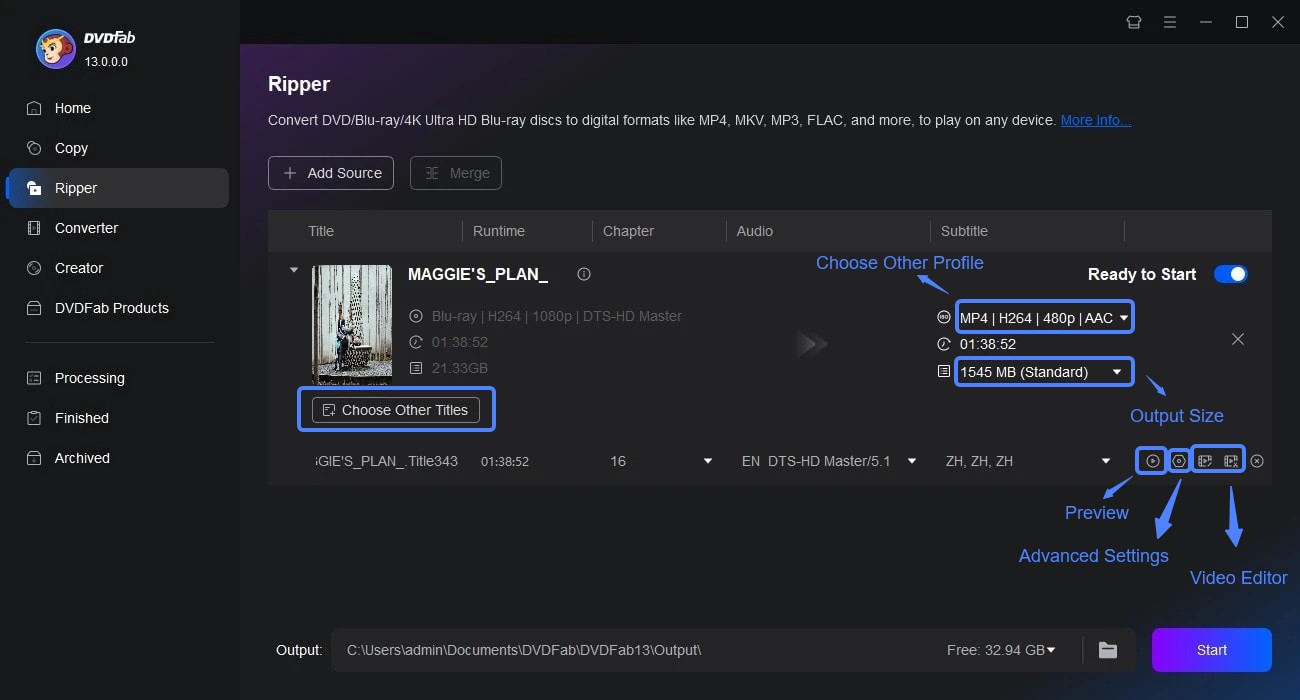
Click the Advanced Settings icon (under the added source video) to change the output parameters of video, audio, and subtitle.
Click the Edit icon to crop, adjust effects, add watermark and subtitles, and adjust audio and video speed.
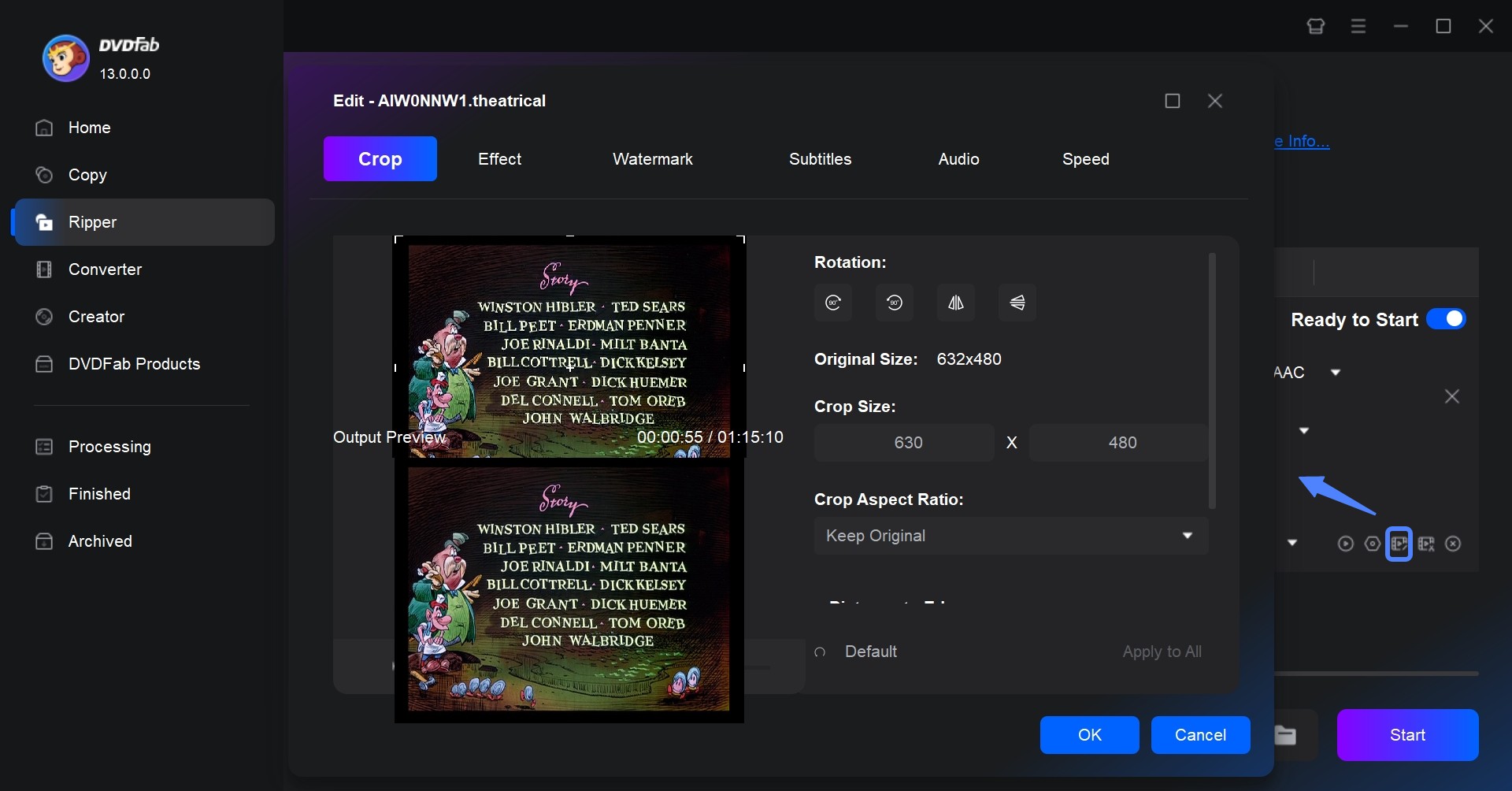
Click the Trim icon to trim your video up to a desired length and preference.
Step 3: Select Output Directory and Start to Rip DVD Fast
After making all the necessary changes, preview your video settings and select your output directory by clicking "Save to". Finally, click the Start button at the bottom. As the task proceeds, you will be able to see it on the screen. Select the dropdown menu near When all tasks are done at the bottom-left corner to Do Nothing, Exit Program, or Hibernate the computer.
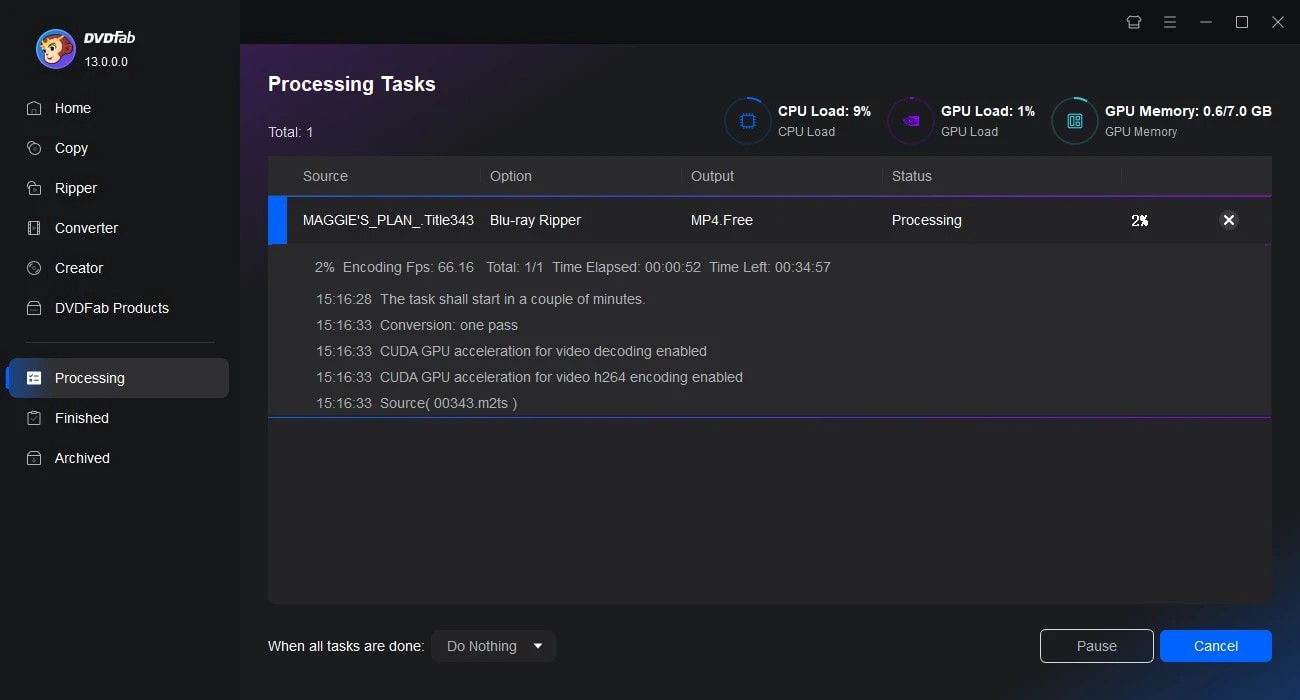
You can also pause the process and resume it when desired. Once your task is finished, you can find it in the Finished tab on the left side of the DVDFab 13 homepage. You can also download DVDFab Remote on your phone. The app lets you view real-time task progress and sends push notifications when a job completes or fails, so you do not need to sit at your PC to check the status.
FAQs
Yes. DVDFab 13 is 100% clean and safe software with no adware, spyware, or viruses. It does not even collect your personal information. So feel free to install and use it. For additional details on security, privacy, and best practices, read Is DVDFab Safe.
Yes. DVDFab 12 package still works seamlessly on Windows PC 11/10/8.1/ 8/7 and macOS 10.10 to 15.
Yes. DVDFab HD Decrypter is still a simplified but free version of DVDFab 13. This free version is able to copy DVD or Blu-ray discs, ISO files or Folders to another blank disc or save as ISO files or Folders on your hard drive, as well as rip and convert them to MP4/MKV formats with high quality.
💡See our DVDFab Crack guide on the risks (malware, data loss, legal exposure) and safer alternatives.
What is PathPlayer in DVDFab?
PathPlayer enables DVDFab to copy DVD content only allowed to be played on a real DVD player. In this way, DVDFab will ignore unplayable content which may contain copy protection.
PathPlayer works like a real DVD player, which scans every play path of a given DVD, checking everything that you can access on a DVD player with a remote controller. DVDFab can know all the content that a real DVD player will read as soon as Pathplayer finishes its job.
💡For on-the-fly decryption while playing or ripping, see DVDFab Passkey Review.
The Bottom Line
Undoubtedly, DVDFab 13, or DVDFab All-in-One, is the best professional disc solution to help you with all the issues of DVD/Blu-ray/UHD copying, converting, ripping, and authoring. If you have been using DVDFab 12, feel free to upgrade to DVDFab 13 for an enhanced user experience and up-to-date protection. Its all-new UI blends with your working environment to simplify your workflow and easily manage your files.
