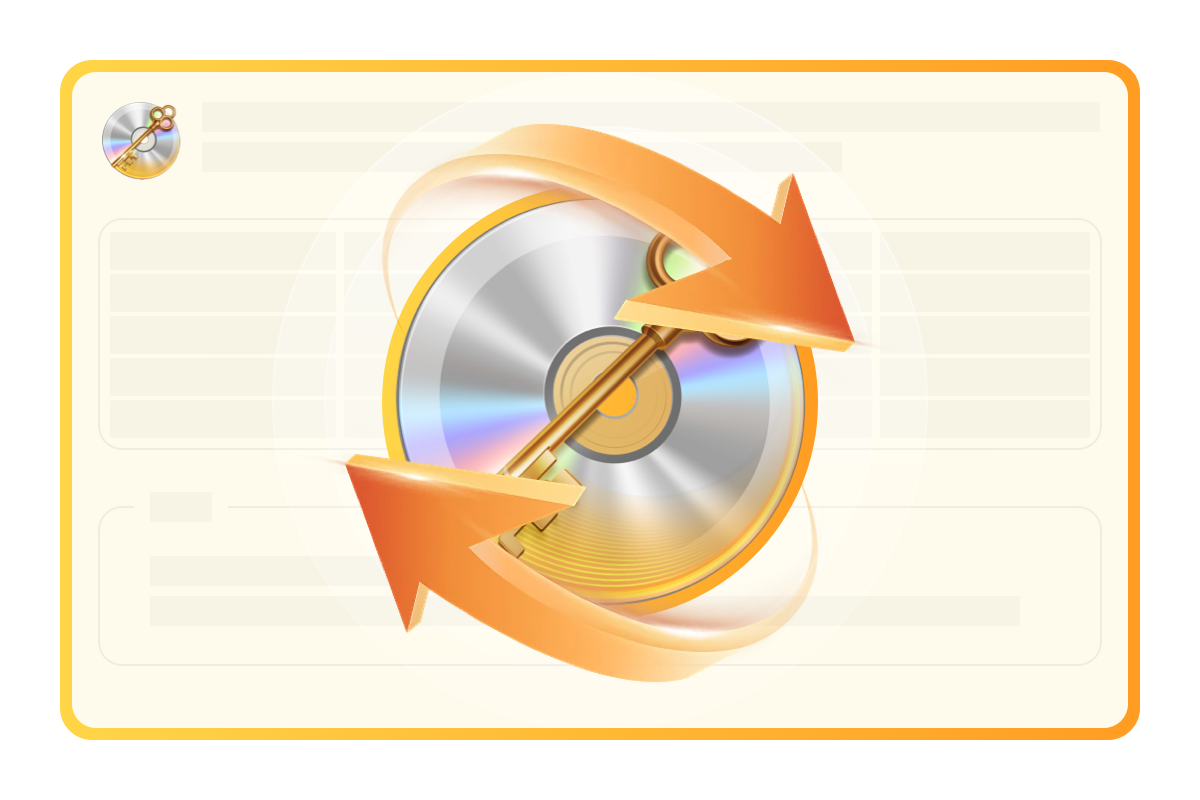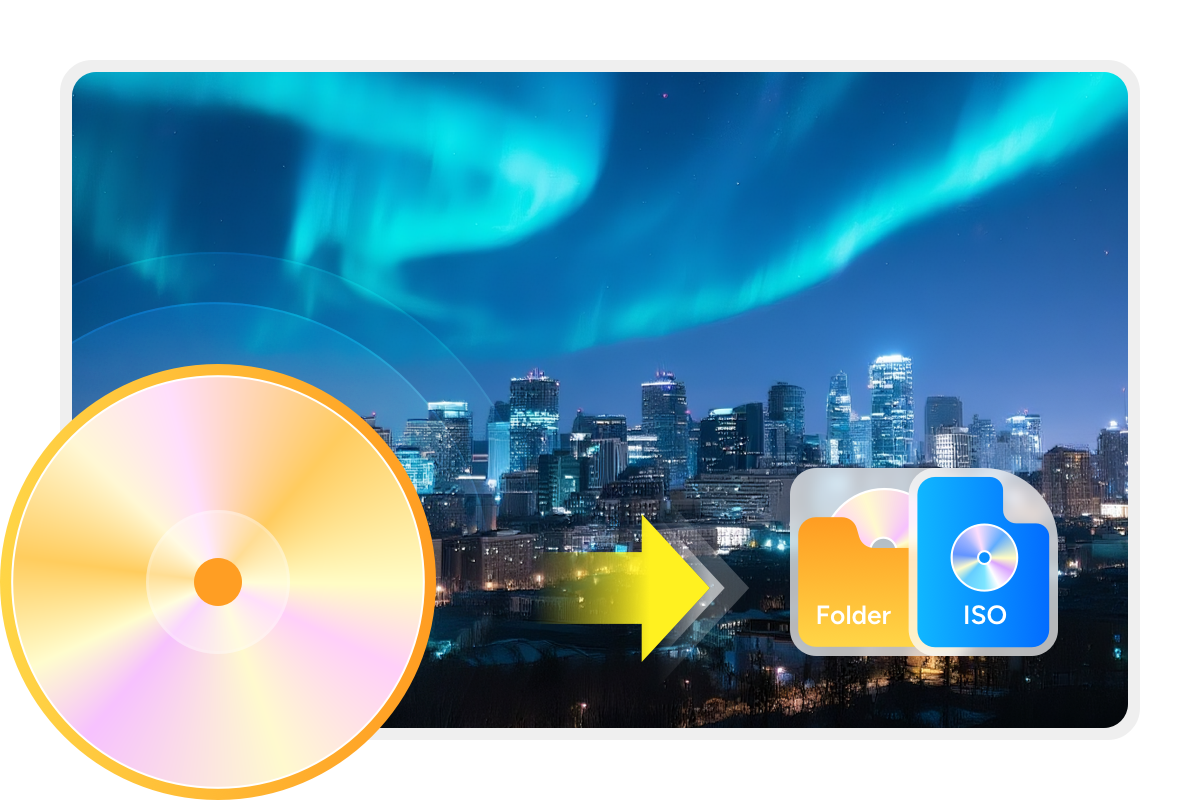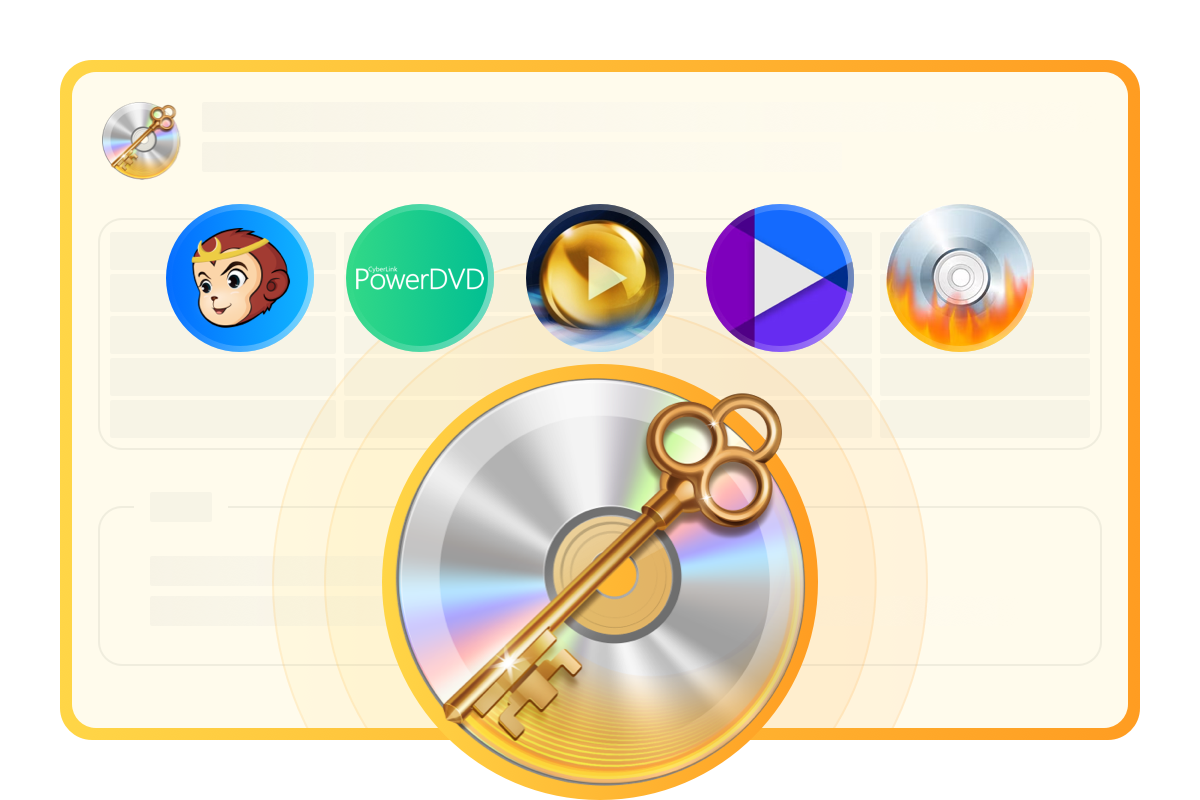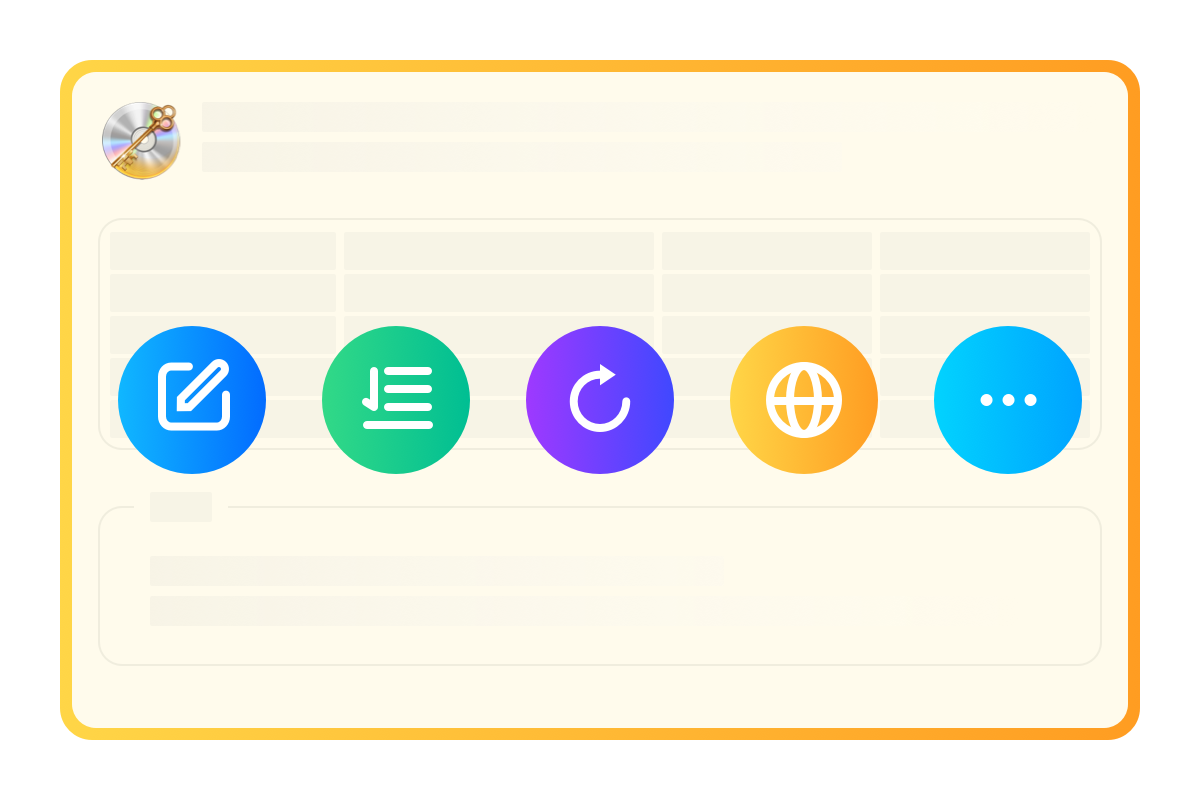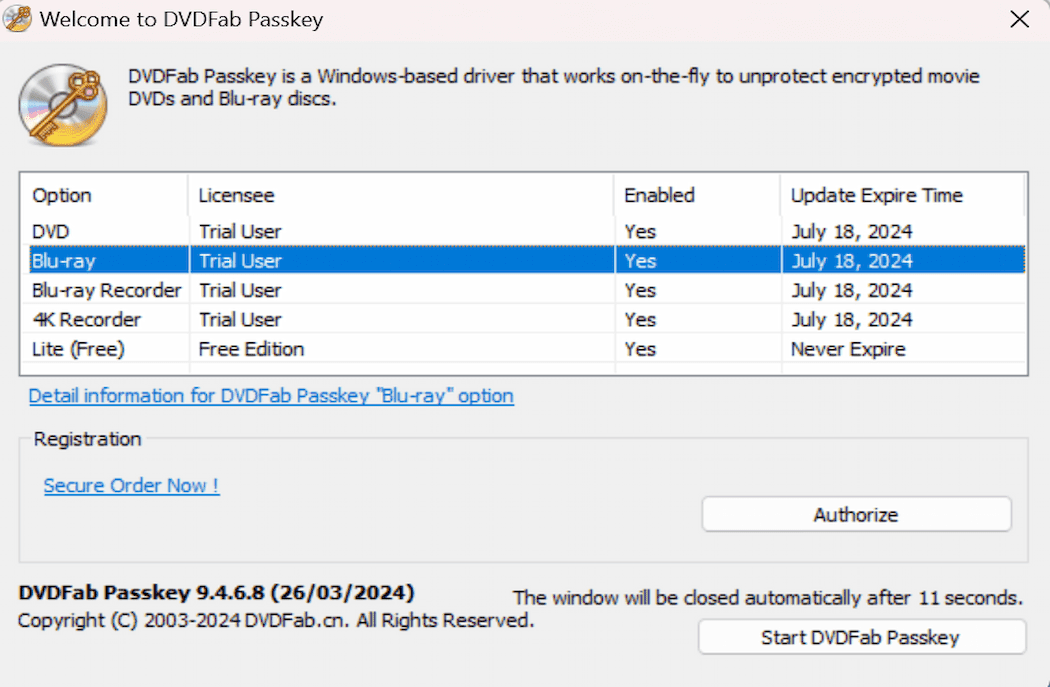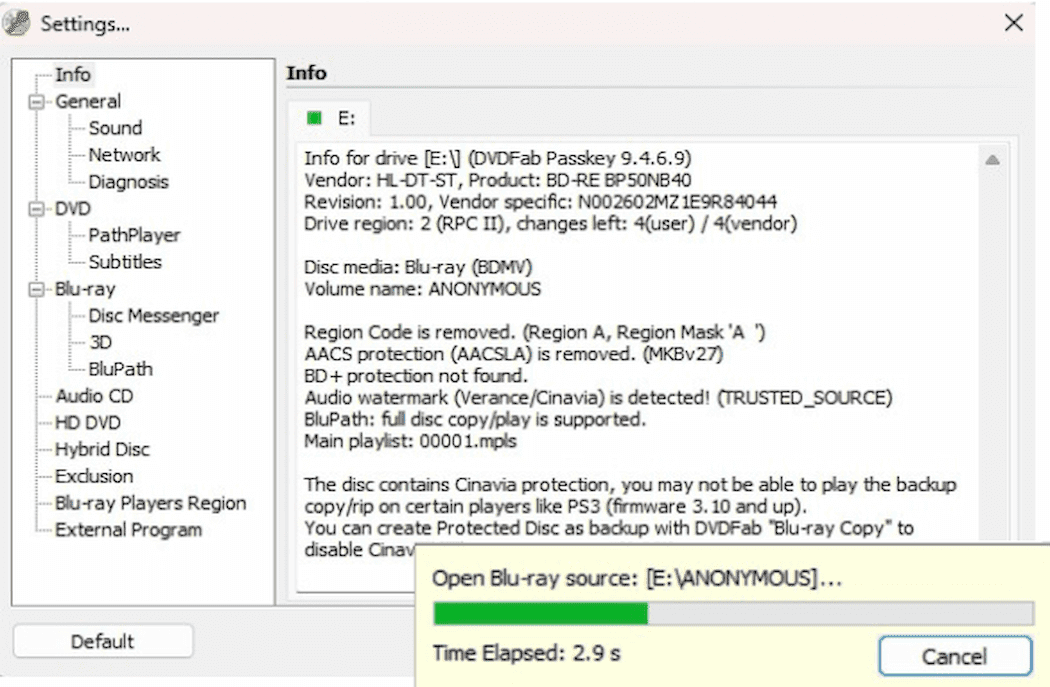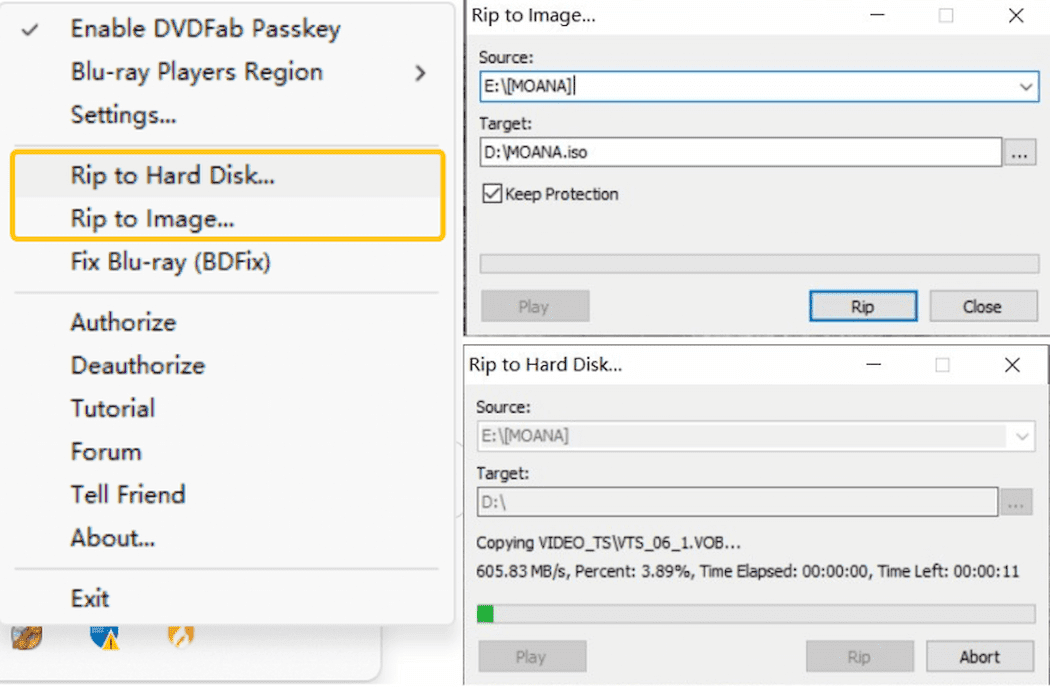Tips & Resource

DVDFab Passkey Review: Decrypt Your Protected DVDs and Blu-ray Discs
This article provides a detailed review of the five products included in DVDFab Passkey All-in-One, their disc decryption capabilities, and the basic operating steps.
By Wenny Yan - Sep 19, 2025![Top 5 Free Blu-ray Decrypters for Legal Use [2025]](https://r1.dvdfab.cn/upload/resource/how-to-decrypt-blu-ray-Row0.jpeg)
Top 5 Free Blu-ray Decrypters for Legal Use [2025]
Blu-ray Discs are a superior way to enjoy high-definition movies at home. However, its embedded encryption technology makes it challenging to access the content. This guide features 5 of the best free Blu-ray decrypters to help you easily unlock Blu-ray protection. Read on to find your solutions!
By Wenny Yan - Oct 22, 2025![6 Best Free AnyDVD Alternatives for Decrypting DVDs [2025 Latest]](https://r4.dvdfab.cn/upload/resource/best-anydvd-alternative-PA6j.jpeg)
6 Best Free AnyDVD Alternatives for Decrypting DVDs [2025 Latest]
Do you want to explore AnyDVD alternative? With the official RedFox site now offline, products like AnyDVD and CloneDVD have become unavailable to users. Don't worry, this article presents the top 6 best AnyDVD alternatives that are potent, safe, and stable.
By Wenny Yan - Jul 19, 2025