Wondershare DVD Creator Review and Its Best Alternatives [2025 Update]
Summary: Despite the growing popularity of USB drives, cloud storage, and so on, there still remains many people who are prone to select DVD as a reliable method of storage. Is Wondershare DVD Creator powerful enough? This passage will give you a wondershare dvd creator review and best wondershare alternatives.
DVD, featured by its customized characteristics as well as a sense of ceremony, has gained a lot of popularity in today's market. Looking for a reliable DVD creator software? In this review, we delve into Wondershare DVD Creator and explore its features and performance. Additionally, we’ll introduce you the best alternatives available in the market. Whether you need to burn videos, create custom menu templates, or add subtitles, this article will help you make an informed decision.
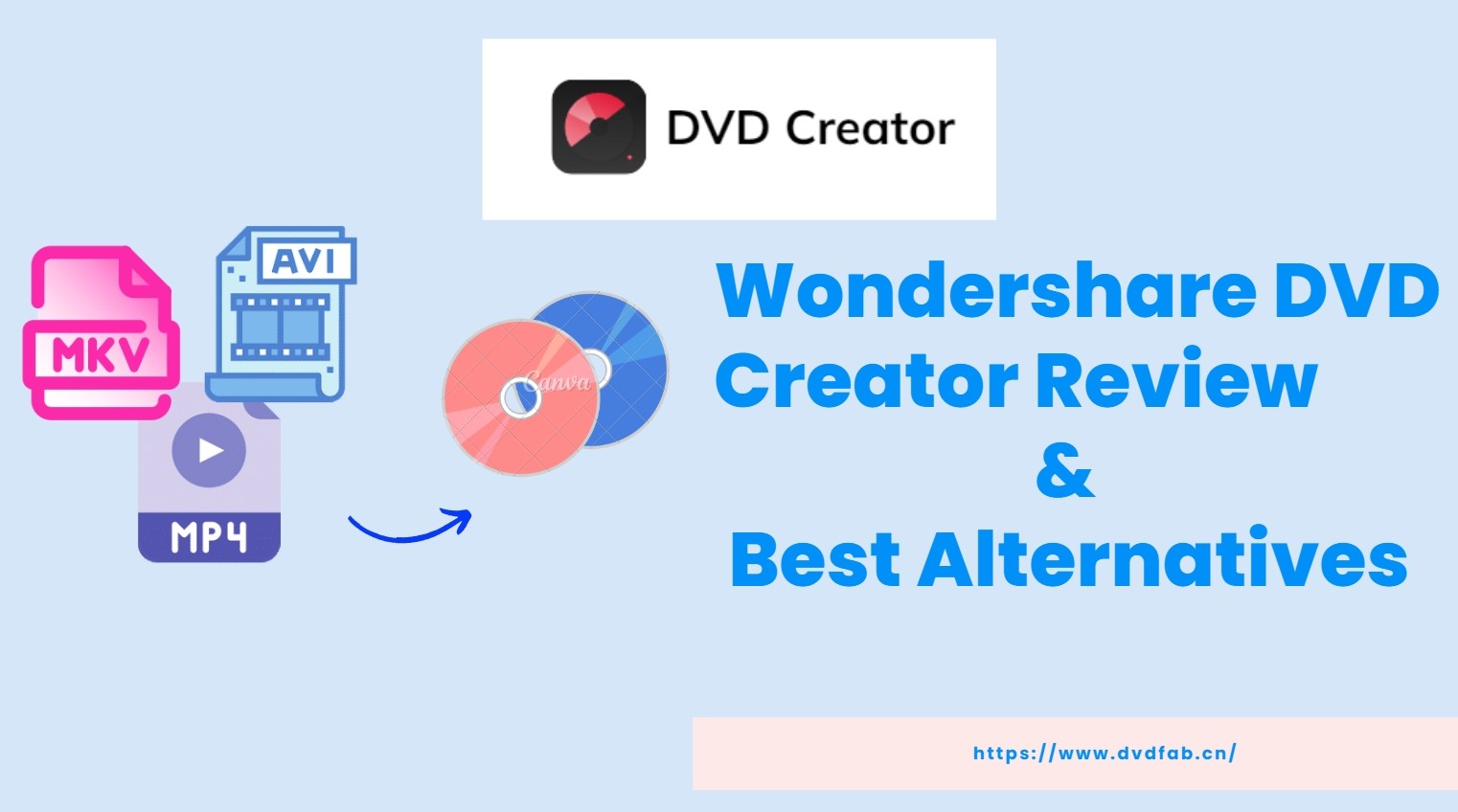
Wondershare DVD Creator Review
- Operating system: Windows 10/8/7/Vista/XP, Mac X 10.10 or later
- User Rating: 3.9 out of 5 (Source: Trustpilot)
Wondershare DVD Creator enables users to burn a wide range of media formats to disc in order to store vital memories or for other purposes. It is a versatile tool for burning videos onto DVDs/Blu-ray Discs/BD Folders/ISO files. It offers a vast collection of over 100 static and dynamic DVD templates with various themes, allowing you to personalize your creation with custom background images, music, title thumbnails, and more.
Main Features of Wondershare DVD Creator
Support all popular formats
It is able to burn videos in 150 formats to DVD/Blu-ray discs, ISO image files or folders. It also supports all popular disc types: DVD-9 and DVD-5; DVD-R/RW, DVD+R/RW, DVD+R DL, DVD-R DL, DVD-RAM; BD-R, BD-RE, BD-25, BD-50, BD-100.
|
|
Supported Input Formats | Supported Output Formats |
|---|---|---|
|
Burning DVDs |
Videos: MP4, FLV, AVI, MOV, 3GP, WMV, MPG, MPEG, VOB, Images: JPG, JPEG, PNG, BMP, GIF, TIFF, TIF, WMF, EMF, ICO, HEIC. |
DVD: DVD 5/9(DVD-R, DVD+R, DVD-RW, DVD+RW, Blu-ray DVD(Only for Windows): BD 25/50/100(BD-R, BR+R, BD-RW, BD+RW, Others: DVD Folder, ISO, BDMV Folder(Only for Windows), |
|
Burning Data Discs |
Videos: MP4, FLV, AVI, MOV, 3GP, 3G2, ASF, DAT, DPG, Audio: AIF, AIFF, AMR, APE, AU, CAF, FLAC, M4A, MKA, Images: JPG, PNG, GIF, ICO, JPEG, BMP, EMF, TIFF, TIF, WMF. |
DVD: DVD 5/9(DVD-R, DVD+R, DVD-RW, DVD+RW, Blu-ray DVD(Only for Windows): BD 25/50/100(BD-R, BR+R, BD-RW, BD+RW, |
Edit DVD with a built-in video editor
There are a variety of options for users to edit their video to make it more appalling. You can trim the unwanted parts or crop the video to an appropriate size to better fit the screen and remove the blank edge. Adjust brightness, contrast, saturation parameters and use special effects.
Burn music to CD
If you pose high demands to the quality of music, Wondershare DVD Creator may be a good assistant. With a simple and direct process, you can burn music to a CD which can be ripper by CD ripper function. Besides, it could also burn MP3 and all other formats to CD.
Customized DVD menu
Wondershare DVD Creator offers more than 100 DVD templates in different themes, background images or music, title, thumbnail and more such as holiday template, travel templates, birthday templates, sports templates and memory templates.
Pros and Cons of Wondershare DVD Creator
Using Guidance of Wondershare DVD Creator
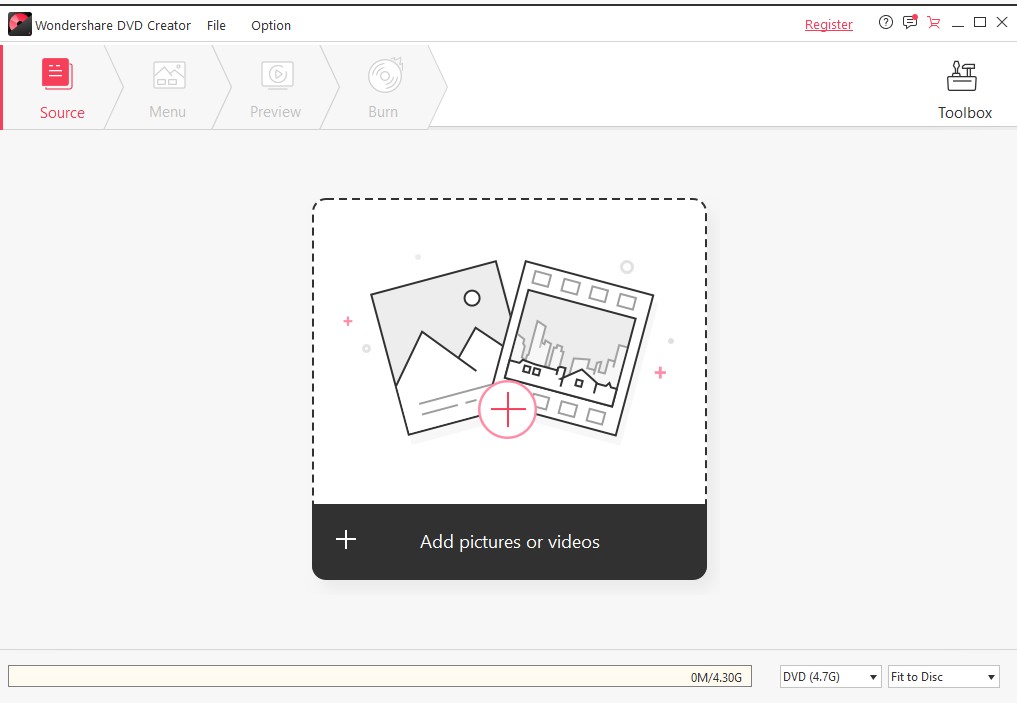
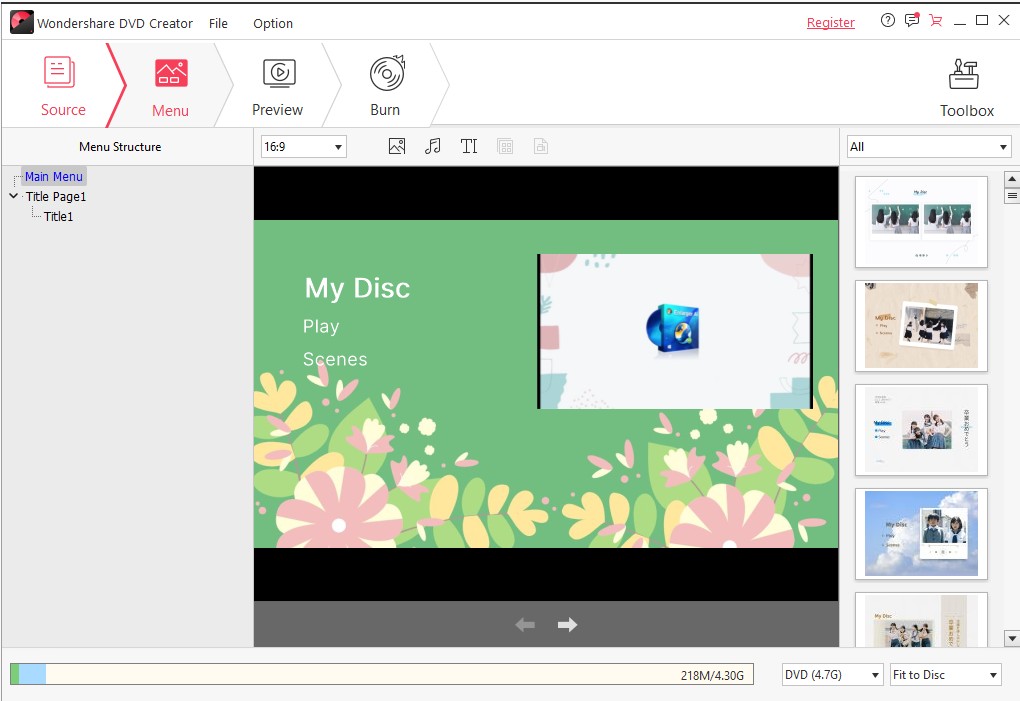
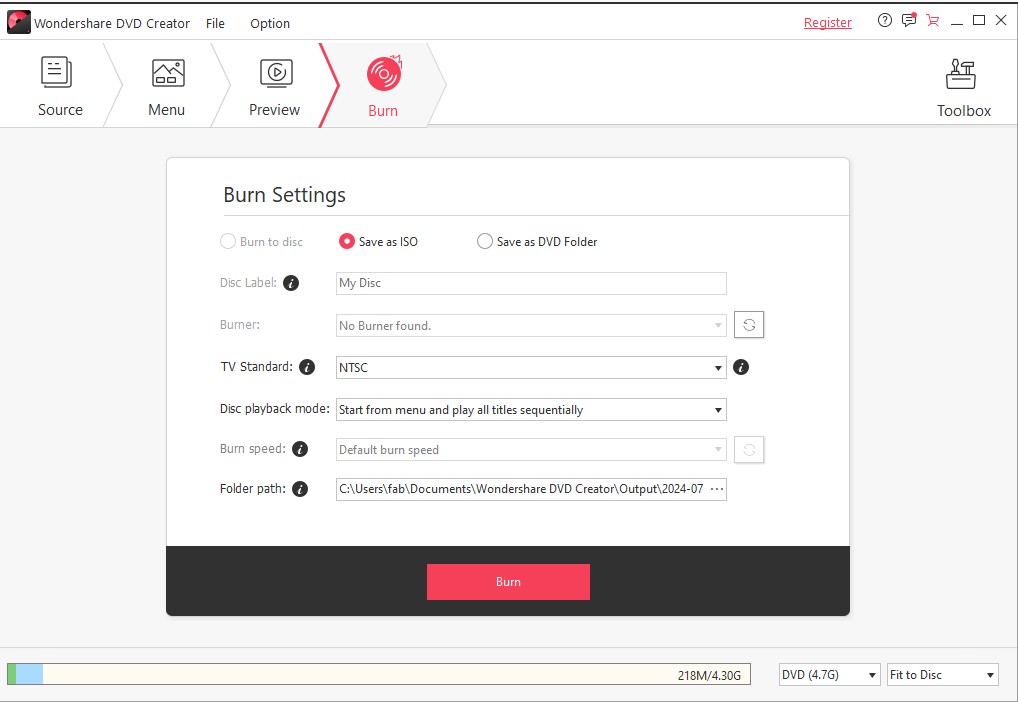
Best Wondershare DVD Creator Alternative for Win & Mac
Wondershare DVD Creator is easy to use, but its customization is limited and the menu templates are basic. Performance may be slower if hardware acceleration is not used as effectively. DVDFab DVD Creator offers advanced customization, with flexible menu templates and detailed output settings for greater personalization.
- Operating system: Windows 11/10/8.1/8/7 and Mac 10.10 - 15
- User Rating: 4.5 out of 5 (Source: Trustpilot)
If you're looking for the best Wondershare DVD Creator alternative, consider DVDFab DVD Creator. DVDFab Blu-ray Creator offers a broad set of features for users.
- Combine multiple video files into a single disc, supporting 200+ video formats such as MP4, MKV, TS, WMV, MOV, WMA, FLV, 3GP, M4V, and more.
- Utilize advanced GPU hardware acceleration for faster burning speed & high-quality output.
- Choose from various output formats including DVD-5, DVD-9, DVD+R/RW, DVD-R DL, DVD-R/RW, DVD+R DL.
- Integrated menu creator that allows you to select a menu template and customize its background design, text font, size, audio track, subtitles, and more.
- Enjoy the convenience of previewing the video during the burning process.
- Automatically synchronizes all meta data from the source videos.
- It does not support the Linux operating system.
- Blu-ray maker is also available but is not free.
Using Guidance of DVDFab DVD Creator
Step 1: Launch this DVD maker and load the source.
Double-click DVDFab 13 and opt for the Creator module when it runs. Click the creator mode switcher to choose DVD Creator. Drag & drop or "+Add" the source video(s) onto the main UI.
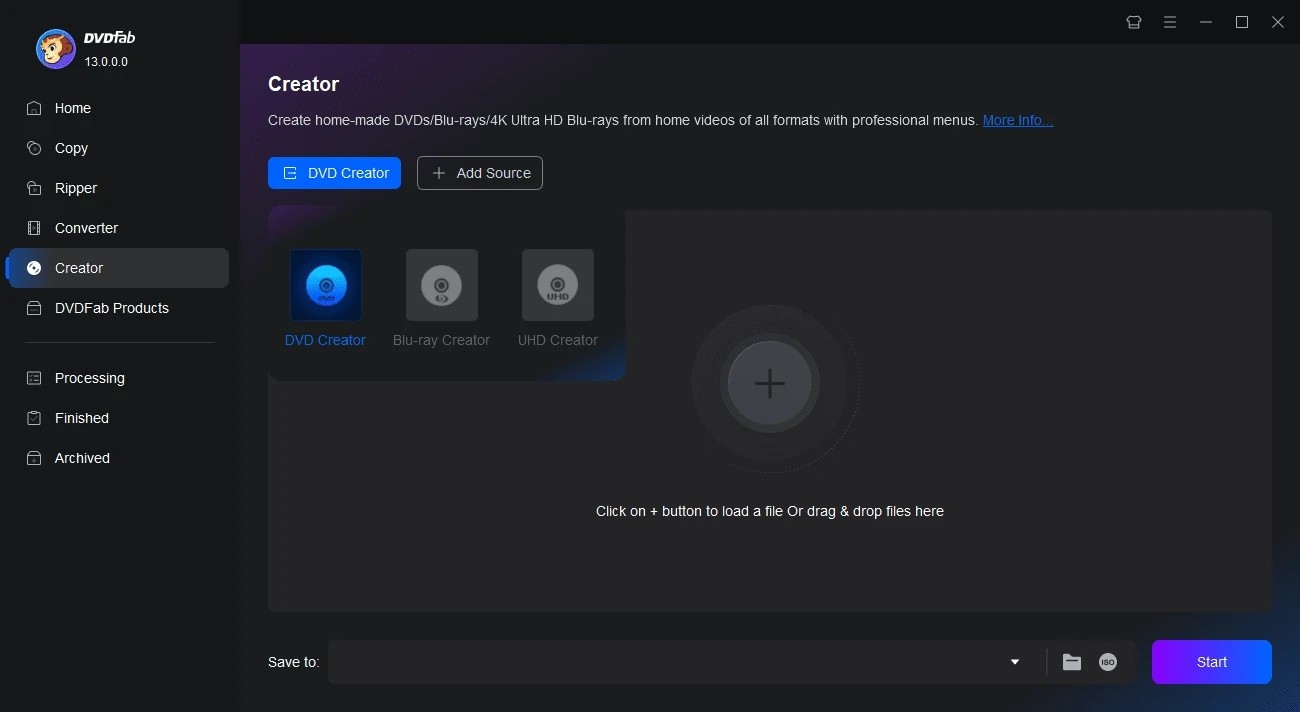
Step 2: Customize your DVD with built-in templates
Click Advanced Settings to choose output size and quality, and the Set Menu icon (Menu Setting) to customize DVD menu from the given templates.
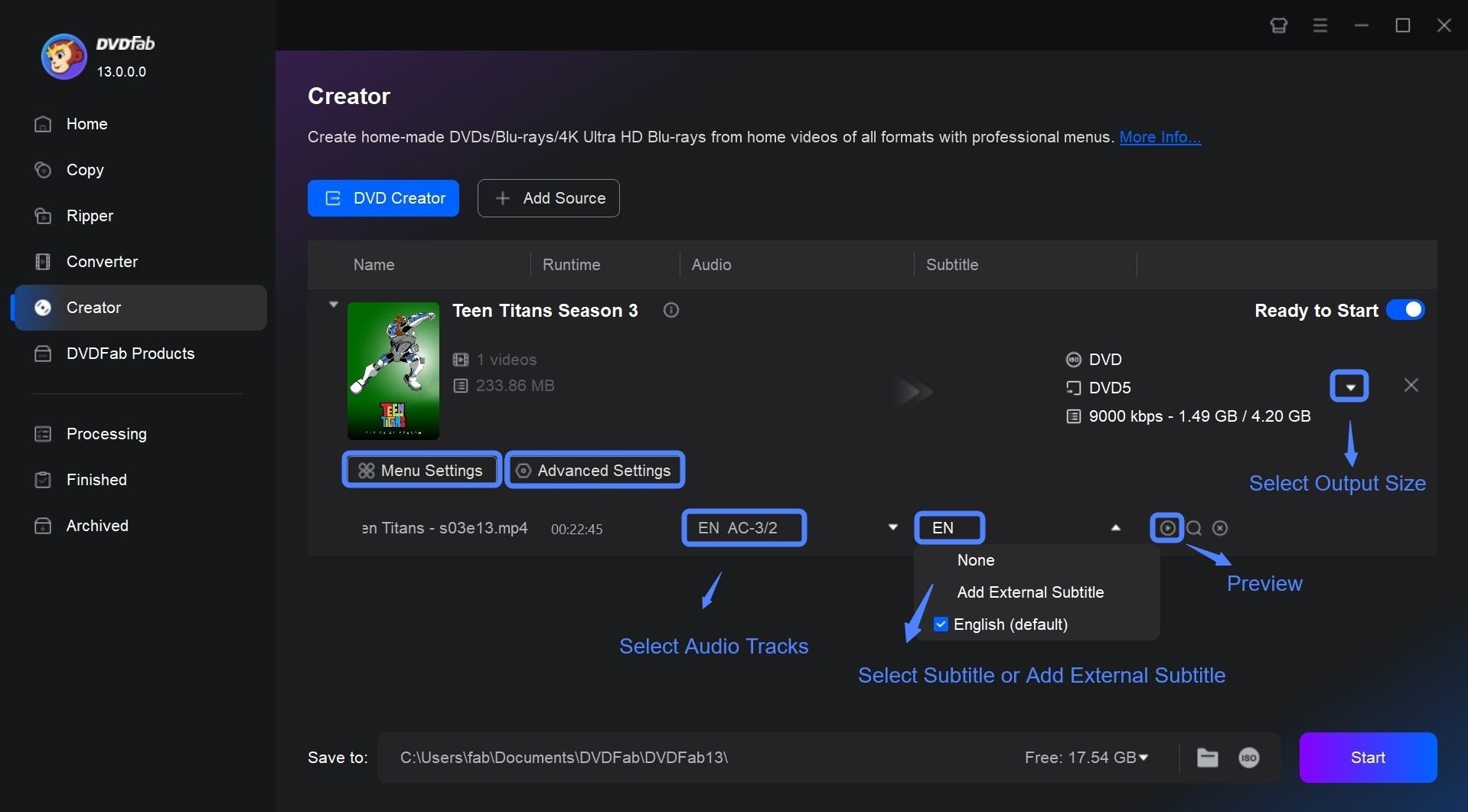
Step 3: start to burn DVD easily
After selecting output directory from the Save to option, click the Start button to create DVD from videos. You can see the detailed progress info during the burning process.
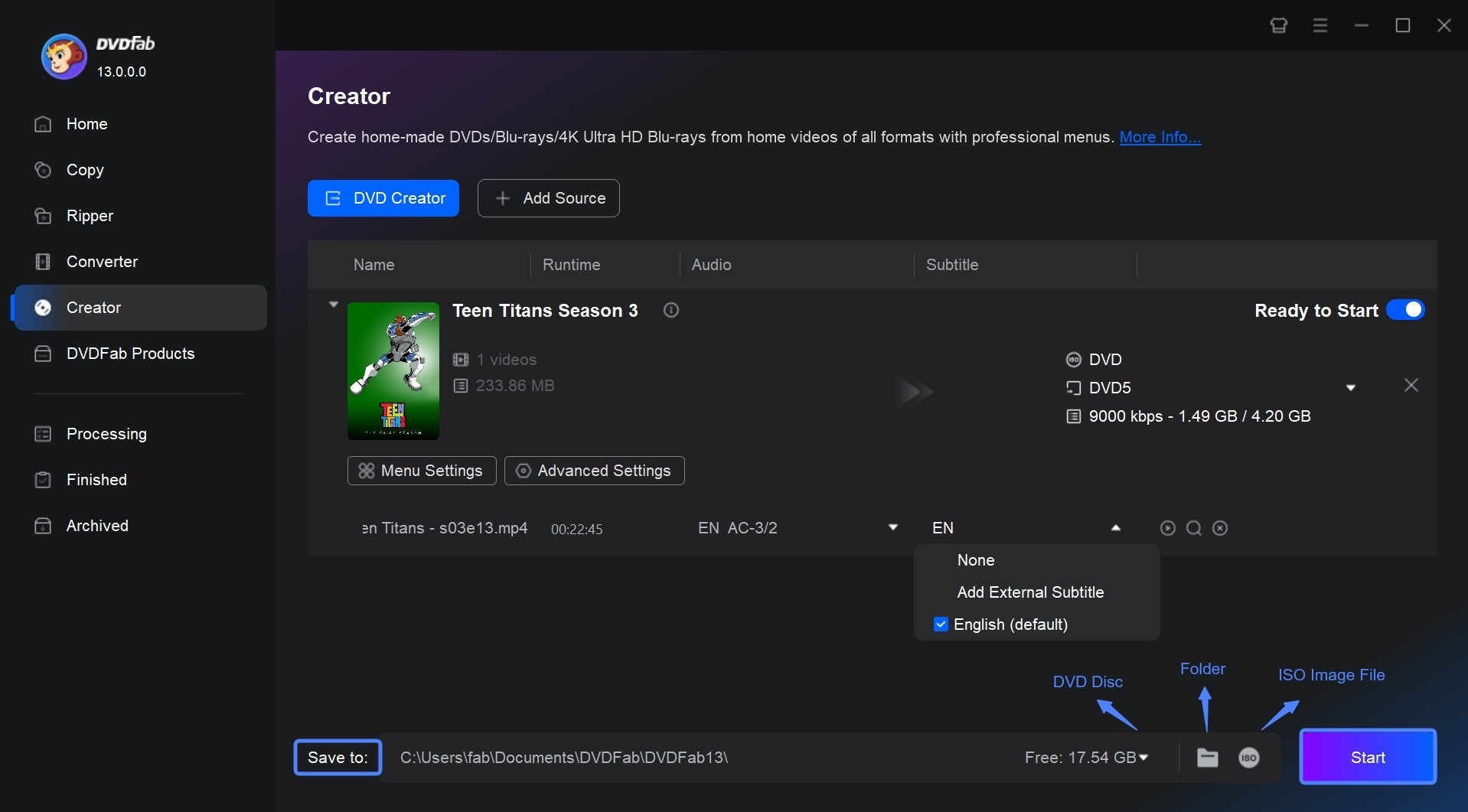
Free Wondershare DVD Creator Alternative for Windows
- Operating system: Windows 10/11
- User Rating: 3.5 out of 5 (Source: TechRadar)
WinX DVD Author is a free DVD burning software that can serve as an alternative to Wondershare DVD Creator on Windows. It supports home videos, YouTube videos, and camera recordings, and it can also create custom DVD menus and add multiple elements.
- Support many video formats, such as MP4, AVI, and FLV, to DVD discs.
- Preview the DVD creation results and adjust settings.
- Support both PAL and NTSC, as well as DVD±R/±RW, DVD DL+R, and other disc formats.
- Limited menu templates and customization options.
- Lacks more efficient burning speeds.
- Limited update frequency and support services.
How to Create a DVD using WinX DVD Author
Step 1: Download WinX DVD Author from its official website. Follow the on-screen prompts to complete the installation. After that, insert a blank DVD into your computer's DVD drive.
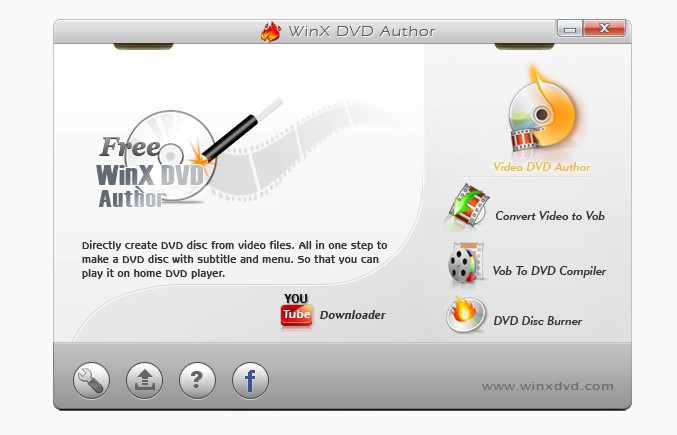
Step 2: Launch WinX, then select "Video DVD Author" from the main interface. Click the "Add File (+)" button to add one or more video files from your computer. After adding the videos, click the ">>" button to proceed to the next step.
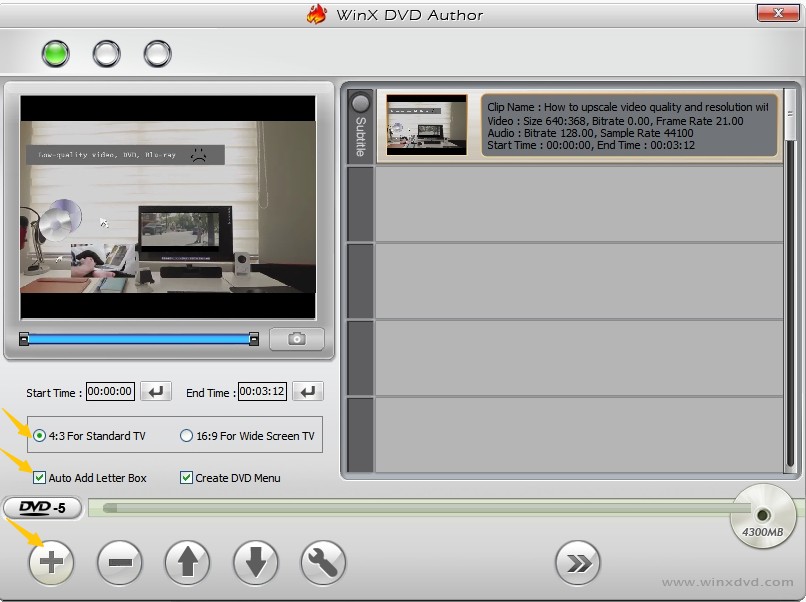
Step 3: Customize your DVD menu by clicking the "Title Menu" button to change the menu background image. Use the "Chapter Menu" option to edit chapter titles; and add or customize text on your DVD menu.
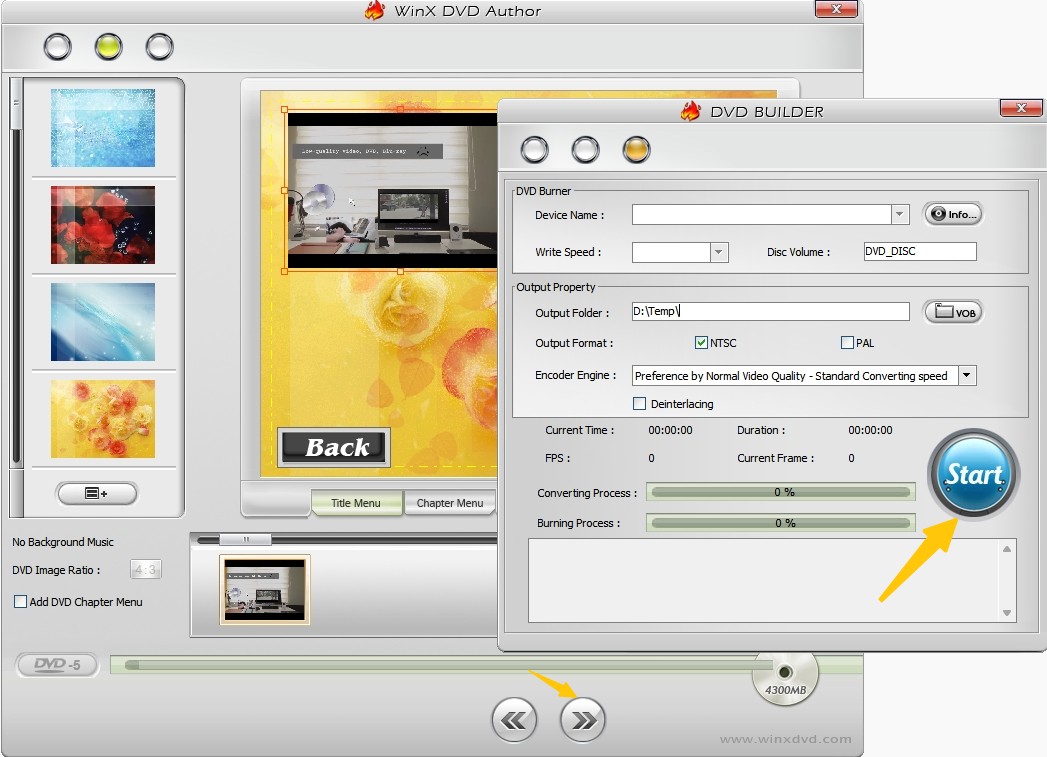
Step 4: Choose the output folder where your DVD files will be saved. Select the desired DVD format, then click the "Start" button to begin the burning process.
Comprehensive Comparison of 3 DVD Burning Software
| Feature/Software |
DVDFab DVD Creator |
Wondershare DVD Creator |
WinX DVD Author |
|---|---|---|---|
| Platform Compatibility | Windows, and macOS | Windows, and macOS | Windows PC |
| Supported Video Formats | 200+ formats (MP4, MKV, AVI, etc.) | 150+ formats (MP4, AVI, MKV, etc.) | Common video formats |
| Menu Templates | Yes | Fully customizable | Yes | Fully customizable | Yes | Basic |
| Burning Time (4.7GB DVD) | ~15 minutes (depending on system specs) |
~20 minutes (depending on system specs) |
~30 minutes (depending on system specs, no GPU acceleration) |
| Output Formats | DVD-5, DVD-9, ISO, DVD folder | DVD-5, DVD-9, ISO, DVD folder | DVD-5, DVD-9, ISO, DVD folder |
| Price | Paid (1 month free trial) | Paid | Free |
| Disc Compatibility | 95% (tested on various DVD players) | 90% | 85% |
FAQs
No. Though Wondershare DVD Creator offers a free trial, the features are limited compared with its full version.
Wondershare DVD Creator is the software on which you can burn files to a Blu-ray disc on any Windows version. Mac version doesn't support this function.
To be the best DVD authoring software, a program is supposed to be powerful enough to meet users' increasing demands. DVDFab DVD Creator is compatible with both Windows and Mac. You can use this DVD burner to convert videos to DVD with your favorite menu template and customize it free according to your needs.
Conclusion
Overall, Wondershare DVD Creator lets you create and customize DVDs from videos. For a tool with more features, DVDFab DVD Creator offers faster processing, more advanced editing options, and broader compatibility.




![18 Best Free DVD Burner Software for Windows in 2025 [Expert Review]](https://r1.dvdfab.cn/upload/resource/en/best-dvd-burning-software-3mQn.jpg)
