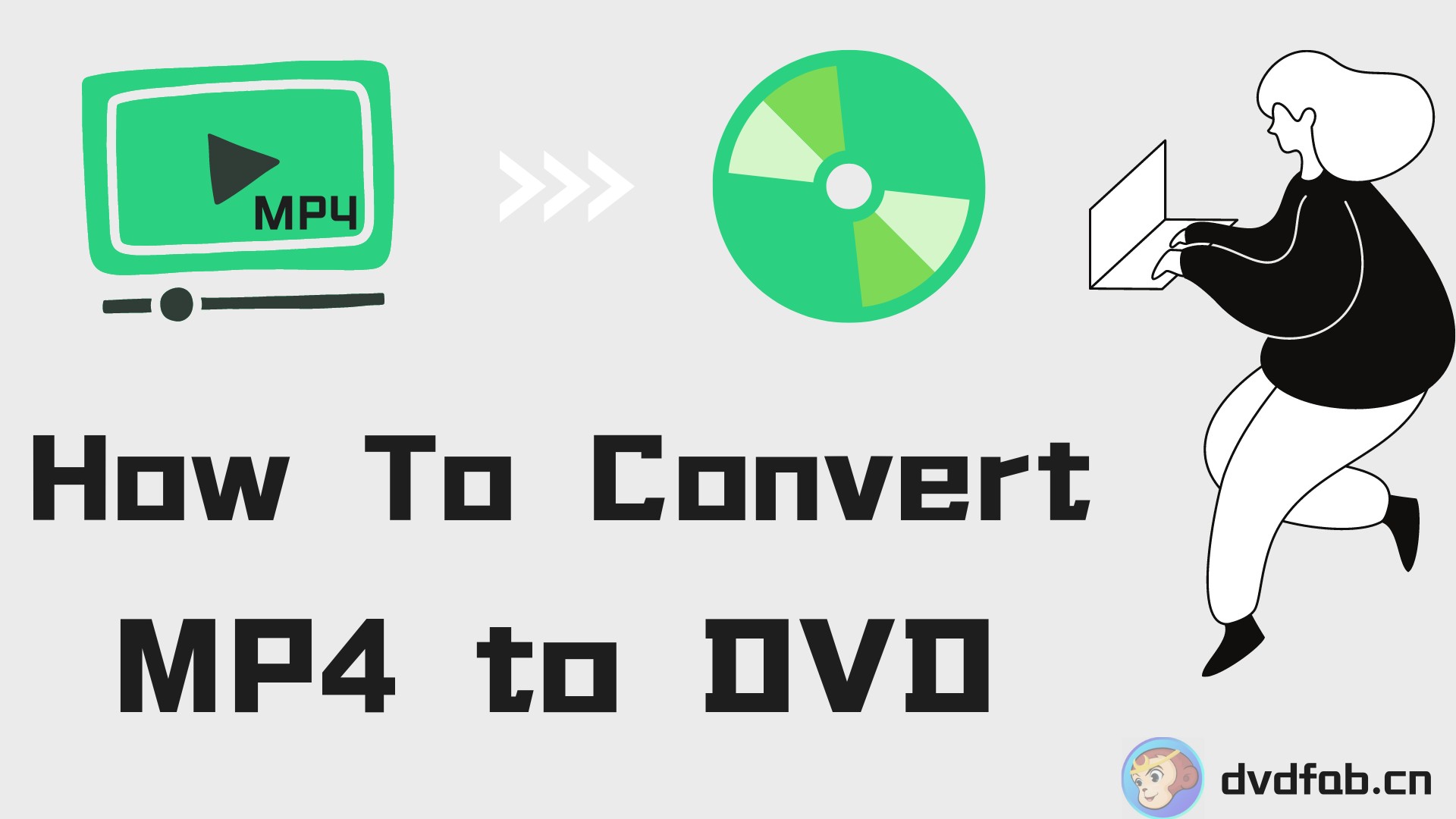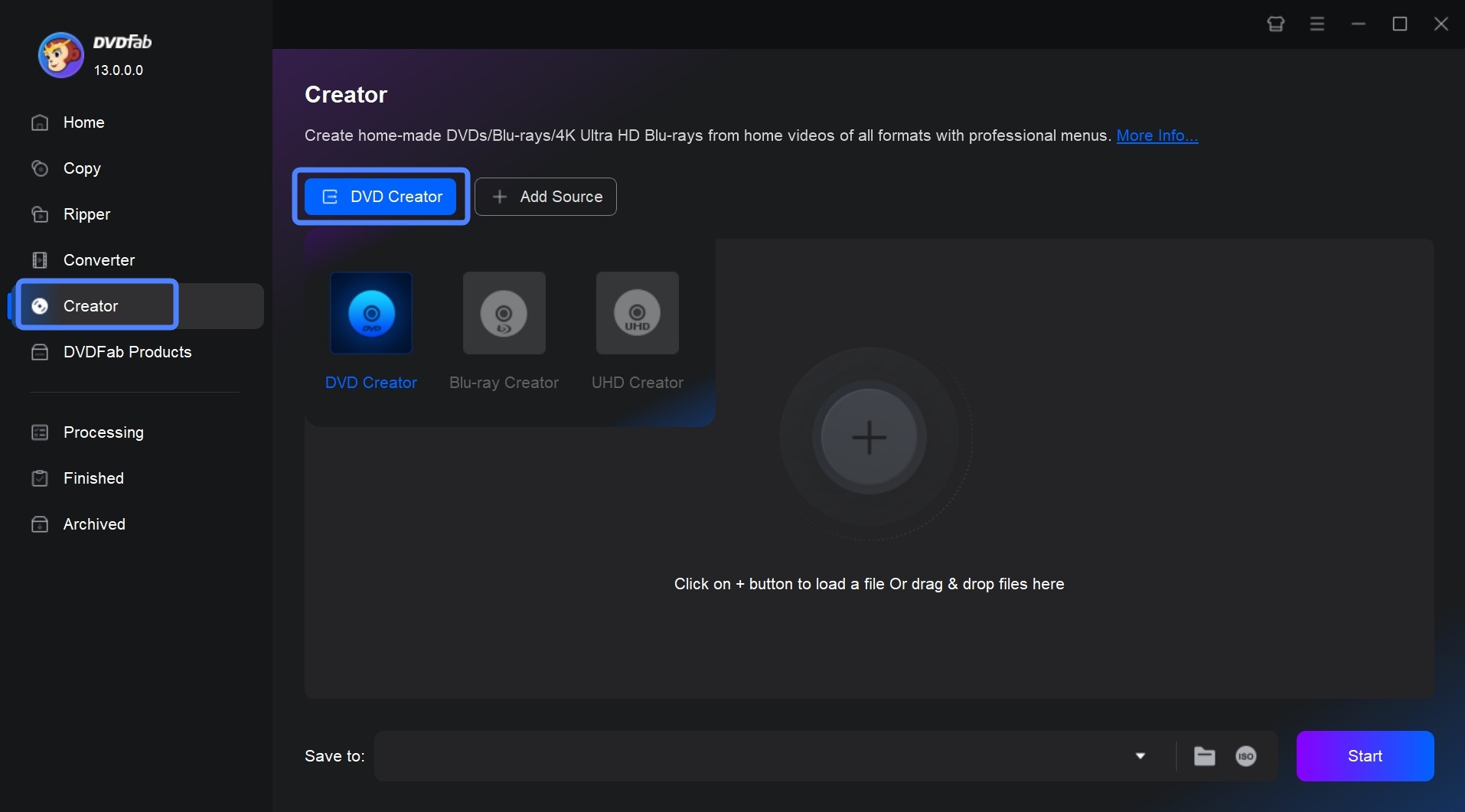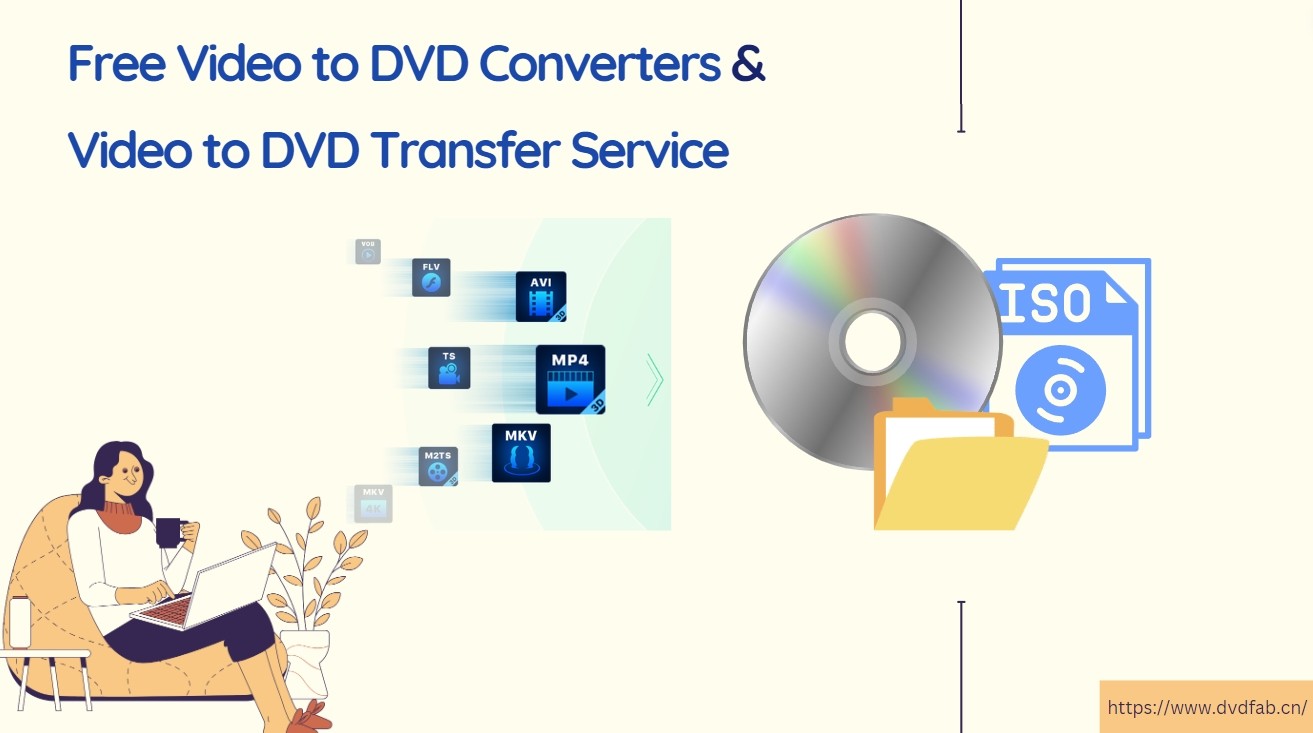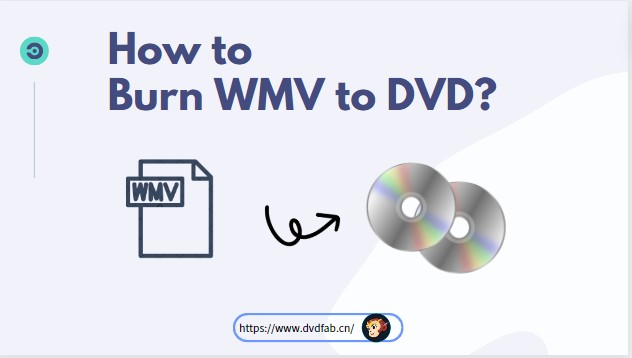How to Burn Xbox 360 Games: What's Legal and Safer Alternatives
Summary: Many Xbox 360 titles rely on physical discs. For users who want a practical way to preserve their games or understand how burnable Xbox 360 game files work, this guide breaks down the essentials. You'll learn the conditions required for burning Xbox 360 games to a DVD, and the steps involved when preparing ISO files, and writing them onto a disc.
Table of Contents
As the Xbox 360 gets older, many players still keep a shelf of games they don't want to lose. Over time, discs can get scratched, stop reading properly, or simply become harder to replace now that the console is no longer produced. That's why some users look into making backup copies, either to keep their original discs in good condition or to preserve rare titles they already own.
In this guide, we'll look at what counts as a burnable Xbox 360 game, and how to burn Xbox 360 games to DVD. The goal is to help you understand the technical side so you can preserve the games you legally own.

What are Burnable Xbox 360 Games
As the name suggests, a Burnable Xbox 360 game is a game that was meant to be played on an Xbox, and it can be burned on a CD or a DVD disc. Any Xbox 360 game is burnable as long as you have the complete setup file of the game and a CD or a DVD disc with enough free storage space.
Now, you can always buy game CDs directly from the market and insert them directly into your Xbox 360. However, the Xbox 360 console has now been discontinued by Microsoft, and most game developers no longer develop games meant for the Xbox 360 games. In fact, it is getting difficult to come across mint Xbox 360 game CDs that you can use.
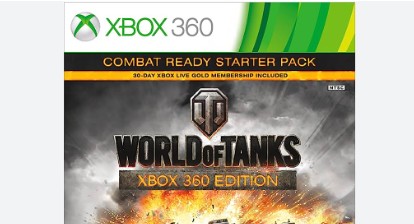
That's the main reason why you need to burn a game onto a CD or DVD drive that you can then play on your Xbox console.
Why Do Xbox 360 Games Need Special Handling
Unlike standard movie or audio discs, Xbox 360 game discs contain not only large data files, but also unique copy protection schemes and file system structures. Simply copying game files like you would with regular data won't work—the Xbox 360 expects precise formatting, specific disc layouts, and security sectors. That's why creating or burning an ISO file (a digital "clone" of the original disc) and using patching software are essential steps.
Is It Safe and Legal to Burn Xbox 360 Games
Before you attempt to burn Xbox 360 games, it's worth understanding how the laws in your region treat disc backups and what risks are involved when modifying hardware or using burned media.
Legal Considerations
Personal Backups:
Some regions allow you to make a backup of a game you already own, provided the copy is used only as a safeguard for your original disc. These rules vary widely, so it's best to rely on the laws where you live rather than general assumptions. The key point is that the original disc must be yours, and the backup cannot be shared or circulated.
Downloading Game Files:
Downloading Xbox 360 ISOs or sharing them online is illegal in most countries, even if you own the physical disc. These files usually contain copyrighted material, and distributing or obtaining them without authorization can lead to legal consequences.
Modding and Copy-Protection:
Burned game discs will not run on an unmodified Xbox 360. To read them, the console's firmware typically must be altered, which involves bypassing Microsoft's protection systems. Circumventing digital rights management (DRM) is itself illegal in some regions, regardless of your intentions, because it involves breaking copy-protection mechanisms.
Safety and Hardware Risks
Xbox Live Restrictions:
Using burned games, especially on a modified console, may result in your Xbox Live being banned. If that happens, online features, digital purchases, and cloud services may no longer be accessible.
Possible Console Damage:
Improper modding or flashing of the Xbox 360's firmware carries risks. If done incorrectly, the process can "brick" (render unusable) your console or create instability, leading to crashes or hardware issues.
General Data Integrity:
Burned DVDs, especially those made with cheap discs or at high speeds, are more susceptible to read errors and data loss compared to professionally manufactured game discs. Always use high-quality DVDs, burn at slower speeds, and verify the data afterward.
Best Practices:
- Create backups only for games you legally own.
- Avoid downloading or sharing ISOs; doing so is considered piracy in most regions.
- Be aware that modifying your console can void warranties and may lead to online service restrictions.
- If you want to preserve games without dealing with hardware risks, it is recommended to purchase the digital version if available. Many Xbox 360 titles are sold through the Xbox Store and still work on newer consoles.
How to Burn Xbox 360 Games to a DVD
Before burning Xbox 360 games, you need to make sure that you fulfill the following requirements.
- You must have the complete setup file of the game.
- A compatible blank DVD+DL (Xbox 360 games typically exceed 4.7 GB).
- A powerful DVD burner software that can burn the game on the CD/DVD for you.
Steps to Burn an Xbox 360 Game
1. Create an ISO File of the Game
- If you have the original game, you need to create an ISO file of it. You can do this using software like Xbox Backup Creator.
- Insert the original game into your computer's DVD drive and use the software to create a backup ISO file.
2. Patch the ISO
- Download and open Abgx360.
- Use Abgx360 to verify and patch the ISO file. This ensures the game is correctly formatted to be readable by your modded Xbox 360.
- Run the verification, and make sure it passes the Stealth check before moving on.
3. Burn the ISO to a DVD
- Launch ImgBurn and select the "Write image file to disc" option.
- Choose the patched ISO file that you created or downloaded.
- Insert a dual-layer DVD (DVD+DL) into your DVD burner.
- Confirm that ImgBurn has detected the correct Layer Break value (it usually does this automatically).
- Write the disc at a slower speed such as 2x, which tends to produce more reliable burns for Xbox 360 games.
4. Verify the Burn
- Once ImgBurn finishes, run a quick verify pass inside the program to confirm the disc can be read without errors.
- You can also load the burned disc in abgx360 again as an additional check.
5. Test the Game on Your Modded Xbox 360
- Insert the burned DVD into your modded Xbox 360. If the ISO was patched correctly and the burn is clean, the game should boot normally.
How to Burn Xbox 360 Gameplay Videos to DVD
If you want to turn your recorded Xbox 360 game video into a playable DVD, you'll need software that can handle common video formats and create a disc structure that works on standard DVD players.
Burn Recorded Xbox 360 Footage with DVDFab DVD Creator
DVDFab DVD Creator enables you to burn any video, such as Xbox 360 gameplay captures, to a DVD disc, ISO image, or folder, as well as create your own DVD menu using stylish templates and customizable options.
As a versatile DVD burning software, DVDFab supports more than 200 video formats as inputs and all sorts of disc output formats, including DVD-9, DVD-5, DVD-R/RW, and DVD-R DL. With it, you can burn any of your favorite videos to standard DVDs for playback on DVD players.
- Burn any video type to standard DVD disc/ISO/folder
- Intuitive menu templates to make DVD menu more professional
- Customize all elements and widgets inside the templates as needed
- Synchronize the metadata information of the source videos on DVD menu
- Allow you to select audio tracks and subtitles, as well as add external substitles
- Burn videos to DVD in batch with GPU-accelerated speed and high quality
Detailed Steps of Burning Videos to DVD with DVDFab
Frequently Asked Questions
Can you burn Xbox 360 games to a standard DVD?
You can burn a disc for backup purposes only if you own the original game, but it won't run on a normal Xbox 360. Commercial Xbox 360 discs use custom security data and DRM, so the console won't read a burned copy unless it has been modified. Modding or bypassing protection may violate local laws and also risks Xbox Live bans, so be sure you understand the implications before attempting it.
How do I back up my Xbox 360 games legally?
If you want to preserve your collection, the safest approach is to back up the games you own by creating an ISO from the original disc and storing it on a hard drive. This keeps a usable copy without modifying your console or burning discs. Burning gameplay recordings or personal video captures to DVD is also allowed and works well with tools like DVDFab DVD Creator.
Final Thoughts
Burning Xbox 360 material to a disc comes down to having the right workflow and understanding the limits of the hardware and software involved. The steps in this guide outline how game burning tools handle ISO creation, and disc writing, and why accuracy matters when preparing media for a modded console.
For users who simply want to turn recorded Xbox 360 gameplay into a standard DVD that works on a regular DVD player, DVDFab DVD Creator offers a more streamlined option.