How to Upload a DVD to YouTube Without Quality Loss or Errors
Summary: Uploading a DVD to YouTube isn't just about ripping the disc—it's about creating a file YouTube accepts, with stable quality and no upload errors. This guide explains how to convert your DVD into a YouTube-ready video, highlights the supported formats and recommended encoding, and clarifies time and size limits.
Table of Contents
Many people still preserve cherished memories, performances, or training videos on DVDs. However, uploading a DVD directly to YouTube is not possible due to format restrictions. YouTube only accepts specific digital video formats, and attempting to upload a DVD without converting it often results in errors or poor playback quality. To share your content smoothly while maintaining its original clarity, you need to rip DVD into a YouTube-compatible format. This guide will walk you through the steps, including supported formats, recommended settings, and the upload process, so your DVD can be easily shared and viewed on any device, from laptops to mobile screens.
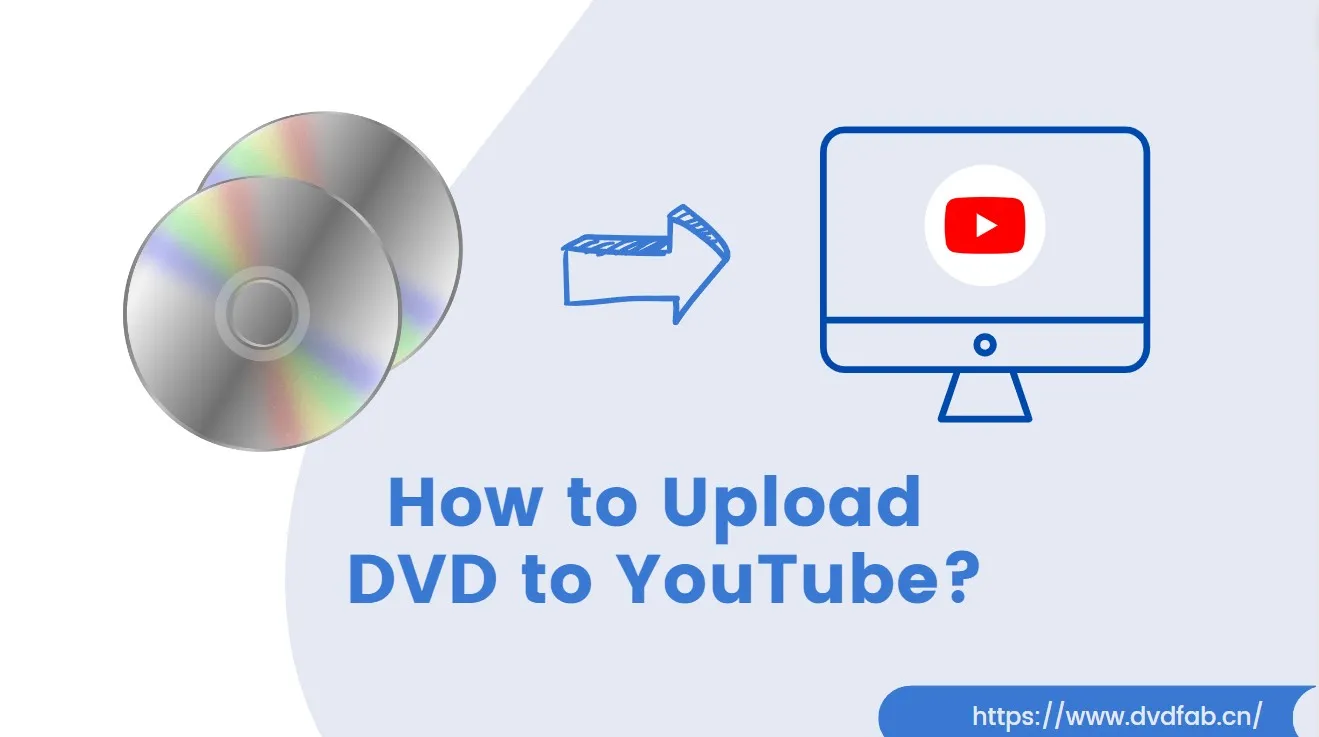
What Files can YouTube Upload
When preparing a DVD for YouTube, the most important step is to make sure your converted file matches the accepted formats and recommended encoding parameters. YouTube officially supports a wide range of container formats, including MP4, MOV, AVI, WMV, FLV, MPEG-PS, MPEG-4, 3GPP, WebM, DNxHR, ProRes, CineForm, and HEVC (H.265).
Recommended Encoding Settings
In addition to choosing the right container, YouTube also recommends specific encoding settings to preserve video quality and minimize upload issues.
| Resolution & Frame Rate |
Container | Video & Audio Codec | Bitrate Range |
| 1080p @ 30fps | MP4 | H.264 High Profile, AAC-LC, 48 kHz |
8-12 Mbps |
| 4K @ 30fps | MP4 | H.264 High Profile, AAC-LC, 48 kHz |
35-45 Mbps |
| 4K @ 60fps | MP4 | H.264 High Profile, AAC-LC, 48 kHz |
53-68 Mbps |
💡For the full list of formats and the most up-to-date encoding recommendations, see the Supported YouTube file formats - Google Help.
How to Convert DVD to YouTube-Friendly Files
To upload your DVD content smoothly, you'll first need to convert it into a format YouTube accepts. A versatile tool for this task is DVDFab DVD Ripper, which allows you to export discs, ISO files, or VIDEO_TS folders into MP4 and other YouTube-ready formats.

- Friendly reminder: Please do not upload commercial DVD clips without proper permissions or licenses to YouTube. Always adhere to the guidelines provided by these platforms for user content.
Why Choose DVDFab DVD Ripper
- Supports the latest releases and encrypted DVDs
- Convert DVD to MP4 (H.264 + AAC-LC)
- Remove interlacing artifacts from DVDs and fine-tune resolution, frame rate, and bitrate
- Keep, remove, or extract subtitles (to SRT) and choose audio tracks
- Support batch DVD to YouTube conversion
- Provide powerful video editing and customization tools
How to Convert Your DVD for YouTube using DVDFab DVD Ripper
Step 1: Free download and install the latest version of DVDFab on your computer
Step 2: Select a module and import your DVD
Open the program and choose the Ripper module. Insert a DVD into your optical drive, or add ISO/folder sources with the "+" button.
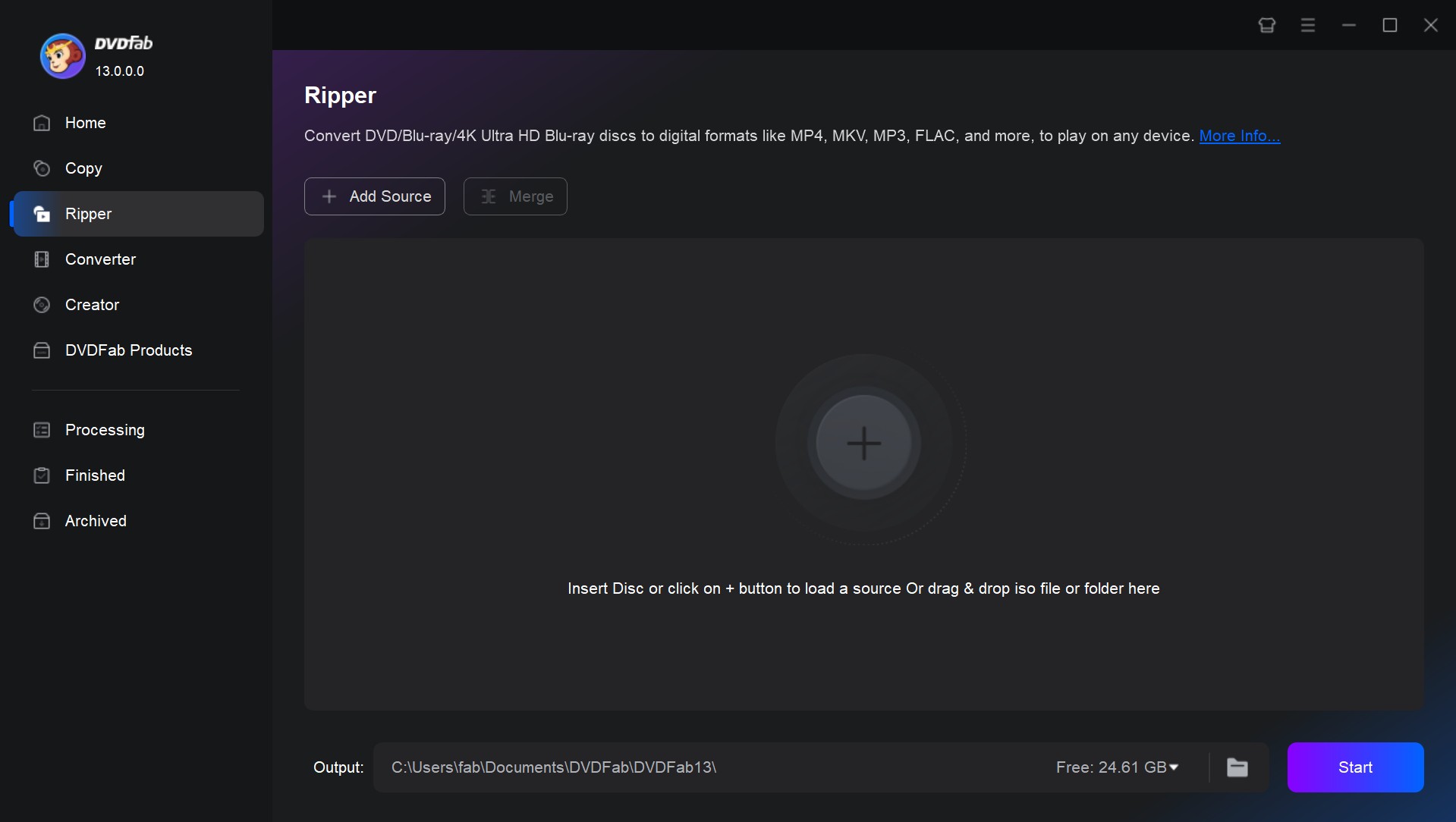
Step 3: Select titles, audio, and subtitles
Pick the main movie or desired chapters. You can choose preferred audio tracks and subtitles, remove unnecessary ones, or extract subtitles into an SRT file.
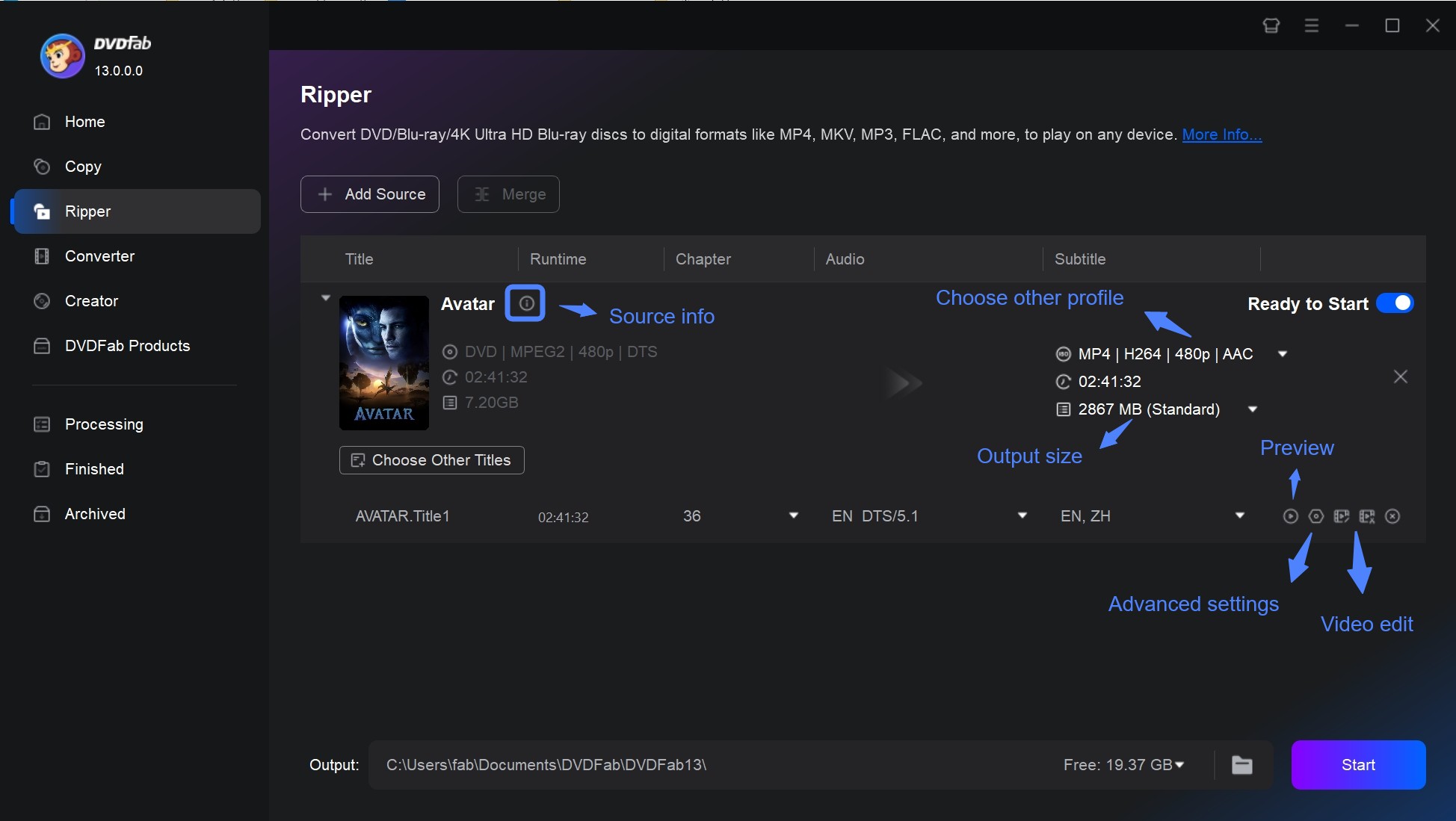
Step 4: From the profile menu, select your preferred YouTube-supported video format.
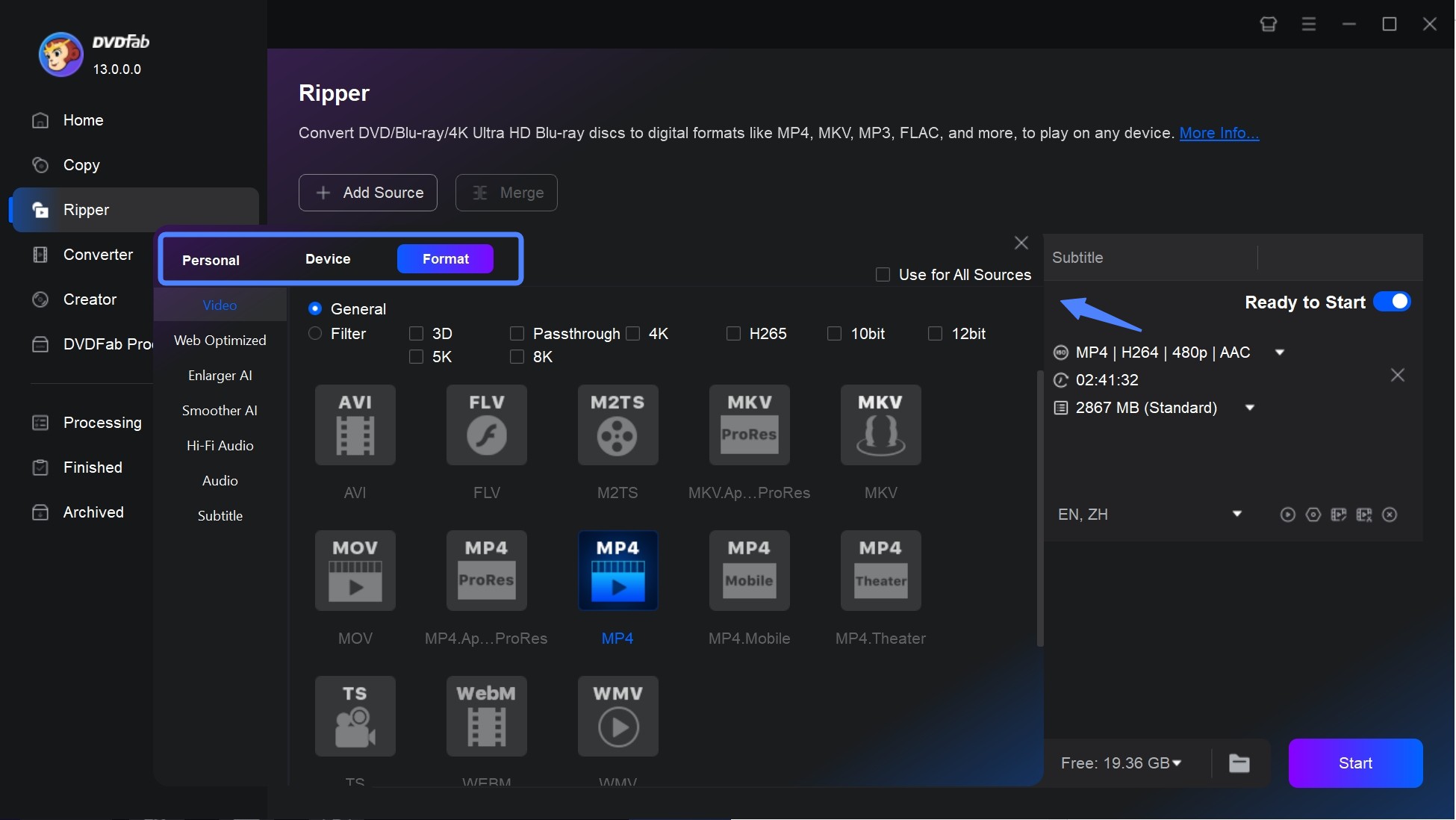
Step 5: Edit your DVD videos (optional)
There are two options for your to customize a DVD video. The Advanced Settings allow you to set the parameters of Video, such as Codec, Frame Rate, Resolution, Encoding Method, and Video Quality.
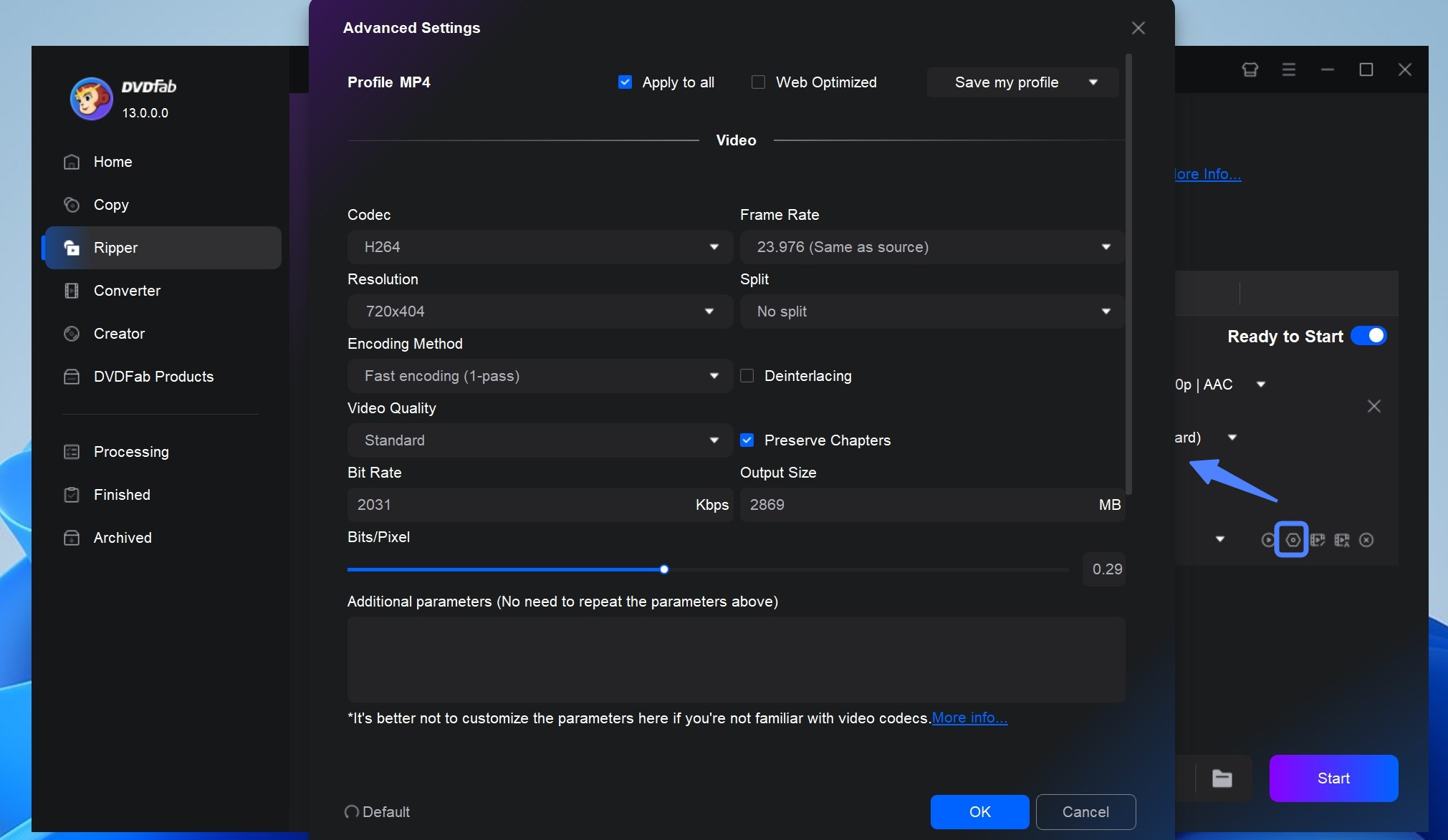
The Video Edit option enables you to crop, trim, merge video, add watermarks, effects and subtitles, and even adjust video color as you like.
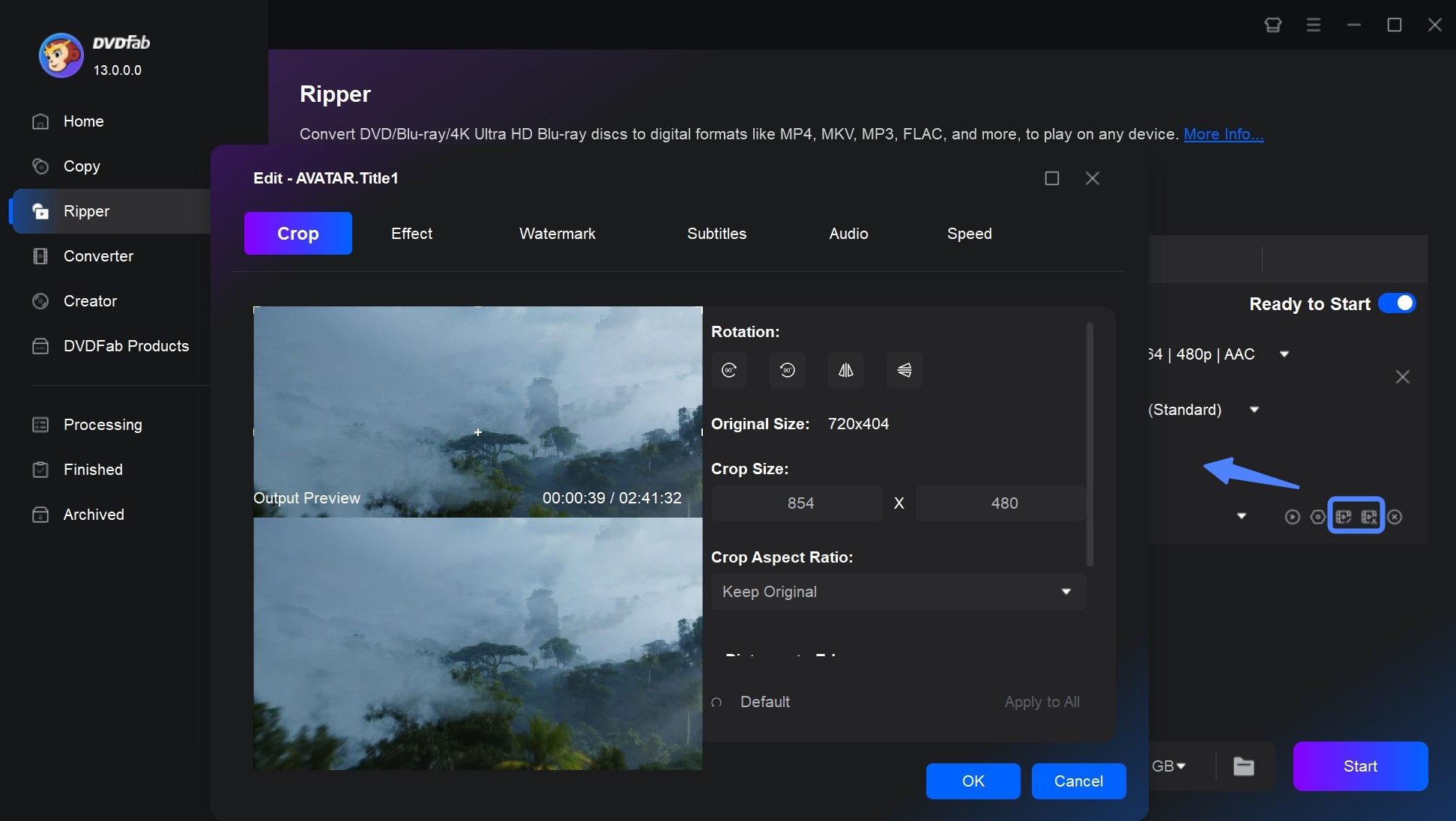
Step 6: Set output and start conversion
Choose a destination folder and click Start. The program will convert your DVD to AVI, MOV and other video files that can be uploaded directly to YouTube.
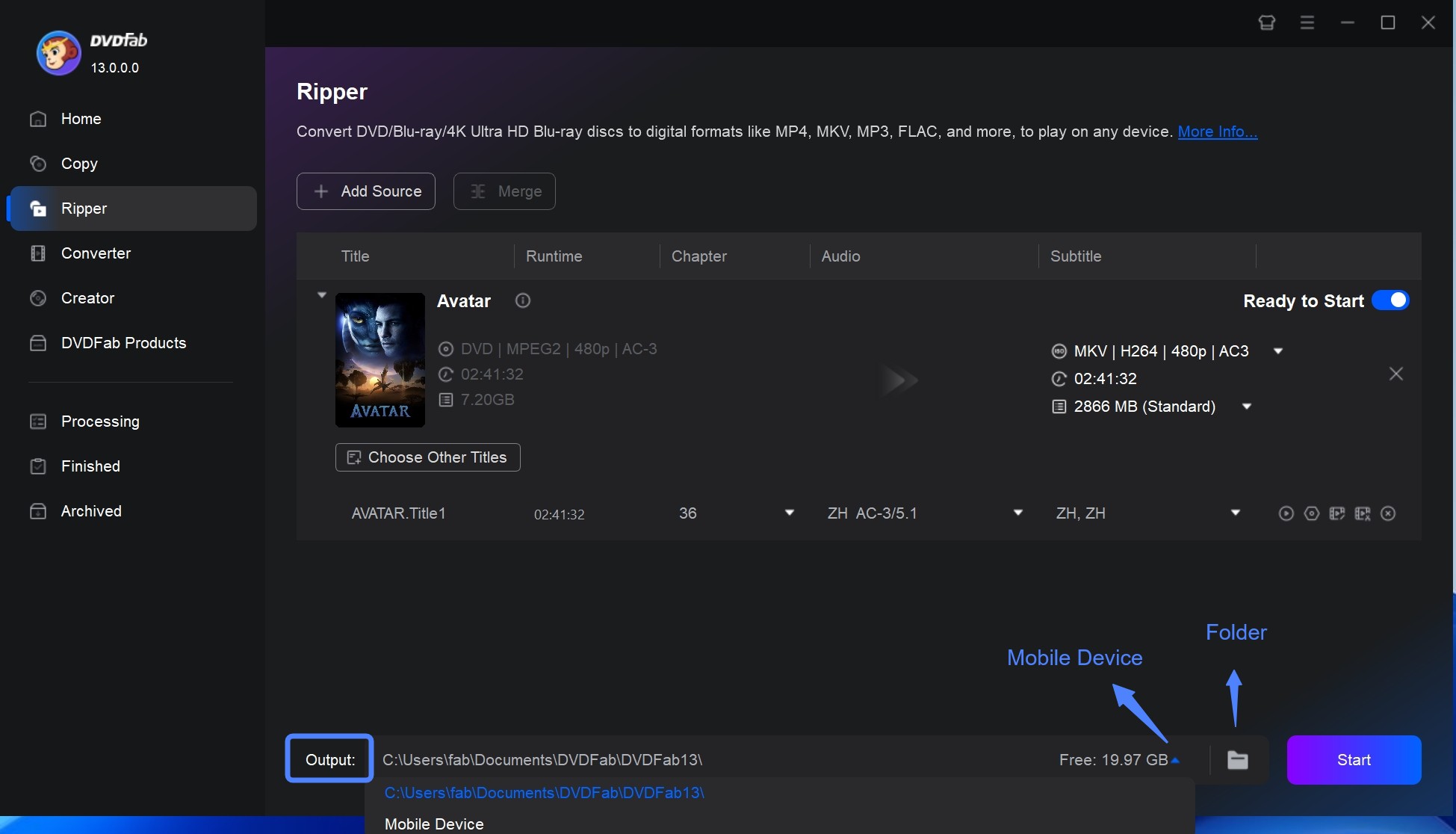
How to Upload the Ripped DVD Video to YouTube
Having successfully converted your DVD into a YouTube-supported format, the final step is to upload it through YouTube Studio. This ensures your video is properly processed and available on all devices.
Upload a video to YouTube from computer:
- Log in to YouTube Studio with your Google account.
- In the top-right corner, click the "Create" (+) button and choose Upload Video.
- Click "Select Files" and browse to the folder where you saved your ripped DVD video. Choose the file to start the upload.
- Enter details such as the video title, description, tags, and a custom thumbnail. Make sure the description clearly explains the content.
- Choose visibility settings (Public, Unlisted, or Private) depending on how you want to share it.
- Publish and allow YouTube to process the video. For longer files or HD quality, processing may take extra time before all resolutions are available.
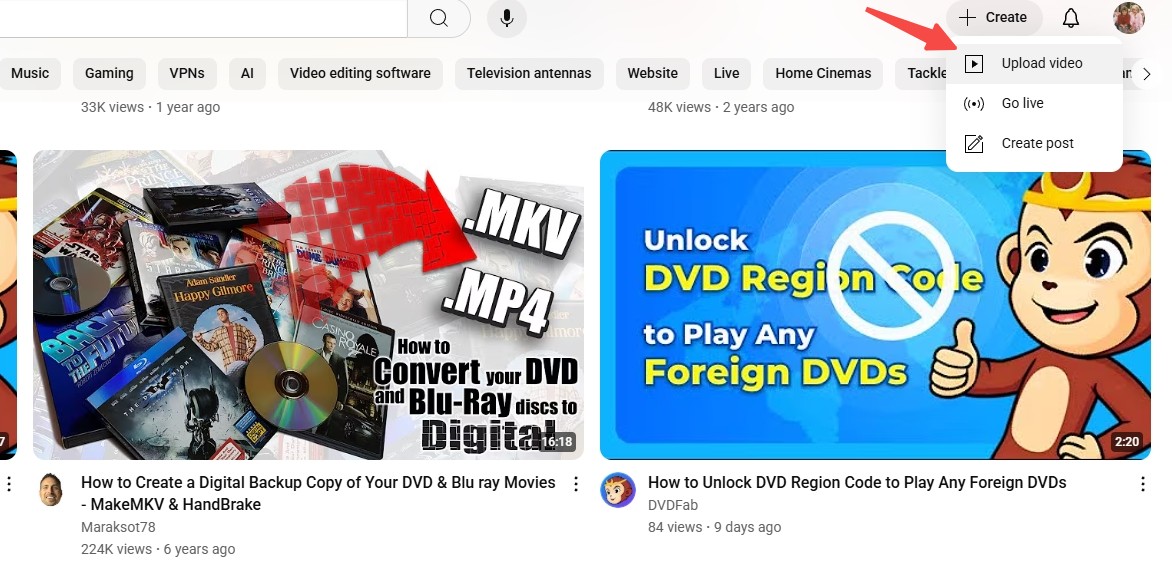
YouTube Length & Size Limits
When uploading videos transferred from copy-protected DVD, you must pay attention to YouTube's duration and file size restrictions.
Length & File Size Rules
By default, YouTube sets the following limits:
- Length: Unverified accounts are limited to 15 minutes per video.
- Extended Uploads: Verified accounts can upload videos up to 12 hours long or 256 GB in size (whichever is smaller).
This means that if you rip an entire DVD (often 2 hours or more), you'll need account verification to publish it as a single file. Otherwise, you can split the video into shorter clips.
Upload Longer Videos: Account Verification
To enable longer uploads, YouTube requires a quick verification process:
- Go to youtube.com/verify while logged in.
- Provide a phone number and confirm with the verification code.
Once verified, your account can upload videos beyond 15 minutes, up to the 12-hour / 256 GB threshold.
- Cut out intros, credits, or blank sections. Tools like DVDFab's built-in editor can trim clips before uploading.
- Follow YouTube's recommended encoding (e.g., 8–12 Mbps for 1080p) instead of using excessive settings.
- If the full DVD exceeds limits, divide it into multiple parts and upload them as a playlist.
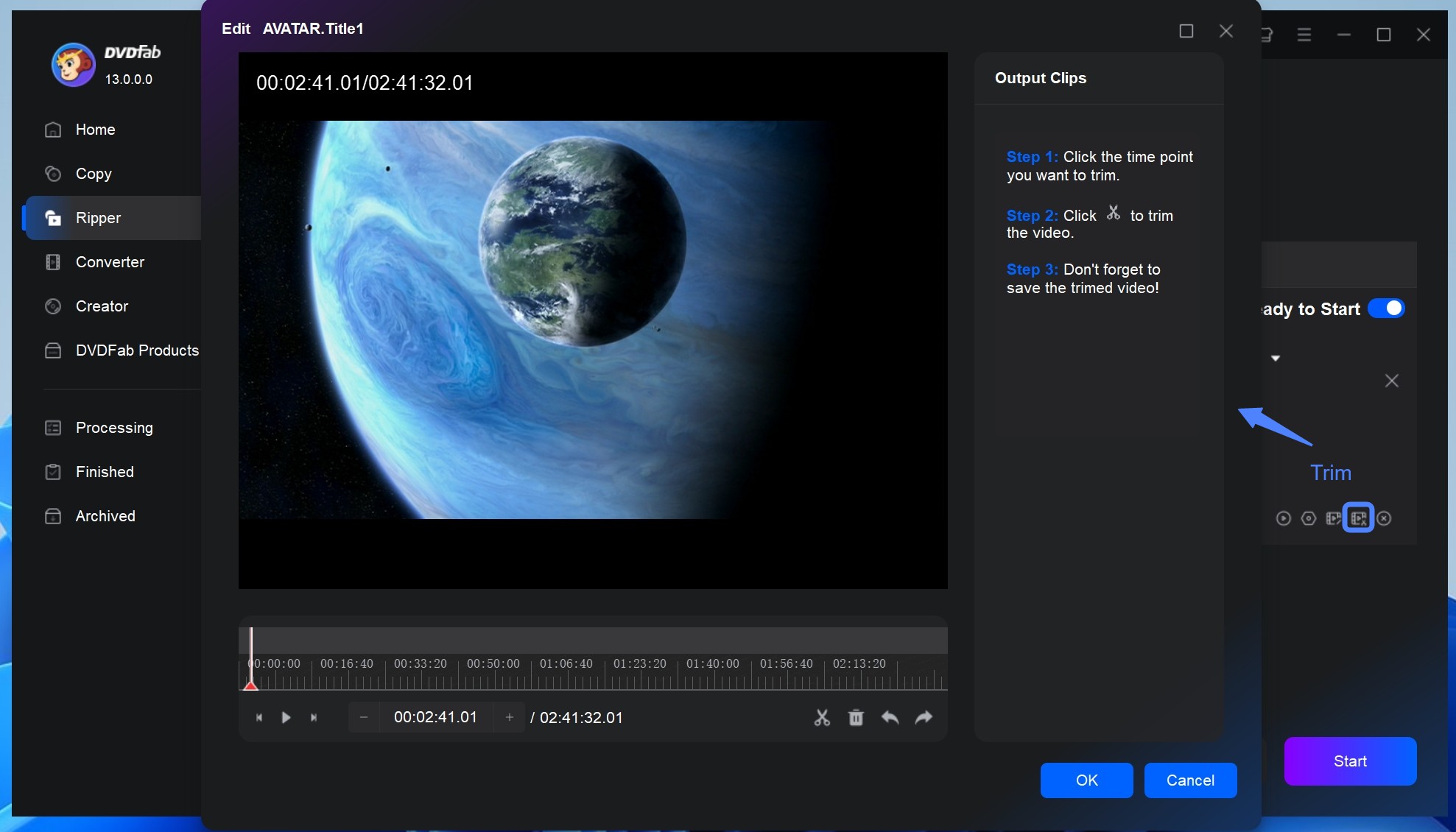
FAQs
Is uploading a DVD to YouTube legal?
"Upload DVD to YouTube for commercial use" is not allowed unless you are the first author of the DVD video. If you upload a DVD to YouTube with unlicensed contents, the video will be blocked, even if you mark the uploaded video as private.
AWhat are the best YouTube upload settings for ripped DVDs?
For DVD content, the most reliable upload option is MP4 with H.264 and AAC. Use progressive encoding, keep the frame rate the same as the original DVD, and set the resolution to 1080p if possible. These settings will ensure shorter processing times, and consistent quality across devices.
ACan I convert YouTube Videos to DVD?
Yes, you can convert YouTube videos to DVD by using a YouTube to DVD converter. These converters typically allow you to download videos from YouTube and then burn them onto a DVD. First, you'll need to ensure you have the right to download the video, considering copyright rules. Then, using a YouTube to DVD converter software, you can easily transfer your favorite videos onto a DVD for personal use. Make sure to choose a reputable converter that supports high-quality video output to get the best results.
AConclusion
Converting DVDs into YouTube-ready videos isn't just about preserving memories—it's about ensuring your content is accessible in formats and quality that YouTube supports. With DVDFab DVD Ripper, you can easily convert discs into digital formats, apply the recommended encoding settings, make any necessary edits, and upload without errors or quality loss.





![Top 3 Ways to Compress ISO Files Losslessly [2025 Updated]](https://r5.dvdfab.cn/upload/resource/en/compress-iso-Fexa.jpg)