How to Convert DVD to AVI Free and Easily [2025 Updated!]
Summary: Are you looking to convert your precious DVD to AVI format for seamless playback on your computer or other devices? Here we present to you the top 4 free DVD to AVI converters that will effortlessly digitize your DVDs, allowing you to enjoy your favorite content anytime, anywhere.
Table of Contents
![How to Convert DVD to AVI Free and Easily [2025 Updated!]](https://r6.dvdfab.cn/upload/resource/en/dvd-to-avi-7oke.jpg)
It is noticeable that the popularity of DVDs is decreasing and they are being replaced by digital formats day by day. Therefore, learning to convert DVD to digital formats has become a necessity, such as convert DVD to AVI with a free tool or even try a DVD to USB Converter if you prefer storing movies on portable drives.
AVI, short for Audio Video Interleave, is one of the most popular formats today. This format is widely-used because it can store both audio and video data in a single file and it is based on the RIFF (Resource Interchange File Format) container format. Converting DVD to AVI cannot only help you backup your DVD contents but also allow you to play them on various devices. Now, let's check out how to rip DVD to AVI free with the top desktop or web-based tools.

- We kindly remind our readers that the following free DVD to AVI converters and services provided are intended solely for legal and personal use. Each user holds responsibility for ensuring their usage is in compliance with all relevant laws and regulations.
Convert DVD to AVI with DVDFab DVD Ripper
DVDFab DVD Ripper is the best free DVD to AVI converter for both Mac and Windows. It converts your DVD collections into various formats, especially AVI, quickly and efficiently. It's designed with advanced technologies that allow it to maintain high-quality output while ensuring fast conversion speeds.
💻Supported OS: Windows 11/10/8.1/8/7 & macOS 10.13 - 15.x
👍Key Features:
- Remove the latest DVD copy protection from newly purchased encrypted DVDs in the cloud server quickly.
- Powerful to convert any DVD disc/ISO/folder to 1000+ mainstream video and audio formats at fast speed, such as converting DVD to MKV, AVI, MP4, M2TS, WMV, etc.
- DVDFab provides "Profile Filter" and "Advanced Settings" options that enable you to set parameters for video, audio or subtitles.
- Be equipped with advanced GPU acceleration technologies, allowing fast ripping of a standard DVD movie in just 5 minutes.
How to Convert DVD to AVI for Free with DVDFab DVD Ripper?
💡You can follow the video or detailed steps.
Step 1: Open DVDFab DVD Ripper and add your DVD files.
Install and open the DVDFab DVD Ripper on your PC. Insert the to-be-digitalize DVD disc into your optical drive, this software will load its content automatically. Or, if it is a DVD file or folder, you can directly drag and drop it to the main interface.
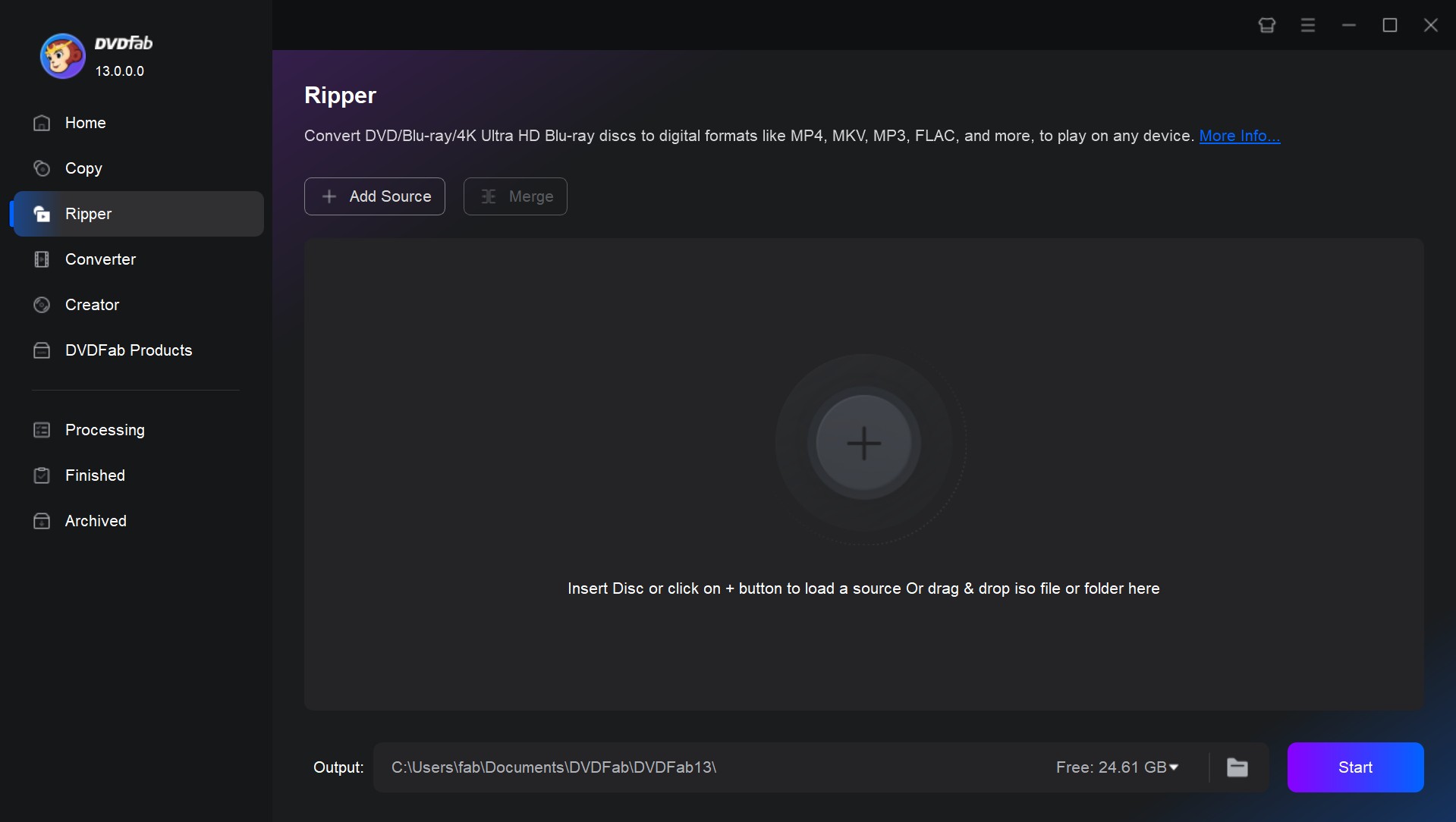
Step 2: Choose the AVI format
After loading your source DVD, you will see all its the input and output information on the main interface. Now you can select video titles, chapters, audio tracks and subtitles you want to rip, or even add external subtitles.
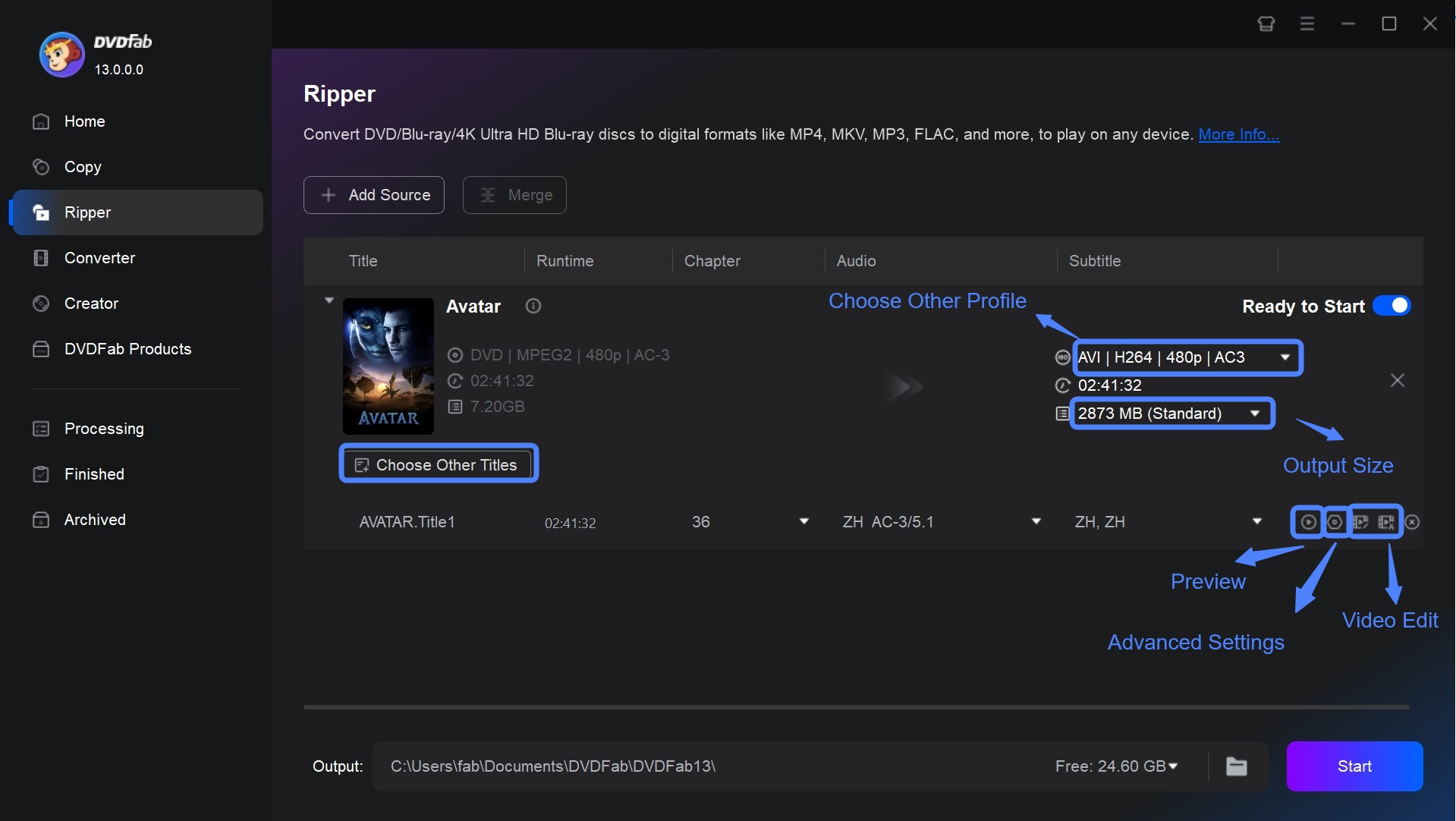
Then click "Choose Other Profile". Here you can click "Format" - "Video" to select the AVI format directly. Or click "Device" to select your preferred playback device.
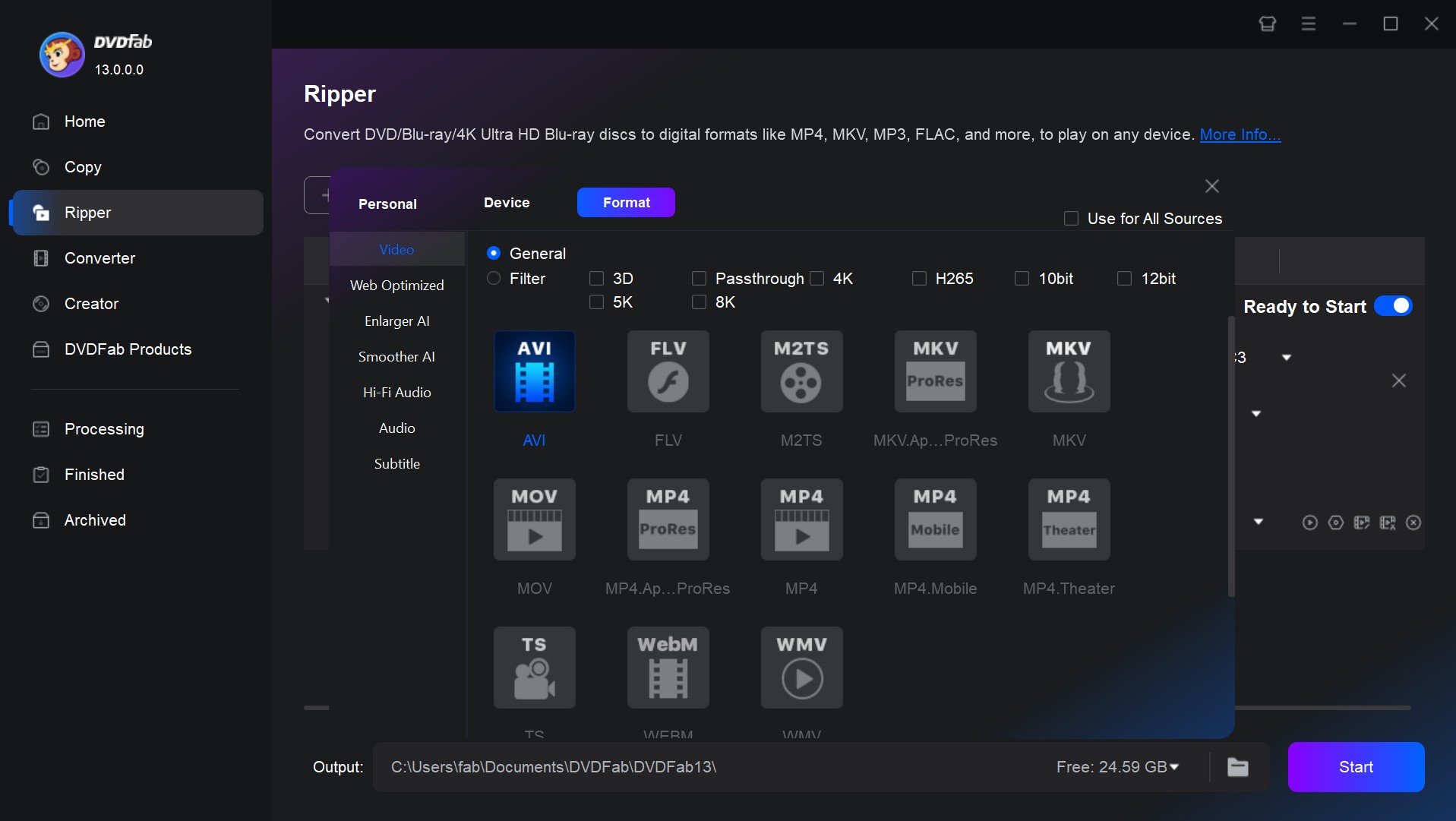
Step 3: Personalize your video
And, you can also customize the video by trimming or cropping effects through DVDFab's built-in video editor as well as change frame rate, codec, resolution, or bit rate through "Advanced Settings".
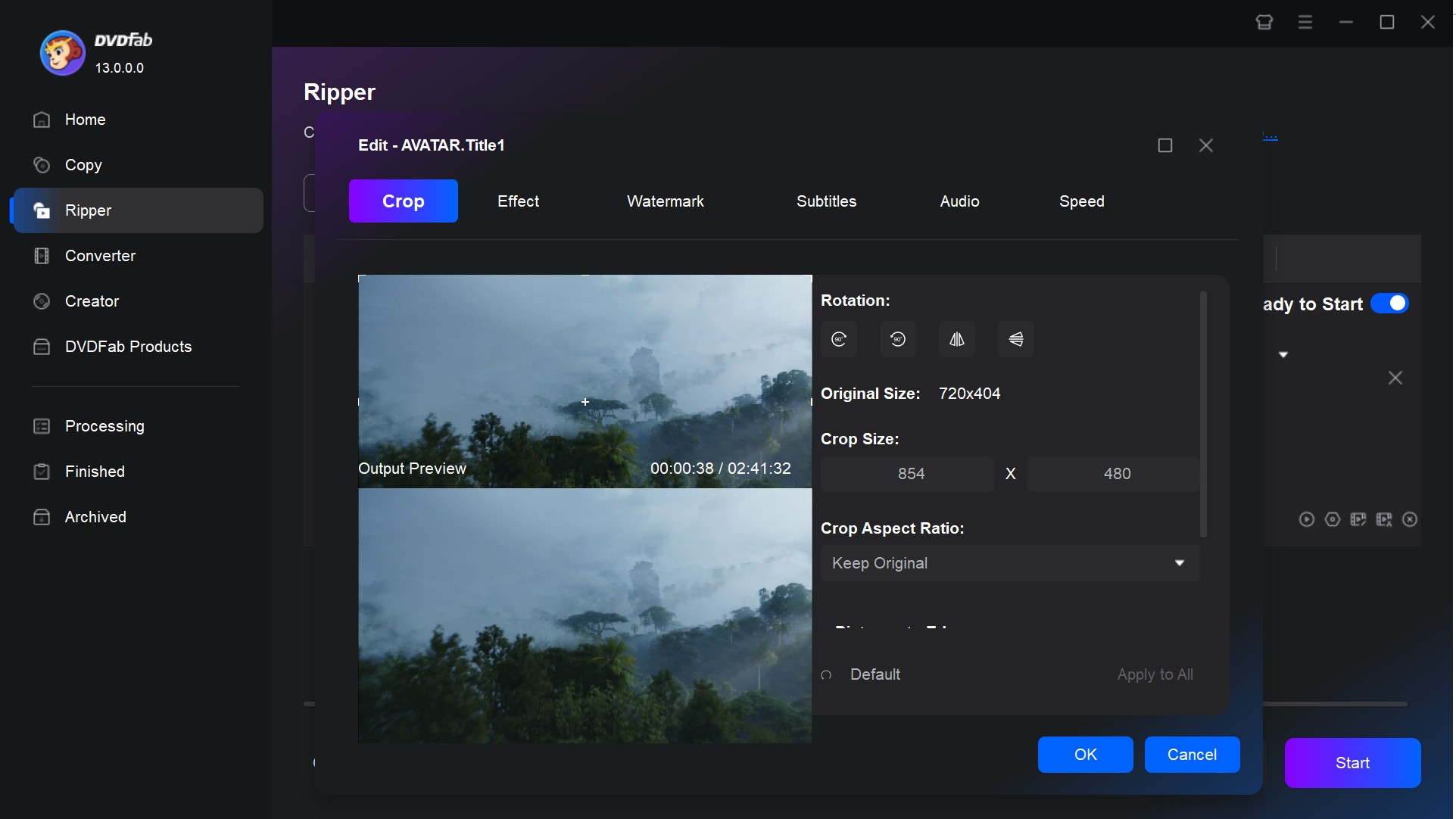
Step 4: Start to converting DVD to digital
Make sure you have selected a desired directory for your output video via that "Folder" icon. After that, you can hit the Start button for DVD to AVI conversion.
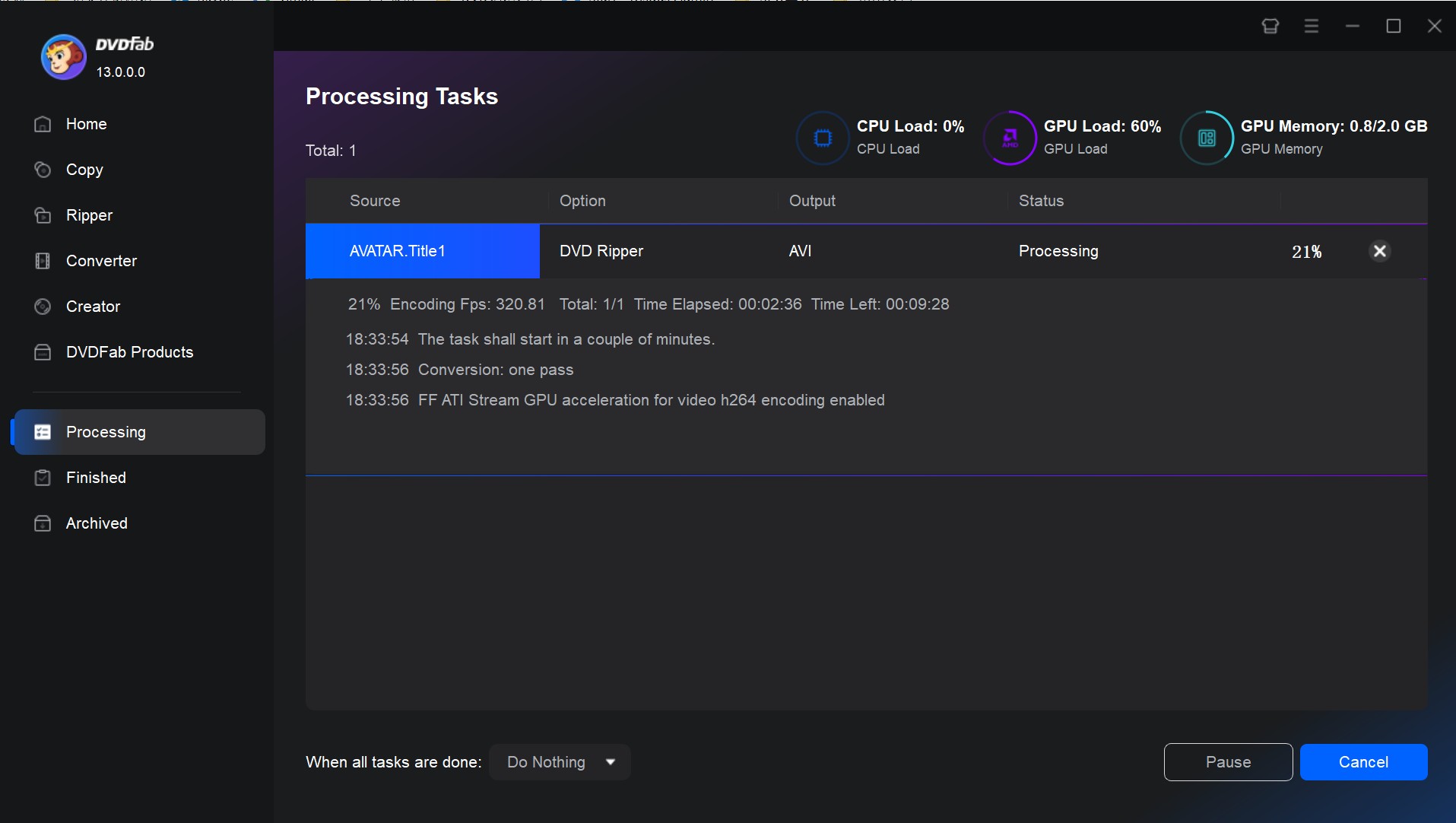
Convert DVD to AVI with VLC Media Player
VLC Media Player is an open-source multimedia player from the VideoLAN project. It handles most common formats and works with DVDs, audio and video files, and network streams. Besides basic playback, VLC includes simple DVD ripping and conversion tools, so you can convert DVD to AVI for free without extra plugins.
💻Supported OS: Windows 11, 10, 8, 7/Mac 10.7 or higher/Linux
How to Convert DVD to AVI with VLC Media Player?
Step 1: Add your DVD file for conversion
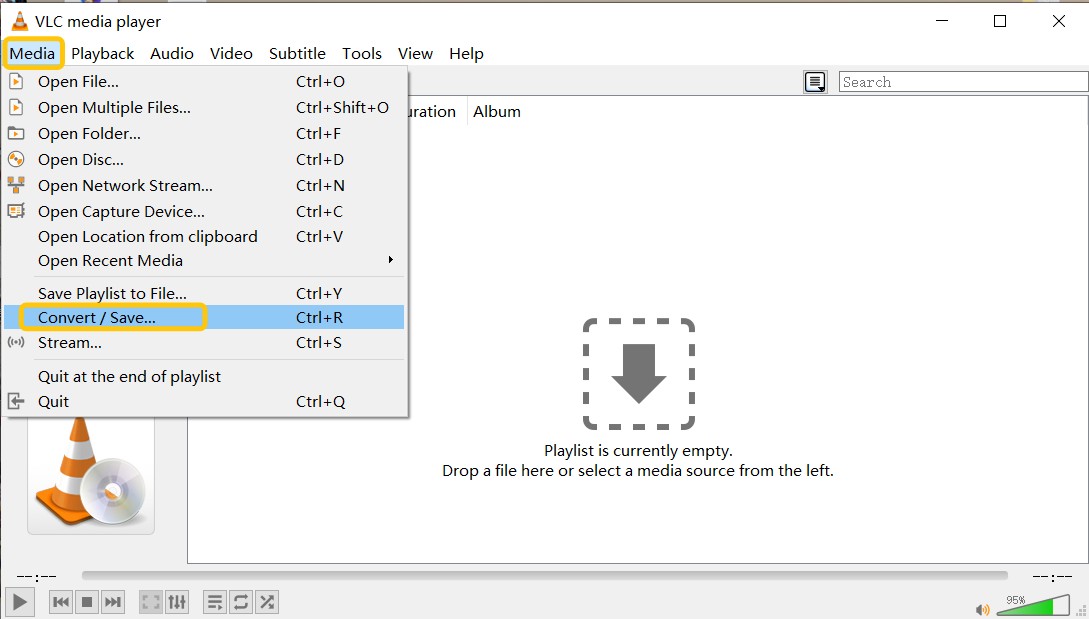
Open VLC Media Player. Go to the Media menu > select Convert / Save > switch to the Disc tab > choose DVD > click Browse to locate and select the VIDEO_TS folder of your DVD > click Convert / Save to proceed.
Step 2: Choose AVI format
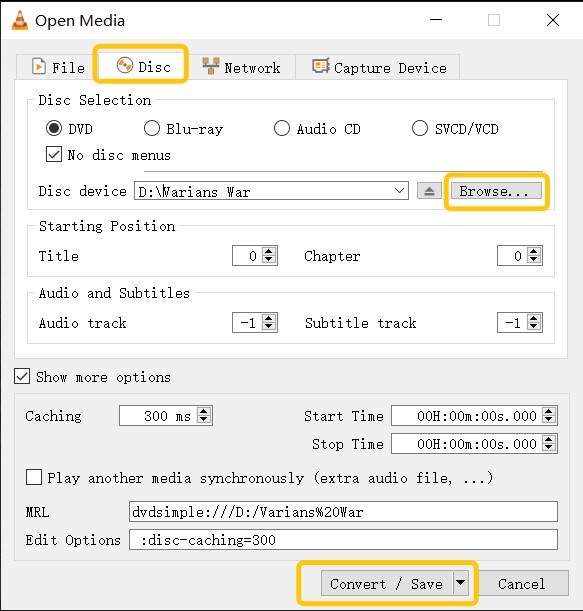
In the Convert window, go to the Profile dropdown > select Video - H.264 + MP3 (AVI). You can also click the wrench icon next to the profile to fine-tune the video/audio codec settings if needed.
Step 3: Set output destination
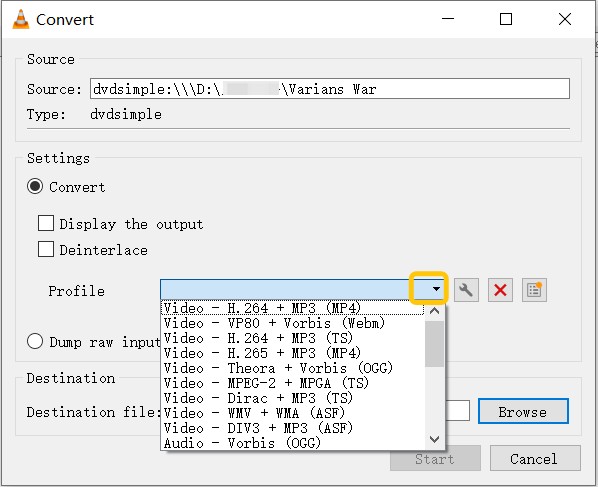
Click Browse next to the Destination File field > choose where to save your AVI file and name it with a .avi extension > click Save.
Step 4: Start the conversion
Click Start to begin the DVD to AVI conversion process. VLC will play the DVD in the background as it converts the file to AVI. The time taken depends on the length and complexity of the DVD content.
Convert DVD to AVI for Free with XMedia-Recode
XMedia Recode is a free DVD to AVI converter for Windows. It reads unencrypted DVD discs and VIDEO_TS folders. It can convert DVD to AVI, MP4, MKV, and other formats. For beginners who don't want to configure advanced settings, device presets are provided. Intel Quick Sync, NVIDIA NVENC, and AMD AMF are supported for hardware acceleration. It is useful for quickly turning home-authored or unencrypted DVDs into portable files, since it does not decrypt protected commercial DVDs.
💻Supported OS: Windows 11, 10, 8, 8.1, 7
How to Rip DVD to AVI with XMedia-Recode?
Step 1: Download and Install
Download and install XMedia Recode for Windows. It converts DVDs but only when they're not copy-protected.
Step 2: Insert Your DVD
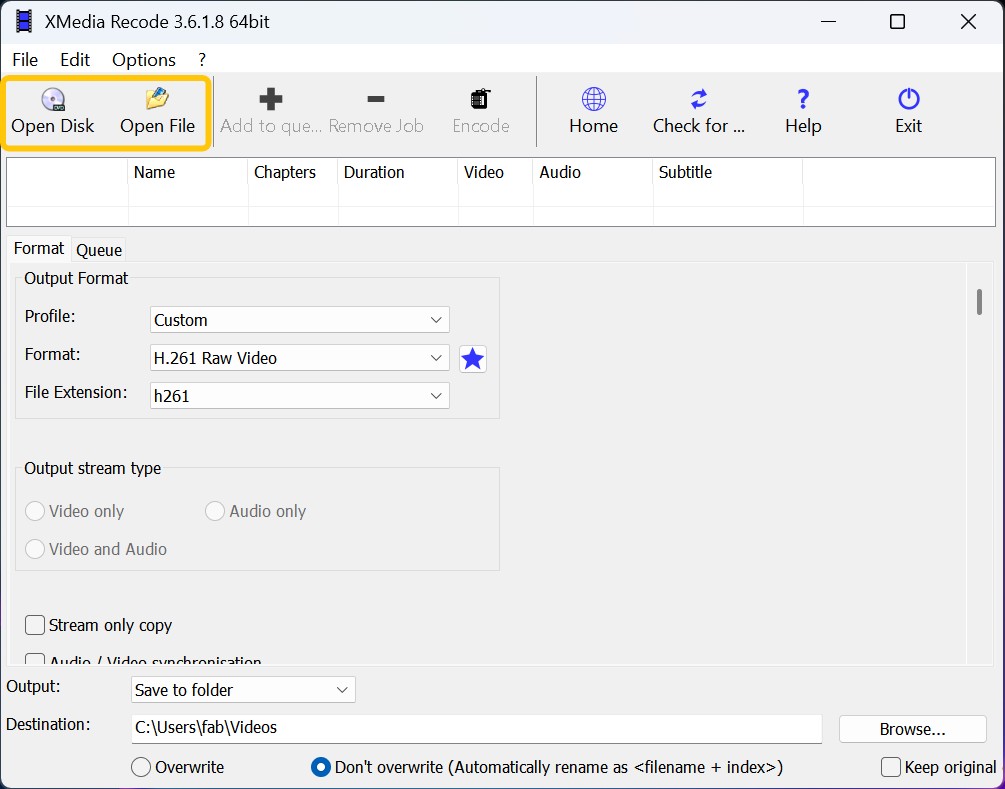
Click Open Disk and insert the DVD. For VIDEO_TS folder conversion, click Open File. Choose the main movie title from the list. The app accepts DVD input for conversion.
Step 3: Choose Output Format (AVI)
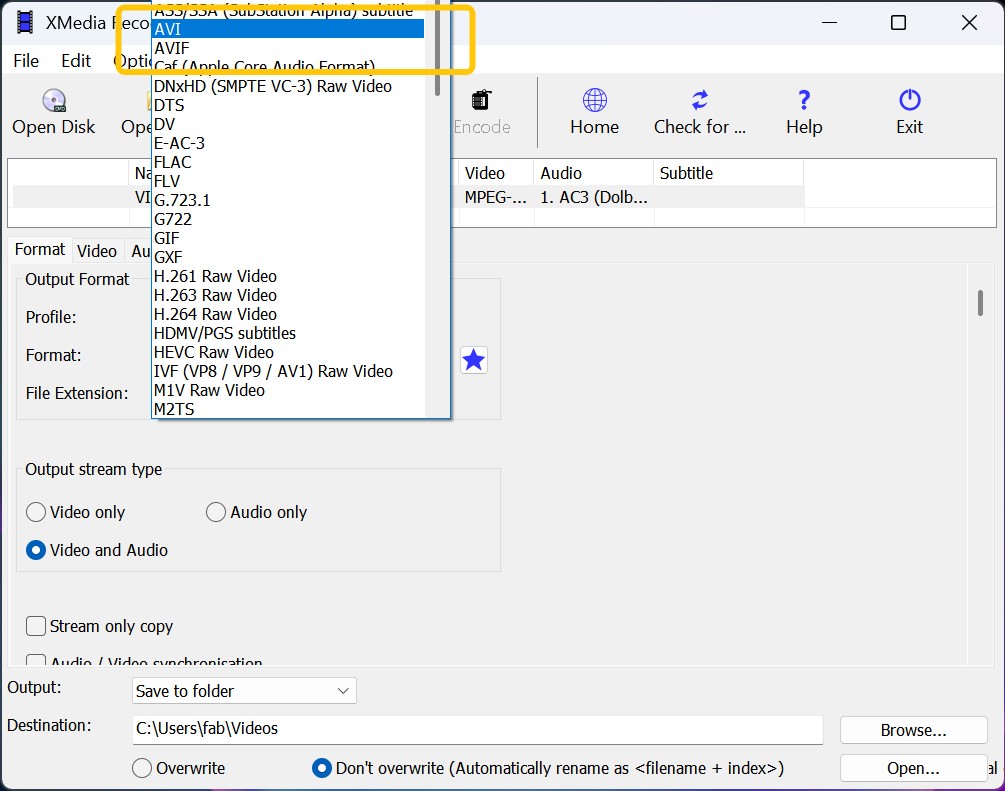
Open Format. Set the container to AVI and pick a compatible video codec (e.g., MPEG-4/Xvid). Adjust bitrate and frame rate as needed. In Video, set the FourCC for AVI compatibility and codec matching. Choose an audio codec (MP3 or AC3). If needed, add soft subtitles or burn them in with the Subtitle filter.
Step 4: Start to convert DVD to AVI
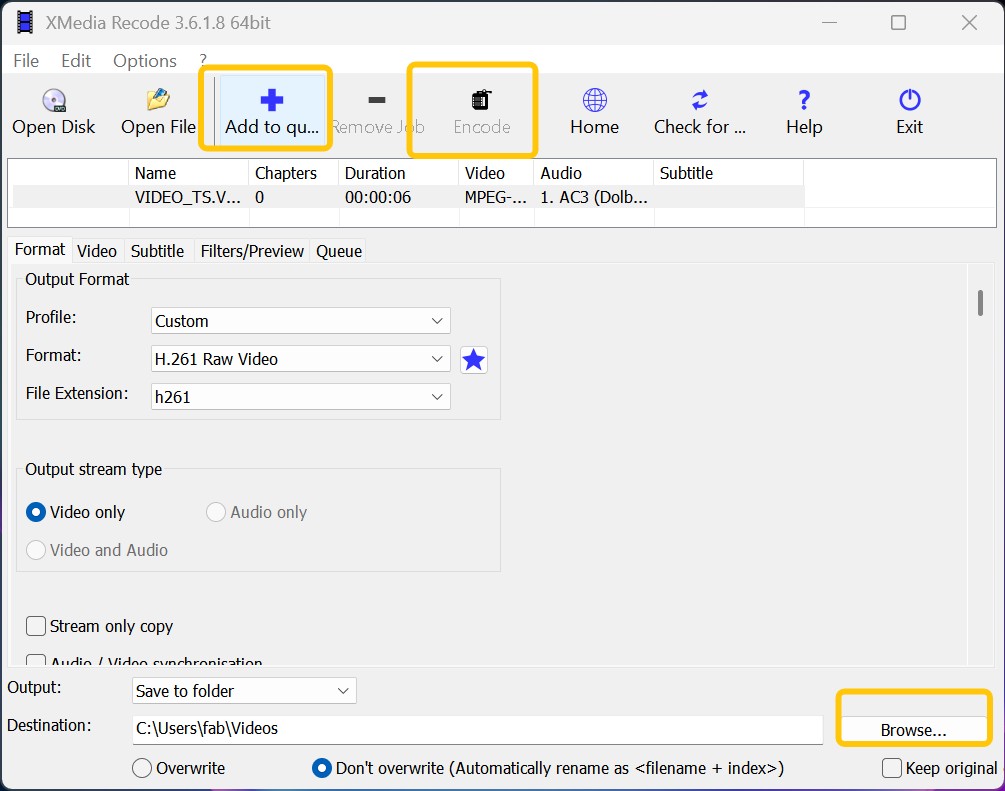
After configuring all settings you want to adjust, click Browse to set the output path. Then select the title you want to convert and click Add the job to the queue (the blue plus icon on the navigation bar). Then, click Encode to start ripping DVD to AVI for free.
Rip DVD to AVI with Icepine Free DVD to AVI Converter
Icepine Free DVD to AVI Converter is a free Windows tool. It converts DVDs to AVI files with Xvid, DivX, or H.264 video and MP3 audio. It converts on the fly, so it does not create large temporary files. You can pick titles or chapters, trim clips, and burn in subtitles. The downside is that, it is an old app (v2.0.2) and has not been updated in years, so compatibility on modern Windows can vary. Besides, it does not bypass copy protection. Overall, it's simple for basic, quick DVD to AVI conversion.
💻Supported OS: Windows XP/Vista/7
How to Rip DVD to AVI with Icepine Free DVD to AVI Converter
Step 1: Download and Install
Download and install Icepine Free DVD to AVI Converter (v2.0.2) on your computer. Please note that it targets Windows XP/Vista/7 and does not remove DVD copy protection.
Step 2: Upload your source
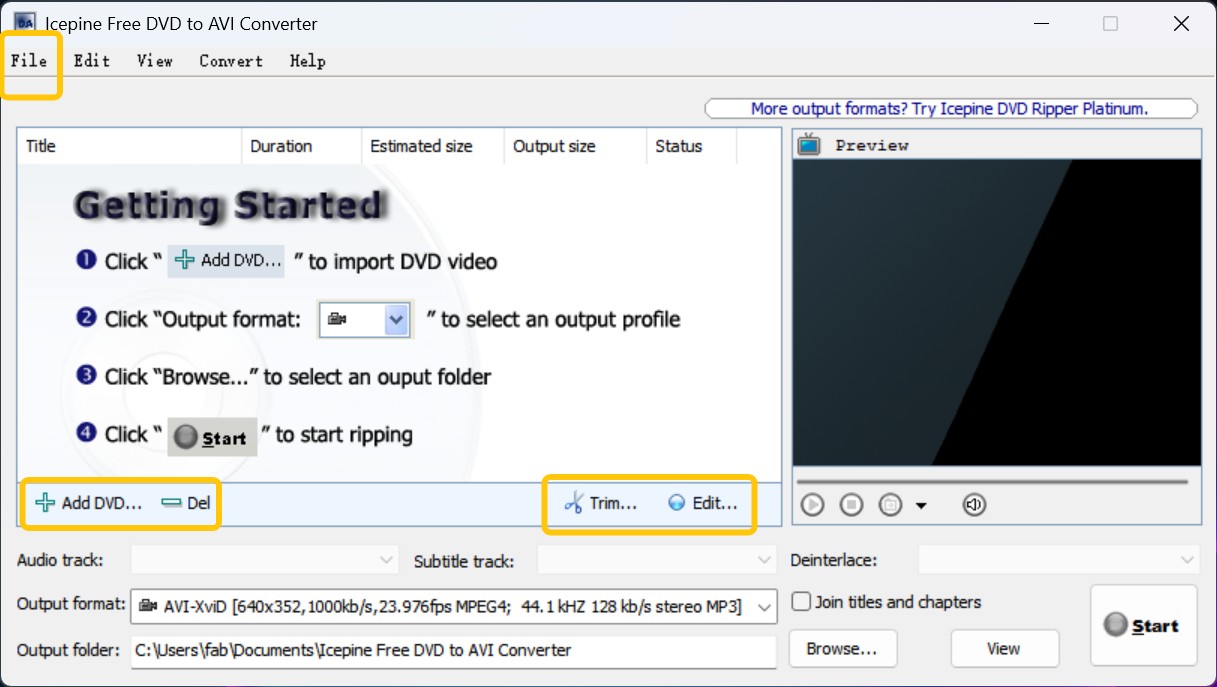
Insert the DVD you want to convert, and then click Add to load your disc to the software. You can also add a VIDEO_TS folder to the software. After displaying the information of titles and size, pick the main movie title (usually the longest one) or specific chapters to convert. Make sure you also select the audio and subtitle tracks you want. If you want to merge chapters, use Join titles and chapters function.
Step 3: Choose AVI and codecs
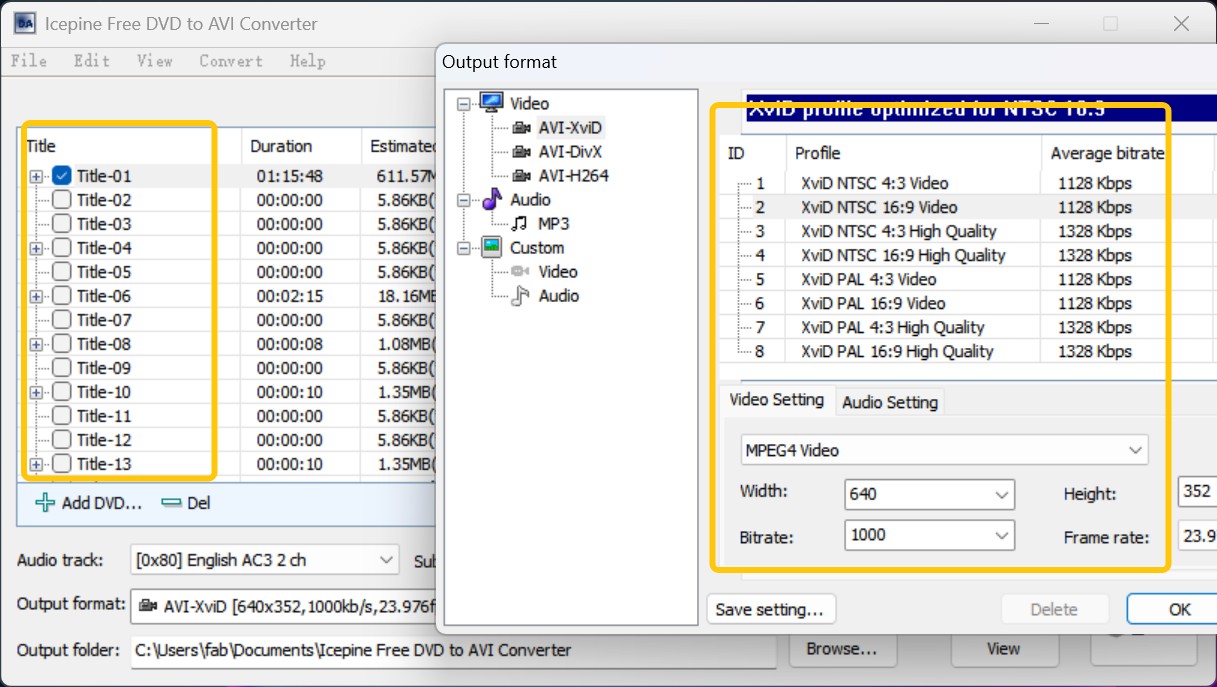
Set AVI as the container. Choose Xvid, DivX, or H.264 for video and MP3 for audio. Trim, adjust bitrate, resolution, and frame rate as needed.
Step 4: Start conversion
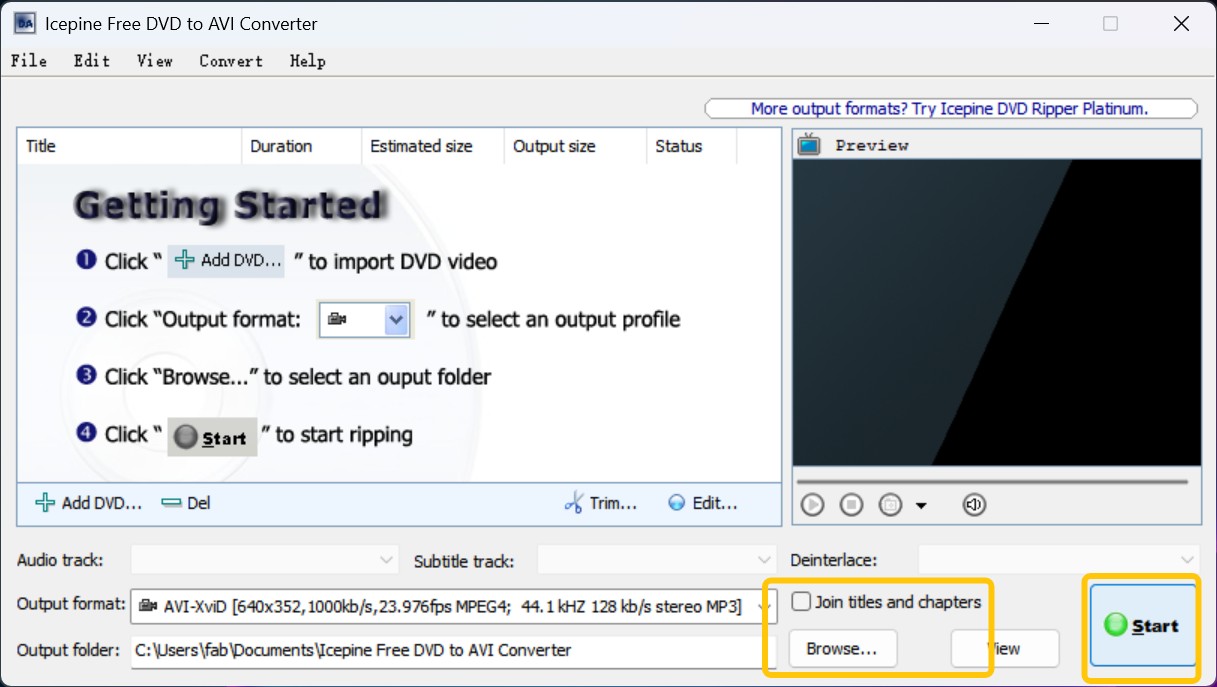
Click Browse to select output directory, then start the job. Icepine encodes on the fly without large interim files.
Convert DVDs to AVI for Free with Online Tools
If you feel bothered to download a third DVD ripper software on your computer, then you can ask an online application for help. Files-conversion is an open-source AVI converter that provides you a free service to convert DVDs (only VOB files). And dozens of popular formats are supported by this free AVI converter. Even better, you can select output qualities, from Low, Moderate, High, to Very High.
However, strictly speaking, Files-conversion is not a specialized DVD to AVI ripper because the only DVD format it supports is VOB file.
💻Website: https://www.files-conversion.com/
How to Convert DVD to AVI with Free Online Converter?
Step 1: Open the official website of the File-Conversion and then click on the Select a File button to add your VOB file.
Step 2: Reveal the drop-down list of "Convert to" to select the AVI format on the second position.
Step 3: Pick up a quality level per you need. The higher the quality is, the more space the output video file will take up. Also, don’t forget to choose a video size.
Step 4: When all of the above things are done, you can click that Convert button to initiate the conversion process.
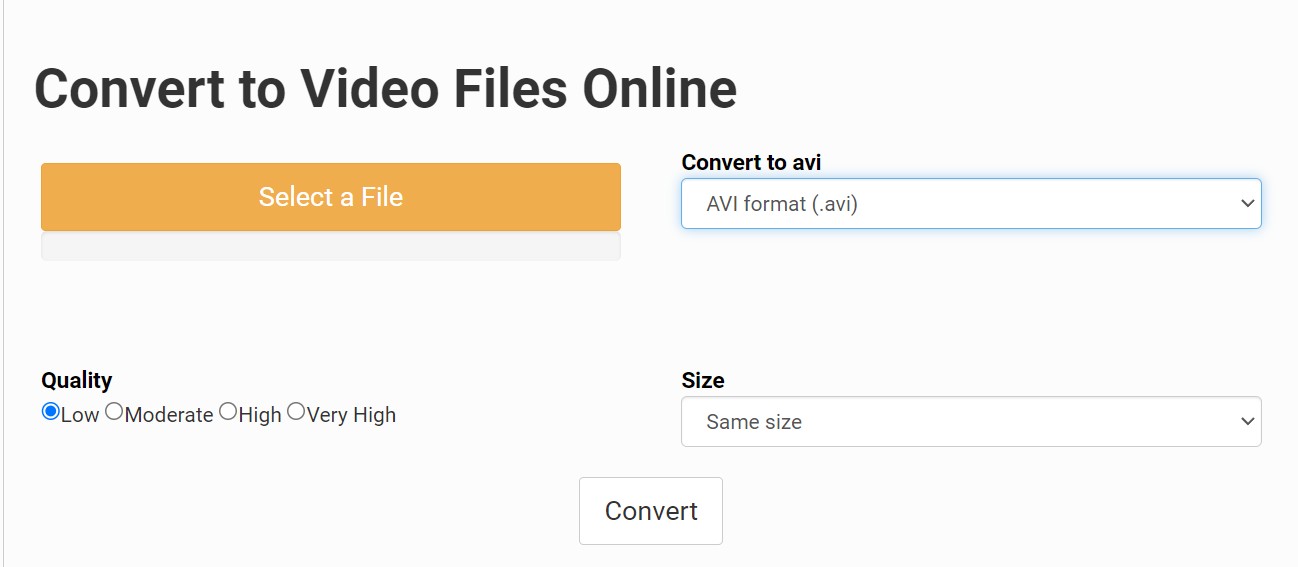
Comparison of the Top 5 Free DVD to AVI Converters
Based on our research and personal trials, we've curated a comprehensive table the shows the key features, advantages, and limitations of each software. Hope it can help you select a free DVD to AVI converter that best suits your needs.
| DVD to AVI Converter | DVDFab DVD Ripper | VLC Media Player | XMedia Recode | Icepine Free DVD to AVI Converter | Files-conversion (online) |
| OS | Windows/Mac | Windows/Mac/Linux | Windows | Windows | Web |
| Supported DVD protection | Any typical DVD copy protection like CSS, APS, RC, Sony DADC, and more | ❌ | ❌ | ❌ | ❌ |
| Support newly-released encrypted discs | ✔️ | ❌ | ❌ | ❌ | ❌ |
| Input Formats | DVD disc/ISO/Folder | DVD disc/Folder/ISO | DVD disc/Folder | DVD disc/Folder | VOB |
| Output Formats | 1000+ video/audio | 10+ video/audio | AVI/MP4/MKV… | AVI | AVI/MP4/MKV… |
| Preset Devices | 260+ | 10+ | Basic | ❌ | ❌ |
| Video Quality | High | Basic | High | Basic | Basic |
| Video Editor | Professional | Basic | Basic | Basic | ❌ |
| GPU Acceleration | ✔️ | ❌ | ✔️ | ❌ | ❌ |
FAQs about Converting DVD to AVI for Free
While some modern DVD players may support AVI and other formats, traditionally, standard DVD players only play DVDs formatted in the MPEG-2 format. If you want to play an AVI file on a traditional DVD player, you would need to convert the AVI file to an MPEG-2 file first and then use DVD authoring software to create a playable disc.
VLC Media Player can also serve as a DVD to AVI converter available for multiple platforms. You use VLC to rip and convert DVDs to AVI, MP4, MKV and other digital formats. Here are the steps to convert DVD files to AVI using VLC:
- Step 1: Install and open VLC Media Player. Click on "Media" in the menu, then select "Convert / Save...".
- Step 2: In the opened window, go to the "Disc" tab. Then in 'Disc Device' browse and select your DVD drive location. Click on "Convert / Save".
- Step 3: In the next window, under settings choose "Video - H.264 + MP3 (MP4)" from Profile dropdown menu as this will give you an AVI file format as output.
- Step 4: Then specify a destination file name and location where you want to save your converted video file by clicking on 'Browse'. Finally click on 'Start' button.
Conclusion
Now you have learned how to convert DVDs to AVIs for free with the best DVD ripper programs and web-based applications. Drawing upon the previous experience and showcasing effectiveness, our recommendation is for you to use the DVDFab DVD Ripper, which is more professional and versatile. Also, please always remember to use these programs for legal and personal use only.





