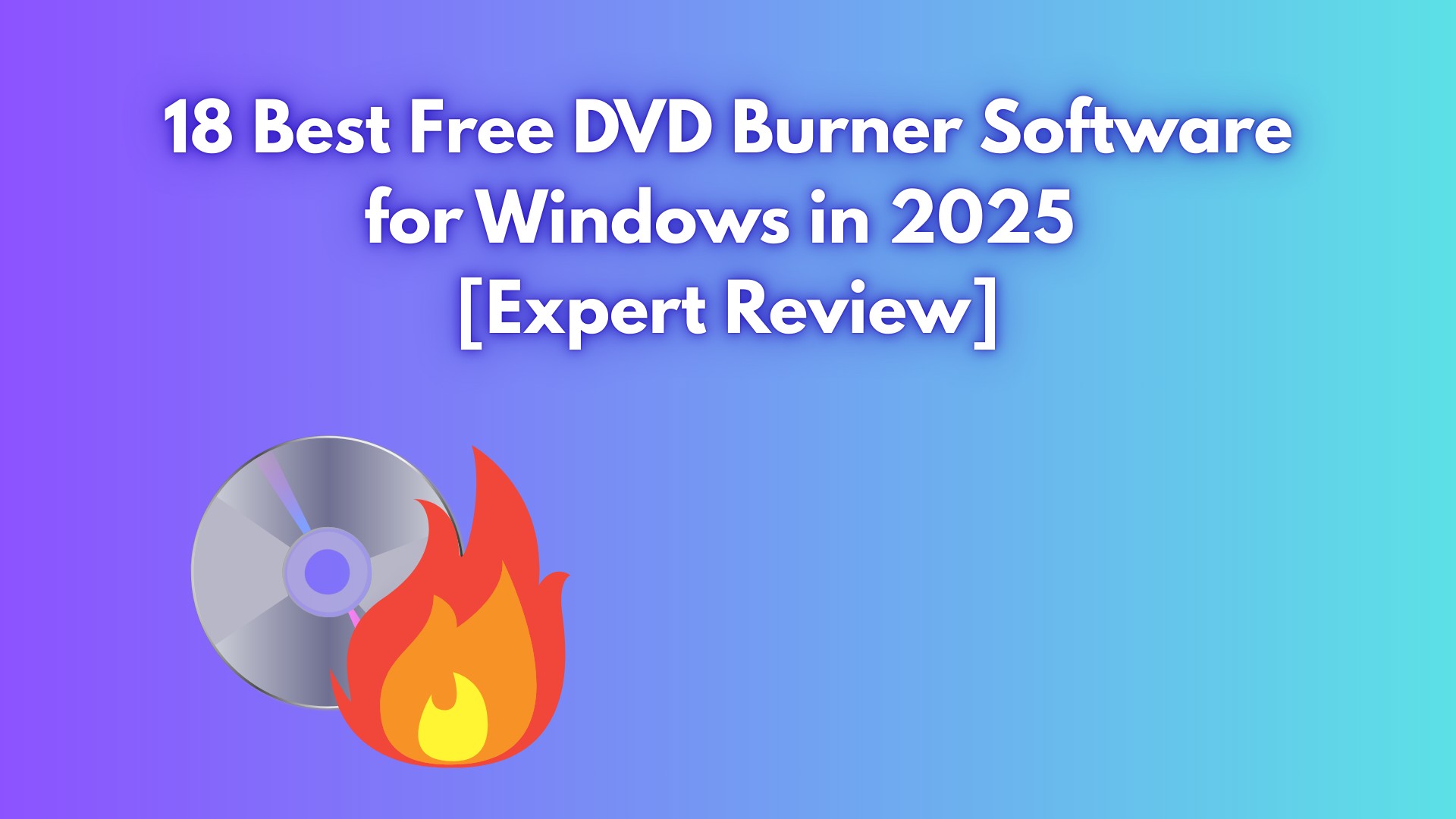How to Convert and Burn YouTube Videos to DVD? [Win/Mac/Online Guide]
Summary: Looking for the best YouTube to DVD converter? This guide reviews top desktop and online tools that let you convert YouTube videos to DVD with customizable menus and high-quality output.
Streaming platforms such as YouTube, Netflix, and Amazon Prime are very popular today, but many people still collect DVDs because, compared with intangible and ephemeral digital content, they offer greater long-term archival value. Thus, burning YouTube videos to DVD is a great way to enjoy offline playback or build a personal video library.
Thankfully, there are several programs that serve as excellent video to DVD converter. You can download YouTube videos first and then burn them to a DVD using desktop software. If you don't want to install any software on your computer, there are also online tools available for basic burning.
Best YouTube to DVD Converters with Step-by-step Guides
Before you can burn YouTube videos to a DVD, you'll first need to download your favorite videos to your computer. Fortunately, downloading YouTube content is easy with the right tools, such as StreamFab YouTube Downloader. We won't dive deep into the downloading process here, but keep this step in mind.
Once your videos are saved locally, YouTube to DVD conversion software comes in handy.
DVDFab DVD Creator [All-In-One Converter]
DVDFab DVD Creator is a profession YouTube-to-DVD converter that can burn popular video formats from YouTube platform, HD camcorders, smartphones, SD cards, and other devices. Besides creating DVD discs, it also allows you to create an ISO image or folder. One of the unique features of DVDFab DVD Creator is its ability to allow you to design and customize your own DVD menu using a variety of stylish templates, providing numerous customizable options for a personal touch.
Available on:
Key features:
- Transfer any YouTube video to DVD disc, folder, and ISO file.
- Convert video to DVD-9, DVD-5, DVD+R/RW, DVD-R/RW, DVD+R DL, and DVD-R DL.
- Support batch burning at GPU-accelerated speed without quality loss.
- Crop, rotate, adjust color settings, and add watermarks using the built-in editing tools.
- Provide various stylish menu templates and allow you to personalize all elements and widgets.
- Display metadata information for the YouTube videos on DVD menu to keep everything organized.
How to burn YouTube videos to a DVD with DVDFab DVD Creator:
Step 1: Launch DVDFab DVD Creator, and load the source YouTube videos.
Get this tool launched on Windows or Mac based and select the "Creator" module and "DVD Creator" mode. Load your YouTube videos with the "Add" button or by dragging and dropping the file onto the main page.
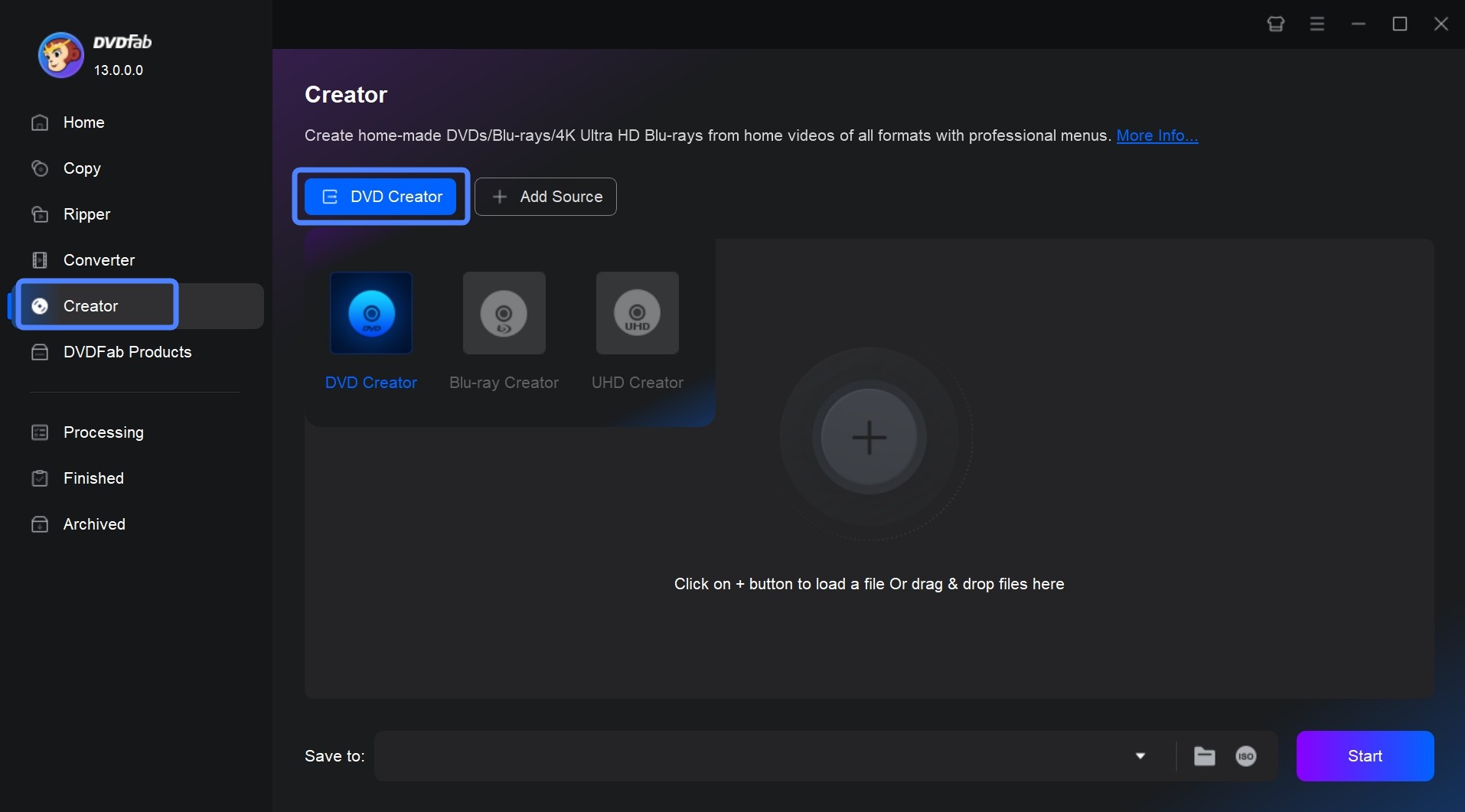
Step 2: Customize the output DVD via "Advanced Settings", "Menu Settings", "Video Edit" and "Trim."
After loading your video, you will see all its the input and output information on the interface. Here you can choose the audio tracks and subtitles you want to burn. You can also rearrange the playback order if you load multiple YouTube videos.
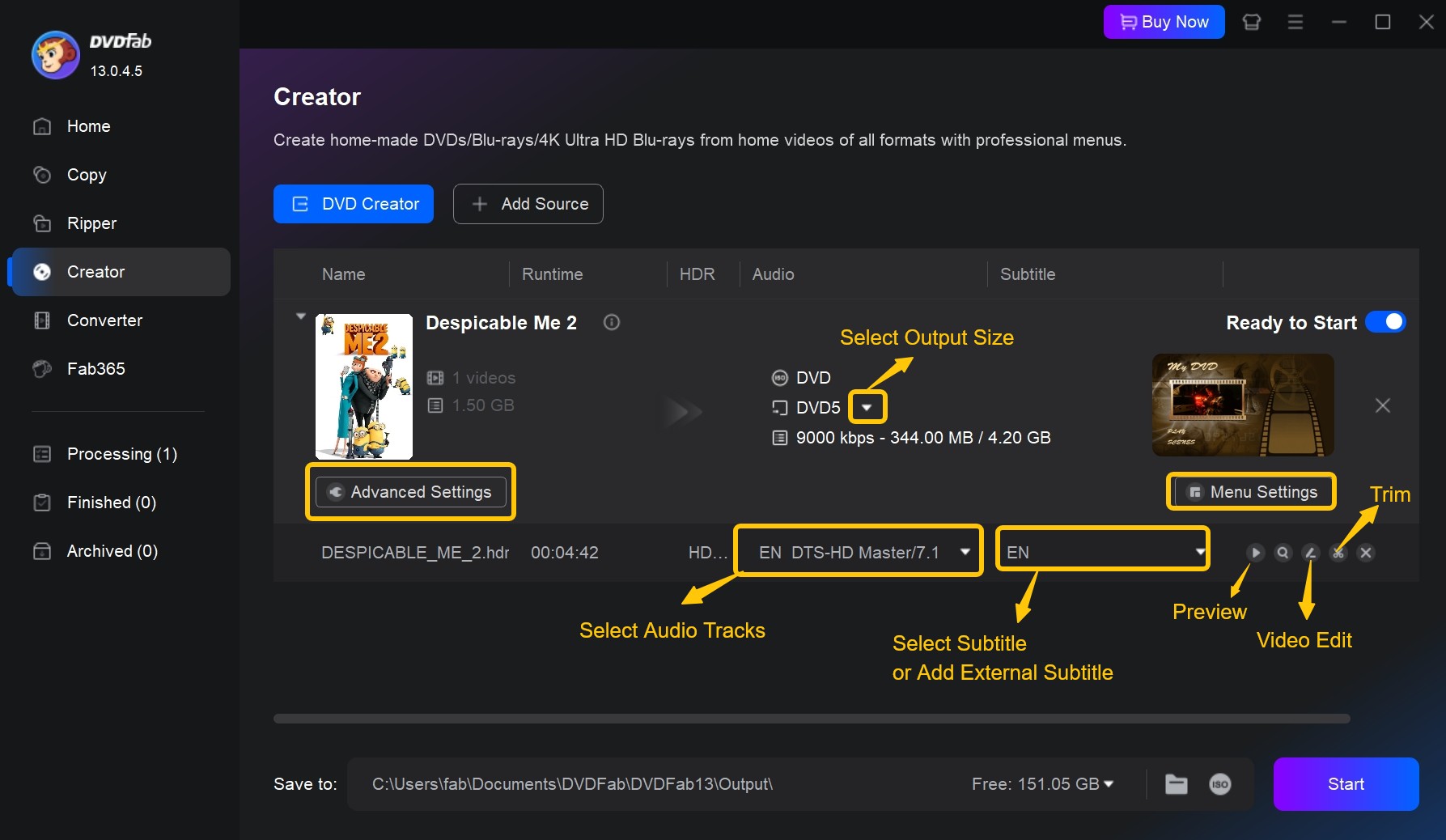
Then, click "Advanced Settings" on the main interface and you will be able to enter the name of your DVD, and set the output destination as DVD 5 or DVD 9.
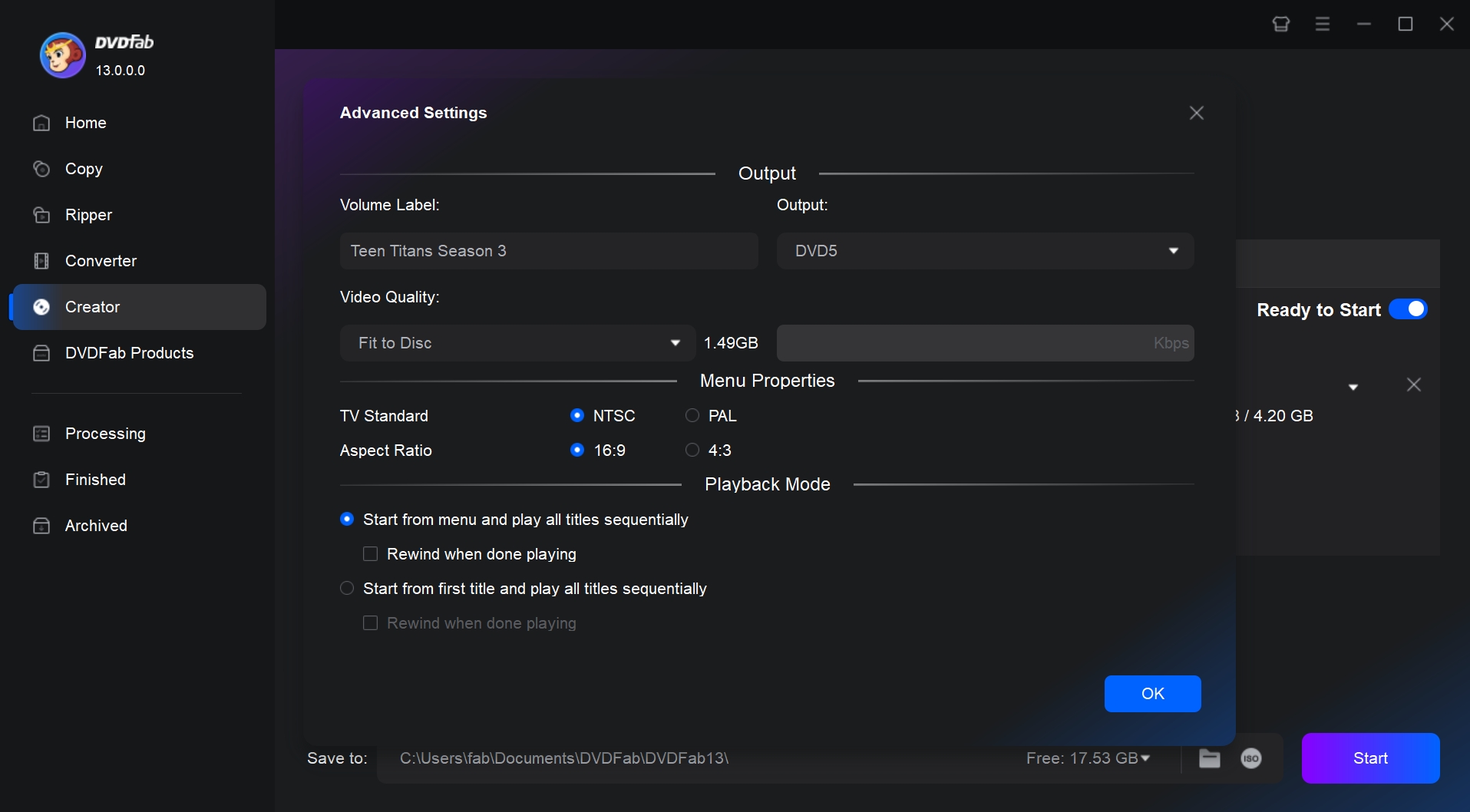
Then click "Menu Settings", and you will see many colorful menu templates. You are free to adjust the text font, size, and color, the thumbnail, the playback buttons, or add your favorite words and images to decorate your DVD.
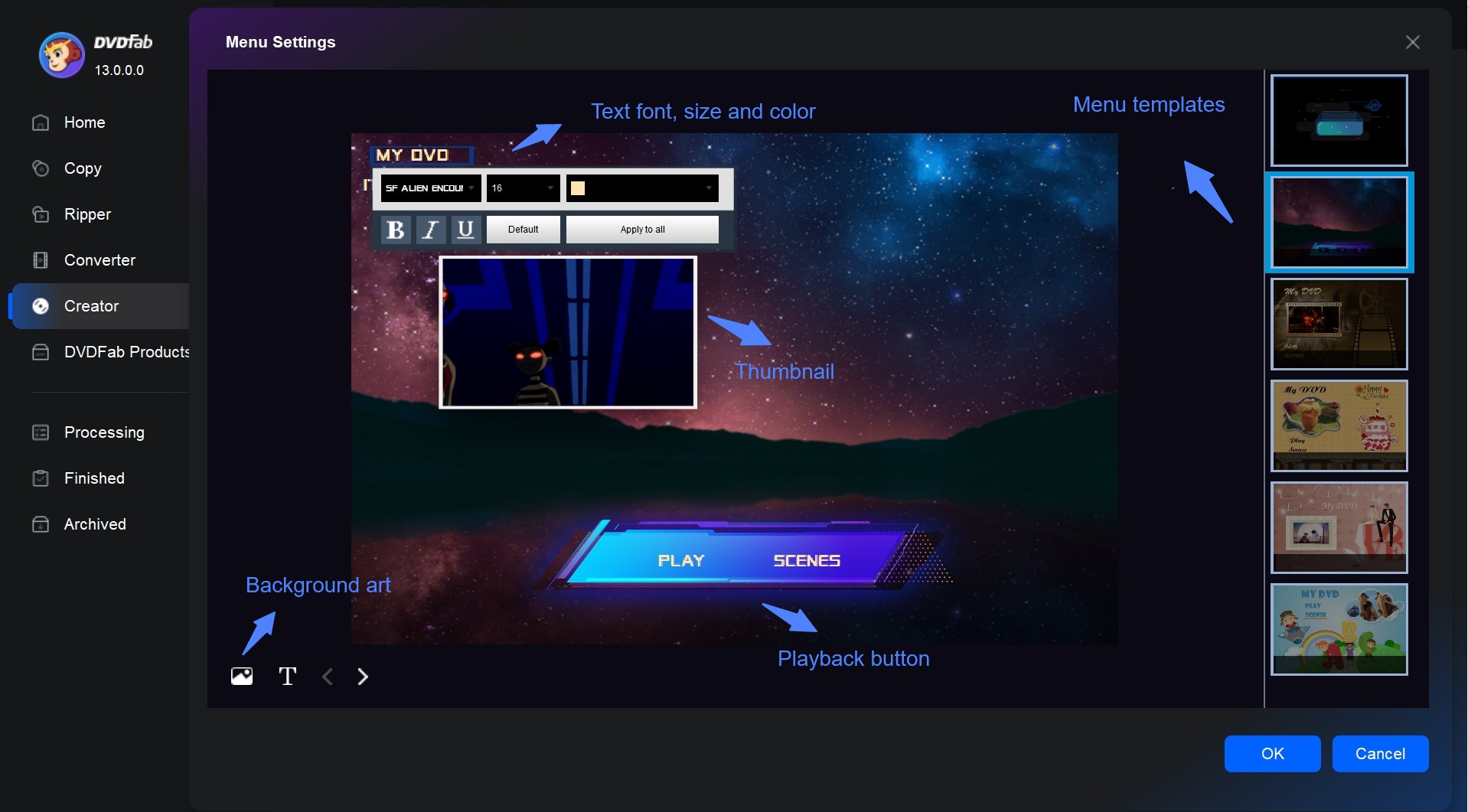
After that, You can seamlessly edit your videos within the software. Click "Video Edit", then you can crop the frame size and rotate the YouTube video if needed. Next, adjust the color effect such as saturation, brightness, and contrast to enhance the visual quality. If desired, add a watermark to personalize your content. Besides, "Trim" module allows you to cut out unwanted parts of your video.
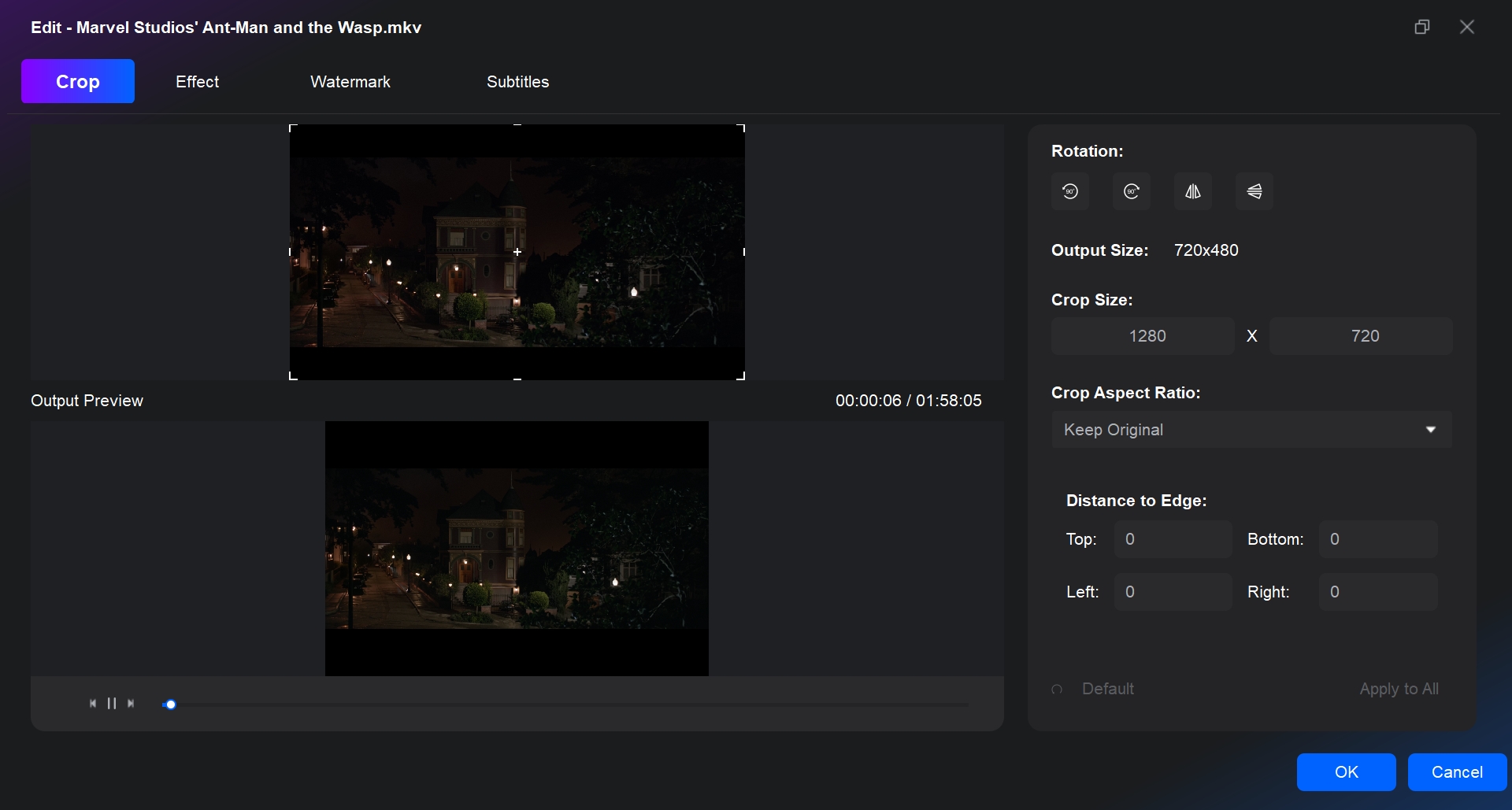
Step 3: Set the output destination, and start to burn video to DVD
You can convert video to DVD disc, or save it to DVD folder or ISO file, using the different options available in this burner. Finally, click the button "Start" in the lower-right corner and start burning process.
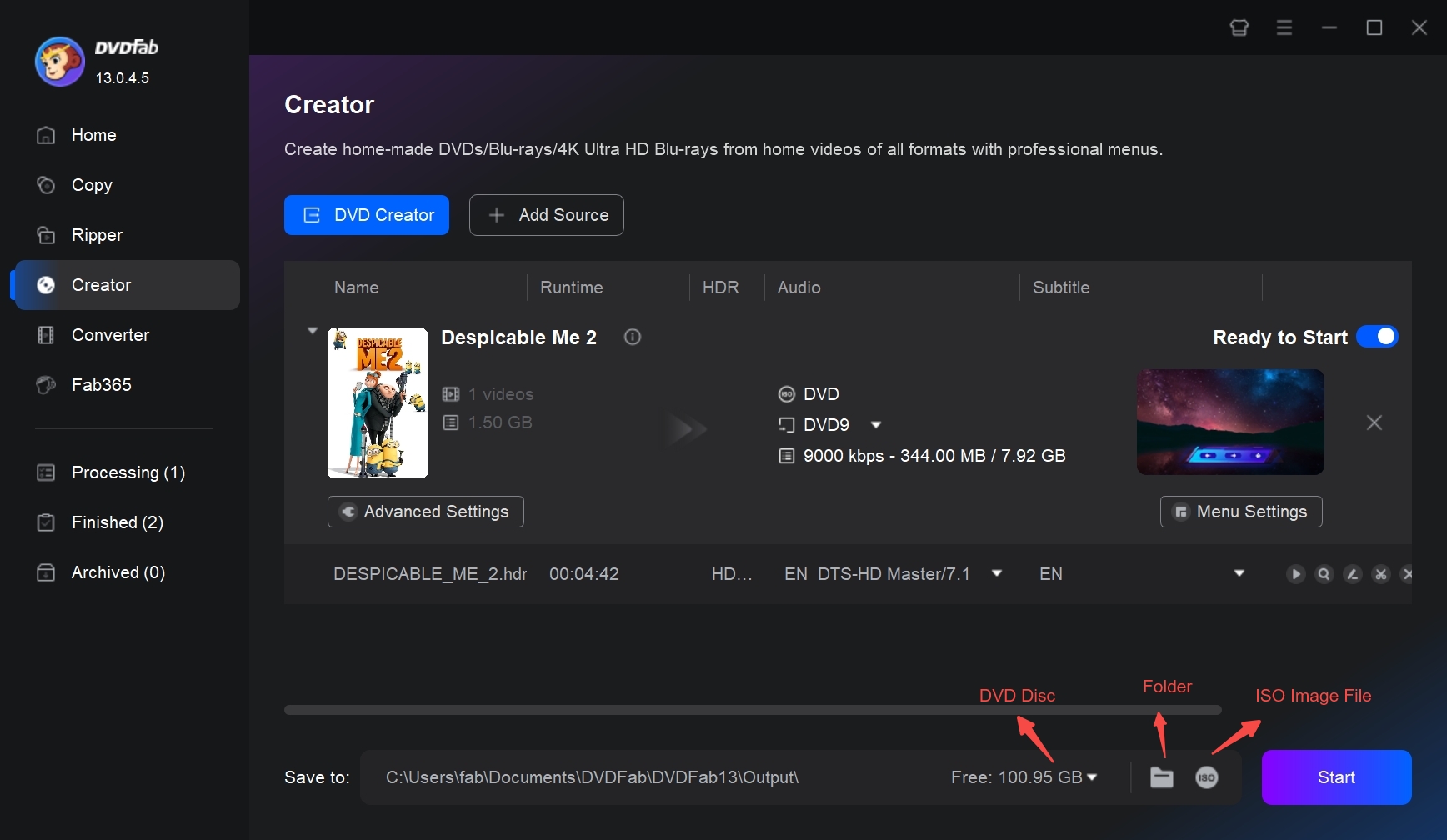
DVDStyler [Rich DVD Menu]
DVDStyler is also a great free choice if you want to make a DVD out of a YouTube video that you already downloaded. This open-source DVD authoring tool works with video formats common users can imagine, such as MP4, AVI, MOV, and more. Though it's a free converter, it provides built-in menu templates. The available presets are neutral in theme, so they suit many kinds of projects. Of course, you can get creative and make your own by changing the text, buttons, backgrounds, and navigation to match your project's theme.
Although the official website is still online, the latest DVDStyler release dates back to 2021. As a result, you may run into limited format compatibility and slower responses from the maintainers. But as a free YouTube to DVD converter, its features are already sufficient.
Available on: Windows, macOS, and Linux
Key features:
- Burn MP4 to DVD and BD ISO/Folder.
- Supports both NTSC and PAL standards.
- Create professional DVDs with personalized menus.
- It does not offer video editing tools.
How to convert YouTube videos to DVD using DVDStyler:
Step 1. Install DVDStyler on your computer form the official site. Then download the YouTube videos you want to burn to your local hard drive.
Step 2. Launch DVD Styler, and select "Create a new project" in the welcome window. You can also set the disc label, adjust the video and audio bitrates, and choose DVD5 or DVD9.
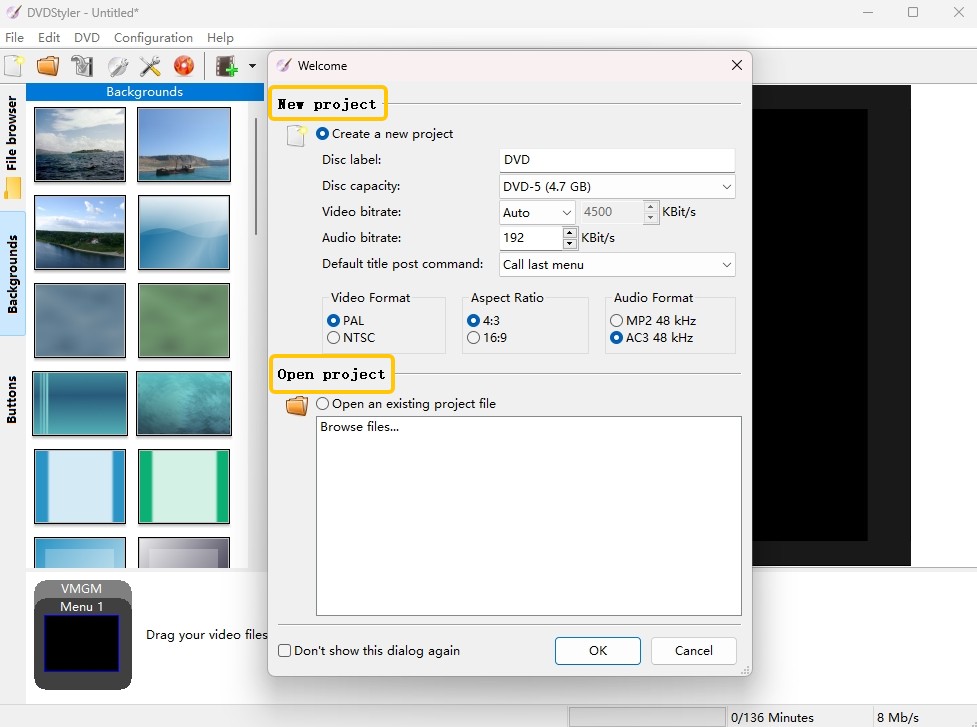
Step 3. Select a menu template from template presets. Use the "Add File..." button to import your videos into DVDStyler. When the videos appear in the main interface, it means they have been uploaded successfully.
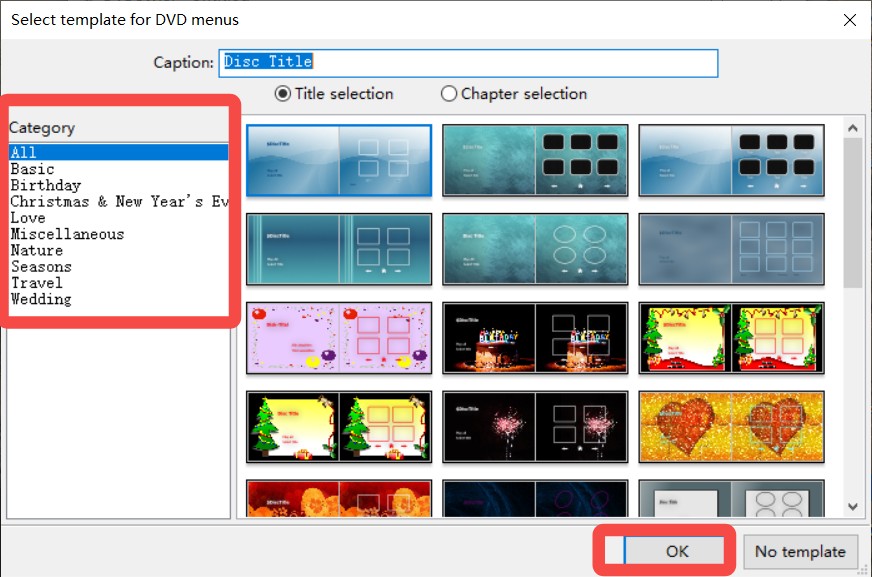
Step 4. Go to the DVD Options and Settings panel to adjust any other settings to control your output style, including menus and video quality.
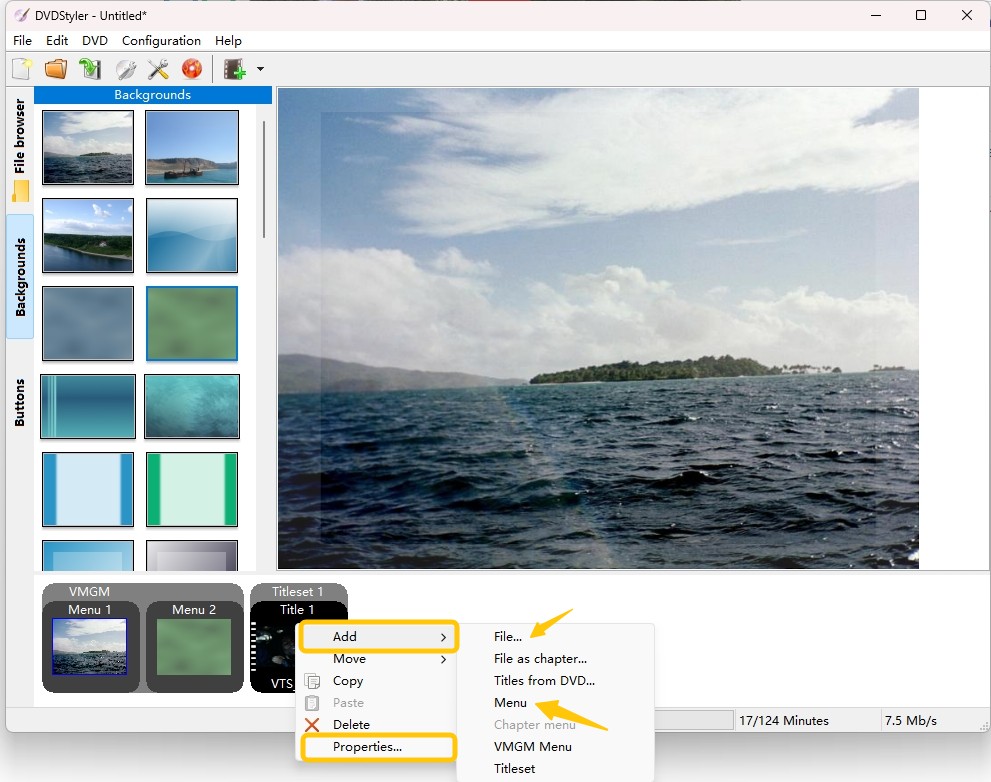
Step 5. Click the red "Burn" button to start making your own DVDs for backup or sharing with your family members.
Leawo DVD Creator [Built-in Video Editor]
You can also use Leawo DVD Creator to burn YouTube videos to DVD. It's really helpful when it comes to create DVD discs, folders, and ISO files from most video formats. The software is also easy to use even for beginners because it has an intuitive interface that lets users add video files, adjust DVD menus, and burn MP4 to DVD. It also allows you to add multiple subtitles and audio tracks to a single disc. It comes with more than 20 built-in templates for stylish DVD menus. Want to make them more interesting? You can add your own background images and music to your DVD. However, Leawo DVD Creator doesn't have a free trial and is more expensive compared to other YouTube to DVD converters. So I suggest reading user reviews before you buy it.
Available on: Windows 7/8/8.1/10/11 and macOS 10.13/10.14.../14/15
Key features:
- 180 video input formats are supported
- Customizable DVD menu templates
- Built-in video editor for personalized DVD creation
- Real-time preview and fast DVD burning speed
How to Convert YouTube Video to DVD with Leawo DVD Creator:
Step 1: First, download your desired video to your computer in a supported format. Make sure the video plays properly to avoid errors later.
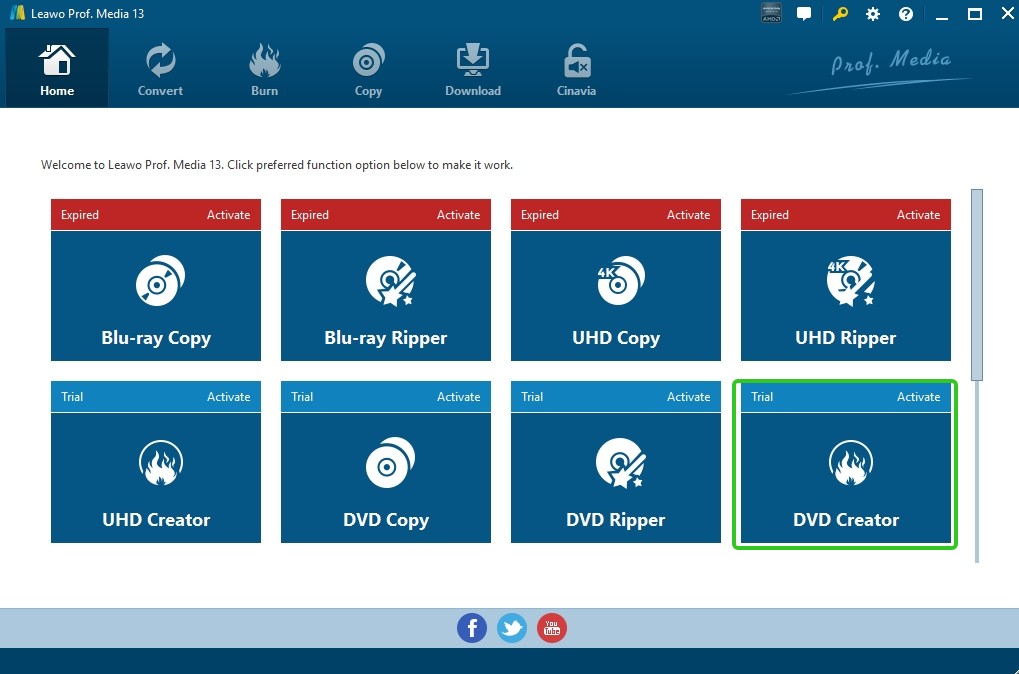
Step 2: After starting up, choose the "DVD Creator" module from the menu. You can either drag the video file you downloaded into the interface or click the "Add Video" button. If you need to process multiple files, you can upload several at once.
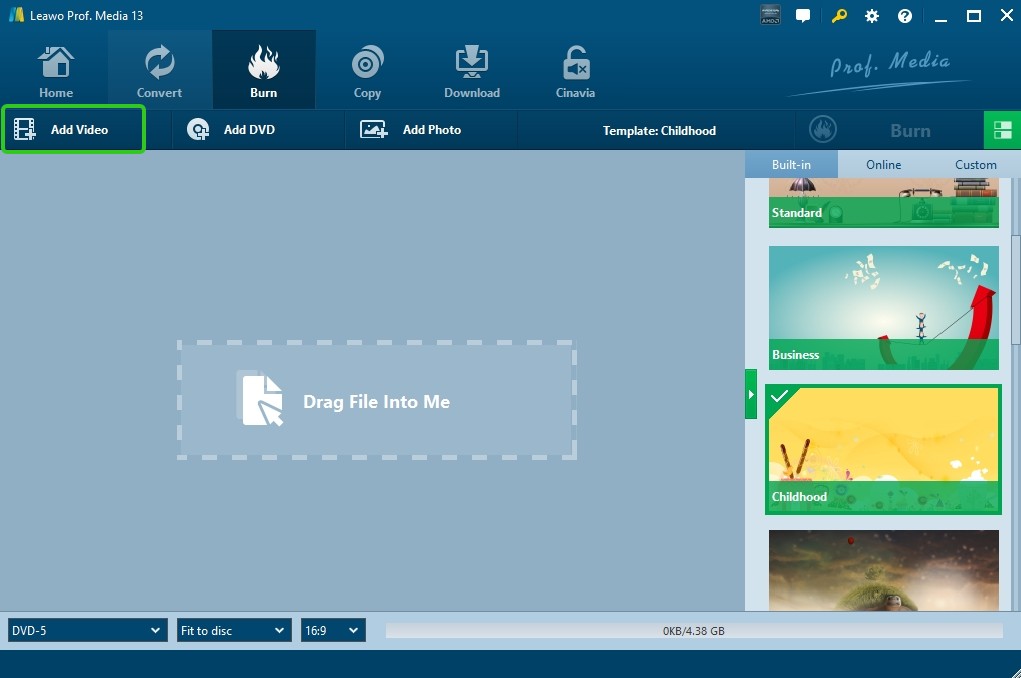
Step 3: Choose the disc type at the bottom and set the output aspect ratio. Then choose a menu template from the sidebar. Once selected, you can still make changes, such as adding background music, text, and even your own images.
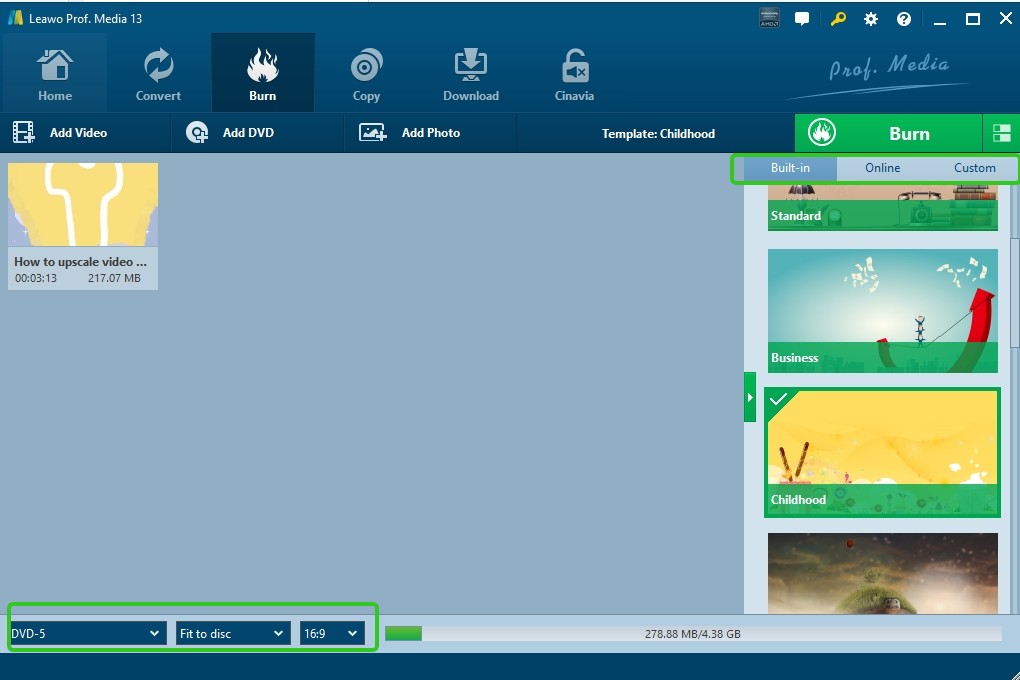
Step 4: Press the green "Burn" button. On the side panel, enter a disc label, choose a save location, and set "Burn to" (DVD disc, ISO file, or folder). Click "Burn" again to start the process.
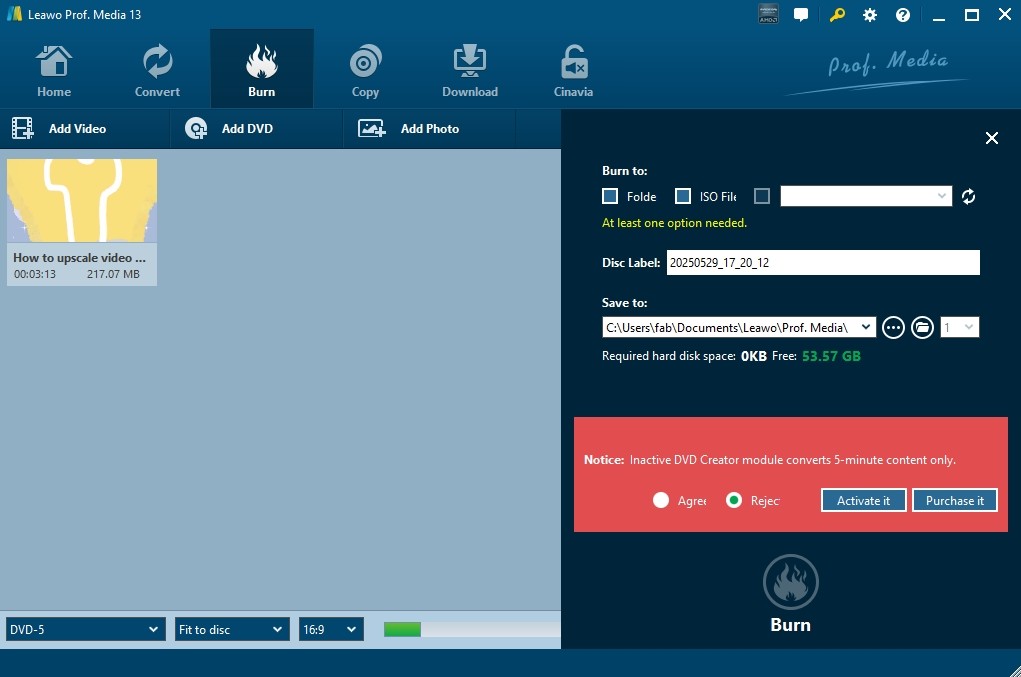
DVD Flick [Free and Lightweight]
Users like DVD Flick for what it is: a free, open source DVD burner that's straightforward and surprisingly flexible. It handles a bunch of video formats without fuss, and the built-in menu templates are easy to tweak if you want something a bit more personal. You can drop in subtitles and extra audio tracks, and still get control over basics, like aspect ratio and bitrate. But it can take a very long time to encode and burn, especially with longer projects in terms of speed. If you are not in a hurry and you want a no-cost tool that just gets the job done, DVD Flick is still worth a shot, but expect to let it run for a while.
Available on: Windows 2000 Professional, or any edition of Windows XP / Vista / 7
Key features:
- Convert 40 different types of videos to DVD format.
- Choose from several pre-designed templates or make your own using the built-in menu editor.
How to Use DVD Flick for YouTube to DVD Conversion:
Step 1: Download and install the DVD Flick software on your computer. Open the program to start a new DVD project.
Step 2: Add your YouTube video files by clicking on the "Add title" button.
Step 3: Go to "Project settings" to define key parameters, including target size, video format and more.
Step 4: You can choose a basic menu style or turn it off using the Menu options tab, even if DVD Flick doesn't support advanced menu creation.
Step 5: Click "Browse" at the bottom to select the destination folder. Then click "Create DVD" to begin encoding and burning.
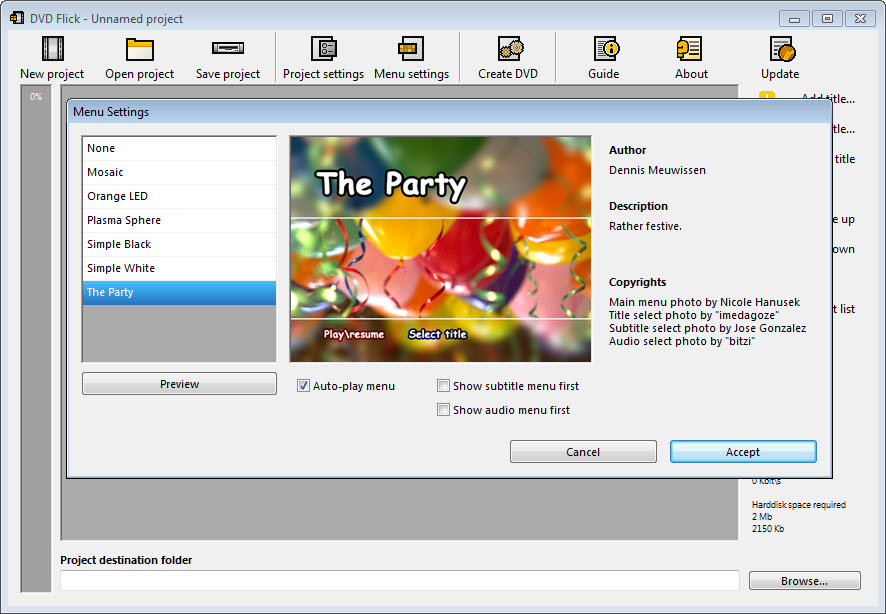
Freemake Video Converter [YouTube Downloads]
Freemake Video Converter offers a one-stop solution for burning YouTube videos to DVD. It can handle a wide range of content types, such as live content, TV shows, music videos, and animated clips. Freemake not only makes DVDs, but it also has a separate video downloader that lets you download YouTube videos and other web content directly to your computer in a number of formats. But it's important to know that Freemake doesn't have a lot of options for DVD menus.
Available on: Windows 11, 10, 8, 8.1, 7, Vista
Key features:
- Add multiple videos, and arrange playback order.
- Support for 500+ formats and devices.
- It offers a separate Freemake Video Downloader.
- Come with a basic video editing tool.
How to burn YouTube videos to DVD with Freemake Video Converter:
Step 1: Ensure you have Freemake Video Downloader installed. Launch the converter, and click "+Video" to import the downloaded YouTube files into the project.
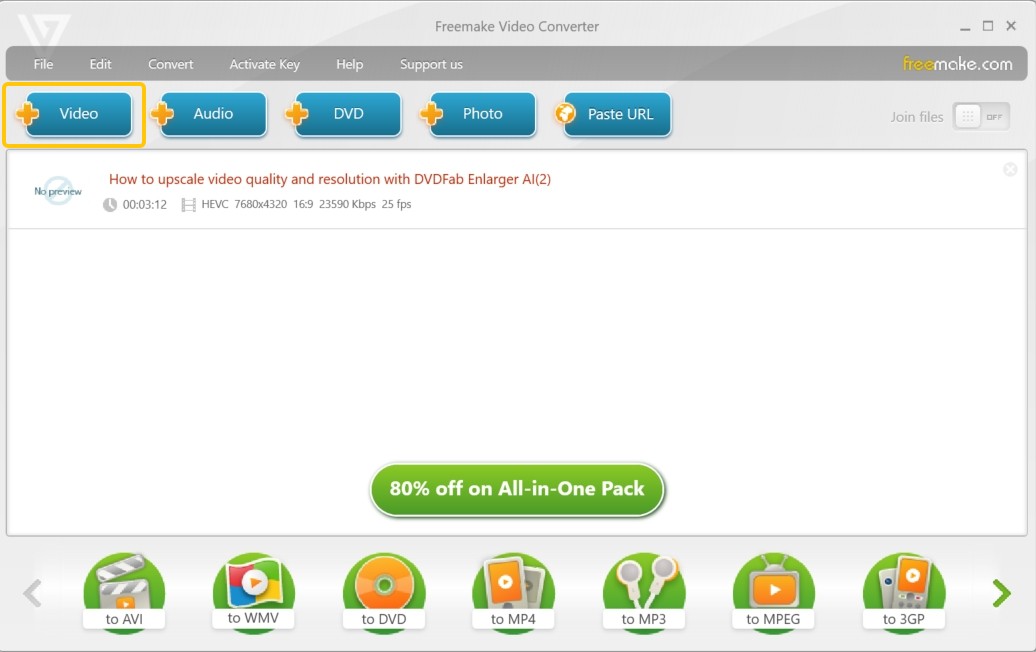
Step 2:You can enhance your DVD by importing extra audio tracks or subtitle files. Once your content is ready, click "to DVD" at the bottom of the screen.
Step 3: The pop-up settings window allows you to rename, select DVD menus, and choose the output path.
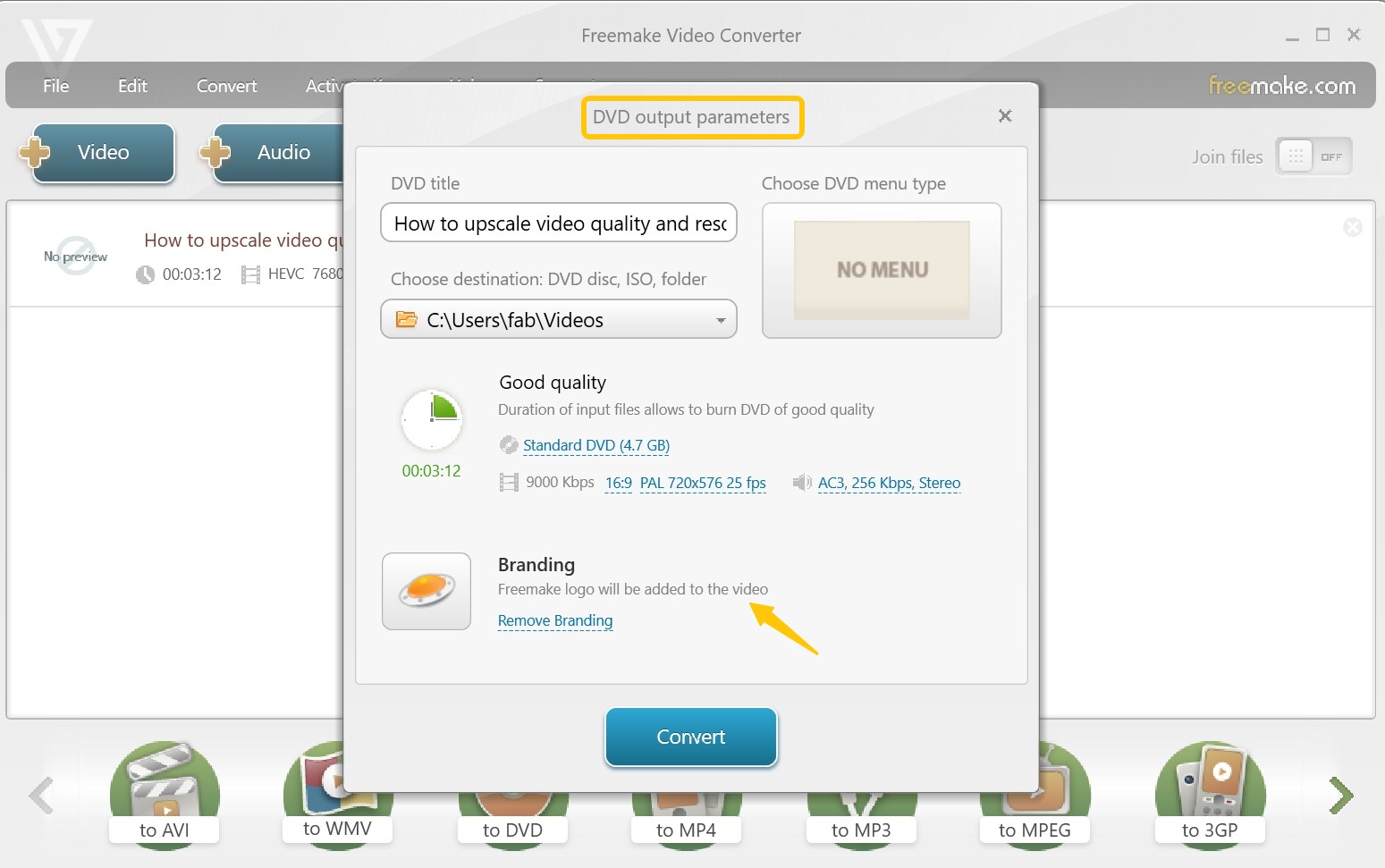
Step 4: Finally, click “Burn” to begin writing your YouTube videos to the DVD.
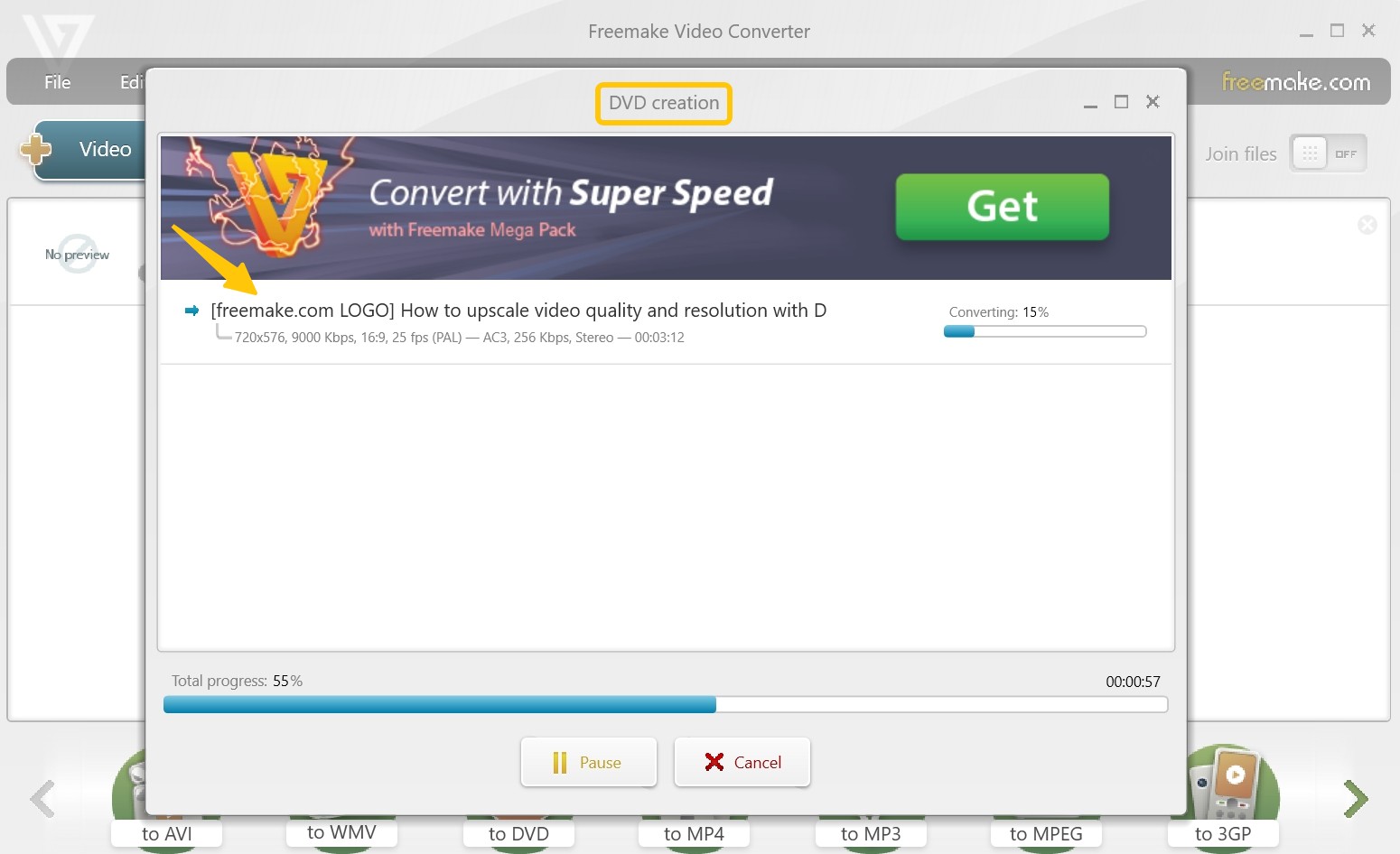
How to Burn YouTube Videos to DVD Online?
If you don't want to install desktop software, online free DVD maker like ZamZar offer a lightweight and quick alternative.
ZamZar: Simple Online Converter
ZamZar is a online conversion tool that converts MP4 into a DVD-ready MPG format, making it easier to burn your videos later with DVD authoring tools. However, DVD conversion is only a less emphasized part of ZamZar's service. It is better known for converting types of files such as documents, images, videos, and music, into different formats.
ZamZar can't burn videos directly to a blank DVD. It only converts them into MPG files that serve as source material for DVD authoring. You still need to use authoring software to turn the .mpg into a proper disc structure, then use a professional burning tool to write it to a disc. As a YouTube to DVD converter with free-tier limits and performance that depends on your internet speed, ZamZar is only a workaround plan. A better option is DVDFab DVD Creator, which can take a YouTube video all the way to a finished DVD.
- Free version supports file uploads up to 50MB only.
- Converted files are available for download for 24 hours before deletion.
- You'll need separate software to burn the MPG file onto a DVD.
How to Use ZamZar to Convert YouTube Videos for DVD Burning
Step 1: After saving YouTube videos to your local drive using YouTube Downloader, visit ZamZar's MP4 to DVD conversion page.
Step 2: Upload the video you downloaded. If the file size exceeds 50MB, you need to purchase a package. The $39 plan supports files up to 2GB.
Step 3: Click "Convert To" and select DVD from the drop-down list.
Step 4: Hit "Convert Now" to convert your file to MPG format. Then, use a DVD burner like DVDFab or DVD Flick to create your DVD.
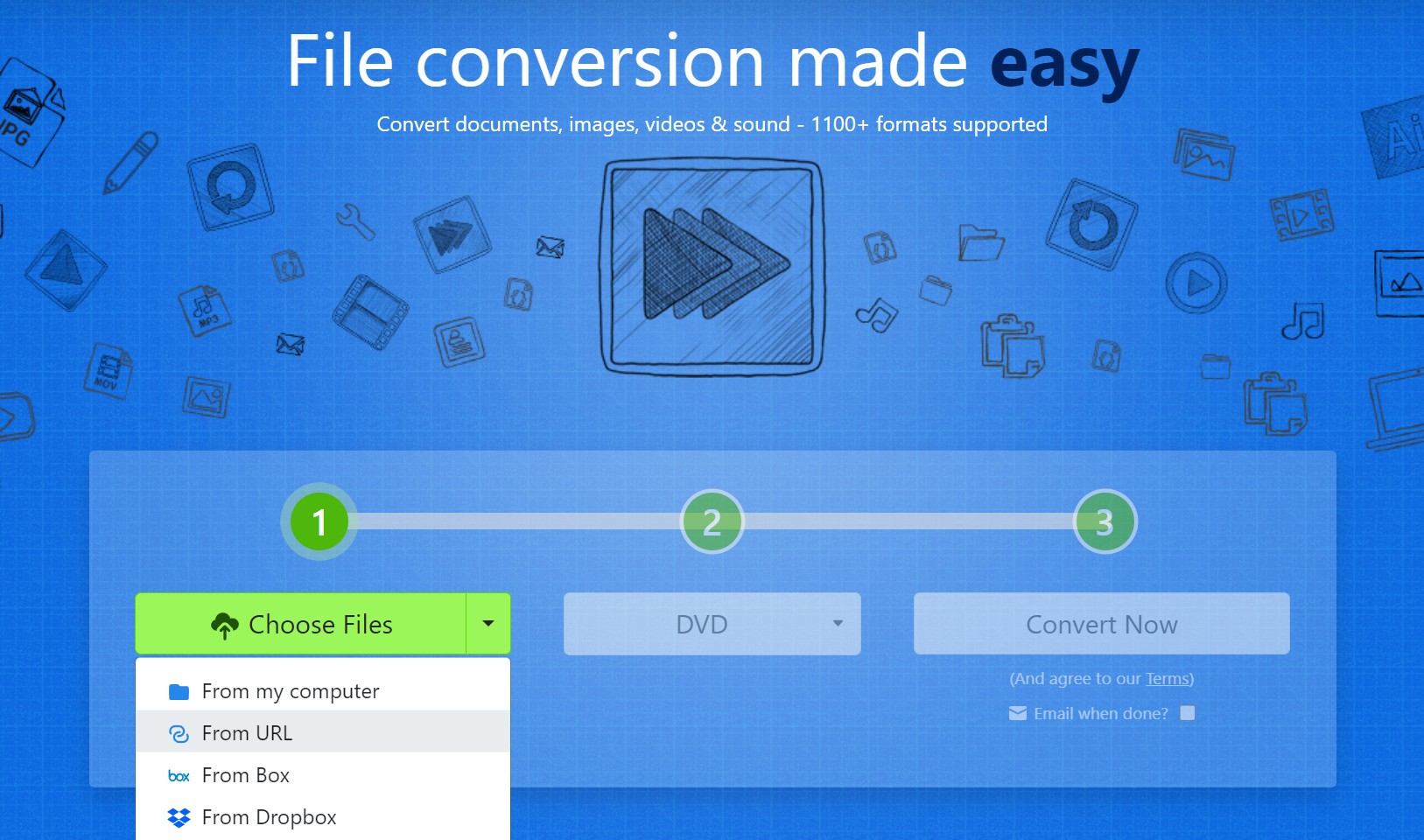
FAQs
Laws vary by country and even by region. Read your local rules and the platform's terms first. In many places, burning YouTube video to a DVD just for yourself (no sharing, no selling) can fall under ideas similar to "fair use" or private copying. If you burn videos you don't own the rights to and sell, trade, upload, or give them out, you're very likely breaking copyright law.
Yes, you can burn a CD from YouTube, and lots of free burners can do this job. The process is similar to the steps we've provided above for burning YouTube videos to DVDs. Just download the YouTube audio files to MP3 format or extract it from the video files, and then burn the MP3 to a blank CD using Windows Media Player or third-party CD-burning software.
To minimize quality loss and ensure the format compatibility for most DVD burners, we suggest you choose MP4 as the download format. If you can select the video and audio codecs when downloading YouTube videos, we recommend you choose H.264 for video and AAC for audio to get a better viewing experience.
Conclusion
The top desktop Youtube to DVD converters are covered in this guide. I believe you now know exactly how to choose a tool and how to burn YouTube videos to DVDs. Besides professional programs like DVDFab DVD Creator, ZamZar offers an online choice to convert YouTube videos into DVD-compatible MPG files for users who prefer not to install software. After the conversion, you can play your favorite YouTube videos in higher quality on any DVD player.