WinX DVD Author Review and Best Alternative on Windows & Mac
Summary: Many users have recently experienced issues with WinX DVD Author, and the help section seems to be of little assistance to many frustrated users. To help resolve this, we're recommending a detailed tutorial and a top alternative for you.
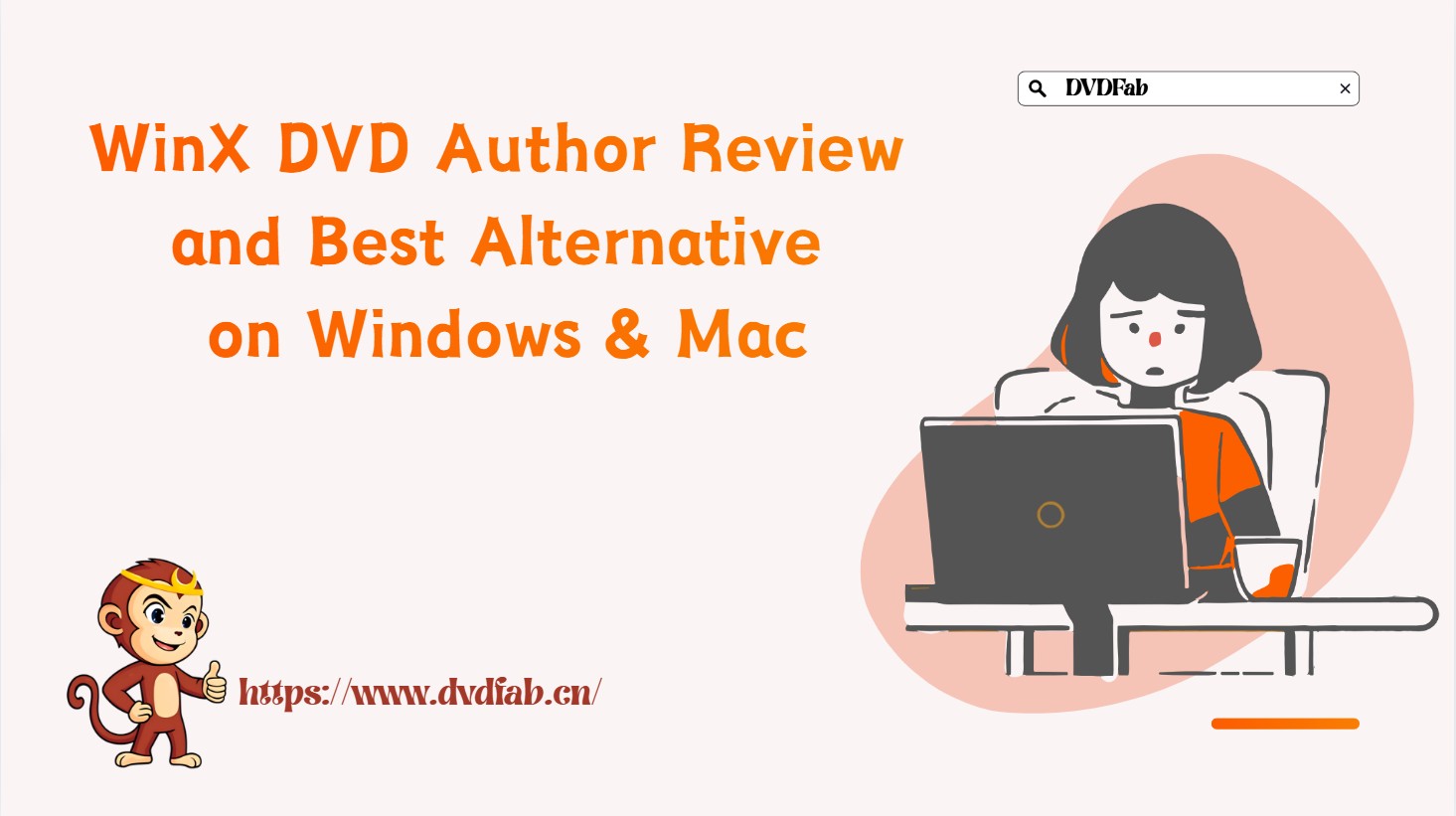
If you want a simple way to author polished DVDs from your videos, WinX DVD Author is worth a look. It aims for a smooth workflow for beginners and experienced users alike, turning home movies or clips into playable, high-quality discs. Below, we cover its key features, usability, drawbacks, and notable alternatives—and explain why it remains a popular pick for DIY DVD creation.
Everything About WinX DVD Author
What is Winx DVD Author
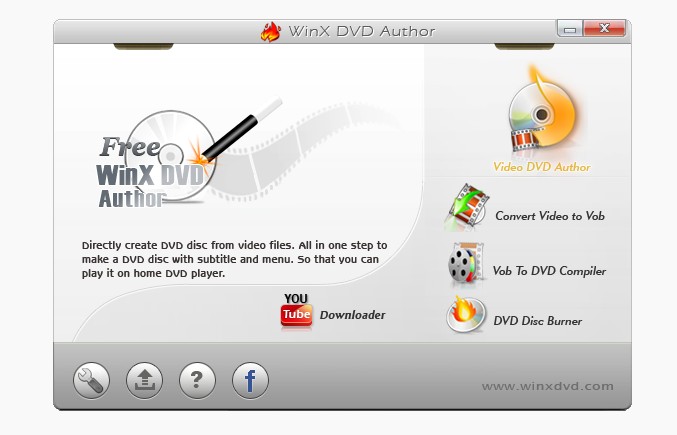
WinX DVD Author is a popular DVD-authoring app for creating discs that play on standard DVD players. It includes 100+ input/convert options spanning common formats and preset device profiles. The tool always convert video to DVD at a fast speed and offer high-quality output.
Beyond regular video-to-DVD authoring, it can also burn ISO images and VIDEO_TS folders—something many rivals lack. Power users can tweak frame rate, aspect ratio, and bitrate. Moreover, it also serve as a great DVD menu creator provide customizable DVD menu for users.
Is WinX DVD Author a Free Software?
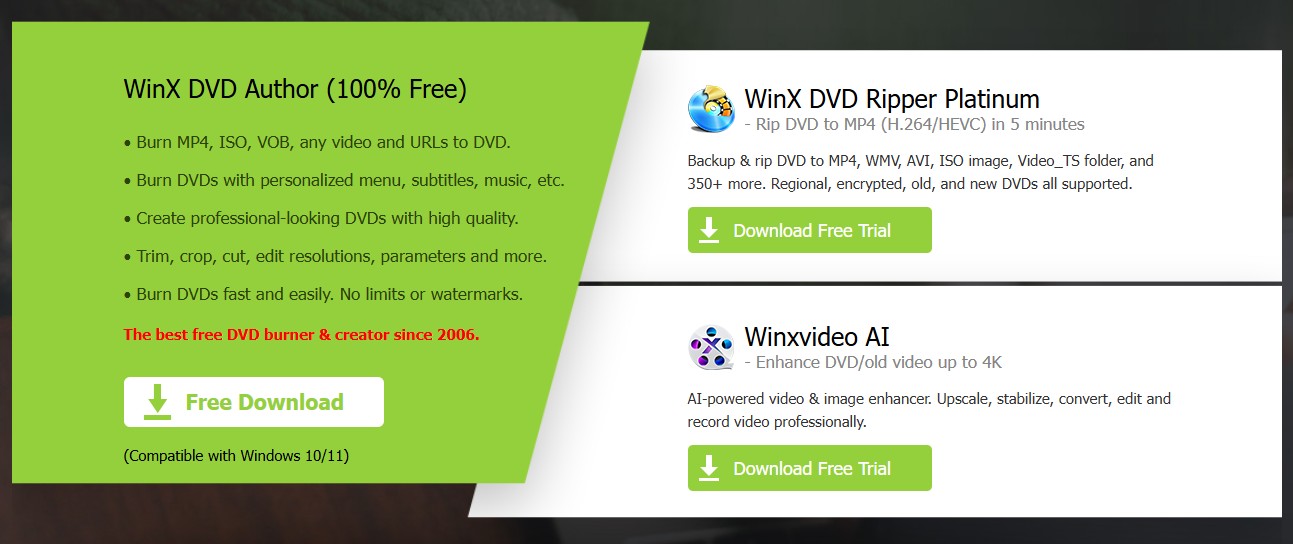
Between 2006 and 2010, WinX DVD Author was priced at approximately $39.99 for a lifetime license, or $29.95 with a discount.
However, in 2011, Digiarty Software, the company behind WinX DVD Author, changed its approach. As digital media grew in popularity and physical DVDs declined, they began offering WinX DVD Author for free. This move likely aimed to increase interest in their other paid products like WinX DVD Ripper, WinX DVD Copy, and WinX Video Converter.
Note: WinX DVD Author has ceased updating since 2019. If you want to know WinX DVD copying software, you can refer to this WinX DVD Copy Pro review.
WinX DVD Author Installation
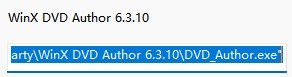
Download the Installer
- Visit the official Digiarty Software website to download WinX DVD Author. (The latest version is 6.3.10)
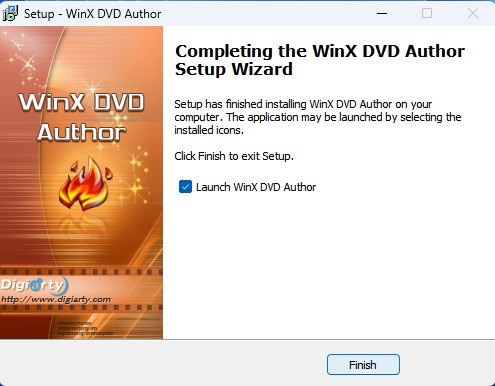
Run the Installer
- Once the installer file (usually a .exe file for Windows) is downloaded, locate the file in your Downloads folder or wherever you saved it.
- Double-click the installer file to begin the installation process.
WinX DVD Author Tutorial
How to Burn Videos to DVD
Step1: Load video files
Add videos into source list by clicking Add File (+) button. You can add two or more videos at a time if you need. Furthermore, you can move up or down, delete loaded videos, and add subtitle files. Then enter the next step by clicking ">>" button.
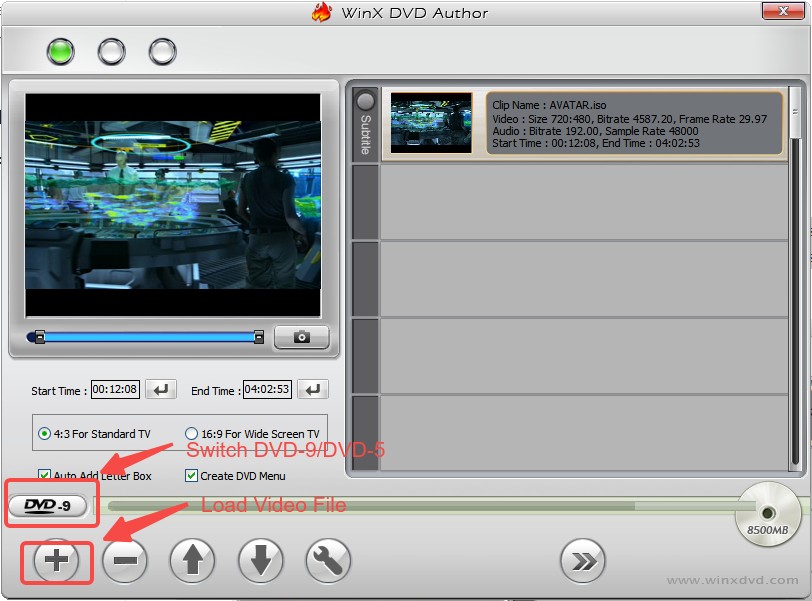
Step 2: Create DVD menu and chapter
Create title menu and chapter menu by clicking "Title Menu" to change the picture of title menu, and clicking "Chapter Menu". You can click "TT" button to add text for title and chapter menu, and then edit it by double clicking.
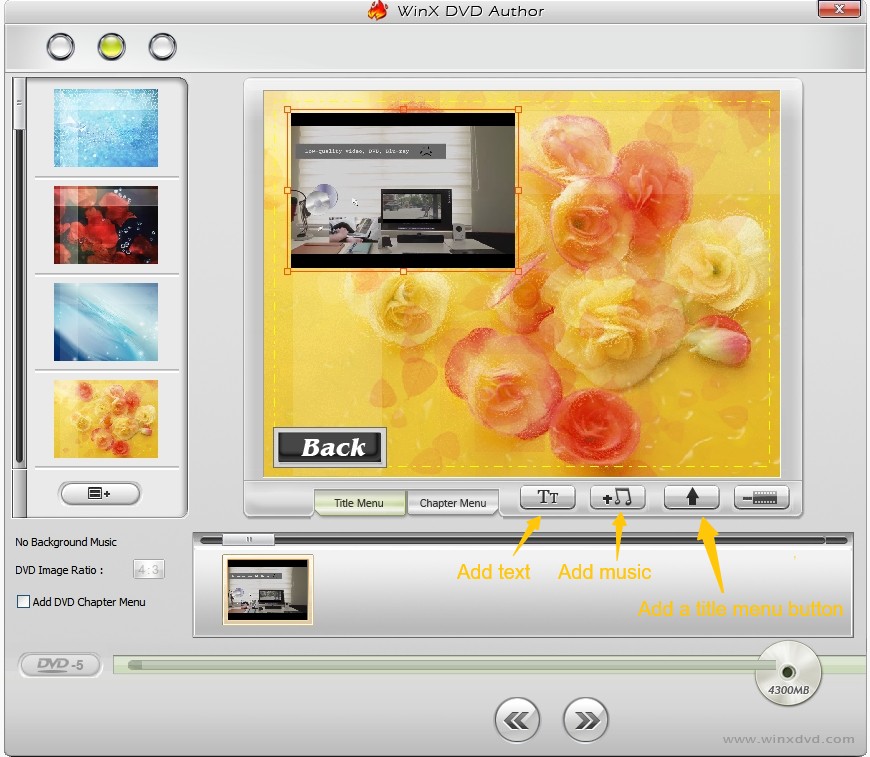
Step 3: Start the process
Choose your output video file folder, format and click "Start" button. It will auto process, and you just spend little time and wait it to finish.
From above, it is easy to find that to create DVD from video is a simple task for both new and experienced users.
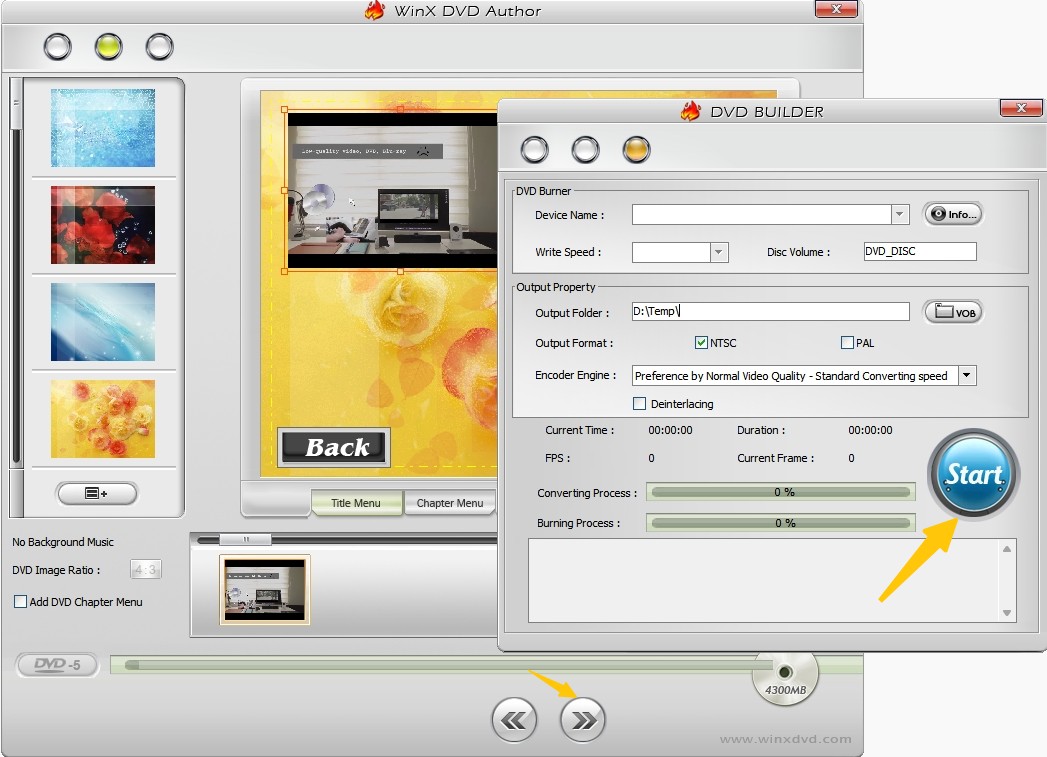
How to Convert Video to VOB
This module is very similar to "Video DVD Author," except that it doesn't include the feature for creating DVD menus. When you click "Next step," the "VOB CONVERTER" interface will appear. From there, you can choose the output folder, format, and encoder engine, and then click "Start" to directly convert your videos into VOB files.
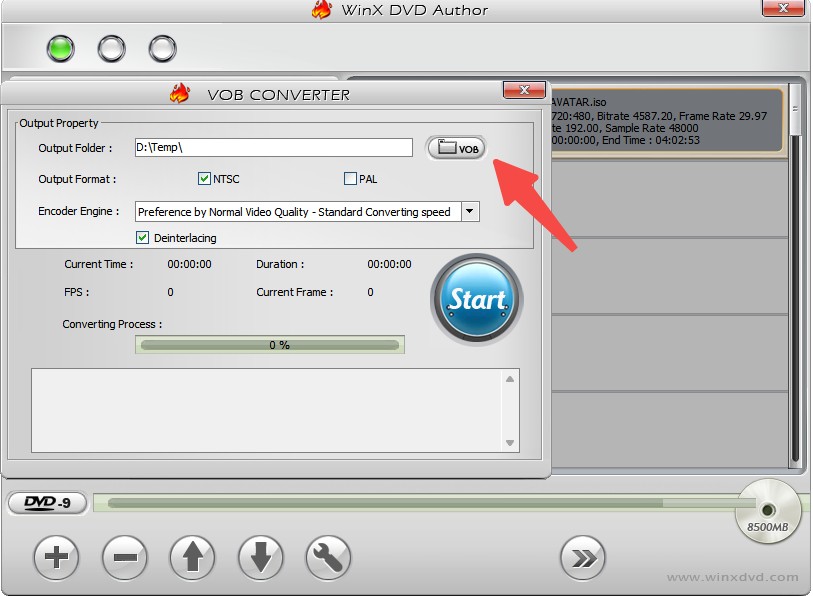
Feedback on WinX DVD Author
I follow all kinds of guides to use this DVD burning software, and overall, it’s a decent tool for converting MP4 to ISO, folder or blank disc. The interface is simple and easy to navigate, making it great for beginners. The conversion and burning process is pretty fast, and the output quality is solid, so I was pleased with the end result. It also supports a wide range of video formats, which is a big plus.
However, there are a few areas where the software could be better. For one, it lacks the ability to create custom DVD menus, which is a bit of a letdown if you want to personalize your DVDs. Additionally, while the software is generally fast, I noticed it slowed down when handling larger video files, and sometimes it would freeze or take longer than expected. The error messages are also not very clear, which made troubleshooting a bit frustrating when things didn’t go as planned. Finally, it doesn’t seem to handle newer video file types as well as some other tools, which could be an issue for people working with more recent formats.
Pros and Cons
- User-friendly interface: Easy to navigate, even for beginners.
- Fast conversion and burning process: Handles video conversions and DVD burning quickly.
- Good output quality: The quality of the DVDs produced is generally high.
- Wide format support: Can work with a variety of video formats.
- Lack of custom DVD menus: Doesn’t allow for personalized or creative DVD menus.
- Slower performance with large files: Can become sluggish or freeze when handling bigger video files.
- Unclear error messages: Troubleshooting issues can be frustrating due to vague error notifications.
- Limited Compatible System: Only available for Windows OS.
- Limited support for newer video formats: Struggles with some of the latest video file types.
Best Alternative to WinX DVD Author
Seeing the above issues faced while using WinX DVD Author, the need for an optimal option is felt. And DVDFab DVD Creator is the best option in the market. This tool is the best alternative if you are looking to create ISO, DVD disc, or folder from any popular video format.
How to Use DVDFab DVD Creator as WinX DVD Author Alternative
Download and install DVDFab software
Install and launch DVDFab on your computer. Open the program and select Creator from the top menu bar. Load your source videos by clicking the Add button or simply drag and drop files into the main interface.
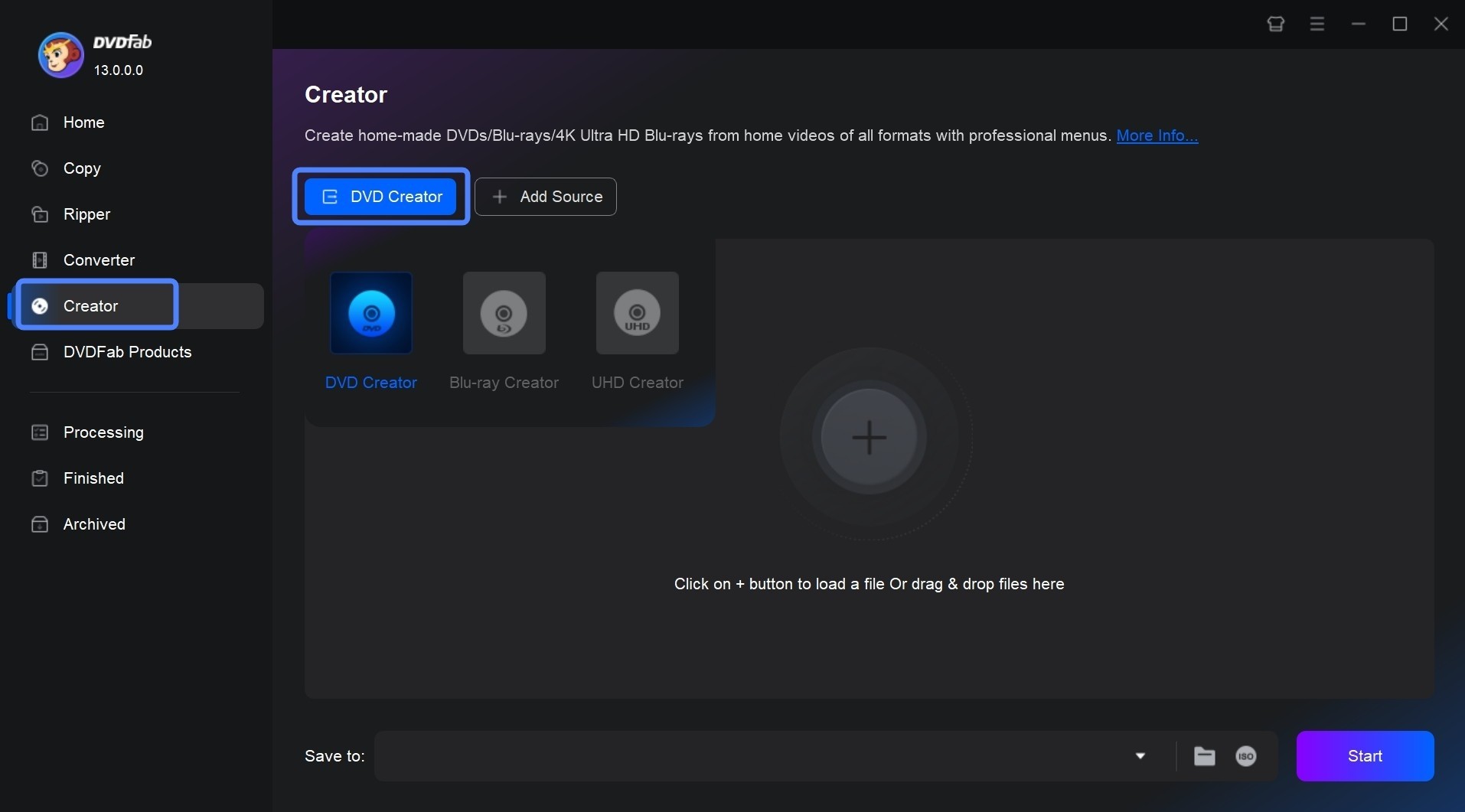
Edit video and customize DVD output
After importing your videos, click the Video Edit or Trim icon. Here, you can trim, crop, add subtitles, apply filters, or insert watermarks to enhance your video.
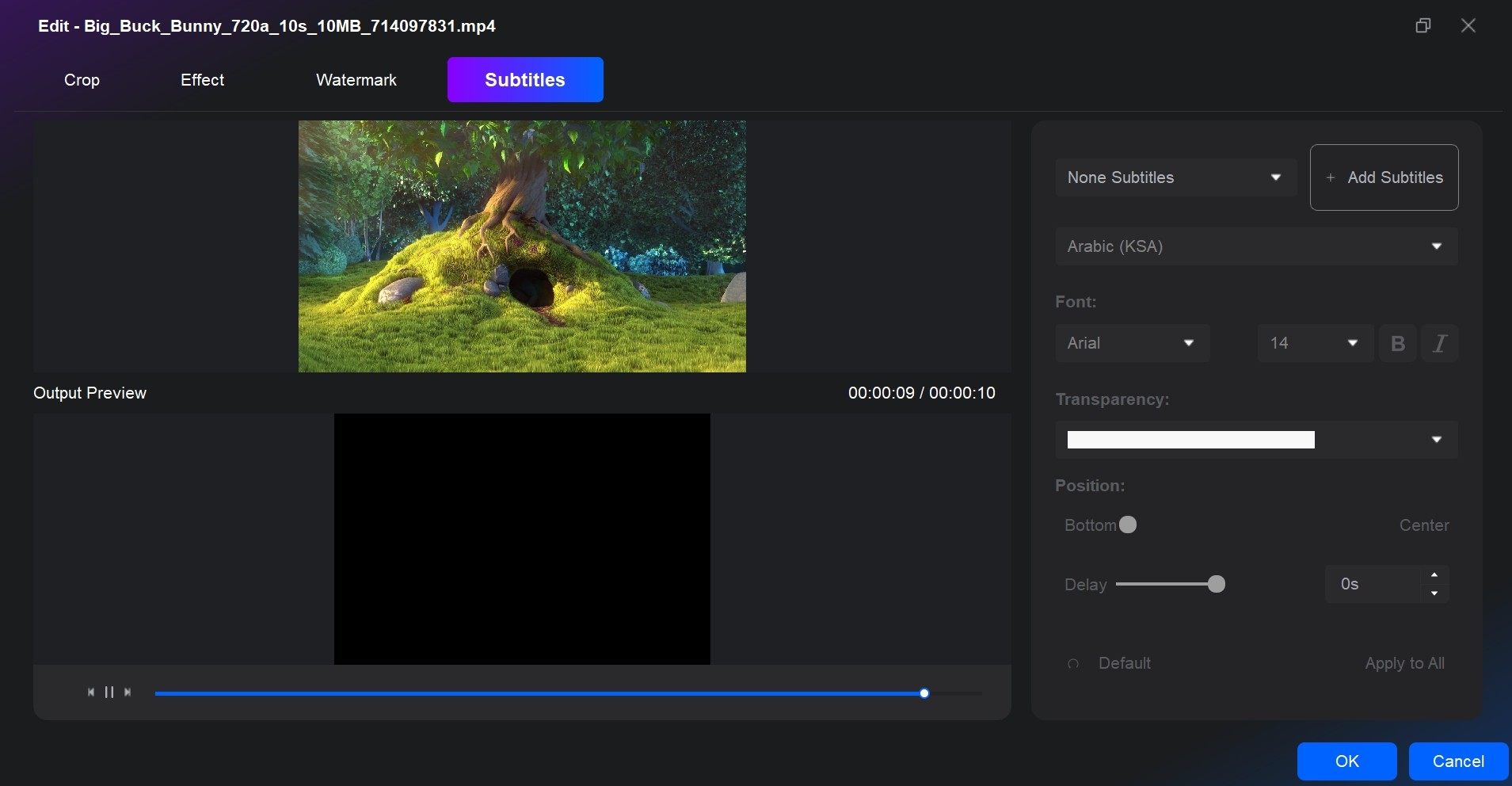
Next, click Advanced Settings to select the output DVD size, name your DVD, and configure menu properties and playback mode.
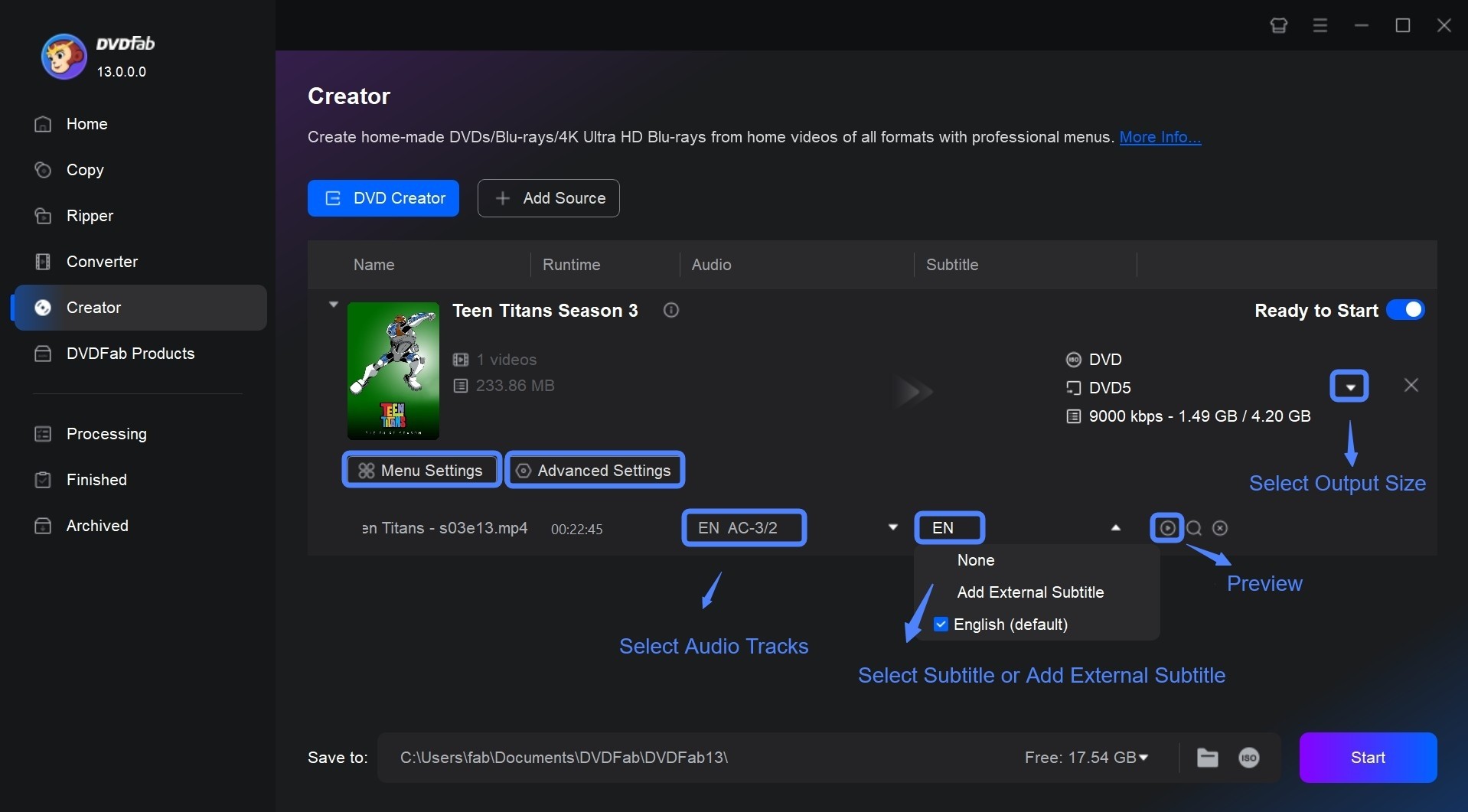
Then, proceed to Menu Settings to choose from various menu templates and customize elements such as background, text, buttons, and thumbnails to personalize your DVD menu.
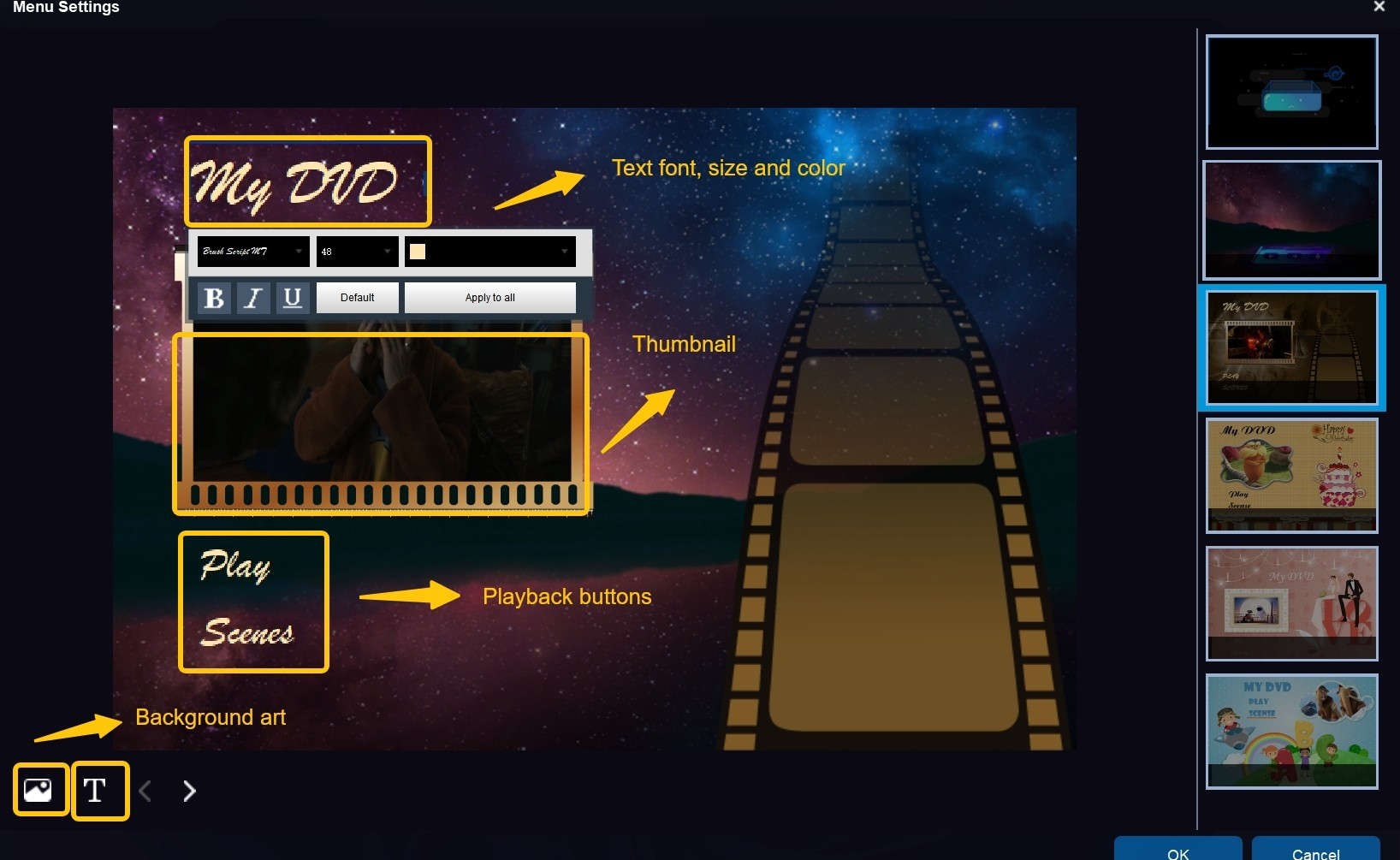
Start burning
Choose the destination folder under Save to. Once all settings are confirmed, click Start to begin burning your DVD.
DVDFab DVD Creator vs WinX DVD Author
| Features | DVDFab DVD Creator | WinX DVD Author |
|---|---|---|
| User Interface | Intuitive, user-friendly | Simple, straightforward |
| Templates |
Customizable templates
|
Basic templates |
| DVD Menu Options | Rich menu customization | Limited menu customization |
| Burning Speed | Fast burning process | Generally fast |
| Output Quality | High quality, supports 4K | High quality |
| Disc Copying | Yes (with additional features) | No |
| Platform | Windows, Mac | Windows only |
| Templates | Customizable | Basic |
| Subtitle & Audio Support | Yes, multiple tracks | Yes, limited support |
FAQs
As per our recommendation, DVDFab DVD Creator is the best DVD maker available in the market right now.
A DVD-5 is a single-layer DVD that has a storage capacity of 4.7GB of data. DVD-9 is a dual-layer single-sided DVD that has a storage capacity of 8.5GB of data.
Conclusion
Having said that, we just had a look at the WinX DVD Author review. You saw the features and the WinX DVD Author problems. Next, we saw that DVDFab DVD Creator is the best option for WinX DVD Author. Certainly, there are also open source DVD burner tools available in the market. However, this article does not delve into them. You can opt for any of these tools that align with your specific requirements.



![18 Best Free DVD Burner Software for Windows in 2025 [Expert Review]](https://r1.dvdfab.cn/upload/resource/en/best-dvd-burning-software-3mQn.jpg)

