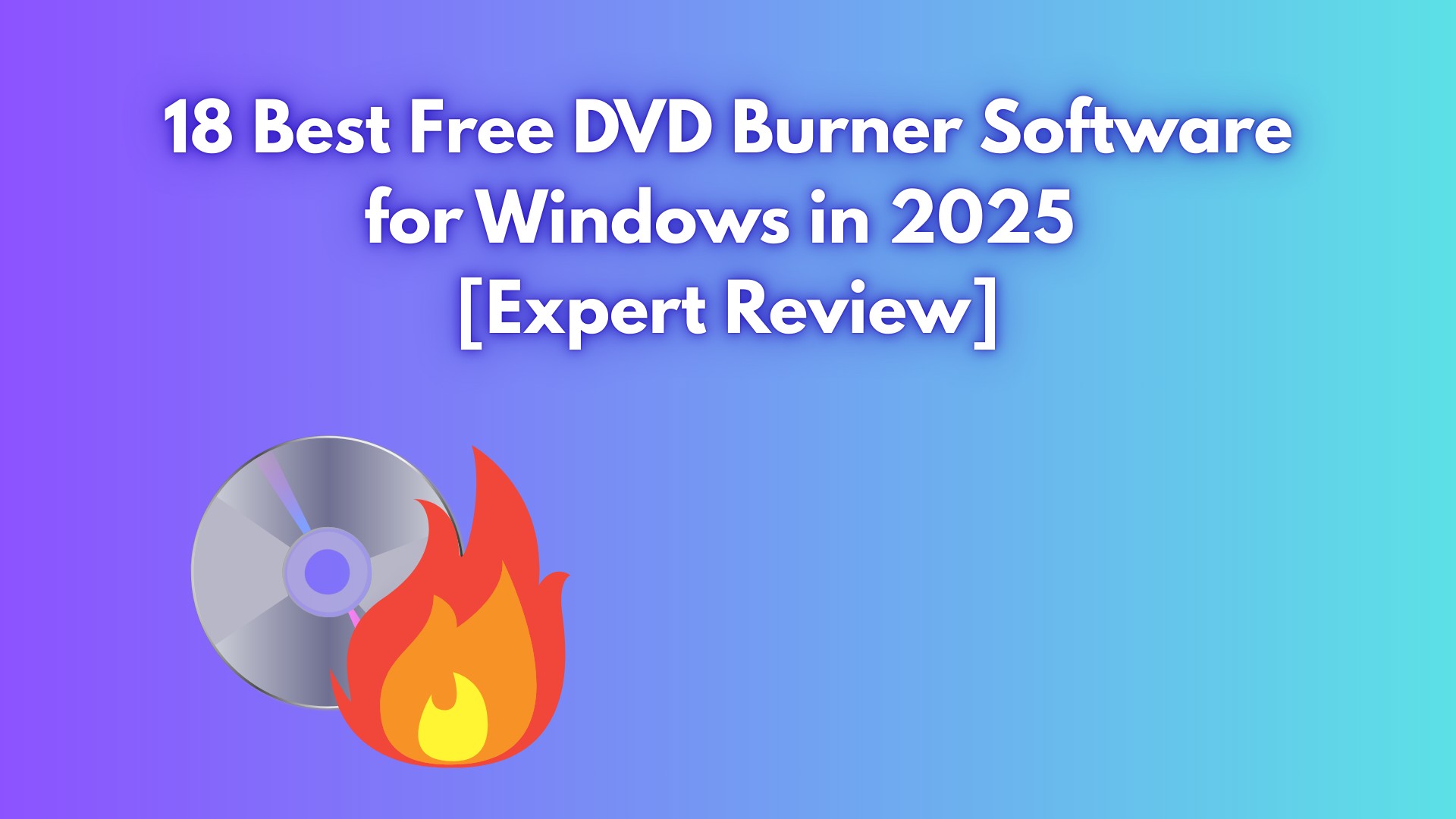5 Best Ways to Convert MP4 to ISO at High Quality [Free and Paid]
Summary: If you're looking for the best tools to convert MP4 to ISO without compromising quality, you've come to the right place. This article highlights the top solutions—both free and paid—offering detailed insights to help you make the right choice.
Table of Contents
Have you ever wanted to share family videos or school projects on a regular DVD player, only to discover your footage is stuck in MP4 format? Or maybe you're an educator needing to archive lessons for playback on any device—without complicated software barriers and compatibility headaches? Many people struggle with converting MP4 files to ISO or DVD when simple sharing, gifting, or backup is the goal.
Often, you might think of creating a duplicate or an image (ISO) of your CD or DVD, as most of the videos available on the web are in MP4 format. Since home DVDs require ISO, you must convert MP4 to DVD or ISO for seamless playback on your device. We have brought you the best solutions if you have tried several options but failed miserably to burn your videos to DVD discs.
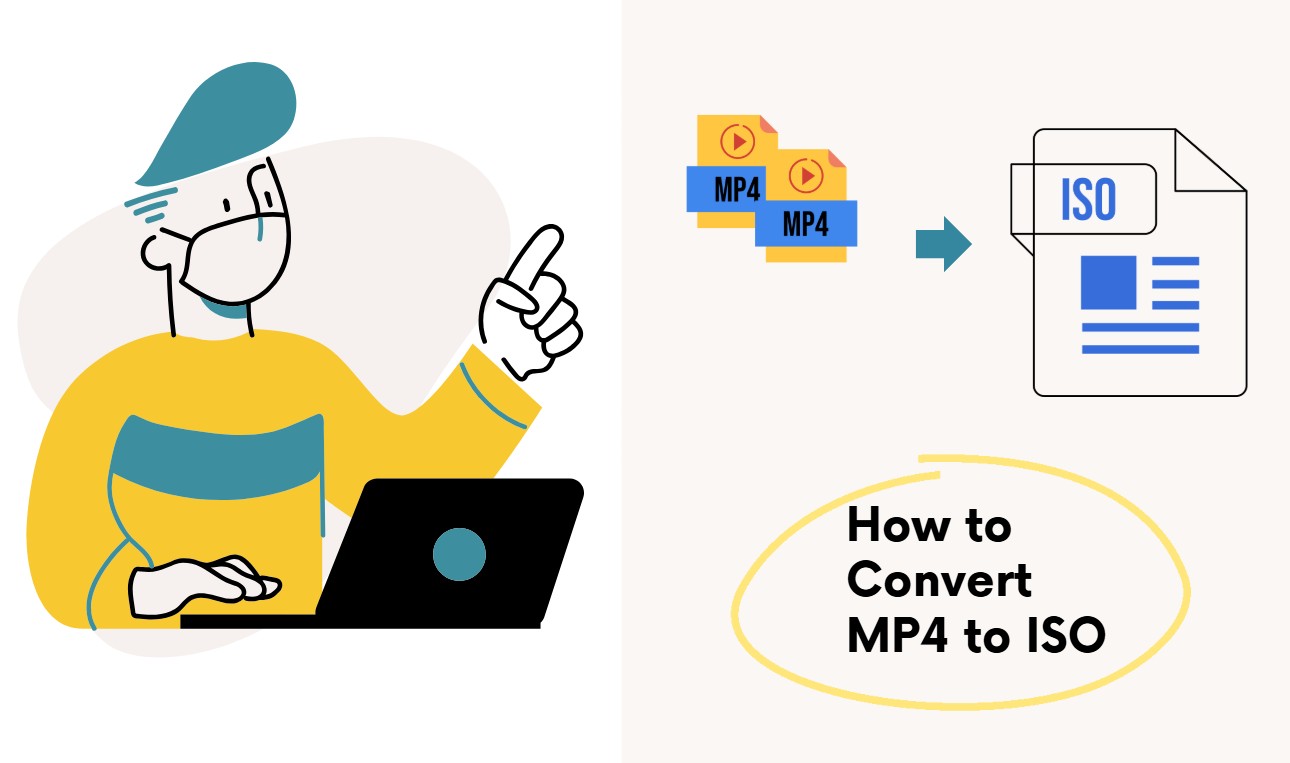
If this sounds familiar, you're not alone. In this guide, I'll tell you the best free and beginner-friendly ways to convert MP4 to ISO, covering real-world needs like menu customization, speed, and device compatibility. Whether you’re making keepsake discs for relatives, preparing work archives, or just want a hassle-free solution, you’ll find the right tool for your scenario—plus practical tips to avoid common pitfalls.
How to Convert MP4 to ISO: Best Freeware and Online Converter
When it comes to converting MP4 to ISO, your priorities may range from fast, no-install tools to menu control or bulk processing. Here's a quick look at what each option is mainly suited for:
💡Here is a summary to show what each piece of software is best used for:
- DVDFab - Stable output, detailed customization, and quick processing
- Freemake - Straightforward and fast conversions
- DVD Flick - Broad video and audio codec support
- DVDStyler - Free authoring with flexible menu design
- Online Converter Free - Quick one-time use, no installation
1. DVDFab DVD Creator
If you want to create a high-quality DVD with custom menus—whether it's a wedding video, teaching material, or a project archive—DVDFab DVD Creator is your go-to. Many users choose it to avoid failed discs, confusing steps, and dull results.
- Burn videos to blank DVDs or save them as ISO files or DVD folders
- Create professional-grade DVDs in both DVD-5 and DVD-9
- Batch-burn multiple videos to DVD with one simple click
- Burn your videos up to 50x faster with GPU acceleration
- Edit videos with built-in tools like trim, crop, subtitle, and watermark
- Auto-generate metadata including title, cast, and cover art
- Customize DVDs with stylish, free menu templates for any occasion
How to Convert MP4 to ISO Using DVDFab DVD Creator?
Step 1: Start DVDFab DVD Creator on your computer, select the Creator mode in the left panel, and choose DVD Creator. Then, tap the Add button and load your source video file. Preferably, you can also drag and drop your MP4 video file.
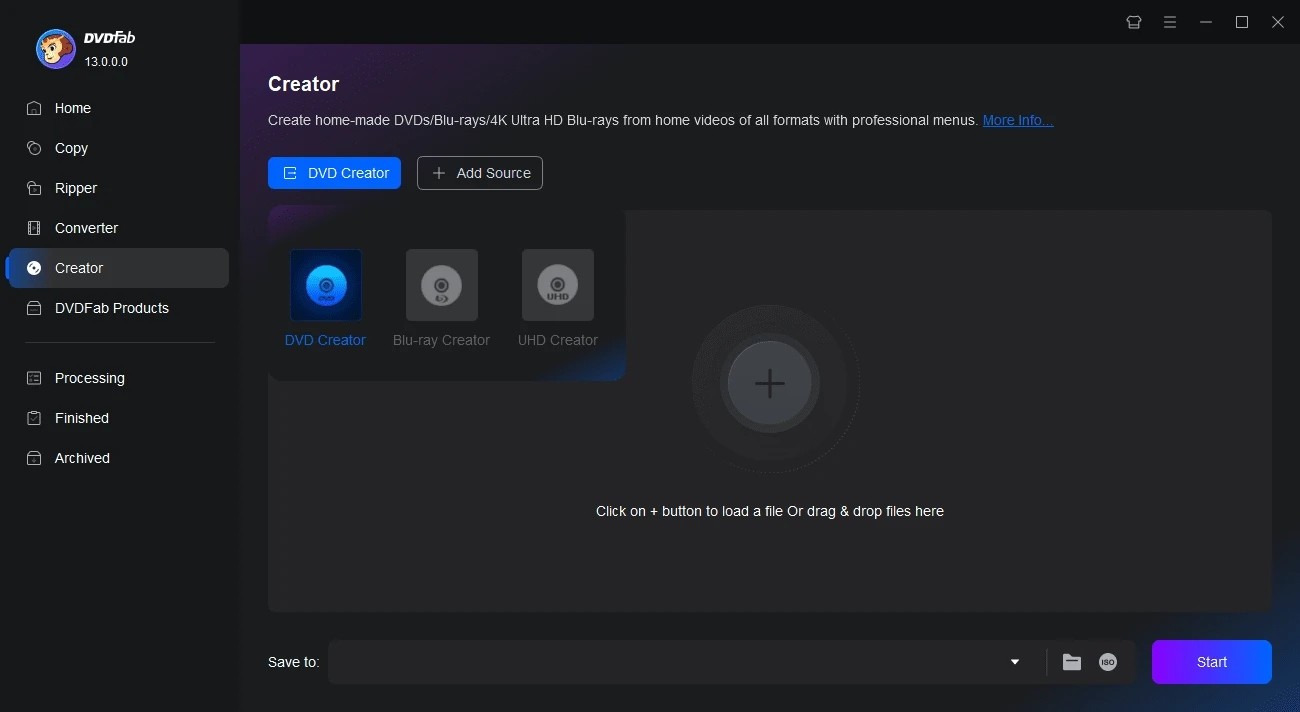
Step 2: DVDFab will analyze your loaded file and display the main information, such as runtime, name, audio, and subtitle information. You can customize the output parameters by selecting the preferred audio tracks and subtitle language.
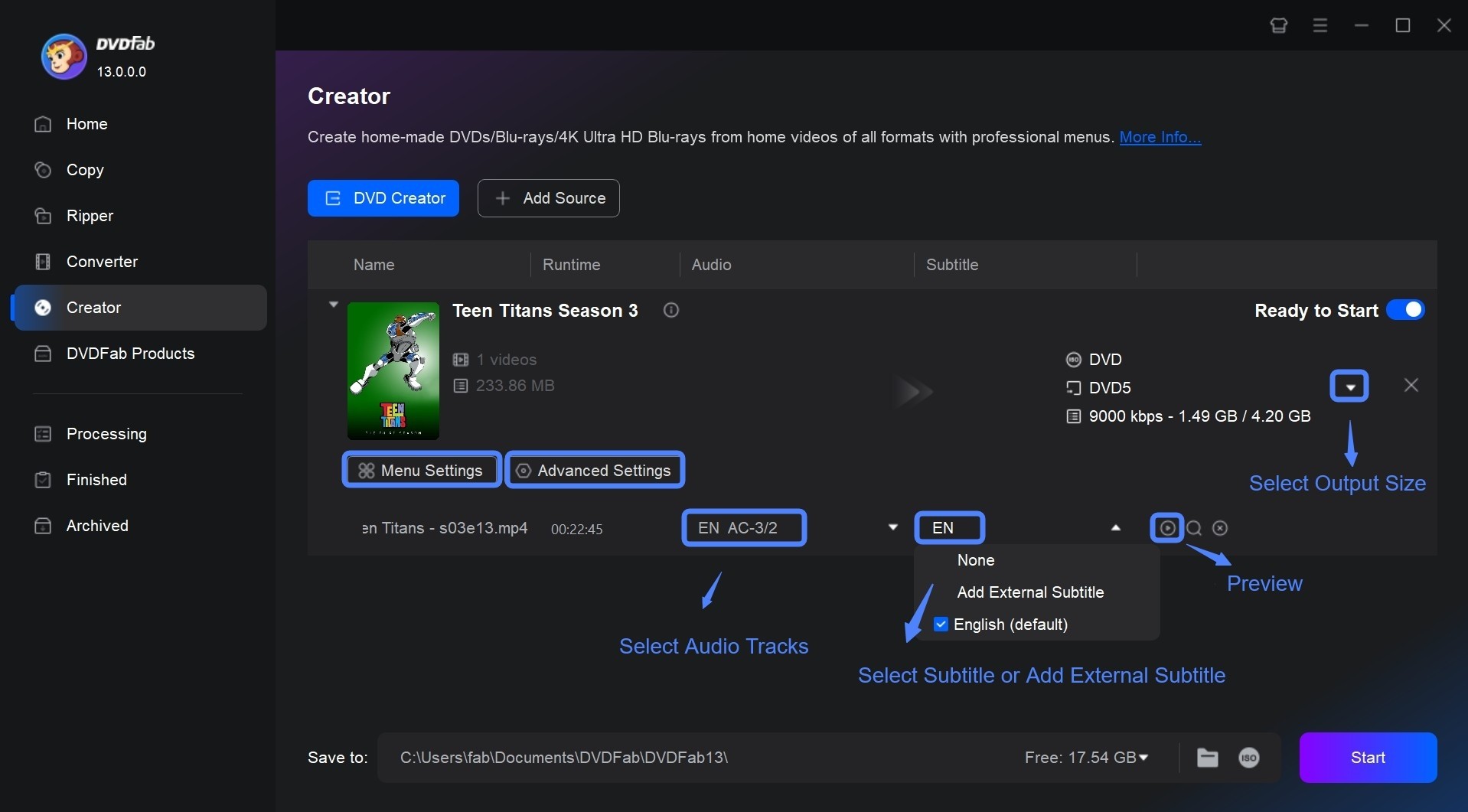
Step 3: Customize your DVD using the Advanced Settings and Menu Settings.
- Advanced Settings option lets you set the Output, Menu Properties, and Playback Mode.
- Menu Settings enables using the built-in DVD menu maker to personalize all the elements inside it, like adding a background image, adjusting thumbnails, and so on.
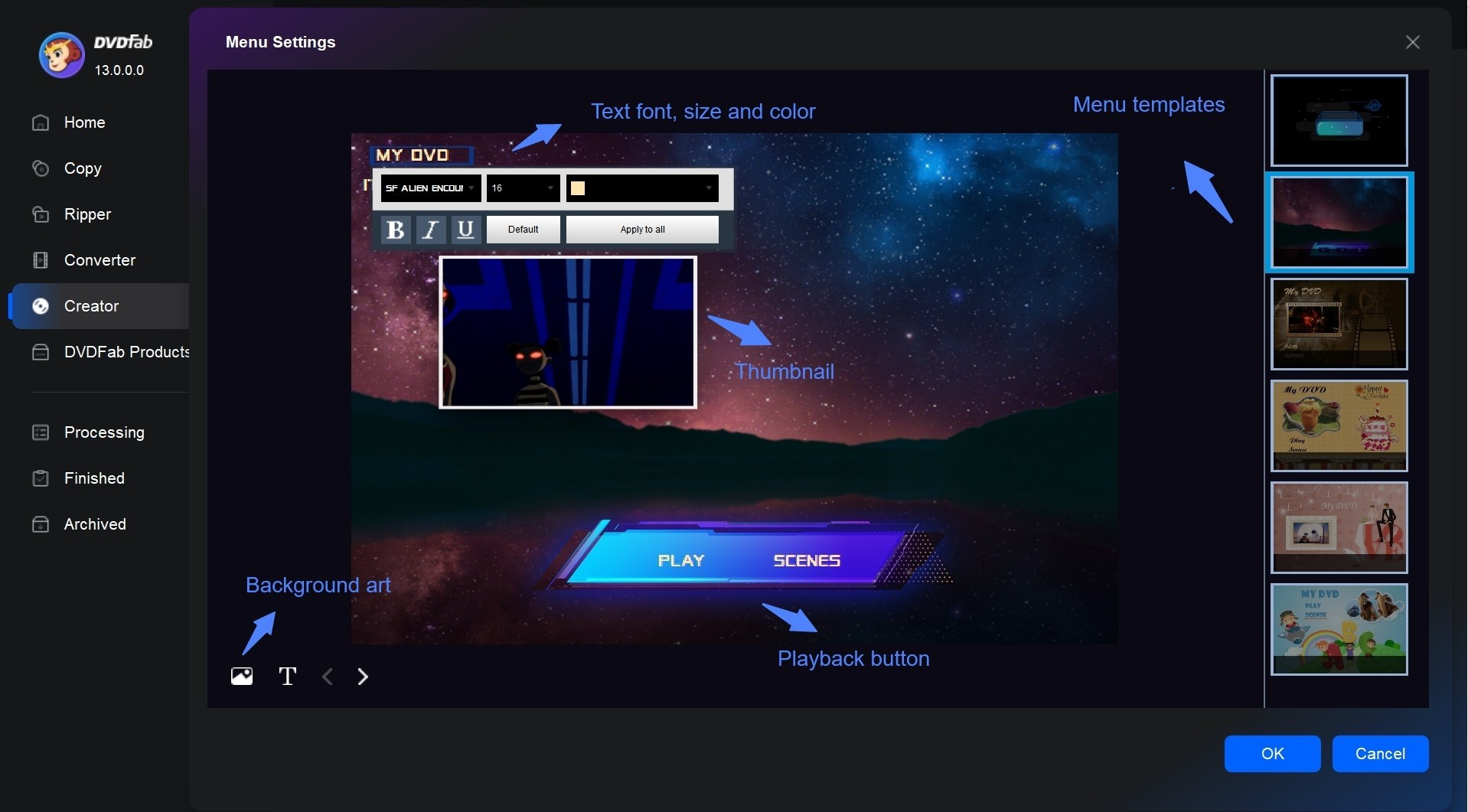
Step 4: If you want to edit your videos before conversion, DVDFab DVD Creator lets you do it all in one place—its built-in editor enables you to crop footage, adjust effects, add watermarks, and customize subtitles.
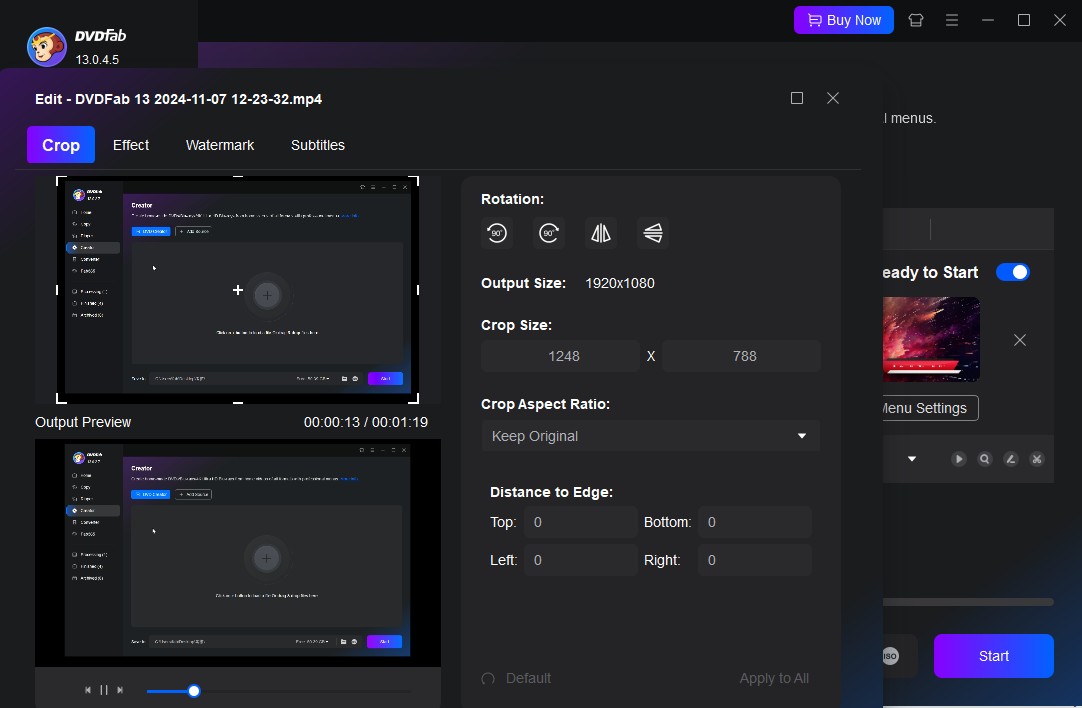
Step 5: Select the output type — Blank Disc, ISO File, or DVD Folder — based on your needs. Then click Start to begin burning.
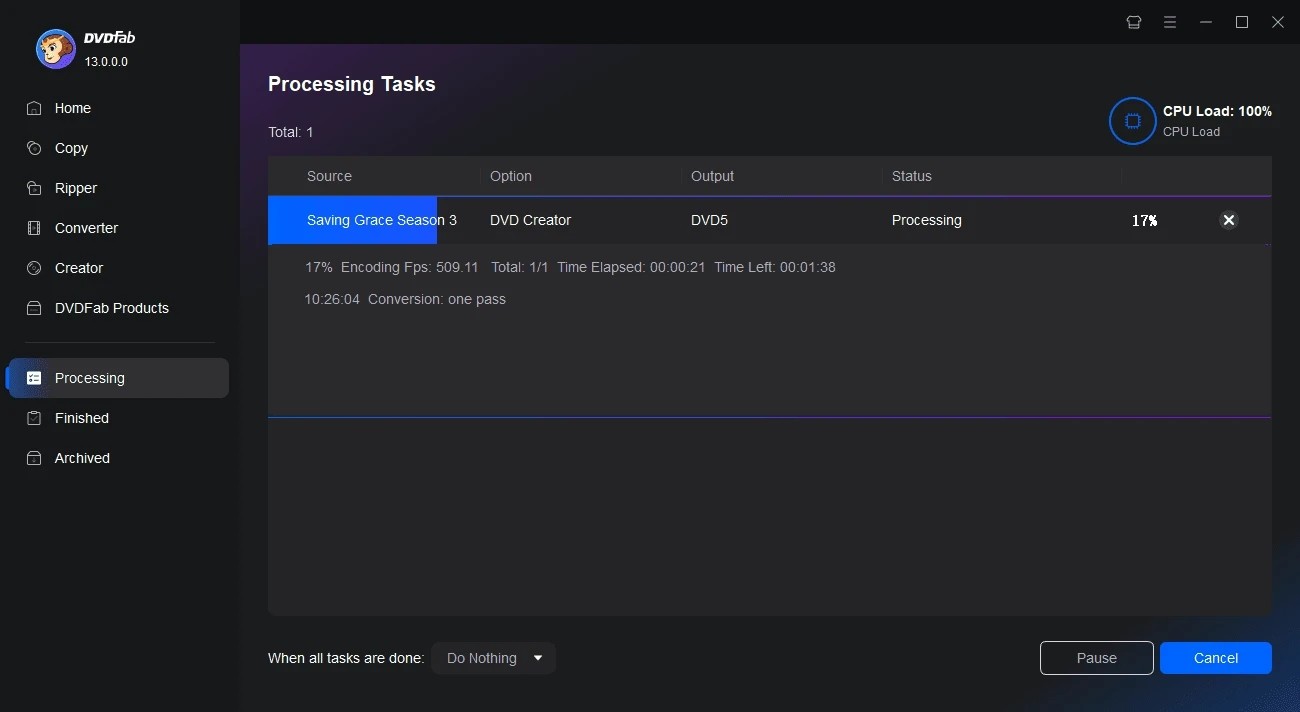
2. Freemake Video Converter
Perfect for students and occasional users needing a quick, no-frills way to convert MP4 to DVD or ISO on older computers. If you just want basic trimming, merging, or simple effects before burning, Freemake is straightforward.
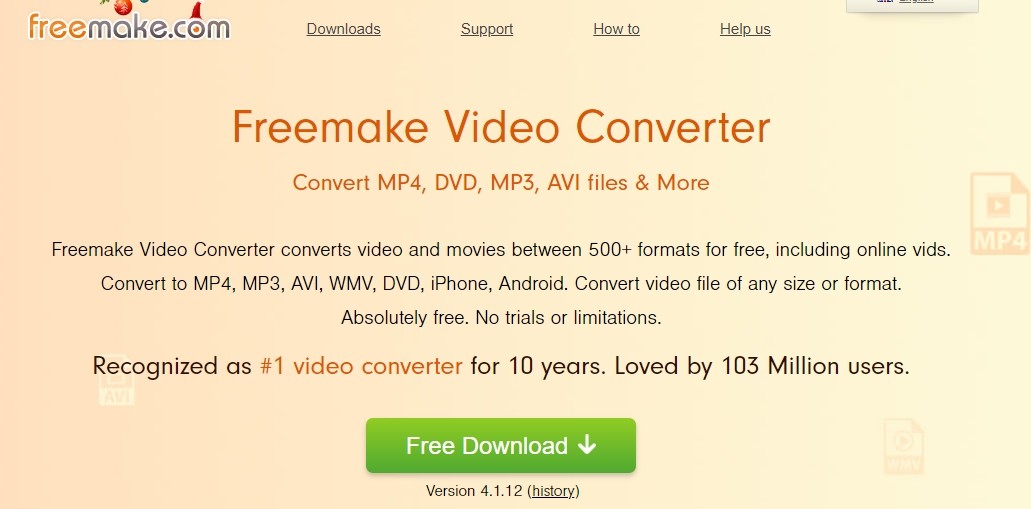
Freemake Video Converter is another MP4 to ISO converter that enables you to convert videos between 500+ formats for free on any device, whether smartphone or computer. This free DVD burning software does not limit video file size or format and helps you convert several visual and altered videos from popular sites.
- MP4 to ISO freeware is simple with an intuitive interface
- Has the function of modifies and edits clips
- Convert video and audio files between 500+ output formats
- Efficiently burn videos to blank DVD discs
- Support to save and change streaming clips
- Does not convert protected MP4 files to ISO
- Requires updating to the Gold version for premium features
- Conversion speed is relatively slow
Step by Step Guide on How to Use Freemake MP4 to ISO Converter
Step 1: Drag and drop MP4 videos and add files by clicking the +Video.
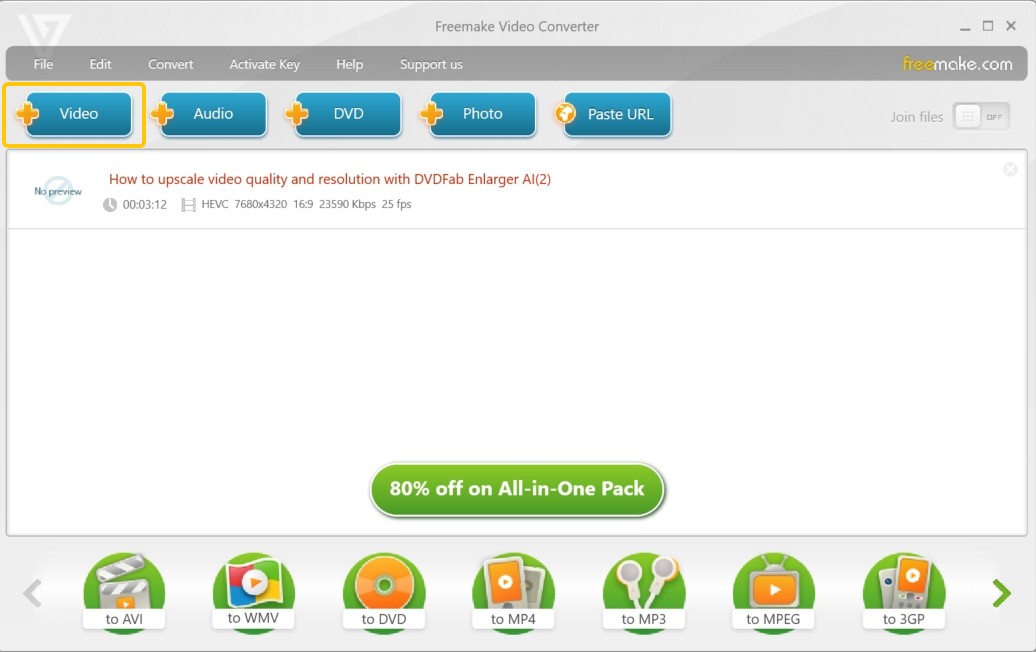
Step 2: Hit the Scissors icon and customize your MP4 files before conversion.
Step 3: Tap the to DVD in the format bar. Now, a dialog for the DVD output parameters will appear. Simply click NO MENU and proceed to select the DVD menu type.
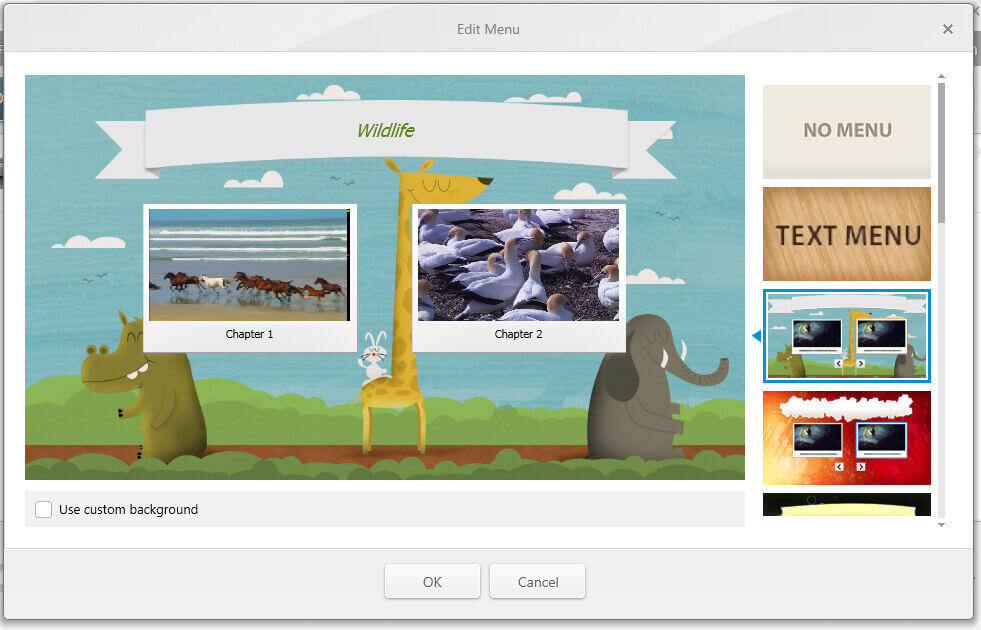
Step 4: You must type the video title, set volumes, and add any background image. Then, tap OK.
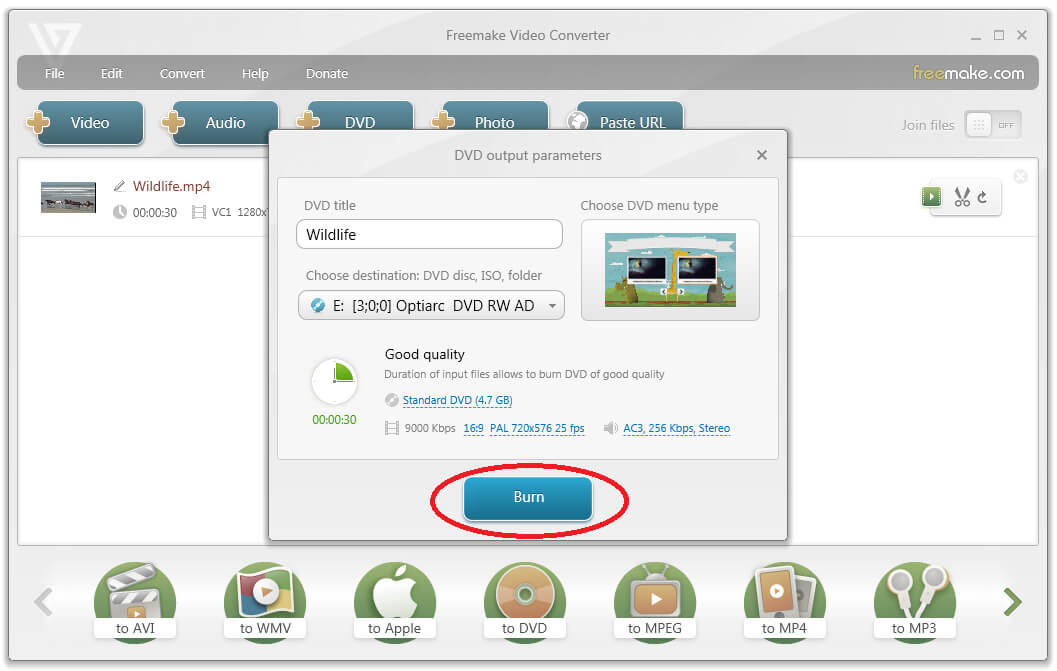
Step 5: Finally, click Create ISO and select a destination. Then click Convert to create your ISO file from loaded MP4 files. You can also convert ISO to MKV using Freemake.
3. DVD Flick
DVD Flick is good for hobbyists or legacy PC users wanting to convert multiple video types to ISO, not needing fancy menus or HD output.
DVD Flick is an easy-to-use yet powerful ISO maker to convert MP4 to ISO image file. You can use it to grab many video files from your computer, and then reencode these into a DVD that can be played on your DVD Player, your Media Center, or your Home Cinema System. Beyond just basic video conversion, you can also enhance your DVD by adding custom audio tracks, subtitles, and a personalized menu to make navigation smoother and more intuitive.
- Enables advanced video post-processing through AviSynth scripting
- Utilizes the FFMPEG engine for decoding a wide range of formats
- Allows you to add stylized or advanced SSA/ASS subtitles
- The generated ISO follows the DVD-Video standard and can't be used for data backups
- All videos are downscaled to standard definition, with no support for HD quality
- Lacks modern templates or deep menu customization
Step by Step Guide on How to convert MP4 to ISO using DVD Flick
Step 1: Launch DVD Flick and select the "Add Title" button to upload your video. Select "Edit Title" to change the video's name and aspect ratio, then click "Accept".
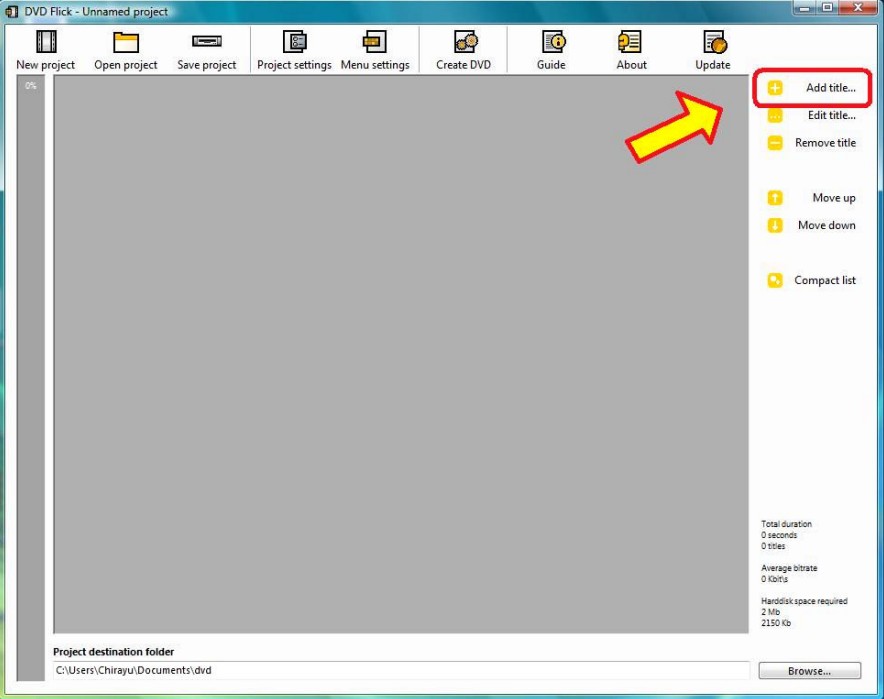
Step 2: Go to "Project Settings" and configure parameters including format, playback, and preferences.
Step 3: Put your DVD into your disc drive and go to the "Burning" tab. Then, choose "Create DVD" which will begin encoding the files to DVD format.
4. DVDStyler
DVDStyler is ideal for users who want to unleash their creativity designing DVD menus and organizing content, without spending money.
DVDStyler is one MP4 to ISO freeware available for cross-platforms. You can create designed menus and photo slideshows effortlessly, choose your own personalized background images, add texts, and much more. You can import videos in several formats like MP4, WMV, AVI, etc., and scale any button or graphic object.
- DVDStyler is a free and open-source program
- This MP4 to ISO freeware helps copy menu object
- Cross-platform compatibility
- Multiple languages are available
- Supports several videos and image formats
- This MP4 to ISO Converter quits frequently
- Loads files slowly sometimes
- It lacks software updates, so the UI is pretty old-fashioned
Step by Step Guide on How to use DVDStyler to Convert MP4 to ISO
Step 1: Download and install this free ISO burner on your PC. Open the program and click on the File Browser located on the left panel.
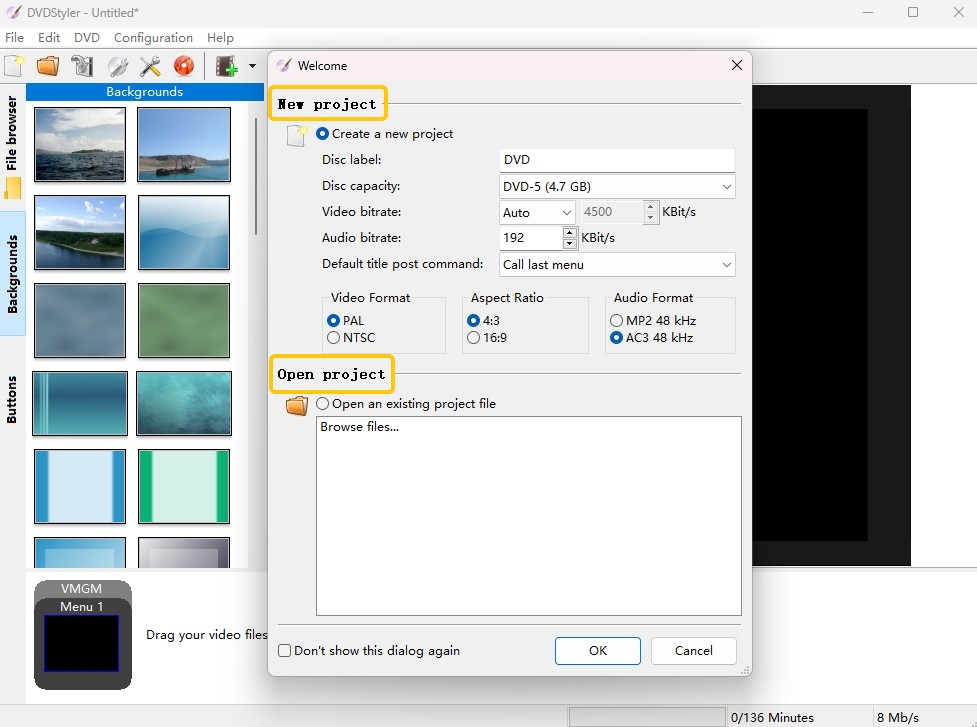
Step 2: Locate your MP4 video file in the File Browser and drag it into the program’s workspace.
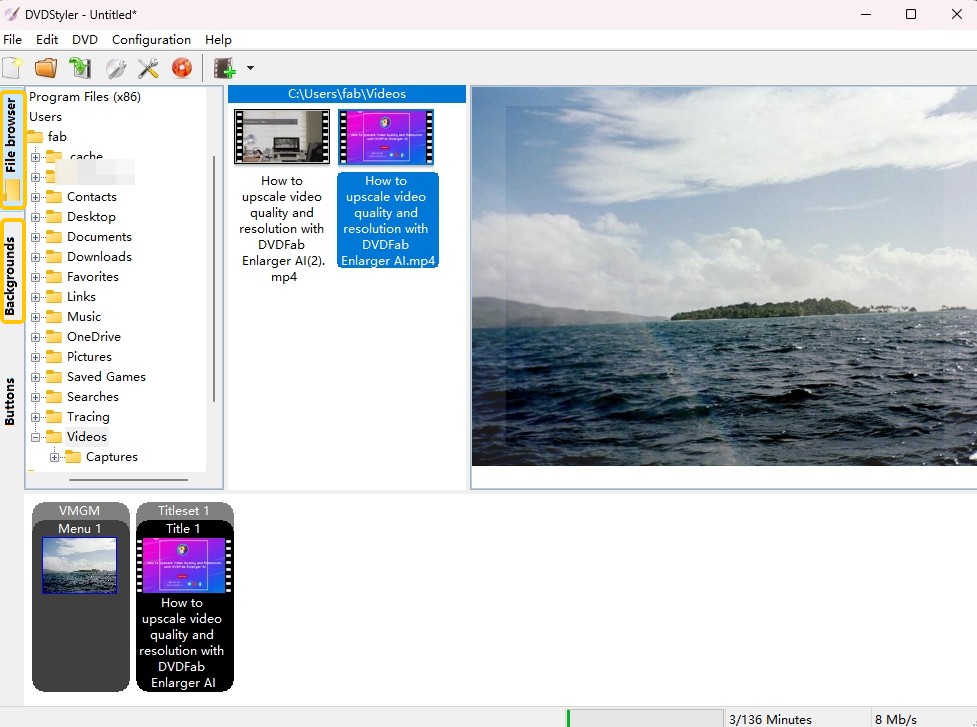
Step 3: Click the + button to import additional files if needed. Navigate to the Backgrounds and Buttons tabs to design a personalized DVD menu.
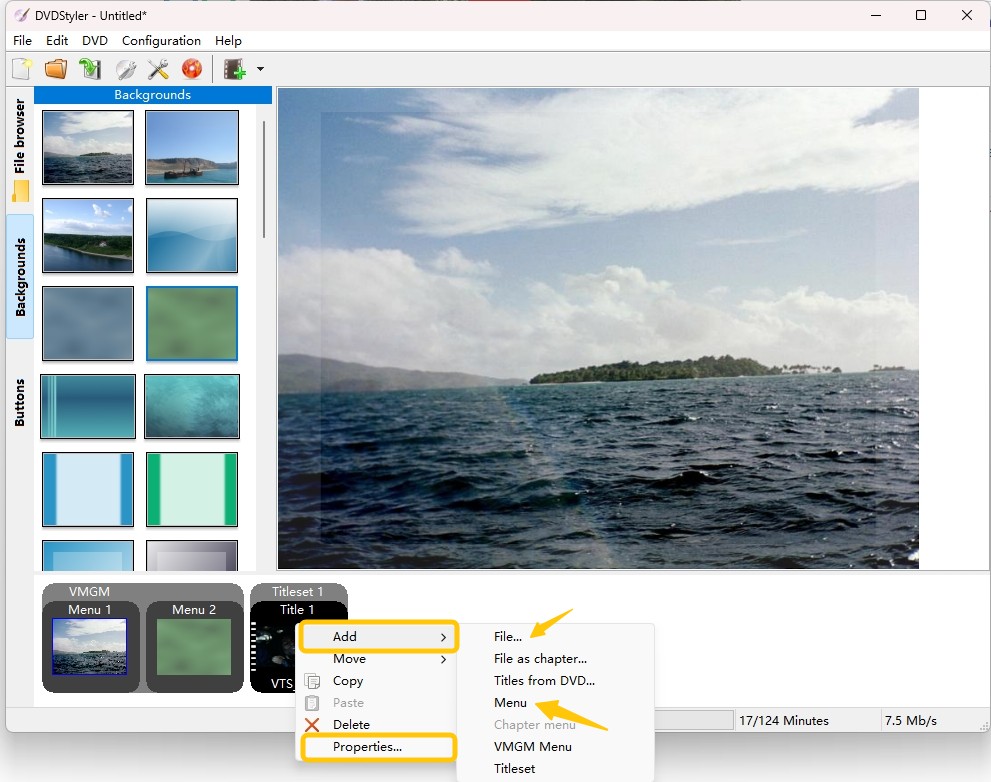
Step 4: Double-click the title thumbnail to open the properties window. Here, customize the settings as desired. Once configured, click the Burn icon and select Create ISO Image to initiate the ISO creation process.
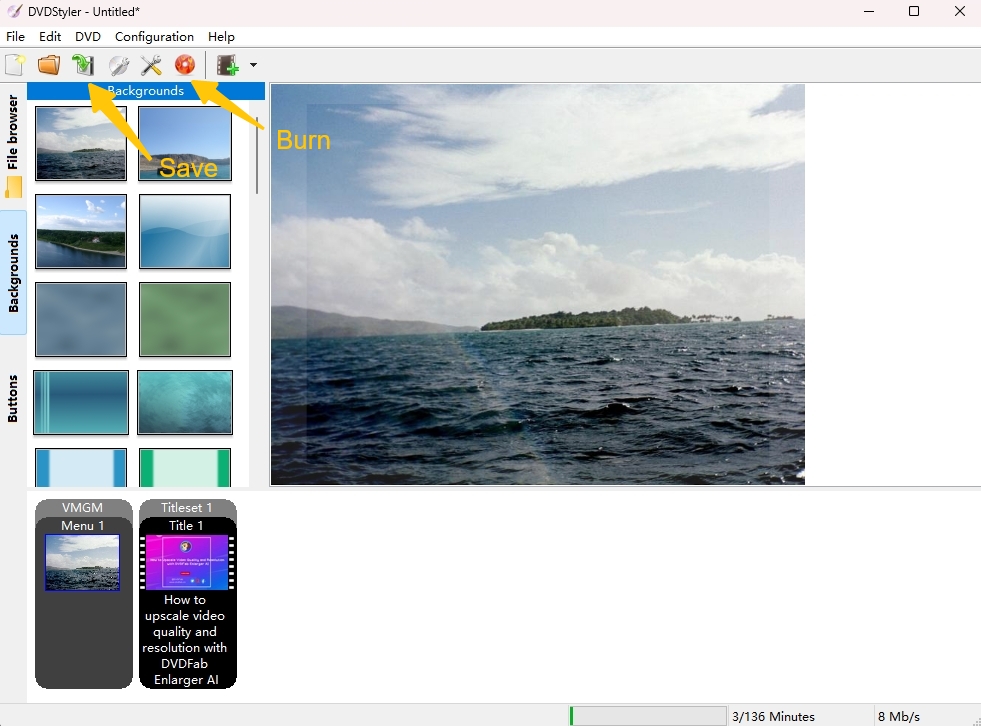
Step 5: You can use VLC to preview the ISO file before finalizing the conversion. However, ensure your computer is equipped with the VLC media player.
5. Online MP4 to ISO Convert Free
Online MP4 to ISO Convert Free is best for anyone needing a fast, install-free tool for occasional small files. Great for one-off gifts or urgent needs.
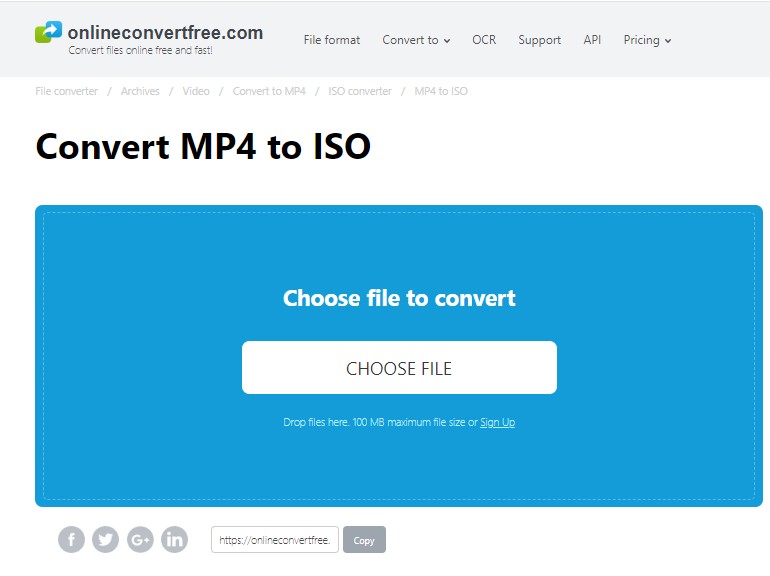
Online Convert Free is a renowned MP4 to ISO converter online that supports converting video files to other formats quickly and without hassle. This free ISO converter does not require you to install the software and handles all MP4 conversions in the cloud so that it won’t use your computer resources in the process.
- Fast and easy conversion
- Totally free MP4 to ISO converter tool
- It does not require downloading any software
- Converts multiple types of formats, like images, videos, audios, books
- The site is not intuitive
- It allows a maximum of only 100 MB file size
- Allows only three items per conversion
- The conversion process is a bit slow
Step by Step Guide on How to use online MP4 to ISO converter
Step 1: Open onlineconvertfree.com on your web browser.
Step 2: Tap Choose File and upload the MP4 file you want to convert to ISO.
Step 3: Choose ISO format for conversion and click Convert.
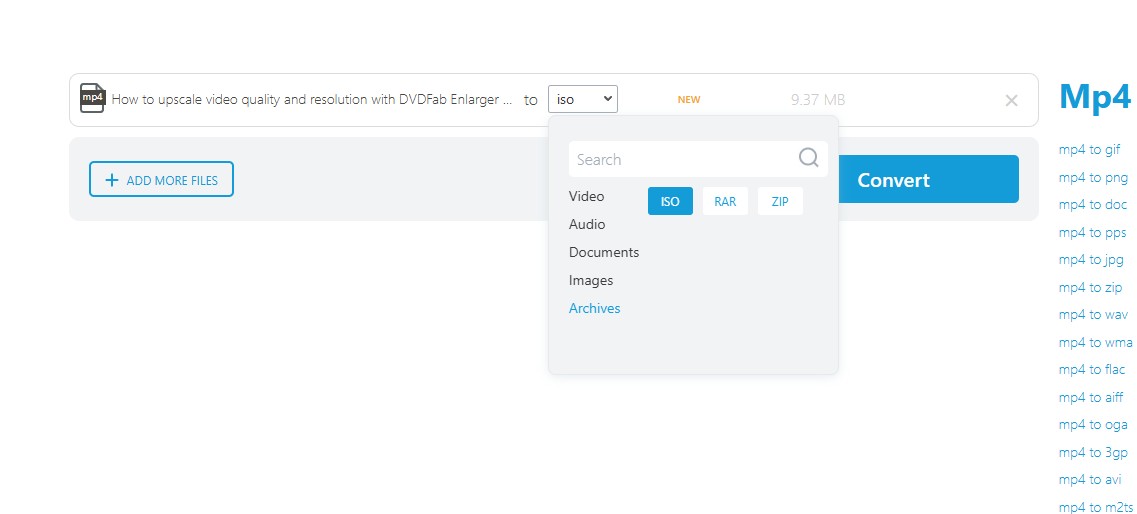
Step 4: Wait until the conversion is complete. Then, tap the Download button to get your converted file in the ISO.
Comparison of all MP4 to ISO Converters
We have carefully curated a list of free and online MP4 to ISO converters to give you an in-depth look at their features, benefits, and limitations. To help you make an informed choice, refer to the comparison table below to quickly learn about their key highlights and then choose the converter that best suits your needs.
| OS | Input Formats |
Customize Menu |
Add Subtitles | Video Editor | Conversion Speed | Watermark | User Rating | |
|
DVDFab DVD Creator |
Windows and macOS | 200+ | Yes | Yes | Yes | 50x faster speed | No | 4.6/5 |
|
Freemake |
Windows | 500+ | No | Yes | Yes | Slow | Yes | 2.9/5 |
|
DVD Flick |
Windows XP/Vista/7 | Up to 45 formats | Yes | Yes | No | Average | No | 4.2/5 |
|
DVDStyler |
Windows, Linux, and macOS | 30+ | No | No | No | Slow | No | 4.0/5 |
|
Online Converter Free |
Windows, Linux, and macOS | 200+ | No | No | No | Average | No | N/A |
💡Here's a more concise recommendation based on different perspectives:
- Professional Quality & Customization: DVDFab DVD Creator – Suited to high-quality output, Blu-ray/DVD support, and detailed customization.
- Budget & Simplicity (Free): Freemake Video Converter – Easy to use and free, but adds a watermark in the free version.
- Creative Menus (Open-Source): DVDStyler – Free and good for custom DVD/Blu-ray menus.
- Quick & No Installation: Online Converter – Handy for small tasks, with no software installation needed.
If you want more flexibility, rich menu options, and smooth performance—especially for important projects or archives—DVDFab DVD Creator is worth considering. For more casual, entry-level, or creative hobby work, the free options above cover the basics.
The Bottom Line
Whether you are looking for free or paid programs for Windows, Mac, or other systems, we have listed the best MP4 to ISO converters to help you create ISO file. While you can choose any listed option, we suggest you try DVDFab DVD Creator as its intuitive user interface and GPU-accelerated technology help easily convert your digital files and other formats into blank DVD, ISO, or folder.