How to Convert MKV to DVD with Stylish Menu on Windows and Mac?
Summary: If you want to burn MKV videos into Discs, you'll need a reliable MKV to DVD converter that can perform the job quickly and easily. In this article, we'll introduce the best free software available for Windows and Mac users, and show you step-by-step how to use them to create high-quality DVD discs from MKV files.
Table of Contents
The digital era has brought a wealth of video formats, among which MKV catches the eye for its quality and flexibility. Because many sources use MKV for its excellent video quality, you may find yourself wanting to burn these MKV files to DVDs. You might want to preserve favorite movies or home videos for the long term, create a physical backup, or play them on a DVD player that does not support MKV playback. Now let's explore the top four MKV to DVD converters that make this easy.


- Here's a side-by-side comparison table of 4 MKV to DVD converters and their features for you to take a quick look.
| Features | DVDFab DVD Creator | Freemake Video Converter | DVDStyler | AnyMP4 DVD Creator |
| DVD menu customization | Yes | Yes (limited menu options) |
Yes | Yes |
| Video Editor | Yes | Yes (Baisc) |
No | Yes |
| Burning speed | Fast (GPU acceleration) |
Moderate | Slow | Fast |
| Create ISO or DVD folder | Yes | No | Yes | Yes |
| User rating | 4.6/5 (Trustpilot) |
3.0/5 (Trustpilot) |
4.0/5 (SourceForge) |
3.9/5 (Trustpilot) |
How to Convert MKV to DVD with DVDFab DVD Creator
Overview
DVDFab DVD Creator is a versatile MKV to DVD converter that works with a wide range of video formats, including MKV, MP4, AVI, M2TS, MOV, WMV, FLV, M4V, VOB, and more. With GPU acceleration, you can burn videos to discs of different formats, such as DVD-9, DVD-5, DVD+R/RW, and DVD-R/RW. More significantly, the output DVDs are of excellent quality and play smoothly in all media players.
DVDFab also offers numerous intuitive menu templates that you can customize to suit your preferences. Whether you want to add background image, subtitles, or other elements, this tool gives you full creative control over your DVD creations.
💻OS: Windows 11/10/8.1/8/7 and macOS 10.13 - 15.x
💡Best for: burning MKV to DVD with a customized menu efficiently; no watermark
Steps to Burn MKV to DVD Using DVDFab DVD Creator
Step 1: Open and download DVDFab DVD Menu Creator which is one of the modules of DVDFab 13. After launching DVDFab, click Creator module and open the "Mode Switcher" to select "DVD Creator". Then, load your MKV file.
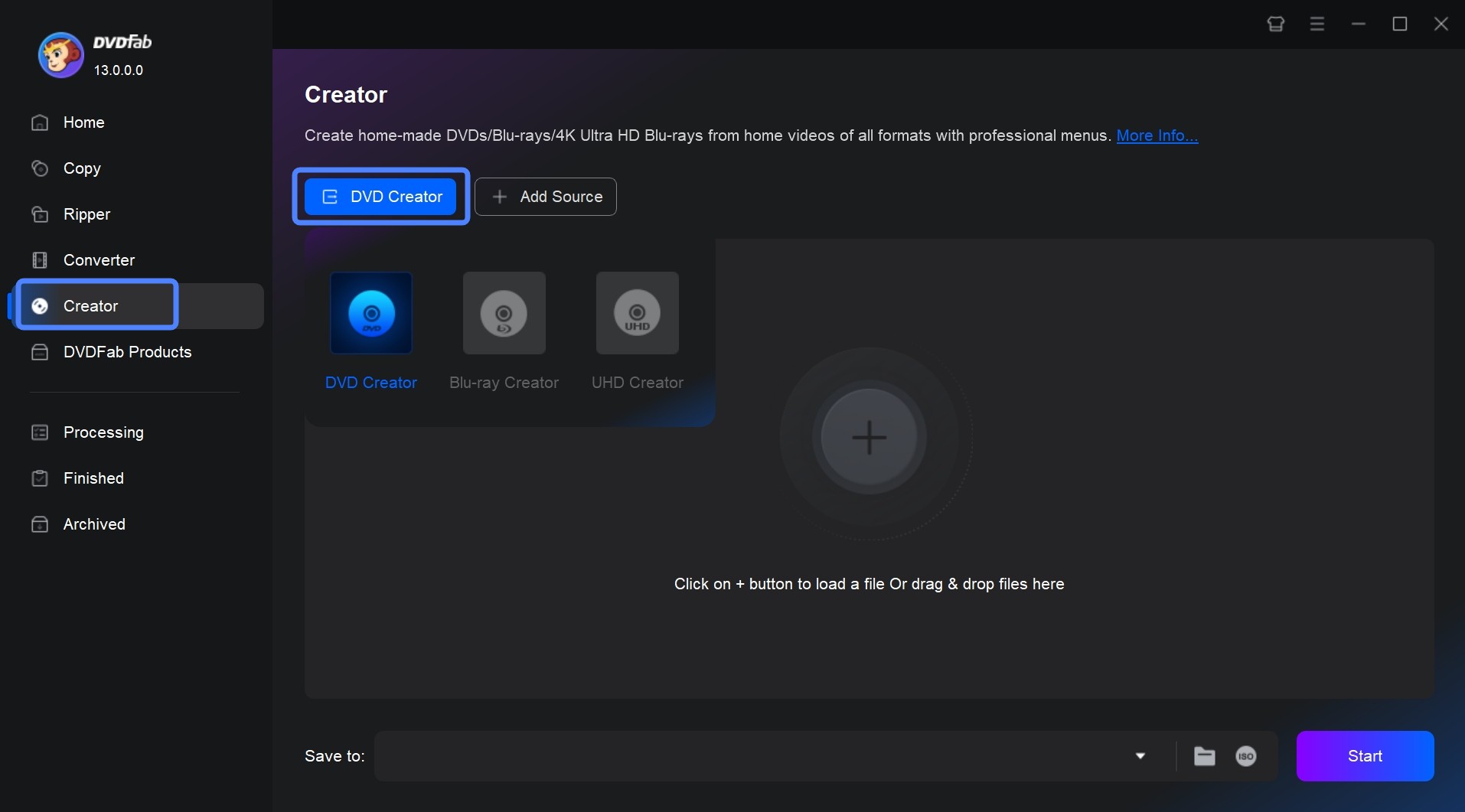
Step 2: Then you will see a detailed input and output information of your file on the interface. Here, you can select audio tracks and subtitles, or add external subtitles.
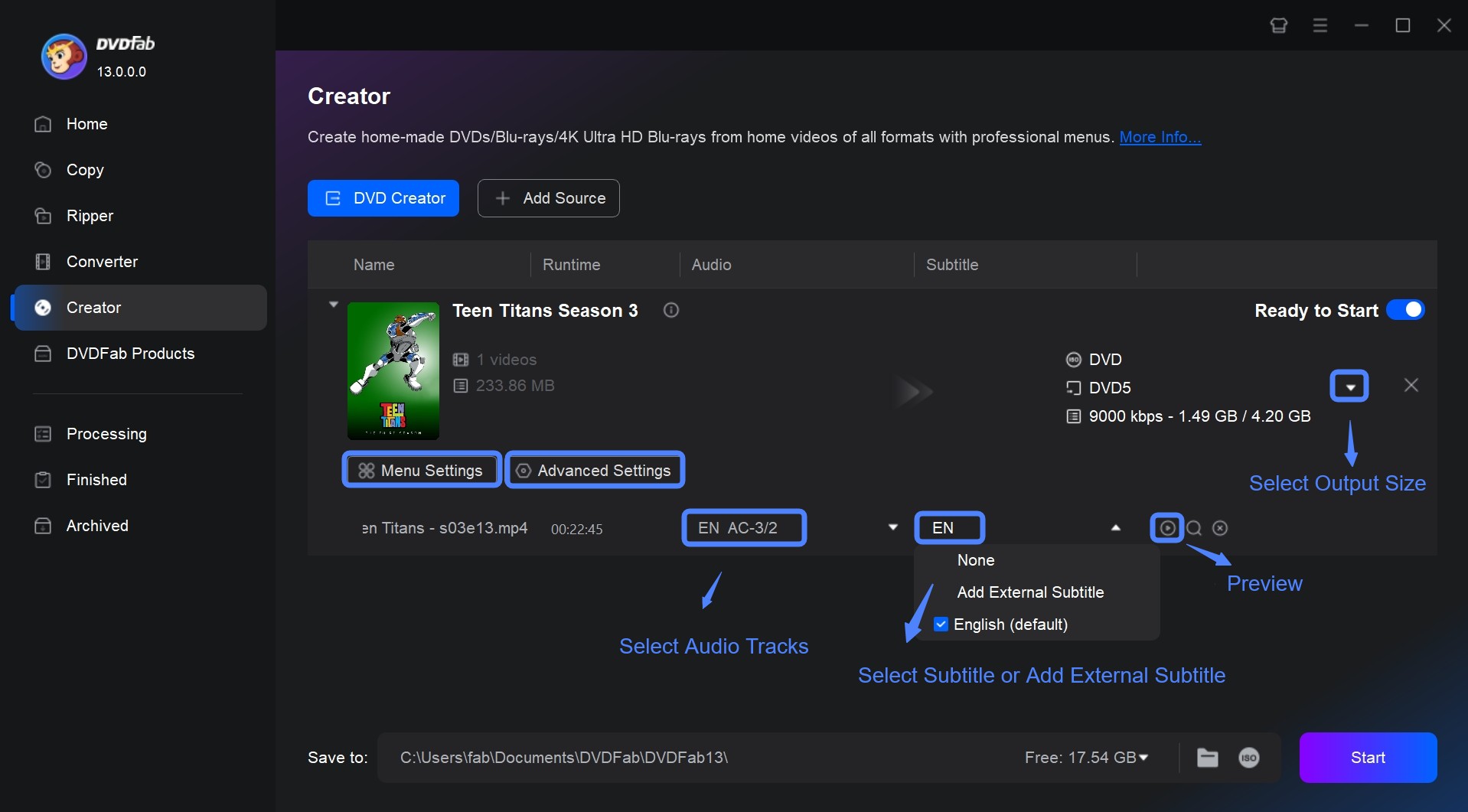
To further customize your DVD, click "Advanced Settings." Here you can change the video quality, choose the output type (DVD-5 or DVD-9), and set the volume label. If these technical terms feel tricky, you can skip them and keep the defaults. Then, if you want to apply special effects, crop the video frame, add and edit subtitles, and more, click the "Video Edit" icon.
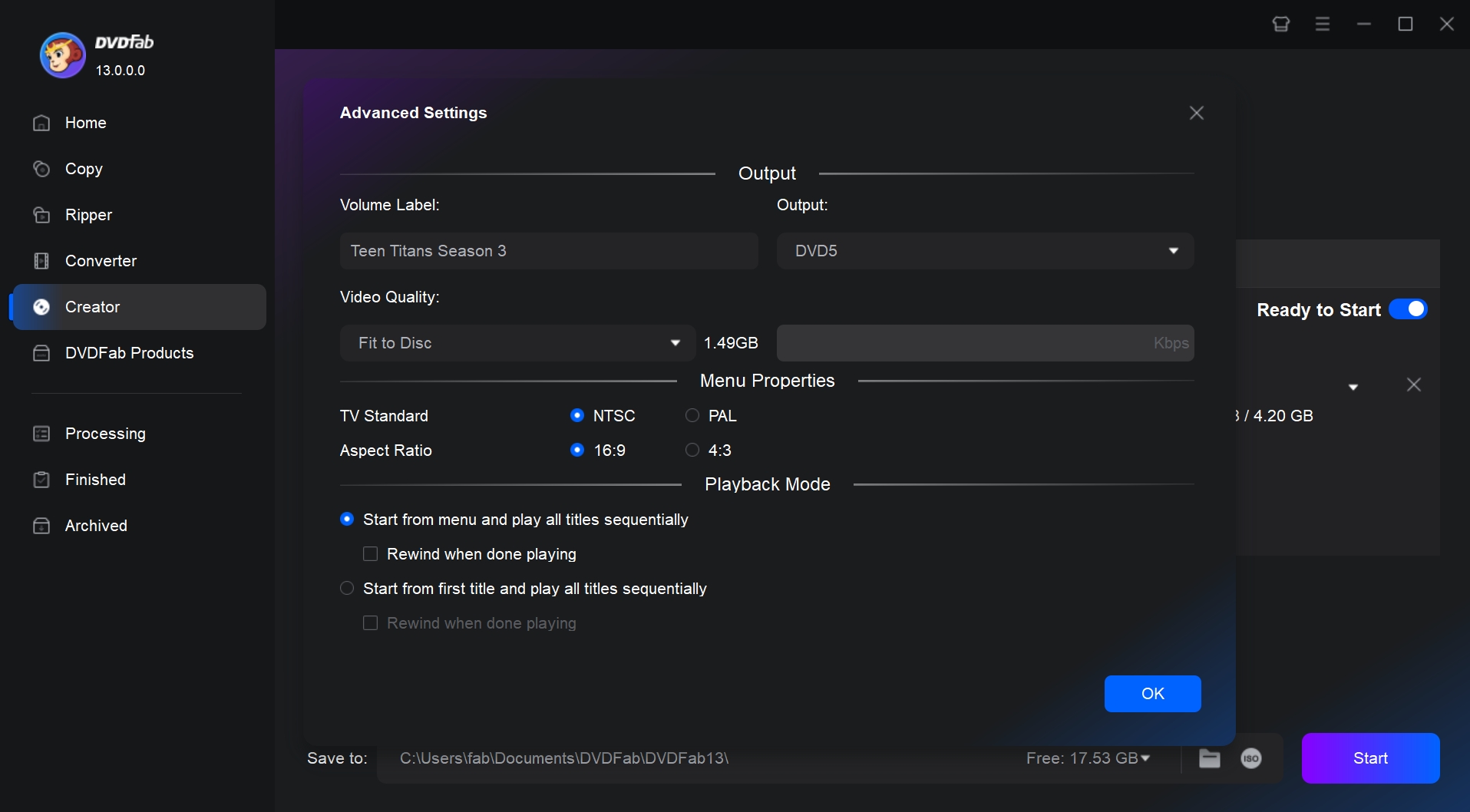
Step 3: Next, proceed to "Menu Settings" to create your DVD menu. You can select from numerous templates for special events, such as birthdays and weddings in the new window. Depending on the theme of your video, select your favorite template. Then, change the playback buttons, titles, and thumbnails, and personalize the background.
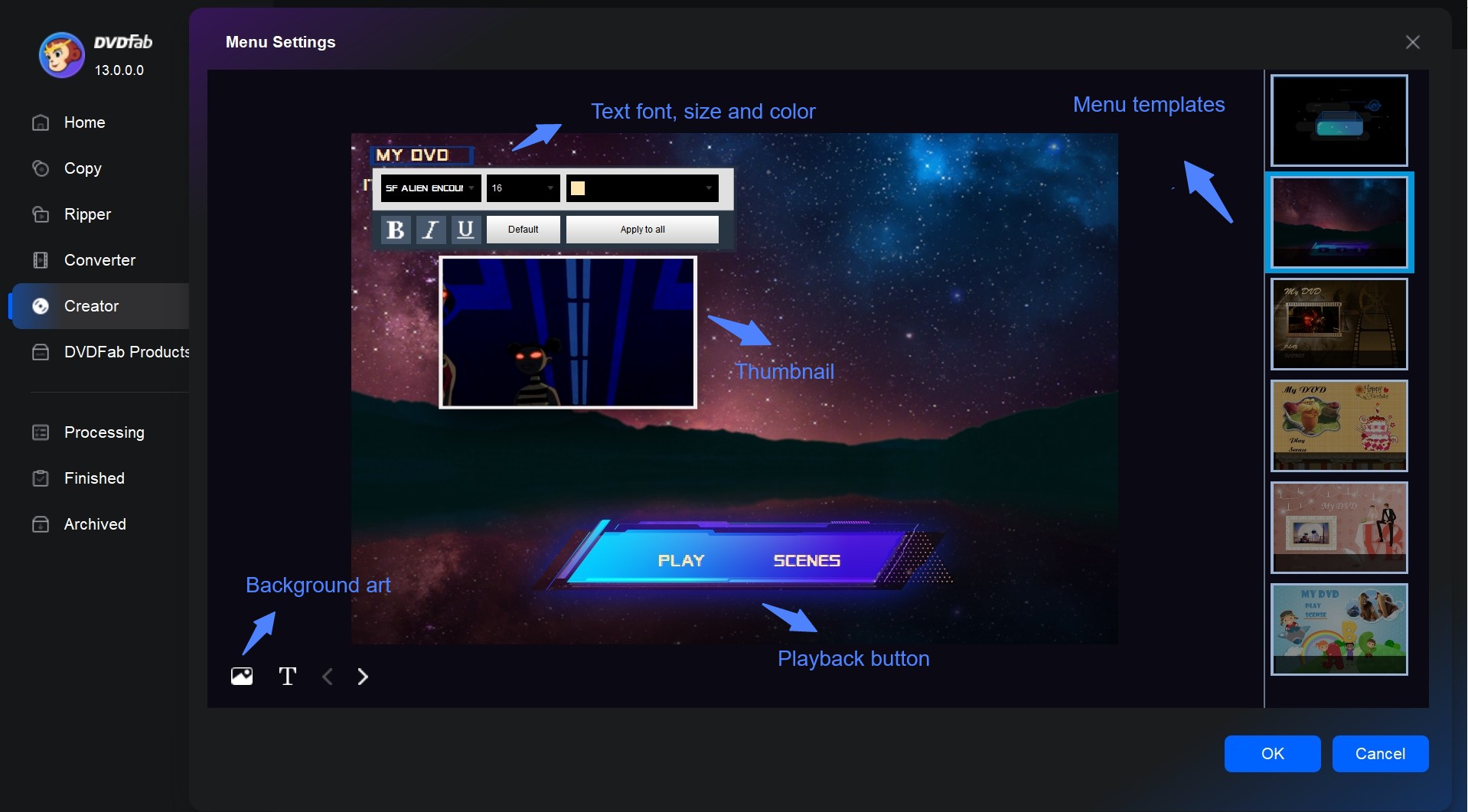
Step 4: The last step is to set an output directory and click the "Start" button. You can save converted MKV videos to a DVD disc, folder or ISO file.
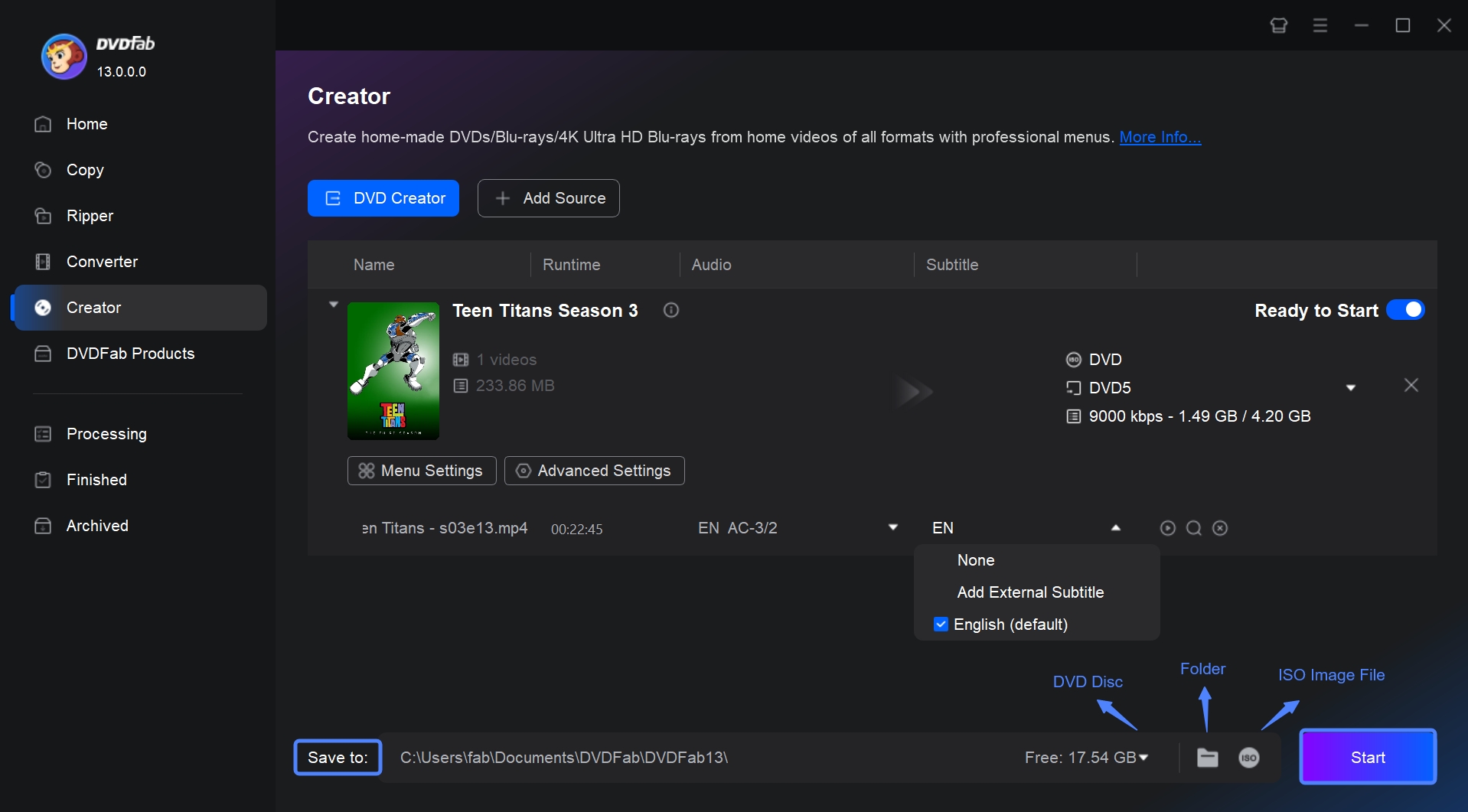
How to Burn MKV to DVD with Freemake Video Converter
Overview
Freemake Video Converter is a MKV to DVD converter that can help you accomplish this task easily and quickly. It allows you to create DVDs from various video file formats like MKV, MP4, and AVI. This program supports multiple optical media for disc burning, including DVD-R, DVD+R, folders, iso files and Blu-ray. Moreover, this free DVD burning software provides customizable menu templates. You can also edit your videos by cropping, trimming, and rotating.
Freemake Video Converter offers both a desktop version and a web version for Windows. If you want to burn MKV to DVD, only the desktop version will meet your needs, since the online version cannot change parameters and cannot burn to a physical DVD. One more thing to note is that although the software appears free, it will repeatedly prompt you to upgrade while you use it. You can use it for free, but your DVD video will have a large watermark. If you do not want to pay for any MKV to DVD converter, this can still serve as a workaround.
💻OS: Windows 11, 10, 8, 8.1, 7, Vista
💡Best for: editing MKV video before burning it to DVD if you don't mind watermark
Steps to Convert MKV to DVD with Freemake Video Converter
Step 1: Drag and drop your MKV files into the interface of Freemake after downloading it to your Windows computer.
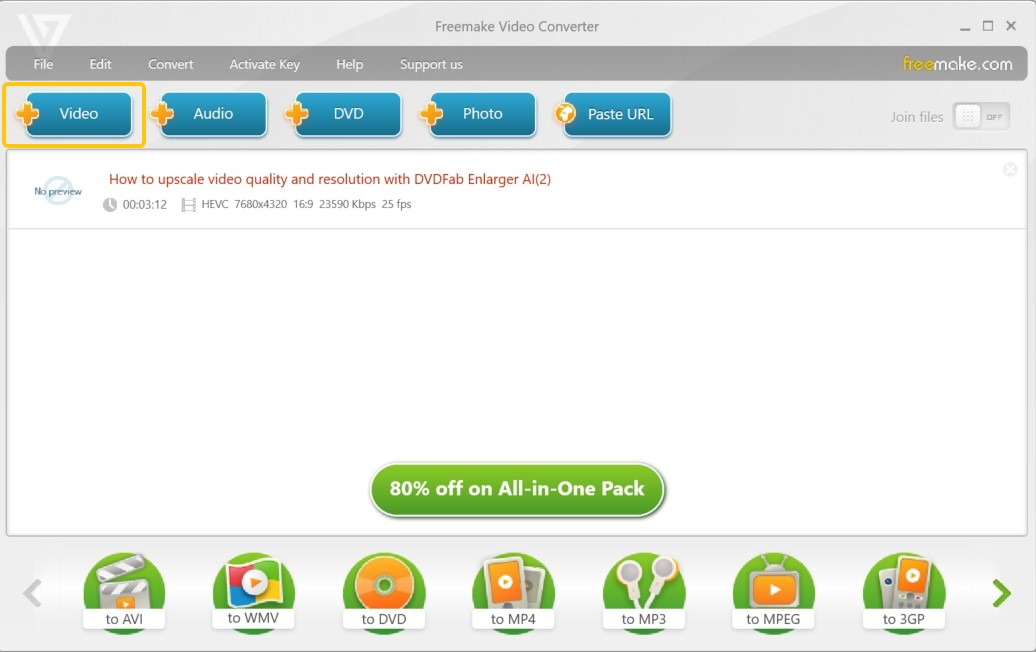
Step 2: Click the "to DVD" to start customizing your DVD output. You can change audio preferences, video system (PAL/NTSC), and menu style.
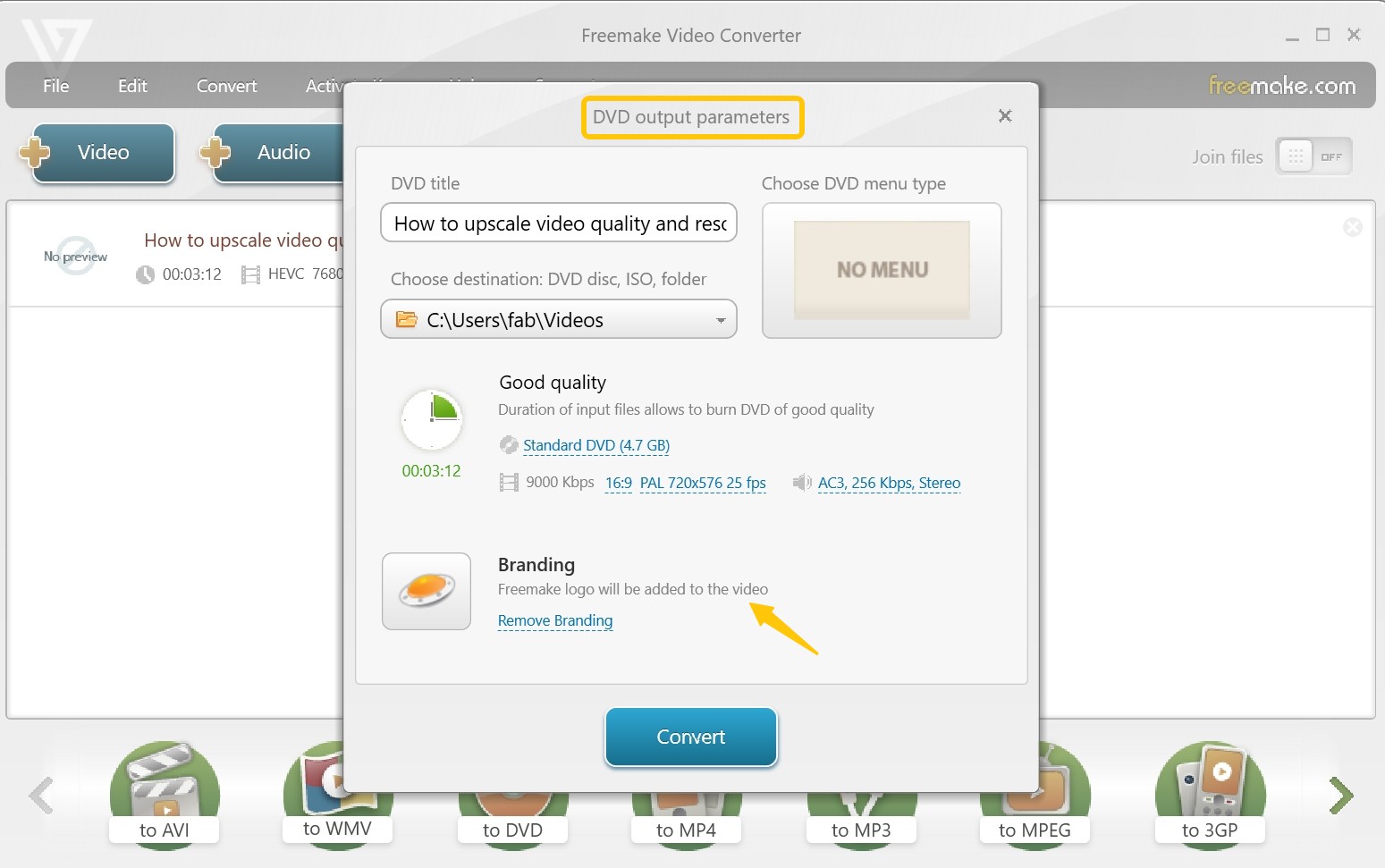
Step 3: Put a blank disc into the optical drive. After making sure everything is configured properly, click the "Burn" button to begin converting your MKV video onto the disc.
How to Convert MKV File to DVD Using DVDStyler
Overview
DVDStyler is a free MKV to DVD converter that works on both Windows and macOS. It has over 20 basic menu templates, enabling you to write MKV files and other videos to physical playable discs. Unlike basic video to DVD converter, DVDStyler allows you to set video formats and provides comprehensive control over layout, chapter arrangement, and menu navigation. So if you are not aiming for highly personalized and fashionable DVD menus and only need basic navigation, this MKV file to DVD converter is a good fit for you.
💻OS: Windows 32/64 bit, macOS X≥ 10.15 Catalina, and Linux
💡Best for: free DVD conversion with customizable menus
Steps to Convert MKV to DVD For Free Using DVDStyler
Step 1: Install and launch DVDStyler on your computer. Upon opening, you will receive a welcome window for creating a new project or opening an existing project file. Select "Create a new project" and set disc label, capacity, video/audio bitrate as well as video and audio format and aspect ratio.
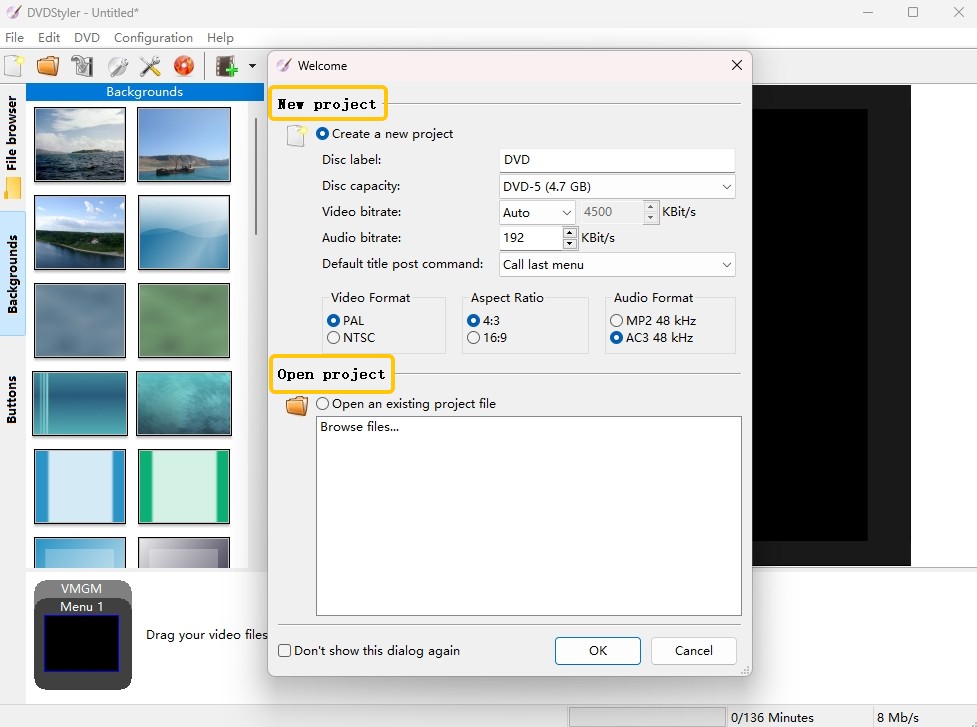
Step 2: Once done with the settings, click "OK". On the next window, select a preferred menu template. If you do not want any template, click the "No template" button in the bottom-right corner.
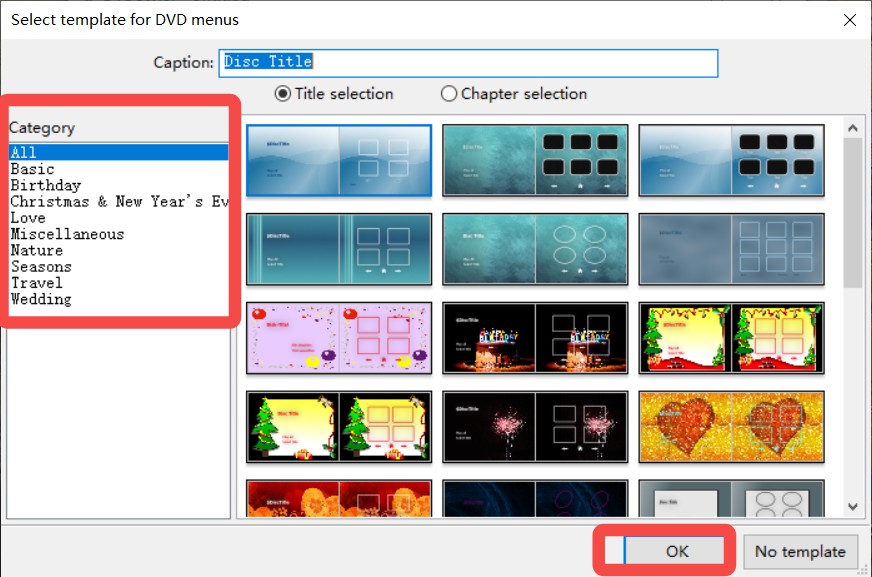
Step 3: Import your files by using the "+" button at the top area or simply drag and drop your videos into the main window. All the loaded files will display on the lower area along with the menu templates you selected before.

💡Tips: Use the Settings button on the Menu tab, you can get more advanced settings.
Step 4: Click the "Burn" button to burn the family movie to the blank DVD.
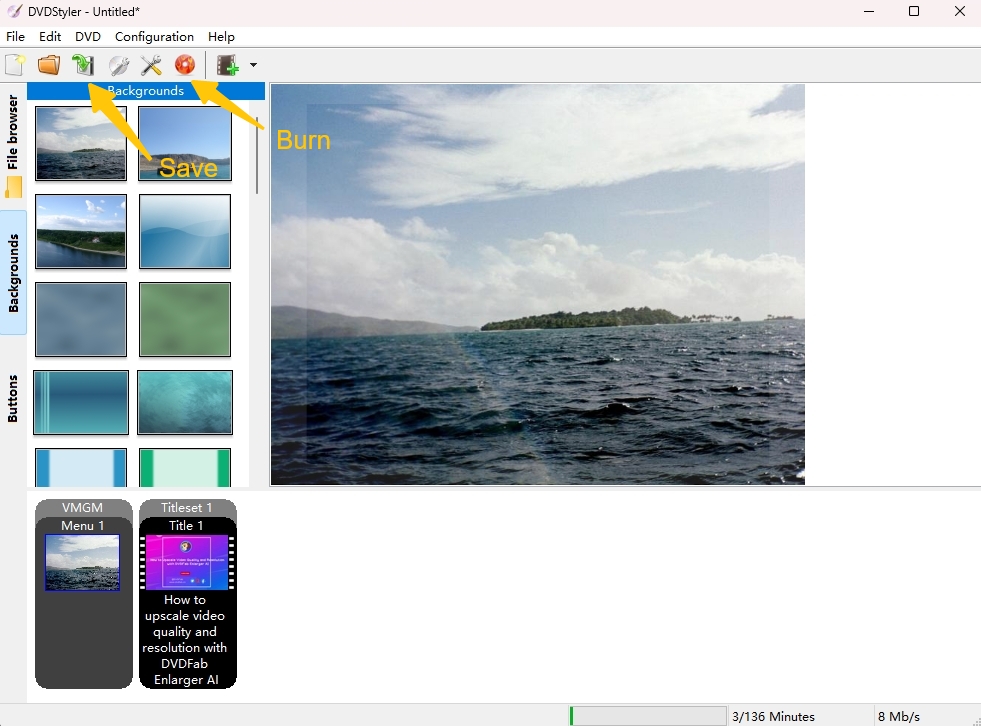
How to Convert MKV to DVD with AnyMP4 DVD Creator
Overview
AnyMP4 DVD Creator converts MKV and MP4 videos into DVDs for standard players. Like other DVD authoring tools, it offers you menu creation tools that are easy to use, including edit button texts and background images. You can also tweak the output by adjusting the aspect ratio, bitrate, and resolution, which helps you strike the right balance between file size and picture quality. However, its performance may be somewhat unstable, and when exporting to DVD it can sometimes cause some quality loss with high-definition footage captured above 480p.
💻OS: Windows 11/10/8/9 and Mac OS X 10.9 or later
💡Best for: editing video to refine DVDs
Steps to Convert MKV to DVD Using AnyMP4 DVD Creator
Step 1: Install AnyMP4 DVD Creator on your Mac or Windows computer. After the installation is finished, launch the application.
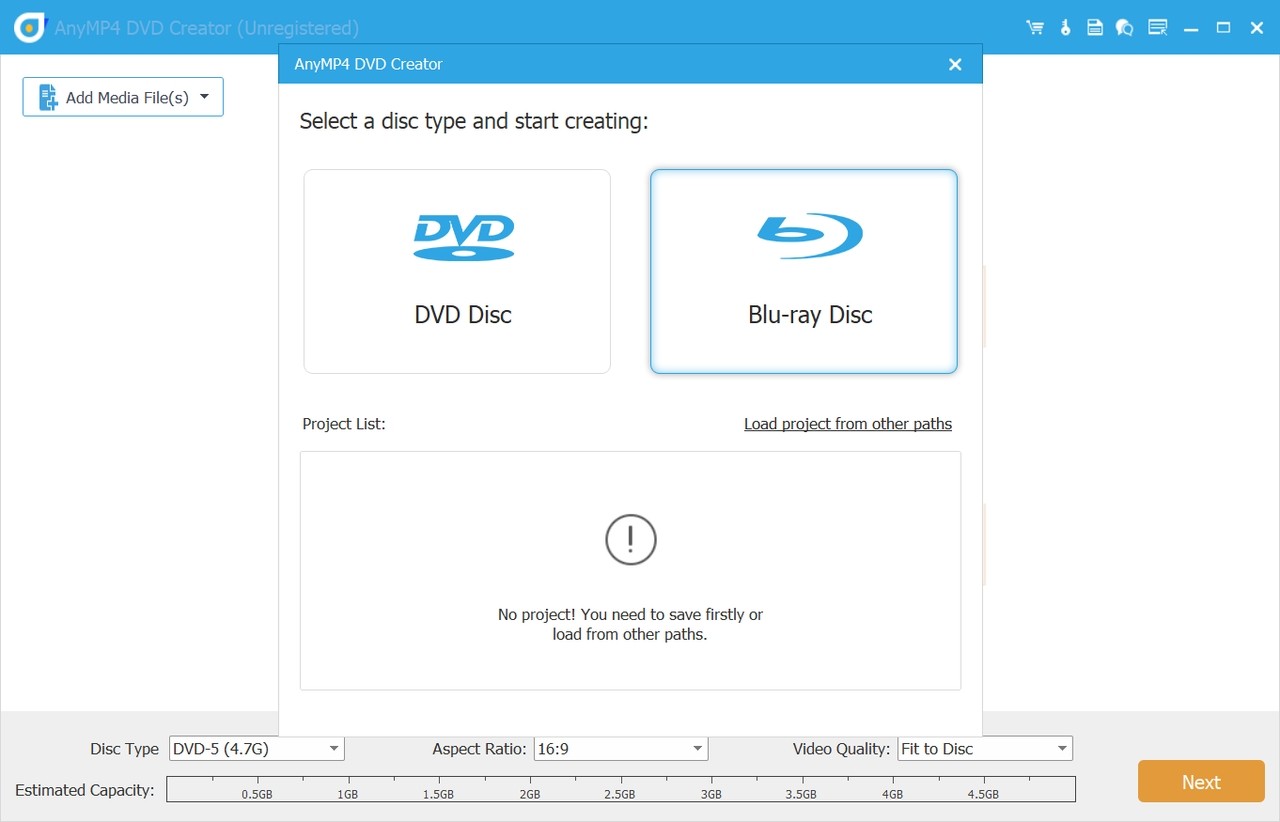
Step 2: Click on the "Add Media File(s)" button to add the MKV files you want to burn. For faster access, you can also drag and drop files straight into the workspace.
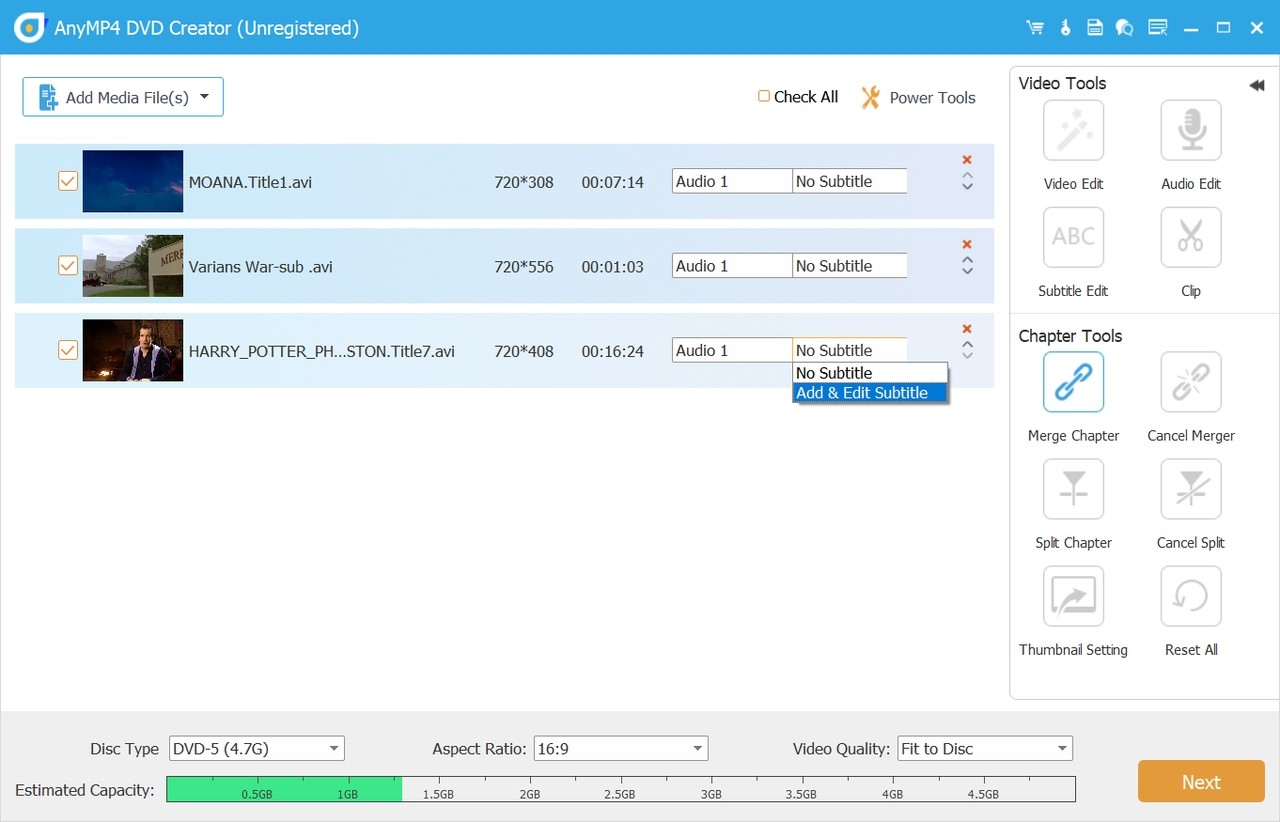
Step 3: Then it's time to add a DVD menu for playback control. In this software, you have a complete creative control over your DVD menu. For instance, you can edit a DVD menu template, and add background music or an image.
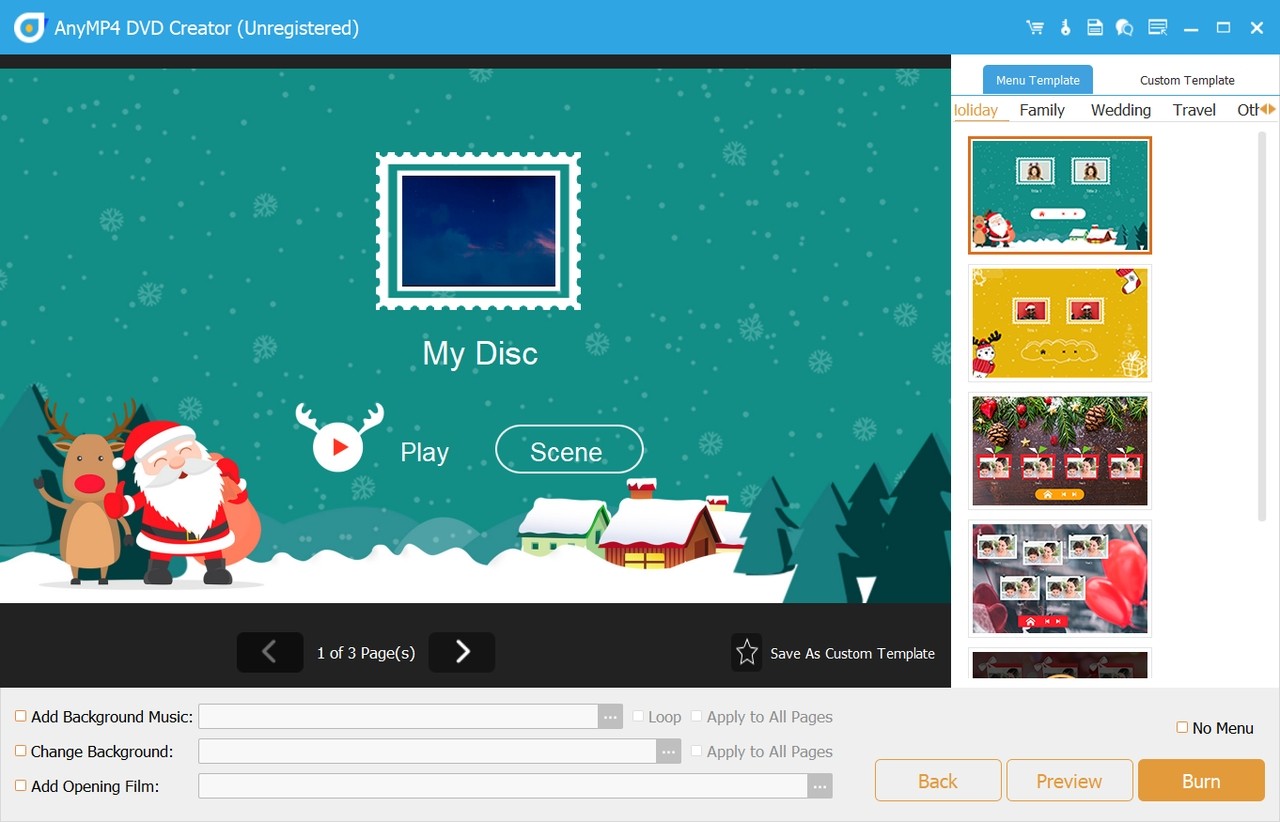
Step 4: After adjusting all the settings, click the "Burn" button to start the conversion process.
FAQs
No, even if your player has a USB port, it won't play an MKV copied to a USB drive because the encoding in MKV files is too complex for a typical DVD player to understand. You must restructure the MKV file to a DVD-Video format that your DVD player can read using the MKV to DVD converters listed above, like DVDFab DVD Creator.
Some Blu-ray players can read MKV files from USB drives or over a home network, but only when the specific model supports the Matroska container and the exact video/audio codecs, profiles, and bitrates used. MKV itself isn't part of the Blu-ray Disc standard, which stores video in an M2TS container within a BDAV/BDMV structure; discs must be authored to that structure to play in disc mode.
Actually, neither VLC nor HandBrake can burn MKV files (or any other video files) directly to a DVD. They are primarily used for playing or converting media files, not burning them.
What's the free MKV to DVD converter software?
Most of the features of Freemake introduced in this article are free. What's more, DVD Flick is a free and open-source DVD authoring tool that can burn MKV files to DVD. It has menus that can be customized and supports a large variety of input formats. Please be aware that the paid versions of these software options may offer more premium features or have limitations.
How to play DVDs after converting MKV to DVD?
After converting MKV to DVD, where are you going to play it, PC or TV? If your video player fails to play DVD disc, folder or ISO file, there is a 4K media player highly recommended. That's PlayerFab which allows you to play DVD on both PC and TV, giving you a fantastic watching experience.
Steps on how to play your DVD created from MKV video:
- Download and install PlayerFab on Windows or Mac
- Choose PC Mode or TV Mode
- Insert your DVD disc or load your DVD folder/ISO in your computer
- Customize it by right-clicking the video interface (optional)
- Enable "Menu Mode" to display your DVD file
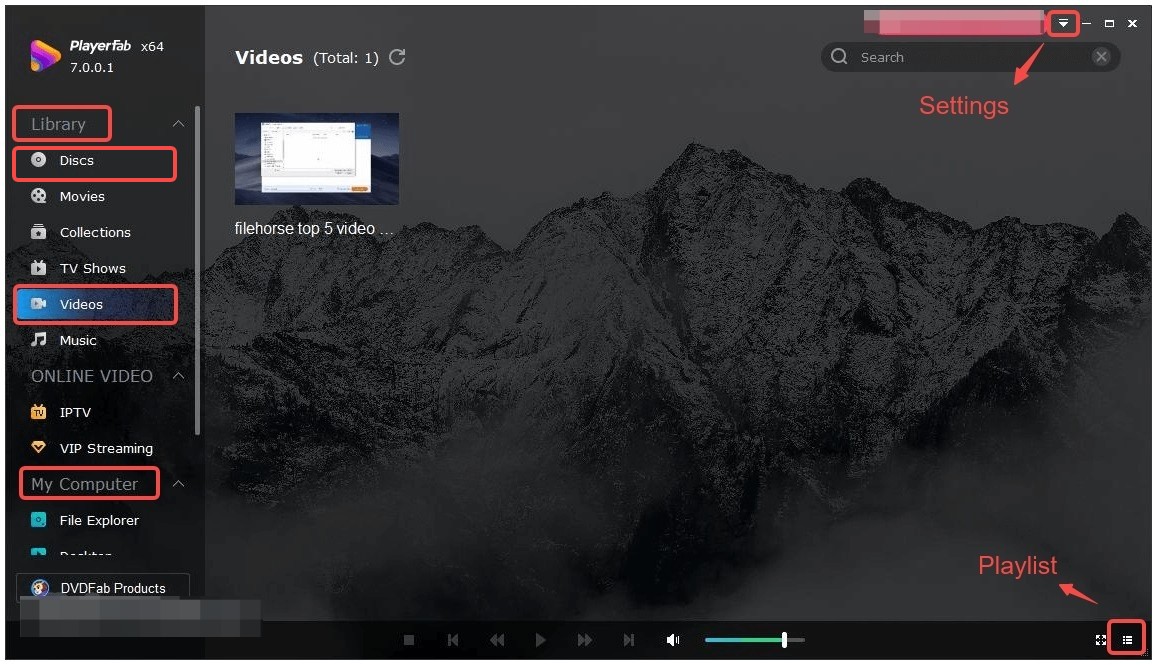
Conclusion
Now you are familiar with the MKV to DVD converter verified by our team. If you prefer a completely free tool, DVDStyler is a sound choice. If you want to fully DIY your home movies or TV episodes, DVDFab DVD Creator is more deserving to try, which offers a 30-day free trial. If you encounter a malfunction during the burning process, please feel free to contact the technical team.




![18 Best Free DVD Burner Software for Windows in 2025 [Expert Review]](https://r1.dvdfab.cn/upload/resource/en/best-dvd-burning-software-3mQn.jpg)
