HandBrake vs VLC: Which is the Better Video Converter?
Summary: This article compares HandBrake and VLC, two popular video converters. HandBrake offers advanced customization and high-quality conversions, ideal for users who need precise control. VLC, while user-friendly and versatile, provides basic conversion options. For those needing more features, DVDFab DVD Ripper is recommended as a powerful alternative.
Converting videos from one format to another is something most users run into sooner or later. You might need a file that plays on a different device, takes up less space, or lets you keep only the audio track. For jobs like these, a dependable video converter makes things much easier. VLC Media Player and HandBrake are two of the most commonly used tools: both are free, open-source programs, but they work in different ways and each comes with its own strengths and limits. In the sections below, we compare HandBrake vs VLC so you can decide which converter fits your needs better.
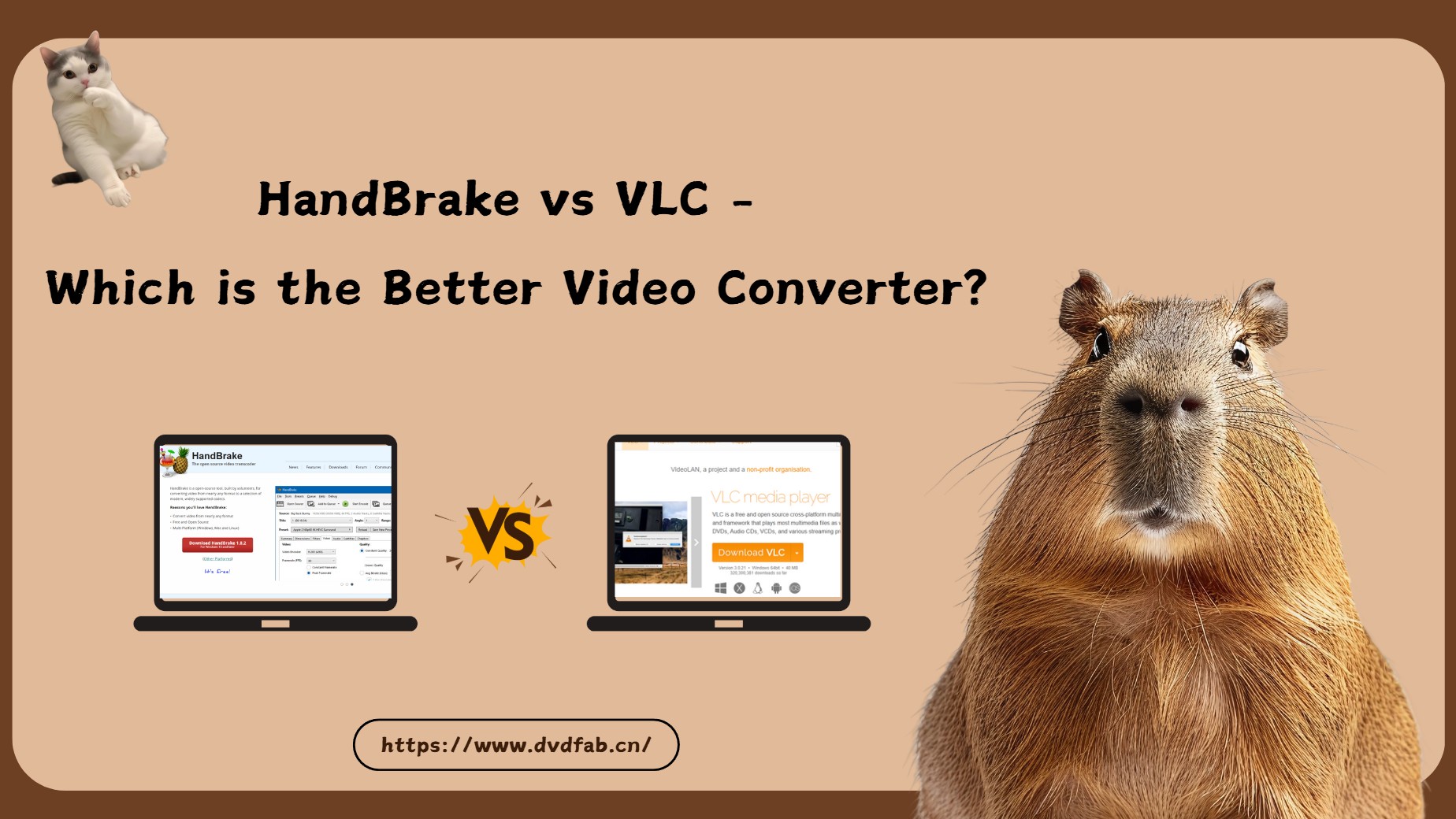
What are HandBrake and VLC?
HandBrake and VLC are often mentioned together, but they are built for slightly different jobs.
HandBrake Overview
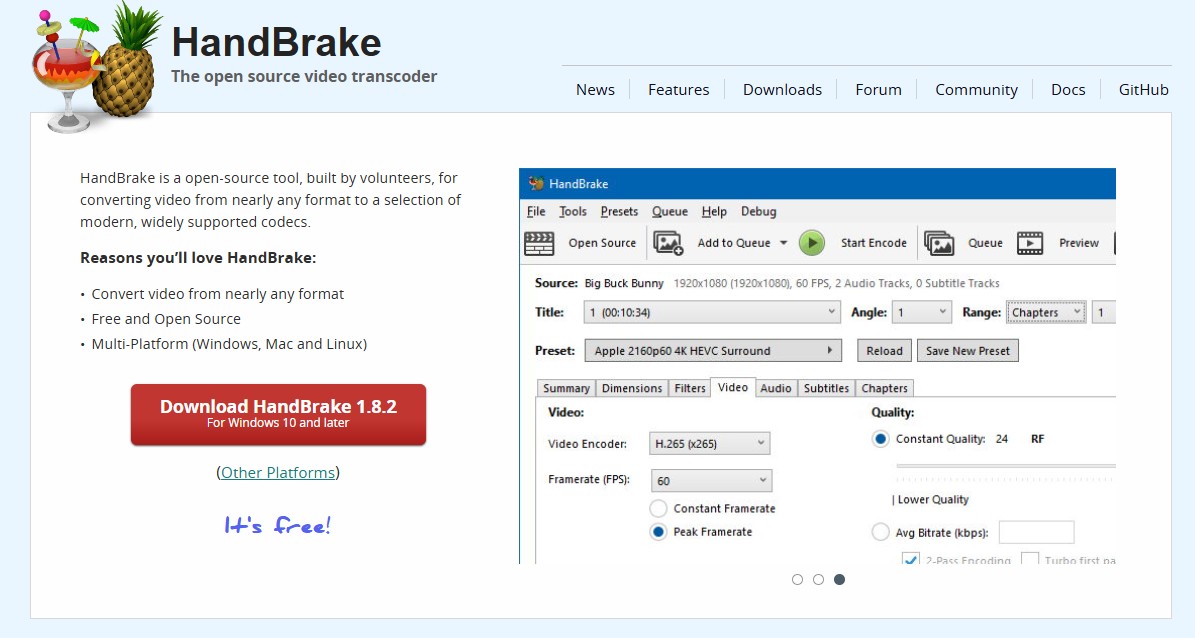
HandBrake is a dedicated video transcoder. It focuses on converting video files from a wide range of formats into modern, widely supported codecs. In practice, HandBrake accepts many common input formats and outputs to MP4, MKV, or WebM containers.
HandBrake gives you detailed control over video quality, resolution, and bitrate. It also includes presets for different devices and platforms, so you can get good results quickly without adjusting every single setting.
On top of basic conversion, it offers filtering tools such as denoising and deinterlacing, along with support for chapter markers and subtitle embedding. These options are useful when you need more polished output. At the same time, the number of settings can feel a bit much if you just want a simple, straightforward conversion.
Overview of VLC
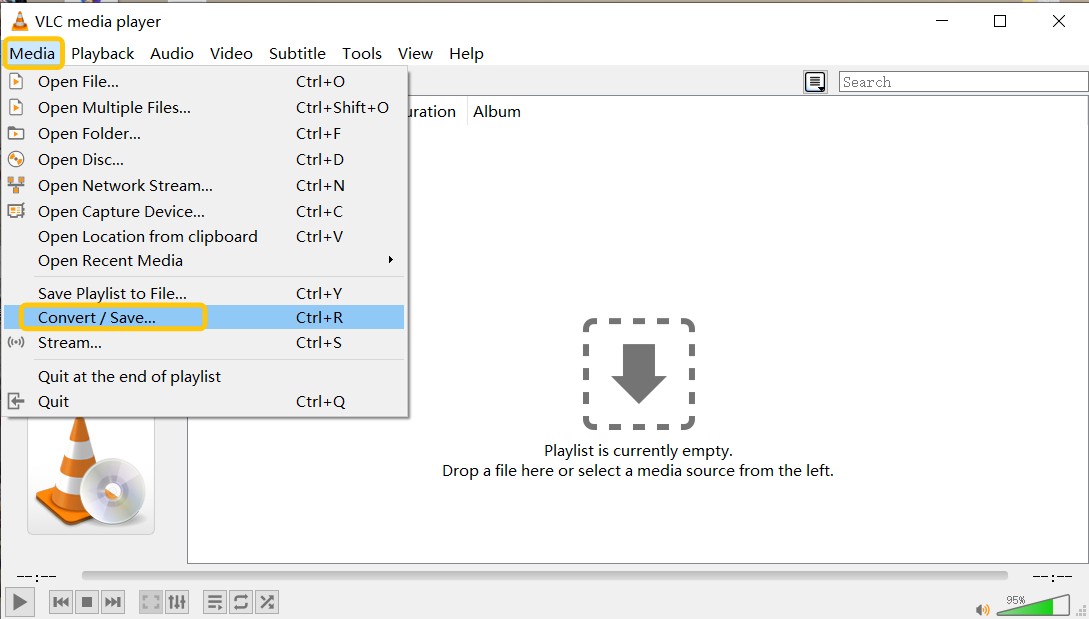
VLC Media Player is best known as a media player that can handle most audio and video formats. Beyond playback, VLC also includes media conversion, streaming, and some light editing features. Although not as comprehensive as HandBrake's, you can still rip DVD with VLC for simple and basic tasks.
VLC supports a broad range of input and output formats, so it works well when you need a quick conversion or simply want to make sure a file will play, without digging into advanced options. VLC can also act as a streaming server, letting you broadcast media over a network. In addition, its plug-ins and extensions expand what it can do beyond basic playback and conversion.
HandBrake vs VLC: Key Differences for DVD and Video Conversion
Both HandBrake and VLC can convert videos, but they each shine in different use cases. Here's a quick comparison across key aspects:
Platform & Device Support
- HandBrake runs on Windows, macOS, and Linux, focusing on desktop video conversion. It doesn't support mobile devices.
- VLC goes further, supporting not only desktop systems but also iOS and Android, making it a more universal media solution.
Input & Output Formats
- HandBrake handles most common video formats (MP4, MKV, AVI) and unprotected DVDs/Blu-rays, but struggles with copy-protected discs unless extra software is used. For output, it’s all about quality: you get MP4, MKV, or WebM, with a choice of modern codecs (H.264, H.265, etc.).
- VLC is the king of compatibility—playing and converting nearly all digital video/audio formats, DVDs, VCDs, and network streams. For output, it supports a much wider variety, including MP4, AVI, MKV, FLV, MOV, TS, and more, plus extensive codec choices.
Conversion Speed & Workflow
- HandBrake prioritizes customization and quality, letting you fine-tune every detail—great for power users, but slower, especially for big or high-quality files.
- VLC is more direct: its conversions are faster for basic needs, and it can even “remux” (change the container without re-encoding), which is nearly instant if you don’t need to compress or change the video content.
Video Quality & Advanced Settings
- HandBrake gives you granular control (bitrate, frame rate, filters, deinterlacing, etc.), ideal for squeezing the best quality or smallest size out of every project.
- VLC gets the job done but lacks the deep settings and control of HandBrake. It’s good for casual conversions, but less suitable for perfectionists.
Ease of Use
- HandBrake can be overwhelming for new users with its many options, but it's a favorite for those who need to tweak everything.
- VLC is straightforward, with a simple conversion process that’s fast to learn—ideal for quick, no-fuss jobs.
Hardware Acceleration
- HandBrake supports advanced GPU acceleration (Intel QSV, NVIDIA NVENC, AMD VCE), helping speed up conversions and reduce CPU load—if configured correctly.
- VLC also offers hardware acceleration, mainly to improve playback and basic conversion, but gives less user control and is less optimized for encoding tasks than HandBrake.
HandBrake excels when you want the best video quality, advanced options, and don't mind spending more time. VLC is best if you want fast, simple conversions with wide format compatibility, or need a one-app media player and converter on every device. Choose HandBrake for precision; choose VLC for convenience.
VLC vs HandBrake: Pros and Cons
To help you see which tool fits your own conversion tasks, the lists below show what VLC and HandBrake are good at and where they fall short.
Pros and Cons of VLC
- Versatility: VLC supports a wide range of audio and video formats and codecs, including MPEG-2, MPEG-4, MKV, WMV, and H.264.
- Cross-Platform Compatibility: VLC is available on Windows, macOS, Linux, iOS, and Android.
- User-Friendly Interface: Both inexperienced and seasoned users can utilize VLC due to its user-friendly interface.
- Extra Features: Besides media playback, VLC offers capabilities like streaming, and compatibility for several streaming protocols.
- Limited Advanced Settings: It lacks the comprehensive customization capabilities found in specialized video converters like HandBrake.
- Struggles with Encrypted DVDs: VLC has difficulty working with encrypted DVDs and may not always be able to handle them properly.
- Lower Conversion Quality: It offers fewer tools to balance quality, file size, and encoding speed.
Pros and Cons of HandBrake
- Enhanced Personalization: HandBrake offers a wide range of options for video quality, codec, and filter settings.
- Excellent Results: HandBrake provides complete control over encoding parameters, and produces high-quality conversions when configured properly.
- Presets: The device-oriented presets make it easier to create videos that play well on phones, tablets, TVs, and other common targets.
- Free and Open-Source: HandBrake is free to use and is maintained by a developer community, users can expect frequent updates.
- Learning Curve: Beginners may find it difficult to navigate and make efficient use of the software due to the abundance of complex choices.
- Output Formats Limitations: HandBrake only supports MP4, MKV, and WebM as output formats, which may not be enough for people who need a wider range of choices.
- Inability to Convert Copy-Protected Discs: HandBrake cannot convert commercial DVDs or Blu-rays. It usually needs help from third-party libraries such as libdvdcss.
Which One is Better? HandBrake or VLC?
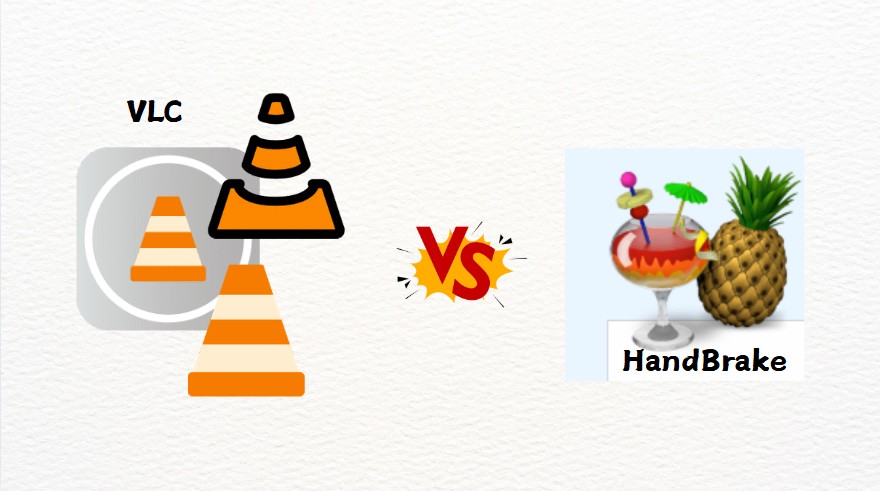
When to Choose HandBrake
- If you want sophisticated video conversion choices with complete control over output quality.
- When dealing with high-quality media files and requiring precise customization.
- If you need presets for different devices and platforms.
- When converting DVD and Blu-ray content (unprotected sources).
When to Choose VLC
- If your main need is a media player with basic conversion features.
- When you need a quick and straightforward conversion without adjusting many settings.
- If you need a low learning curve and a simpler interface.
- When you need to handle a wider spectrum of media, including DVDs and internet streaming.
Is There a Better Alternative to HandBrake or VLC for DVD conversion?
While HandBrake and VLC can both be used for DVD conversion, each of them has clear limits. Neither program includes built-in disc decryption, so they cannot process most commercial DVDs out of the box. HandBrake is also restricted to a few output containers, and neither tool is meant for real video editing work, which makes it hard to fine-tune discs in detail.
If you often work with DVDs and need more flexibility, DVDFab DVD Ripper is a more capable option. It is designed specifically for ripping and converting DVDs, and adds extra tools for customization and editing, making it easier to cover both simple backups and more advanced tasks

An effective tool for converting DVDs to digital formats, allowing you to watch movies on multiple devices without using a DVD player. It offers fast conversion with hardware acceleration and can even rip encrypted or region-locked DVDs.
You can download this DVD ripping software by clicking the following button:
👍Key Features of DVDFab DVD Ripper:
- Extensive Format Support: Rip DVDs to 1000+ video and audio profiles, plus presets for phones, tablets, TVs, and game consoles.
- Advanced Customization: Offers detailed control over output settings similar to HandBrake.
- Faster Conversion Speed: Uses multi-core CPU support and GPU acceleration to cut down ripping time.
- Enhanced Video Quality: With DVDFab's AI upscaling tools, you can upgrade older or low-resolution DVD footage to higher resolutions.
- Decryption Support: Unlike HandBrake and VLC, it can rip DVDs with a variety of encryption methods, not just CSS.
For users who rip discs regularly and want one program that covers ripping, editing, and quality enhancement in one place, DVDFab DVD Ripper is a solid alternative to relying on HandBrake or VLC alone.
Conclusion
When you look at HandBrake vs VLC, the better choice comes down to how you handle your videos. HandBrake suits users who care about setting codecs, bitrate, and resolution themselves, and who want consistent quality from one conversion to the next. VLC works best as a media player that also offers a simple convert and use option on the side. If you only need to turn a file into a more common format once in a while, VLC is usually enough. If you want more room to fine-tune the output, especially for larger collections or DVD sources, HandBrake will generally serve you better.
If DVDs are your main focus and you want extra flexibility, DVDFab is also worth considering. In practice, many users end up using VLC for playback, HandBrake for manual encodes, and DVDFab DVD Ripper when they need a smoother workflow for disc-to-digital conversions.




