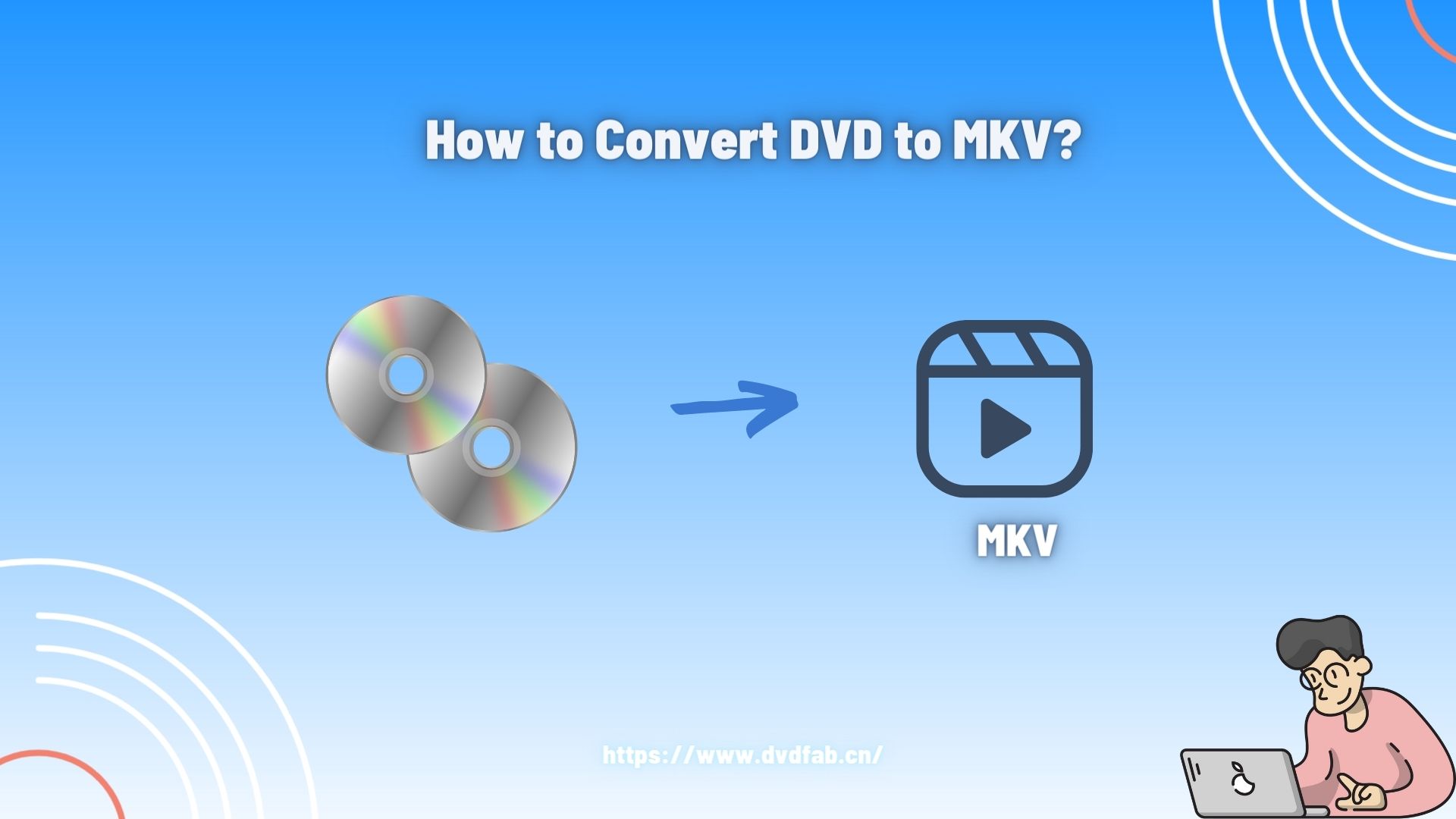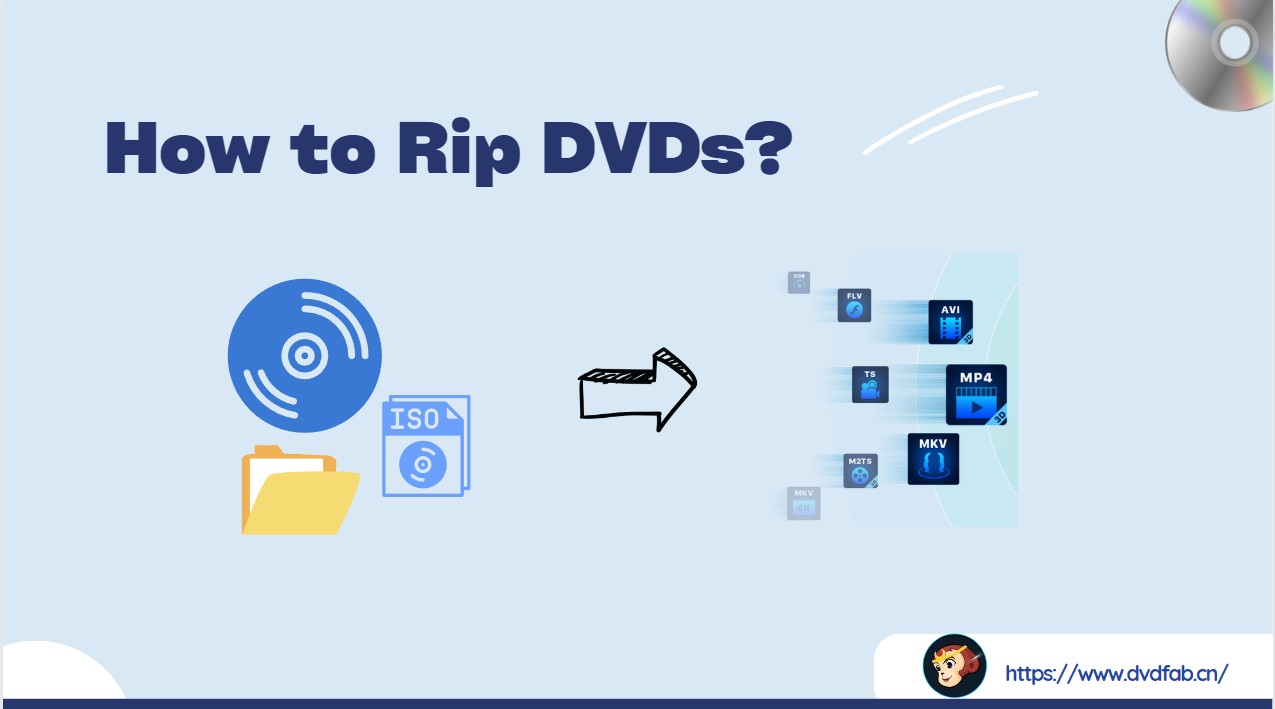How to Rip Copy-Protected DVDs to Windows PC and Mac For Free?
Summary: To rip a copy-protected DVD, you need specialized software like DVDFab DVD Ripper, or free but limited tools like MakeMKV and HandBrake (with libdvdcss). These programs can detect and bypass DVD copy protection schemes, ripping the content into digital formats for personal backup and easier playback on devices. Simply load your disc into the software, choose the titles, audio tracks, and subtitles you want to rip, and start the decryption and conversion.
Table of Contents
When you try to rip a copy-protected DVD for personal backup, you may encounter problems often described on Reddit's r/DataHoarder and in support forums. For example, MakeMKV might fail to rip the disc, VLC may export only a short clip, or a disc loads but the software shows many fake titles or chapters instead of one clear main movie.
In this guide, I show you how to rip a copy-protected DVD into digital files using six popular tools for backup and playback on your computer, tablet, or phone. To ensure the results are realistic, I get discs with multiple protection schemes, including CSS, ARccOS, RC, and Disney's 99-title structure, and test the six tools using the same device and settings. I then summarize what worked and what failed to help you choose the best workflow for your DVDs, particularly if you want high quality with minimal trial and error.

Video Tutorial on How to Rip Copy-Protected DVDs
My Test Report: Which Tool Actually Rips Copy-Protected DVDs
To find out which actually works, I ran the 6 popular tools (Latest Version) on a standard Windows 10 PC (Core i5-12400F, RTX 3060). I tested them against two distinct challenges: a classic DVD with basic protection (Inception) and a modern release with advanced encryption (John Wick: Chapter 4). To ensure fairness, I manually installed the necessary plugin (libdvdcss-2.dll, v1.4.3) for open-source tools like HandBrake and VLC. Here is the test results:
| Tool | Old DVD -Inception (CSS/RC) | New DVD - John Wick 4 (99-Title / Bad Sectors) | Quick Review |
| DVDFab DVD Ripper | ✅ Success (Scan: 7s, Rip: 4m10s) | ✅ Success (Scan: 10s, Rip: 4m36s) | Loaded the disc structure quickly without reading delays. Cloud decryption identified the main movie title automatically during the scan. No manual playlist selection was required. |
| MakeMKV | ✅ Success (Scan: 9m12s, Rip: 2m47s) | ❌ Fail | Spent a long time parsing the disc structure. For new disc, it listed 99 identical tracks and could not identify the correct main movie file. |
| HandBrake+libdvdcss | ✅ Success (Scan: 10m7s, Rip: 12m55s) | ❌ Fail | The disc reading process was slow, pausing frequently. For new disc, the scanning progress bar froze at 50%, and the application closed unexpectedly shortly after. |
| VLC+libdvdcss | ❌ Fail | ❌ Fail | Could not bypass the DVD menu loop to initiate the conversion. |
| DVD Shrink | ❌ Fail | ❌ Fail | In both tests, the software failed to read the disc content. |
| Passkey for DVD | ✅ Success (Scan: 12s, Rip: 5m7s) | ✅ Success (Scan: 15s, Rip: 5m27s) | The decryption ran silently in the background without requiring manual interaction. |
💡Verdict: my picks for ripping a copy-protected DVD
Based on the test results above, DVDFab DVD Ripper is the only one-click tool that rips both old and new copy-protected DVDs automatically, without user intervention or read errors.
While MakeMKV and HandBrake work on old movies, their scan times are frustratingly long and the ripping process is more complex. Furthermore, they failed to handle the new disc entirely. Therefore, they are only recommended for older disc collections and speed is not a priority.
How to Rip Copy-Protected DVDs with DVDFab DVD Ripper
- Supported OS: Windows 11/10/8.1/8/7 & macOS 10.10 - 15.3
- Supported copy protection types: DVD Region Code, CSS, APS, Sony DADC, UOPs, Disney X-project DRM and other new advanced protections
- Supported output formats: DVD to AVI, MP4, MKV, MP3 and over 1000 digital formats
DVDFab DVD Ripper is a reliable tool to decrypt and rip a copy-protected DVD to digital files on Windows and Mac without complex settings. Unlike free tools that rely on static local libraries, it utilizes a unique Cloud Decryption Service that updates daily to bypass the newest protections, including CSS, Region Codes, and the "99-Title" obfuscation found on recent discs.
According to their official changelog, DVDFab released over 40 updates in 2024-2025 alone to add timely support for specific "Java-based protections" and "Japanese adult DVD encryptions". Beyond its leading decryption capabilities, it also fully utilizes GPU acceleration for fast ripping and includes a built-in video editor to crop or trim footage before conversion.
- The renowned tool that supports any old or newly released encrypted DVDs.
- Rip encrypted DVDs disc, ISO, or Folders to 1000+ video/audio formats in high quality.
- Compress video size but preserve quality for any mobile device.
- Allow you to select title, chapters, subtitles, audio tracks you want to rip.
- Compress video size but preserve quality for any mobile device.
- Built-in video editor that allows you to crop, trim, merge video, add subtitle or watermarks, etc.
- Batch conversion and 50x faster ripping speed with GPU acceleration.
- Synchronize meta info and generate .no file friendly to media server.
How to rip copy-protected DVDs with DVDFab DVD Ripper? It takes just 3 quick steps: select a Ripper mode → choose the output format → click Start. Below are the detailed steps and screenshots:
Step 1: Open DVDFab DVD Ripper and Load Your DVD
To rip a protected DVD, download and launch this dedicated DVD Ripper DVDFab.
Switch to the Ripper tab. Insert your DVD into the drive, then click + Add to load it. If your source files are ISO images or VIDEO_TS folders, drag and drop them on the panel alternatively.
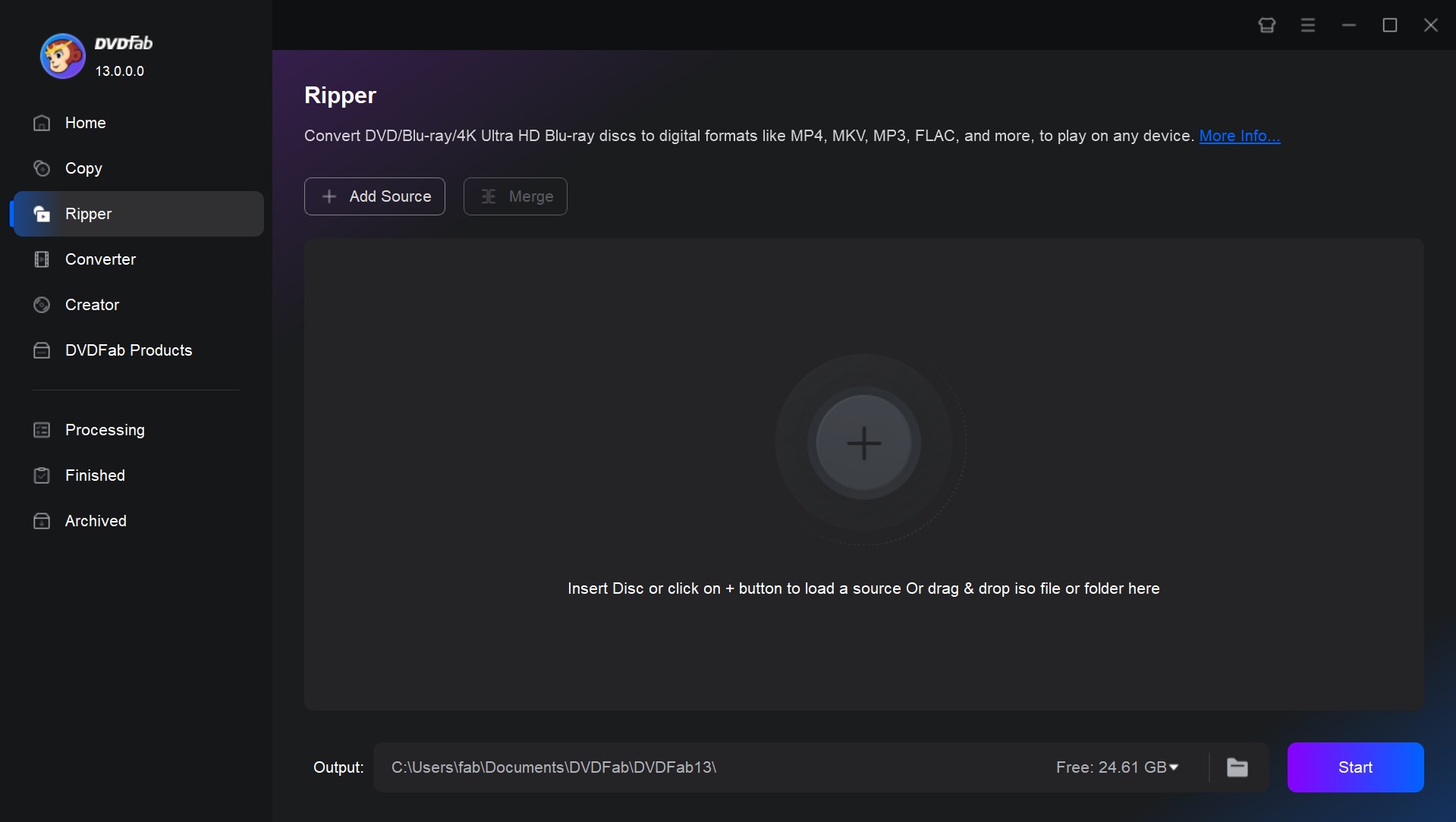
After loading the source, DVDFab will automatically recognize and disable all the copy protections from your DVD. Click the Info button if you want to learn what protections your DVD has.
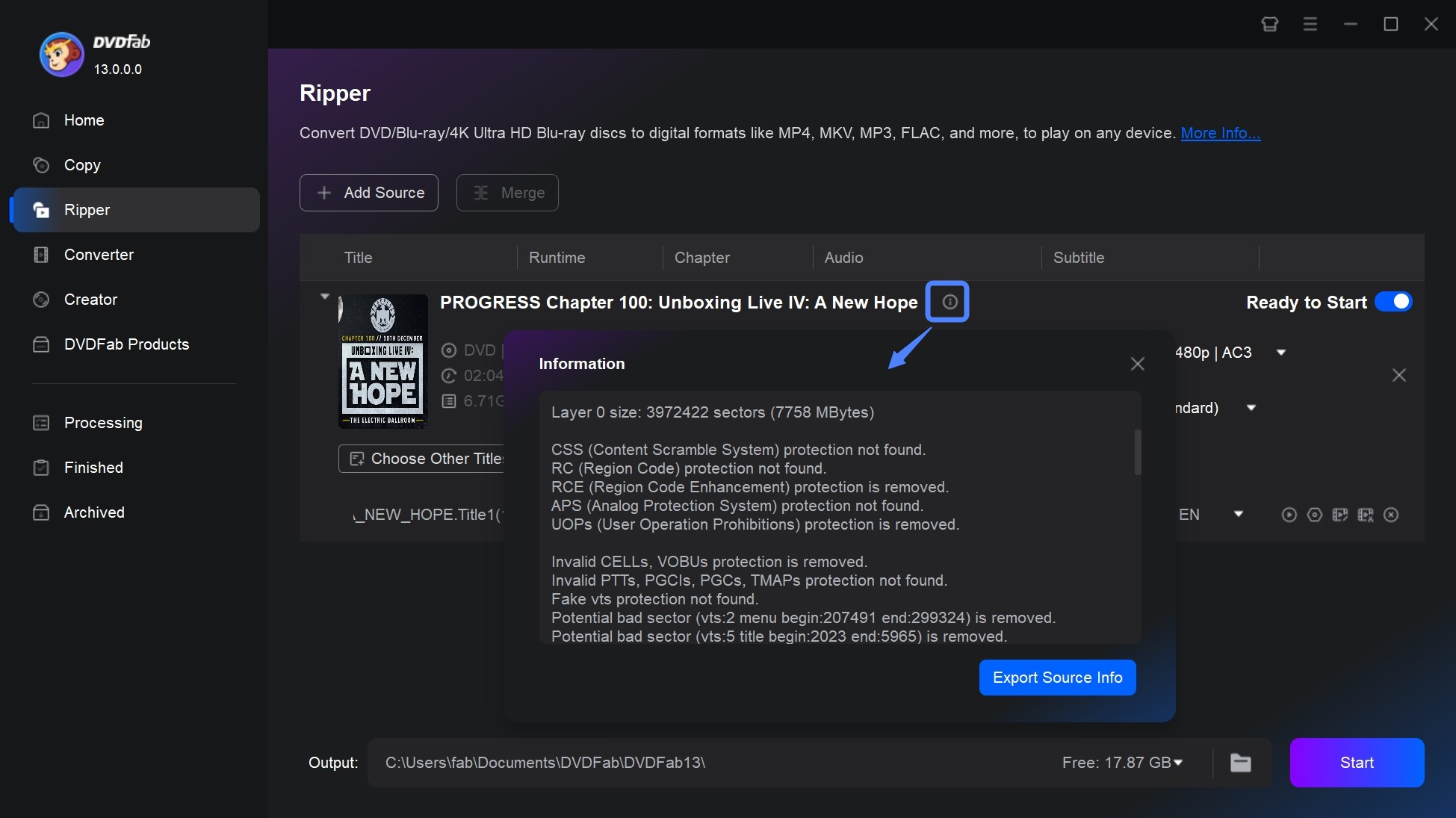
Step 2: Choose Your Output Format(MP4 for Compatibility, MKV for Quality) and Settings
Then, click Choose other profiles to set an output format for your DVD. Here are the output profiles people generally use in different playback situations.
- For 1:1 lossless conversion: Click Format > MKV.Passthrough
- For compression to shrink file size: Click Format > MP4.Mobile
- For playback on a specific device: Click Device > Choose from 260+ device presets
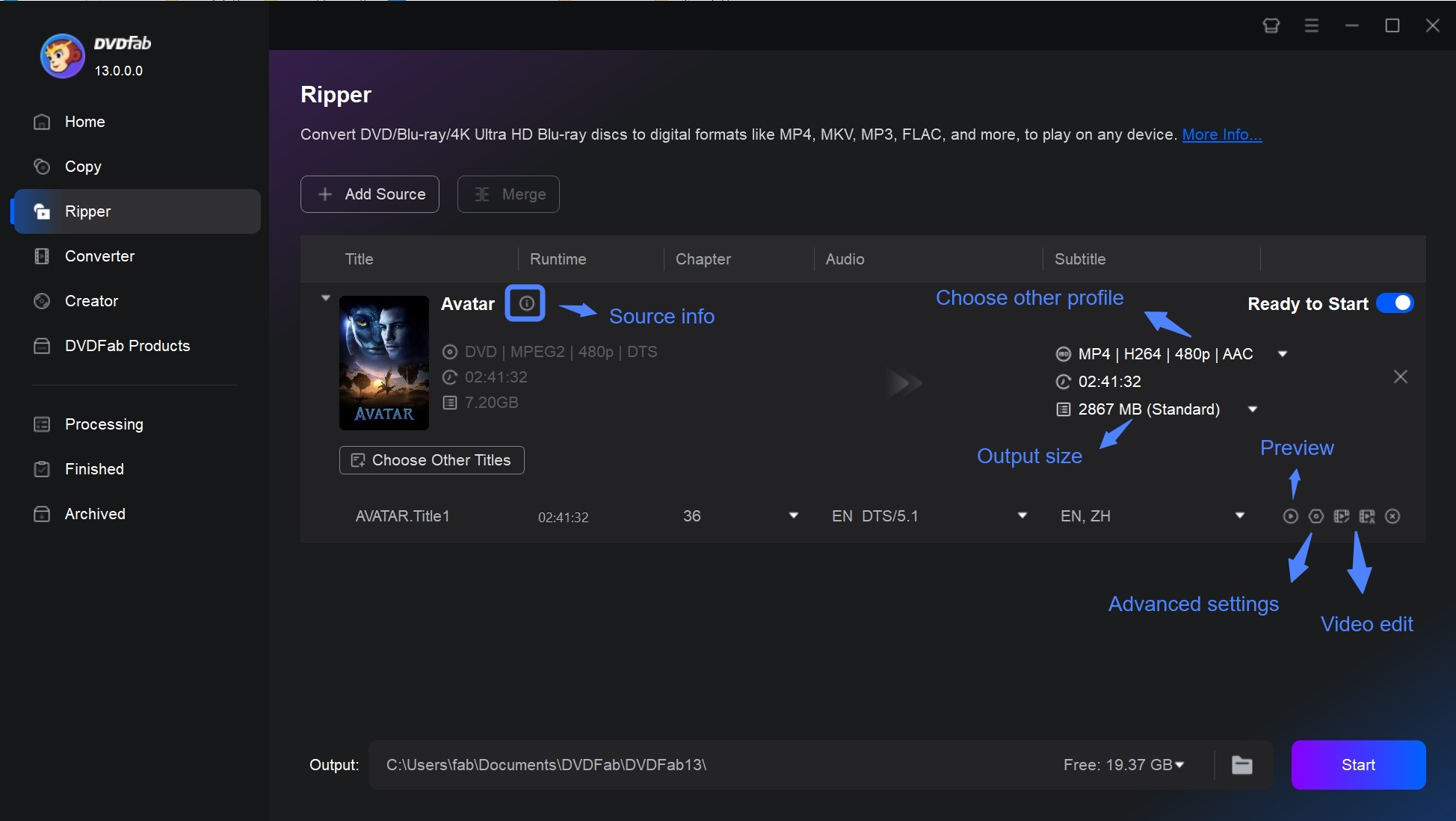
Optional: To customize the output quality, subtitles, audio tracks and video effects, utilize additional modules built in DVDFab.
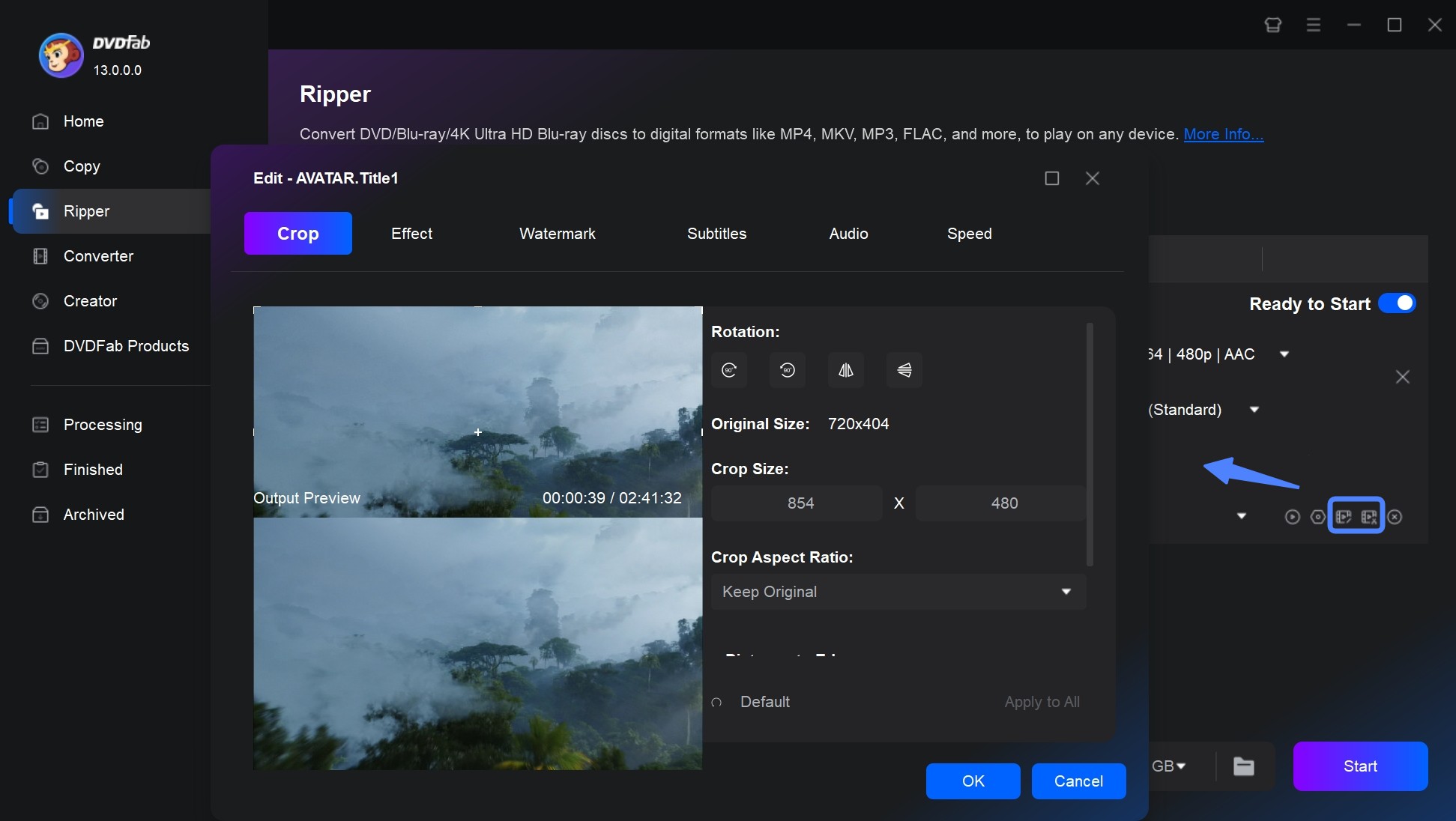
- Change output quality: Click Advanced Settings, and change parameters such as video/audio codec, bitrate, video quality, resolution, subtitle mode, etc.
- Customize subtitles and audio tracks: Back to the main panel, click audio/subtitle drop-down menu, and select the tracks you want to keep. (If you want to import an external .srt file as subtitles, in the subtitle menu, select Add External Subtitle. If you want to extract subtitles from DVD, enter Advanced Settings > Subtitle > Mode > Extract to srt file)
- Select titles and chapters: On the main panel, click Choose Other Title to keep the titles you want, and click Chapter drop-down menu to select the range of chapters.
- Edit the video: Click Video Edit and Trim to corp, rotate, apply filters, add watermarks and adjust subtitle style.
Step 3: Start to Rip the DVD with Copy Protection
In the Output box, confirm the save location for your ripper copy-protected DVDs. Click the Start button to convert ISO to MKV or other digital formats. The actual progress is shown clearly on the interface. You can exit the software, hibernate, or cancel the task at any time.
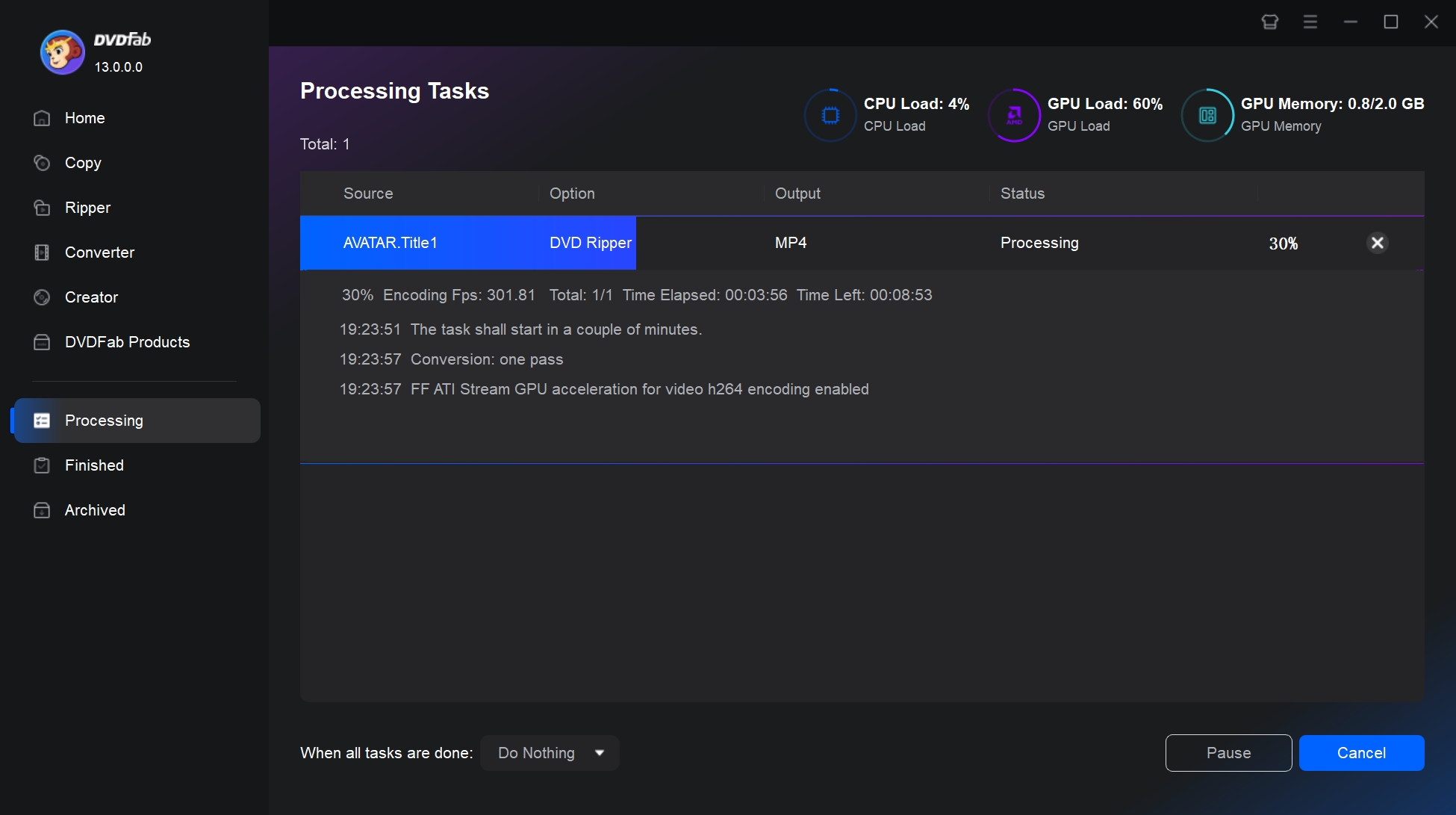
How to Rip a Copy-Protected DVD with MakeMKV
- Supported OS: Windows XP or later, Mac OS X 10.6 and later, Linux
- Supported copy protection types: AACS, CSS, Region Code, BD+
- Supported output formats: MKV
MakeMKV is a popular and free DVD ripper which can effortlessly convert some copy-protected DVD/Blu-rays to high-quality MKV files. Its key advantage is that it needs very little setup; in just a few steps you can turn a DVD into an MKV without re-encoding. The output preserves the video and any audio tracks you choose to keep, along with chapters and subtitles, so the resulting files can be quite large.
We all like its straightforward interface and high-quality output, but its limitations are obvious, such as only converting to MKV, no preview window, large file sizes unsuitable for mobile devices, and no editing or DVD audio ripping capabilities.
Step 1: Launch MakeMKV and Insert Your DVD
Download and install MakeMKV by following the on-screen instructions. Insert the copy-protected DVD you want to rip into your computer's DVD drive.
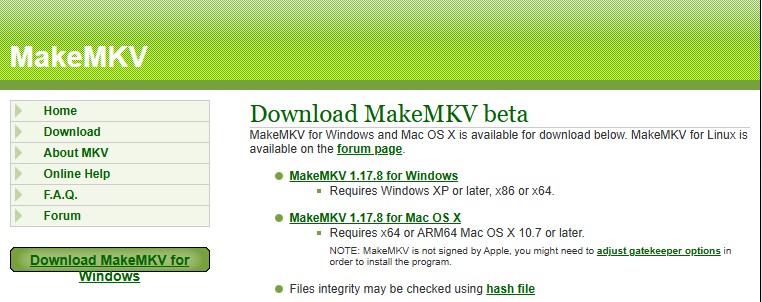
Step 2: Select the Titles You Want to Rip
Launch MakeMKV, and it will automatically analyze the disc and decrypt the content. MakeMKV will display a list of all titles found on the DVD. Select titles, audio tracks, and subtitles as needed manually.
Optional: To automatically filter out unwanted short clips on the disc, click View > Video > Options, then set Minimum title length to 1800-2400 seconds.
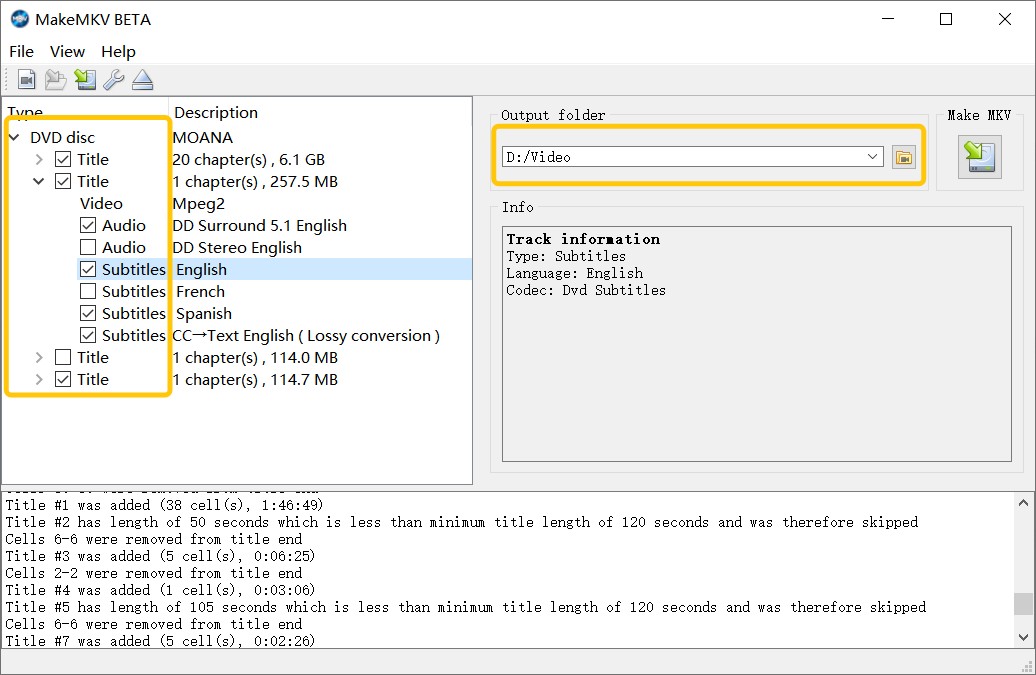
Step 3: Choose a Destination Folder and Click the Make MKV button
Click on the folder icon to choose where the ripped files will be saved. As MKV files can be huge, be sure you have enough space on your hard disk. Finally, click the Make MKV button. MakeMKV will get over copy protection and rip the chosen titles to MKV format without re-encoding.
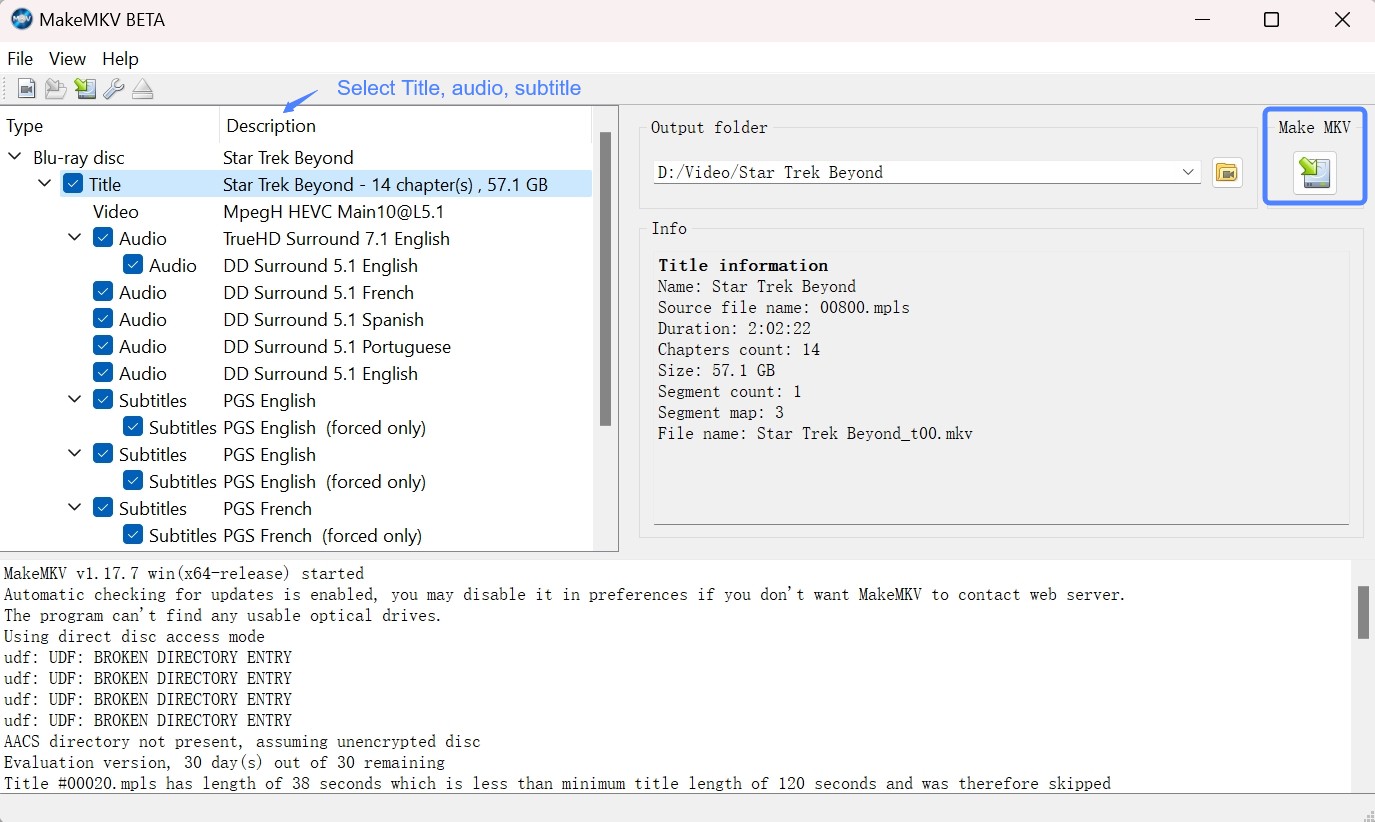
How to Rip Copy-Protected DVDs with HandBrake
- Supported OS: Windows 10 or later, macOS 10.13 or later, Linux
- Supported copy protection types: CSS, region code (in limited cases)
- Supported output formats: MP4, MKV and WebM
HandBrake is the best free open-source video transcoder to convert DVDs into MP4, MKV, and WebM formats on Windows, Mac, and Linux. It offers many presets for specific devices and allows you to adjust audio and video bitrates. However, HandBrake itself cannot remove copy protection from DVDs; it handles Content Scramble System (CSS) encryption only by working together with libdvdcss, a component from the VideoLAN project.
Since version 0.9.3 (released in 2008), HandBrake removed libdvdcss from the program, so you must download and install it manually. The limitations are obvious: even with the library, HandBrake cannot deal with advanced protections like AACS or the "99-title" schemes found on newer discs.
Step 1: Install HandBrake and the libdvdcss library
Download and install the Handbrake software on your computer. Then install libdvdcss for DVD decryption capability:
- For Windows: Download the appropriate version of libdvdcss (32-bit or 64-bit). Copy the libdvdcss-2.dll file into your Handbrake program folder.
- For macOS: If you're on Yosemite (OS X 10.10) or earlier: Download libdvdcss and install it directly. If you're on El Capitan (OS X 10.11) or later:
- Press ⌘ + Space, search for Terminal, and open it.
- Type brew install libdvdcss in a Terminal window
- Press Enter to run it.
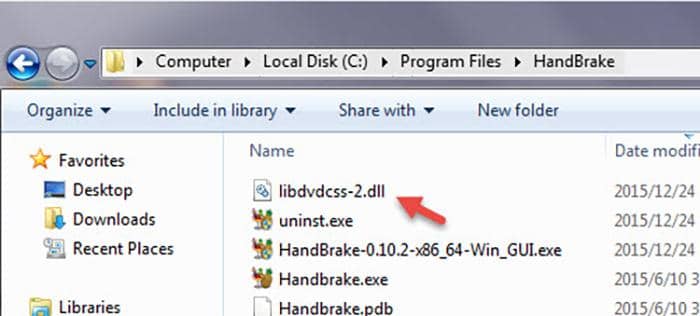
Step 2: Open HandBrake and Select Your DVD Drive as the Source
Launch HandBrake and select your DVD drive from the source sidebar. Wait while it scans and analyzes the disc content.
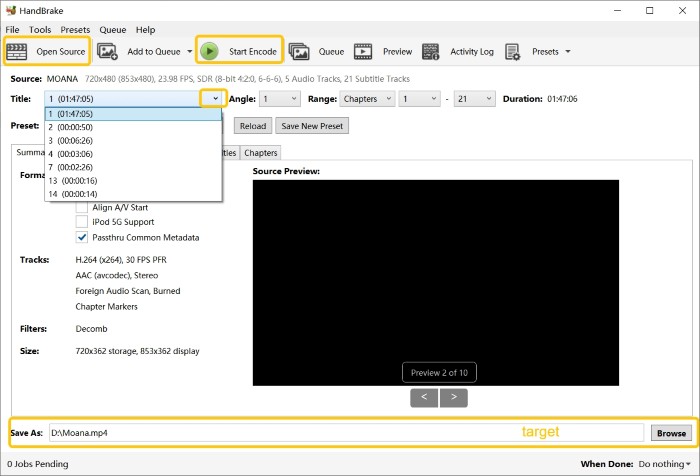
Step 3: Select the Output Format as MP4 or MKV and Adjust Settings
Then click Format to choose one output profile from MP4, MKV, or WebM. Choose your desired title from the Title dropdown menu. You can also select which audio tracks, subtitles, and chapters to keep.
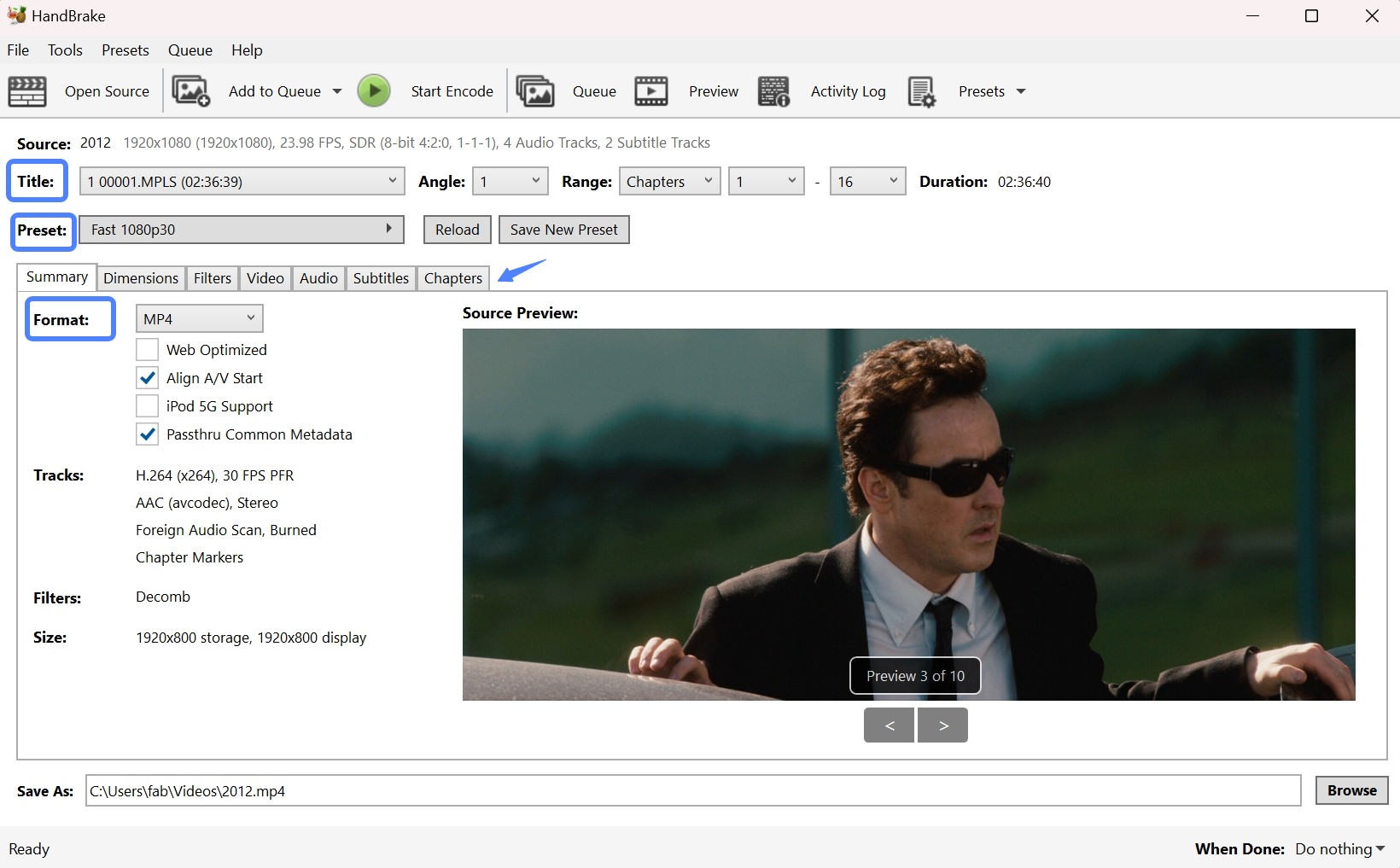
💡Recommended Encoding Presets:
| Use Case | Video Settings | Audio Settings | Notes |
| High Quality Archive | H.265 (HEVC) Codec CRF 18-20 |
DTS/AC3 (5.1 Surround) Soft Subtitles (Multiple Languages) |
Best quality preservation, larger files |
| Balance Quality/Size | H.264 Codec CRF 20-22 |
AAC 192-256 kbps Stereo or surround |
Good quality with reasonable file size |
| Fast Conversion | H.264 Codec Faster preset Hardware encoding (if available) |
AAC 160-192 kbps | Quickest encoding, smaller files |
Optional: If the presets don't meet your quality needs, click Video and Audio menus and manually set parameters such as codec, quality, and bitrates. If you're not familiar with these options, just use a preset; the defaults are fine.
Step 4: Click "Start Encode" to Begin Ripping
Click Browse to choose where to save the file. Then, click Start Encode at the top of the window, then wait for the process to finish.
💡Note: After downloading and installing libdvdcss, HandBrake can rip region-locked DVDs, but this only works with RPC1 drives.
How to Rip a Copy-Protected DVD with VLC
- Supported OS: Windows XP SP3 or later, macOS 10.7.5 or later, Linux
- Supported copy protection types: Basic CSS and Region Code
- Supported output formats: MP4, M4A, WEBM, OGG, and more
VLC Media Player is the most popular free media player that can also convert DVD content to digital files on Windows, Mac, and Linux. While it is not a dedicated ripping tool, it can handle basic CSS encryption if you install the libdvdcss library.
However, in my test, VLC proved unreliable for both protected old and new discs. It just can not read the discs. It serves as a quick, free tool for simple or homemade discs but struggles with commercial encryptions.
How to Copy Protected DVDs using VLC:
Step 1: Visit the Video LAN website. Download VLC and libdvdcss for your operating system. Follow the installation instructions carefully.
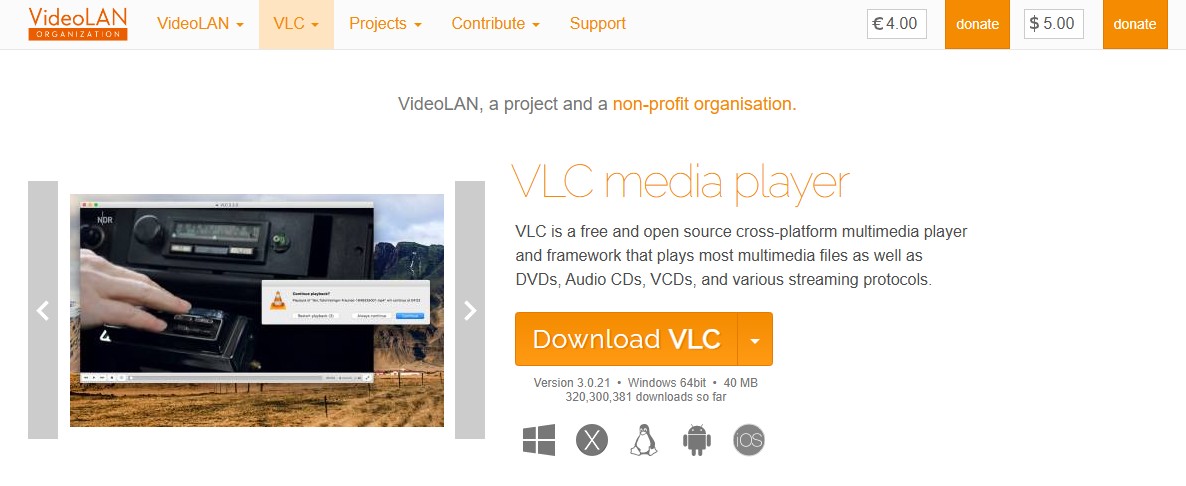
Step 2: Launch VLC Media Player. Click on the Media menu > Convert/Save (or press Ctrl + R on Windows / Cmd + R on Mac). Switch to the Disc tab, then select your DVD drive from the dropdown menu.
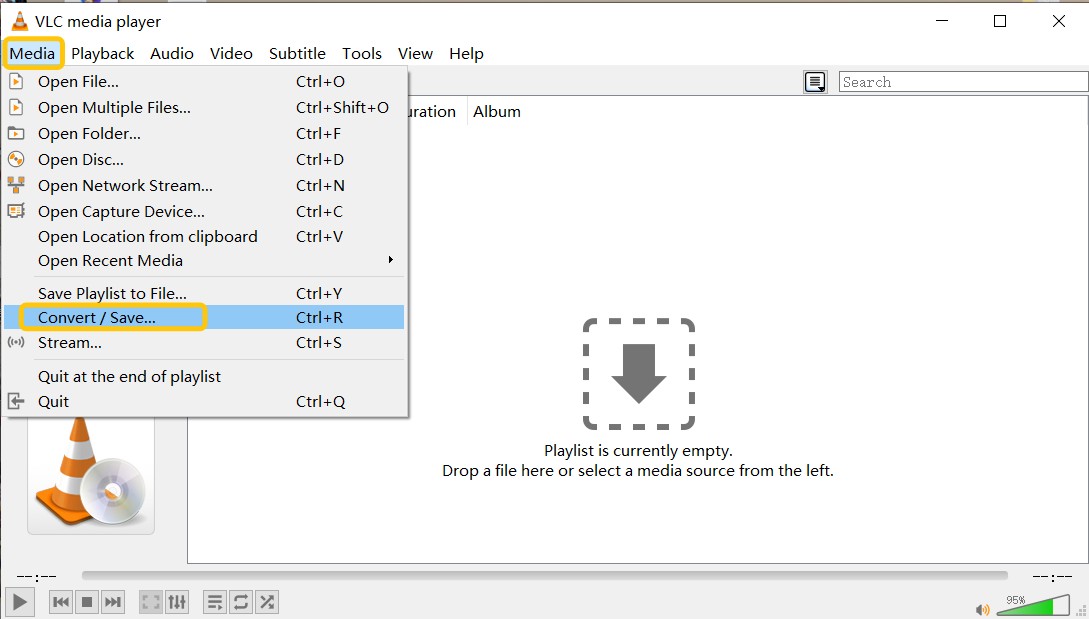
Step 3: Configure the ripping options:
- In the Starting Position section, specify which title/chapter you want to rip if not ripping entirely.
- Under Audio and Subtitles, choose your preferred audio track and subtitle language, or keep the default options. Then, select the desired output format and codec under the Profile dropdown (e.g., MP4 with H.264 video).
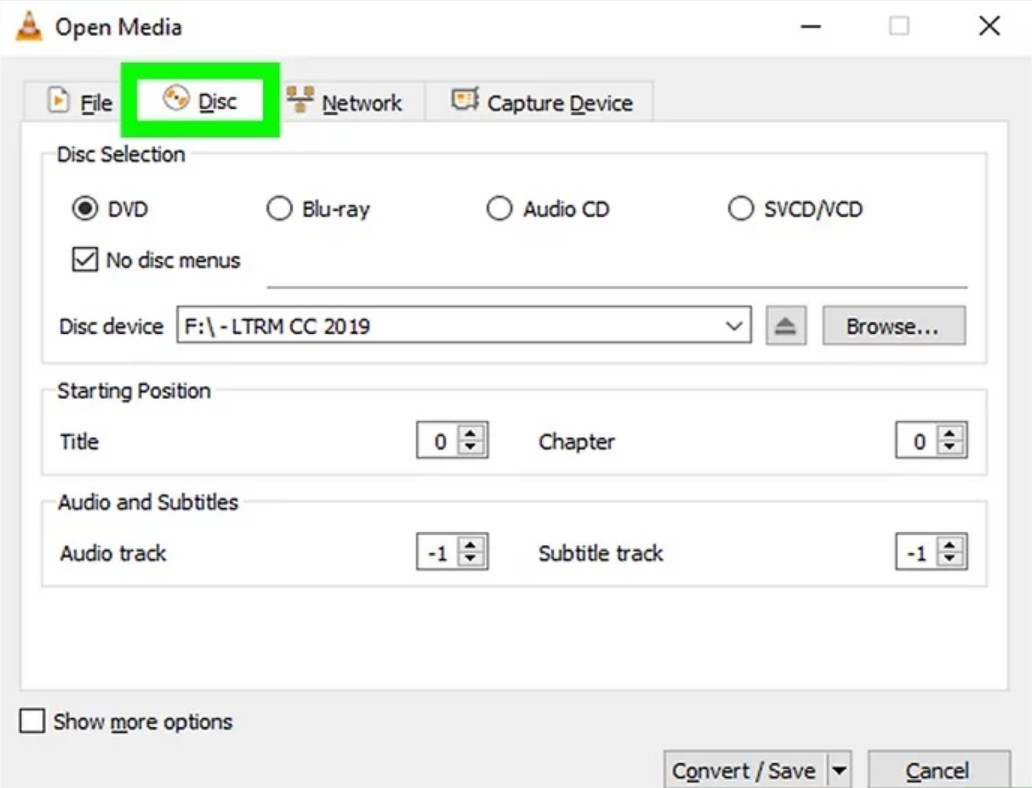
Step 4: Click Browse to set the destination folder and filename for the ripped file. Finally, start ripping the DVD.
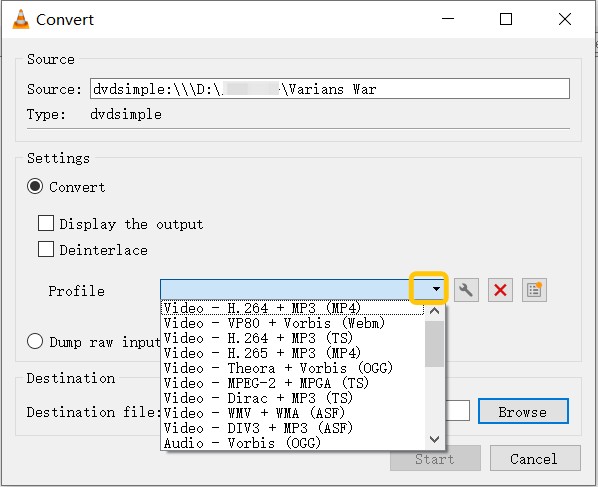
How to Rip a Copy-Protected DVD with DVD Shrink
- Supported OS: Windows 11/10/8/7/Vista/XP/2000 and earlier
- Supported copy protection types: UOP, CSS and Region Code
- Supported output formats: VIDEO_TS folder or ISO image only
DVD Shrink is a classic, free software designed to back up DVD discs to a hard drive on Windows by compressing the video to fit onto a standard 4.7GB blank disc. It was officially discontinued in 2005.
While it technically supports basic CSS and Region Codes, its decryption algorithms have not been updated in 20 years. Consequently, it failed my test immediately, triggering read errors on both discs due to a lack of modern decryption support. I recommend it only for discs released before 2004, and be careful to download the legitimate version (3.2.0.15) to avoid malware.
How to rip old copy-protected DVDs for free with DVD Shrink:
Step 1: Install DVD Shrink 3.2.0.15 from a reputable mirror only (avoid "2010/2011" repacks). For safety, verify the file and scan it with your antivirus before running.
Step 2: Open DVD Shrink and click on the Open Disc button in the top left corner of the window. It will automatically analyze the DVD files you import. If your source files are VIDEO_TS folders, click Open Files and load them. DVD Shrink reads the disc layout and builds a tree of titles, menus, and extras for you to work with.
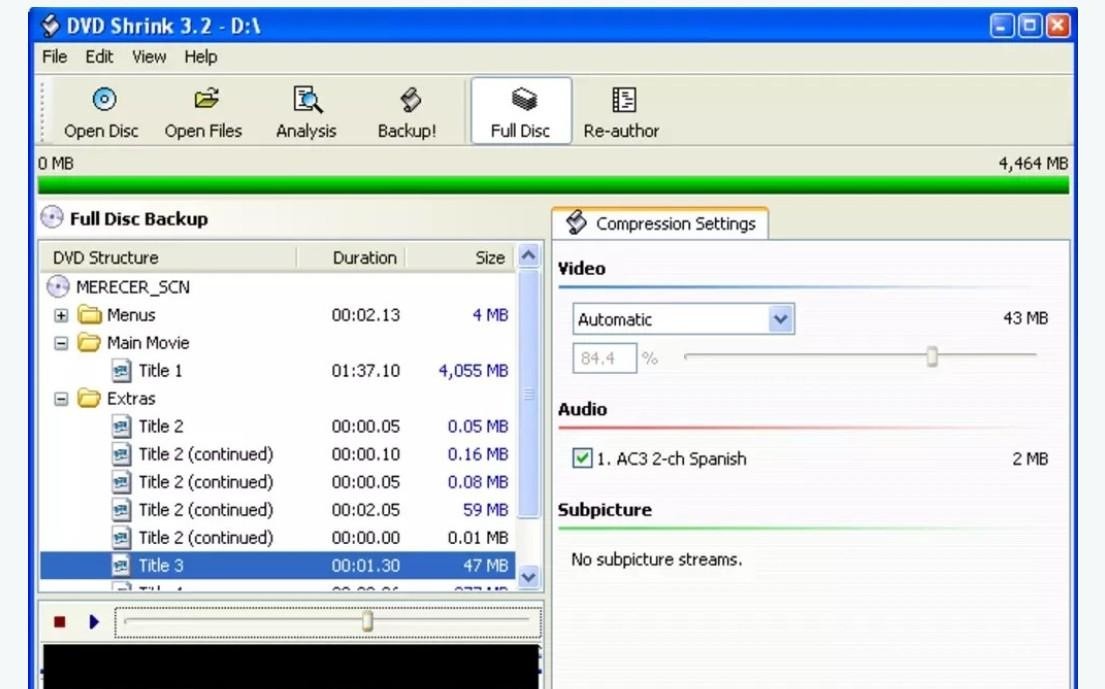
Step 3: DVD Shrink reads the disc layout and builds a tree of titles, menus, and extras for you to work with. Select one copy mode on the top navigation bar.
- Full Disc preserves menus, extras, and navigation, so the copy behaves like the original.
- Reauthor lets you curate the structure, for example keep only the main feature, for a smaller and cleaner backup.
Step 4: In Compression Settings panel, control file size and quality.
- The higher the percentage, the less the video is compressed. You can leave it on Automatic, which picks just enough compression to make the project fit the target disc, or switch to Custom Ratio to set the level yourself, commonly used to compress the extras more so the main feature keeps more bitrate.
- Keep only the audio and subtitle tracks you need to avoid wasting space and reduce how much compression is required.
Step 4: In the toolbar, click the Backup button. Set the Target to either ISO Image File or Hard Disk Folder (VIDEO_TS), then choose a save location and start.
How to Copy Protected DVDs with Passkey for DVD
- Supported OS: Windows 11/10/8.1/8/7
- Supported copy protection types: CSS, Region Code, Sony ARccOS, Disney X-Project, etc.
- Supported output formats: ISO image files, Folder
DVDFab Passkey for DVD is a Windows-based driver that works "on-the-fly" to decrypt copy-protected DVDs effectively. Unlike standard rippers that convert video to MP4, Passkey runs in the background and transparently removes protections (like CSS, Region Code, and RCE) the moment you insert a disc.
This tool is the perfect companion to other copying or playback software. For example, while HandBrake failed to read commercial DVDs on its own, running Passkey in the background allowed HandBrake to read the disc perfectly. It also allows you to copy the raw VIDEO_TS folder directly to your hard drive or play region-locked discs on any media player without changing your drive's region setting.
How to rip copyrighted DVD with Passkey for DVD:
Step 1: Download and launch Passkey for DVD. In the welcome window, select "DVD" and click Start Passkey. The program will minimize to the system tray (bottom right corner) and run silently in the background.

Step 2: Load and Decrypt Insert your copy-protected DVD into the drive. Passkey will automatically detect and decrypt it. You will see a small progress window in the corner; a green bar indicates the decryption is complete.
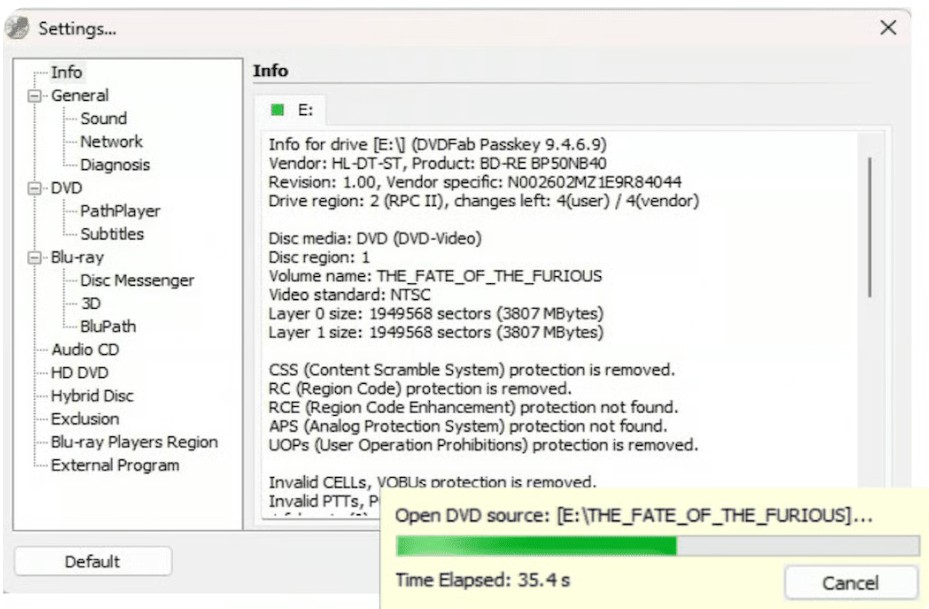
Step 3: Rip to Hard Disk To back up the files, right-click the Passkey icon in the system tray.
- Select Rip to Hard Disk to save the decrypted DVD folder (VIDEO_TS) to your computer.
- Select Rip to Image if you prefer to save it as an unprotected ISO file.
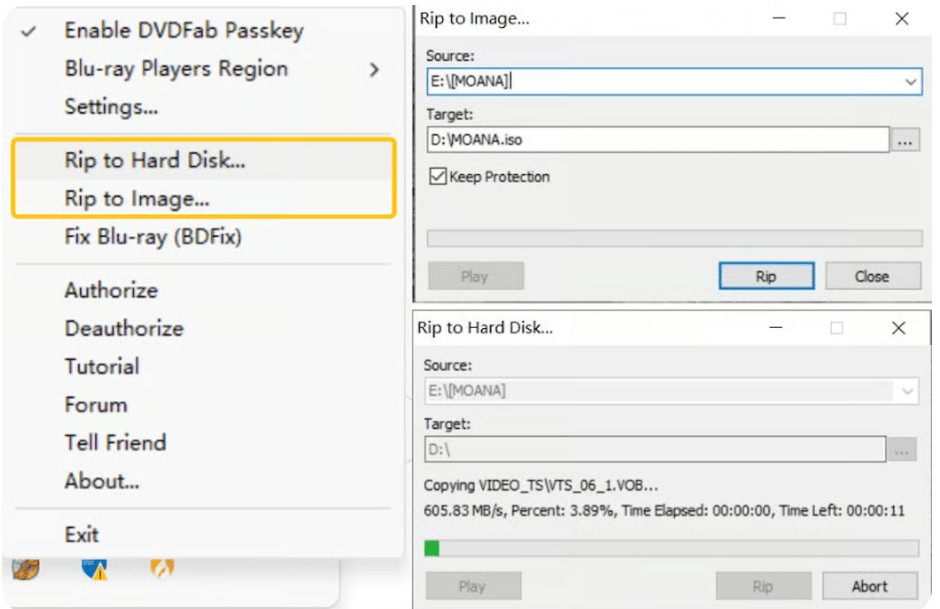
Step 4: Use with Third-Party Software (Optional) Alternatively, with Passkey running, you can simply open other software (like HandBrake, VLC, or DVD Shrink) and load the DVD drive. The disc will now appear as "unprotected," allowing these tools to read and process the content without errors.
What Are the Common Types of DVD Copy Protection?
Most commercial DVDs come with built-in copy protection mechanisms. You've probably seen the warning labels printed on the DVD case, but may not realize which specific encryption methods are being used.
Major studios employ the following types of copy protection to prevent unauthorized duplication:
- CSS uses a 40-bit stream cipher algorithm to protect the reading and playback of discs, but it has gradually been replaced by newer DRM schemes.
- RCE is an extension of the standard region code system used on DVDs. Unlike traditional region codes, which restrict playback based on geographical location, RCE provides protection by actively detecting and rejecting region-free DVD players.
- Sony ARccOS works in conjunction with CSS encryption. Without affecting playback, it inserts bad sectors, unreadable data blocks, or damaged navigation structures into DVDs.
- Disney X-Project (99-Title Protection) is used on Disney, Pixar, Marvel, and Lionsgate discs. It creates "99 fake titles" (playlists) that look identical to the main movie but are shuffled out of order.
- UOPs are tag instructions embedded in the DVD navigation structure that restrict the operations users can perform during playback, such as skipping, pausing, or accessing menus.
FAQs
Whether it is unlawful depends on your purpose and your jurisdiction. Under the Digital Millennium Copyright Act (DMCA), if you rip a copy-protected DVD for distribution or commercial use, that is certainly unlawful. If you rip a DVD for personal archival backup, to watch your own DVD on other devices, or for academic research, then it can be acceptable so long as you do not infringe others' rights. In short, before using any DVD-ripping tool, check the laws and any applicable exemptions where you live, and be sure to use it only for personal, non-distributive purposes.
DVD copy protection is all about the tech used to prevent commercial DVDs from being shared. These include CSS, region codes, Sony ARccOS, UOPs, and even artificial errors or bad sectors. These mechanisms are meant to stop unauthorized copying and need special software to get around.
If you don't want to rip protected DVD to digital format, then backing up to a blank disc is a good choice. DVDFab DVD Copy makes it simple to copy files for these kinds of purposes. The program can directly duplicate protected and home-made DVDs in 1:1 original quality to blank discs, ISO files and Folders.
Conclusion
If you want to rip copy protected DVDs right on your computer, this guide introduces the best free tools worth a try. While free options such as MakeMKV can handle basic ripping tasks, many struggle to cope with newer DVD protection. DVDFab DVD Ripper stands out as a more reliable tool for Windows and Mac with its high decryption success rate and 50x faster processing speed.