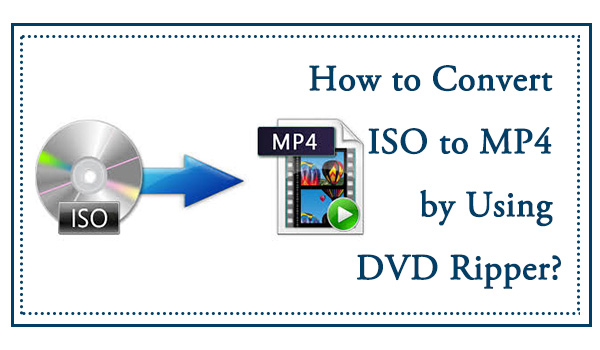Best Free & Online ISO Converters to Convert ISO Files (Windows & Mac)
Summary: This guide reviews the best free ISO converters for both creating ISO images and converting them into digital formats. Based on my own testing, tools such as DVDFab deliver the most stable results for encrypted or large discs, while lighter options like AnyToISO and CloudConvert work well for baisc file conversions.
Table of Contents
I often deal with large ISO files, some from my old Blu-ray backups, while others from project archives that take up far too much space. Managing or playing them isn't always easy, especially when I need to convert them into more practical formats like MP4 or compress them for sharing.
In this guide, I've tested and compared the top ISO converters, including both desktop and online tools. You'll find options to convert ISO images into digital formats, as well as tools to create ISO files from discs or data collections.
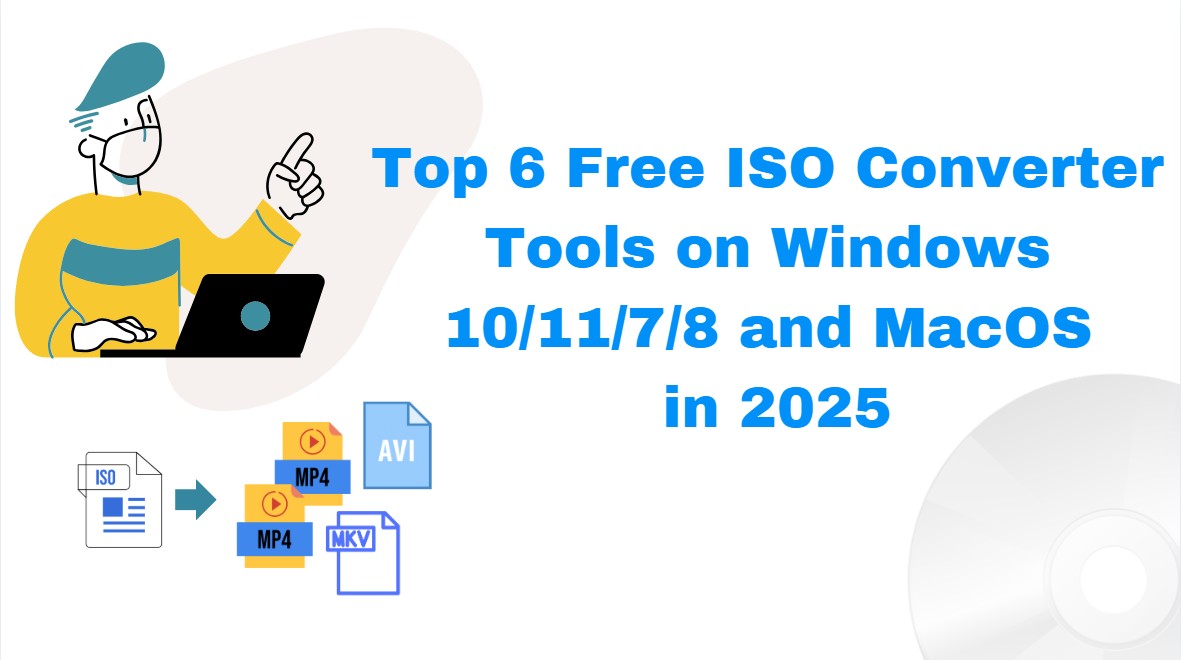
My Top Picks - Main Types of ISO Converters
Before choosing an ISO converter, it helps to know the two major ways these tools are used. Some converters focus on converting ISO images into playable digital files like MP4 or MKV, while others specialize in creating ISO files from discs, folders, or data for backup.
Below are my top-rated tools in both categories, based on speed, compatibility, and ease of use:
For Creating ISO Files
- DVDFab DVD Copy: Best professional ISO creator for DVDs and folders
- PowerISO: Best for managing and converting multiple image formats
- AnyToISO: Best lightweight tools for quick ISO creation
Creating ISO Images from Discs, Files, or Folders
- DVDFab DVD Ripper: Best overall for ISO to MP4/MKV conversion
- VLC Media Player: Best free option for basic ISO extraction
Best ISO Converters for Creating ISO from Discs/Folders/Images
DVDFab DVD Copy - For Protected DVDs
DVDFab DVD Copy software is an advanced ISO converter designed for compressing, or backing up DVDs in ISO or folder formats. It removes copy protections automatically through cloud-based decryption and ensures compatibility with the latest commercial discs. The software supports six copy modes (Full Disc, Main Movie, Clone/Burn, Merge, Split, and Customize) offering flexibility for any backup scenario.
In my test with DVDFab 13.0.5.1, I used a Windows 11 with an Intel Core i7 processor and Quick Sync acceleration enabled. The source was the movie Star Wars: A New Hope (around 7.8 GB). Using the Clone/Burn mode, I created an ISO backup and the process finished in about 6 minutes. The hardware-accelerated engine felt noticeably faster than older versions and the workflow required minimal clicks.
💻Available on: Windows 11/10/8.1/8/7 (32/64 bit) & Mac 10.10 - 15
👍Pros:
- Removes popular copy protections from commercial DVDs.
- Compresses DVD-9 to DVD-5 without visible quality loss.
- Allows selection of specific titles, chapters, audio tracks, and subtitles.
- Creates ISO files or folders playable on most DVD players and media software.
- Includes a free module named DVDFab HD Decrypter for basic ISO copying.
👎Cons:
- The free version cannot handle newly released DVDs.
- The full version requires a paid subscription after a 30-day trial.
How to Convert DVD to ISO Using DVDFab DVD Copy?
Step 1: Download and install this best ISO burner. Open it and choose the Copy module. Insert a DVD into your optical drive or drag an ISO file or folder onto the main interface.
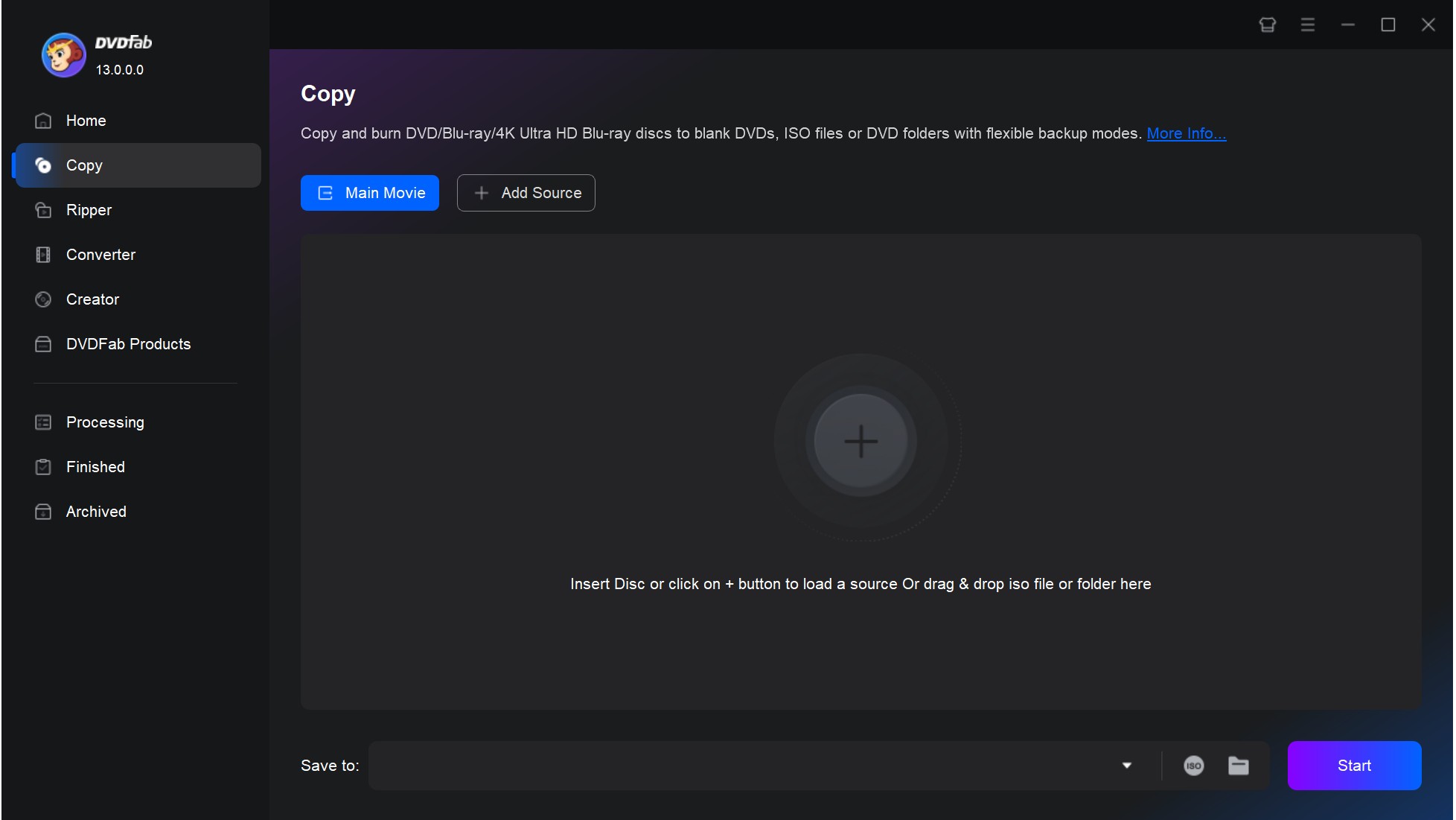
Step 2: Choose a copy mode and customize settings
After loading your source, locate and choose your preferred mode at the top of the main interface. Then, click Advanced Settings to define options like output size (DVD-9 or DVD-5), subtitles, and volume label.
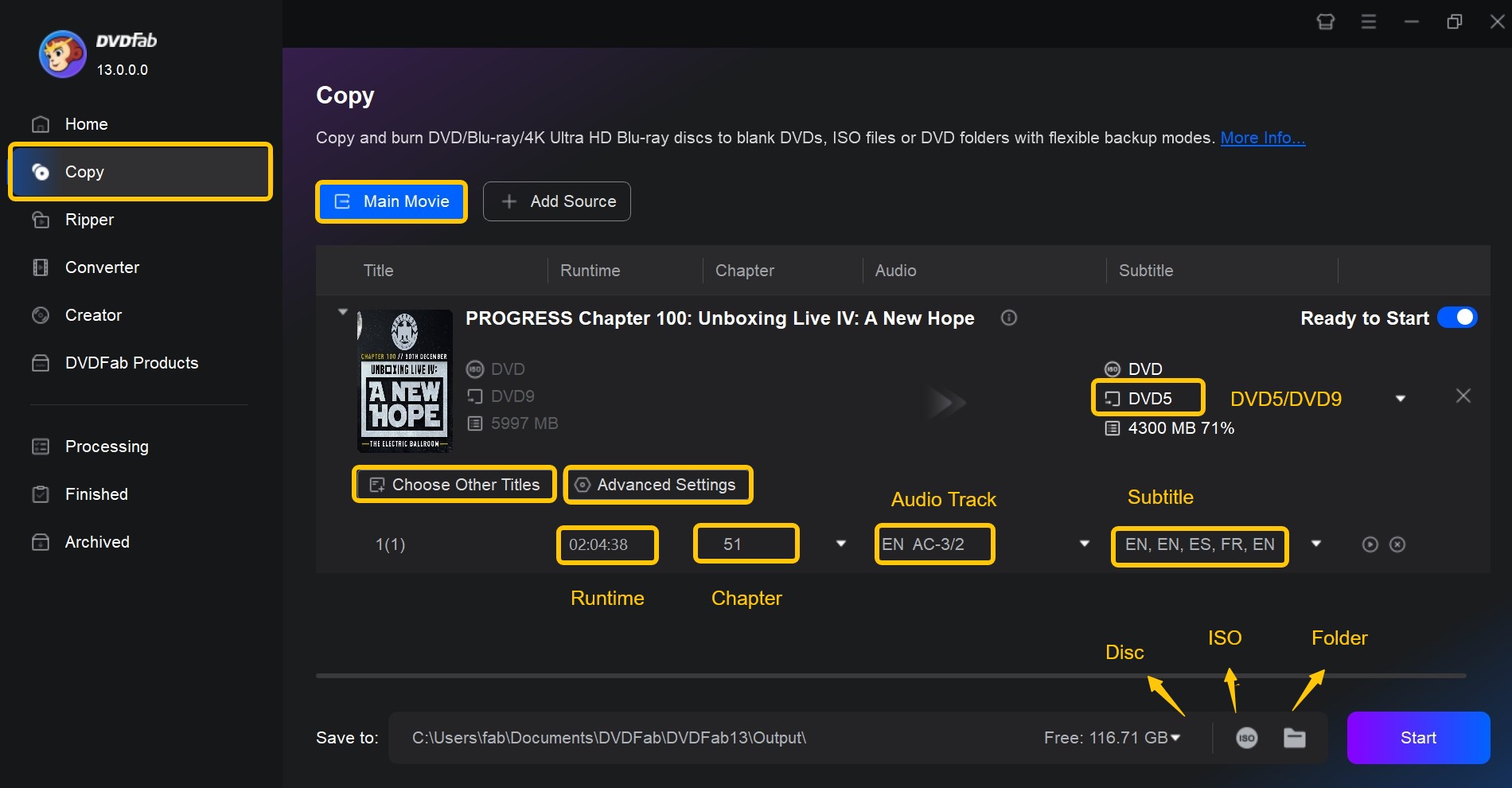
Step 3: Start the ISO creation process
Once you set ISO as the output at the bottom of the window, click the "Start" button to begin the process. The software will process the source automatically and display progress in real time.
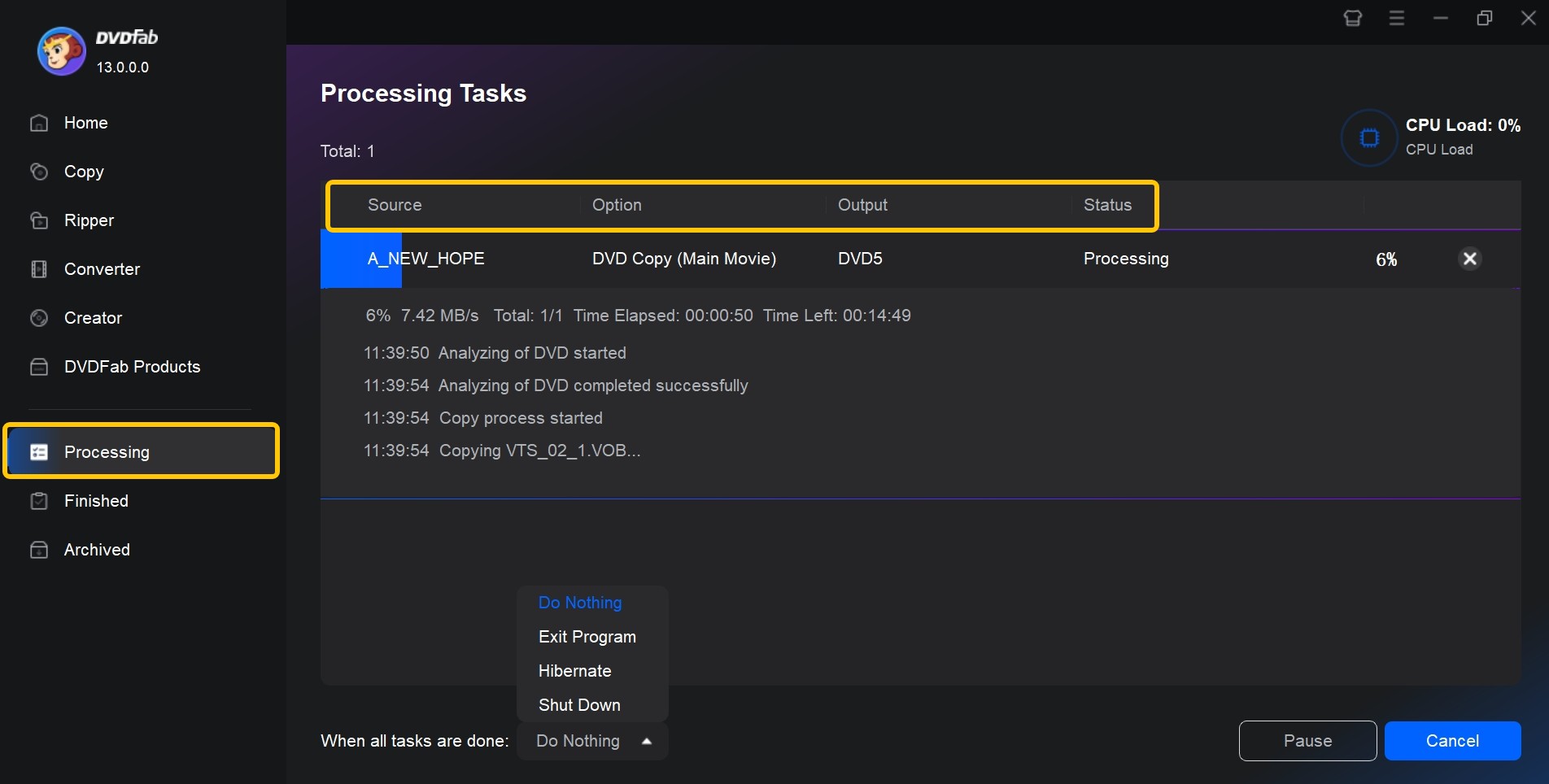
PowerISO - Multiple Image Formats
PowerISO is an efficient ISO converter that can handle CD, DVD, and Blu-ray image files. It allows you to open, extract, edit, compress, split, and convert ISO files, as well as mount ISO files using the built-in virtual drive. The software supports a wide range of image formats, including ISO, BIN, NRG, CDI, and DAA, making it an all-in-one solution for disc image management.
I tested PowerISO v9.2 on Windows 11. My goal was to convert a collection of mixed image formats into standard ISO files. The process was straightforward: I used the Convert tool with default settings and selected ISO as the output format. Each 1 GB image took about 15 minutes to process, and the resulting files mounted correctly in Windows Explorer.
💻Available on: Windows 11, 10, 8.1/8, 7 and lower & Linux
👍Pros:
- Support most CD/DVD/BD image formats (ISO, BIN, NRG, CDI, DAA and so on).
- Create ISO file or BIN file from hard disk files or CD/DVD/BD discs.
- Make bootable ISO file and create bootable CD, DVD disc.
- Edits ISO image contents directly without extracting first.
👎Cons:
- Conversion may freeze or respond slowly when handling large images.
- Installer can include optional bundled software if unchecked during setup.
- The unregistered version cannot handle files larger than 300MB.
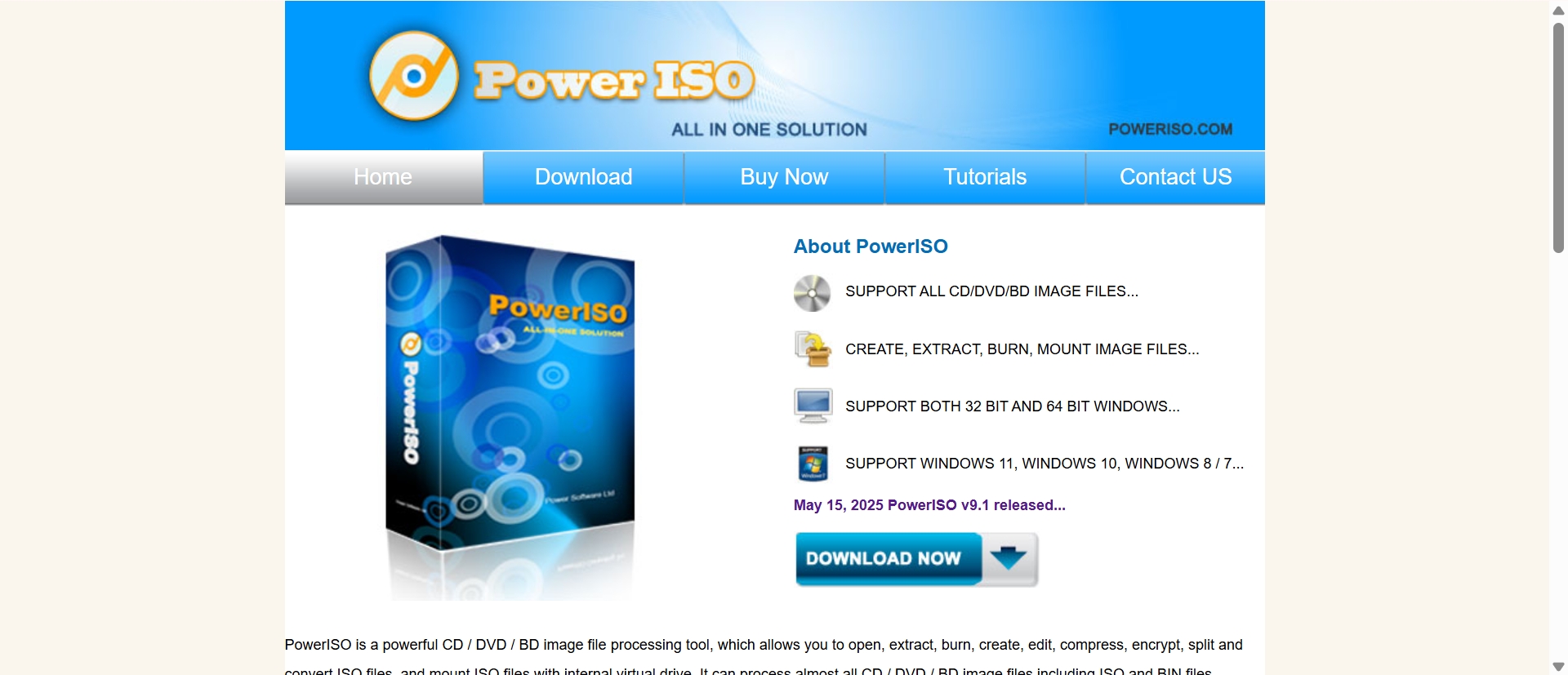
How to Convert Disc Files to ISO with PowerISO
Step 1: Insert your DVD into the computer's DVD drive that you want to convert to ISO.
Step 2: Click on "Tools" in the top menu bar. From the dropdown menu, select "Make CD/DVD/BD Image File…".
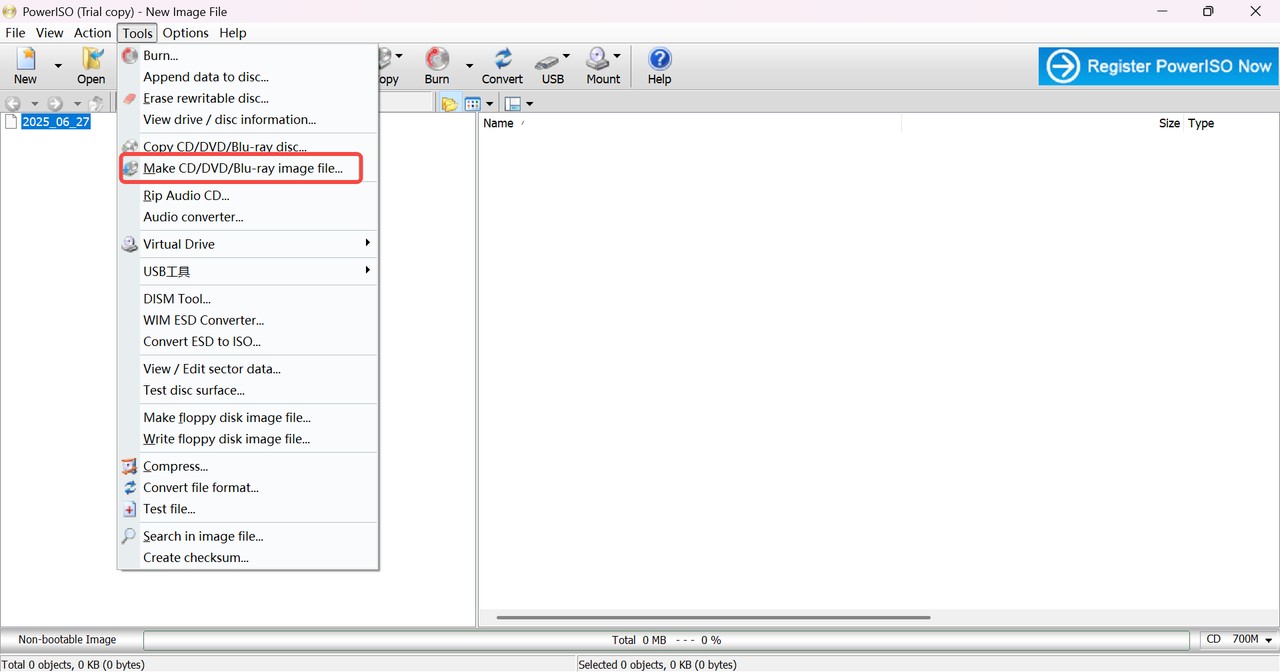
Step 3: Select your DVD drive as the source and choose a destination file as the location for your converted ISO file, and click "OK" to begin the process.
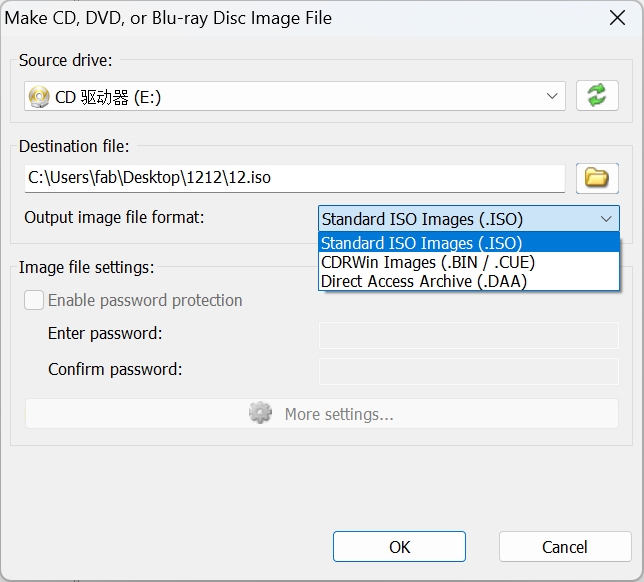
AnyToISO - Command Line Support
AnyToISO is a professional ISO converter to shift multiple formats, including BIN, MDF, PDI, CDI, and NRG, from IMG files to a disk image. The self-descriptive interface of this ISO creator makes it easy to convert file to ISO. AnyToISO comes in Lite and Pro versions, and the free version is limited to normal CDs no larger than 870 MB.
I tested AnyToISO v3.9.7 on macOS Monterey when converting a 750 MB BIN file and a small DMG installer into ISO format. Both files were processed in under 15 minutes, and the resulting ISOs mounted correctly in Finder and Windows 11 afterward. However, when I attempted to convert a dual-layer DVD image exceeding 1 GB, the process stopped midway.
💻Available on: Windows 11/10/8.1/8/7 & macOS 12 (Monterey), 11 (Big Sur), 10.15 (Catalina), 10.14 (Mojave), 10.13...10.8, 10.7
👍Pros:
- The software can extract any CD or DVD image to 7Z, RAR, ZIP, etc.
- You can use it to make ISO images from the files and folders on your local disk.
- It will directly extract DMG files to make an image.
- This folder to ISO converter will deliver conversion results within minutes.
👎Cons:
- The free version only supports disc image files smaller than 870 MB.
- Does not support batch conversion and lacks built-in burning features.
- Lacks advanced features such as ISO editing, compression or bootable disc creation.
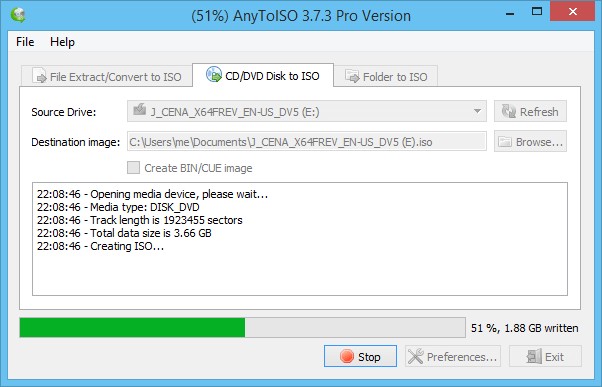
How to Convert Files to ISO Using AnyToISO?
Step 1: Install and open AnyToISO software on your computer. Then tap on the File Extract/Convert to ISO function.
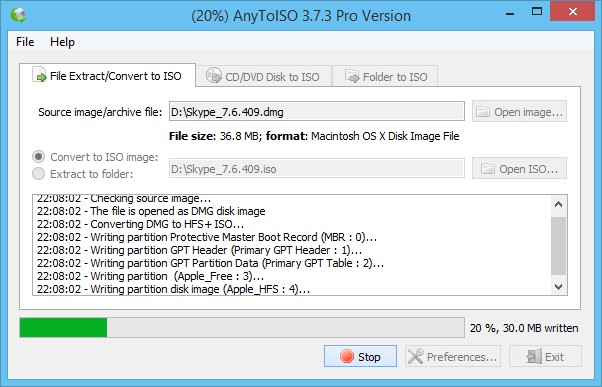
Step 2: Select the files or folders that you want to convert to an ISO file. Then choose the destination ISO folder.
Step 3: You can also access Options to customize the file system and ISO settings.
Step 4: Finally, click the MakeISO button. You can use the converted ISO file for burning to a disc or mounting it as a virtual drive.
💡Note: If you want to rip CD or DVD to ISO, just insert it and tap on the CD/DVD Disk to ISO function. And for a folder, you need to select the desired folder and then select ISO.
Comparison of the ISO Converters for DVD, Folder, and ISO Conversion
| Converters | Available System | Video DVD Support | Decryption Ability | Batch Processing | Compression | Additional Features |
| DVDFab DVD Copy | Windows, Mac | YES | YES (CSS, RC, Sony ARccOS, etc.) | YES | YES | Customizable copy modes, menu creation |
| PowerISO | Windows | NO | NO | YES | YES | Create bootable ISO and discs |
| AnyToISO | Windows, Mac | NO | NO | YES | NO | - |
In this comparison, DVDFab DVD Copy is the most capable option for users who work with copy-protected video DVDs or need menu customization. PowerISO is better suited for users focused on creating bootable ISO files or handling multiple disc image formats in one workspace. For straightforward file to ISO conversions without advanced editing, AnyToISO provides a lightweight solution that works reliably across Windows and macOS.
Free Online ISO Converters for Quick File Conversion
CloudConvert
CloudConvert is a browser-based ISO converter that handles various archive and disk image formats, including ISO, ZIP, 7Z, RAR, and TAR. It works entirely online without installation, letting users upload files from their computer, a URL, or cloud storage like Google Drive, Dropbox, or OneDrive. This makes it convenient for quick one-off conversions or for users who prefer not to install desktop software.
I tested CloudConvert in Google Chrome on Windows 11 with a 300 Mbps fiber connection, and uploaded a 3.2 GB ISO file from Google Drive. The conversion to a ZIP archive completed in about 26 minutes. I also discovered that the service restricts free accounts to files under 1 GB, which meant I had to use a paid session for the full test. Uploading large ISOs also consumed noticeable time.
👍Pros:
- CFree online ISO file converter supporting over 200 input and output formats.
- No software installation required; works directly in a browser.
- Conversion of ISO, BIN, NRG, and DMG files into multiple archive formats.
- Secure ISO 27001–certified processing with automatic file deletion after conversion.
👎Cons:
- Large or encrypted ISO images cannot be processed.
- No support for preserving Blu-ray or DVD menu structures.
- Upload and conversion speed depend on internet connection.
How to Convert ISO Files Online with CloudConvert
Step 1: Open CloudConvert ISO Converter in your preferred web browser. Wait until the interface fully loads before proceeding.
Step 2: Click "Select File". Choose where to import your ISO file from: My Computer, URL, Google Drive, Dropbox, or OneDrive. The selected file will appear in the task list once uploaded.
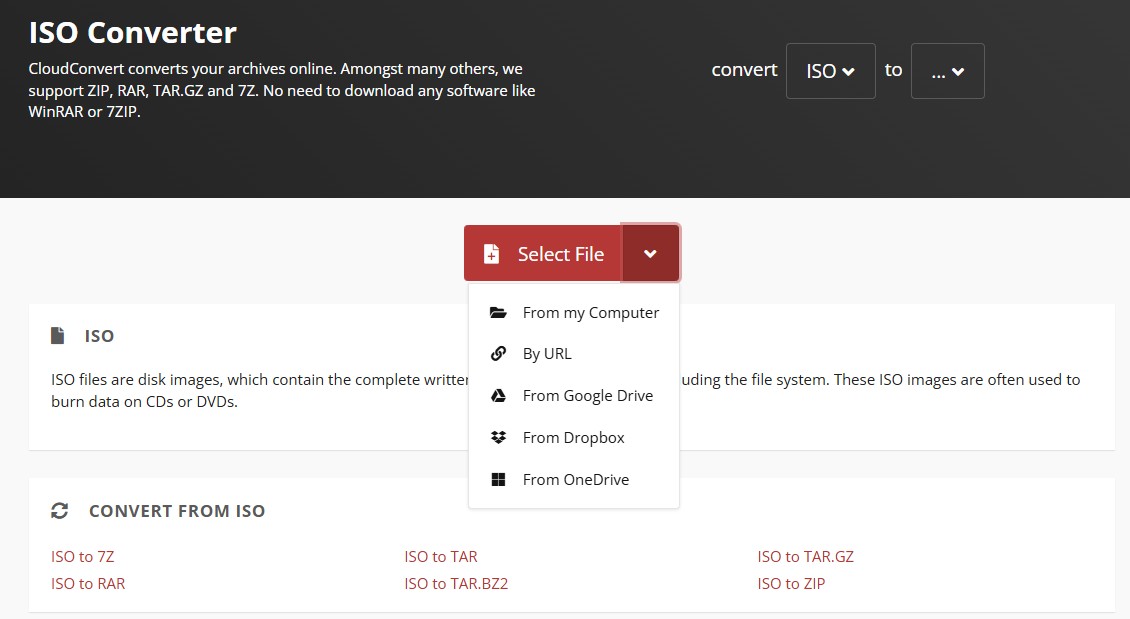
Step 3: Under Convert to part, select the desired output format such as ZIP, 7Z, or TAR.GZ. You may also expand the dropdown list to view additional supported formats.
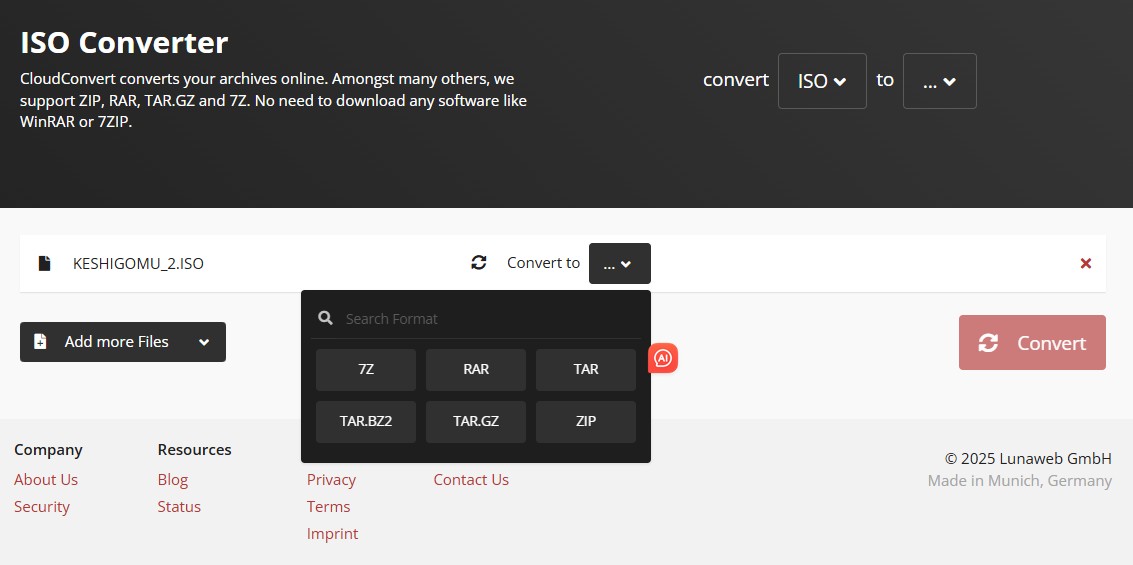
Optional: Click the small wrench icon to open the settings menu. Here, you can change compression level, file structure, or other available options depending on the chosen format.
Step 4: Click "Convert" to begin processing. When the conversion is complete, download and save the resulting file to your local device or export it directly to your connected cloud storage account.
ISO File Converters for Digital Video or File Output
DVDFab DVD Ripper
DVDFab DVD Ripper is a famous ISO converter designed to convert DVD or ISO image content into digital formats. It supports commercial DVDs protected with the latest encryption, and uses GPU acceleration (Intel Quick Sync, CUDA, AMD APP) to speed up conversion without compromising detail or color accuracy. Using DVDFab 13, I ripped my DVD ISO of Dune: Part Two to an H.265 MP4 (1080p) profile. The program maintained the original sharpness and color depth while keeping the 5.1 AAC audio.
💻Available on: Windows 11/10/8.1/8/7 (32/64 bit) & Mac 10.10 - 15.x
👍Pros:
- Convert ISO images to 1000+ video and audio formats.
- Support batch ISO conversion at GPU-accelerated speed.
- The integrated video editor allows you to trim, crop, and add subtitles.
- Extracts subtitles or metadata and preserves chapter markers.
- Auto-synchronize original metadata info, such as movie title, cast, and cover.
👎Cons:
- Not available for Linux operating systems.
How to Convert ISO to Digital Formats Using DVDFab DVD Ripper?
Step 1: After launching the software, click the Ripper option and upload your ISO source.
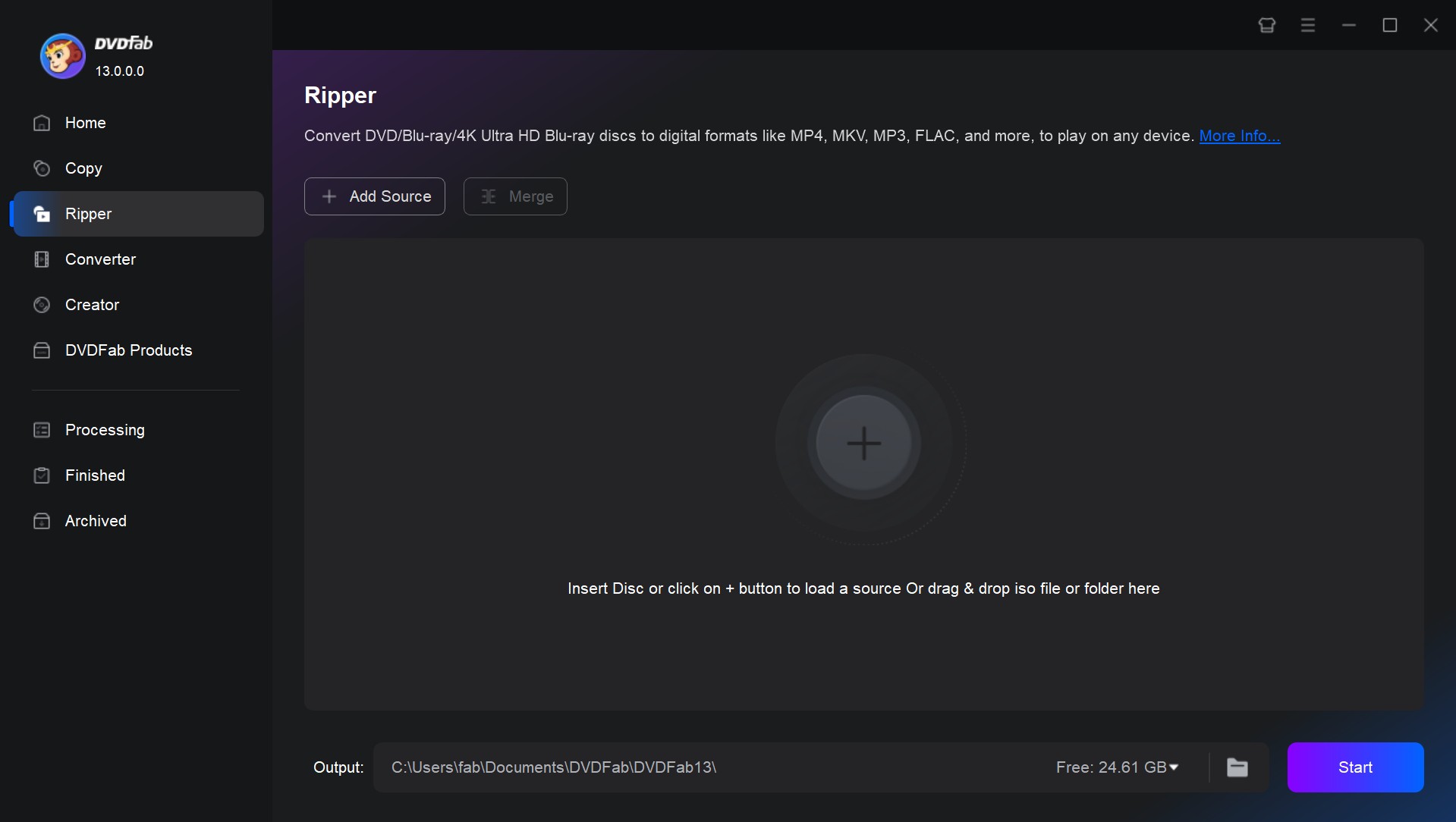
Step 2: Select the output format
Click Choose Other Profile > Format > Video and select your desired format.
- For general playback, MP4 is usually the safest and most compatible choice.
- For archiving or retaining multiple subtitles and audio tracks, go with MKV.
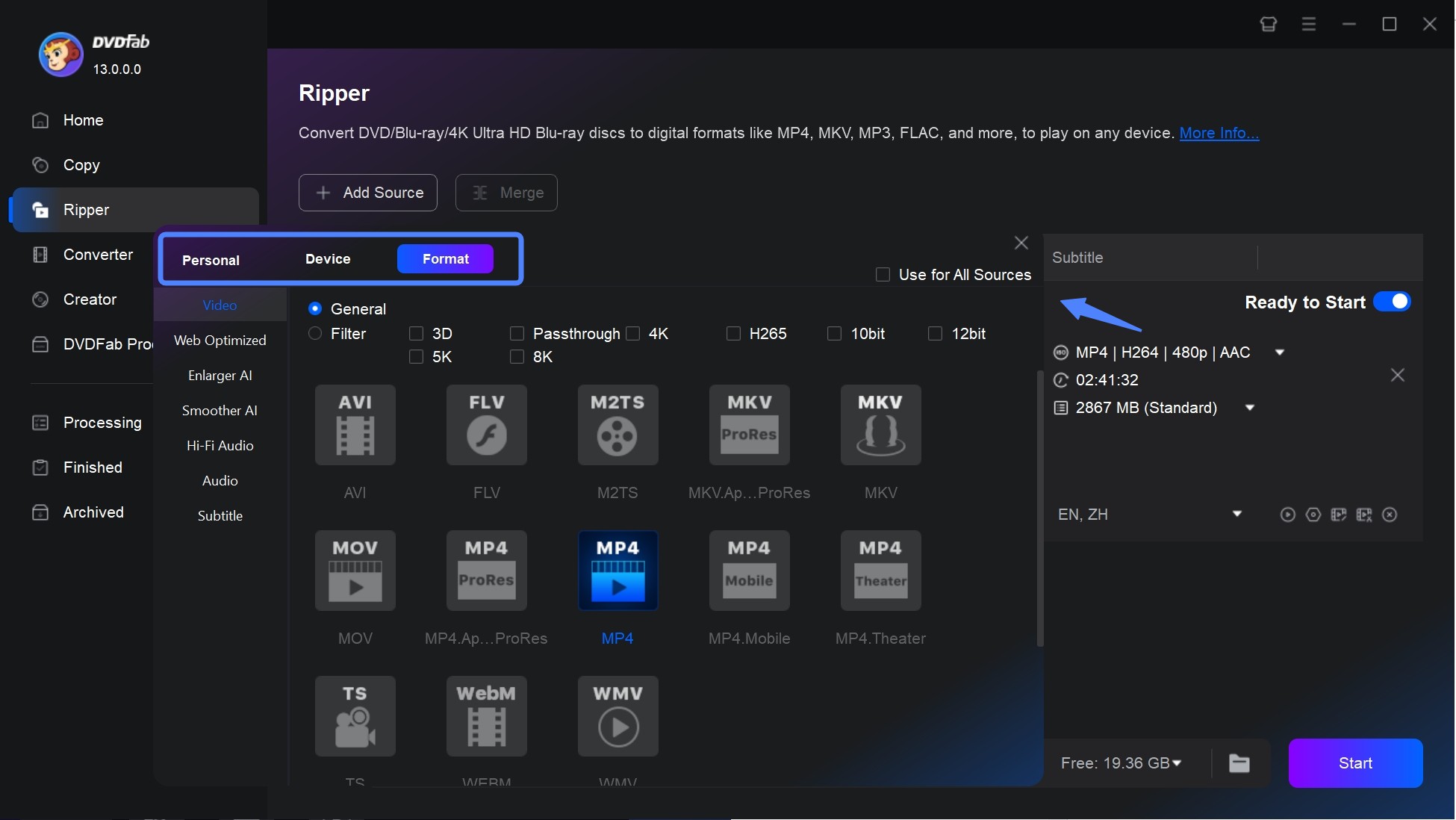
Step 3: Adjust Settings and Edit
Open Advanced Settings to refine your output details. You can change resolution, set frame rate limits, or switch between H.264 and H.265 encoding to balance quality and file size.
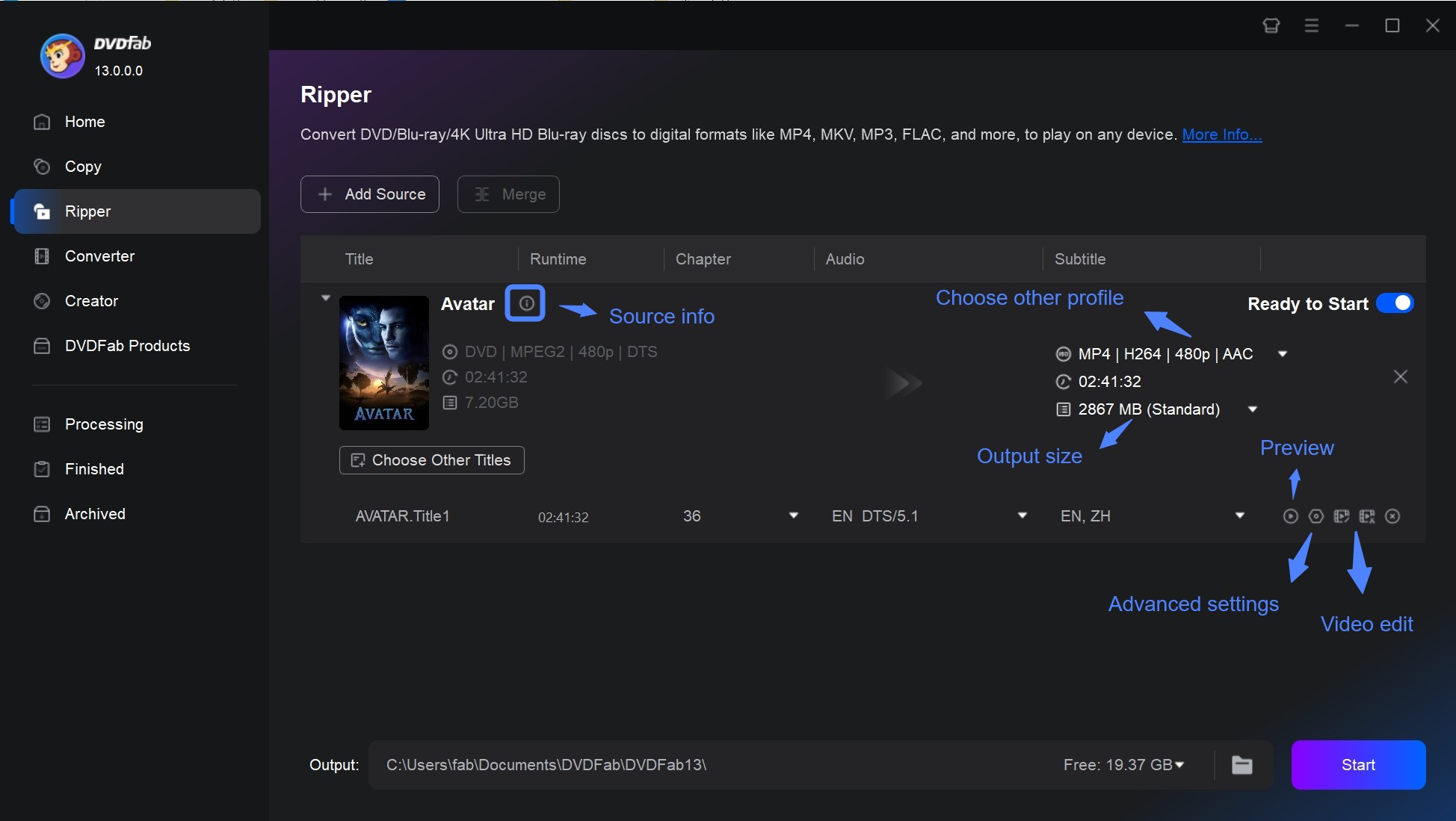
Next, click Video Edit to enhance your footage before conversion. Here, I trimmed trailers and added soft subtitles from an external SRT file, adjusted brightness and saturation, and cropped the black bars from a widescreen source.
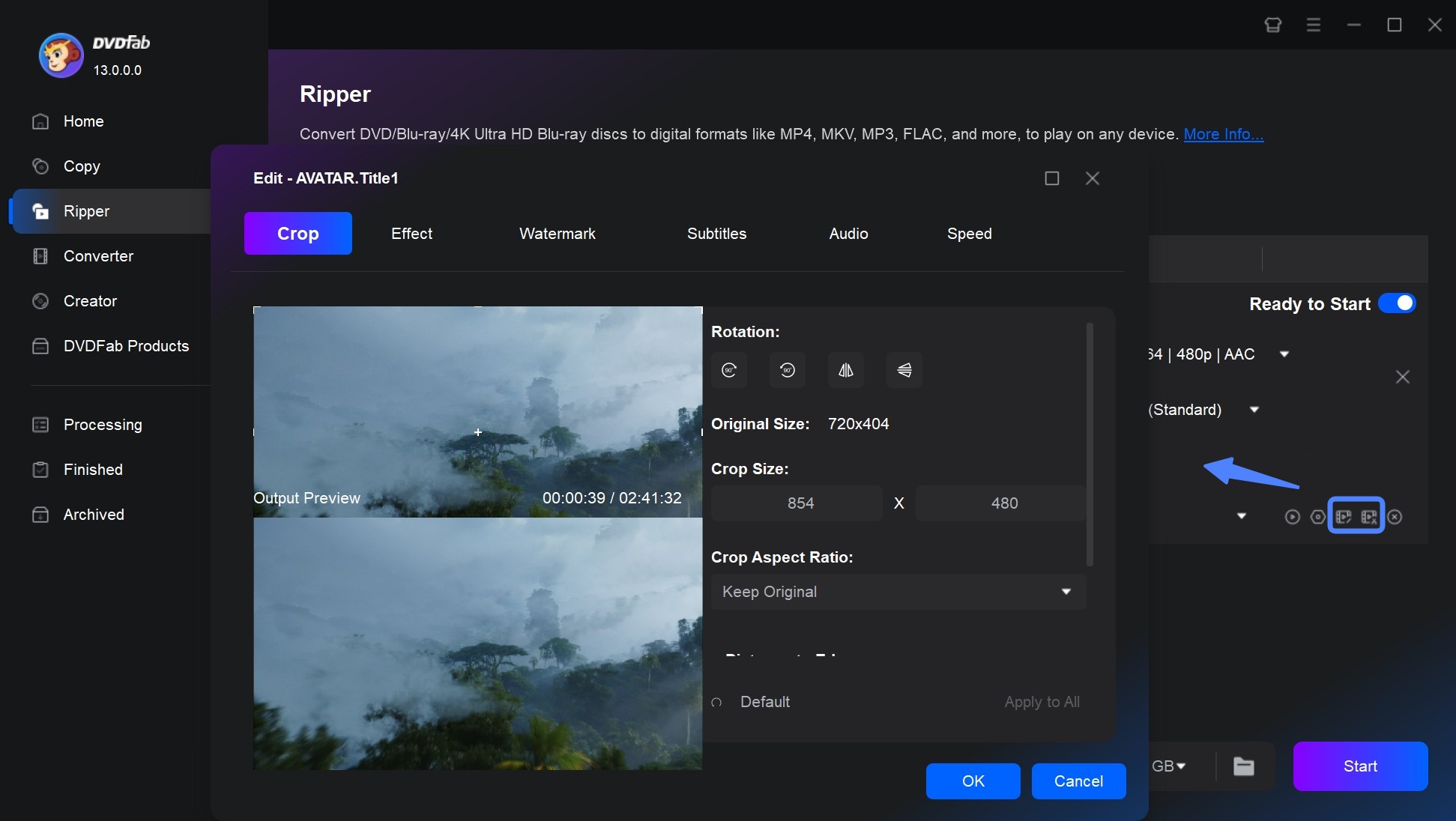
Step 4: Start the convertion
Select the output directory, then click "Start" to begin conversion. You can pause or cancel the process anytime.
VLC Media Player
VLC Media Player is a versatile media player that not only handles ISO files with ease but also supports a wide range of video formats. Beyond simple playback, it's also a free iso converter with features like basic editing. The process of converting ISO files with VLC can be a bit complicated and slower compared to dedicated tools, but it's still a solid option if you only need to convert ISO files every now and then.
💻Available on: Windows 11/10/8/7 (32/64 bit) and lower & Mac & Linux
👍Pros:
- Open-source and completely free to download and use.
- A comprehensive media toolkit.
- Safe and legal, with no ads, viruses, or malicious program.
- Compatible with multiple operating systems.
👎Cons:
- Cannot process commercial or encrypted DVD ISOs.
- Not beginner-friendly with so many features and settings.
- Lack advanced features for video conversion as a traditional medial player.
- The audio and video don't stay in sync sometimes.
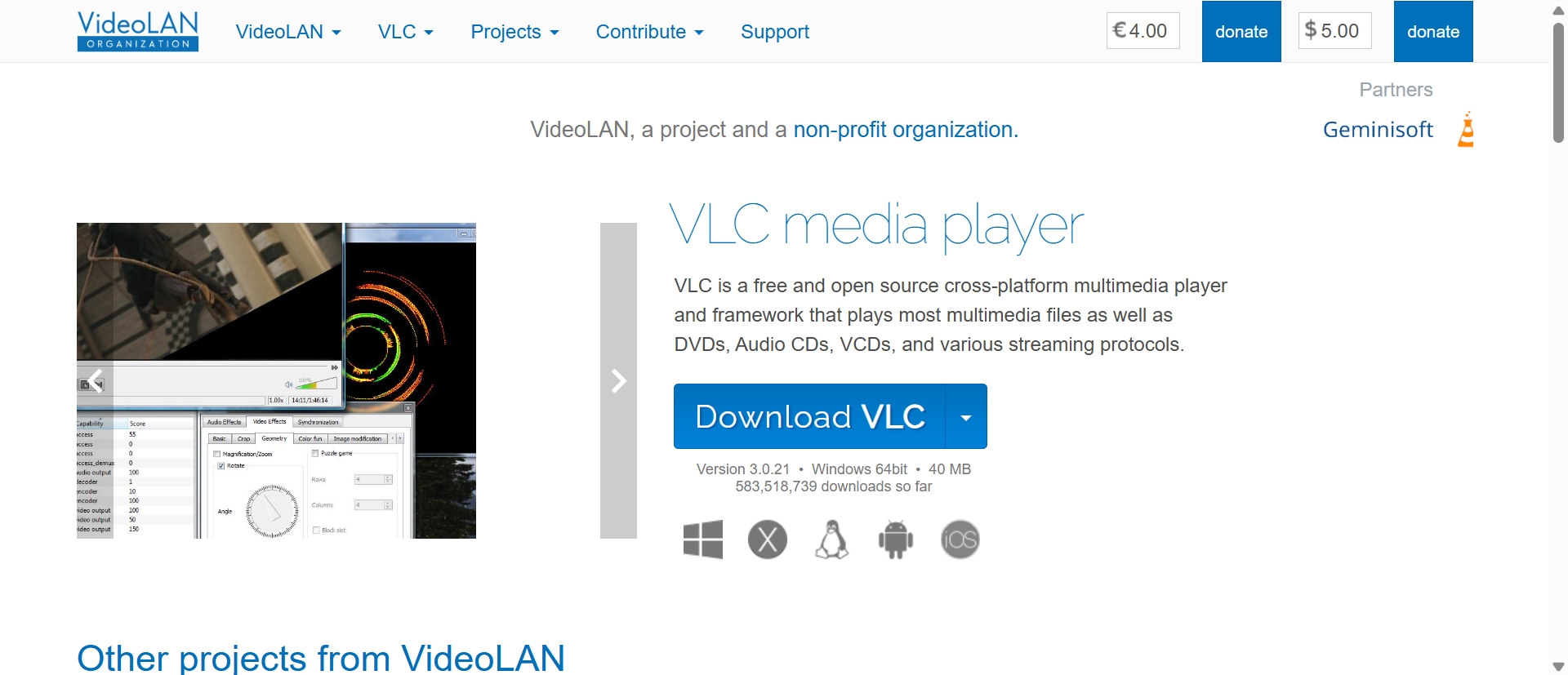
How to Use this VLC Media Player to Convert ISO to Digital Files?
Step 1: Click on the left-most "Media" tab on the navigation bar, and then choose "Convert / Save" in the drop-down menu.
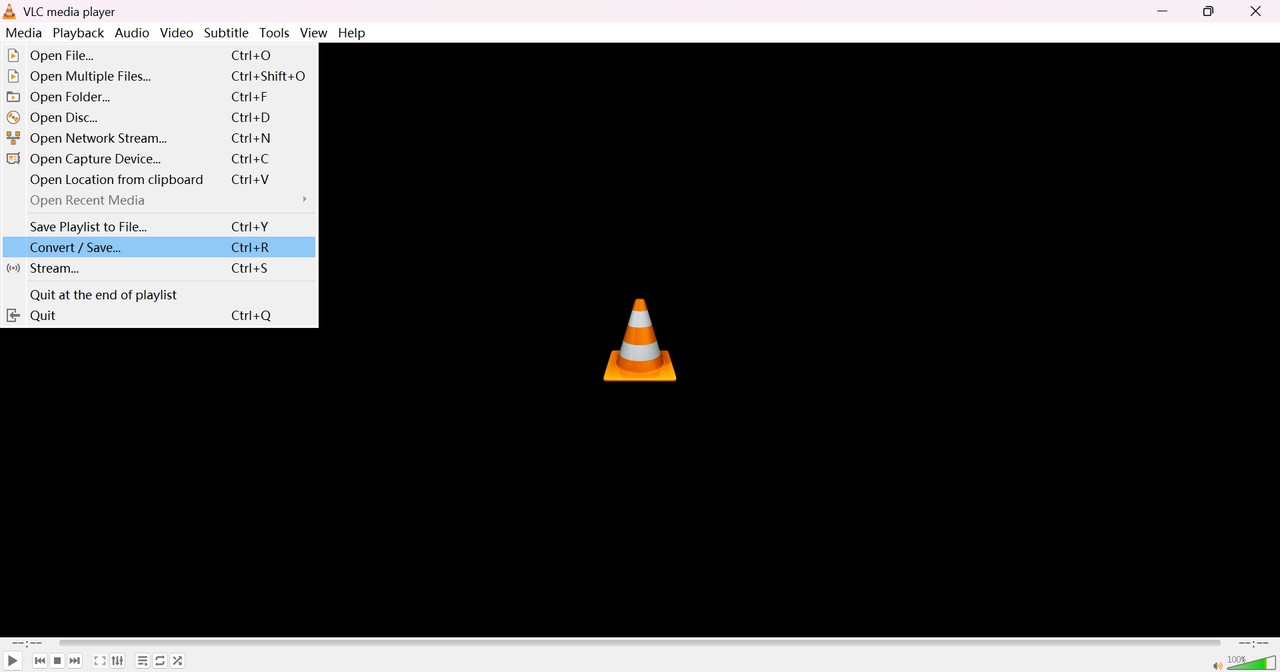
Step 2: Click on "Add..." to load your local ISO file into the list.
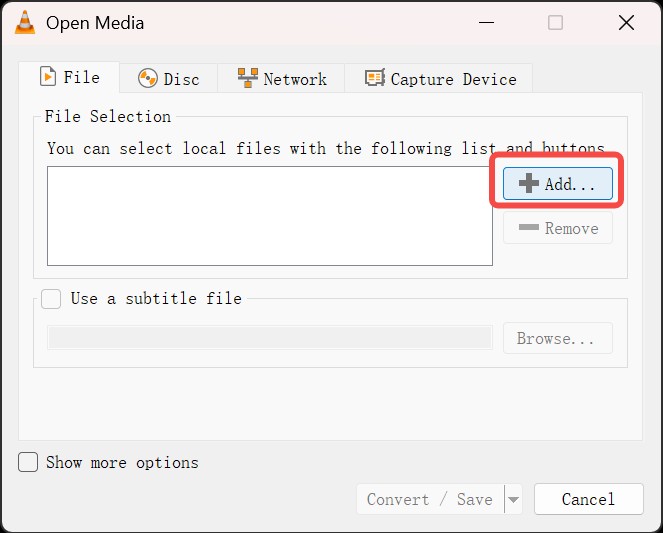
Step 3: After adding your ISO files, click "Convert / Save" to proceed.
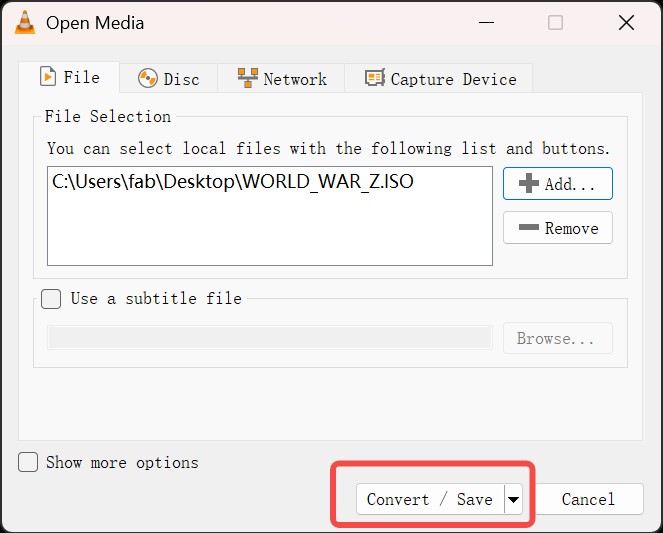
Step 4: Click the "Profile" drop-down menu to select the out format. After that, click on "Browse" to choose a destination file where your converted video file will be saved.
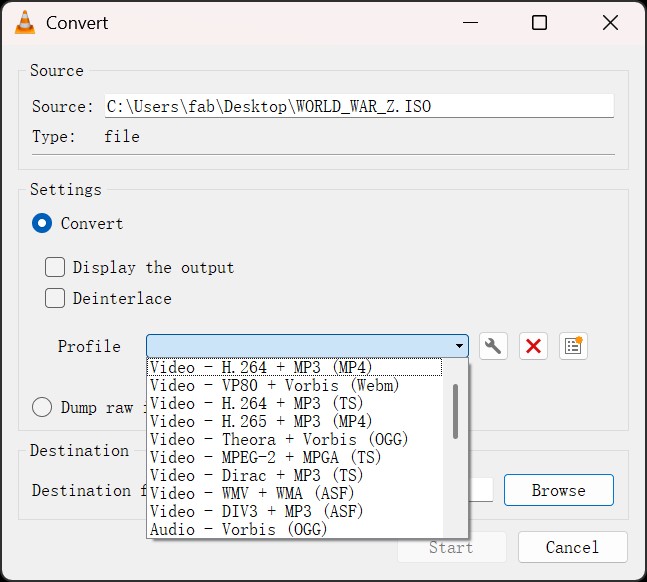
Step 5: Click "Start" to begin the converting task. It will show a progress bar to monitor the task status.
WonderFox DVD Ripper Pro
WonderFox DVD Ripper Pro is a reliable ISO converter designed to convert DVD disc, folder, or ISO to digital files like AVI, MKV, MOV, mp4, M4V, WEBM, etc. It's particularly useful for backing up DVDs to devices like the iPad, iPhone 5S or Android devices. This DVD ripping software also includes customizable parameters for output videos such as encoding, bitrate, frame rate, resolution and more.
💻Available on: Windows 11/10/8/7 and lower
👍Pros:
- Easily decrypt some common DVD copy protections.
- Enjoy fast ripping speeds with GPU acceleration.
- Pre-configured settings for quick output to devices.
- Support ISO conversion to 300+ video/audio formats.
- Provide Customizable options such as cut videos or add effects.
👎Cons:
- Unable to rip or convert Blu-ray ISO files.
- Lacks advanced video editing features beyond simple cuts.
- Users may experience crashes during certain operations.
- Will takes longer time to convert compared to other ripping software
- Limited Video editing functions
- The interface lacks clear prompts, which may cause difficulties for beginners.
How to Use this ISO Converter to Rip ISO Files?
Step 1: Insert your DVD or ISO files. This ISO to MP4 converter free will automatically scan and load it into the ripping queue.
Step 2: Access the output format options on the right side. Navigate to 1: 1 Quick Copy and choose Main Movie if you desire the original quality. Alternatively, you can visit the Video tab and select MP4, MKV, etc.
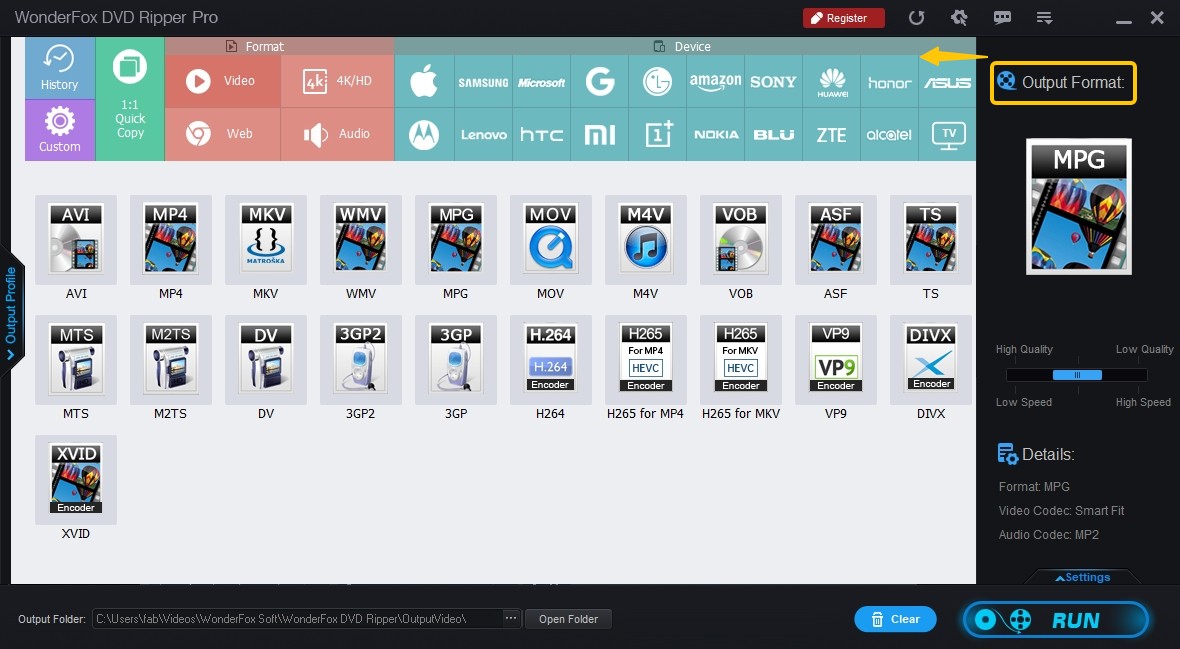
Step 3: Specify the destination folder for the converted files and click the “Run” button to initiate the conversion process.
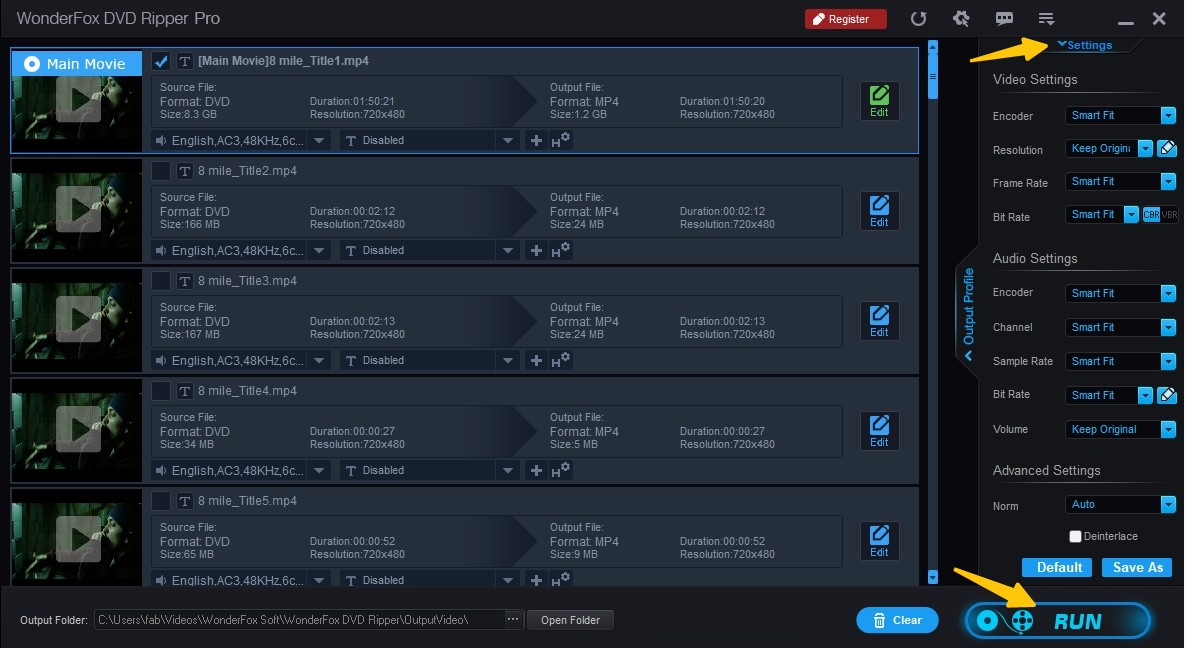
Comparison of the ISO Converters for Digital Formats
| Converters | Available System | Decryption Ability | Hardware Acceleration | Output Format | Video Editor | Additional Features |
| DVDFab DVD Ripper | Windows, Mac | Advanced | Yes | 1000+ video and audio | Yes | Extract SRT subtitle & Sychronize Metadata Info |
| VLC Media Player | Windows, Mac, Linux | No | No | 10+ video formats | Yes | - |
| WonderFox DVD Ripper | Windows | Basic | No | 300+ video formats | Yes | - |
While all listed converters can process ISO files, their strengths differ by purpose. Some focus on decryption and performance, while others emphasize simplicity or accessibility. Factors like supported formats, GPU acceleration, and editing flexibility determine which one best fits your workflow.
In this group, DVDFab DVD Ripper performs most consistently for encrypted ISO sources, maintaining high quality with hardware acceleration. WonderFox DVD Ripper offers a straightforward balance of speed and customization. VLC Media Player remains useful for unprotected ISO playback and occasional conversions.
FAQs
You can use the desktop tools such as DVDFab DVD Copy or PowerISO to convert folders into ISO image files. These programs allow you to select a source directory, set a volume label, and save the output as an ISO without quality loss.
For advanced users, command-line utilities like mkisofs or genisoimage are also available, though they require familiarity with terminal commands.
Online ISO converters like CloudConvert are generally safe if they use encrypted connections (HTTPS) and have clear data privacy policies. However, caution is advised when uploading sensitive or copyrighted files, as your data is processed on remote servers. If file confidentiality is critical or the ISO exceeds 1 GB, it's better to use a desktop ISO converter such as DVDFab DVD Copy.
Most modern operating systems can open ISO files without extra software. On Windows 8 and later, you can right-click the ISO and choose Mount to access its contents.
If you need more control, tools such as Virtual CloneDrive, Daemon Tools, WinRAR, and DVDFab can open or extract ISO images on both Windows and macOS. Each of these programs allows quick access to files stored within the ISO structure.
To extract files from an ISO image, open it with 7-Zip, WinRAR, or PowerISO and choose Extract to select a destination folder. The software will unpack all data while keeping the original folder structure intact.
Alternatively, in Windows Explorer, you can mount the ISO as a virtual drive and manually copy files from it like a regular disk.
Conclusion
Choosing the right ISO converter depends on your workflow and the type of content you handle. The tools reviewed in this guide cover both directions of conversion, from ISO to digital formats and from discs or folders to ISO images.
DVDFab stand out for handling encrypted sources and preserving high-quality output. PowerISO and AnyToISO serve better for general image management or bootable ISO creation, while CloudConvert provides a simple online solution for smaller, installation-free tasks.


![Top 3 Ways to Compress ISO Files Losslessly [2025 Updated]](https://r5.dvdfab.cn/upload/resource/en/compress-iso-Fexa.jpg)