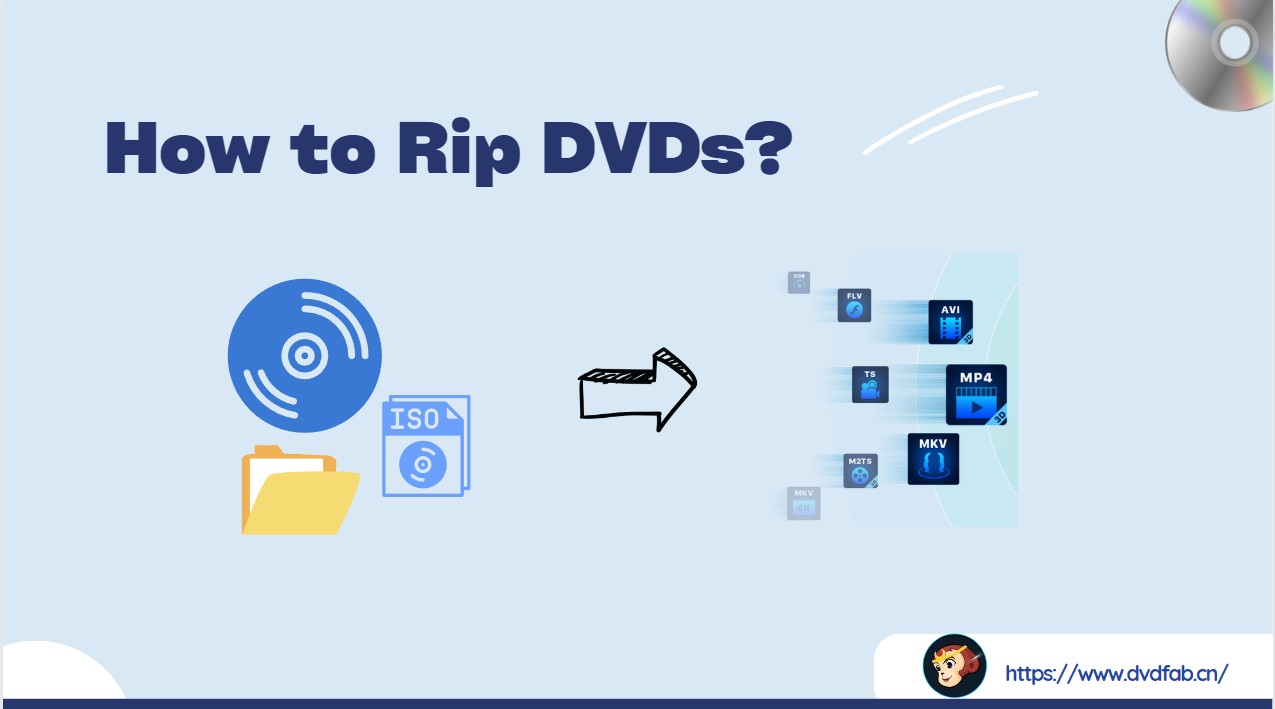Top 3 Ways to Compress ISO Files Losslessly [2025 Updated]
Summary: This article explains how to compress ISO files to save storage space and speed up file transfers. It covers three main methods: DVD ripping software (DVDFab DVD Ripper), dedicated ISO compressors (like ISO Compressor and UnZiper), and general archivers (such as 7-Zip).
Table of Contents

ISO files replicate digital copies of discs like CDs or DVDs. They are commonly used to back up software, games, and operating systems. However, their large file sizes make storage and sharing difficult. Learning how to compress an ISO file is essential to reduce its size without losing data. Plus, it helps save storage space and speeds up transfers. Whether you need to manage backups or share files efficiently, knowing the best ways to compress ISO files can make a big difference. This article is all about that! Here, we will explore the 3 effective methods to optimize your ISO files quickly and easily!
Compress ISO File: What and Why?
ISO files are often used to store complete copies of discs, but they can be pretty large. Below, we’ll explain what an ISO file is and why compressing ISO files is essential for saving space and improving file management.
What is an ISO File
ISO files hold the full contents of optical discs in one file. Essentially, it creates a full backup that's simple to save or move. The primary purpose of an ISO file is to replicate the original disk, allowing you to store or move exact copies. For instance, you can transfer a game from a physical disk to your laptop. ISO files aren’t just for copying— they're often used to store full operating systems or large software. This makes them easier to move and install.
Why do we Need to Compress an ISO File?
ISO files can get bulky due to the data they contain, making storage and transfer less efficient. File compression improves storage use and makes moving and handling files more convenient.
Read on to discover the key benefits and practical reasons for compressing ISO files.
- 📂Reduce Storage Space: Smaller ISO files are easier to keep on local or cloud storage without using too much space.
- ⚡Speedy File Transfer: Small file sizes transfer speedily, especially when sharing or backing up ISO files over networks.
- 💡More Efficient Archiving: Compressed ISO files are more convenient for archiving and backing up an extensive collection of disc images.
- 🗝️Faster Mounting and Usage: Compressed ISO files may take sufficient mount time, but they usually perform better due to reduced resource usage.
- ✅Bandwidth Savings: Using compressed ISO files helps save data, ideal for those with restricted internet plans.
Different Ways to Compress ISO (Lossless or Lossy)
The approach to compressing ISO files depends on whether maintaining all original data or maximizing size reduction is more important. From lossless methods that retain complete integrity to lossy techniques for smaller sizes, here are the different ways to compress ISO files effectively.
| Key Parameters | Lossy Compression | Lossless Compression |
| Main Use/Purpose | Compresses data by removing some details | Restores and rebuilds the compressed data |
| Data Quality | Lossy | Preserves original quality |
| File Size Reduction | Higher compression | Moderate compression |
| Usage Applications | Images, video, and audio | Text files, images, and audio |
| Available File Types |
Images: JPEG Video: MPEG, AVC, HEVC, MP4 Audio: MP3, AAC |
Images: RAW, BMP, PNG, GIF General: ZIP Audio: WAV, FLAC |
| Reversibility | Irreversible | Fully reversible |
| Processing Speed | Often faster | Can be slower |
Pros and Cons of Lossy Compression
- Perfect for the web due to its compact size
- Broad compatibility with various tools and plugins
- Reduced file size and faster transfer speed
- More compression results in visible degradation
Pros and Cons of Lossless Compression
- Maintains original quality
- File size remains higher in compressed formats than in lossy ones due to the preserved data
Compress ISO with DVD Ripping Software
DVDFab DVD Ripper

DVDFab DVD Ripper is a renowned DVD ripping software that can also help compress ISO files. Designed for versatility, this tool transforms ISO files into digital formats with optimized quality and storage savings. Compress bulky DVD ISO images into compact video files while preserving their original quality.
DVDFab also provides editing features so that users can tailor the file size and quality to their needs. Overall, it's a powerful solution for compressing ISO files.
👍Primary Features
- Removes old and new copy protection
- Rips DVDs, ISOs, and folders to more than 1000 video and audio formats
- Converts bulk ISO files at a blazing speed with GPU acceleration
- Play converted ISO files on 260+ presets
- Allows customizing the finals for personalized results
- Automatically sync the original metadata information into the output file
Detailed Steps to Compress ISO Files with DVDFab DVD Ripper
Step 1: Download and launch DVDFab software from the official site. Tap the Ripper module from the left section and upload the needed ISO videos.
Step 2: Select 'Choose Other Profile' and then go to 'Format'. Choose 'Video' and select a conversion option. You can pick from formats like MP4, MKV, AVI, etc.
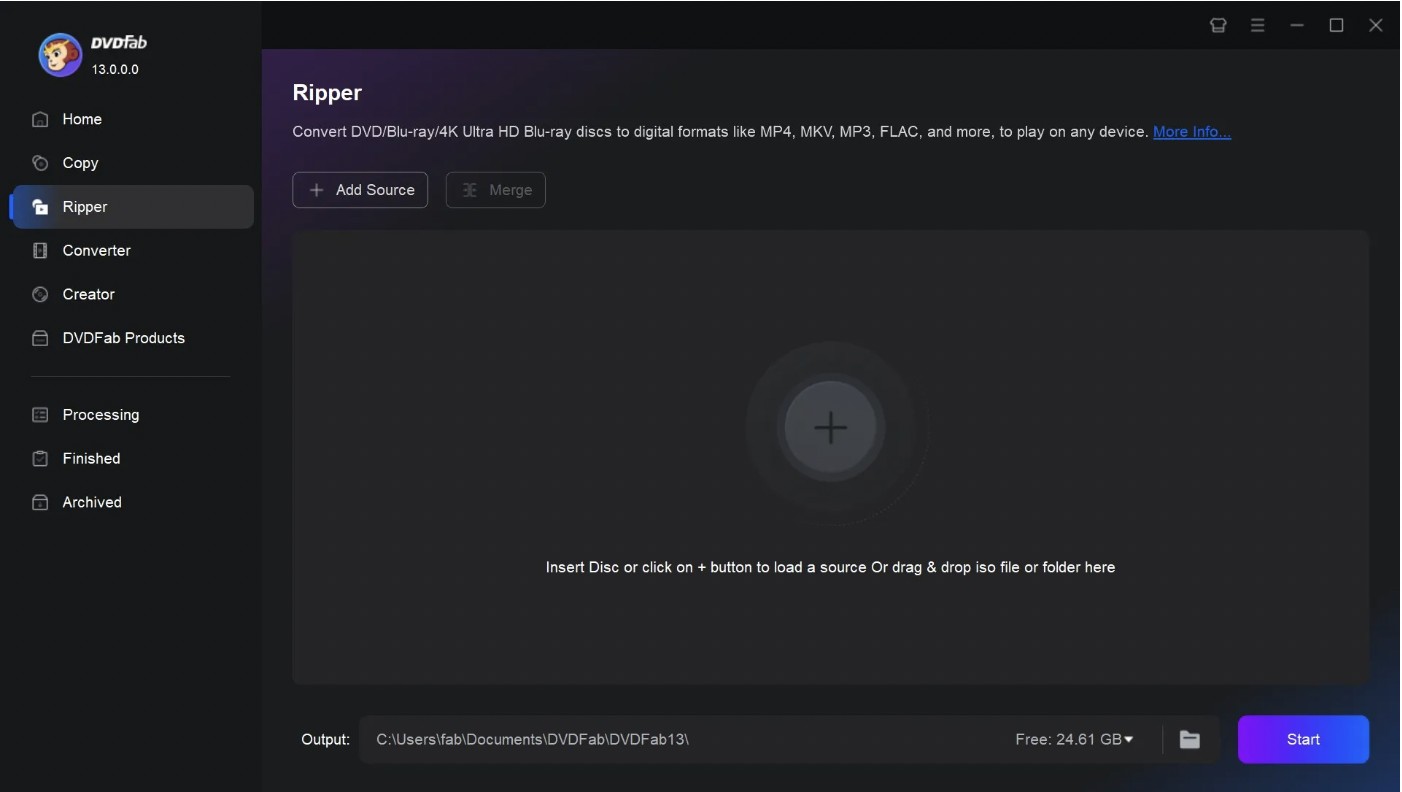
Step 3: Several custom settings are available. You can choose specific chapters, audio, and subtitle options. Browse to the Advanced Settings tab and set the video resolution. Also, customize the frame rate and bit rate.
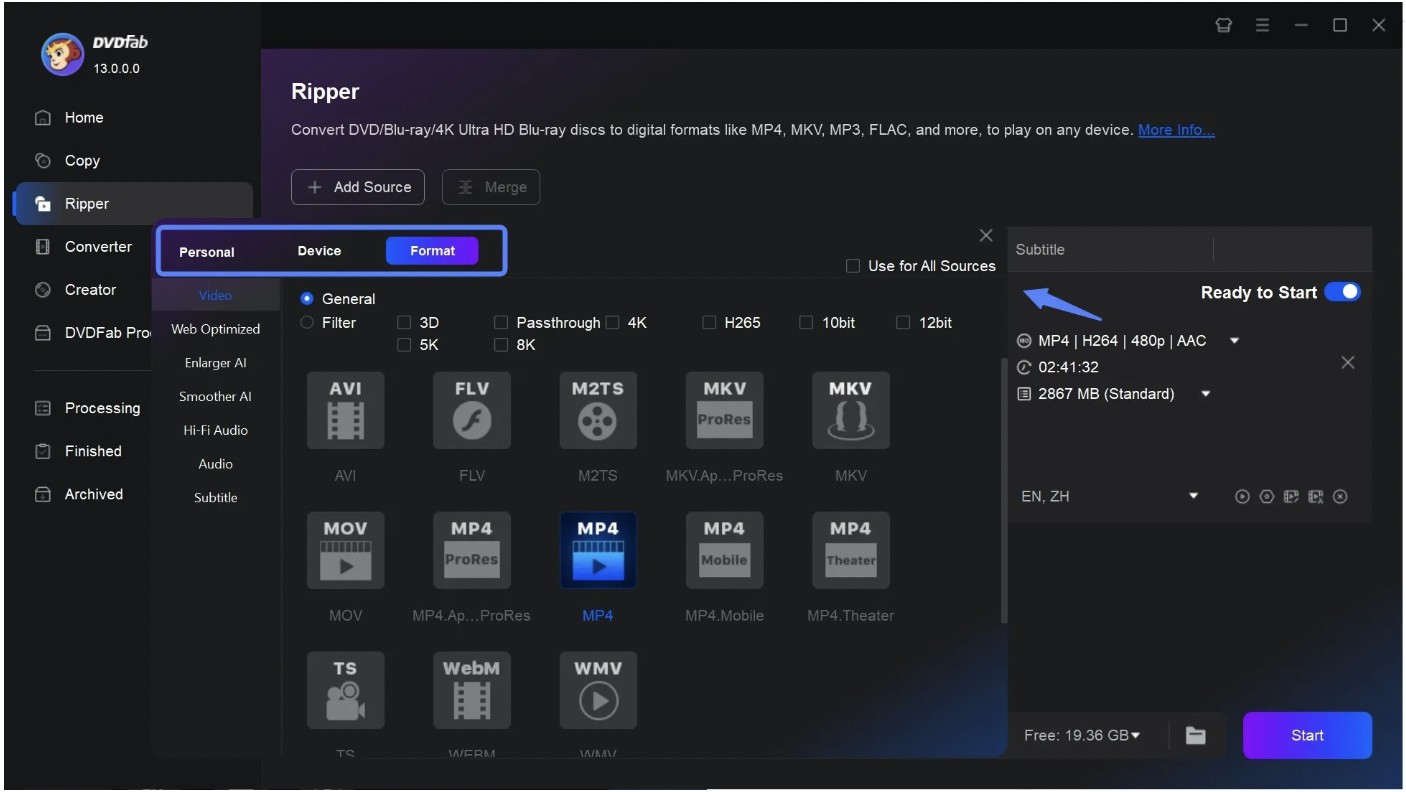
Utilize Video Edit to adjust your video outlook. You can crop, trim, brighten, and even add a watermark to the final result. Additionally, DVDFab lets you speed up and slow down or zoom in/out of your ISO video.
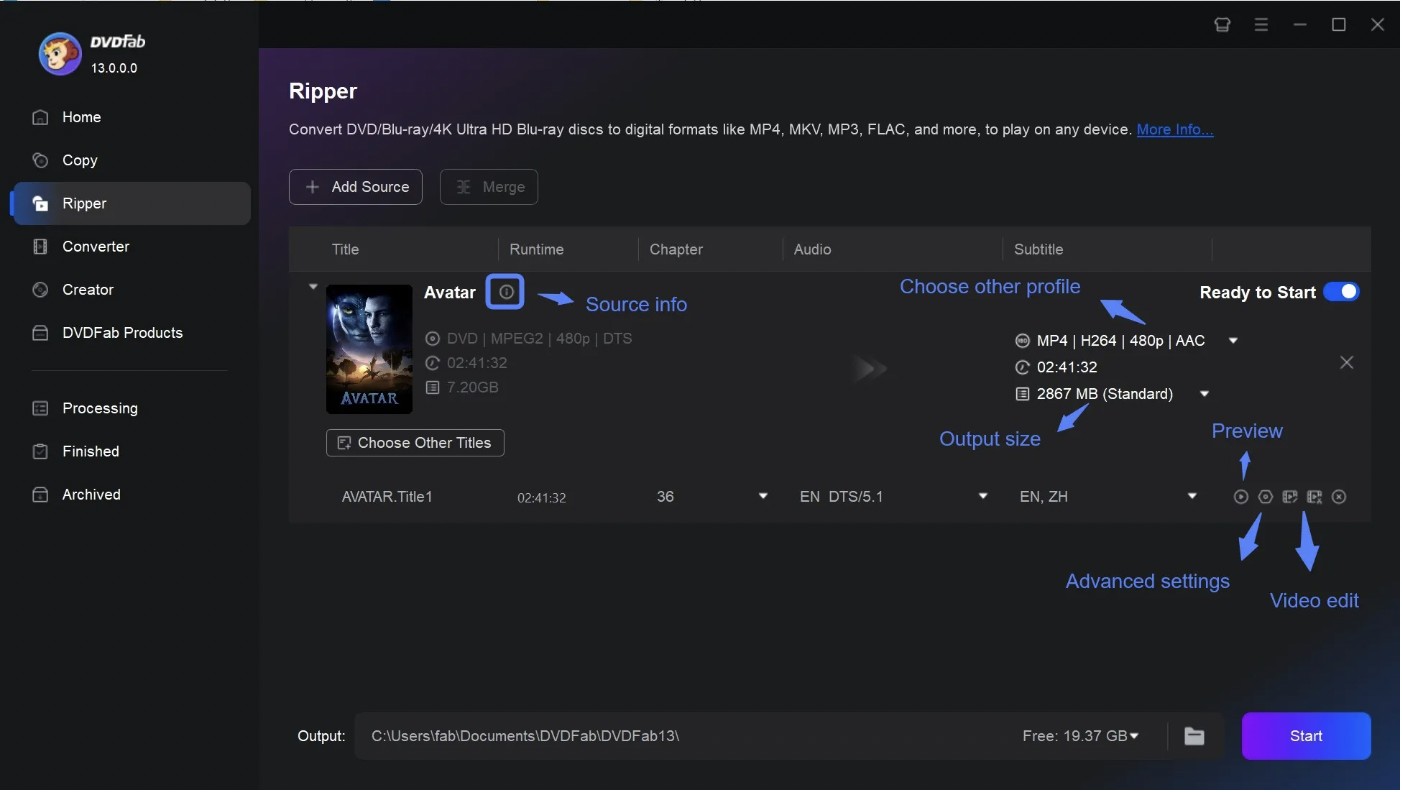
Step 4: Finally, click Start and begin your conversion process.
Compress ISO with Top 2 ISO Compressors
Besides using a DVD ripping software, you can also use dedicated ISO compressors to compress ISO file. Effective use of compression tools plays a key role in optimizing storage and organizing files better. Desktop or online, there are trustworthy tools designed to help you compress ISO files with ease. Below, we highlight two great options: ISO Compressor for offline use and UnZiper, a quick and easy web-based tool.
ISO Compressor
ISO Compressor is a freeware to compress ISO files. It helps compress and convert ISO image files to CISO (i.e., compressed ISO) files. Plus, it also helps decompress CSO files to standard ISO files. Primarily used for gaming files, it supports game files of the Sony PS and Nintendo. It is a boon for avid gamers of PSP and Wii games. ISO Compressor can quickly compress files to reduce their size and save disk space. This helps you play the games from the memory stick.
Pros and Cons
- Free for personal and non-commercial use
- Compress PSP ISO and Wii ISO to CSO
- Compress Wii Backup File System to CSO
- Decompress PSP CSO and Wii CSO to ISO
- Works only on a Windows computer
- Requires a minimum of 512 MB RAM
How to Compress an ISO file with ISO Compressor
Step 1: Visit the official ISO Compressor site. And click Download to install the ISO Compressor app on your Windows system.
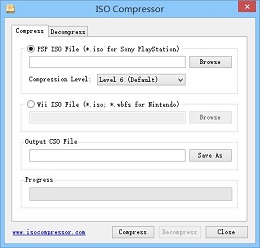
Step 2: Launch the installed app and click Browse. Select the ISO file you wish to compress.
Step 3: Select the compression options, such as "output format" and "compression level". Pick from Low, Medium, High, and Ultra.
Then, pick the output location for saving your newly compressed ISO.
Step 4: Tap the Compress button and wait for the process to complete.
❗Note: The processing time may vary with the compression level, ISO file size, and system speed.
UnZiper (Online Tool)
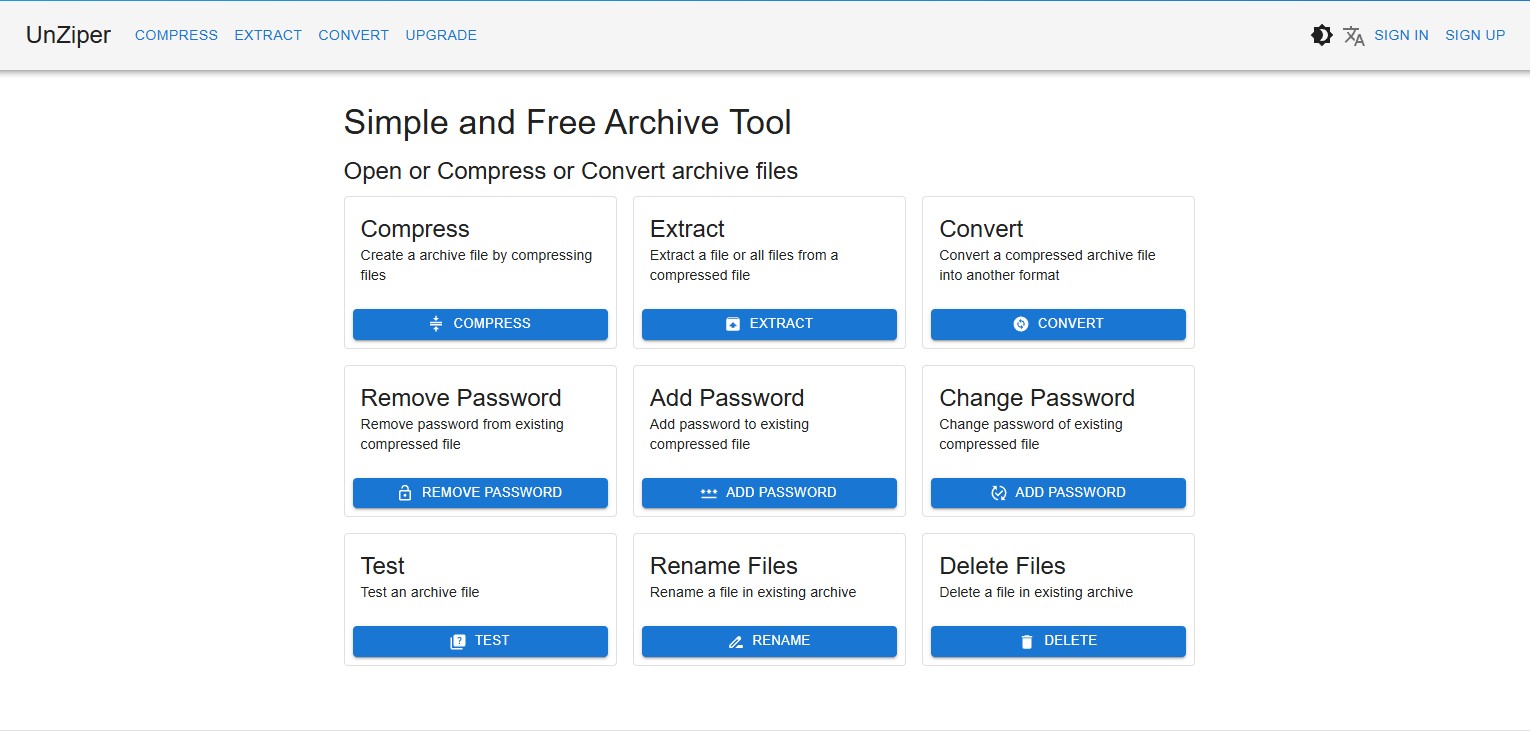
UnZiper is another free and instant online tool to compress ISO files. Supporting multiple compression formats, it gives you unlimited usage without uploading your files to any server. Its user-friendly and straightforward interface also makes it easy for novices to compress their ISO files with a click. The best part is that, unlike other tools, UnZiper offers password protection. It lets you add a password to your compressed ISO files for added security. Being web-based, it doesn’t let you get stuck in the installation hassle. You can stay anonymous and get your work done without even signing up for an account.
Pros and Cons
- Easily compress ISO files for free online with unlimited usage
- Supports several compression formats
- Web-based tool works with all platforms and devices
- Allows adding a password to the compressed ISO files for added security
- Does not require an account or sign-up
- Requires a stable network connection
- Security concerns, as it may pose privacy risks
- Limited features and customization options
- Potential for data loss and slow processing
How to Compress ISO file Online with UnZiper
Step 1: Open the UnZiper online tool on your web browser.
Step 2: Add all the ISO files you wish to compress. You can either click the input area to choose files or use the drag-and-drop section to proceed.
Note: You can set a password.
Step 3: UnZiper will automatically detect your source format (ISO). If it doesn't, then use the Format selector.
Step 4: Tap Compress to compress and download the ISO file automatically. Click the Reset button to compress new files.
FAQs
A reliable ISO compression software helps compress your files to reduce their size and save significant storage space. Since most ISO compression tools apply lossless compression, your files are preserved exactly as they are. You can use popular tools such as DVDFab DVD Ripper, ISO Compressor, WinRAR, 7zip, Unziper, or other dedicated ISO compressors for flawless output.
7zip is a free, open-source compression software that works as a file archiver. You can compress ISO files and even add passwords with just a few clicks. However, it packages the ISO into a compressed archive instead of a direct compression. Here’s how you can compress ISO files with 7-zip.
Step 1: Locate and open the 7-zip File Manager app. Then, use the file manager to navigate to the ISO file location you need to compress.
Step 2: Select the ISO file and tap the Add button. Alternatively, right-click and select 7zip, then click Add to Archive.
Step 3: Choose the desired archive format, like 7z or zip. Then, select the compression level, such as Normal or Maximum. Optionally, set other options like splitting the archive into smaller volumes.
Step 4: Click OK to start the compression process.
Several ISO compression software programs are available on the web to compress ISO files into other archive formats. Popular ones include 7-Zip, WinRAR, PowerISO, UltraISO, and PeaZip. Also, you invest in a good DVD ripping software like DVDFab DVD Ripper. Its clean, user-friendly interface can help you work with ISOs along with DVDs hassle-free.
The Bottom Line
When it comes to managing large ISO files, knowing how to compress an ISO file efficiently is a game-changer. Compressing saves valuable storage space and makes sharing and transferring files much easier. Dedicated apps or online solutions— either can work well if chosen wisely to protect your data and preserve quality. Discover the best ways to compress ISO files and simplify your digital storage and sharing needs today!