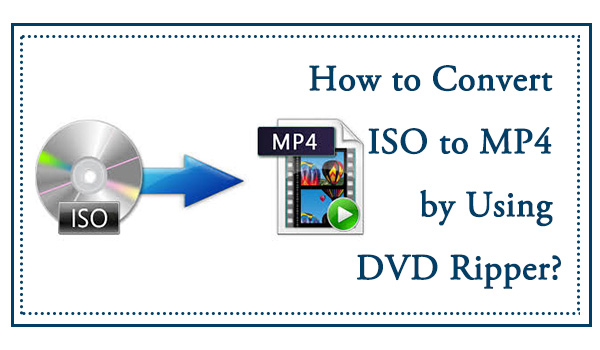How to Rip DVD with VLC Media Player on Windows, Mac and Linux
Summary: This article reviews VLC Media Player and provides a step-by-step guide on how to rip DVDs with VLC on Mac, Windows and Linux. Moreover, it provides troubleshooting tips for common problems users may encounter when ripping DVDs with VLC.
Table of Contents
VLC is one of the most popular media player applications to date, but let's get one thing out of the way: VLC isn't just for playback! If you dig deeper into its menus, you'll find a surprisingly robust DVD ripper which allows you to convert DVD to MKV and other digital files hidden beneath the surface. Apart from MakeMKV and HandBrake, VLC is arguably the third popular free DVD ripper among users.
Here is a guide for how to rip DVD with VLC through each system step by step with effective solutions for common hiccups. If you have encountered unfixable errors in the process of using VLC DVD Ripper, this tutorial also provided you with alternative solutions. Therefore, let's get into the main text.
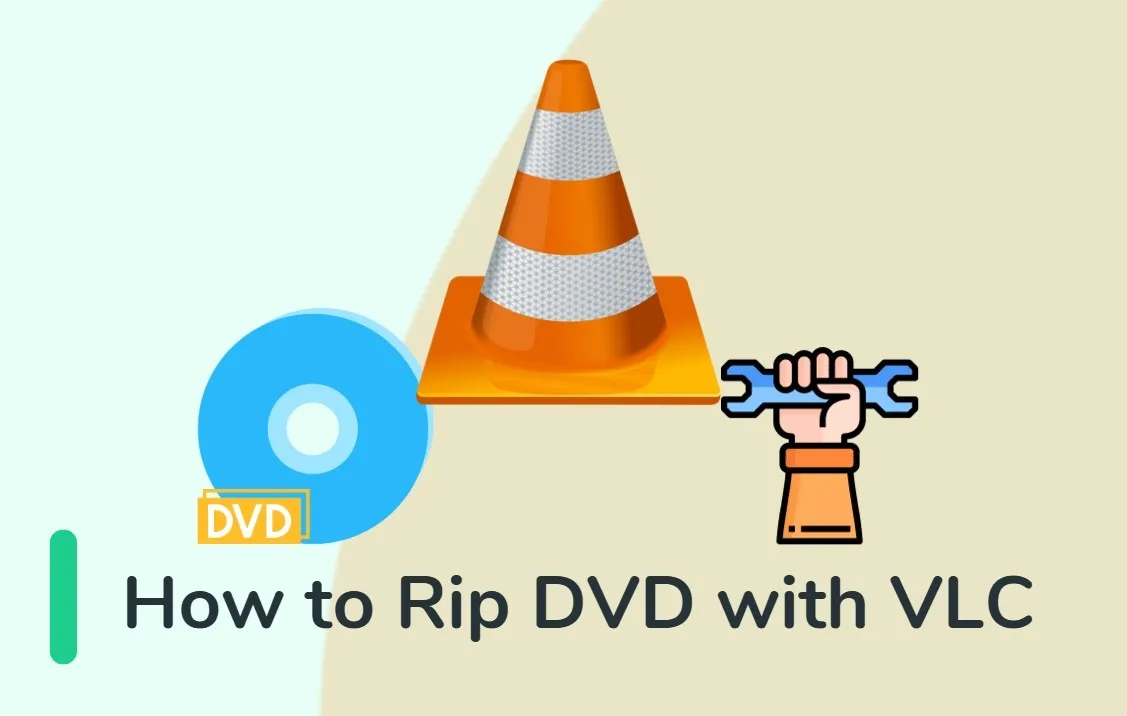
Rip DVDs with VLC on macOS, Windows or Linux: Step-by-step
Actually, VLC is not a specialized software for ripping DVDs, so many users can't find the entrance as well as don't know how to perform the complete conversion process. Don't worry. Just follow the steps mentioned below, and you will be able to rip DVD files using VLC with ease.
How to Use VLC to Rip a DVD on MacOS
Step 1: Install VLC on macOS
Download and open the current version of VLC Media Player from the official website and grant access to removable volumes when macOS asks.
Step 2: Load the DVD into VLC
Insert the DVD into the drive and wait for macOS to mount the disc. Open VLC Media Player, then from the top menu choose File → Open Disc.
Set the disc type to DVD, clear the check box labeled Use DVD menus (or No disc menus), and confirm by selecting Open. VLC will begin playback of the main content, confirming that the disc has loaded correctly.
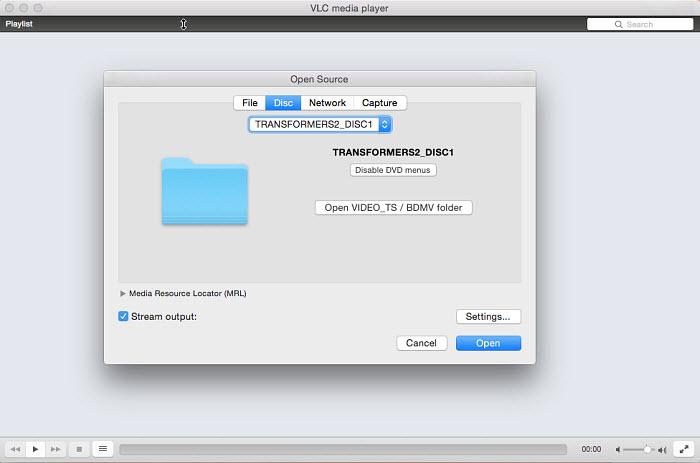
Step 3: Identify the main feature, language, and subtitles
While the disc is playing, open the Playback menu and pick Title, then point to the longest entry to mark the main movie.
- From the Audio menu, pick Audio Track and specify the preferred language.
- From the Subtitles menu, enable the subtitle track you want to include in the output.
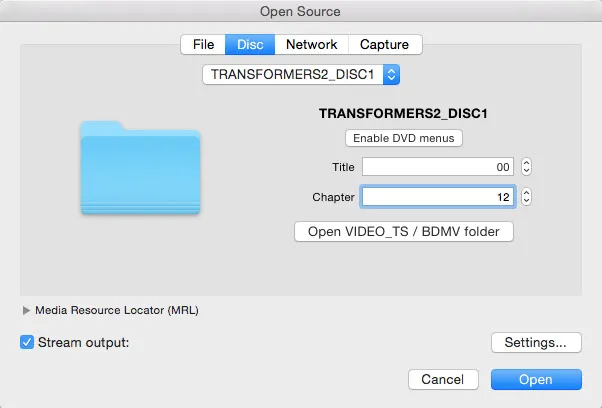
Step 4: Configure DVD Ripping Settings
Open File → Convert / Stream. Under Choose Profile, set MP4 (H.264 + AAC) as the target format.
Then open Customize to refine the conversion settings:
- Video Codec: choose H.264; set a bitrate around 2,000-3,000 kilobits per second for standard DVDs, or use a constant-quality value near 20 for higher fidelity.
- Audio Codec: choose AAC with 128–192 kilobits per second bitrate; keep the same channel layout as the source, such as stereo or 5.1.
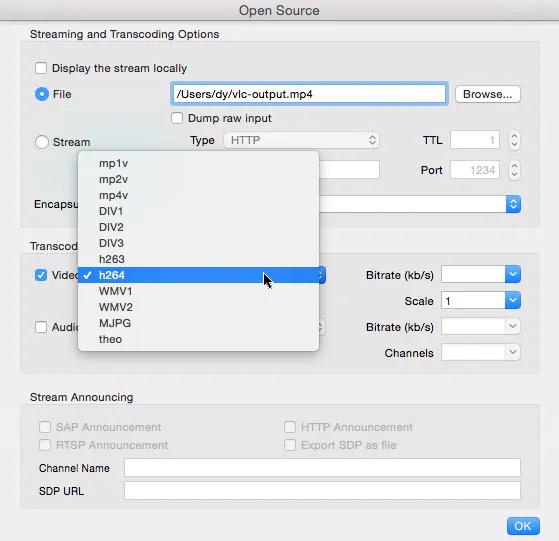
Step 5: Start Ripping DVD
Select Choose Destination, specify an output folder and a filename that ends with .mp4. Activate the Save or Go command to begin the conversion.
How to Rip a DVD on Windows with VLC
Step 1: Download the version 3.0.21 of VLC from the official website and complete installation. Launch VLC when the setup is finished.
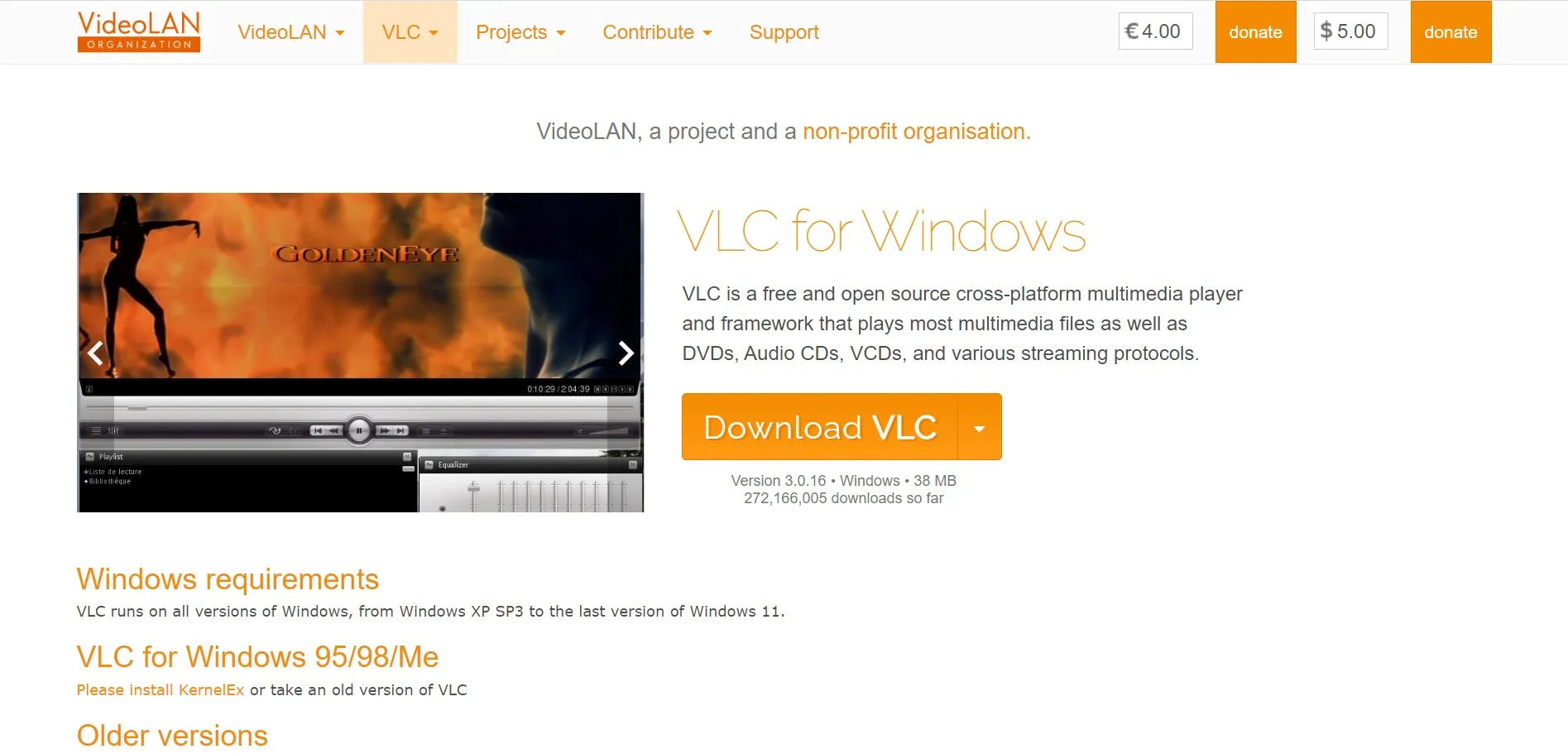
Step 2: Open the DVD source
Once inserting the DVD into your computer's optical drive, on the VLC menu bar, select Media → Open Disc. In the Open Media window, check the option DVD under Disc Selection.
Clear the box No disc menus to prevent looping in the DVD menu. You can preview the playback by pressing Play, or move on by selecting Convert / Save.
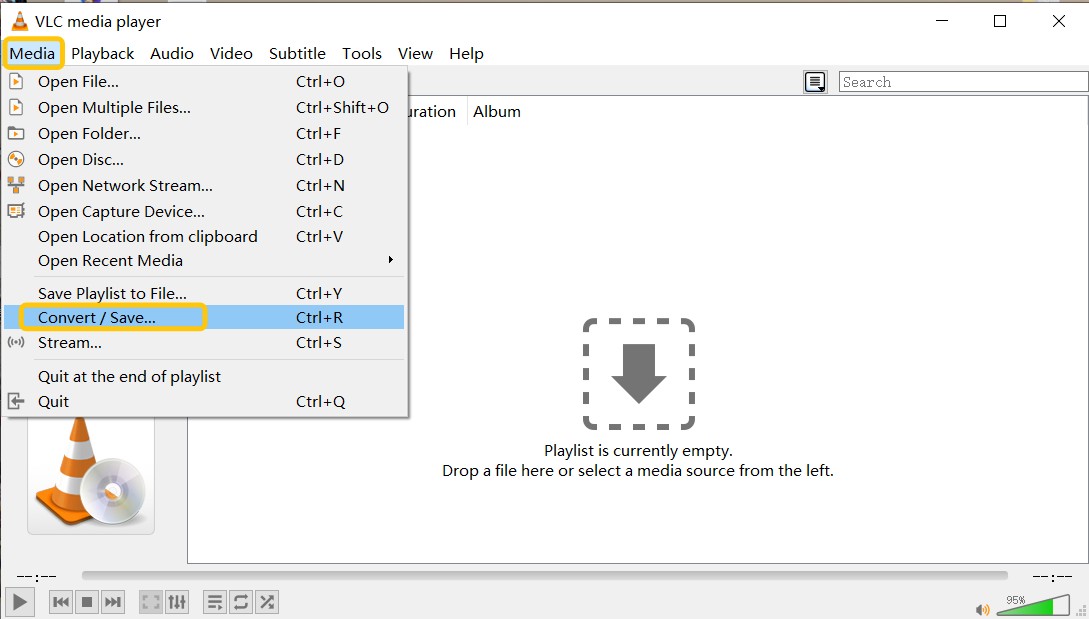
Step 3: Confirm the title and chapters
In the same window, under Starting Position, select the title or chapter you want to rip. The main movie is usually the longest title. You can preview by selecting Play before conversion.
Then select Convert / Save at the bottom of the window.
Step 4: Set the conversion options
Under Settings, choose Convert. In Profile, pick Video – H.264 + MP3 (MP4) for standard output or another format that fits your needs.
Next, click the Browse button beside Destination file, choose a save folder, and give the file a name ending in .mp4.
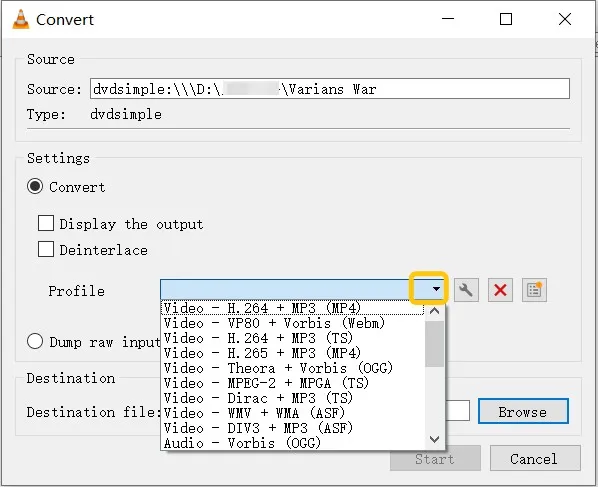
Step 5: Start ripping DVD on Windows
Once you have made all the changes, hit Start to begin conversion. The progress bar in VLC shows encoding in real time.
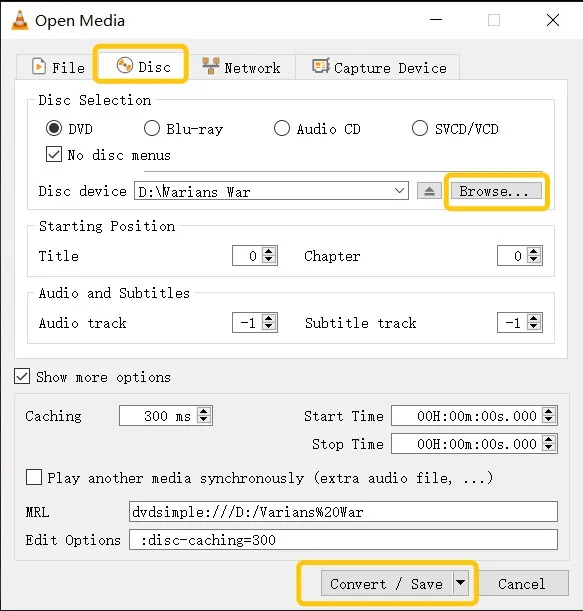
How to Rip a DVD with VLC on Linux
Given the user base, only the installation instructions for Ubuntu are provided here. For other Linux distributions, please refer to the official VLC website for installation guidance.
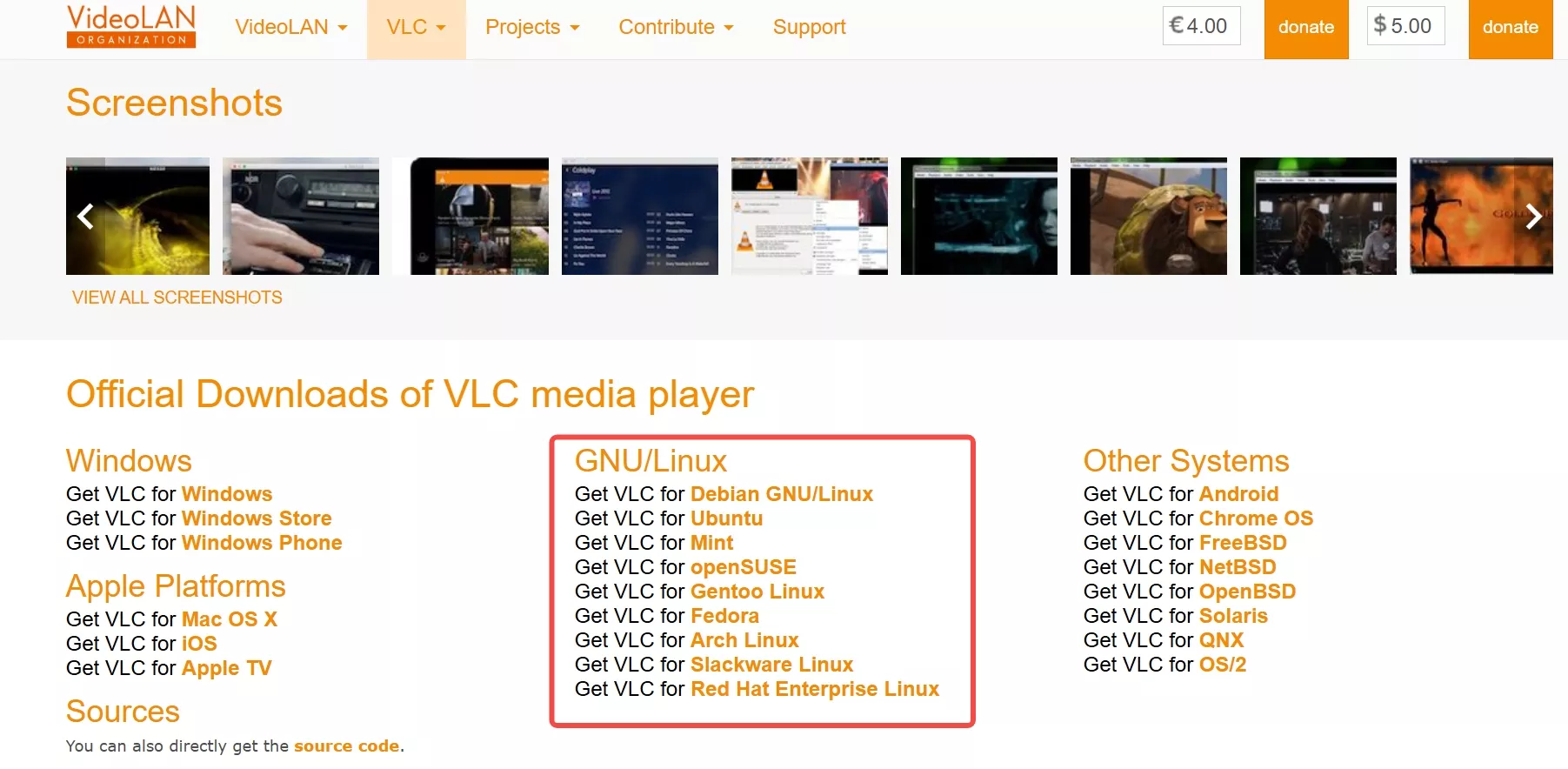
Step 1: Install VLC to your computer. VLC is available in the default Ubuntu repositories. If you are using the latest Ubuntu release, the repository version is likely up to date. To install VLC, simply run:
sudo apt install vlc
If you require the absolute latest version of VLC, you can add the official VLC developers' PPA. First, add the PPA and update your package lists:
sudo add-apt-repository ppa:videolan/master-daily
sudo apt update
Then, install VLC with:
sudo apt install vlc
Given the user base, only the installation instructions for Ubuntu are provided here. For other Linux distributions, please refer to the official VLC website for installation guidance.
Step 2: Launch VLC, click on "Media" in the navigation bar. Then, choose "Convert/Save" from the drop-down menu.
Step 3: Choose the "Disc" tab on the pop-up window. Browse to the location of your DVD and confirm you select the right disc device. Then, click on "Convert/Save".
Step 4: Next, select a profile for your ripped video. If you're unsure, "Video - H.264 + MP3 (MP4)" is a reliable default. Then, choose the destination file to save your ripper files. Finally, click "Start" to begin.
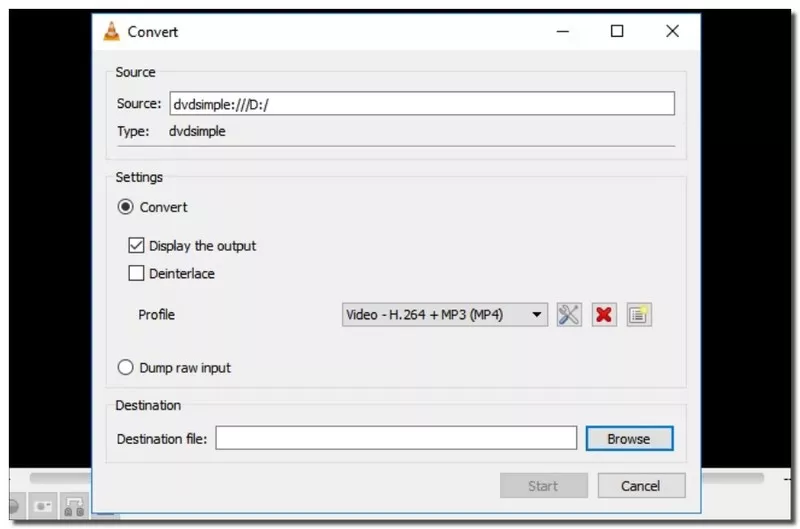
VLC DVD Ripper Overview: Pros, Cons and Troubleshooting
DVD Ripping is a feature within VLC Media Player that allows users to extract content from DVDs. This tool enables the conversion of DVD video and audio into various digital formats, making it easier to store and play on different devices.
However, many users have complained online that using VLC is not as easy as expected, instead they have encountered a variety of errors. Next, I will clarify the strengths and weaknesses of VLC as a DVD ripping software. Plus, I collect the common problems encountered by users and make targeted suggestions.
Advantages and Limitations of VLC for DVD Ripping
- VLC is completely free to use, with no hidden costs or advertisements.
- Available on various operating systems, including Windows, macOS, Linux, iOS, and Android.
- Includes features like media conversion, DVD ripping, streaming, and screen recording.
- Quickly converts to MP4, AVI, etc., without complex profiles to setting up.
- It lacks advanced ripping options, such as batch processing or detailed customization of output settings.
- Some users may experience slow ripping speeds or performance hiccups, especially with complex DVDs.
- VLC does not handle encrypted DVDs by default, requiring additional steps or tools to rip protected content.
- The user interface may not be as intuitive for those unfamiliar with VLC or media conversion tools.
Errors and Troubleshooting of VLC DVD Ripper
| Issue | Cause and Recommended Action |
|---|---|
| No subtitles in output | VLC may skip embedded subtitle tracks if "Subtitles/OSD" is turned off. Open Tools → Preferences → Subtitles/OSD, enable "Display subtitles," then re-run the conversion. Some DVDs store subtitles as image-based tracks (VobSub) that VLC cannot burn into MP4 output. |
| DVD fails to load or play | VLC cannot decrypt copy-protected DVDs. Even when the libdvdcss is installed, newer protections such as ARccOS or Disney X-Project may still prevent playback or cause the program to stop reading. For encrypted titles, use DVDFab DVD Ripper, which can handle modern protection schemes. |
| Conversion freezes or skips | Scratches, dirt, or unreadable sectors on the physical disc can interrupt the ripping process and result in partial output. Clean the disc surface, disable DVD menus, and attempt conversion again. If freezing persists, a professional ripper with built-in error correction can automatically repair damaged sectors. |
| Slow ripping speed | VLC encodes through software only and cannot use GPU acceleration. To speed up conversion, reduce video resolution or frame rate. |
| Ripping DVD without audio | The wrong audio track may be selected, or the output codec may be incompatible. During playback, check Audio → Audio Track to confirm the correct source track. When setting the output profile, choose AAC or MP3 as the audio codec, and use a bitrate between 128–192 kbps for better compatibility. |
| Audio and video out of sync | Variable frame rates or CPU overload during software encoding can cause synchronization drift. Set a fixed frame rate in the Profile → Customize → Video Codec tab, or lower the resolution to reduce processing load. |

- In my testing on Windows, I ran into a problem — audio missing. After some trial and error (and a lot of patience), I finally managed to get the job done. VLC is powerful, but not always intuitive, and sometimes a dedicated tool makes all the difference.
Best VLC Alternative: DVDFab DVD Ripper
We have discussed how to rip DVDs with VLC Media Player, and what to do if the ripping fails. If all the above solutions don't work, then you may have to look for a professional DVD ripper to avoid these problems.
DVDFab DVD Ripper is currently one of the best software for ripping DVD to 1000+ video and audio files. When using this DVD ripping software, you can convert any DVD into popular format as per your requirements or needs in just under 5 minutes. The excellent conversion feature allows you to enjoy your content in notch quality across platforms including computers, home theaters, or projectors.
- Supports 1000+ output formats with the latest decryption technology
- Users can choose different quality settings for the converted files
- Trim, crop, add subtitles and watermarks to videos before conversion
- Customize your viewing experience by selecting specific audio tracks and subtitles
- Employs advanced GPU acceleration technology that allows users to convert DVDs faster
How to Rip DVD Using DVDFab DVD Ripper?
Now have a look at the complete user guide on how to digitize a DVD using this software.
Step 1: Downloading the DVDFab Software
Just head on to the DVDFab official website, and you will see the “Download” button. Or just click on the download button below.
Step 2: Load the DVD, and Select the Ripper Module
Once the application has loaded successfully, spot the “Ripper” option, present on the top of the window.
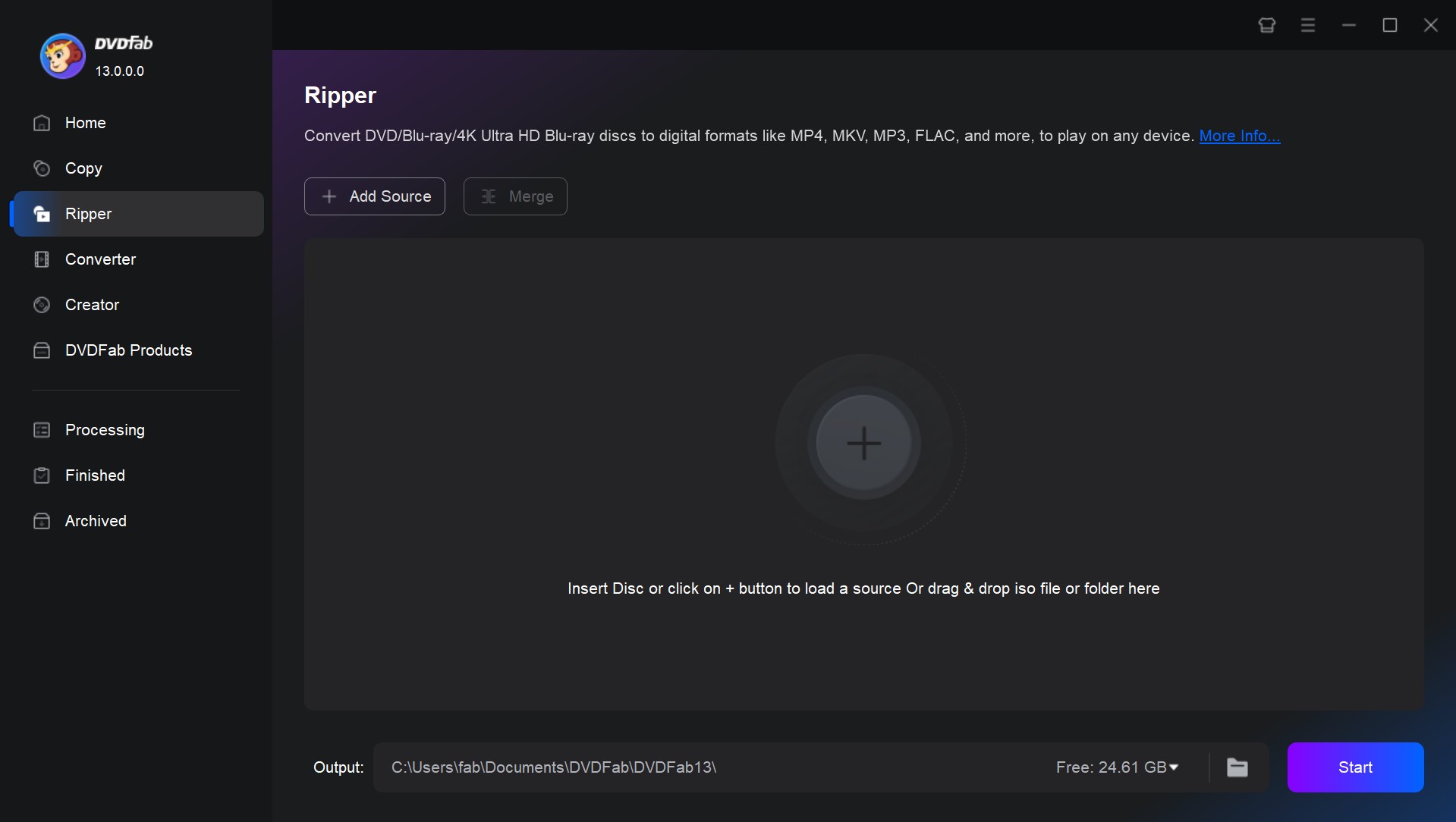
Step 3: Add the DVD Disc or the ISO/folder File
Once you have selected the “Ripper” option, it is time to add the files to the application. When it comes to adding files for the Ripping process, you have two options: you can either select the “+Add” option present on the top-left corner of the window, or you can press the huge “+” icon on the center of the page.
Step 4: Select the Output Video Format
Once you have loaded the files and made the settings, you need to select the output format of the DVD file that you want to rip. To select the output format, select the “Other Profile” Option, and then, click on the “Format” option, followed by the “Video” option. If you have no idea which format to select, converting DVD to MP4 is always a good choice.
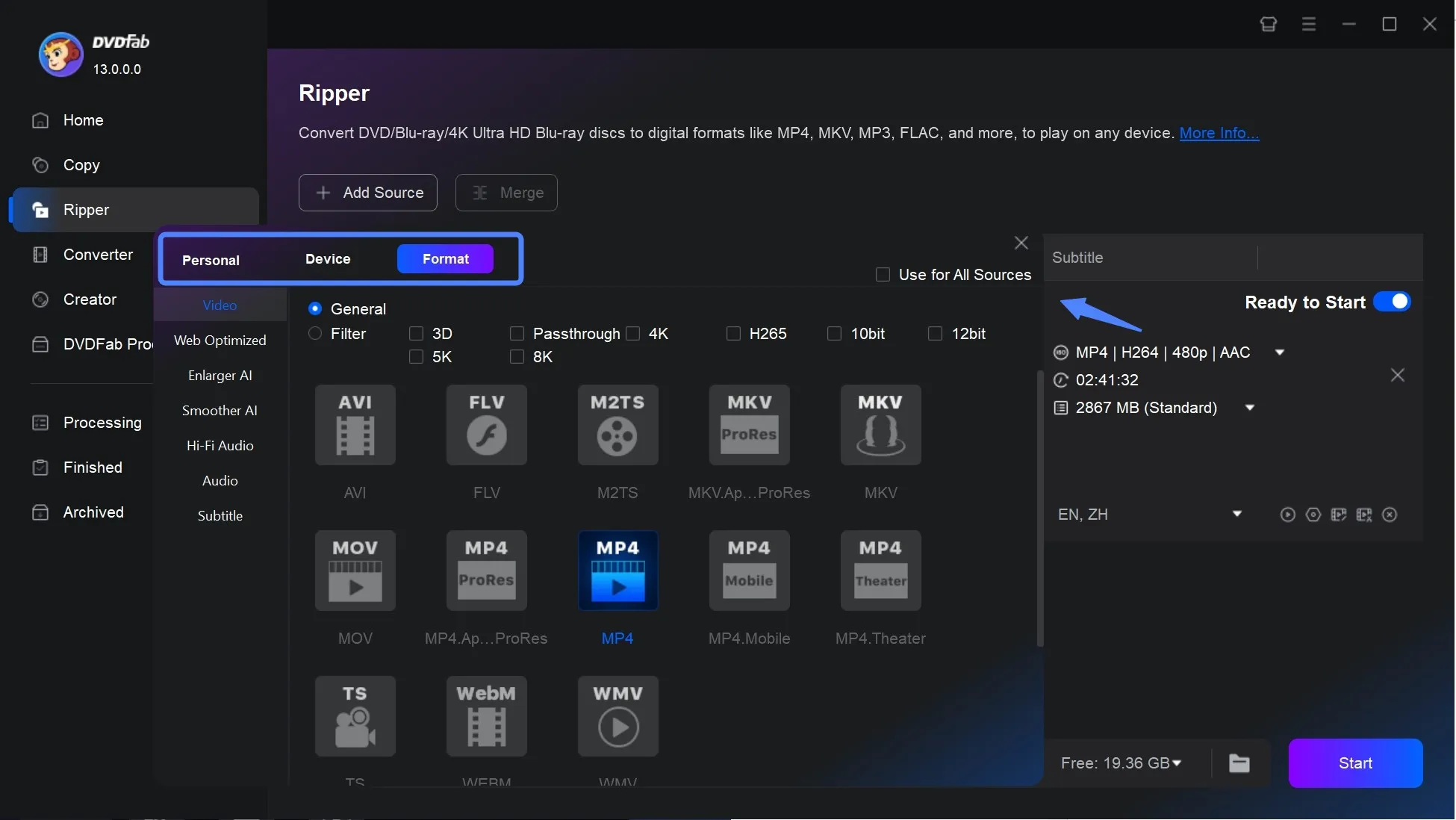
Step 5: Manage the quality of the output video
You also have the option of improving the quality of the output video. If selecting the Advanced Settings option, you will be able to adjust the following settings: Frame Rate, Split, Resolution, Video Quality, Encoding Methods, Bit Rate, Subtitle settings, and more.
Moreover, the Video Edit feature allows you to add images, texts, or subtitles to your video file. It also allows you to trim or merge video files as per your preference.
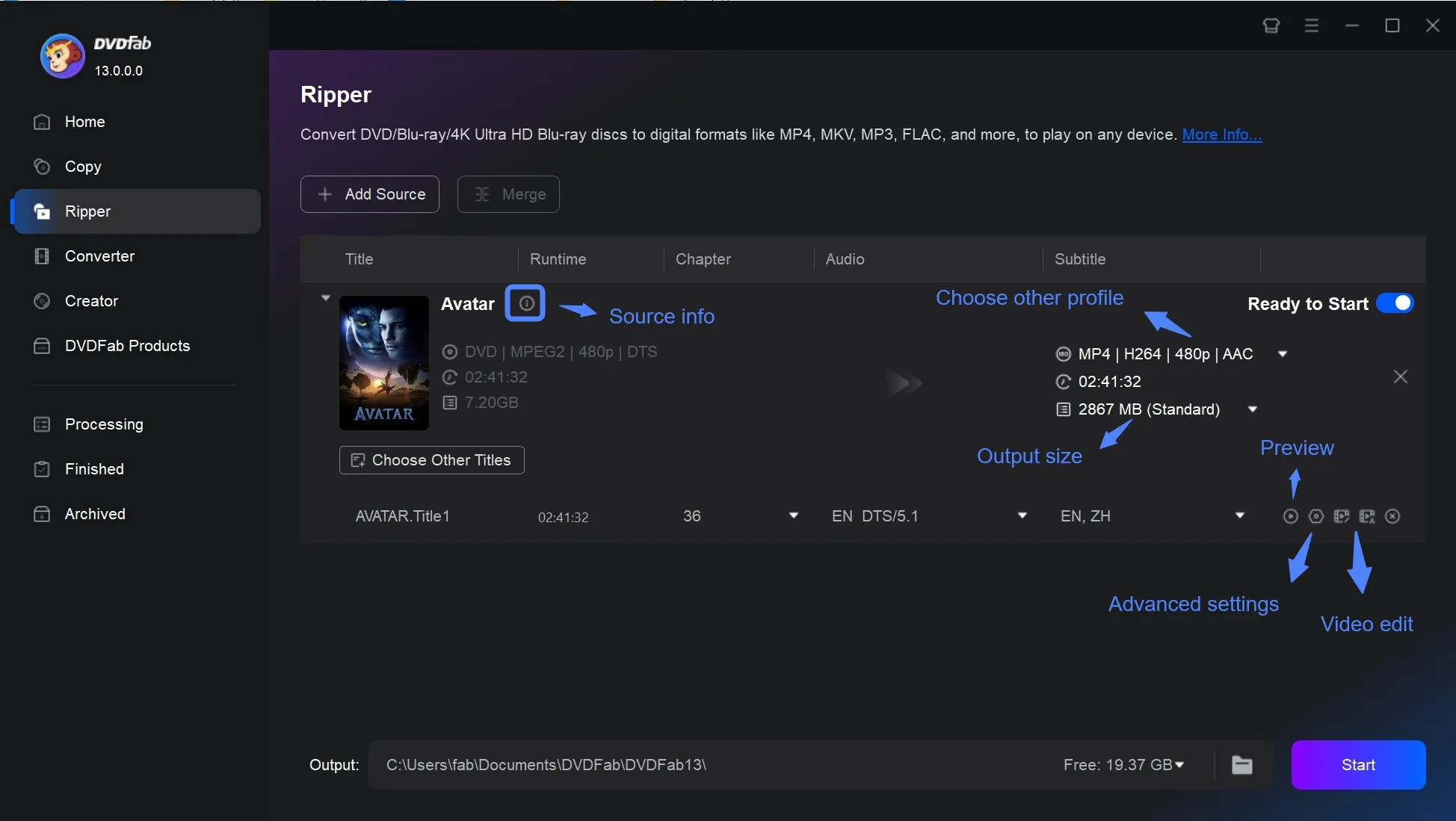
Step 6: Select the Output Path
Once you have made all the settings in the previous step, you need to select the output path. You can store your video on a mobile device or on your HDD. When you click the Start button, the DVD ripping procedure will be displayed.
DVDFab DVD Ripper vs VLC DVD Ripper
| Features | DVDFab DVD Ripper | VLC DVD Ripper |
|---|---|---|
| Input Format | DVD, ISO, Folder | DVD, CD |
| Output Format | 1000+ video & audio formats | MP4, MKV, AVI, etc |
| DVD Decryption | YES (latest & advanced protections) |
Partial (needs libdvdcss) |
| User Interface | User-friendly and intuitive | Basic and straightforward |
| Ripping Speed | 50X faster | Moderate speed |
| Quality Control | Advanced options for quality settings | Basic quality options |
| Batch Processing | Yes | No |
| DVD Menu Options | Yes (customizable) | No (menus disabled by default) |
| 3D and UHD Support | Yes | No |
| Output Customization | Extensive (subtitles, audio tracks) | Basic options |

- If you're not concerned about ripping speed and don't have high demands for output quality, VLC may serve you just fine for occasional, simple jobs. However, if you're ripping large libraries, dealing with tricky or scratched discs, or want to customize every detail, the time (and headache) you save with DVDFab DVD Ripper is well worth it.
FAQs about Ripping DVDs with VLC
VLC can struggle with ripping protected DVDs due to encryption methods like CSS (Content Scramble System). While VLC itself does not include decryption capabilities for these protections, there are additional libraries (like libdvdcss) that can be installed to enable VLC to bypass some protections. However, the legality of using such libraries varies by region, so it’s important to check local laws before proceeding. If you're dealing with heavily protected DVDs, you might consider using specialized software such as DVDFab DVD Ripper designed for that purpose.
Ripping a DVD with VLC typically takes about the same length of time as the DVD itself, as VLC lacks acceleration techniques. If you're looking for a quicker option, DVDFab DVD Ripper is a great choice. It includes multi-core hardware acceleration, allowing for ripping speeds up to six times faster.
How to Rip Blu-ray with VLC?
Ripping a Blu-ray Disc using VLC is somewhat similar to ripping a DVD, but because Blu-ray Discs use stronger encryption, additional steps and requirements are needed.
Requirements:
- VLC media player: Make sure you have the latest version of VLC installed on your computer.
- libbdplus: This library is required to decrypt Blu-ray Discs.
- KEYDB.cfg: The key database for decrypting Blu-ray AACS. It can usually be found on VLC forums or other support sites.
Steps to rip a Blu-ray Disc using VLC:
Step 1: Download the KEYDB.cfg file and place it in the following directory depending on your operating system:
- Windows: C:\ProgramData\aacs\
- macOS: /Users/YourUsername/Library/Preferences/aacs/
- Linux: /home/YourUsername/.config/aacs/
Step 2: Insert the Blu-ray Disc into the Blu-ray drive. After launching VLC media player, click “Media” from the top menu and select “Convert/Save”.
Step 3: Go to “Disc” tab > Select the disc type as “Blu-ray”
Step 4: After picking the title you want to rip, click the “Convert/Save” button at the bottom. In the “Convert” window, select the format and destination where you want to save the ripped video.
Final Thoughts
In this article, I have provided you with a detailed guide on how to rip DVDs with VLC Media Player. VLC remains a free, versatile tool for non-commercial or lightly protected discs. But if your collection grows or you face tough encrypted titles, don't hesitate to try a professional solution like DVDFab DVD Ripper—it's truly the best DVD to MP4 converter for Mac I've used. Whichever tool you choose, the key is to find the one that best fits your needs.



![Top 3 Ways to Compress ISO Files Losslessly [2025 Updated]](https://r5.dvdfab.cn/upload/resource/en/compress-iso-Fexa.jpg)