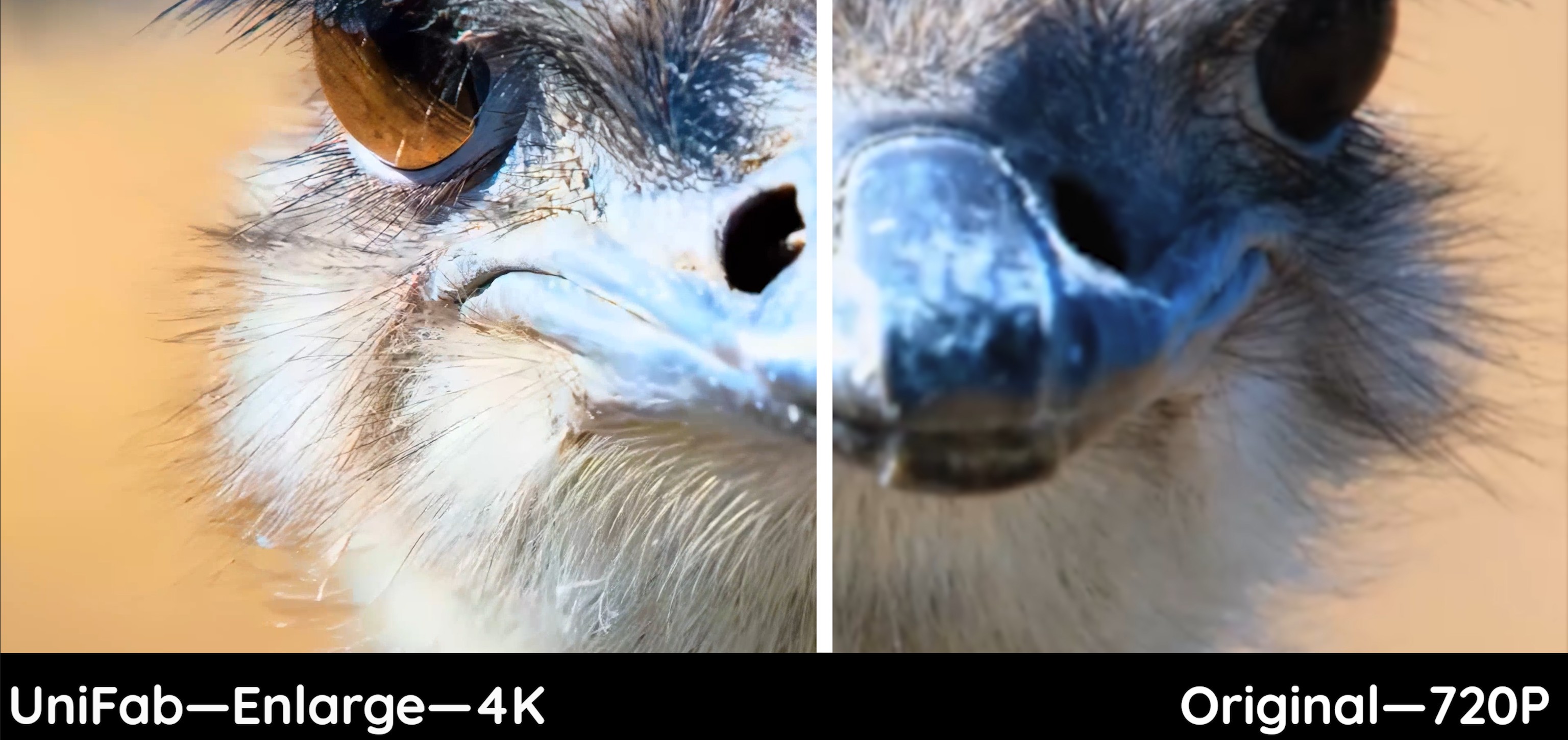15 Best Video Enhancers to Increase Video Quality | 2025 Update
Summary: Looking for a feasible AI video enhancer software? Discover the top-rated video enhancer software through real user experiences. Our detailed guide and handpicked list will help you make an informed choice.
AI video enhancement software can significantly improve your footage by enhancing vibrancy, clarity, and overall appeal. It also helps correct lighting issues, apply color adjustments, and stabilize shaky video.
Here, we've compiled the 15 most popular and widely used AI video enhancer softwares, complete with in-depth reviews, to help you choose the best tools for upgrading your video quality.
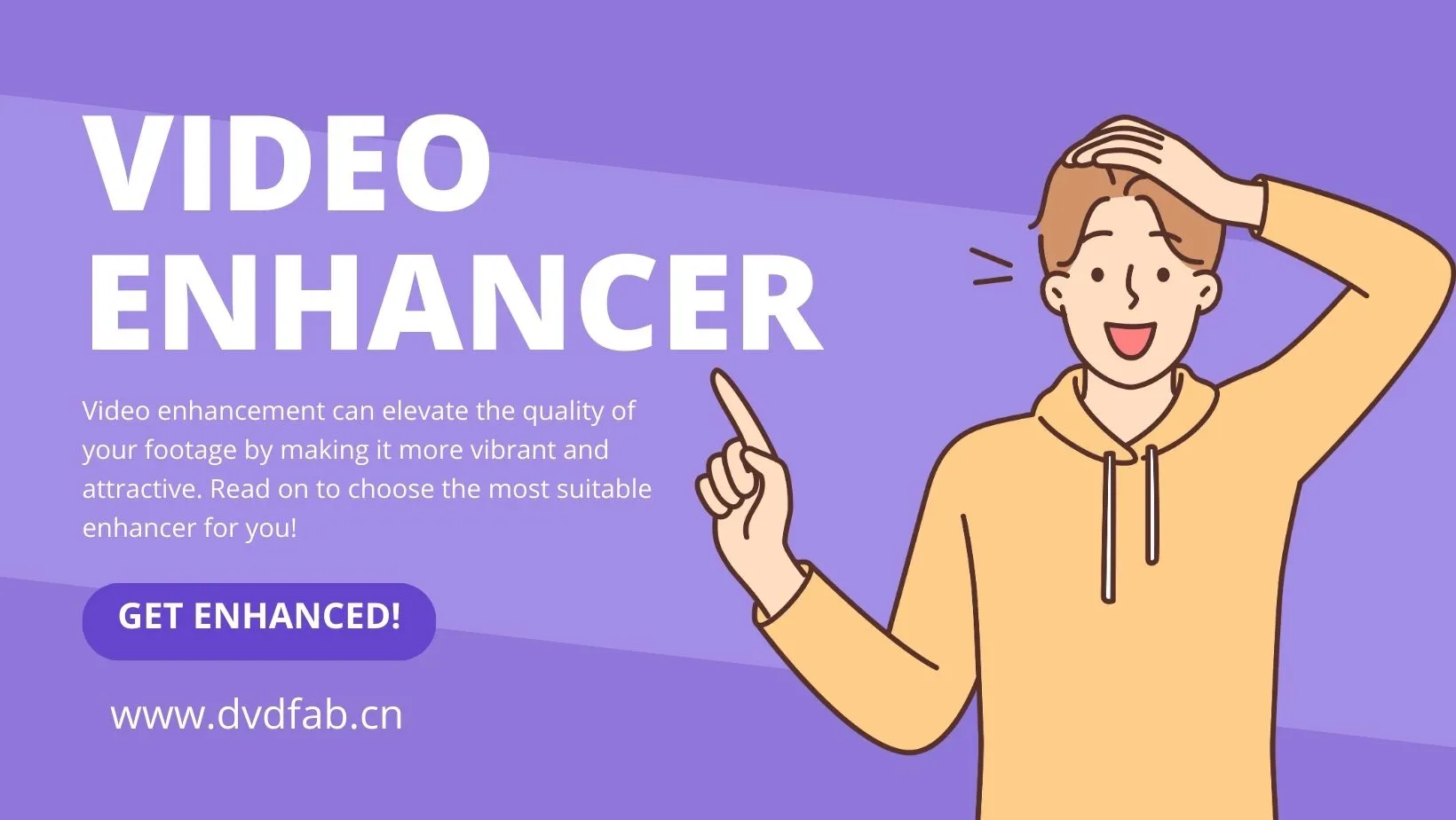
Table of Contents
PART 1: Snapshot of the Best 3 AI Video Enhancement Software
Video enhancement software can dramatically improve your content quality, but finding the right tool can be overwhelming for beginners. Fortunately, many AI video enhancer softwares are designed specifically for ease of use, helping you get started quickly and efficiently.


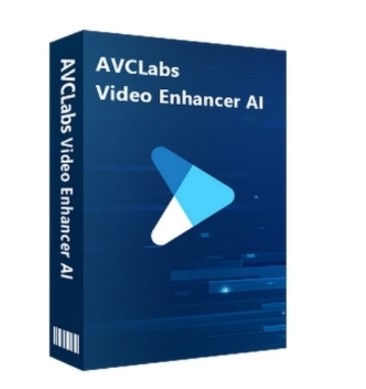
If you want to choose directly from these three video enhancers, the review article below provides a comparison of their processing effects for your reference: Best Video Enhancement Software review
PART 2: TOP 15 AI Video Enhancer Software
1. UniFab Video Enhancer (Best Recommendation)
Available: Windows & Mac
Price: 30-day free trial with full access to each AI model for 3 videos
Topai Tools Ratings: ⭐⭐⭐⭐⭐ 5.0/5.0 Excellent
Powerful video enhancer software with compelling public praise is few and far between, driven by Artificial Intelligence (AI) or machine learning. Among the given list, UniFab Video Enhancer stands out from the crowd, dedicated to enhancing video from low-res to 720p-4k content.
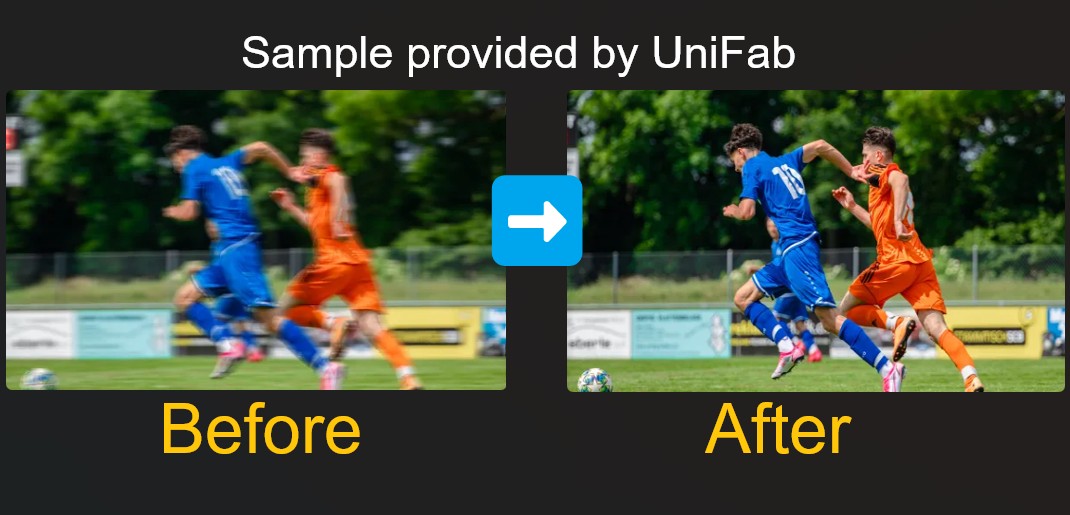
- Convert SDR to HDR10/Dolby Vision
- Upscale videos to 1080p/4k/8k
- Denoise videos for enhanced clarity
- Deinterlace videos to reduce artifacts
- Boost frame rates up to 120fps
- Upmix audio to EAC3 5.1/DTS 7.1
- Remove vocals from songs for free
- Remove video backgrounds for free
- Currently not available on Linux
UniFab has engineered an innovative, comprehensive improvement model that consistently produces striking outcomes for any video category, ranging from low-definition TV programs and monochrome films to personal video recordings and animated content.
💡For a more obvious showcase about how to enhance video to the next level using UniFab check the below YouTube content:
2. Topaz Video Enhance AI
Available: Windows & Mac
Price: $99.99 alone/$249.99 bundle
Trustpilot Ratings: ⭐⭐⭐⭐ 4.4/5.0 Excellent
In a nutshell, Topaz video enhance AI, this AI-driven video-enhancing software requires extremely high system configuration. Once you aim to make the most out of it, you shall be prepared to spend much more money compared to its rivals. In addition, this free video enhancer works only when upscaling videos for personal use.
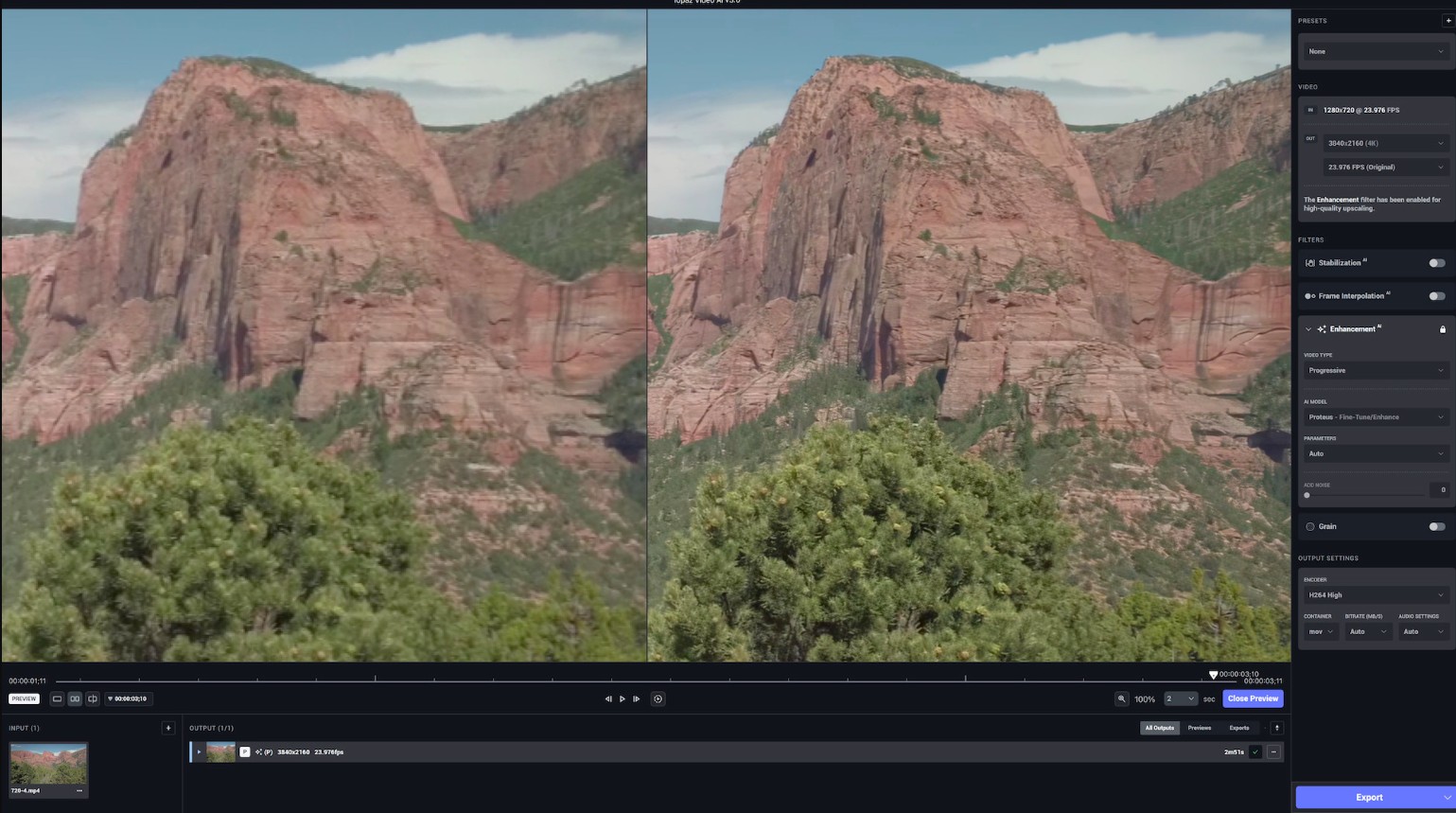
- Available on both Win and Mac
- Automatic face refinement
- Enhance video real details for actual sharpness
- Machine learning and neural networks applied
- Watermarked output for free use
- High price for commercial use
- High requirements for your hardware system
3. AVCLabs Video Enhancer AI
Available: Windows & Mac
Price: $299.99 LFT for 1 PC
Trustpilot Ratings: ⭐⭐⭐⭐ 4.6/5.0 Excellent
AVCLabs Video Enhancer AI is also a AI solution to enhance your videos by sharpening details, reducing noise, improving resolutions, etc. Same as UniFab All-in-One and Topaz Video Enhance AI, AVCLabs also boasts for its friendly UI interfaces thanks to AI assists
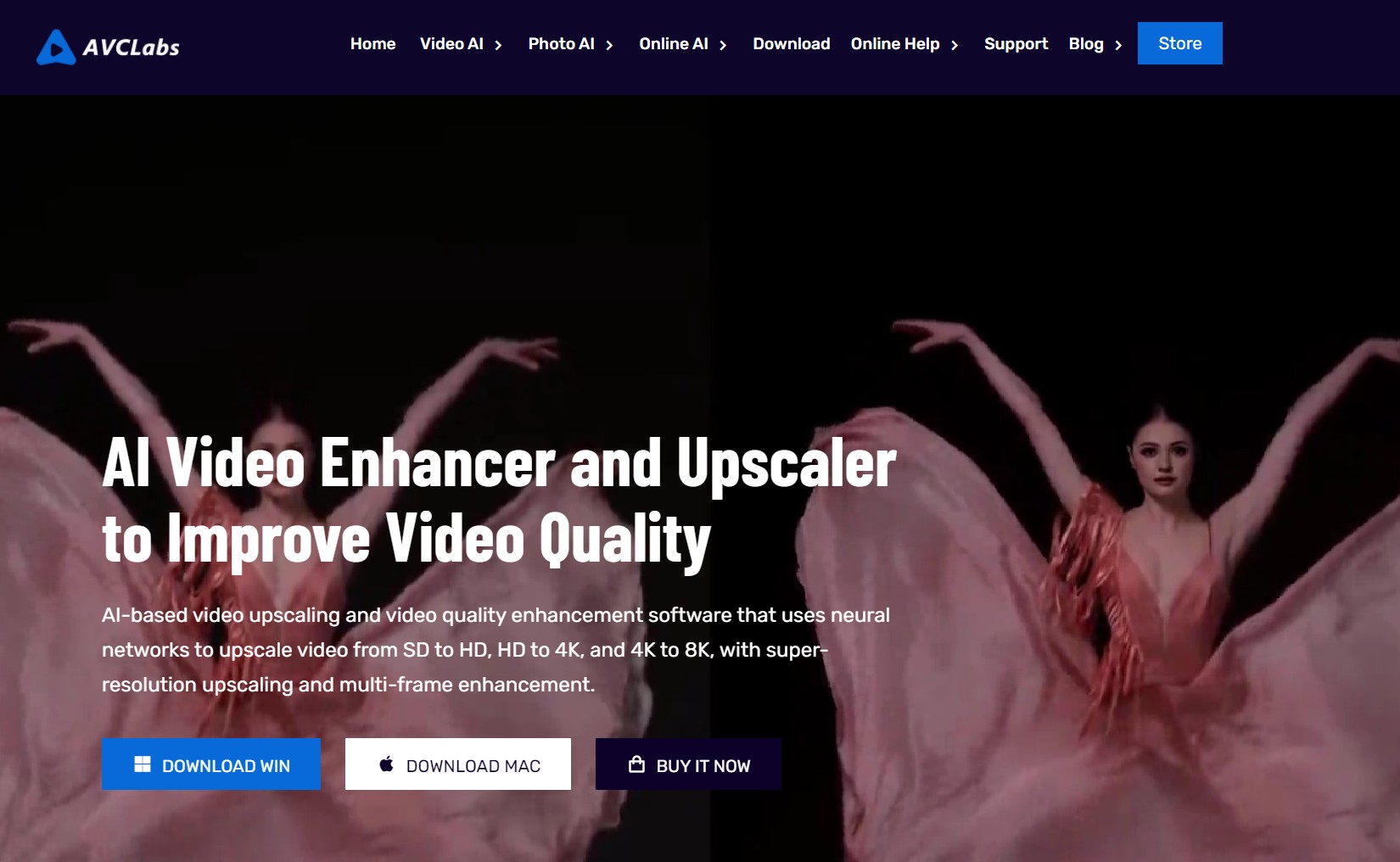
- Available on both Win and Mac
- Enhance videos to 4k/8k quality
- Colorize your BW videos to make them vivid
- Fix facial blurry and enhance the face details
- Limited function compared with others
- Cannot upscale sdr to hdr content
- High requirements for your devices
4. Hitpaw Video Enhancer
Available: Windows & Mac
Price: $99.99/Year, $349.99 LFT for 1 PC
Sitejabber Ratings: ⭐⭐⭐⭐ 4.3/5.0 Excellent
HitPaw Video Enhancer has gained prominence for its magnification feature that breathes new life into your videos. This potent solution for video enhancement, which is rooted in AI technology, can be leveraged to amplify video quality and retrieve video specifics.
Hitpaw Video Enhancer provides 7 AI models to enhance videos for different types, including Denoise, Animation, Face, Colorize, Color Enhancement, Frame Interpolation, Stablize, etc.
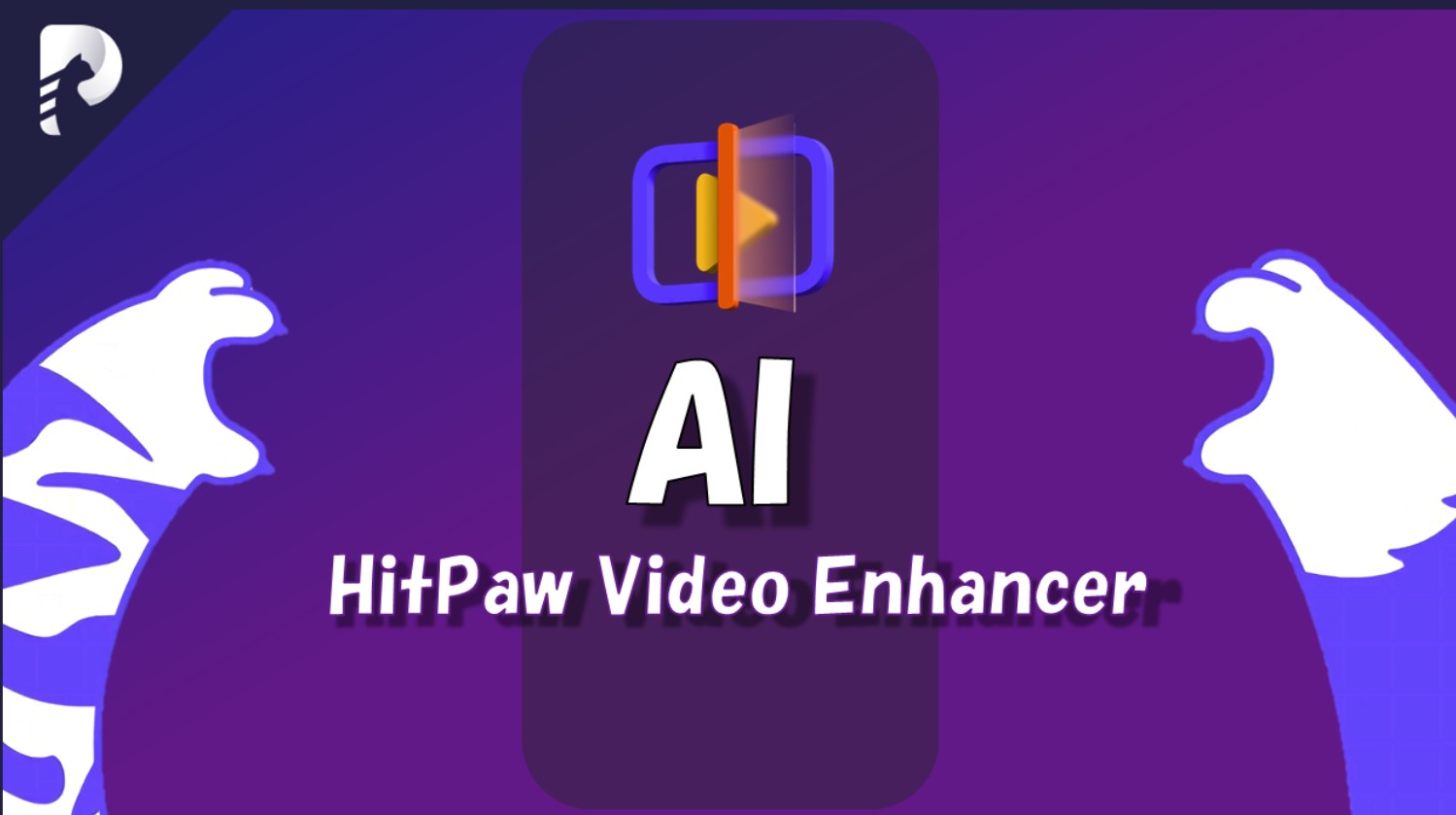
- Available on both Win and Mac
- Support 30+ videos & photo formats
- Batch enhancing is allowed
- Easy interface to operate
- Cannot upscale sdr to hdr content
- High requirements for your devices
- Very high price compared with others
5. Remini Video Enhancer
Available: Web-based & Mobile version
Price: $6.99/Week for Personal, $9.99/Week for Business
Trustpilot Ratings: ⭐⭐ 2.8/5.0 Average
The Remini Video Enhancer is a web-based AI enhancer to refurbish and upgrade the quality of video content. It possesses the ability to augment the precision, resolution, and comprehensive quality of outdated or substandard footage, transitioning it into a more legible and enjoyable viewing experience.
This application is extensively utilized to beautify aged domestic videos, indistinct or low-resolution sequences, and any video material that necessitates quality enhancement. Remini is suitable for those who need convenience but do not require very high or super professional output content.
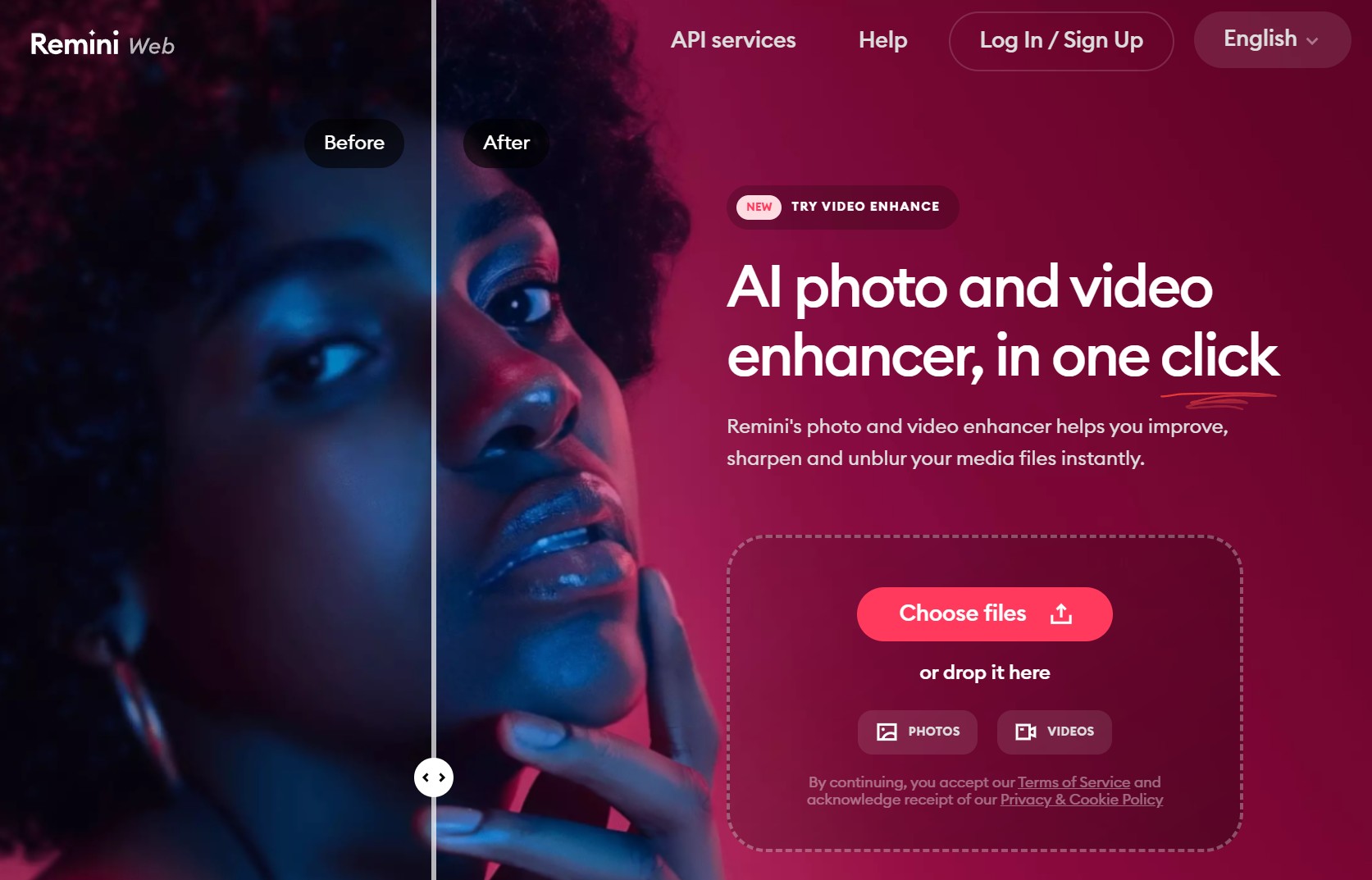
- Web-based for both mobile and pc
- Very easy and simple to operate for all
- Enlarge videos by up 2X to make it better
- Works well for grainy videos/photos
- Price is much more acceptable for most users
- Only suitable for basic enhancement
- Lack of advanced features, eg. deinterlace
- Cannot upmix audio in the video
- Not friendly for large size file
- Takes a long time to enhance videos
6. GDFLab
Available: online
Price: Free trial for a specific time
Ratings: N/A Not so many ratings and reviews available about this product in the market
GDFLab's Pikavue is a digital platform operating from South Korea that specializes in enhancing the quality of images and videos using cloud-based technology. The AI video enhancer would then transform and upscale these videos up to four times their original size and potentially reach 4K UHD quality.
The key advantage of using such an online ai video upscaling enhancement tool is it eliminates the necessity for high-powered CPUs and dedicated graphics cards, and eschews the downloading of sizable internet packages.

- Both ai video enhancer and image enhancer
- Cloud-based upscale without installing
- Easy and simple to use
- Only accept videos in H.264/H.265 codecs
- Supported formats are limited
- 4K enhancing function only enabled for upgrade
Not all people are willing to pay for AI-based video enhancer programs. Instead, they would like to use traditional professional video editing software to enhance video quality, after a fashion. In this part, let's look at dozens of non-AI video enhancer software.
7. Pinnacle Studio
Available: Windows; Studio Pro for iOS
Price: $49.95 Studio/$79.95 Studio Plus/$99.95 Studio Ultimate
PCMag Ratings: ⭐⭐⭐⭐ 4.0/5 Excellent
It is an indisputable fact that this Windows-based 4K video enhancer comes at a price. You shall never count on free meals for advanced features. Besides, video enhancement software is favored by professionals, not novices.
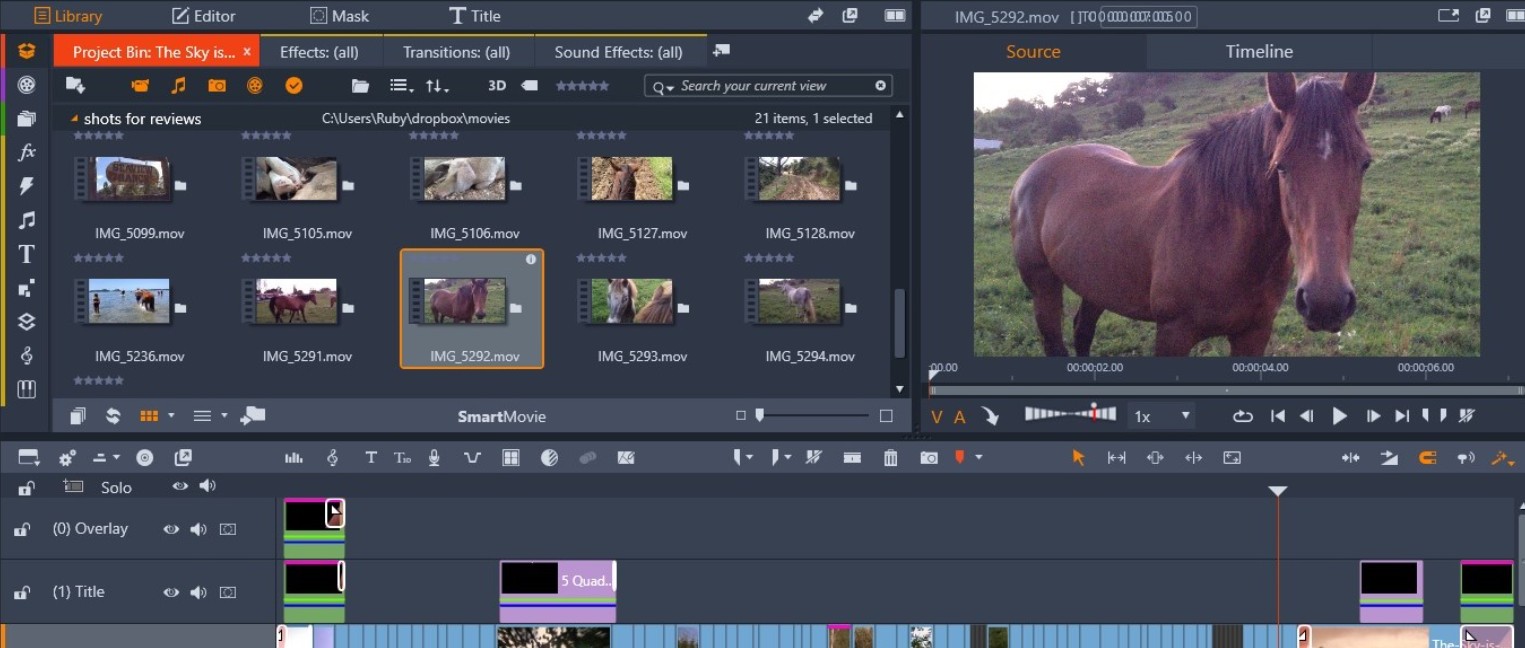
- HD and 4K video editing across multiple tracks
- Titles, effects, transitions, and templates
- Multi-camera screen recorder
- Video screen split
- Occasionally crashes and lag spikes
- Expensive price and limited free function
- Complicated to operate for beginners
8. iMovie
Available: Mac & iOS
Price: Free
PCMag Ratings: ⭐⭐⭐⭐ 4.5/5 Excellent
The above video enhancer free program is strongly recommended to enhance video quality on the desktop for macOS users. Once you hope for the best video enhancer, go and select the first one since it can satisfy your additional demands aside from enhancing videos.
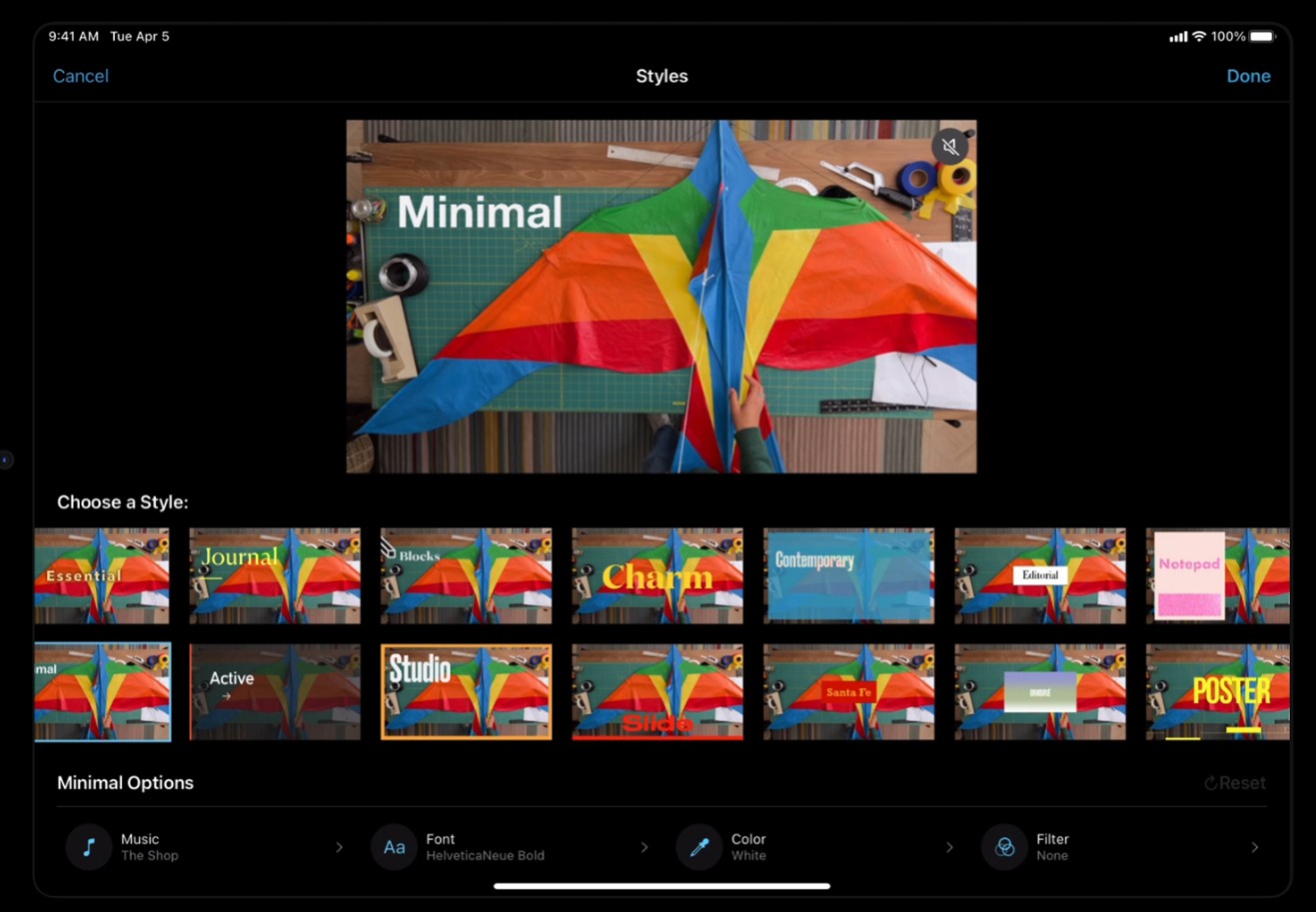
- Intuitive interface and visual effects
- Footage & image editing on the timeline
- Music, titles, themes, effects, and transitions
- HD & 4K video editing support
- No Win version, available on iOS & Mac only
- No full features of video editor
9. Fillmore Video Editor
Available: Windows & Mac
Price: $39.9/$59.99/$99.87 Bundlee
PCMag Ratings: ⭐⭐⭐⭐ 4.0/5 Excellent
This free video enhancer software on a trial basis only works with simple basic needs. However, it fails to enhance the video quality from a resolution perspective.
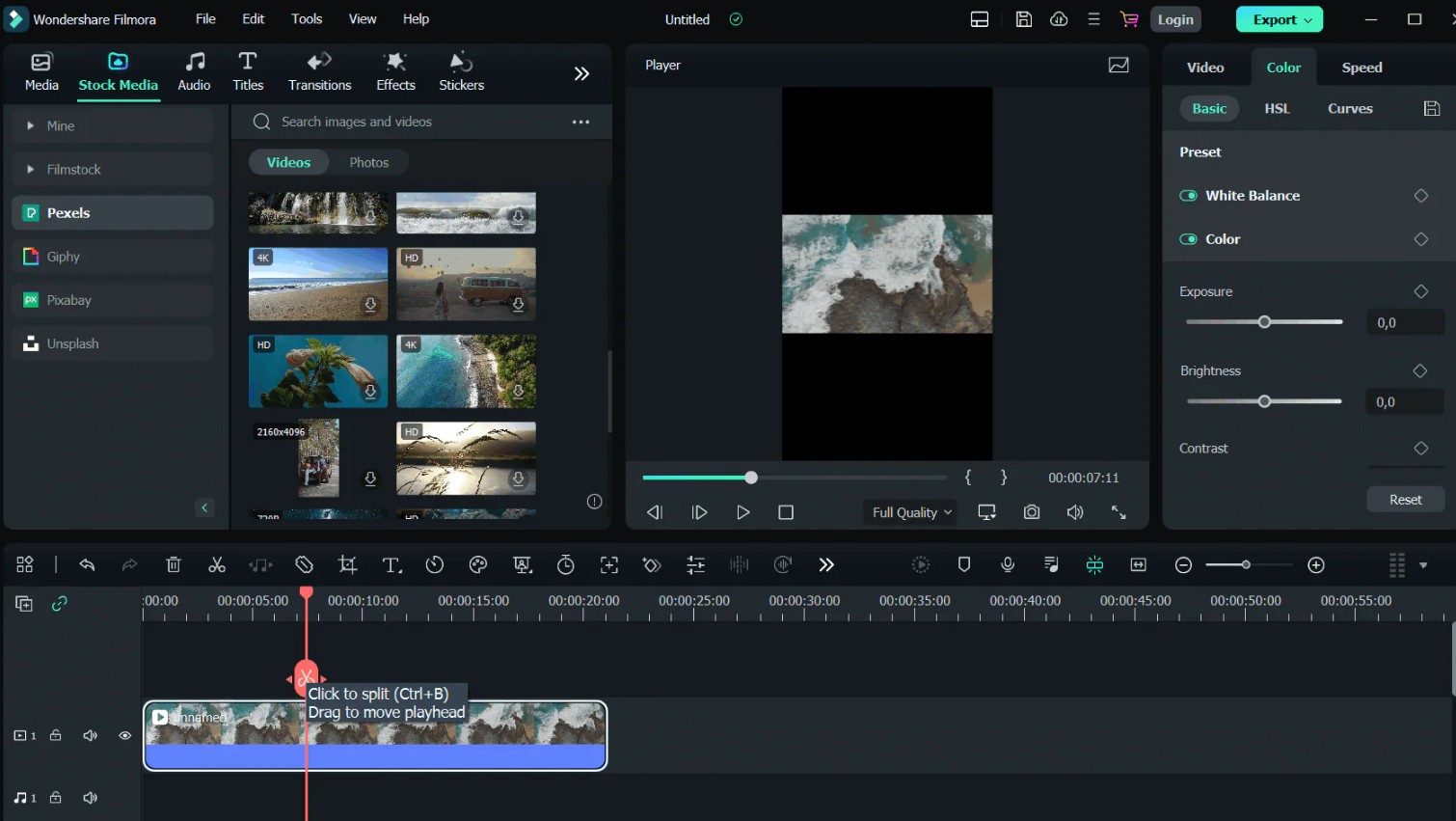
- An editor with a video restoring function
- Affordable price for most users
- Has a variety of filters and effects
- Intuitive and modern interface
- Not a professional ai video enhancer in fact
- The output quality is relatively low
- Output content is watermarked for free ver.
10. Avidemux
Available: Windows, Mac & Linux
Price: Provide a free version
Capterra Ratings: ⭐⭐⭐⭐ 4.3/5 Excellent
This best free video enhancer software offers a basic video enhancement service for free. But you cannot expect to have your cake and eat it too, since it has limitations when it comes to enhancing videos from multi aspects. To seek professional video upscaler software, you have to blaze a new trial.
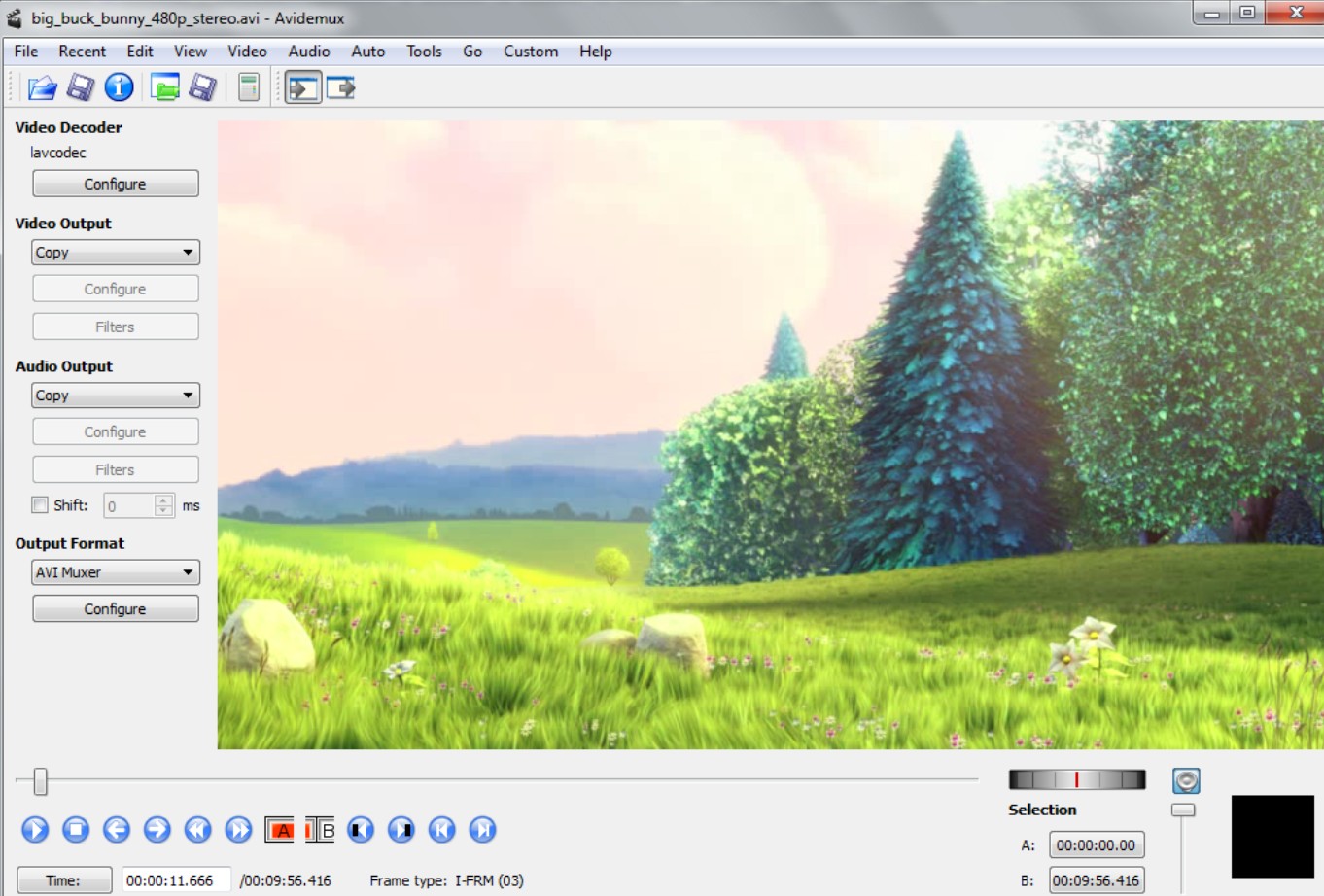
- Free to use, suitable for easy edtions
- Fast video editing and processing
- Enhance video by upgrading resolutions
- Clunky and lacks powerful editing features
- Inappropriate for advanced editors
- No batch transcoding
11. Adobe Spark
Available: online
PCMag Ratings: ⭐⭐⭐ 3.5/5 Good
This simple video enhancer online rises to fame with its brand huge name, Adobe, in the software industry. Nevertheless, you shall endure the learning curves to enhance video quality online and better use Adobe Spark integrated with its brand products.
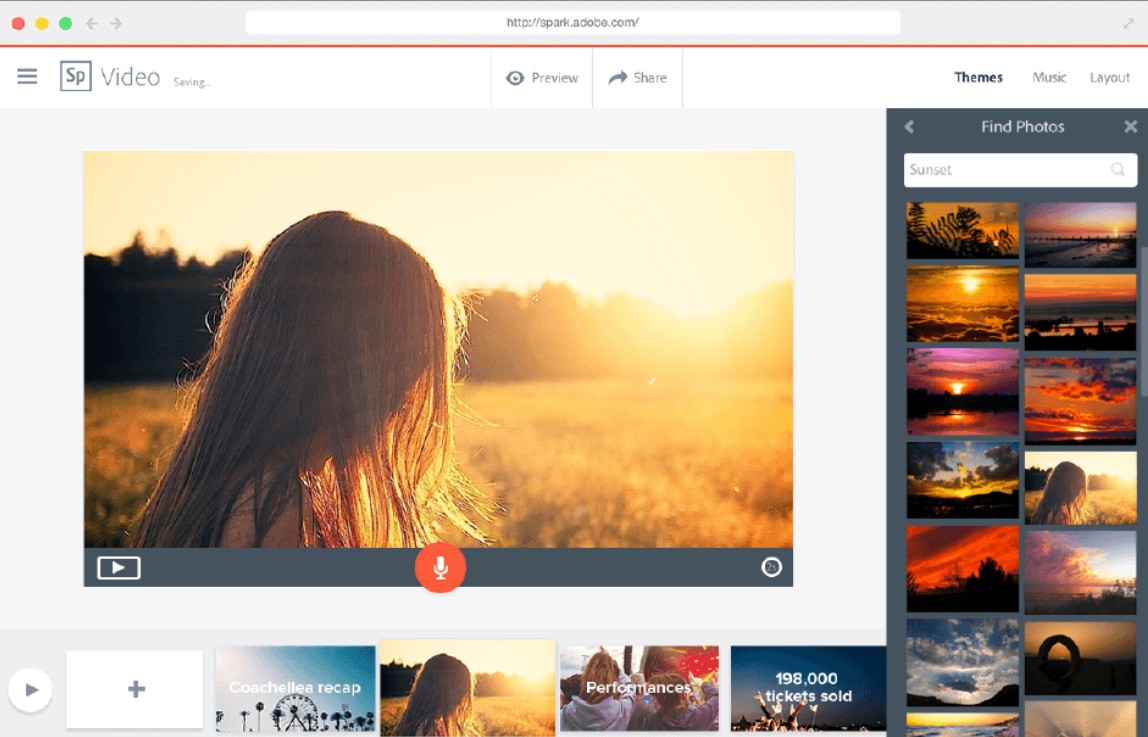
- Create short videos, social graphics, web pages
- Abundant templates of fonts, images, and music
- Create memes, portfolios, and webpage
- You need to integrate it with Adobe products
- Video enhancing function is limited
- Templates are not all free
12. Hippo Video
Available: online
Price: 14-day free use
Trustpilot Ratings: ⭐⭐ 2.9/5 Average
This browser-based video enhancer is designed to create and edit screen captures via AI enhancing features with simple clicks or drag & drop, fairly suitable for teachers, game lovers, and Youtubers.
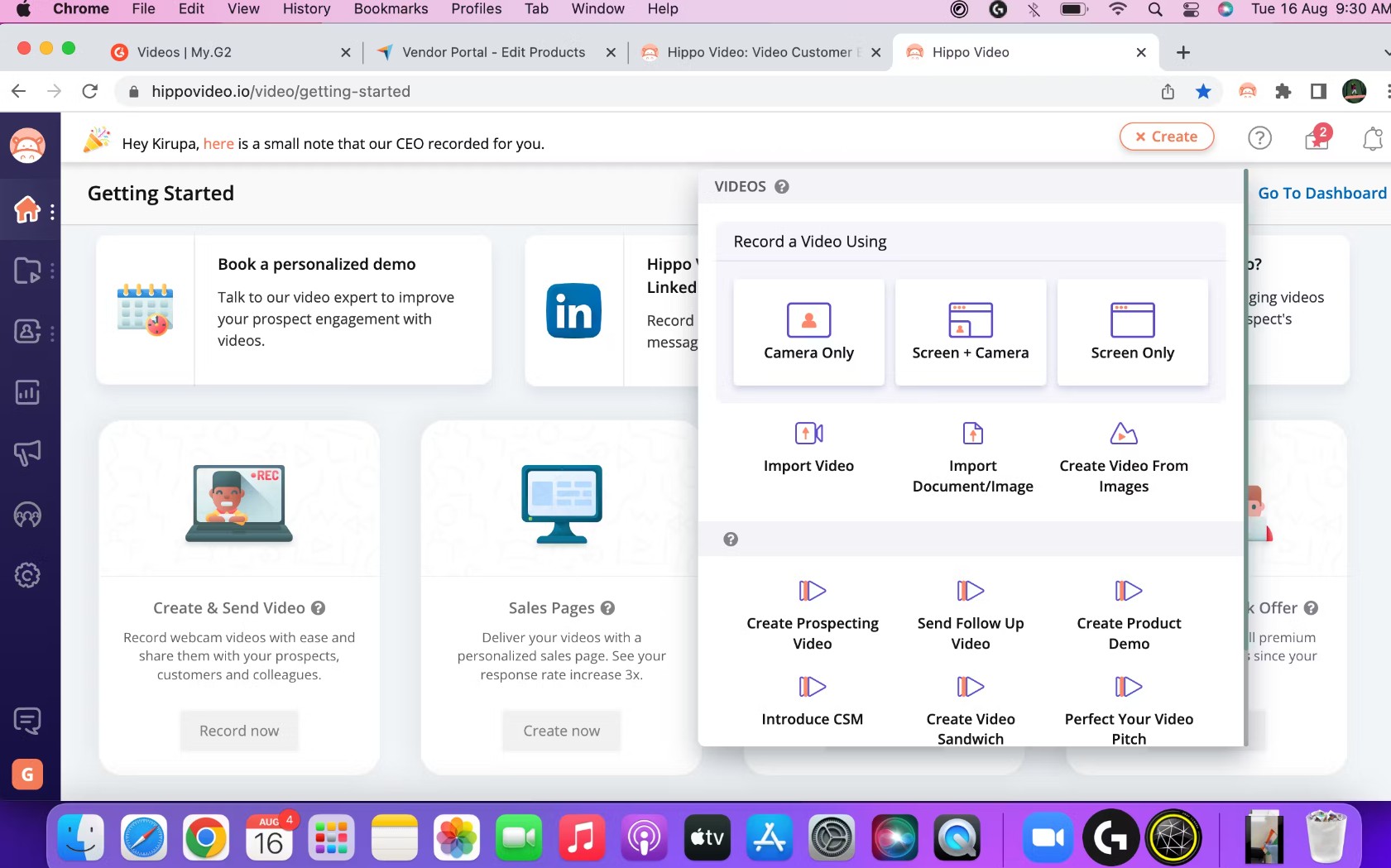
- Trimming, cutting, blurring, and cropping
- Text, emojis, voiceovers, and callouts
- It acts like a video editor instead of enhancer
- Has bugs and crashes
13. Videoshop
Available: Android & iOS
Price: free trial
Google Play Ratings: ⭐⭐⭐⭐4.6/5 Excellent
Aside from desktop and online video enhancers, several free video enhancer app can be used to upscale video quality, especially suitable for video enthusiasts. With this video quality enhancer app, you can download a video enhancer for Android to increase your video quality via editing and effects processing, which is a fast and easy video editor to personalize your videos and share with your followers or friends.
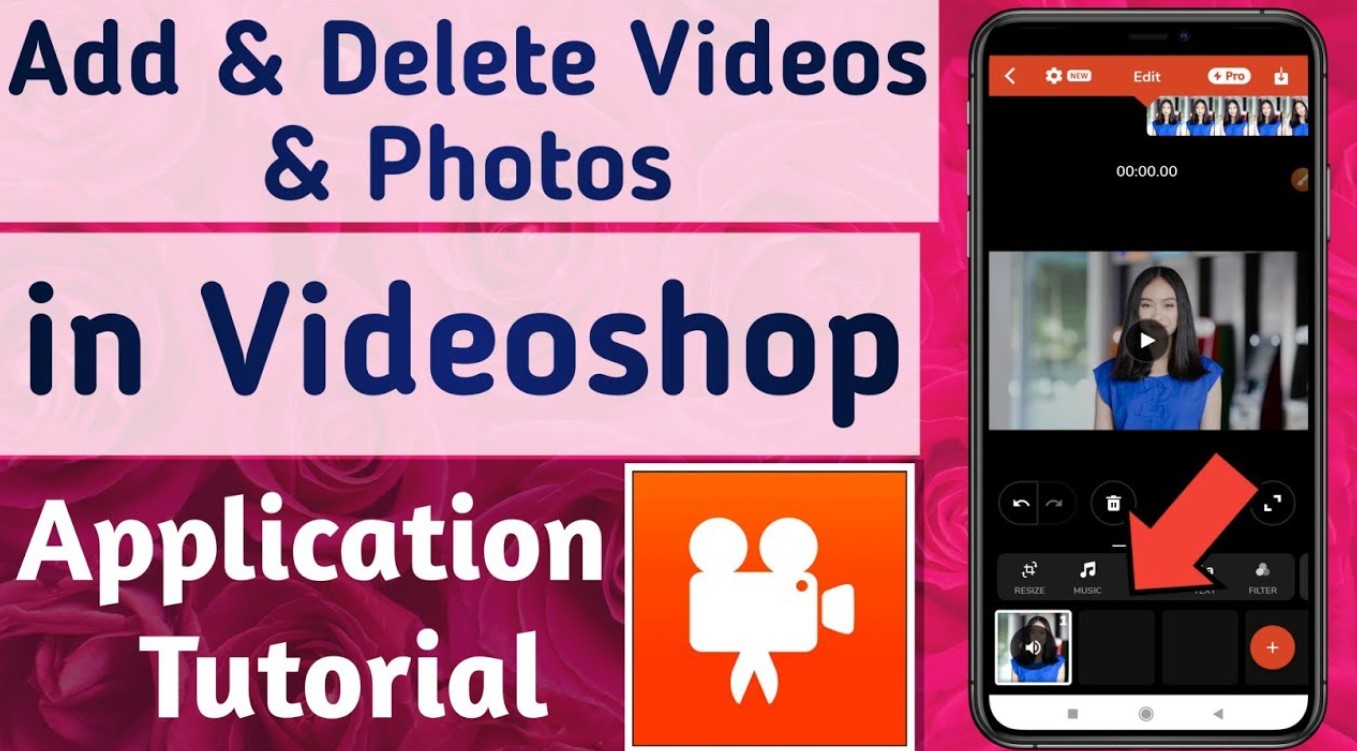
- Trim or merge video clips
- Music, subtitles, and sound effects
- Apply filters or transitions
- Adjust brightness, contrast, or saturation
- Limited features for free; pop-up ads
- The enhanced effect is not as good as PC tools
14. Power Director
Available: Android
Price: free trial
GetApp Ratings: ⭐⭐⭐⭐4.4/5 Excellent
Power Director enhances the visual appeal of your clips through light modifications, video noise reduction, and white balance adjustments. This video enhancer works well on stabilizing unsteady handheld or vigorous sports videos. Furthermore, it can elevate the quality of your sound with our audio noise reduction, wind noise elimination, and reverb suppression.
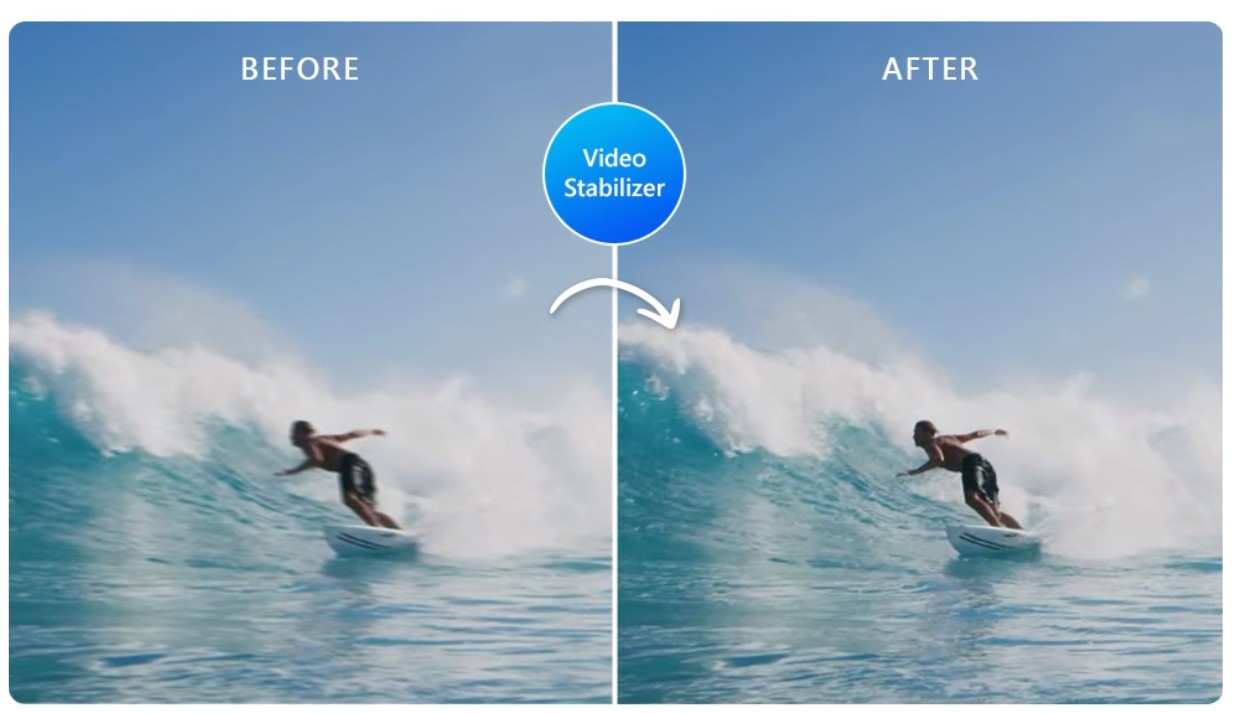
- Edit and export videos up to 4K resolution
- Speed adjustment and video stabilization
- Enhance video colors and contrast
- Remove unwanted grain and background noise
- Subscriptions to advanced features
- Requires super intensive CPU while in use
- Cannot convert SDR to HDR
15. Videoleap
Available: iOS & Android
Price: free trial
Google Play Ratings: ⭐⭐⭐⭐4.6/5 Excellent
You can download this video enhancement software for free, but you will get limited access to advanced features unless you purchase its premium version. For a simple video enhancement effect, you can make the best of these free video enhancer features.
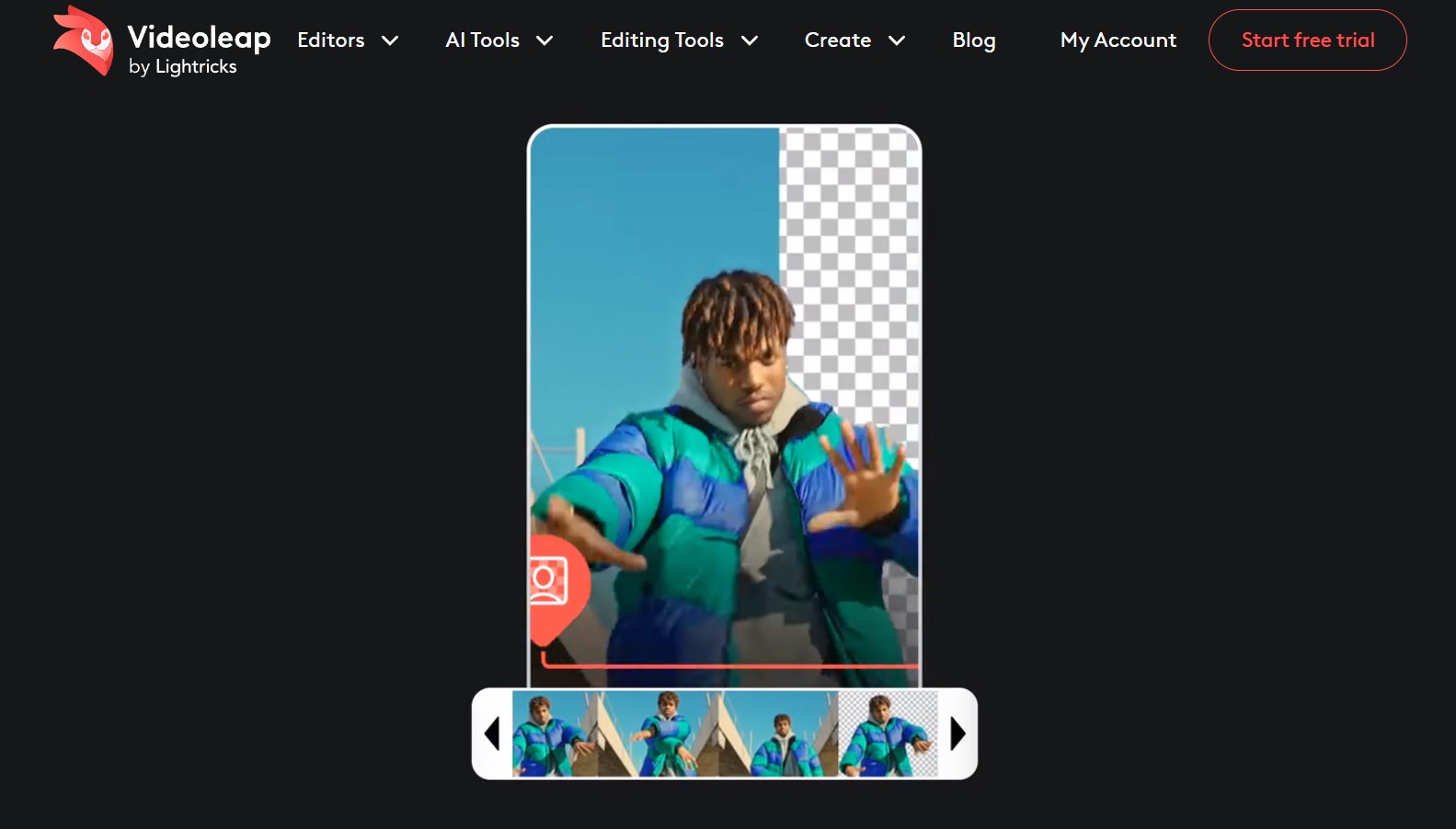
- Green screen & chroma compositing
- Layer-base and timeline editing
- Text, audio, mixer, effects, and filters
- For mobile only
- You cannot enhance videos into 720p/1080p/4K
PART 3: How to Enhance Videos with AI
How to restore video quality with this AI video enhancer? Follow the steps below:
Launch UniFab and choose the 'Enlarger' module.
Load the source and edit the output video
Choose the module you need. Click the Add Video button to select the video you want to enhance in the local file.
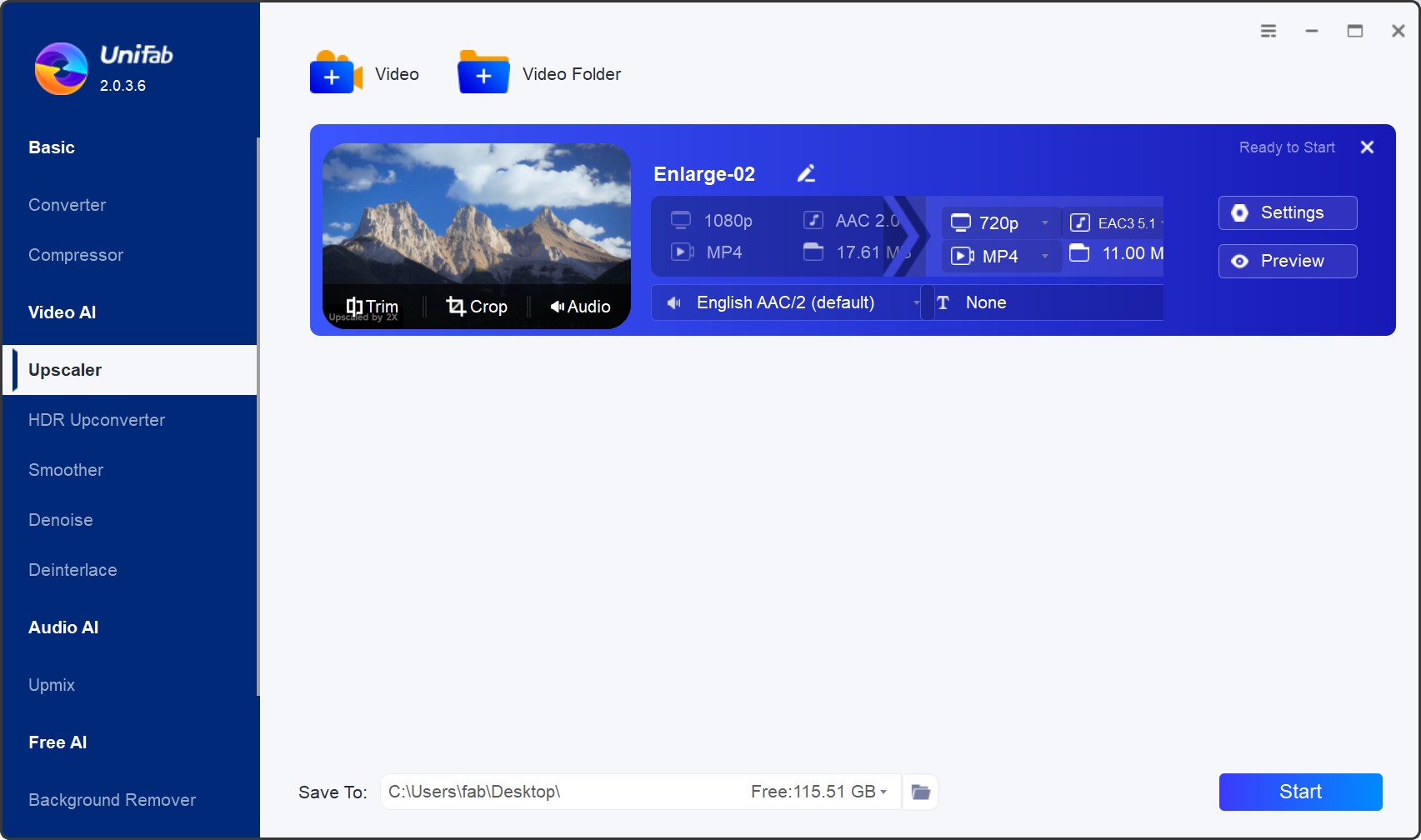
Customize the restoring video file
Customize the video enhancer choices, including the enhanced resolution, frame rate, codecs, etc. After that, you can click 'Start' and wait until the end of the enhancing procedure.
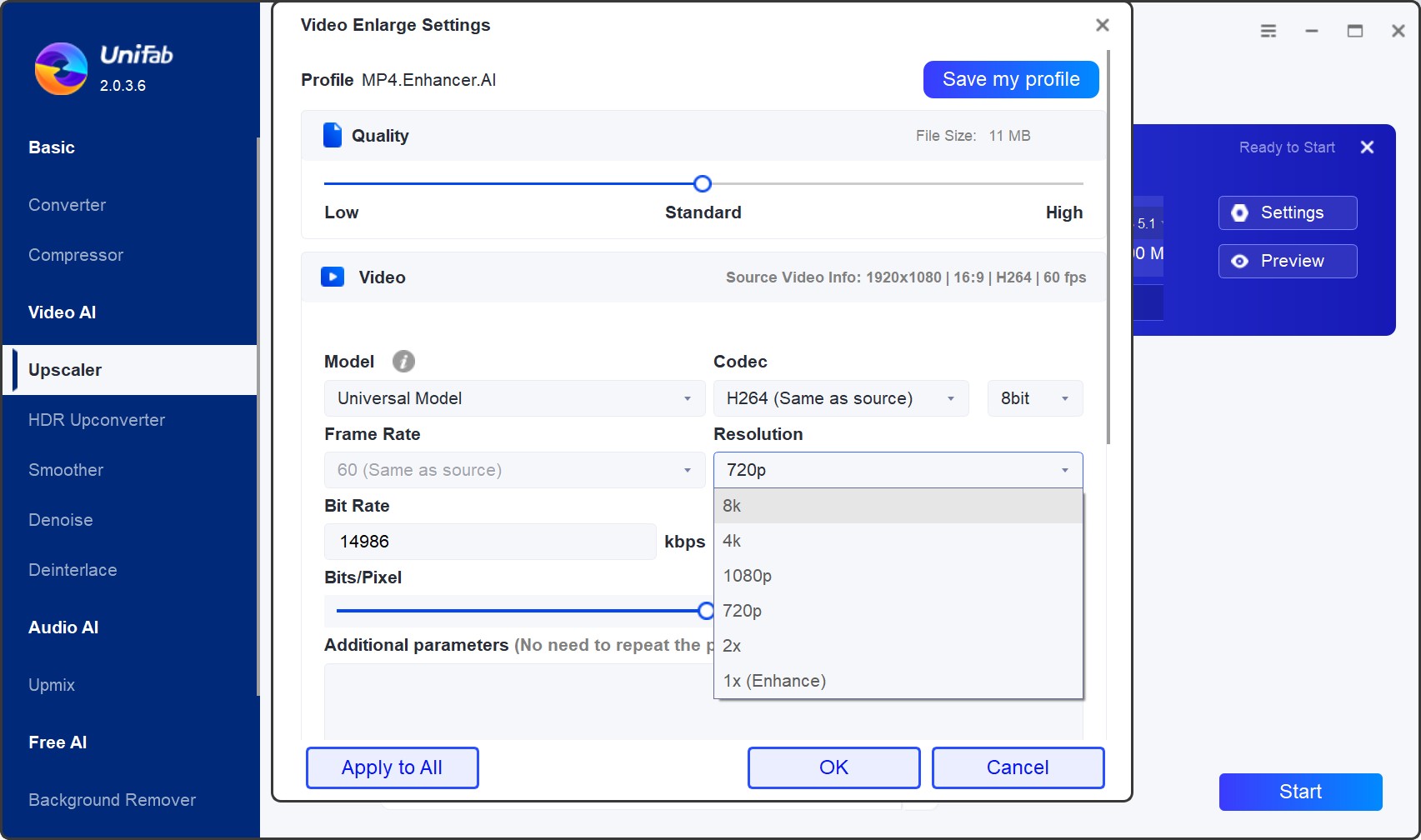
Conclusion
Now you might have gained a comprehensive understanding of what to choose from an ocean of best video enhancement software on computers or apps available for online browsers, and mobile apps. Whatever you decide to choose, you shall take priority over its actual features that help you achieve your goal.
FAQs
What are common video quality issues?
Common video quality issues include low resolution causing pixelation, compression artifacts leading to blockiness, frame rate problems resulting in stuttering, color distortion affecting visuals, interlacing creating visible lines, noise and grain introducing disturbances, and aspect ratio issues distorting proportions.
Which is the best AI video enhancer software?
For the best AI video enhancement software, choose UniFab Video Enhancer. It resolves all common video quality issues and is compatible with both Windows and Mac. Key features include 8K upscaling, SDR to HDR conversion, AI frame interpolation, denoising, and deinterlacing, all enhancing video clarity and detail. With fast processing, a user-friendly interface, and both automatic and manual options, UniFab is suitable for all skill levels and is budget-friendly.
Is there any free video enhancer software?
Most AI video enhancers are paid, but UniFab Video Enhancer offers a 30-day free trial. This trial grants full access to all features, allowing you to explore its capabilities before making a purchase decision.